All text files have a certain format and quite often these files can only be accessed with their complementing software. And with the whole internet filled with an array of different file formats, it was a hassle to download their specific software each time. This hassle met an end when Microsoft introduced a format called RTF i.e., Rich Text Format. This format was a revolutionary step in data transfer and file sharing, especially when even PDF to Rich Text was a possible option. This article will introduce how to convert PDF to rich text with the best tool - UPDF.
Windows • macOS • iOS • Android 100% secure
What is Rich Text Format, and What are the Advantages of Rich Text Format?
We know that 'convert PDF to rich text' is a significant feature of most conversion software these days but why exactly? Here's some context! RTF is a file format brought into existence by Microsoft with the aim of universal accessibility of text files over the world. RTF is such a format that can be viewed, edited, and shared on any device irrespective of the platform it was created on. For example, a file created on a Windows device can be easily sent to an iOS device with the help of a RTF file.
RTF files offer more helpful advantages like consistency unlike any other format and a common ground for all users including beginners to experts. We hope your conversion and use of RTF files is successful!
The Best PDF to Rich Text Converter
Since the rich text has been so widespread, it is natural to see a vast range of apps designed to work with the format. The conversion of PDF to rich text format has been a primary and important function common to see in all these applications. While finding these apps are just a matter of a few seconds, finding the most efficient one could take a chunk of your time and, honestly, leave you a little frustrated. But why go through that tedious process when we can introduce you to the best app here itself?

UPDF is an excellent software that makes any conversion possible with quick and crisp, time-saving steps. The nature of this app is extremely user friendly, and there are no hoops or minutes of clicking ahead of you, it gets right to the point immediately. This software can convert any scanned document into numerous editable formats like Word, Excel, PPT, JPG, HTML, XML, PDF/A, RTF and of course, normal, editable text.
It has an enhanced system known as the OCR or Optical Character Recognition module that helps with the conversion. This module is so advanced that it supports 38 languages and delivers all the results with surprising accuracy. Furthermore, UPDF provides many more amazing features. High-security protection is one of them. Along with that, it supports editing PDFs, annotating PDFs, and managing pages in PDF. Hence, you don't have to switch tools to deal with PDF documents as this app's fierce software can handle it for you easily.
Windows • macOS • iOS • Android 100% secure
How to Convert PDF to Rich Text
Now that we know an efficient PDF to rich text converter, the next step is to learn how to convert the files you want. It is a simple process and it is going to get simpler because of this step by step guide right here:-
Step 1. Open the PDF File in UPDF
The first step is to open the file you want to convert to the software. There are two simple options to import your file.
- You can simply drag the files you want to add from the computer itself to the UPDF software.
- Or you can click on the "Open File" button provided within the software itself.
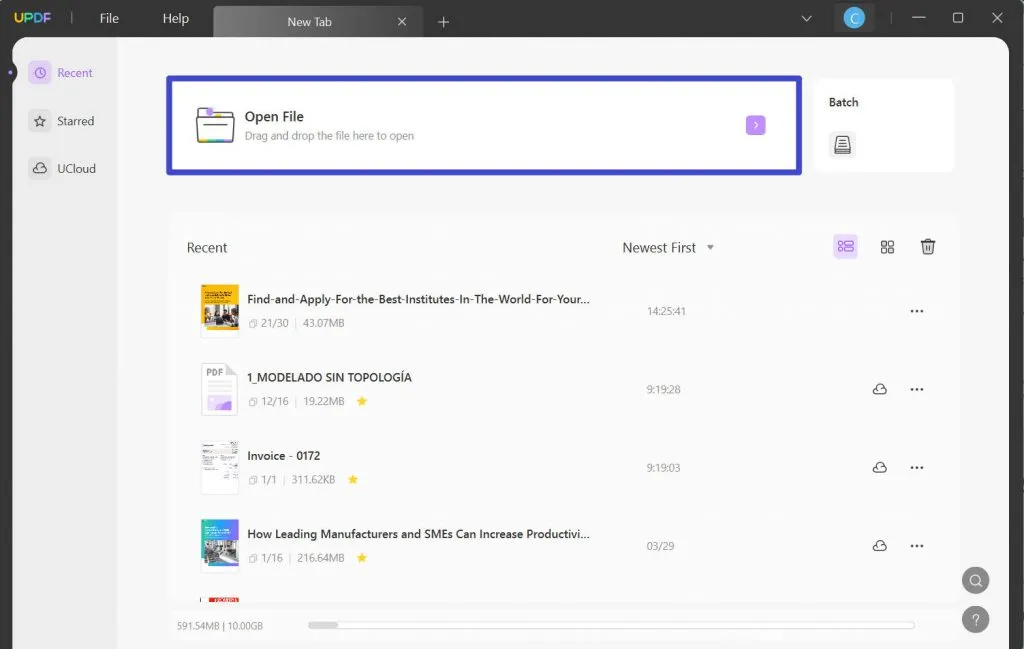
Step 2. Select RTF (Rich Text) as the Output Format
The next step is to click the "Export PDF" button and select the output format. Since our goal is to convert PDF to rich text format, choose the "Rich Text Format" option from the list displayed on the right side of the screen.
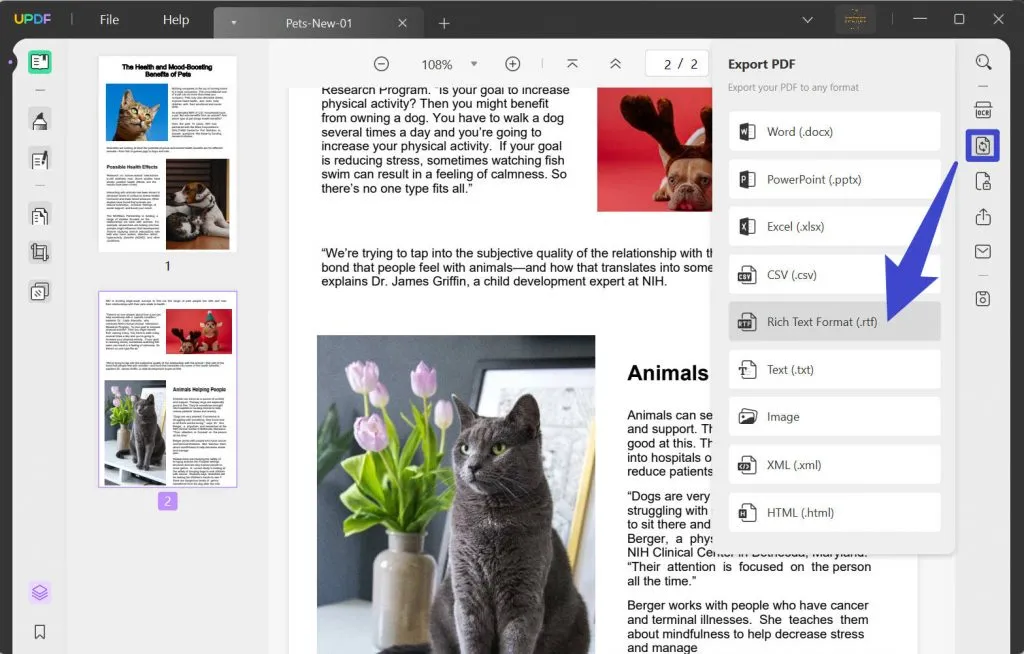
Step 3. Convert PDF to Rich Text
The last step is to click the "Export" button to start the conversion process. After it is selected, the files are converted and saved in the destination displayed on the screen.
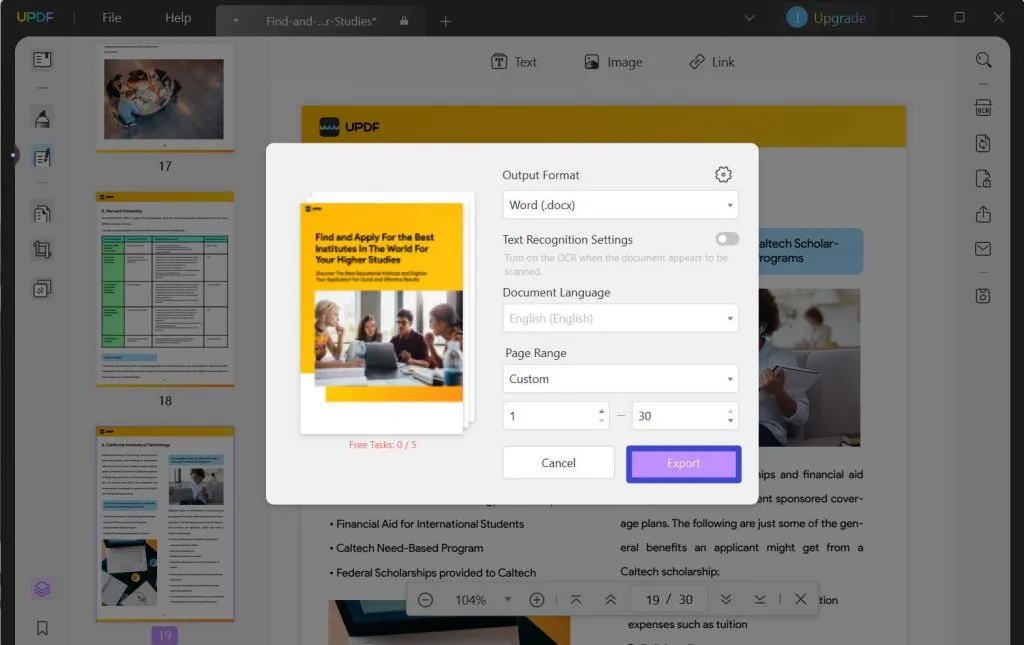
Windows • macOS • iOS • Android 100% secure
Video Tutorial on How to Convert PDF to RTF
Conclusion
Converting PDF to Rich Text helps you share it with others. UPDF can help you achieve it easily, besides of converting PDF to RTF, there are other 13 formats for you to choose, like Word, Image, and PowerPoint, etc. Download it today and enjoy with the journey with UPDF!
Windows • macOS • iOS • Android 100% secure
 UPDF
UPDF
 UPDF for Windows
UPDF for Windows UPDF for Mac
UPDF for Mac UPDF for iPhone/iPad
UPDF for iPhone/iPad UPDF for Android
UPDF for Android UPDF AI Online
UPDF AI Online UPDF Sign
UPDF Sign Read PDF
Read PDF Annotate PDF
Annotate PDF Edit PDF
Edit PDF Convert PDF
Convert PDF Create PDF
Create PDF Compress PDF
Compress PDF Organize PDF
Organize PDF Merge PDF
Merge PDF Split PDF
Split PDF Crop PDF
Crop PDF Delete PDF pages
Delete PDF pages Rotate PDF
Rotate PDF Sign PDF
Sign PDF PDF Form
PDF Form Compare PDFs
Compare PDFs Protect PDF
Protect PDF Print PDF
Print PDF Batch Process
Batch Process OCR
OCR UPDF Cloud
UPDF Cloud About UPDF AI
About UPDF AI UPDF AI Solutions
UPDF AI Solutions FAQ about UPDF AI
FAQ about UPDF AI Summarize PDF
Summarize PDF Translate PDF
Translate PDF Explain PDF
Explain PDF Chat with PDF
Chat with PDF Chat with image
Chat with image PDF to Mind Map
PDF to Mind Map Chat with AI
Chat with AI User Guide
User Guide Tech Spec
Tech Spec Updates
Updates FAQs
FAQs UPDF Tricks
UPDF Tricks Blog
Blog Newsroom
Newsroom UPDF Reviews
UPDF Reviews Download Center
Download Center Contact Us
Contact Us


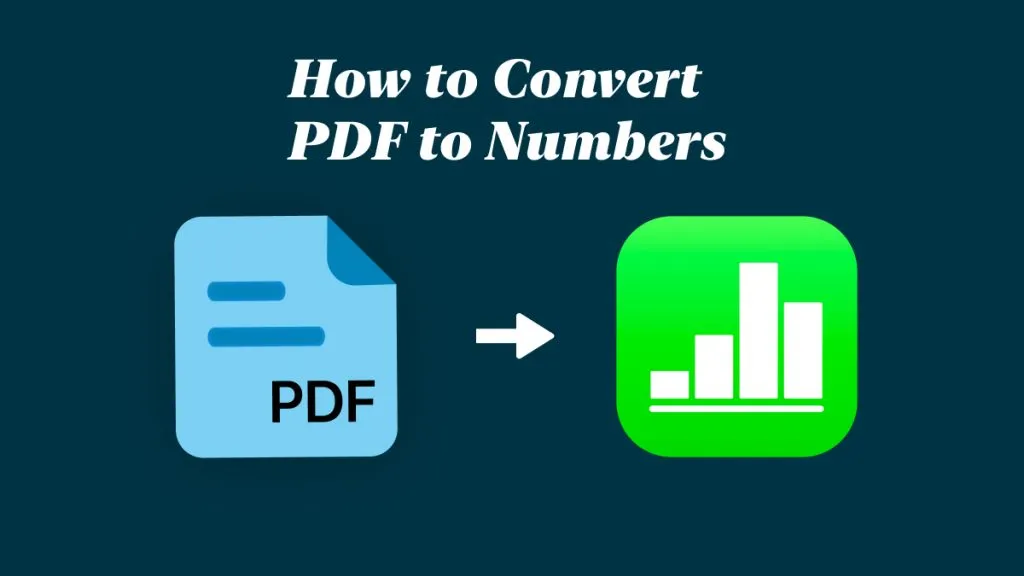



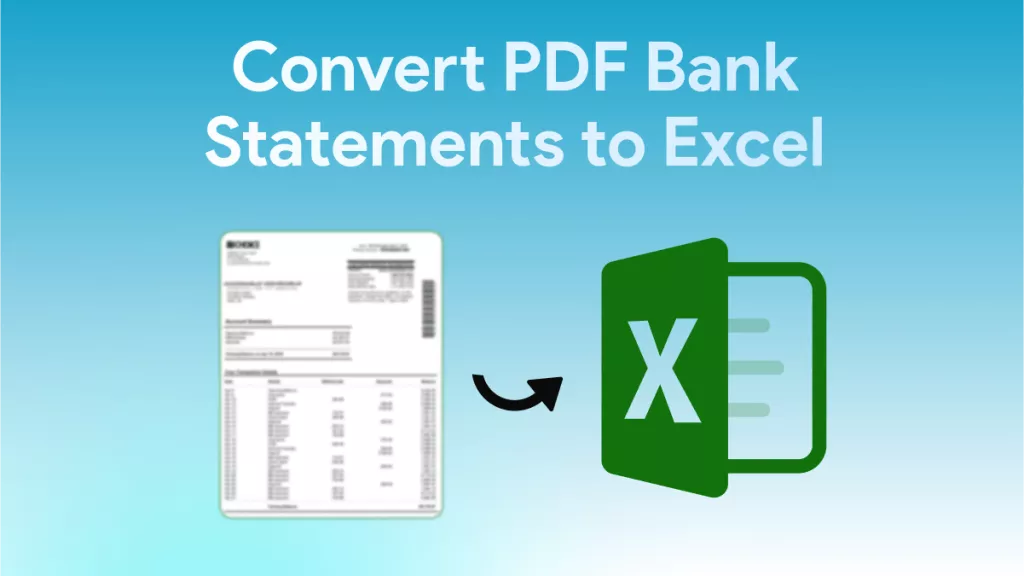

 Lizzy Lozano
Lizzy Lozano 
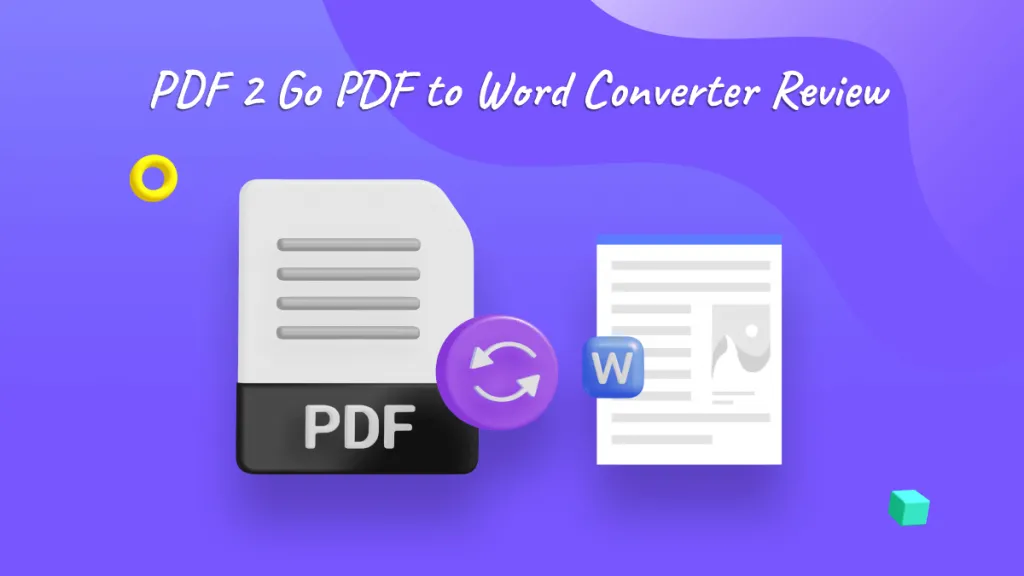
 Bertha Tate
Bertha Tate 
 Enid Brown
Enid Brown 