There has never been a greater need to convert PDF files into editable formats like Word. This is especially true for languages like Hebrew, which have distinctive characters and scripts.
Converting PDFs to Word in the Hebrew language while retaining the formatting can save you much time and effort. It is helpful whether you need it for academic, professional, or personal reasons.
So, we have provided you with a guide to convert Hebrew PDF to Word. Moreover, you will also get to learn about the best tool for PDF conversion.
How to Convert PDF to Word in the Hebrew Language
In order to convert your Hebrew PDF files to Word with ease, use UPDF. It is a great tool that accurately handles the language's intricate characters and formatting. It will only take you a few minutes to do so with our clear instructions.
Step 1: Download and Launch UPDF
Download UPDF on your computer.
Windows • macOS • iOS • Android 100% secure
Launch the app. Click on "Open File" or drag and drop your Hebrew PDF file.
Step 2: Select Word as the Output Format
In the right panel, click on "Export PDF". From the list of formats, choose "Word (.docx)".
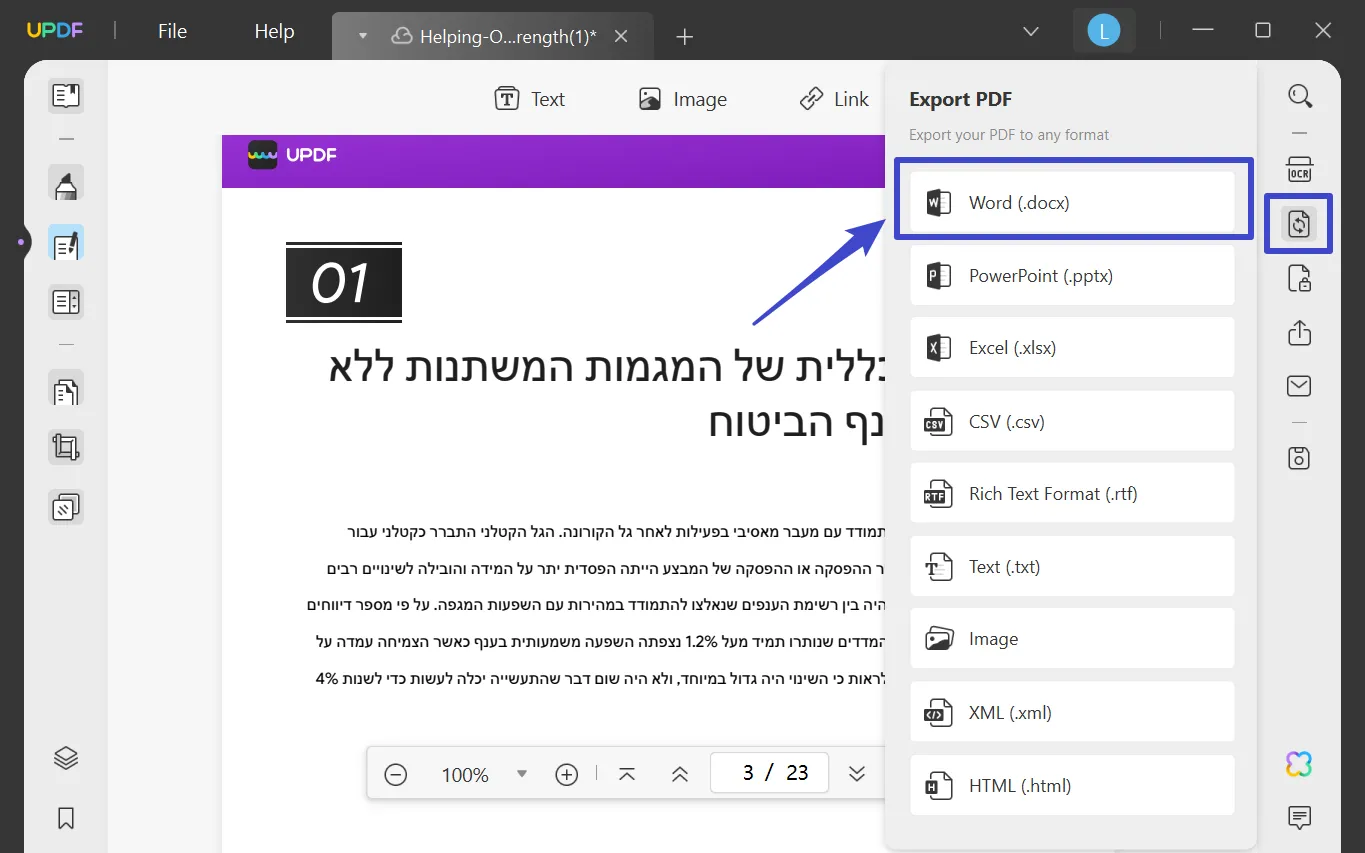
Step 3: Export Hebrew PDF as Word
Adjust the settings according to your requirements. Then, click on "Export". Choose the desired folder to save the file. Then click on "Save." Wait for the file to convert. You can then view the converted file in the folder.
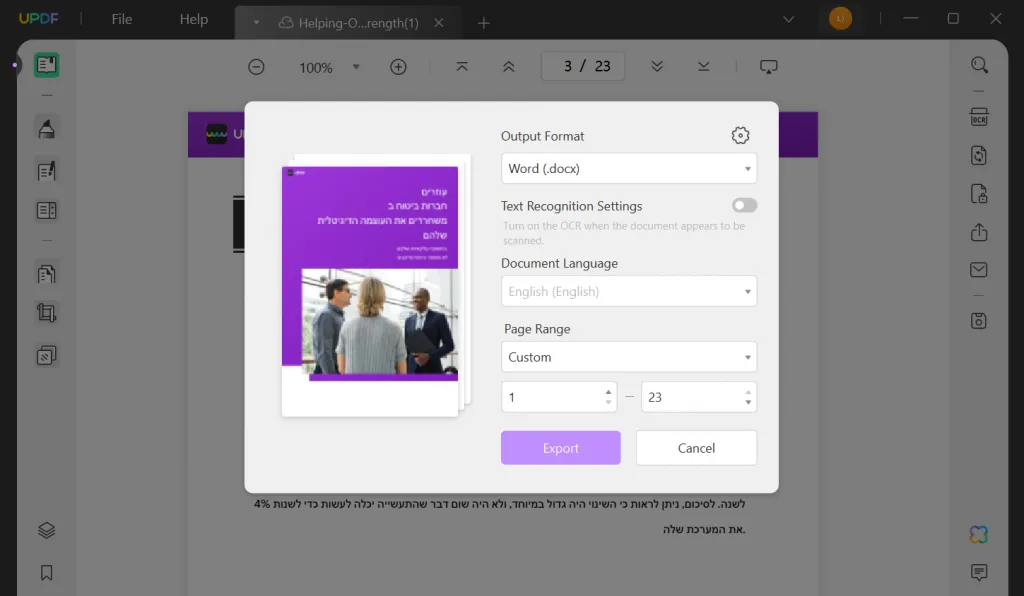
UPDF will ensure that your Hebrew Word file has the same formatting as your original PDF. It will also help you out if you want to convert numerous Hebrew files together.
How to Convert Hebrew PDFs to Word in Batch?
UPDF's batch feature will come in handy if you have a lot of documents to handle.
This feature removes the need to convert each file individually. You can simply convert all Hebrew PDF files to Word at once. Here are the steps.
Step 1. Go to the "Batch > Convert" Option
On your device, launch UPDF. Select the "Batch" option from the main interface. In the new window, choose the "Convert" option from a bunch of batch processing options.
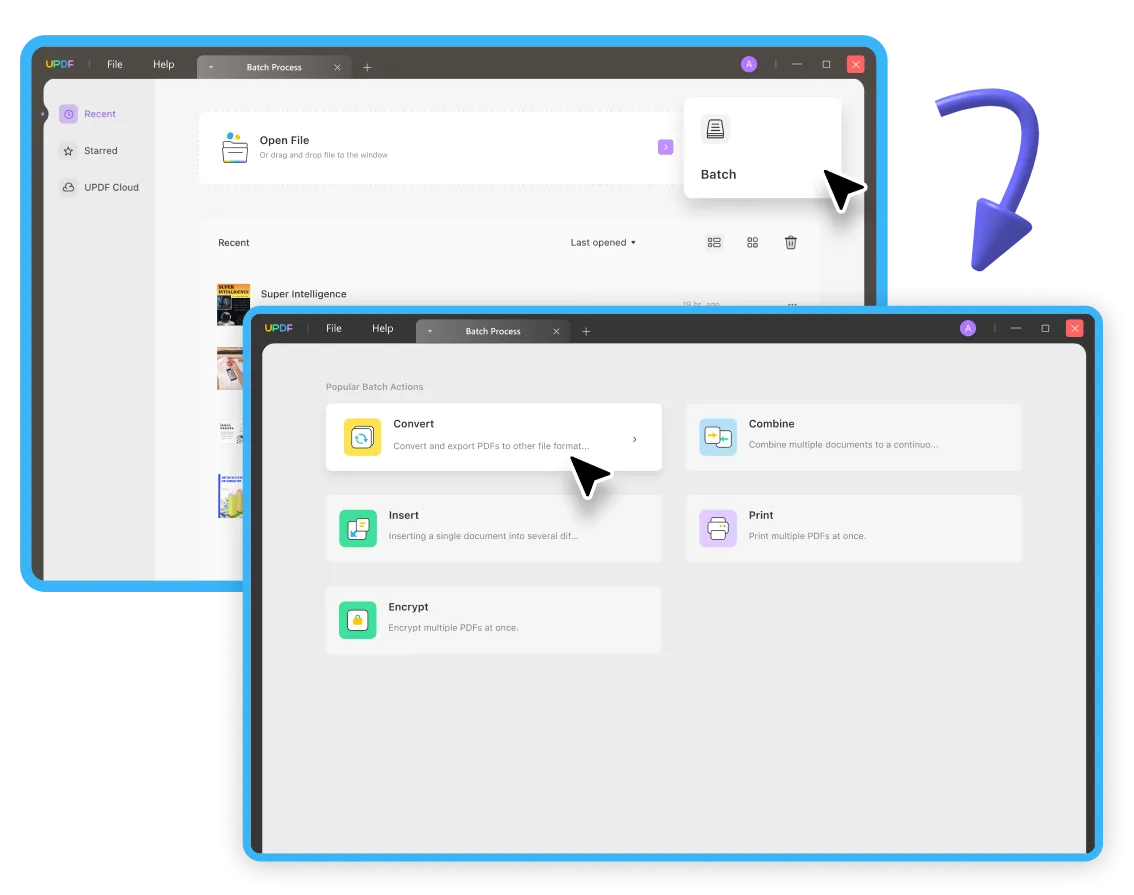
Step 2: Batch Convert Herew PDFs to Word
- To add all the Hebrew PDF files for conversion, click the "Add Files" button.
- The Output Format is set to "Word (.docx)" by default. Change the other settings as you wish.
- Finally, click on "Apply". Save the converted files in the desired folder.
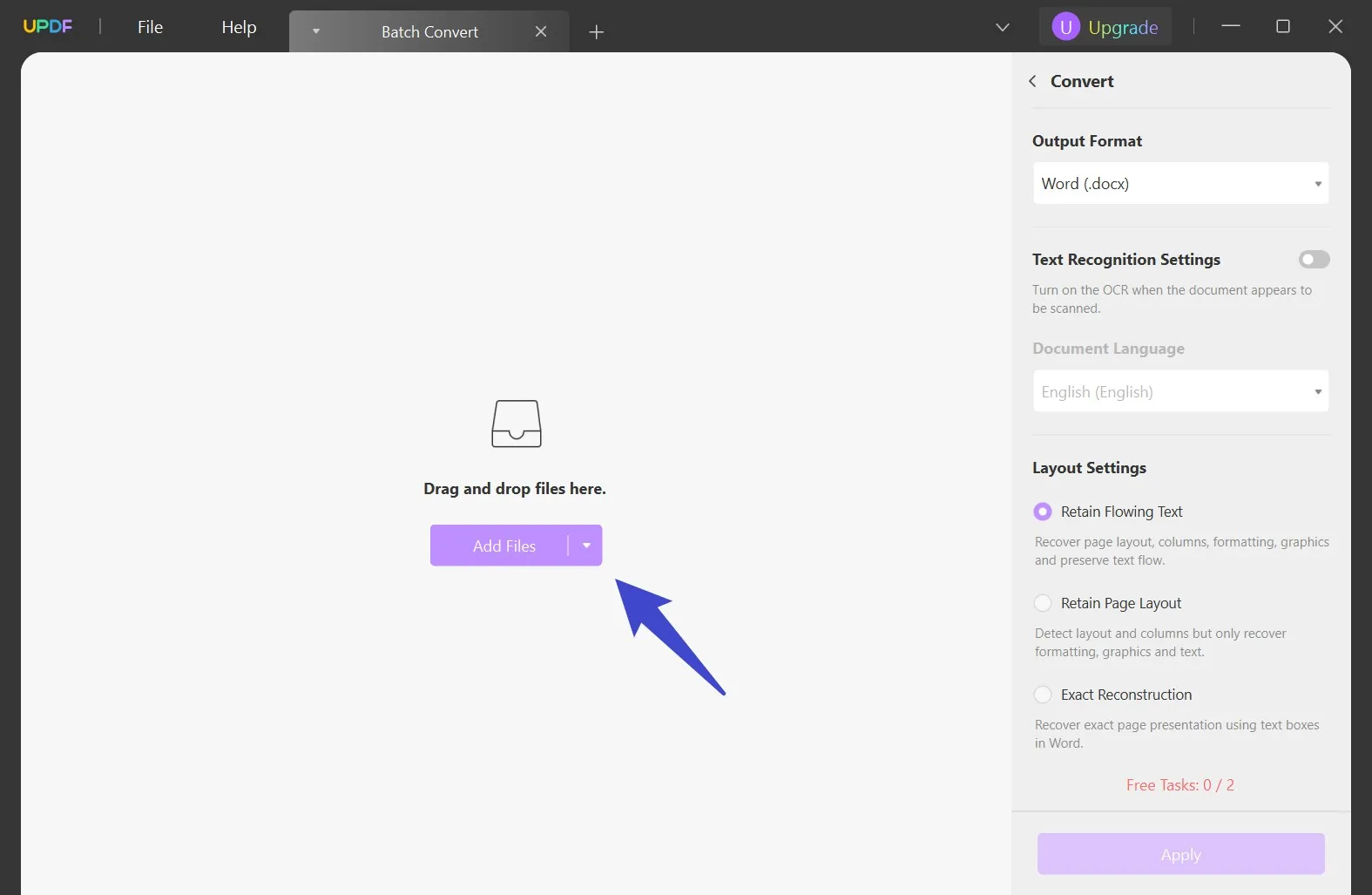
Within a matter of moments, all of your Hebrew PDF files will convert to Word documents. This is only one of the benefits of choosing UPDF.
Let's take a look at the other benefits of using UPDF.
Why is UPDF the Best Choice to Convert Hebrew PDF to Word?
When converting Hebrew PDF files to Word, UPDF is the best option. But that's not all.
UPDF also offers various other advantages. We have listed some of them here.
1. Hebrew Editing Feature
Not many PDF editors support the Hebrew language. UPDF stands out in this regard. It allows users to edit their Hebrew PDFs without the need for conversion.
You can easily modify, annotate, and update your Hebrew documents. You can also change the font, font size, alignment, and other elements in your Hebrew documents. Due to this feature, you can avoid delays in your workflow.
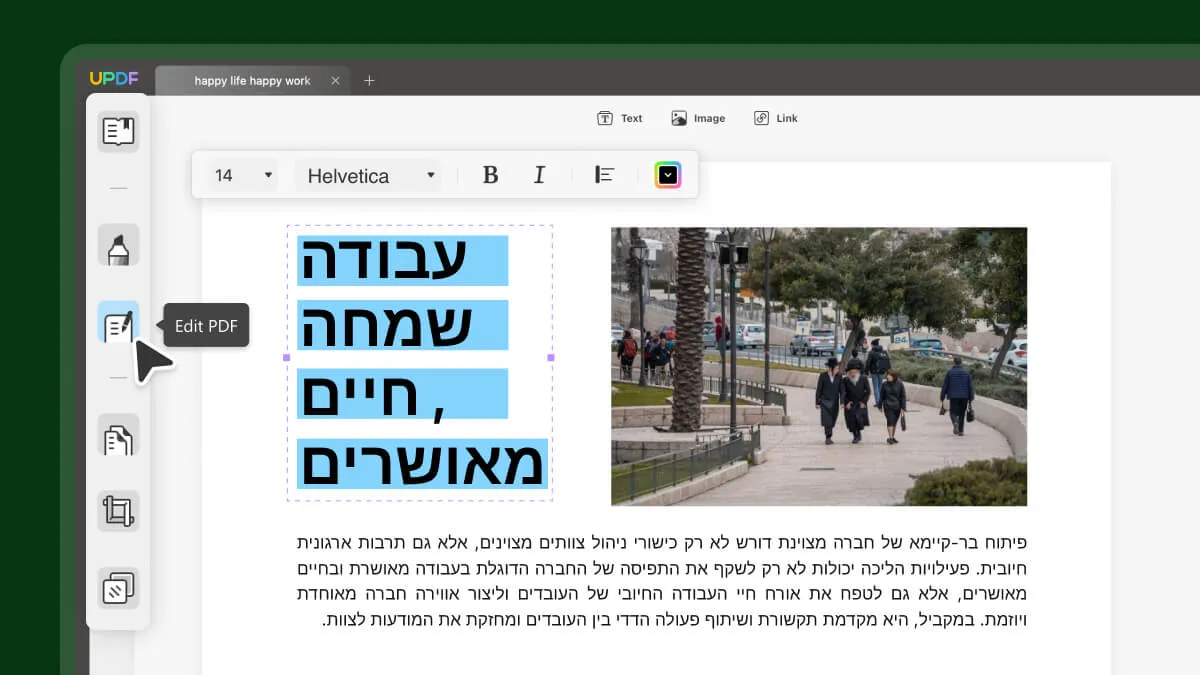
2. Retention of Original Formatting
When you convert Hebrew PDFs to Word, you may face formatting issues in the converted file. However, with UPDF, you will face no such issues.
This is because UPDF has special features that allow you to retain the formatting, layout, and fonts of your Hebrew PDF. Your converted file will be exactly like the original.
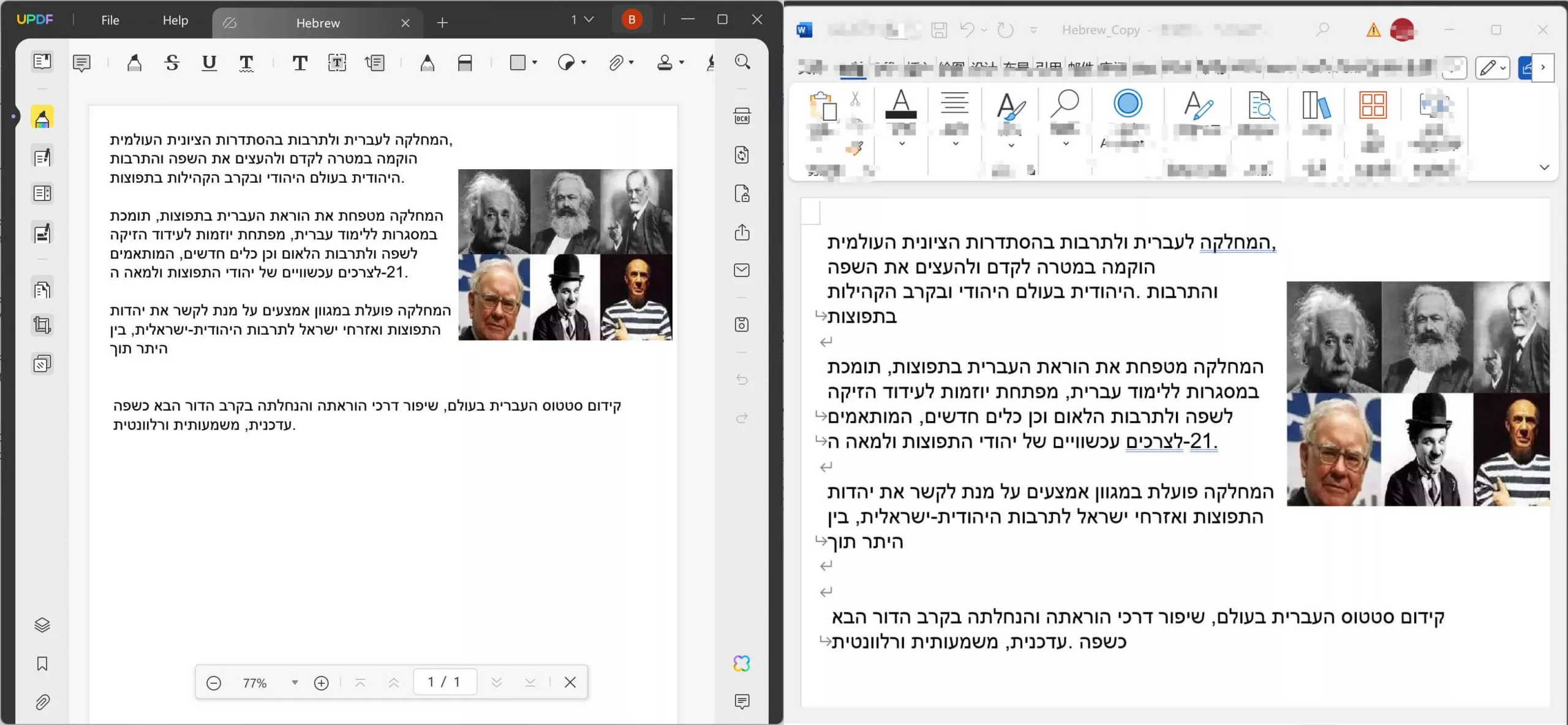
3. Batch Conversion
The best part about UPDF for Hebrew PDF conversion is that it supports batch conversions. It enables you to convert any number of files you have simultaneously.
You can then put all of your attention on the content and ignore the technicalities. This not only minimizes time but also effort.
4. Additional Features
UPDF is not just a PDF converter. It delivers much more than that.
It has got you covered in all aspects, but we have listed some of its additional features here.
- UPDF AI: It is an AI Assistant for your PDF. It helps you summarize, translate, and explain PDF content smartly. With only two or three seconds, you can learn the main points of a 100-page PDF document easily. It improves our efficiency vastly.
- OCR Feature: You can convert scanned documents into editable PDF files. What's more? It also has options to help you make a searchable PDF into an image-only PDF according to your requirements.
- Edit PDFs: You can add images, texts, watermarks, and links to your PDFs. Moreover, you can also change the background, watermark, header, and footer of your PDF docs.
The premium edition is also available if you want to unlock all premium features without any limitations. It offers very cost-effective plans and with one purchase, you can use it across Windows, Mac, iOS, and Android.
Considering all these factors, we believe UPDF is the one and only choice for you. It will surely fulfill all your needs.
Now, we will address some of the common questions about Hebrew PDF to Word conversion.
FAQs on Converting Hebrew PDF to Word Document
The following list includes a few of the most typical questions. We have answered them for you.
1. Can I convert a Hebrew PDF to Word without losing the formatting?
Yes. With UPDF, you can convert a Hebrew PDF to Word without losing the formatting. It ensures that your fonts, layouts, and formatting are identical to the original design.
2. How do I convert Hebrew PDF to Word with Adobe Acrobat?
In order to convert PDF to Word with Adobe Acrobat, first open your Hebrew file. Then click on "Export PDF" and choose "Microsoft Word." Lastly, click on "Export" and save the file in the desired folder. But keep in mind that Adobe Acrobat is complicated and expensive to use.
3. Can I convert Hebrew PDF to Word online?
Yes. There are many online tools available for converting Hebrew PDFs to Word. However, these tools are often not stable and secure. Moreover, they mostly offer basic features only. For reliable and safe conversions, using UPDF is the wiser move. It also provides you with many more advanced editing features, such as annotating, compressing PDF, OCR, UPDF AI, etc.
Conclusion
Hebrew is a unique and complicated language. This is why most PDF converters do not support it. But it is your lucky day!
UPDF does not only help you convert your Hebrew PDFs to Word, but you can also do so in batches. Moreover, you can also edit and modify your Hebrew texts with UPDF.
Whatever you need to do with your Hebrew PDF, UPDF has everything! This makes it the finest option for you!
So, what's the delay? Download UPDF now!
Windows • macOS • iOS • Android 100% secure
 UPDF
UPDF
 UPDF for Windows
UPDF for Windows UPDF for Mac
UPDF for Mac UPDF for iPhone/iPad
UPDF for iPhone/iPad UPDF for Android
UPDF for Android UPDF AI Online
UPDF AI Online UPDF Sign
UPDF Sign Read PDF
Read PDF Annotate PDF
Annotate PDF Edit PDF
Edit PDF Convert PDF
Convert PDF Create PDF
Create PDF Compress PDF
Compress PDF Organize PDF
Organize PDF Merge PDF
Merge PDF Split PDF
Split PDF Crop PDF
Crop PDF Delete PDF pages
Delete PDF pages Rotate PDF
Rotate PDF Sign PDF
Sign PDF PDF Form
PDF Form Compare PDFs
Compare PDFs Protect PDF
Protect PDF Print PDF
Print PDF Batch Process
Batch Process OCR
OCR UPDF Cloud
UPDF Cloud About UPDF AI
About UPDF AI UPDF AI Solutions
UPDF AI Solutions FAQ about UPDF AI
FAQ about UPDF AI Summarize PDF
Summarize PDF Translate PDF
Translate PDF Explain PDF
Explain PDF Chat with PDF
Chat with PDF Chat with image
Chat with image PDF to Mind Map
PDF to Mind Map Chat with AI
Chat with AI User Guide
User Guide Tech Spec
Tech Spec Updates
Updates FAQs
FAQs UPDF Tricks
UPDF Tricks Blog
Blog Newsroom
Newsroom UPDF Reviews
UPDF Reviews Download Center
Download Center Contact Us
Contact Us





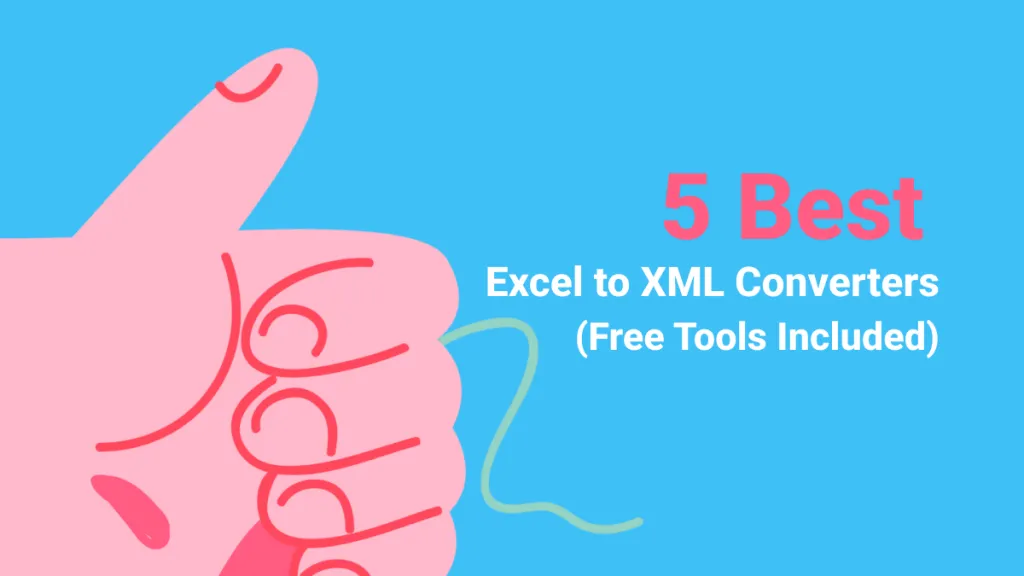

 Bertha Tate
Bertha Tate 
 Donnie Chavez
Donnie Chavez 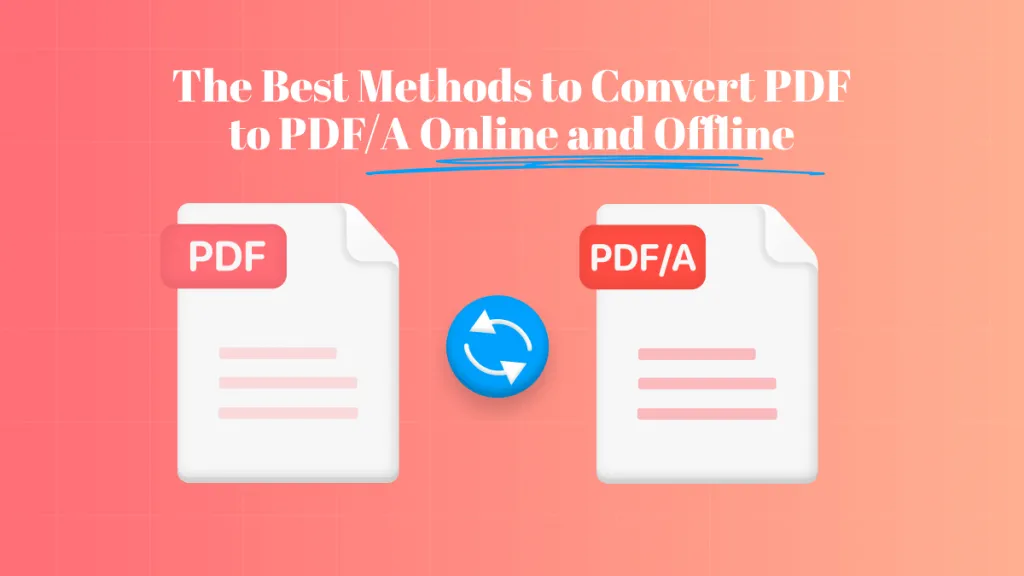


 Katherine Brown
Katherine Brown