A scanned PDF does not allow you to copy and paste the text. It's like an image file of the content in the PDF format. This limitation creates the need to convert scanned PDF to text and make the content editable and searchable. Therefore, we have designed this guide to discuss how to convert scanned PDF documents to text using the best conversion tool. So, let's head right to it!
Part 1. How to Convert Scanned PDF to Text and Accurately
You need a reliable PDF conversion tool that can intelligently scan and convert the PDF to text format. That's where UPDF comes into play.
UPDF is an AI-driven PDF editor and converter tool. It is your one-stop solution to convert PDFs to text (TXT file) and other formats instantly. It provides multiple options to convert scanned PDF to text.
You can use UPDF's OCR technology to scan and convert PDF to editable format. Alternatively, you can export PDF to text and utilize its text recognition settings. Other than the txt format, the UPDF conversion feature can also convert PDF into Word, Excel, PPT, RTF, and other formats.
The key features of UPDF are as follows:
- AI-powered OCR scan to convert scanned PDFs into editable and searchable PDFs.
- One-click feature to convert PDFs to text and 13 other formats, such as Word, PPT, Excel, RTF, HTML, and more.
- Convert selective scanned PDF pages to text.
- Batch convert multiple scanned PDFs to text (TXT file).
- Recognize PDF text in 38 languages, including English, German, Chinese, Russian, Italian, etc.
- No content loss during conversion.
- Modernized, easy-to-use interface.
- Compatibility with Windows, Mac, iOS, and Android devices.
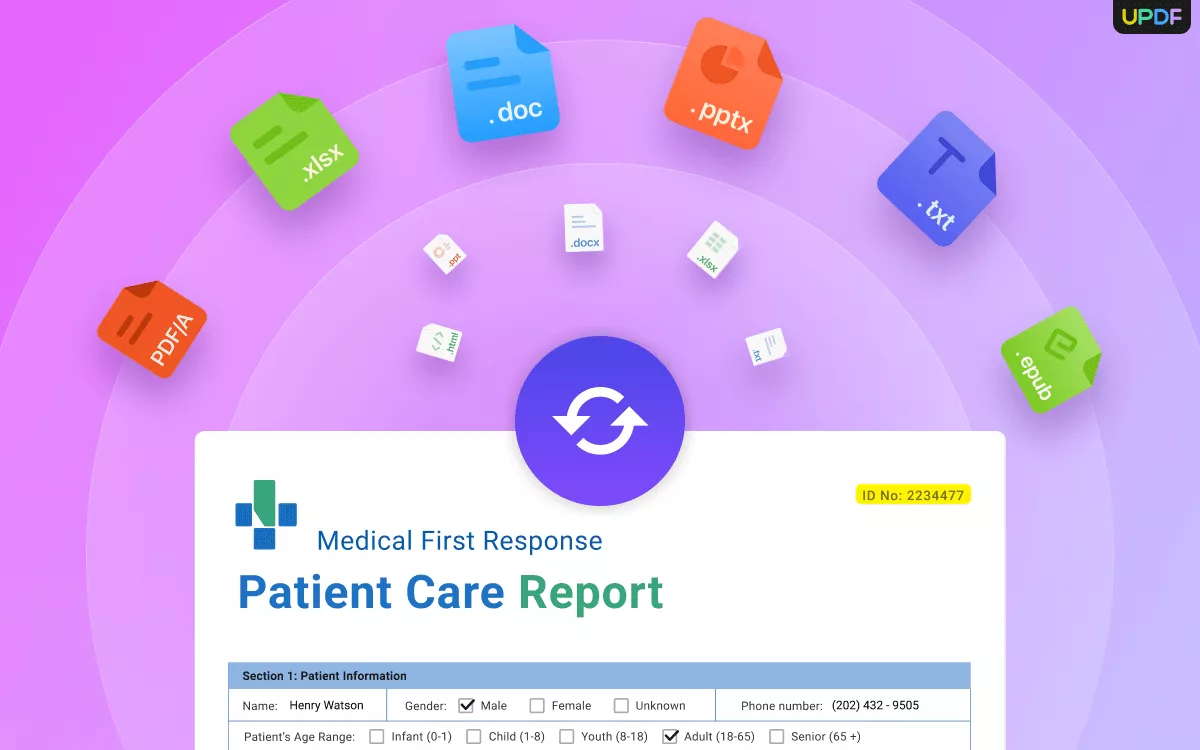
In simple words, UPDF is your all-in-one tool to effortlessly convert scanned PDF to text. Hit the download button below to install UPDF and immediately see the tool in action.
Windows • macOS • iOS • Android 100% secure
Let's now discuss the steps to use UPDF and cover the various options it offers to convert PDF scanned image to text:
Option 1: Converting a Scanned PDF to Text (TXT File) Using OCR Scan
Step 1. Install and launch UPDF on your Windows/Mac computer. Click "Open File" and select the PDF.
Step 2. Click the "OCR" icon from the right sidebar. Now, you have to customize the OCR settings as follows:
- Layout: Choose between "Text over the page image", "Text and pictures only", or "Text under the page image".
- Document Language: Specify the exact language of the document for accurate scanning.
- Image Resolution: Specify the image resolution.
- Page Range: Select all or selective page ranges you want to scan.
Once you have customized the settings, tap "Perform OCR". UPDF will instantly perform the OCR scan and provide you with another PDF file that is now editable and searchable.
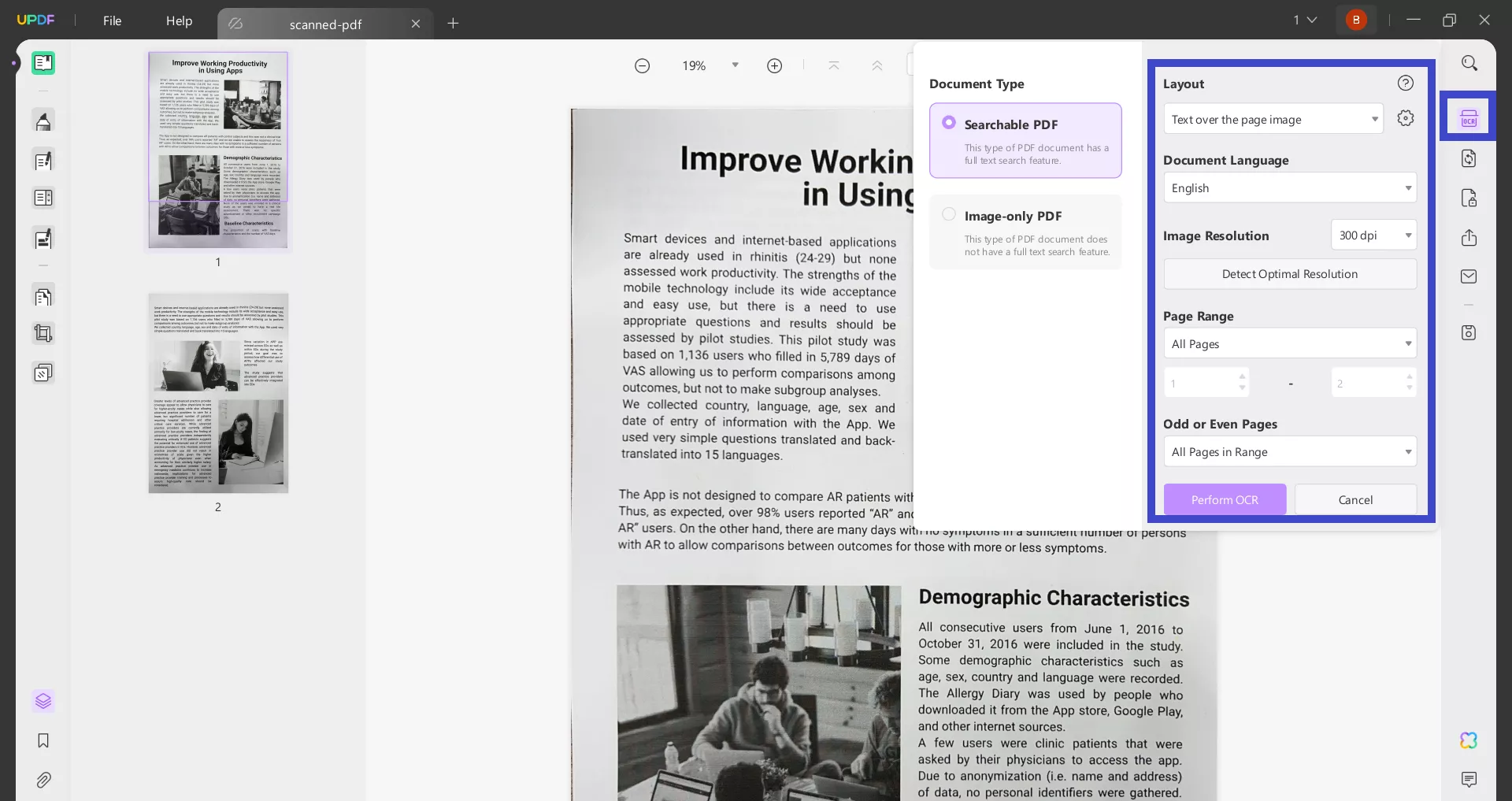
Step 3. Next, you have to export the new PDF as a TXT file. To do so, click the "Export PDF" icon from the right sidebar and choose "Text (.txt)".
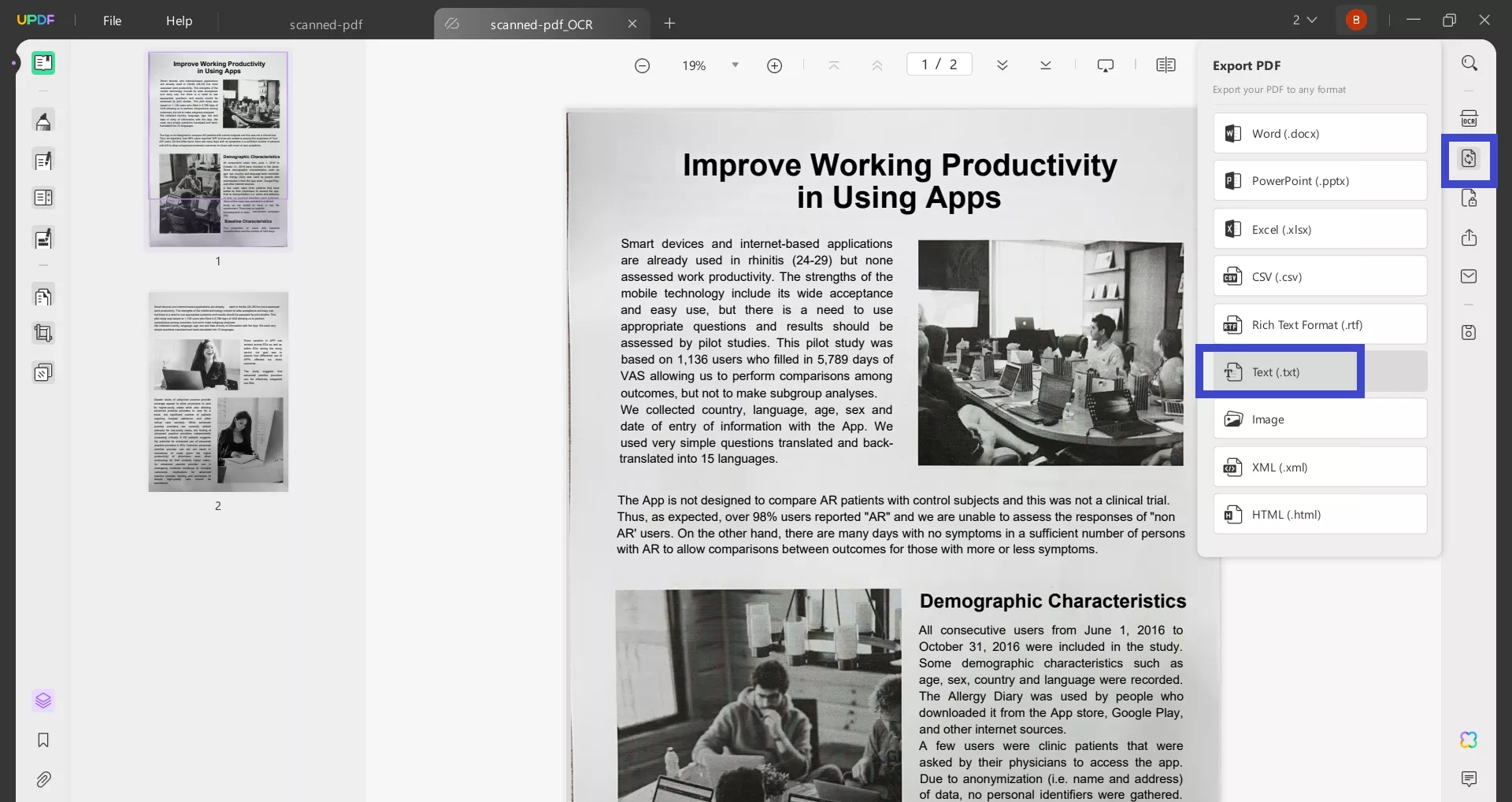
Step 4. Select the page range and click "Export". UPDF will instantly convert the PDF to text file.
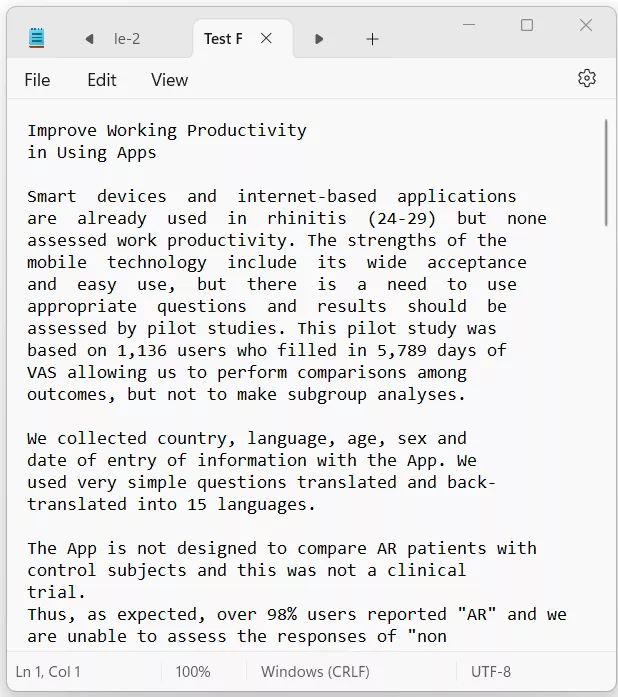
This way, you can smartly perform an OCR scan and convert scanned PDF documents to text easily.
Option 2: Export a Scanned PDF to TXT Format with Text Recognition
Step 1. Launch UPDF and open the scanned PDF you want to convert.
Step 2. Click the "Export PDF" icon from the right sidebar and choose "Text (.txt)".
Step 3. Toggle on "Text Recognition Settings", select the document language, and click "Export".
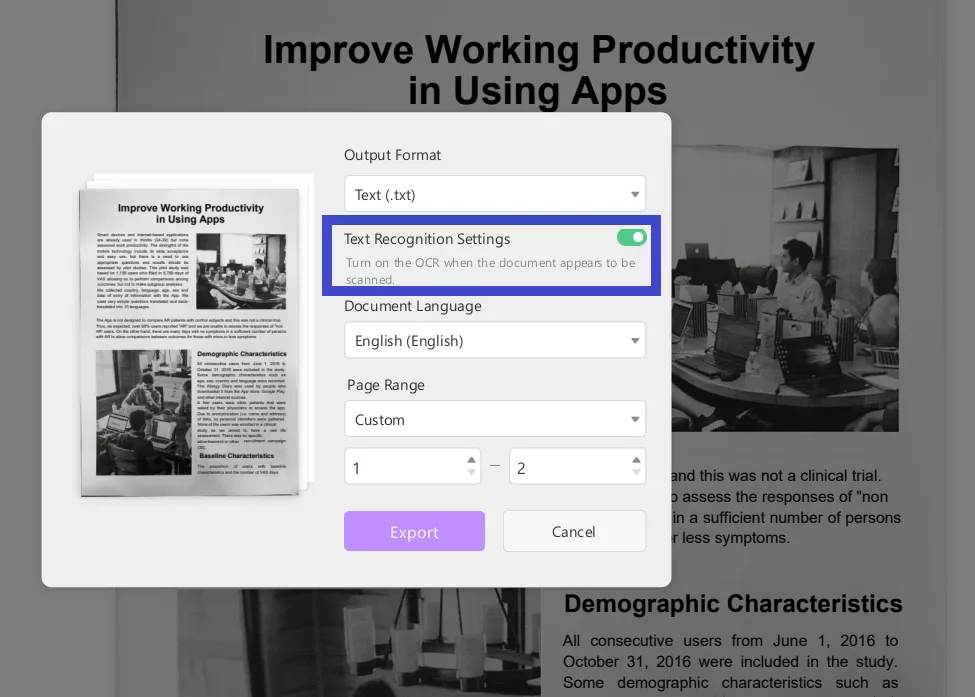
UPDF will convert scanned PDF to text along with recognizing the text during the process.
Here, you must be wondering that option 1 and option 2 look quite identical, as both perform OCR scans. However, there are a few differences between them:
- Option 1 performs OCR and regenerates an editable and searchable PDF, while option 2 performs OCR and generates the TXT file directly.
- Option 1 OCR is more accurate as it first generates PDF and then converts to the TXT file.
- Option 1 provides an editable/searchable PDF and preserves the PDF layout and formatting. In contrast, option 2 converts the PDF to text directly and extracts only the text.
- Option 1 requires more steps, while option 2 offers a faster way to convert scanned PDF documents to text.
Simply put, option 1 is best to ensure high-quality conversion and also get an editable and searchable PDF for reuse. In contrast, option 2 is best if you want to quickly convert a short scanned PDF to text. So, why not download it and try it now?
Windows • macOS • iOS • Android 100% secure
Option 3: Batch Convert Multiple Scanned PDFs to Text (TXT File)
Step 1. Open UPDF and click "Batch PDFs" from the home screen.
Step 2. Click the "Convert" option.
Step 3. Drag and drop all the PDF files you want to convert.
Step 4. Select "Text (.txt)" as the "Output Format", toggle on "Text Recognition Settings", and click "Apply".
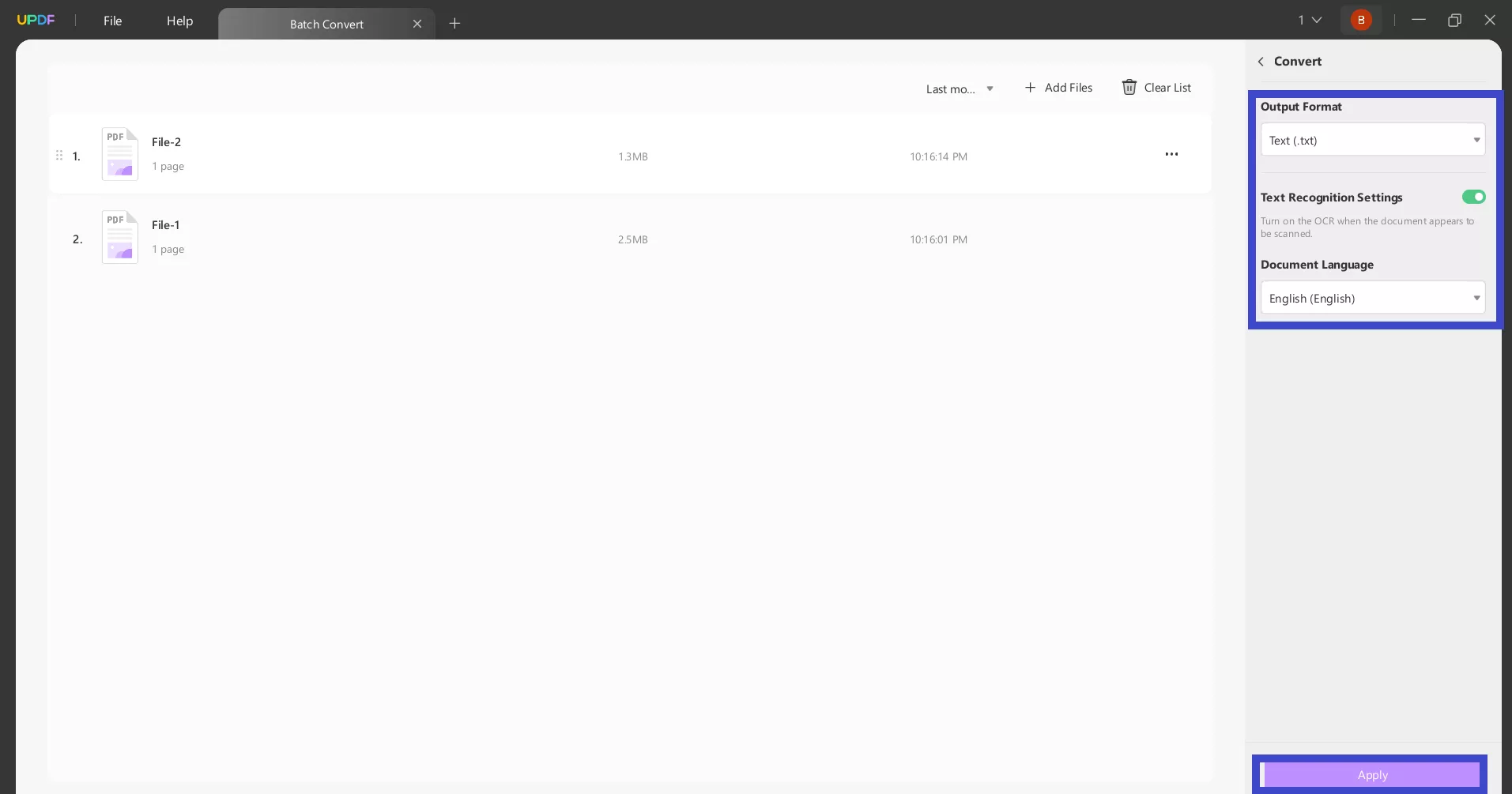
UPDF will convert scanned PDF documents to text, along with an OCR scan of all files in one go.

UPDF conversion feature can convert PDFs beyond just the TXT format. Watch this video to learn more about the conversion feature.
Part 2. Bonus: Another Convenient Way How to Extract All the Text in a Scanned PDF
Sometimes, the sole purpose of converting scanned PDF to TXT format is to extract the text from the scanned PDF. If that's what you want, then UPDF has an even more convenient solution for you.
UPDF offers an online AI assistant that can easily extract text from scanned PDF images. Its AI OCR feature can scan and extract text from the scanned PDF image in multiple languages and lets you copy and paste the text easily. This way, you don't need to install the UPDF software and can easily convert scanned PDF to text online.
Here are the steps to convert PDF scanned image to text using the UPDF online AI assistant:
Step 1. Go to the UPDF.ai website and sign in.
Step 2. In the chat box, upload the scanned PDF image, type "Extract the text", and hit enter.
UPDF AI assistant will intelligently extract and display the text as an output. From there, you can copy-paste the text wherever you want.
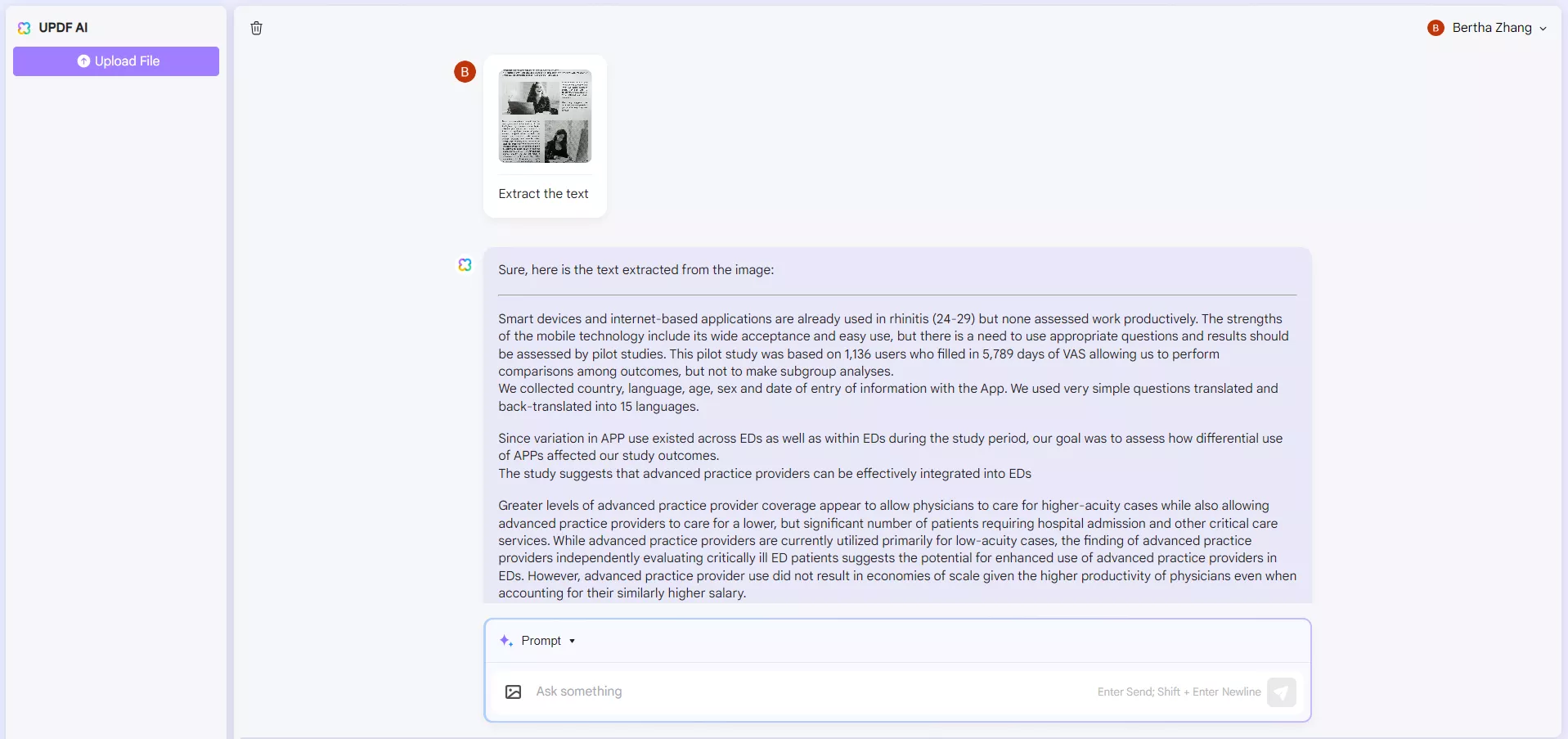
Feel impressed! UPDF AI Online can also help summarize, translate, and chat with PDFs. Head to the UPDF.ai website and test out the AI assistant yourself.
Conclusion
Converting a scanned PDF into text format allows you to access the content better. Above we have discussed how UPDF offers a modernized and powerful platform to convert scanned PDF to text using AI OCR scans. You can use one of the three options UPDF provides and easily perform the conversion. In contrast, you can use UPDF.ai to easily extract scanned PDF text directly from your browser. So, it's time for action. Download UPDF or head to UPDF.ai and convert scanned PDF documents to text effortlessly.
Windows • macOS • iOS • Android 100% secure
 UPDF
UPDF
 UPDF for Windows
UPDF for Windows UPDF for Mac
UPDF for Mac UPDF for iPhone/iPad
UPDF for iPhone/iPad UPDF for Android
UPDF for Android UPDF AI Online
UPDF AI Online UPDF Sign
UPDF Sign Read PDF
Read PDF Annotate PDF
Annotate PDF Edit PDF
Edit PDF Convert PDF
Convert PDF Create PDF
Create PDF Compress PDF
Compress PDF Organize PDF
Organize PDF Merge PDF
Merge PDF Split PDF
Split PDF Crop PDF
Crop PDF Delete PDF pages
Delete PDF pages Rotate PDF
Rotate PDF Sign PDF
Sign PDF PDF Form
PDF Form Compare PDFs
Compare PDFs Protect PDF
Protect PDF Print PDF
Print PDF Batch Process
Batch Process OCR
OCR UPDF Cloud
UPDF Cloud About UPDF AI
About UPDF AI UPDF AI Solutions
UPDF AI Solutions FAQ about UPDF AI
FAQ about UPDF AI Summarize PDF
Summarize PDF Translate PDF
Translate PDF Explain PDF
Explain PDF Chat with PDF
Chat with PDF Chat with image
Chat with image PDF to Mind Map
PDF to Mind Map Chat with AI
Chat with AI User Guide
User Guide Tech Spec
Tech Spec Updates
Updates FAQs
FAQs UPDF Tricks
UPDF Tricks Blog
Blog Newsroom
Newsroom UPDF Reviews
UPDF Reviews Download Center
Download Center Contact Us
Contact Us





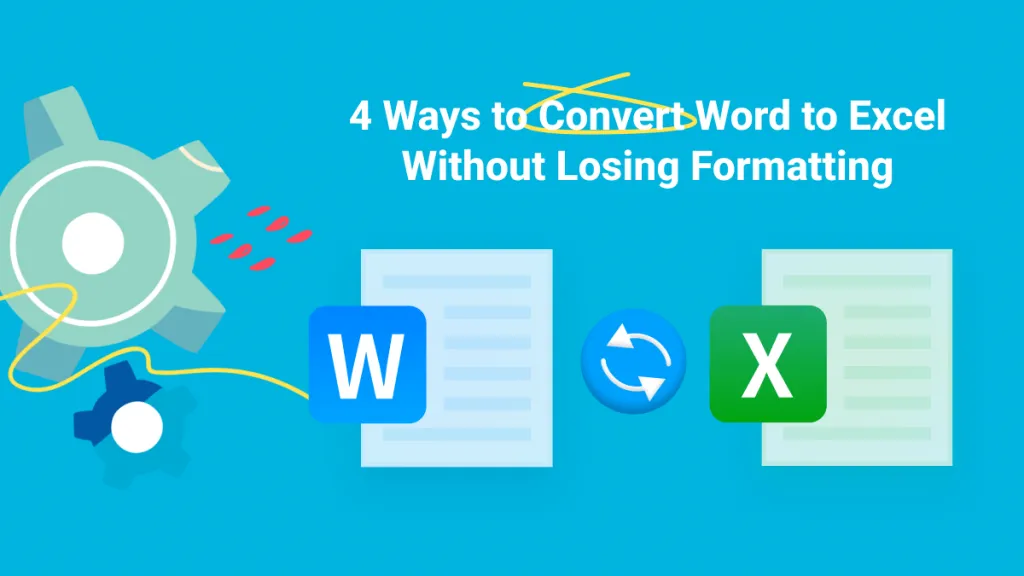

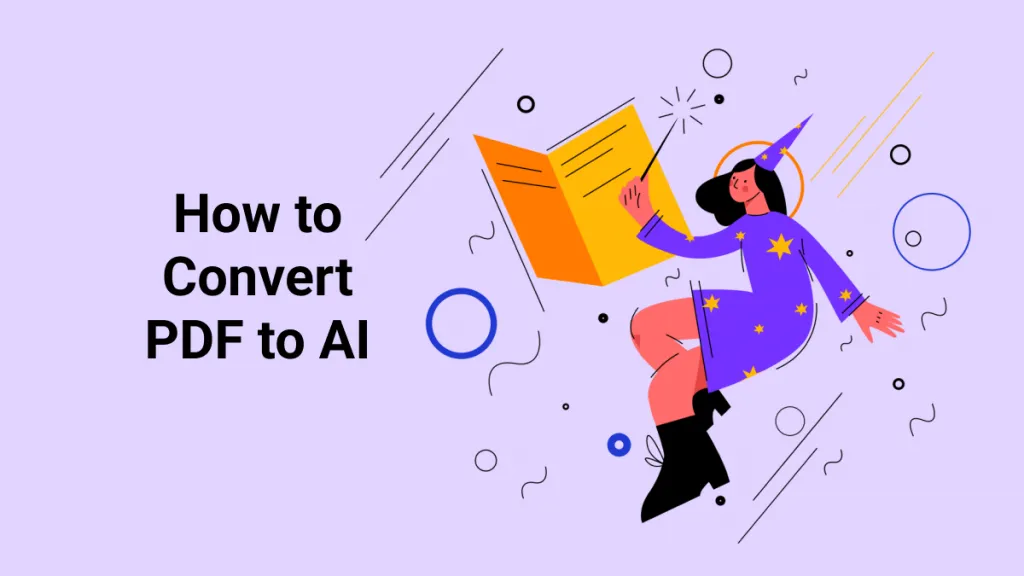
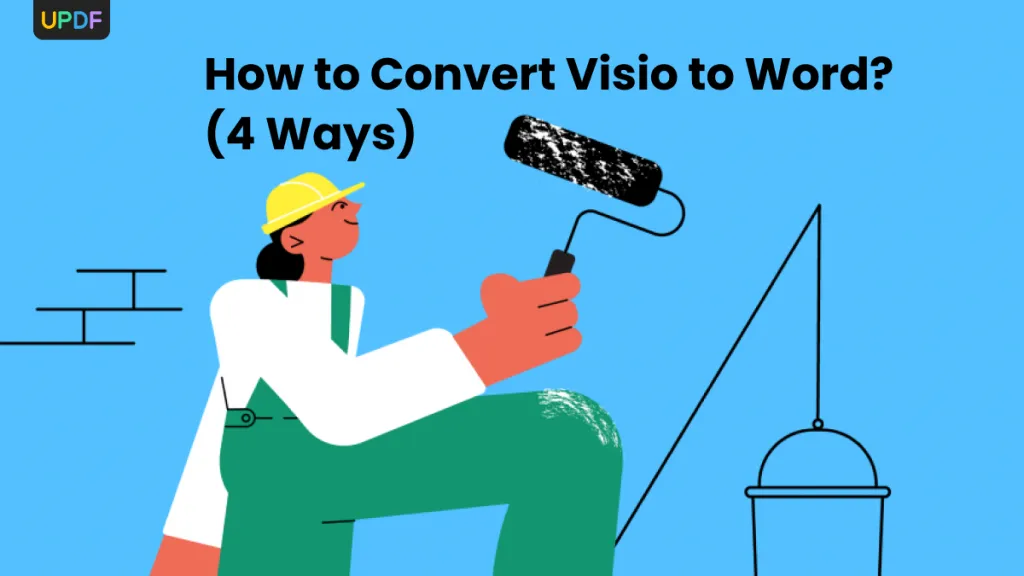
 Rachel Bontu
Rachel Bontu 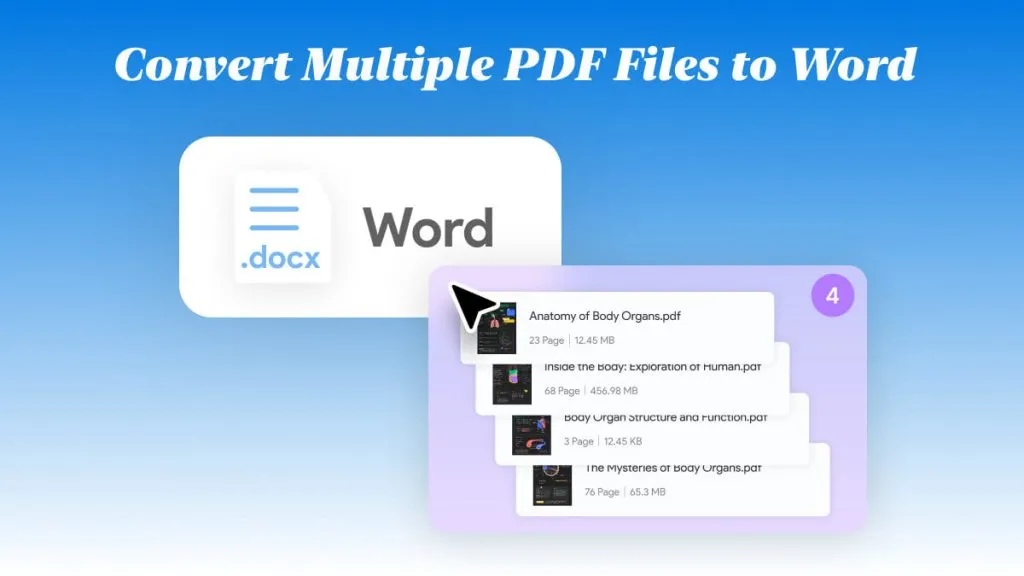

 Lizzy Lozano
Lizzy Lozano 