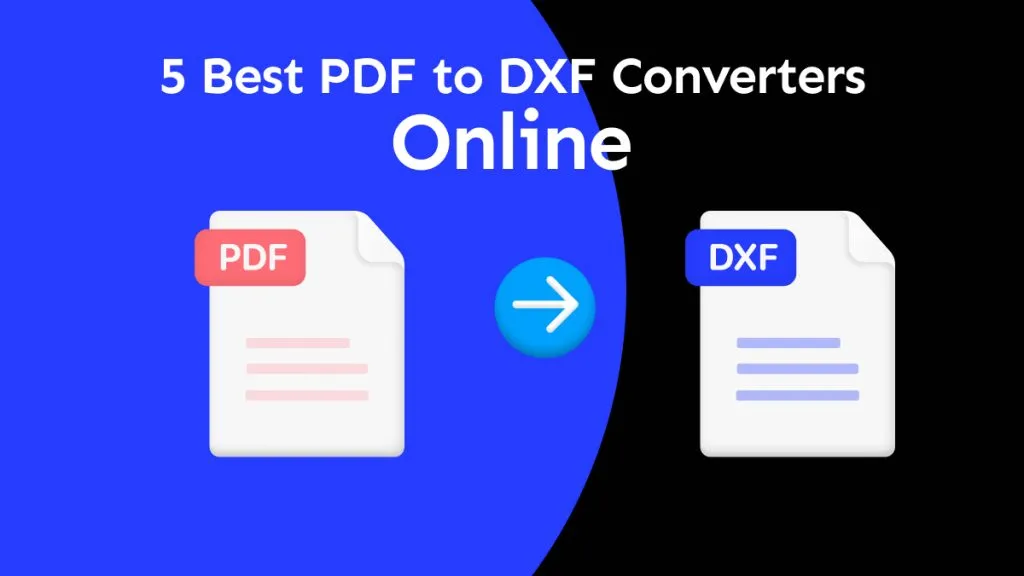In this technological era, businesses and individuals often review PDF documents containing valuable tabular information. However, this information needs to be analyzed or integrated into Excel spreadsheets. This is where a PDF to Excel converter for PC proves to be a valuable choice.
In this article, we'll explore five different tools to perform this conversion, along with their pros and cons. We will also look to find an ultimate solution that stands out as the best choice for accurate and efficient PDF to Excel conversions after comparing all five tools.
Part 1: 5 Best PDF to Excel Converter for PC
After a brief overview, we will discuss the five best tools for converting PDF files into Excel. Moreover, we will look at the pros and cons of each tool. This will help us understand which tool is fast, works well, is easy to use, or has extra features to choose the best PDF to Excel Windows 10 tool.
1. UPDF for Windows
UPDF PDF editor is a powerful tool that converts PDF files into 14 different formats, including formats from MS Office. This means you can turn your PDFs into editable Word, Excel, and PowerPoint files. Scanned PDFs can be transformed into editable Excel spreadsheets, which is really helpful. If your PDF has text in a different language, you can set the language to help the tool recognize it accurately.
It is also possible to convert only specific PDF pages by setting the page range. Also, this PDF to Excel Windows 10 tool lets users easily download converted files for later use.

Pros:
- Blazing-fast conversions, even when converting batch files.
- Secure PDFs with passwords to avoid unnecessary conversions.
- Customize settings option allows users to get desired results.
- Retains the layout and formatting even in Excel workbooks.
Windows • macOS • iOS • Android 100% secure
2. Happy Convert Pro
Happy Convert Pro, a comprehensive software, lets you change PDFs to many formats like Word, Excel, and images. It can even change scanned PDFs into editable Word or Excel files. You can also split, merge, and extract pages from PDFs. This PDF to Excel converter download for PC tool even uses OCR technology to read and understand scanned documents.
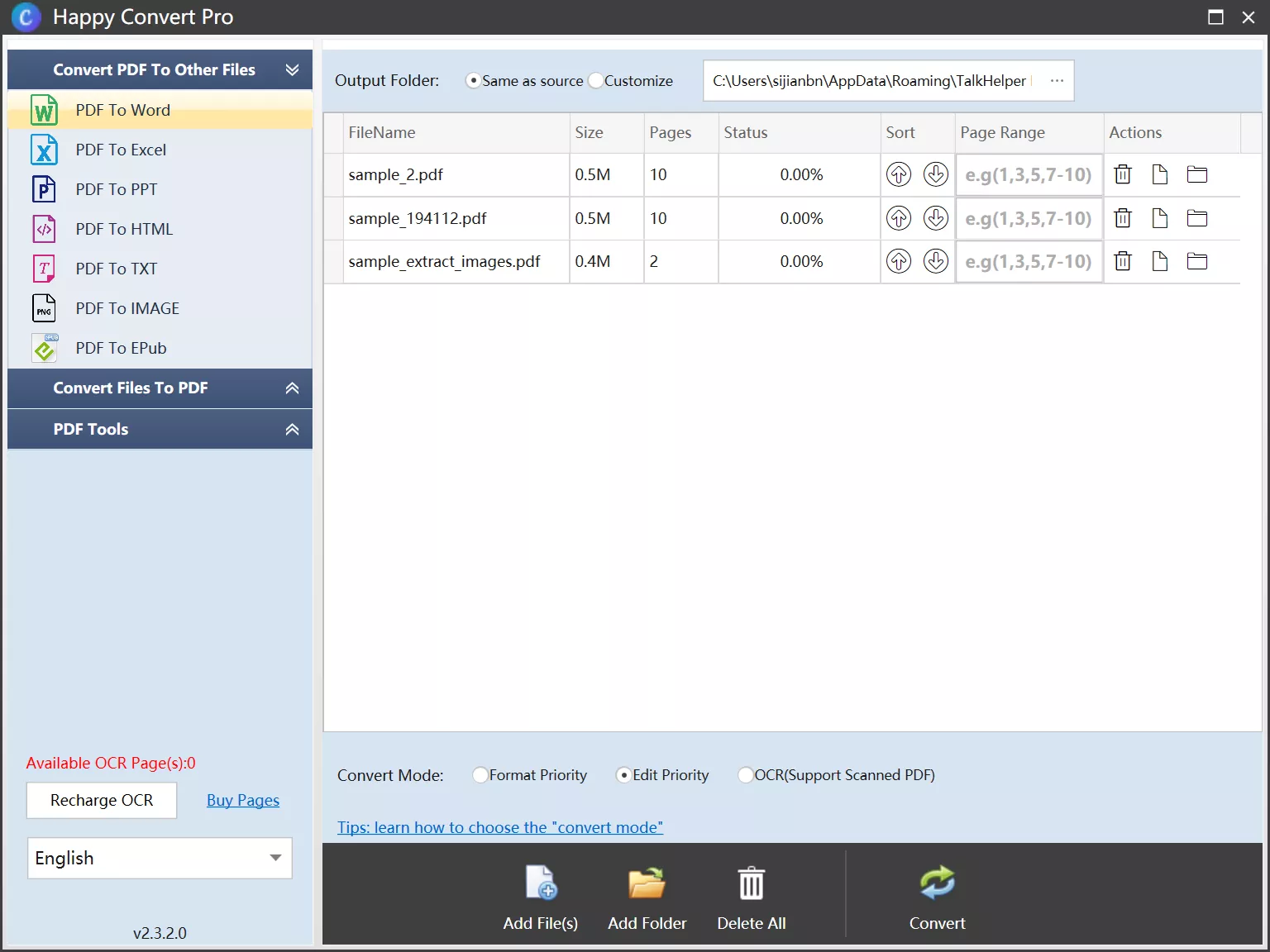
Pros:
- All the latest versions of Windows are greatly supported.
- It offers a 7-day free trial with no limitations.
Cons:
- Some users have found that complex documents need to be converted more perfectly.
- The license offered is limited to only a single user.
3. Adobe Acrobat
Adobe Acrobat is well-known for PDFs but can convert them to Excel or XML formats. It has options to set the document's language, adjust layout settings, and recognize text. You can also make the PDF smaller in size. If you need to sign a PDF before converting, that's possible too. One advantage is that the converted Excel file retains much formatting from the original PDF.

Pros:
- While combining and converting files together, you can embed audio and video into a PDF.
- It helps you create an entirely new PDF from scratch with localized directions.
Cons:
- Performance is very slow when converting larger files.
- Pricing plans are very expensive compared to other PDF tools.
4. Nitro
Nitro is a tool that focuses on secure PDF solutions and electronic signatures. It's good for converting PDFs to Excel, with a maximum file size of 25 MB. This tool also allows downloading files easily after conversion. It is secure and compliant, making it suitable for business use. Nitro also offers identity checks for signatures, which is a nice feature in this PDF-to-Excel converter free download for Windows 10.
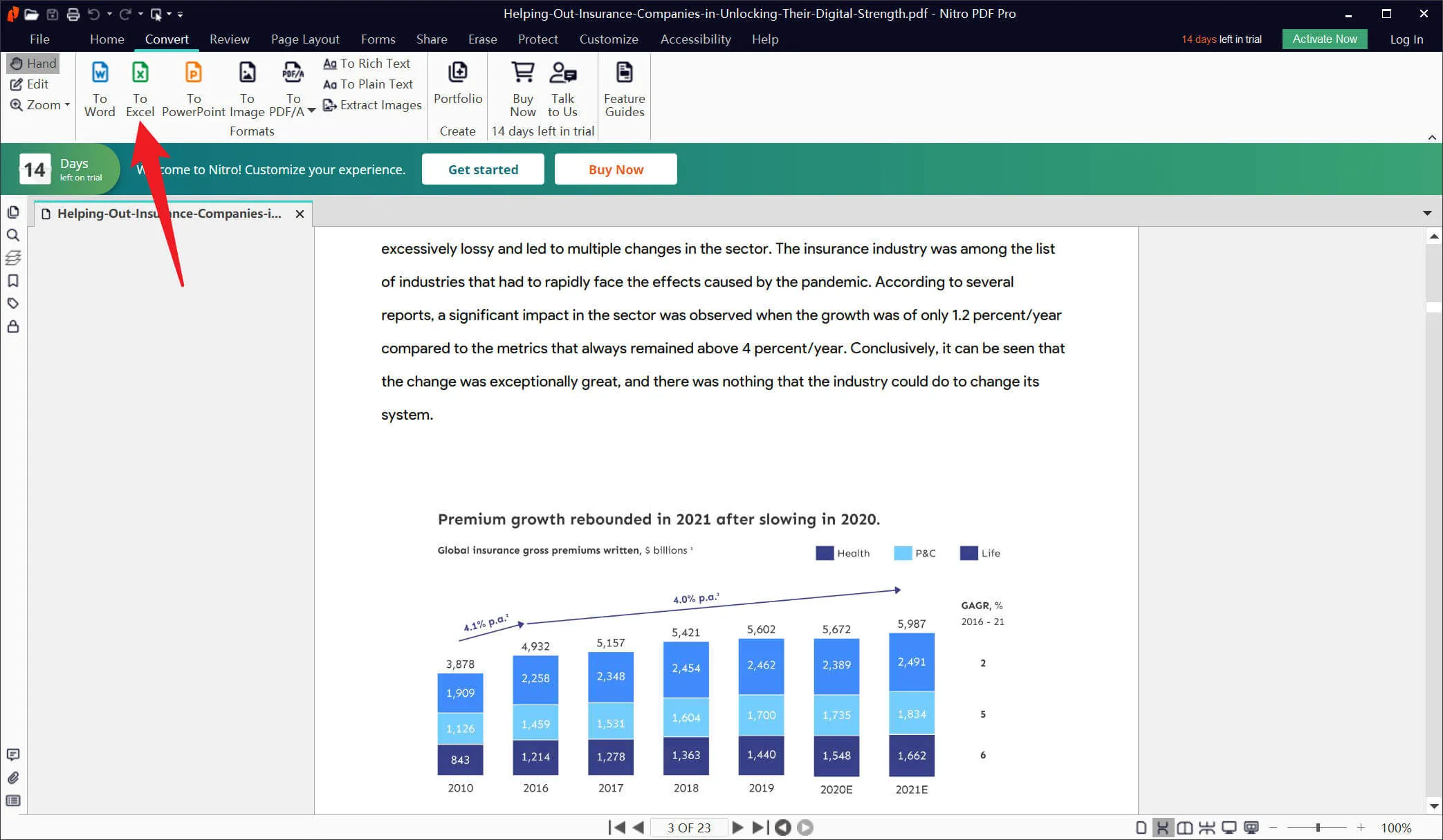
Pros:
- The customer rating is very impressive, with 95% satisfactory results.
- It offers a one-time purchase option to avoid monthly payments.
Cons:
- The free version has many limitations in converting files into required formats.
- Pricing plans are only affordable for some users, making it a high-end tool.
5. FirePDF PDF to Excel Converter
FirePDF is designed specifically to convert PDFs to high-quality Excel files. It can even detect tables in the PDF and convert them automatically to editable Excel sheets. It works well with encrypted PDFs too. You can convert scanned PDFs using advanced OCR technology, making it useful for documents with images. The tool supports batch conversion and allows you to choose specific pages to convert.
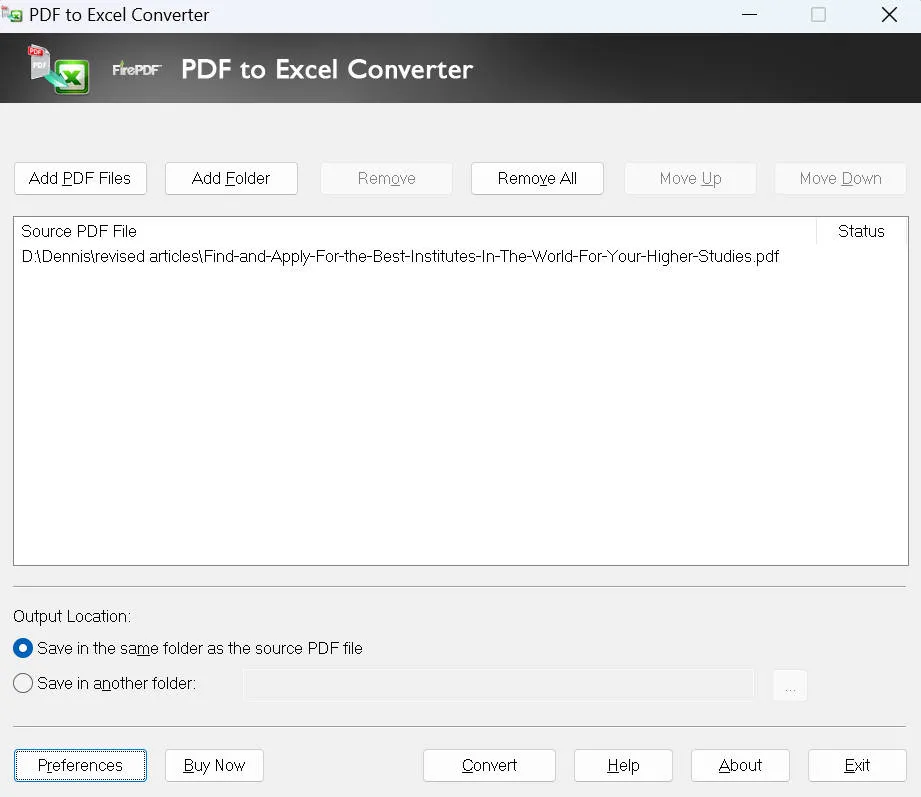
Pros:
- It features an option for converting password-protected files directly.
- FirePDF is a standalone tool without any additional extension requirements.
Cons:
- The tool's interface is quite old and not friendly.
- It needs more advanced features and is limited to converting Excel 2010 version.
As noted here, the UPDF PDF editor has the most advanced features with an easy-to-use interface. Moreover, this tool also provides all the PDF editing and annotating-related tasks under one pricing plan. So, download this tool immediately and try it out for high-quality PDF to Excel conversion.
Windows • macOS • iOS • Android 100% secure
Part 2: When Do You Need to Use a PDF to Excel Converter for PC
You should use a PDF to Excel converter for PC when you have tables or numbers in a PDF that you want to work with in Excel. Sometimes, people send you PDF files with important information, and if you need to use that information in Excel, a PDF converter tool can help.
It changes the PDF numbers into Excel format so that you can calculate, organize, and understand the data better. This is useful considering budgets, lists, or reports. Instead of typing everything again, the converter makes the job easier by changing the PDF to a type of file that Excel understands.
Part 3: What is the Best PDF to Excel Converter Need to Have
The best PDF to Excel converter software free download for Windows 10 should be easy to use, such as clicking a few buttons to convert the files. It must convert PDF numbers and tables into Excel numbers and tables without messing up the format. Good converters should work with different kinds of PDFs, even ones with pictures. They need to be fast, not make you wait for a long time.
The converter tool should also let you choose which pages you want to change and have a way to change many files at once. Now, let us check how these tools compare with each other:
| Metrics | UPDF | Happy Convert Pro | Adobe Acrobat | Nitro | FirePDF PDF to Excel Converter |
| Convert PDF to Excel | |||||
| Turn on the OCR while converting | |||||
| Combine all pages into a single Excel sheet | |||||
| Each page into a single Excel sheet | |||||
| Each table into a single Excel sheet | |||||
| Convert PDF to HTML | |||||
| Convert PDF to CSV | |||||
| Convert PDF to BMP | |||||
| Chat with image | |||||
| Free trial | Lifetime | 7 days | 7 days | 14 days | 30 uses |
| Price | Annual Plan: US$39.99 Lifetime Plan: US$69.99 | US$29.95(one-time) | Standard: US$155.88/Year Pro: US$239.88/Year | Nitro Pro: US$179.88 annually ; Nitro PDF Pro One-Time Purchase: US$250.00 | US$29.85 (one-time) |
| System Needed | Windows, macOS, iOS, Android | Windows, Mac | macOS, Android, iOS, Windows | macOS, iOS, Windows | Windows |
| Batch Conversion | |||||
| OCR Technology | |||||
| AI-powered feature | |||||
| Electronic Signature | |||||
| Edit and Annotate PDF | |||||
| Converted Quality | Super High | Normal | High | High | Normal |
| Ease of Use | 4.5/5 | Unrated | 4.5/5 | 4.3/5 | Unrated |
So, as we have now compared all these five tools, UPDF stands out to be the best tool among these. With cost-effective pricing plans, cross-device compatibility, and conversion of various file formats, UPDF has been the user's favorite. Hurry up and download this tool right now so that you can start your tasks for conversions as early as possible with desired outcomes.
Windows • macOS • iOS • Android 100% secure
Part 4: How to Use PDF to Excel Converter on Your PC
We have already gotten familiar with why the UPDF PDF editor for PC serves as the best tool. Here we will help you learn the steps to download this tool and start using it:
Step 1: Import PDF and Enter Export PDF Mode
To start with the process, head to your web browser and download UPDF PDF editor for Windows. Now, access the tool on your PC and hit the "Open File" option to import the PDF file. In the right-side panel, hit the "Export PDF" button and select the "Excel (.xlsx)" options from the extended formats list.

Step 2: Customize Conversion Formats for Desired Results
Enable text recognition in case the file is scanned and choose "Document Language" accordingly. Also, select the "Page Range" if required and tap the "Export" button to store the converted Excel file on your PC.
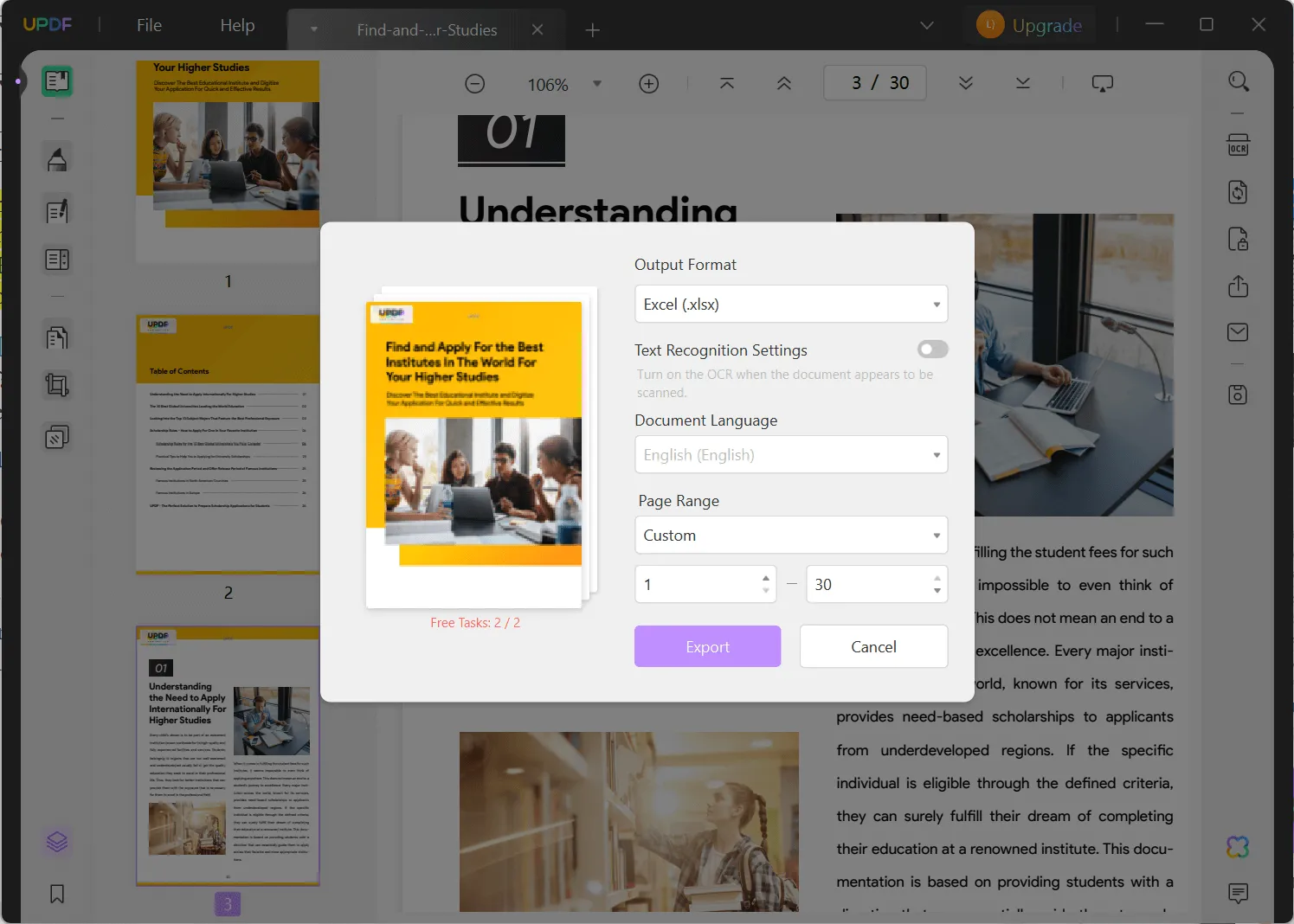
Video guide on How to Convert PDF into multiple different format
FAQ
While FirePDF faces criticism for its outdated interface, is UPDF beginner-friendly? Will users need extra time to learn how to use it?
UPDF’s intuitive and beginner-friendly interface ensures easy navigation, with common PDF tasks like editing, annotating, and converting just a few clicks away. Its low learning curve, combined with official guides, video tutorials, and a supportive user community, helps users master the tool quickly. In short, UPDF’s design makes it easy to use and highly effective.
Does UPDF’s free version have ads or bloatware?
No. The free version is ad-free and won’t install unwanted software, letting you focus on basic PDF merging, editing and viewing without distractions.
Conclusion
Getting the right PDF to Excel converter for PC is always a concerning thought. However, after reading this guide, you might have found the optimal solution for your PDF to Excel conversion needs. As we have compared five tools in every detail, you can choose any one of them based on their comparison and your system requirements. Here, we will recommend the UPDF PDF editor as the best tool to fulfill all conversion needs.
The steps on how to perform the conversion are also highlighted to make using this tool easy for you. Are you still thinking about whether to download this tool or not? Well, head to your browser, explore this tool and download it to start using it without any hassle.
Windows • macOS • iOS • Android 100% secure
 UPDF
UPDF
 UPDF for Windows
UPDF for Windows UPDF for Mac
UPDF for Mac UPDF for iPhone/iPad
UPDF for iPhone/iPad UPDF for Android
UPDF for Android UPDF AI Online
UPDF AI Online UPDF Sign
UPDF Sign Read PDF
Read PDF Annotate PDF
Annotate PDF Edit PDF
Edit PDF Convert PDF
Convert PDF Create PDF
Create PDF Compress PDF
Compress PDF Organize PDF
Organize PDF Merge PDF
Merge PDF Split PDF
Split PDF Crop PDF
Crop PDF Delete PDF pages
Delete PDF pages Rotate PDF
Rotate PDF Sign PDF
Sign PDF PDF Form
PDF Form Compare PDFs
Compare PDFs Protect PDF
Protect PDF Print PDF
Print PDF Batch Process
Batch Process OCR
OCR UPDF Cloud
UPDF Cloud About UPDF AI
About UPDF AI UPDF AI Solutions
UPDF AI Solutions FAQ about UPDF AI
FAQ about UPDF AI Summarize PDF
Summarize PDF Translate PDF
Translate PDF Explain PDF
Explain PDF Chat with PDF
Chat with PDF Chat with image
Chat with image PDF to Mind Map
PDF to Mind Map Chat with AI
Chat with AI User Guide
User Guide Tech Spec
Tech Spec Updates
Updates FAQs
FAQs UPDF Tricks
UPDF Tricks Blog
Blog Newsroom
Newsroom UPDF Reviews
UPDF Reviews Download Center
Download Center Contact Us
Contact Us





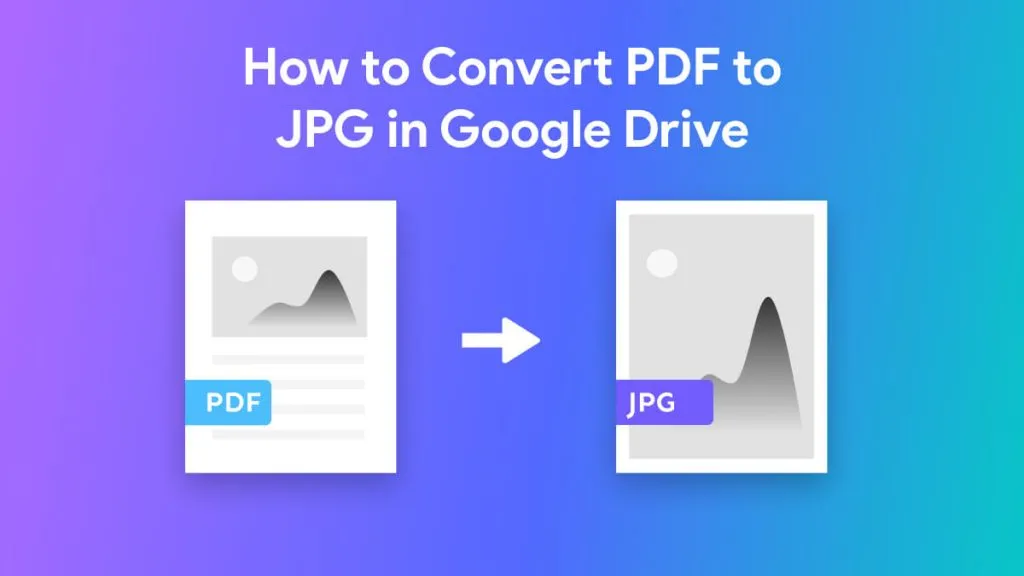

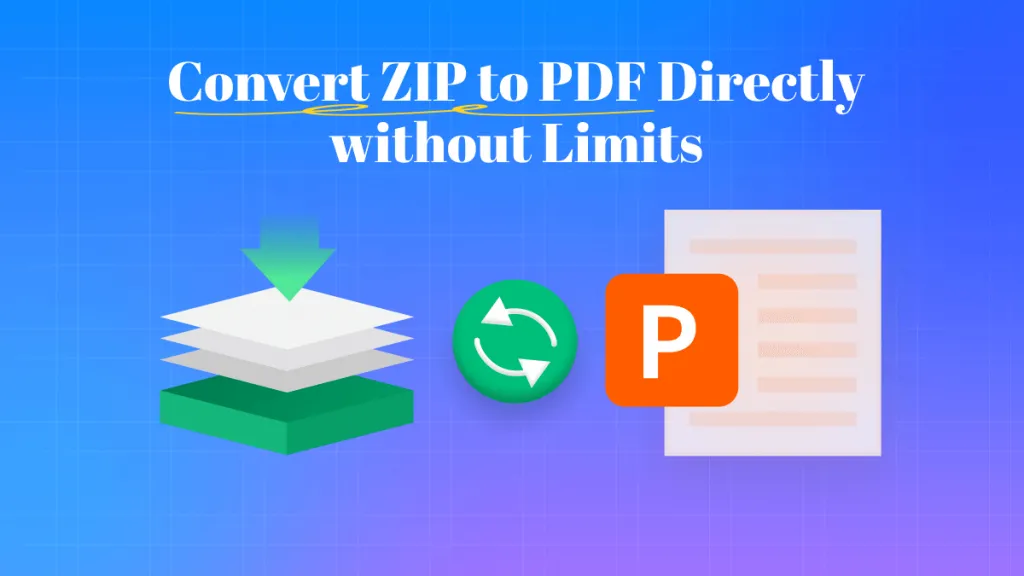

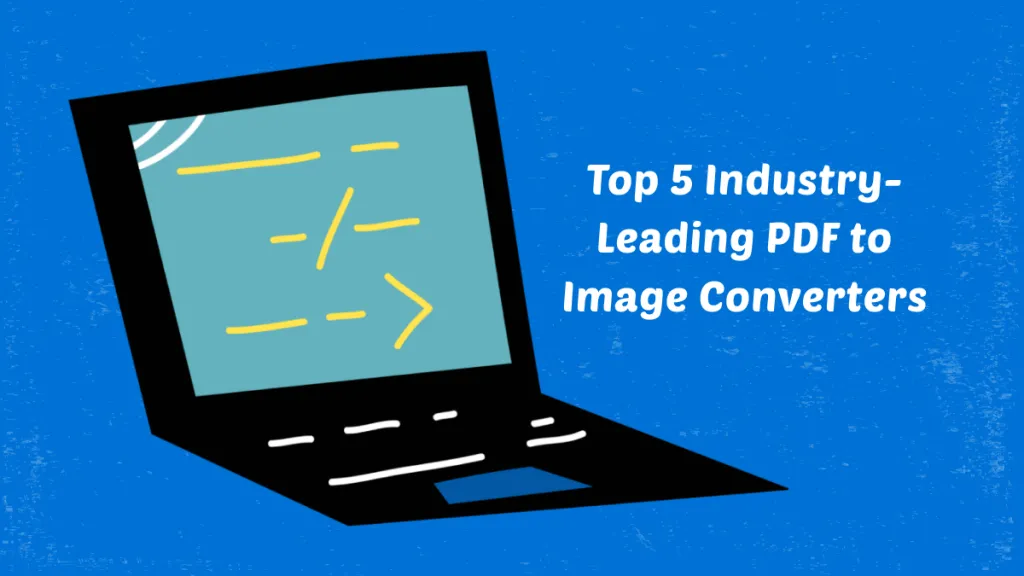

 Donnie Chavez
Donnie Chavez