The easiest and quickest way to let others read your documents is by sharing PDFs as links. When you have the PDF file as a URL, it will only take a single click to access it. Moreover, it's a simple process when you have the right tool.
However, there are several cases where users are not aware of the methods to convert PDF to URL online free. Learn more about two methods that will help in creating links for PDFs online.
Part 1. Create a Link for PDF Online Free with Google Drive
Whether it's for school, work, or personal reasons, we have to deal with PDF documents in every field. PDF files are very easy to share, but at times, when the file size is large, it makes the sharing process difficult. That's where we need to convert PDF to URL link online using Google Drive. Using this utility, you can easily create shareable links for your PDF files.
It is a user-friendly cloud storage platform that generates links and eliminates the need to waste time on heavy downloads. It even offers 15GB of free storage to let users save PDFs conveniently. Moreover, the platform makes it easy for the recipient to either read, view, or make changes according to requirements if they have access.
You even have the option to define accessibility, allowing others to either edit or view files. Let's head to the steps to learn how to convert PDF to URL link online with Google Drive to make the PDF sharing process more convenient for you:
Step 1: To create a PDF link with Google Drive, access Chrome on your system and open it. Ensure that your Gmail account is logged in; following this, you must click on the "Google Apps" icon on the top right side of the Chrome screen. From this list of available apps, click "Drive" to access it in the new tab.
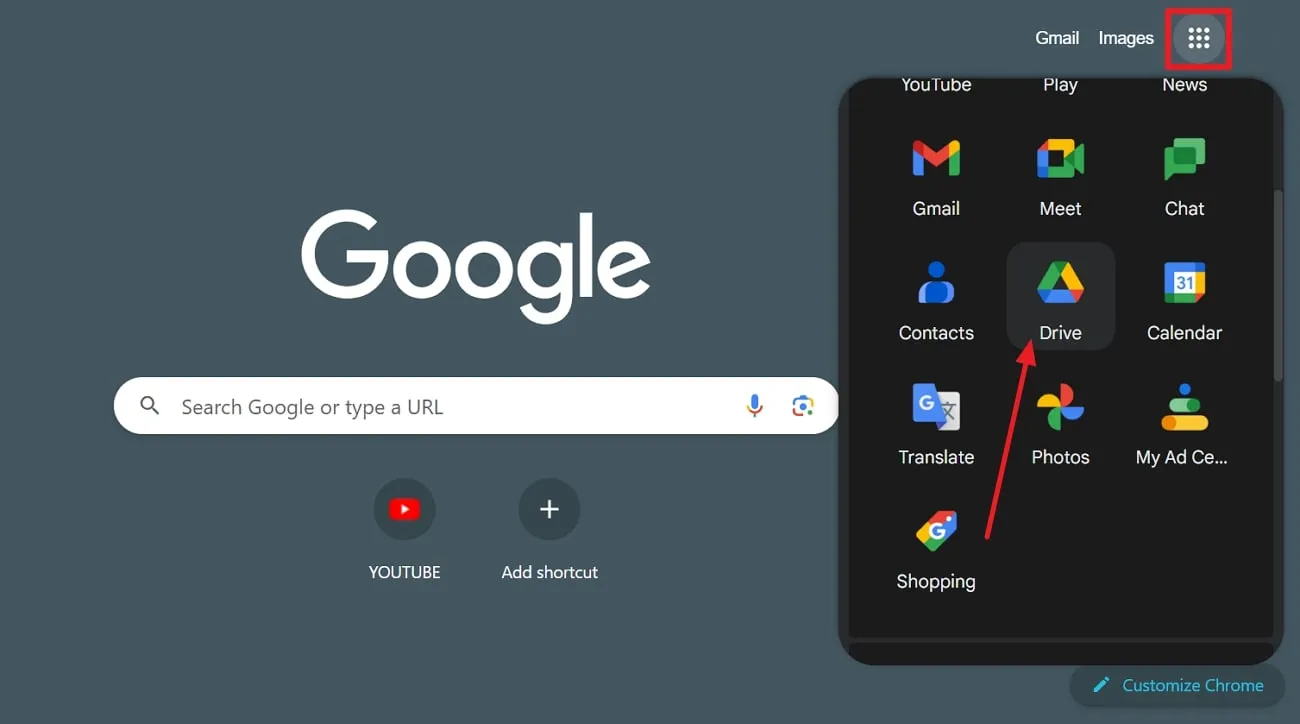
Step 2: Consequently, click on the "New" button on the top left corner and choose the "File Upload" option. Upload the desired PDF file from your computer on the Drive. Once the uploading is successful, the PDF file will be visible in the Drive window.
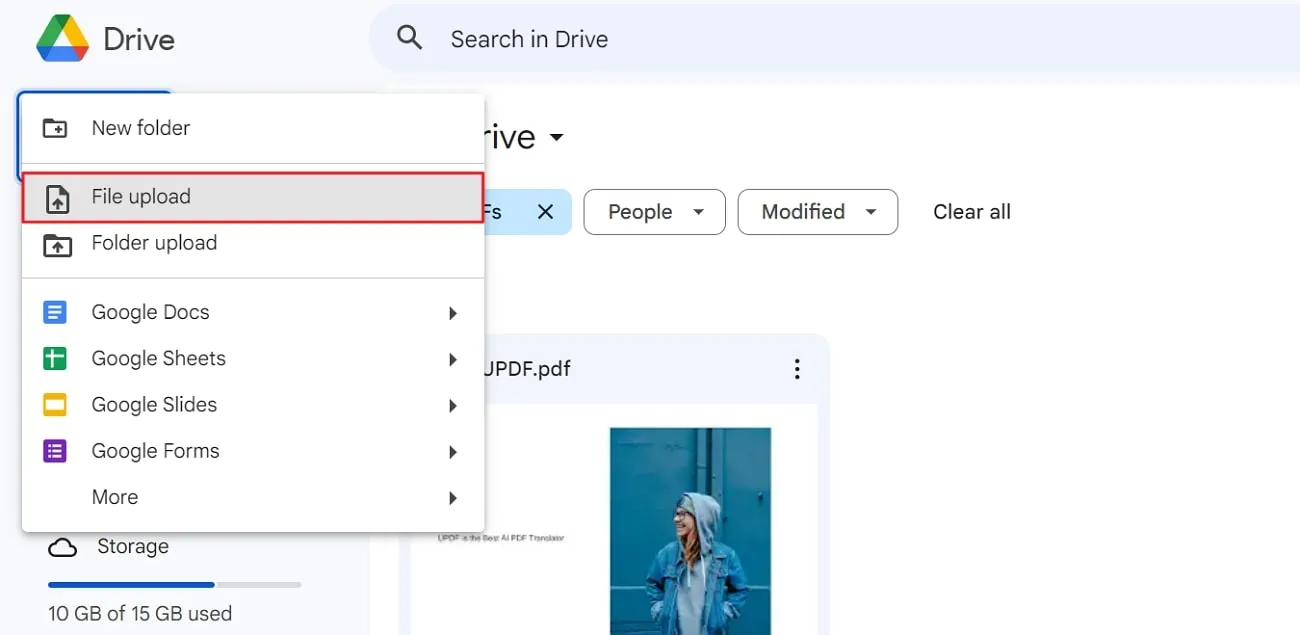
Step 3: Click on the "Three-Dots" against the PDF file to access the extended menu. Hover the mouse on the "Share" option, and from another extended menu, click on the "Share."
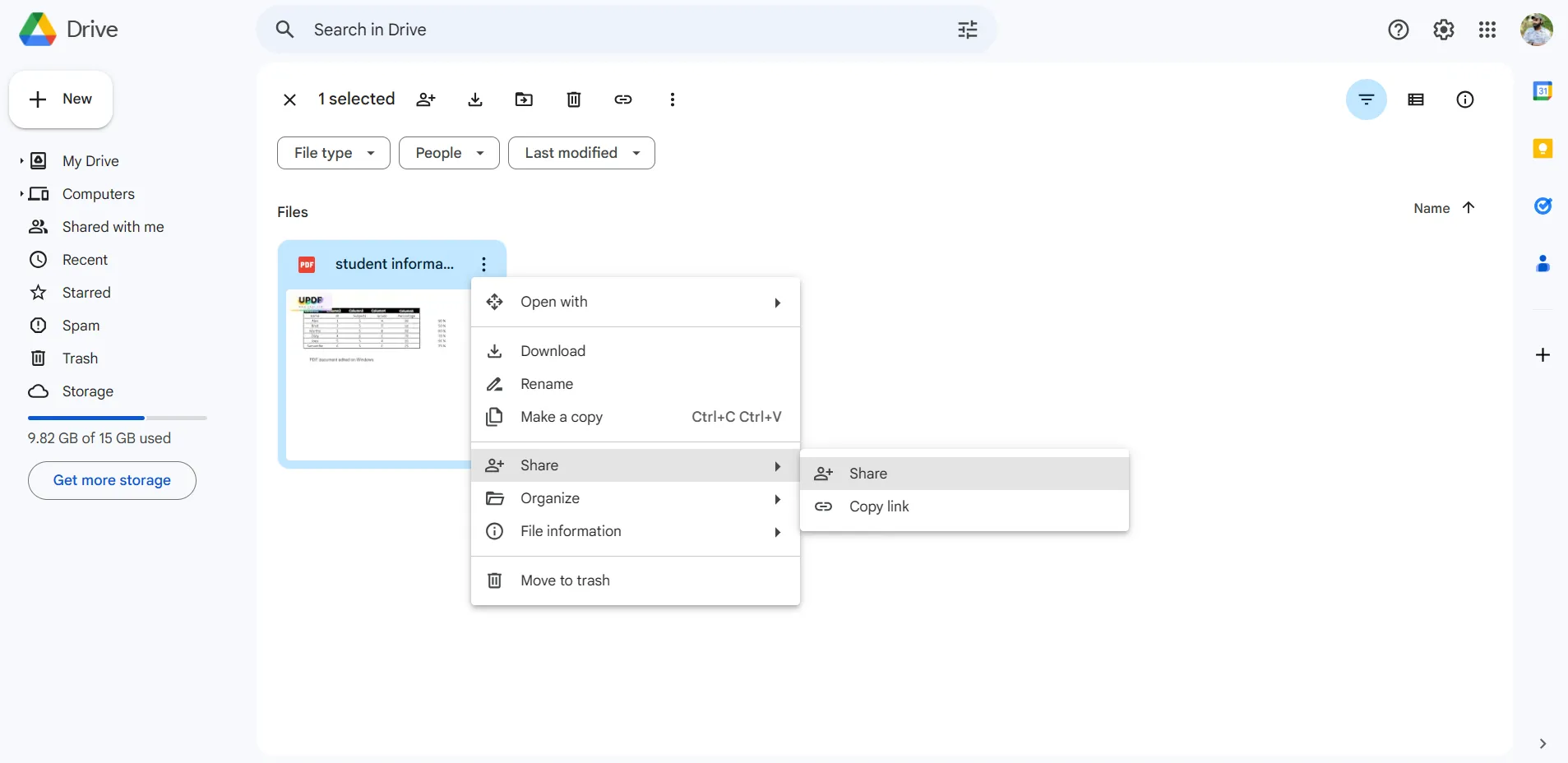
A small popup will appear where you can adjust the link settings under the "General Access" option. On changing the option to "Anyone with the link," you can define the status of accessibility as "Viewer," "Editor," or "Commenter." After this, click on the "Copy Link" button and press the "Done" to get the link.
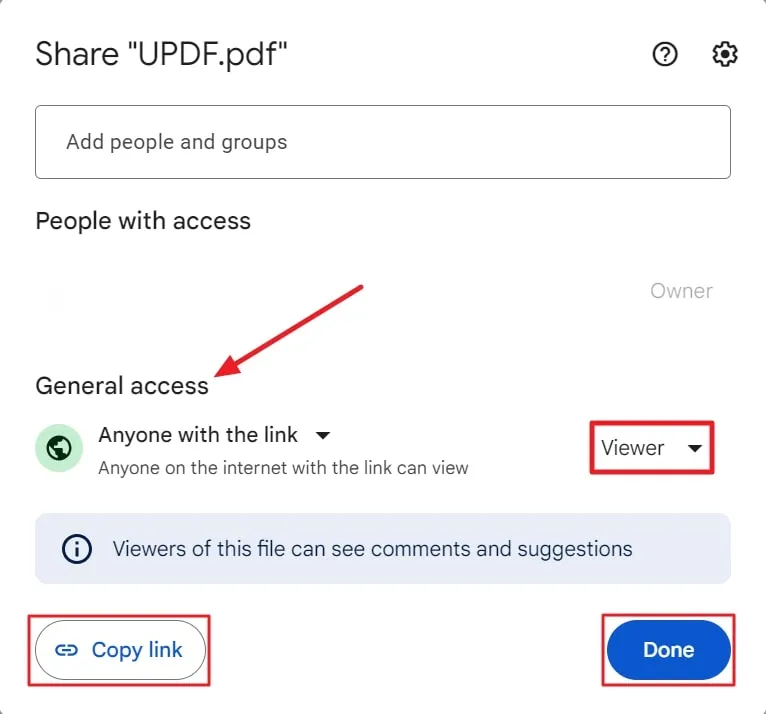
Also Read: How to Convert PDF to Link (Easy Ways)
Part 2. Convert PDF to Link Online Free Via WeTransfer?
In this digital world, we work on PDF files daily and share them with others. WeTransfer allows you to collaborate with people and send PDF files via URL links while keeping the file safe. With this, you can convert PDF to URL link online for free of up to 2 GB. PDF to link conversion feature in WeTransfer makes the operations effortless.
Instead of sending large attachments, WeTransfer creates a secure link for your PDFs. This enables instant access to files with a single click. It even ensures that other people can easily view the file without needing any time to take verifications. The following steps will give you a complete insight on how to create a link for PDF online freeusing WeTransfer:
Step 1: Head toward the official site of WeTransfer, and from the main homepage, click on the "Upload Files" option.
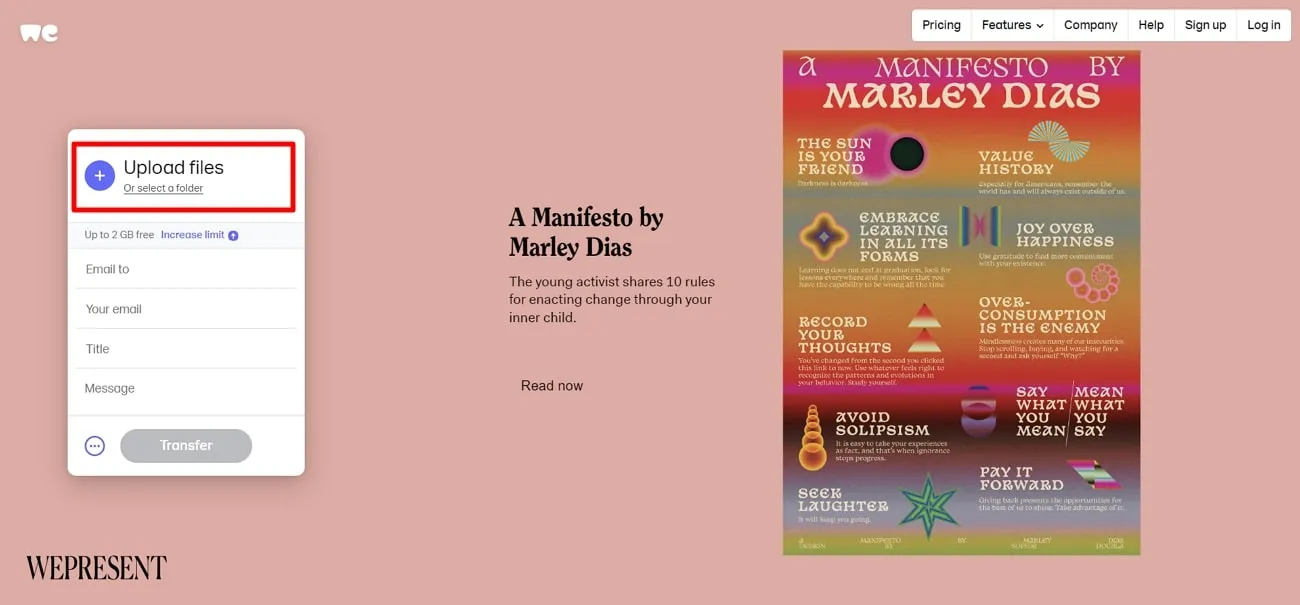
Step 2: As you upload the file from your computer, click the "Three Dots" icon and select the option of "Get transfer link." If needed, you can set the expiration time and "Password" for the generated link. Once done, select the "Get a Link" button to generate a link within a few moments. It can be easily copied and shared further without any hindrance.
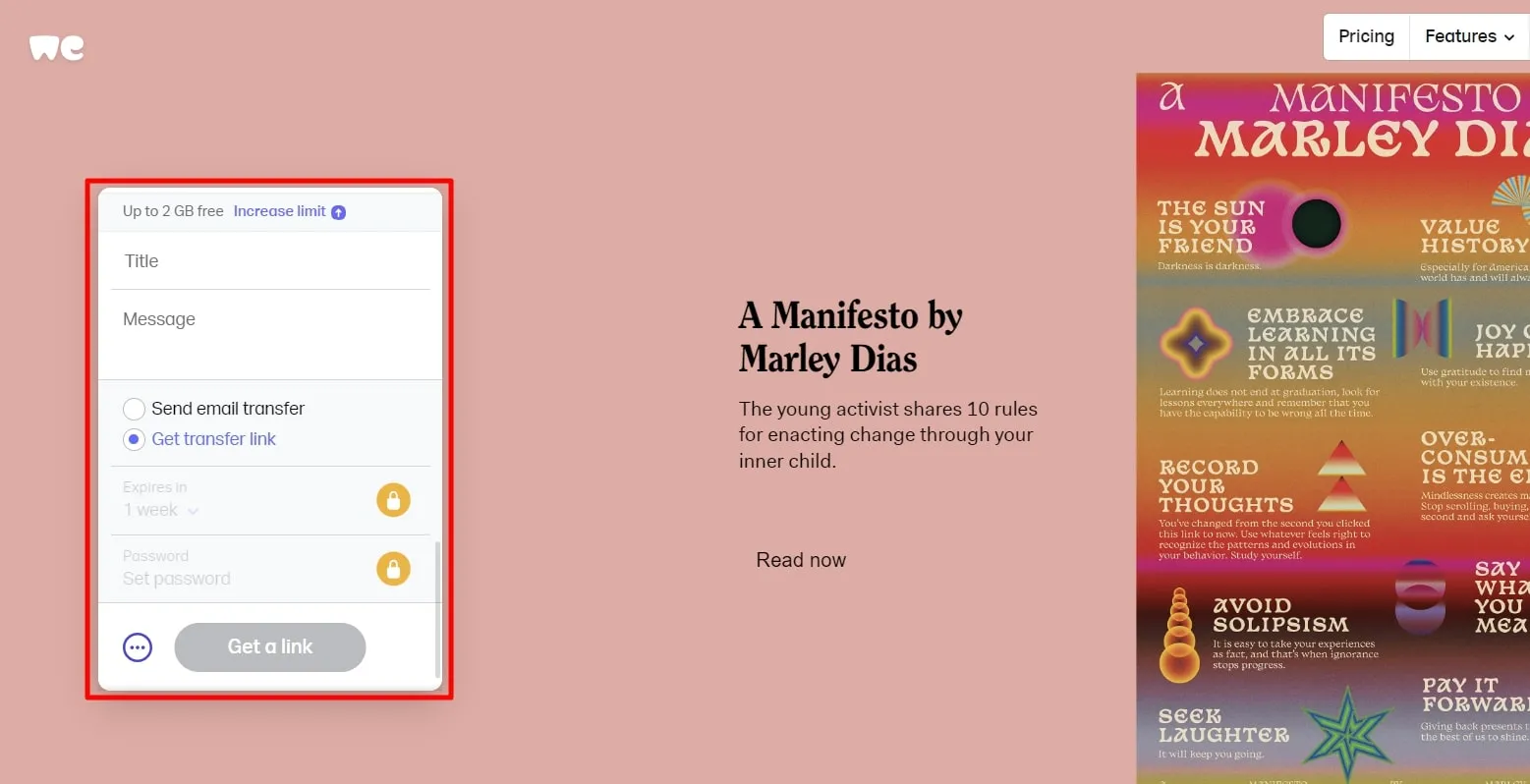
Part 3. Convert PDF to URL Link Offline With UPDF
If you are looking for an offline tool to convert PDF to URL Link, UPDF is the ultimate solution for your query. It only takes a single click after uploading the document to generate a link. You can customize the expiration time from 1 day to a month or "Never."
Moreover, you can disable copying, downloading, or printing the content of the document for security purposes. It will restrict the recipient from changing the document even after you convert the PDF to a URL link free. And you can also easily upload files on UPDF Cloud and share them from any device to make accessibility better.
Now, we will learn the steps on how to use this tool and share the PDF files with users as a link:
Step 1: Launch UPDF and Enter the Share File Mode
Start by launching UPDF on your system after downloading UPDF via the below button and redirect it to its main interface. Select the "Open File" button to import the PDF you need to convert to a URL. Afterward, head to the right-side menu bar, tap on the "Share this file with others" button, and access the extended options on the right.
Windows • macOS • iOS • Android 100% secure
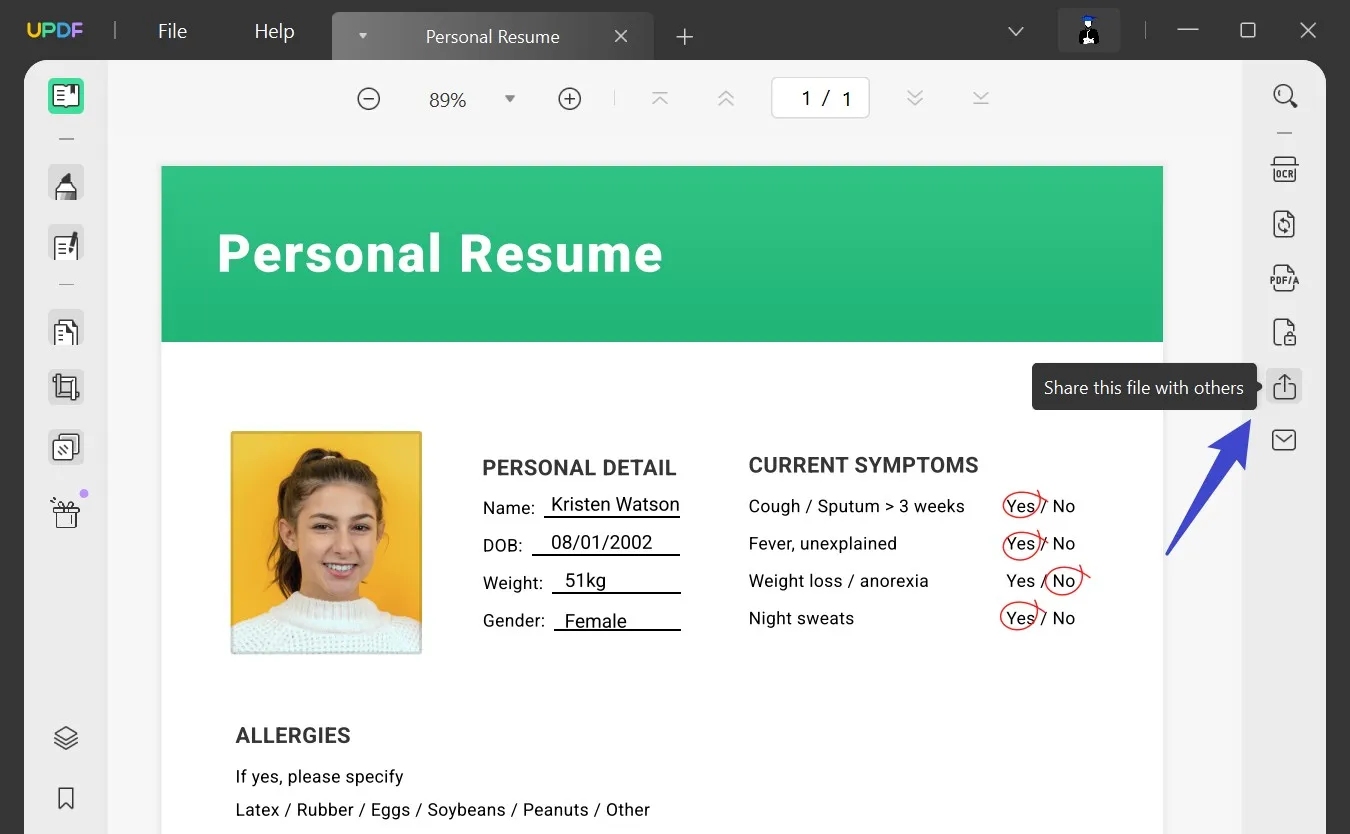
Step 2: Customize the Sharing Options and Create a Link
Select the "Share a Link" tab and start customizing the options. You can restrict the accessibility to the document by toggling the "Disable Copy/Download/Print" option. Set the "Expiration Time" for sharing the link as necessary. After you are done, click the "Create" button to get the link. Copy the link and share it with the required users.
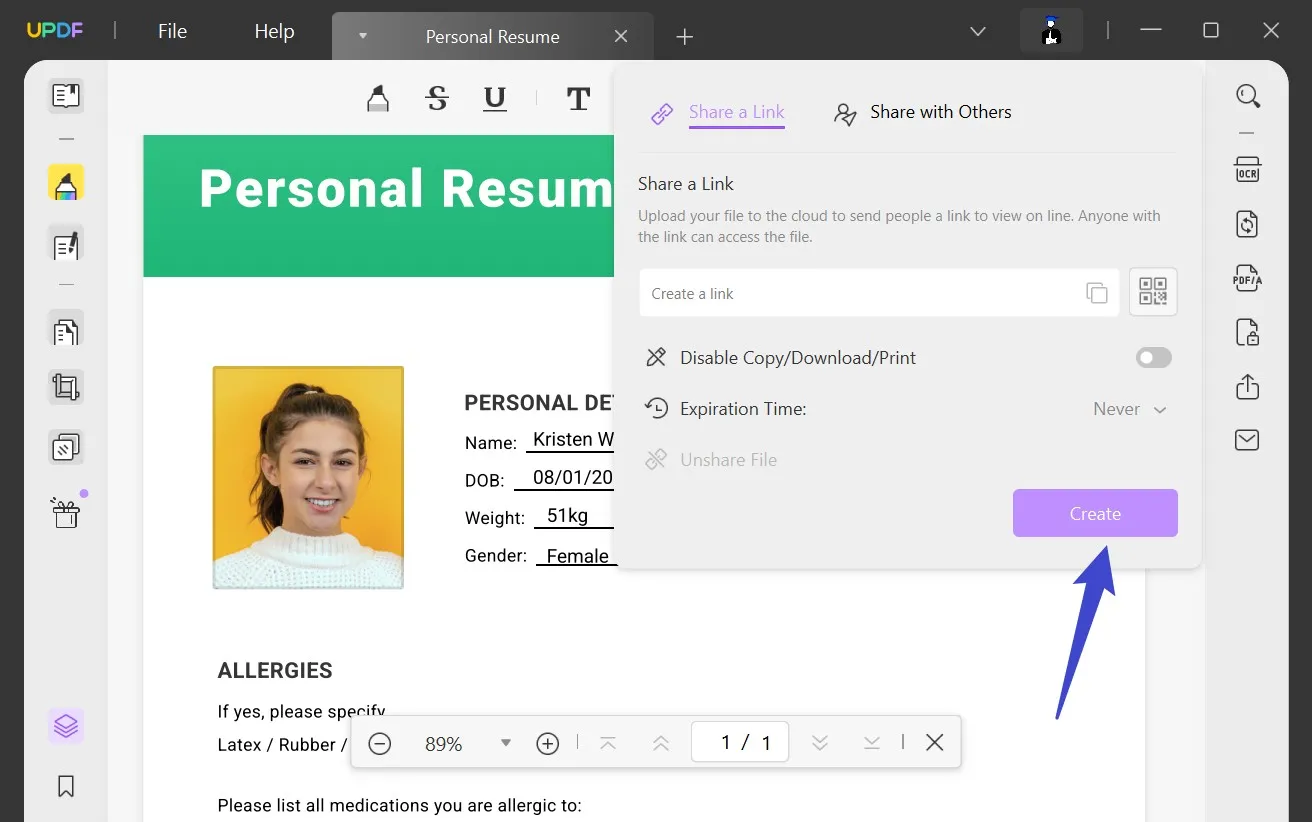
Watch the below video to know two easy ways to convert PDF to URL:
What Else UPDF Can Do for You?
UPDF is not bound as a link-generating tool, as it also serves with various PDF editing features. Below is an overview of some of the prominent operations UPDF can do for you:
- Edit and annotate PDF files by inserting text, images, stickers, shapes, and signatures.
- Convert scanned files with OCR supported by 38+ languages.
- Use the AI features of UPDF AI to optimize the content of your document.
- Protect the document using permission or an open password.
- Locate anything with a built-in search feature and filter out your search.
So, make effective changes and take control of your PDF documents, convert PDF to URL link online, and share it with others. With UPDF, you can manage the PDF workload by purchasing yearly or perpetual plans at reasonable prices for individual or business platforms.
Final Words
When considering the need to share large files, the process of converting PDF to URL online free is made convenient with the above methods that we have explained in this guide. Among those, UPDF proves to be an easy tool to share PDFs as a link.
Further, it offers a wide range of features to help you make desirable changes in the document before sharing it. So, download this tool on your devices and start sharing your PDFs as a link with customized options.
Windows • macOS • iOS • Android 100% secure
 UPDF
UPDF
 UPDF for Windows
UPDF for Windows UPDF for Mac
UPDF for Mac UPDF for iPhone/iPad
UPDF for iPhone/iPad UPDF for Android
UPDF for Android UPDF AI Online
UPDF AI Online UPDF Sign
UPDF Sign Read PDF
Read PDF Annotate PDF
Annotate PDF Edit PDF
Edit PDF Convert PDF
Convert PDF Create PDF
Create PDF Compress PDF
Compress PDF Organize PDF
Organize PDF Merge PDF
Merge PDF Split PDF
Split PDF Crop PDF
Crop PDF Delete PDF pages
Delete PDF pages Rotate PDF
Rotate PDF Sign PDF
Sign PDF PDF Form
PDF Form Compare PDFs
Compare PDFs Protect PDF
Protect PDF Print PDF
Print PDF Batch Process
Batch Process OCR
OCR UPDF Cloud
UPDF Cloud About UPDF AI
About UPDF AI UPDF AI Solutions
UPDF AI Solutions FAQ about UPDF AI
FAQ about UPDF AI Summarize PDF
Summarize PDF Translate PDF
Translate PDF Explain PDF
Explain PDF Chat with PDF
Chat with PDF Chat with image
Chat with image PDF to Mind Map
PDF to Mind Map Chat with AI
Chat with AI User Guide
User Guide Tech Spec
Tech Spec Updates
Updates FAQs
FAQs UPDF Tricks
UPDF Tricks Blog
Blog Newsroom
Newsroom UPDF Reviews
UPDF Reviews Download Center
Download Center Contact Us
Contact Us



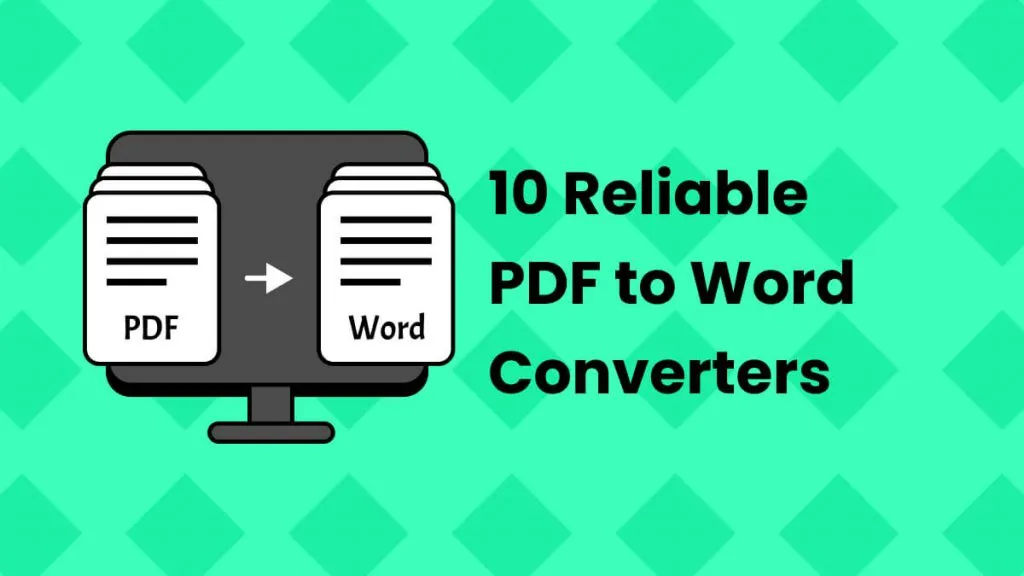

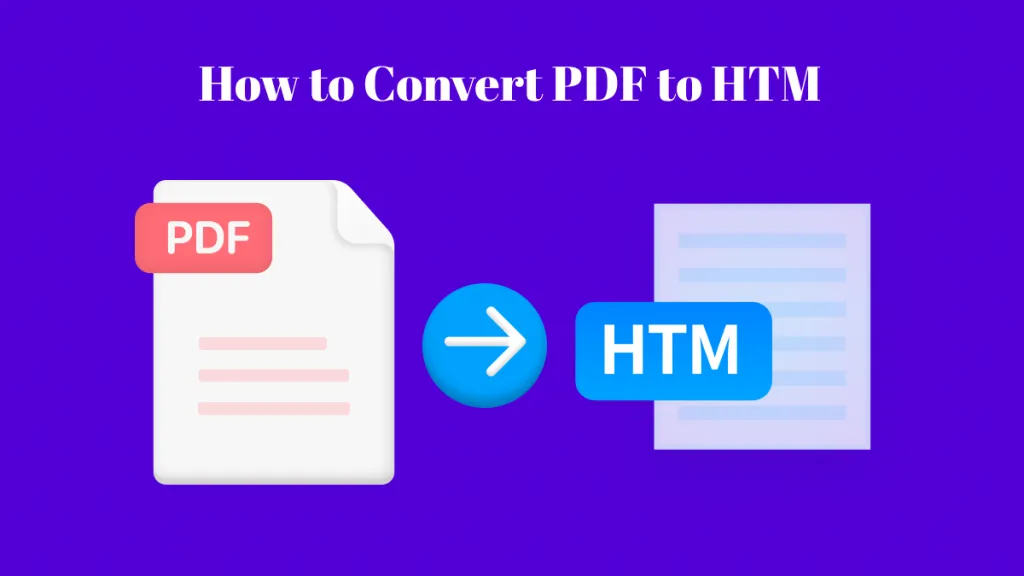

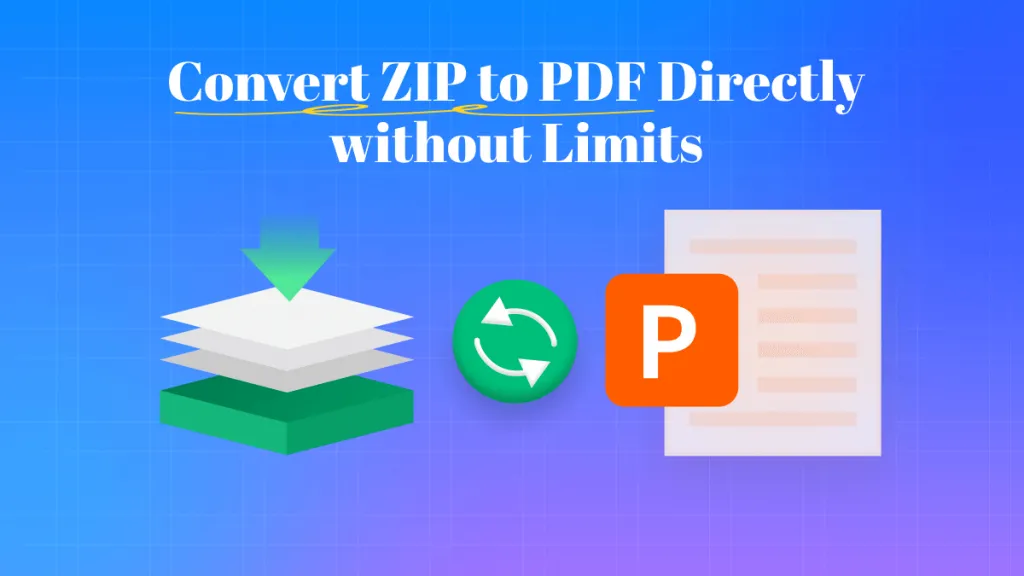
 Lizzy Lozano
Lizzy Lozano 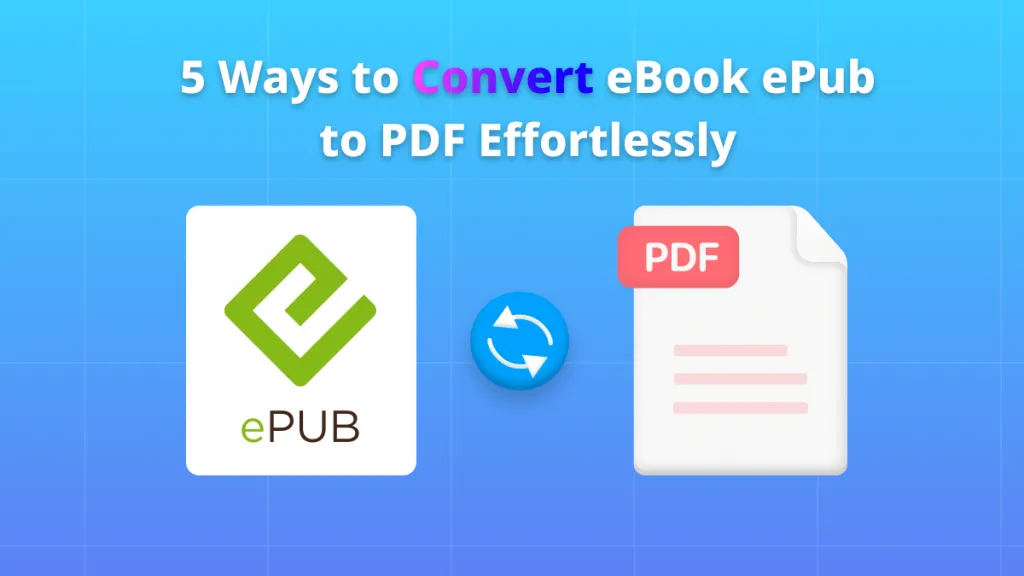

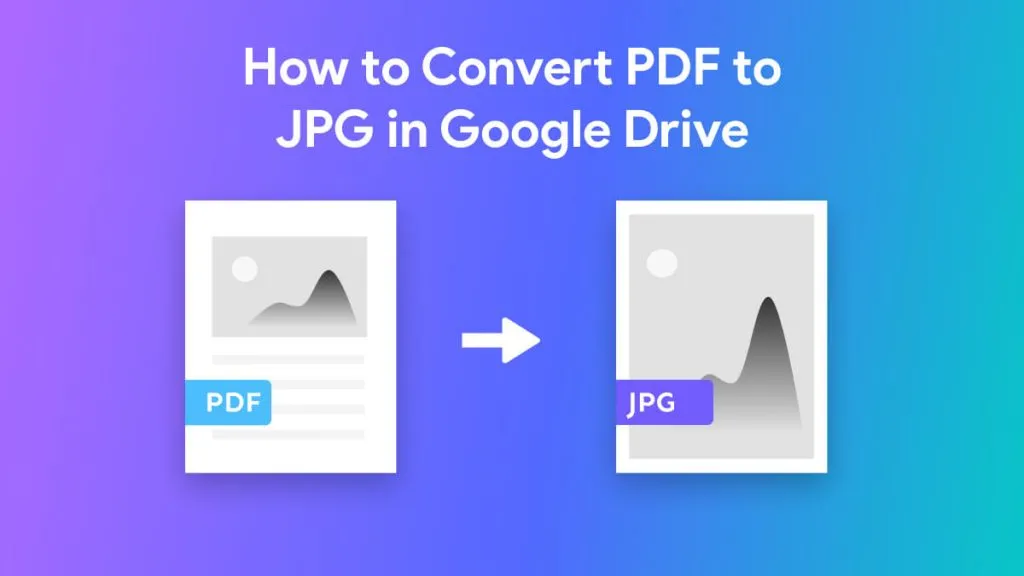
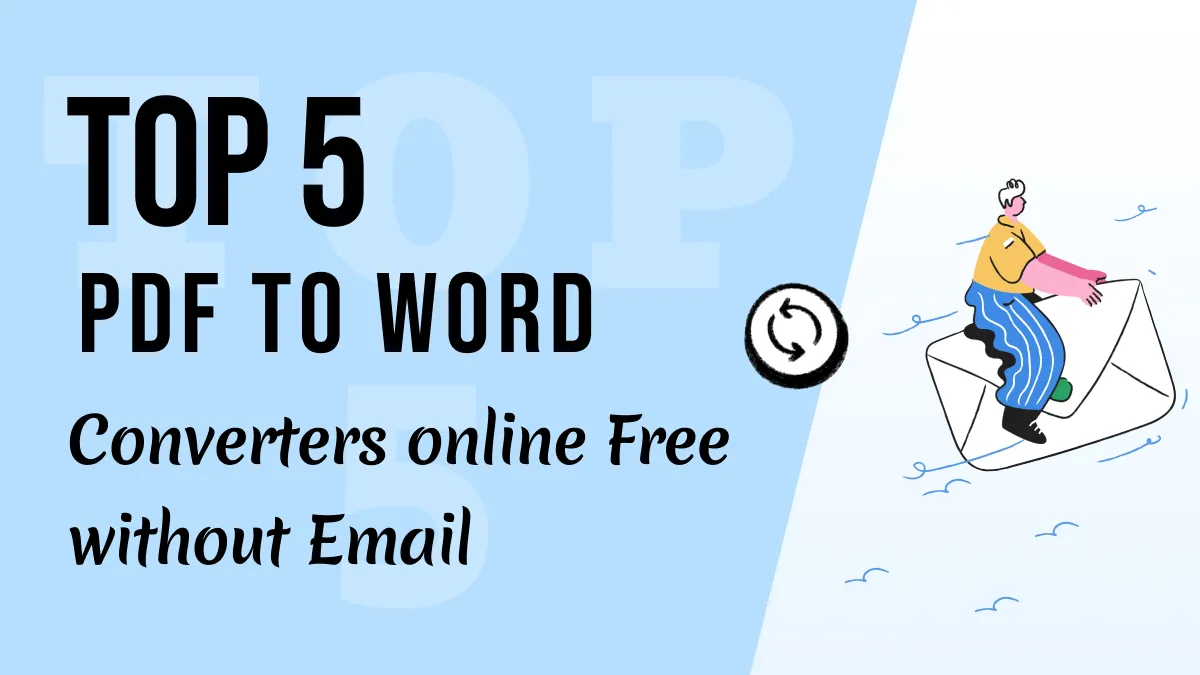
 Donnie Chavez
Donnie Chavez