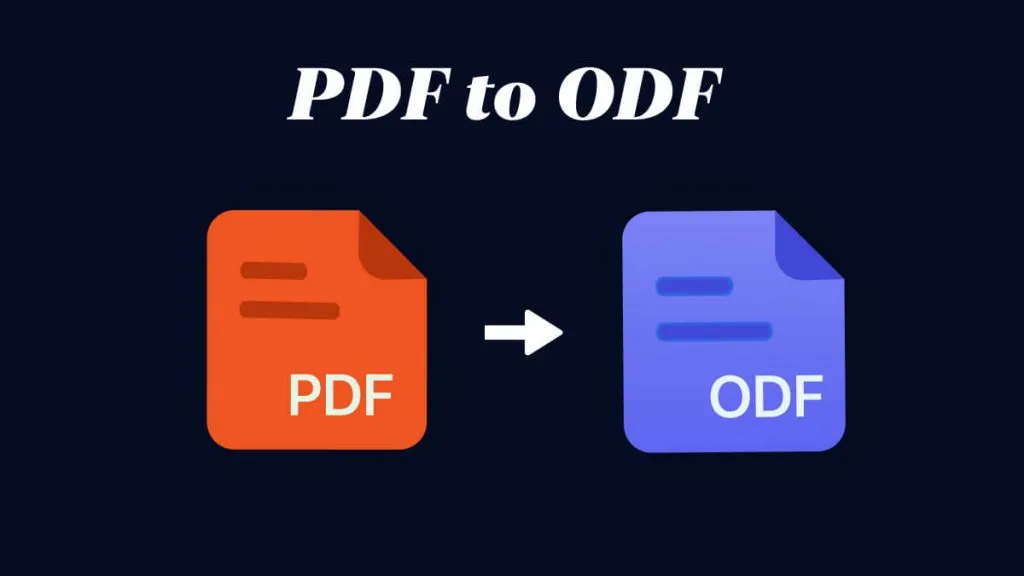It is necessary to convert PDF to HTML so that you can represent data, or information online through web pages. The conversion also helps search engines index content. The advancement in document conversion technology has made it easy to convert PDF to HTML on Windows and Mac. This article offers you the most convenient way to do it.
How to Convert PDF to HTML on Windows
UPDF is the best tool you can use to convert PDF to HTML code. With the tool, you can convert PDFs to all other formats without losing the original layouts and formats. It is a robust all-in-one converter for all popular file formats. Compared to online tools, this tool is safe and secure to use since unauthorized parties cannot access your files.
The OCR feature makes it possible for the software to convert scanned PDFs to HTML more effectively. It supports 38 languages making it a great tool to use in major organizations. It also allows you to edit, annotate, organize, protect, and share PDF documents. Here are steps on how to convert PDF to HTML on Windows.

Step 1. Import the PDF Document
Click the "Free Download" button below to install the UPDF PDF converter successfully.
Windows • macOS • iOS • Android 100% secure
Start by importing the PDF file into the UPDF interface. Import by dragging from your computer and dropping the file into the interface. You can also click the "Open File" button to open the PDF file.
Step 2. Select Output Format as HTML
Now go to click the "Export PDF" button located on the right side and pick the appropriate format. Here pick "HTML".
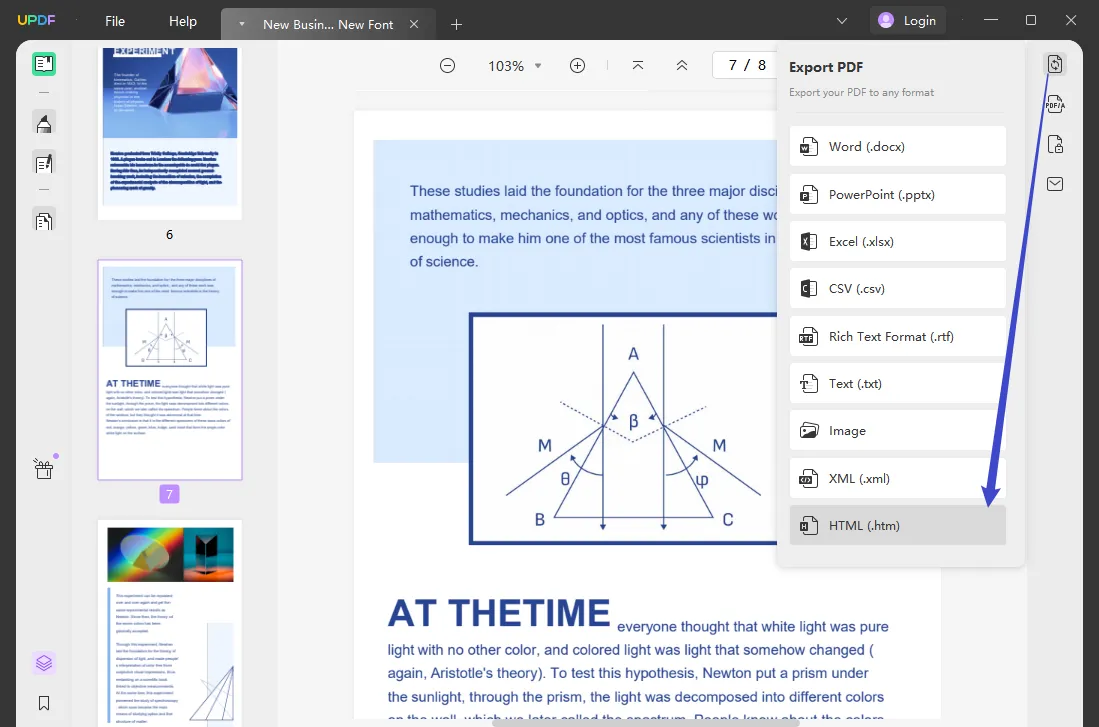
Step 3. Click "Export" to Start the Conversion
Now tap the "Export" button to start the conversion. The files will be stored in the destination folder which will be displayed on your screen.

If your PDF is a scanned PDF file, you can go to access the "Recognize Text Using OCR" icon on the right toolbar. Select "Searchable PDF" and set the layout of the OCR. It is better if you select the correct language for the OCR. Then Perform OCR to make PDF editable and searchable. In a few minutes, the OCR file will automatically re-open in UPDF. Now, you can use the export feature to convert scanned PDFs to HTML files. You will get a perfect HTML file.

Still do not know how to convert PDF to HTML with UPDF? No worries, we have a video guide for you. So that you can follow the steps easily.
Video Tutorial on How to Convert PDF to HTML on Windows
Want to have this tool? Click the button below and you can enjoy 2 conversions per day for free! If you want to have unlimited conversions, you can upgrade to UPDF Pro now. And for those who want to know more about UPDF, we recommend you read this UPDF review article from Howtogeek.
Windows • macOS • iOS • Android 100% secure
How to Export PDF to HTML on Mac
If you want to export PDF to HTML, UPDF can also help you out. Here are the steps to follow.
Step 1. Import the PDF document
Download and Install the UPDF software program on your macOS device by clicking the below button. Open the PDF files you want to convert. You can click the "Open File" button to select the PDF to open it on Mac.
Windows • macOS • iOS • Android 100% secure
Step 2. Select Output Format as HTML
You have to click on the "Export PDF" icon located on the top right side of the UPDF interface and pick HTML as your output format.
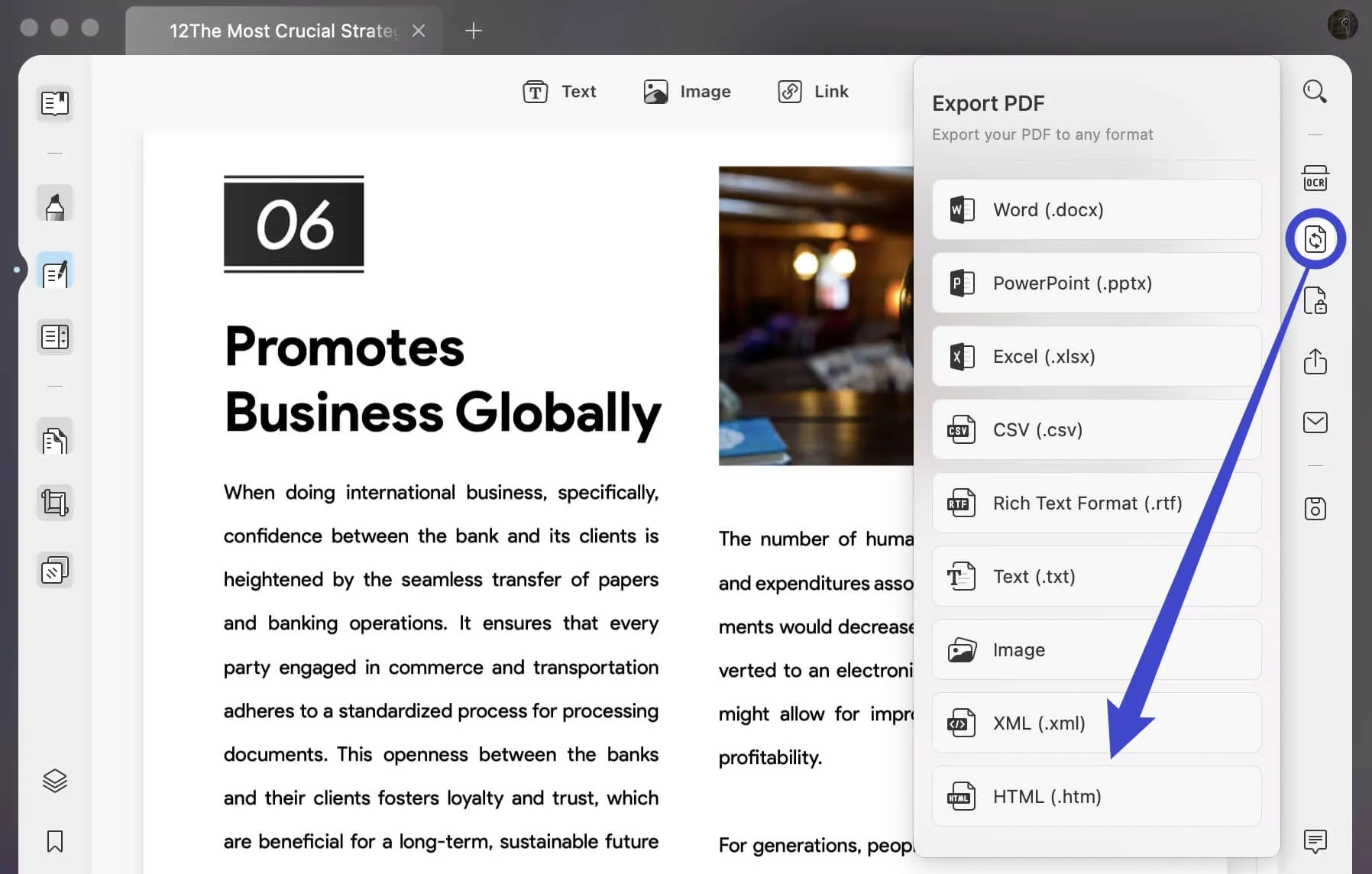
Step 3. Convert PDF to HTML Source Code on Mac
Once you click on the "HTML" format, a pop-up window will appear. You can change the settings of the output HTML format such as page range to be converted. After setting up, click on the "Export" button and your HTML file will be saved.
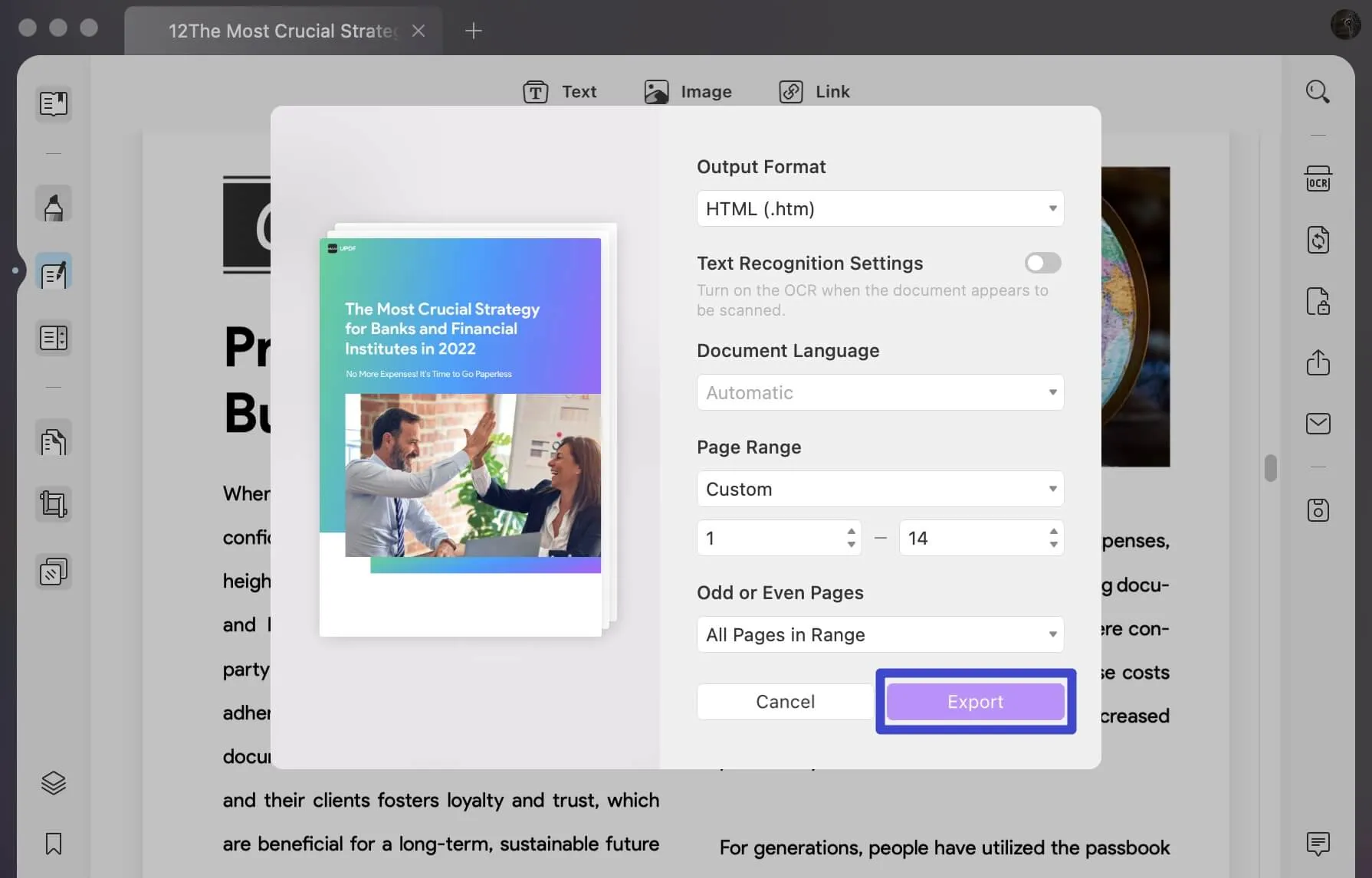
The steps for converting PDF to HTML on Windows and Mac are the same. If your PDF is scanned, you can also use the OCR option on Mac too.
It is so easy to use PDF to convert PDF or scanned PDF to HTML on Windows and Mac. Why are you still hesitating? Just download UPDF and start converting now.
Windows • macOS • iOS • Android 100% secure
How to Convert PDF to HTML Online?
Do not want to download any software to convert PDF to HTML? You can use an online PDF to HTML-converter. Here, we recommend you to use Zamzar. However, you can only upload up to 4MB PDF to this tool in the free version. Here are the steps to follow: Visit Zamzar PDF to HTML converter, upload the PDF file, and click "Convert Now" to convert PDF to HTML. It is very easy to use Zamzar to convert PDF to HTML online.
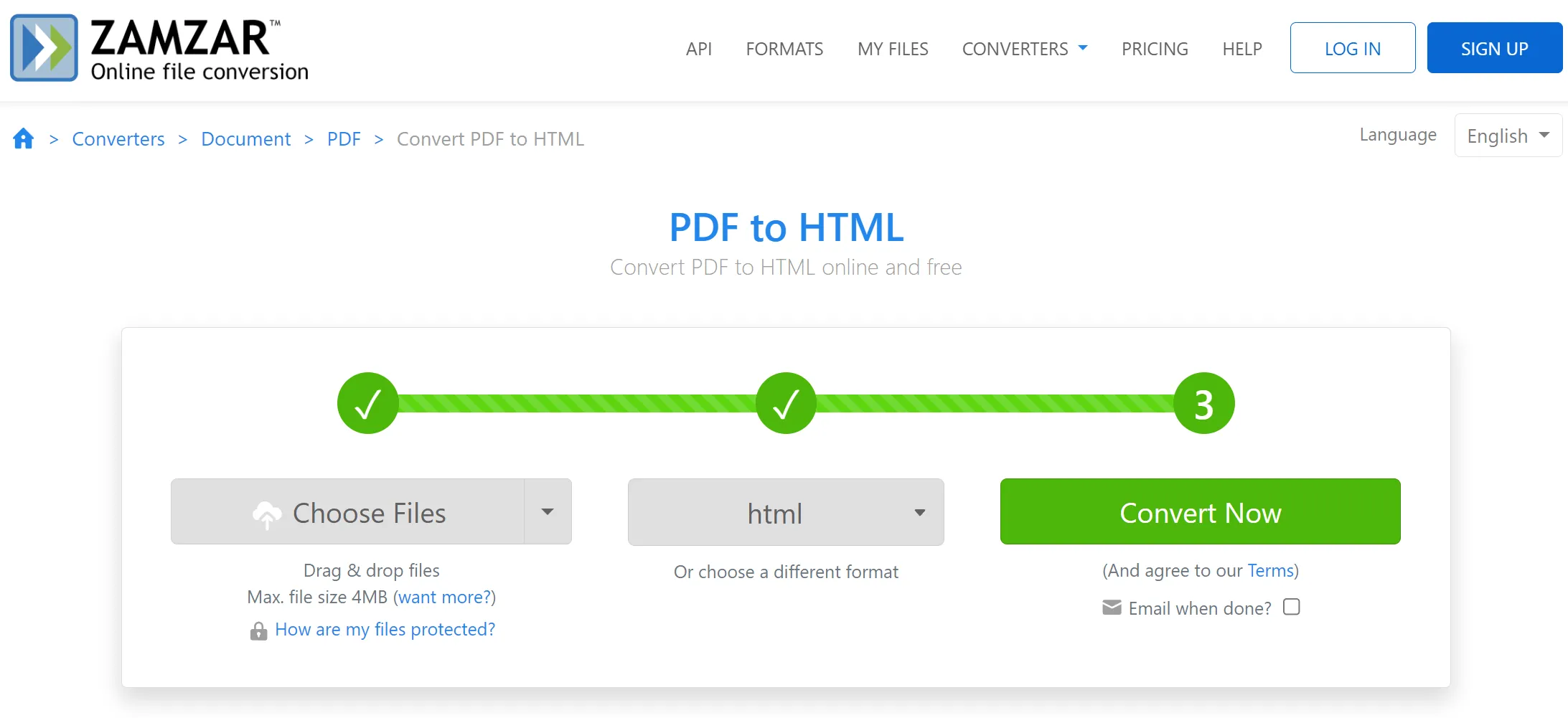
What is HTML?
HTML or Hypertext Markup Language refers to a markup language for the web defining the web pages' structure. It is the primary building block of all websites. This is a coding language that creates pages that web pages can display. Most of the pages you find online are usually stored in HTML file format. Thus, a website is a bunch of related HTML pages that are stored on a server somewhere. This makes HTML the backbone of the web.
When you visit a page on the internet, you are requesting an HTML file that is stored on the server. Then the browser you use usually parses the HTML and then displays it to you the way it should. HTML usually determines web pages' structure. The structure alone cannot make a web page interactive or look good. This is why assisted technologies such as Javascript and CSS are used to make HTML beautiful and add the level of its interactivity.
PDF vs. HTML Format
It's easy to see the similarities and differences between the format PDF and HTML in a variety of everyday situations.
For instance, viewing PDFs in your browser or embedding them in a blog or website are viable alternatives to installing a PDF viewer, but they aren't ideal if you don't already have one.
The PDF file format is not ideal for displaying information on the web. Making it available in HTML improves its accessibility, usability, and responsiveness.
HTML format is the ideal option if you want your information to be presented online effectively and for search engines to locate and index your sites.
If a user doesn't want to wait and download a PDF document, it is better for him to view a webpage straight in their browser.
The Reasons to Convert PDF to HTML
For what reason, then, should you make the switch from PDF to HTML? Some of the reasons are as follows:
- The PDF format makes it difficult to share information over social media (Facebook, Twitter)
- You may maintain the PDF's formatting and presentation within the HTML file format.
- PDF documents are more difficult to navigate than easily editable online information.
If you want to convert a PDF document into a webpage rapidly, it's better for you to use a PDF to HTML converter. Menus, trip plans, and policy statements can all be easily converted into clickable online content.
Things that would previously have needed a formal document are now more easily realizable. The internet makes it simple for aspiring programmers to begin creating their own content.
Converting PDFs to HTML is a breeze with the right tools, and it's a smart move from a usability standpoint.
The Benefits of Exporting PDF to HTML
When it comes to sharing documents online, PDF has long been the standard format. However, there are some clear advantages to converting PDFs to HTML. For one thing, HTML is much more lightweight than PDF, so it can be loaded and displayed more quickly.
In addition, HTML is more accessible than PDF, which can be important for people who are not familiar with PDF.
Moreover, HTML is more searchable than PDF, making it easier to find the information you need. As a result, there are clear benefits to converting PDFs to HTML.
You have learned the situations when you need to convert PDF to HTML, here are some advantages for doing so:
- Search engines will have an easier time finding your content.
- It's simple to navigate, especially on mobile devices.
- The use of Google Analytics makes monitoring site traffic and pageviews much simpler.
- The easier and faster content editing process
- Now that the website has content, it can truly be considered complete (not a separate file)
- There is no need to download any other software in order to see your files.
- Everyone, at any time, can view the content.
So, these are some of the benefits of converting PDF to HTML format.
Conclusion
In this article, you have learned the differences between PDF and HTML format, the reasons why you want to convert PDF to HTML, the benefits of turning into HTML format, and the dedicated instructions on how to convert PDF to HTML. Now, we are sure you have no issues with PDF to HTML converting. To convert PDF to HTML, we recommend you use UPDF. It is an all-in-one PDF converter that also offers the features to edit, annotate, organize, protect, and OCR PDFs. You can click the below button to test its all features on your own.
Windows • macOS • iOS • Android 100% secure
 UPDF
UPDF
 UPDF for Windows
UPDF for Windows UPDF for Mac
UPDF for Mac UPDF for iPhone/iPad
UPDF for iPhone/iPad UPDF for Android
UPDF for Android UPDF AI Online
UPDF AI Online UPDF Sign
UPDF Sign Read PDF
Read PDF Annotate PDF
Annotate PDF Edit PDF
Edit PDF Convert PDF
Convert PDF Create PDF
Create PDF Compress PDF
Compress PDF Organize PDF
Organize PDF Merge PDF
Merge PDF Split PDF
Split PDF Crop PDF
Crop PDF Delete PDF pages
Delete PDF pages Rotate PDF
Rotate PDF Sign PDF
Sign PDF PDF Form
PDF Form Compare PDFs
Compare PDFs Protect PDF
Protect PDF Print PDF
Print PDF Batch Process
Batch Process OCR
OCR UPDF Cloud
UPDF Cloud About UPDF AI
About UPDF AI UPDF AI Solutions
UPDF AI Solutions FAQ about UPDF AI
FAQ about UPDF AI Summarize PDF
Summarize PDF Translate PDF
Translate PDF Explain PDF
Explain PDF Chat with PDF
Chat with PDF Chat with image
Chat with image PDF to Mind Map
PDF to Mind Map Chat with AI
Chat with AI User Guide
User Guide Tech Spec
Tech Spec Updates
Updates FAQs
FAQs UPDF Tricks
UPDF Tricks Blog
Blog Newsroom
Newsroom UPDF Reviews
UPDF Reviews Download Center
Download Center Contact Us
Contact Us

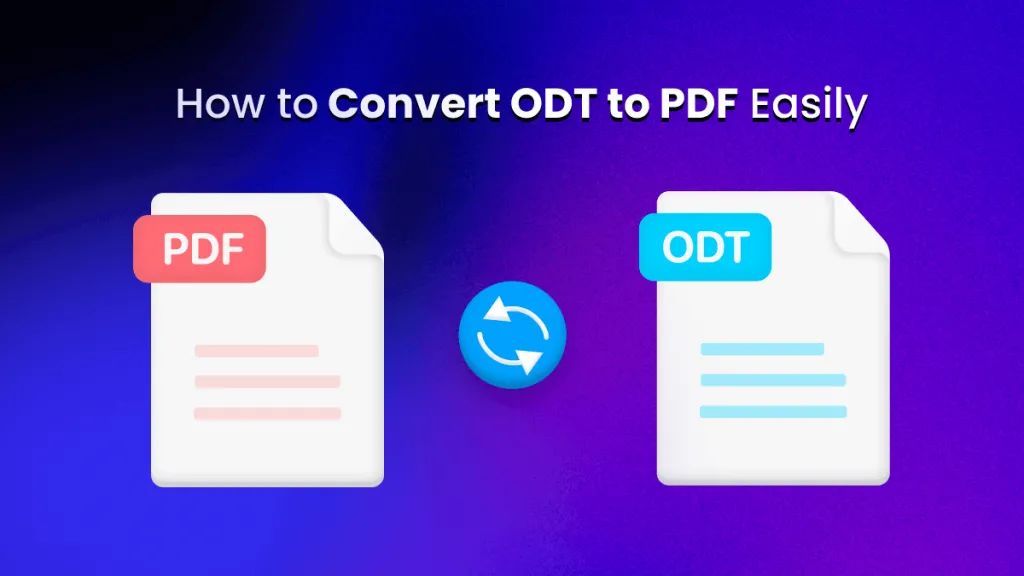

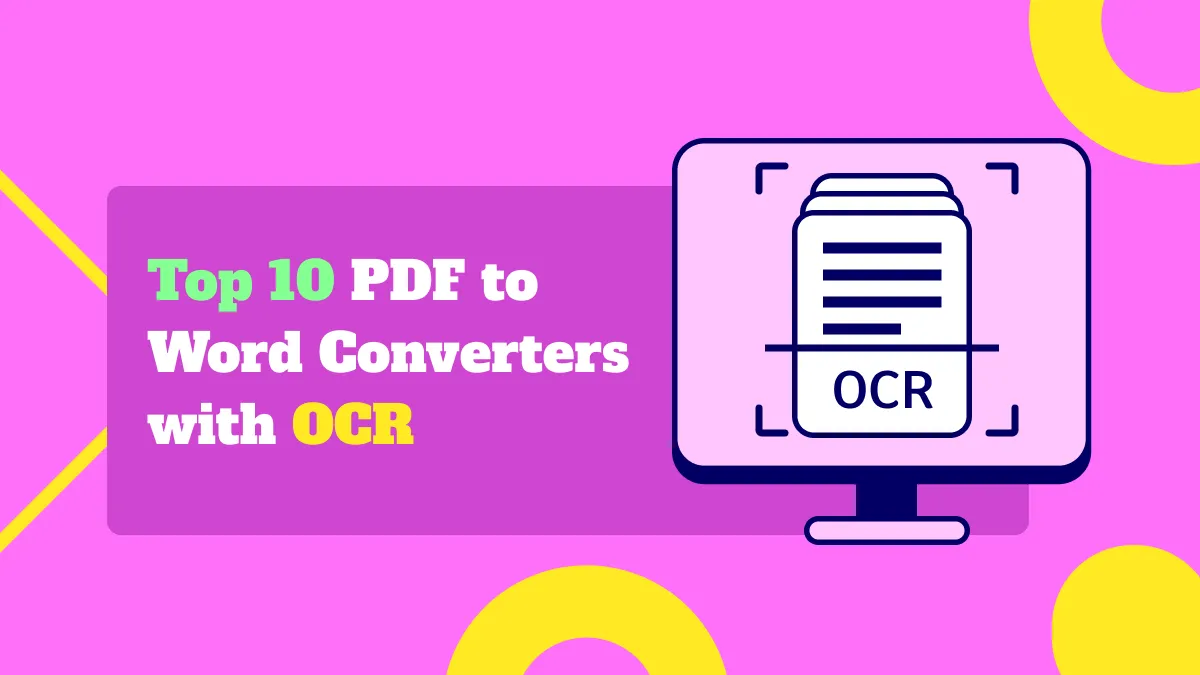



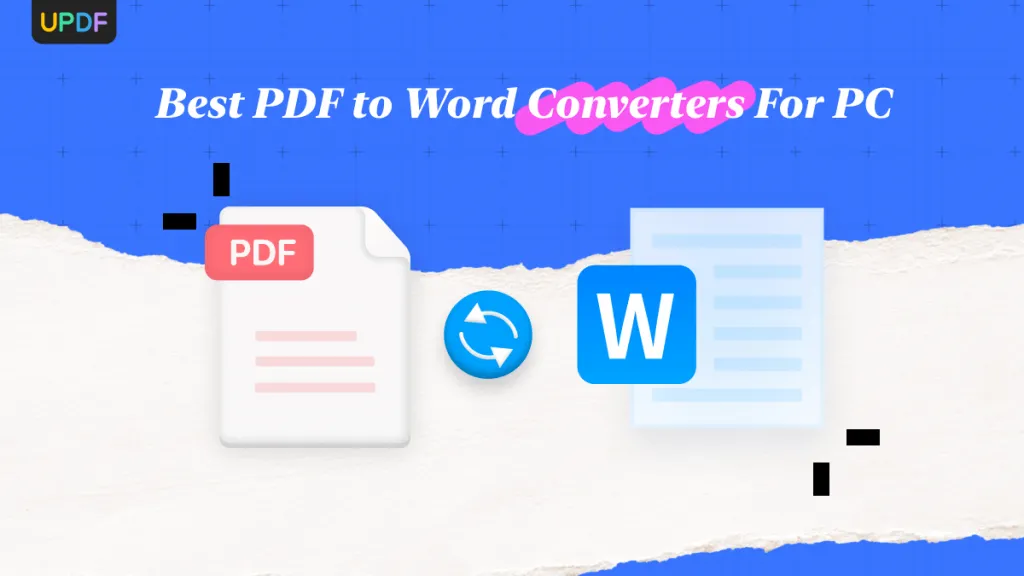
 Lizzy Lozano
Lizzy Lozano 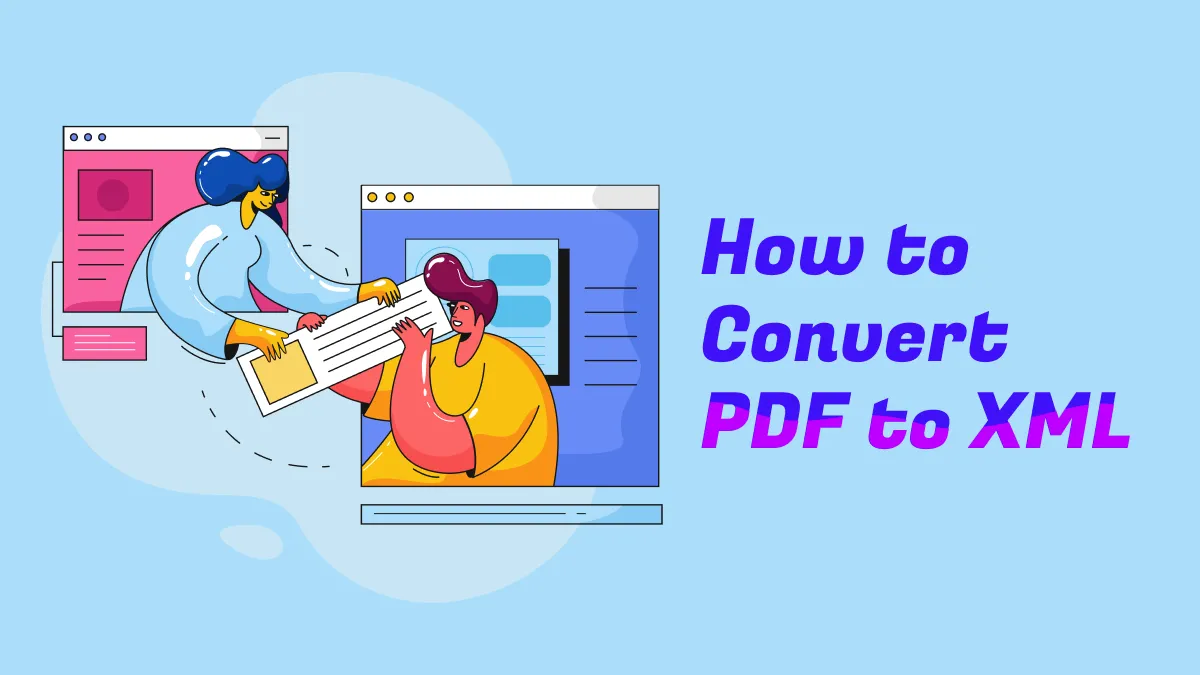
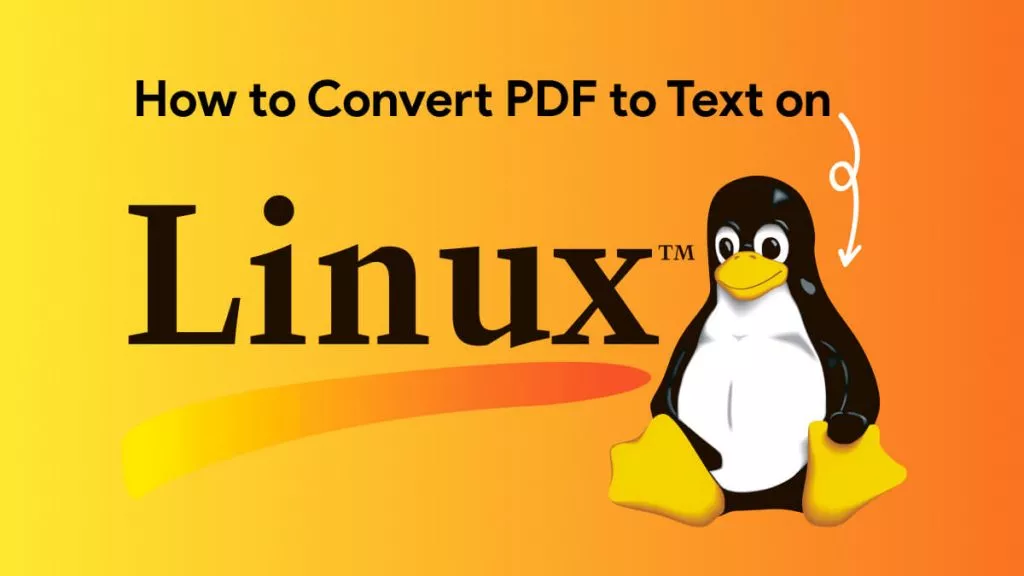
 Enid Brown
Enid Brown