Editing a PDF is normally more difficult than editing Word files. So many persons want to know how to convert PDF to Word. And Foxit is one of the most popular tools among them. If you already decide to choose Foxit or already downloaded it to test, you may want to know how to use Foxit to convert PDF to Word now. In this article, we will show the steps to you.
In case you are searching for a cheaper and easier method, we recommend UPDF to you, you can download UPDF via the button below to use it now.
Windows • macOS • iOS • Android 100% secure
So, let's start this article!
Part 1. Can Foxit Convert PDF to Word?
Yes! Foxit is a renowned tool for handling PDFs. It can easily convert them into fully editable Word documents.
Of course, not all Foxit tools are created equal for this task. Depending on your needs, Foxit offers two methods to you to convert PDF Word, one is online way and the other is desktop method.
Understood? Now, let's move on to the “How” part.
Part 2. How to Export PDF to Word with Foxit Online Free?
Foxit's Online PDF Tools can easily convert PDF documents to Word. It also allows you to merge, compress, and organize PDFs. However, it has some limitations.
- A steady internet connection is required.
- If the file size is bigger the 5MB, you cannot upload the file.
- Sensitive documents uploaded to online platforms may pose risks.
- Batch conversions or other features are needed to be paid.
Step-by-Step Guide: Convert PDF to Word with Foxit Online
Step 1: Launch your browser and visit Foxit Online PDF to Word Converter.
Step 2: Drag and drop your PDF into the upload box or browse for the file on your device. Please note if your file is bigger than 5MB, it will not have any response when you uploading it.
Step 3: Click on “Start Conversion” to begin the process.
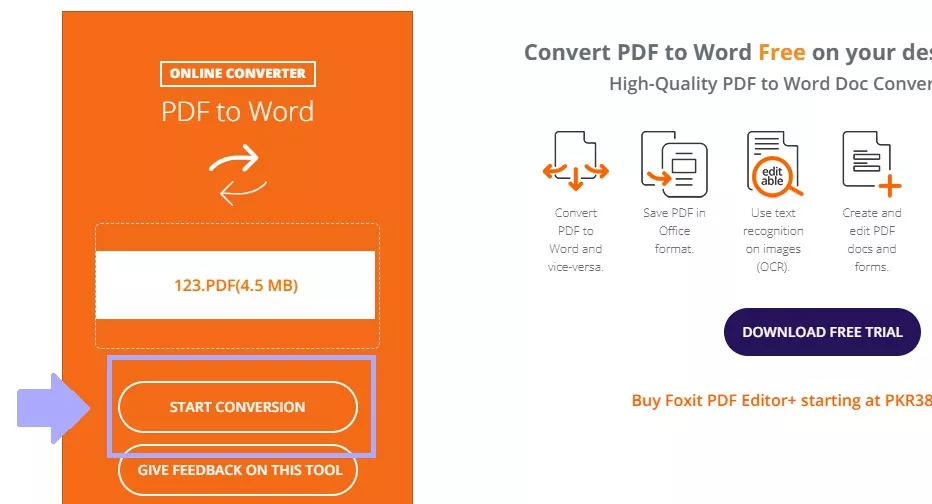
Step 4: When the process finishes, click “Download Your File.”
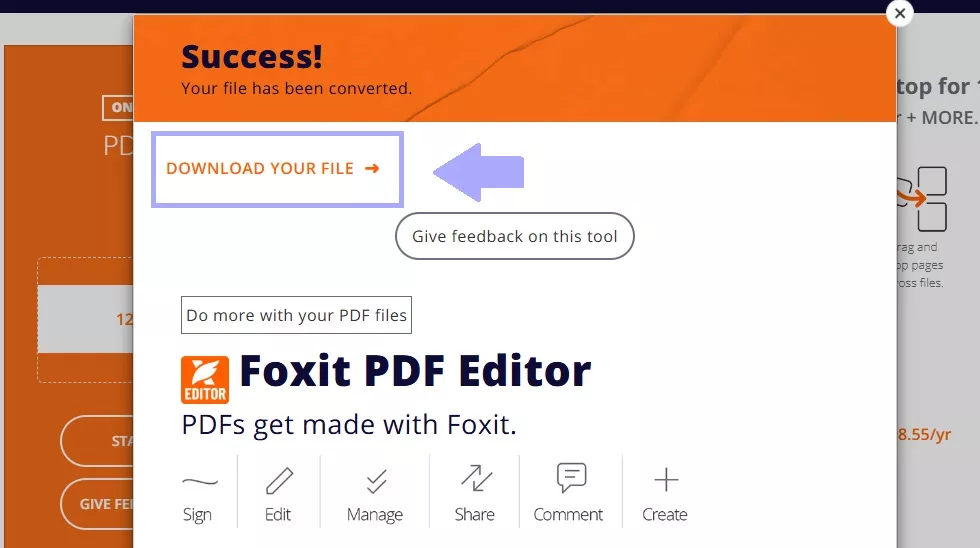
You can now export PDF to Word with Foxit online. Let's now see how to use Foxit on the desktop.
Part 3. How to Convert PDF to Word with Foxit on Your Desktop?
Foxit PDF Editor is a desktop application that can perform different PDF tasks. You can easily use it to convert PDF to Word with even batch conversion. However, you need to pay to use these features.
Converting a single file is very simple, while batch conversion requires some technical steps. Let's see how to do it.
How to Convert One PDF to Word With Foxit
Step 1: Launch Foxit PDF Editor and open the PDF file you want to convert.
Step 2: Go to the Convert tab from the top toolbar.
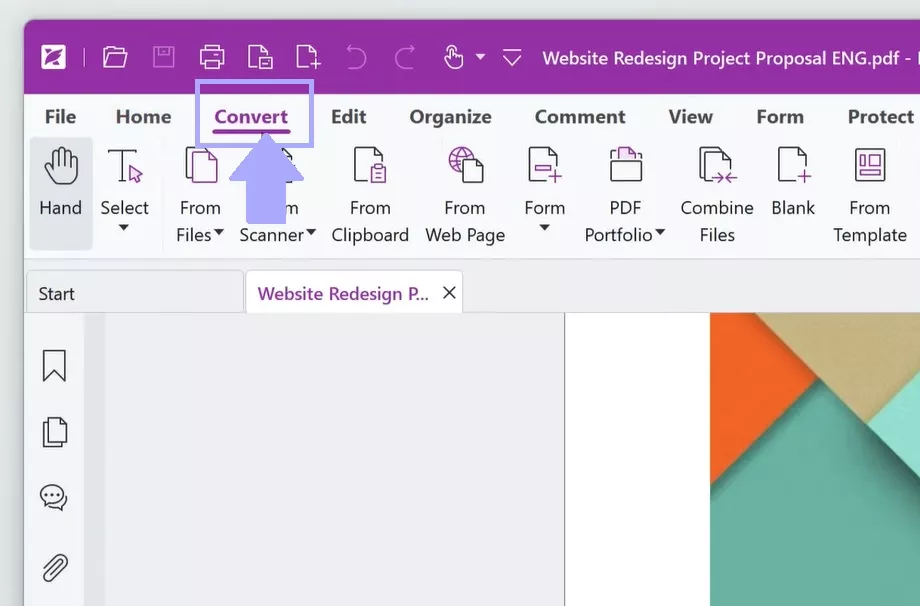
Step 3: Select "To MS Office" and "Word" from the dropdown menu.
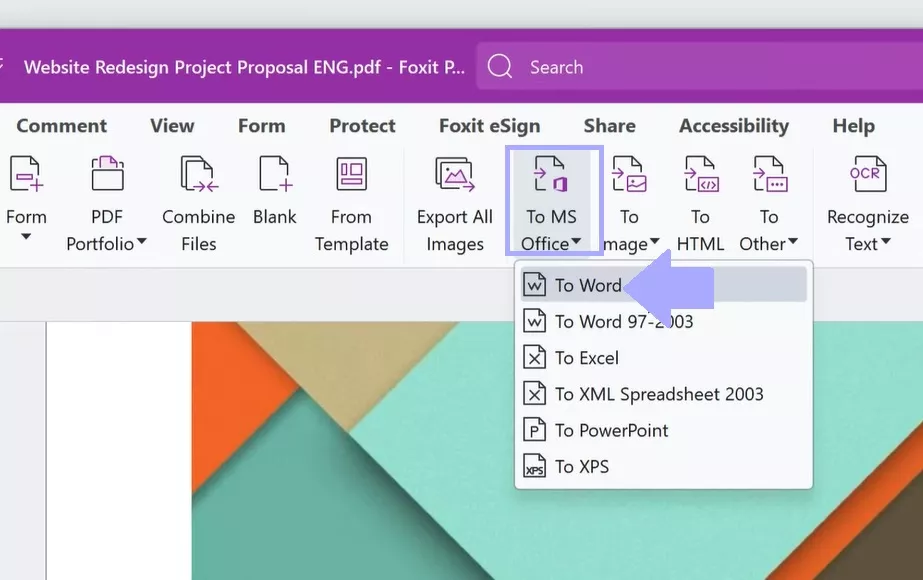
Step 3: Name your file in the "Save As" dialog and select "Settings."
Note: In settings, you can skip images in Word Document, set the language, and enable the editable document option.
Step 4: Once configured settings, hit "Save" to export your PDF to Word.
How to Batch Convert PDF to Word With Foxit
Step 1: Go to the menu and open File > Action Wizard > Action. Then, click on “Create.”
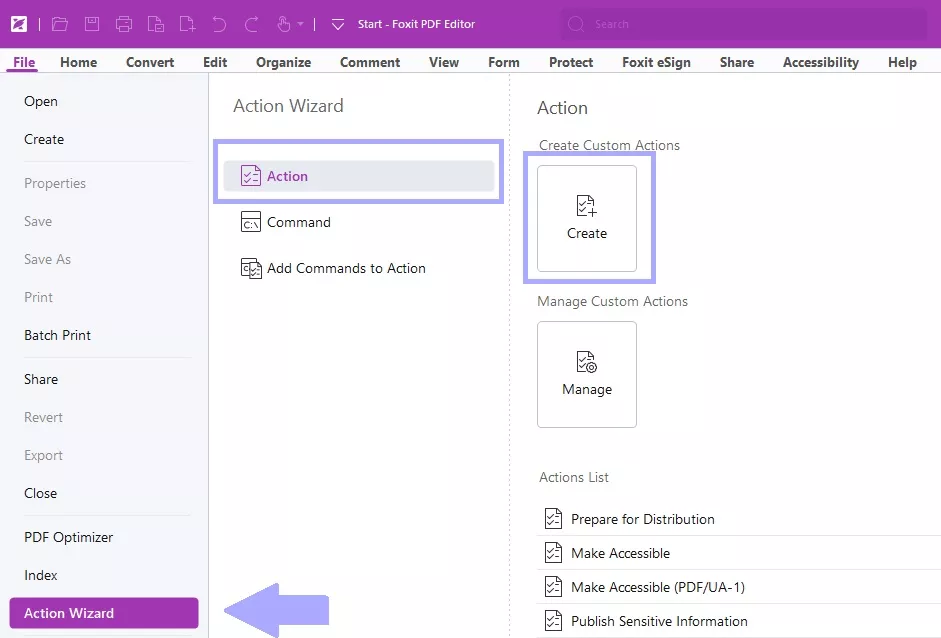
Step 2: Open File > Main Panel on the left side and select “Save.” Click on “Add” and open “Specify Settings.”
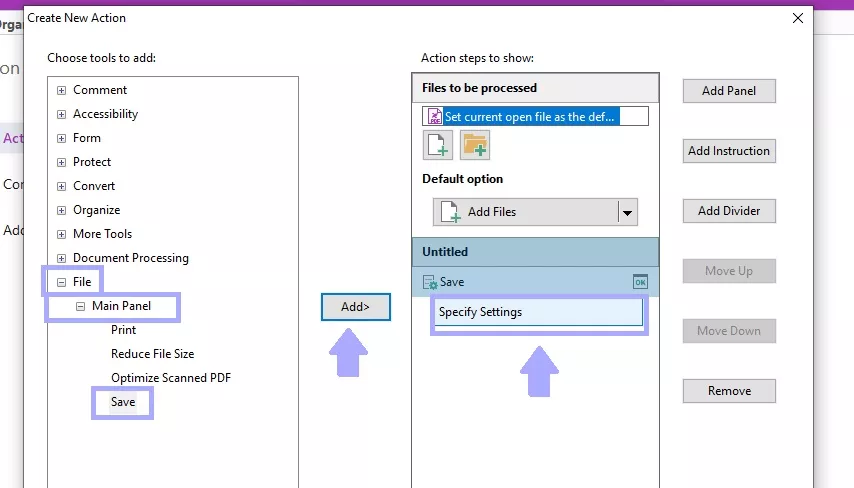
Step 3: Check the “Export Files(s) to Alternate Formats” and then select Word as the format. Then click OK.
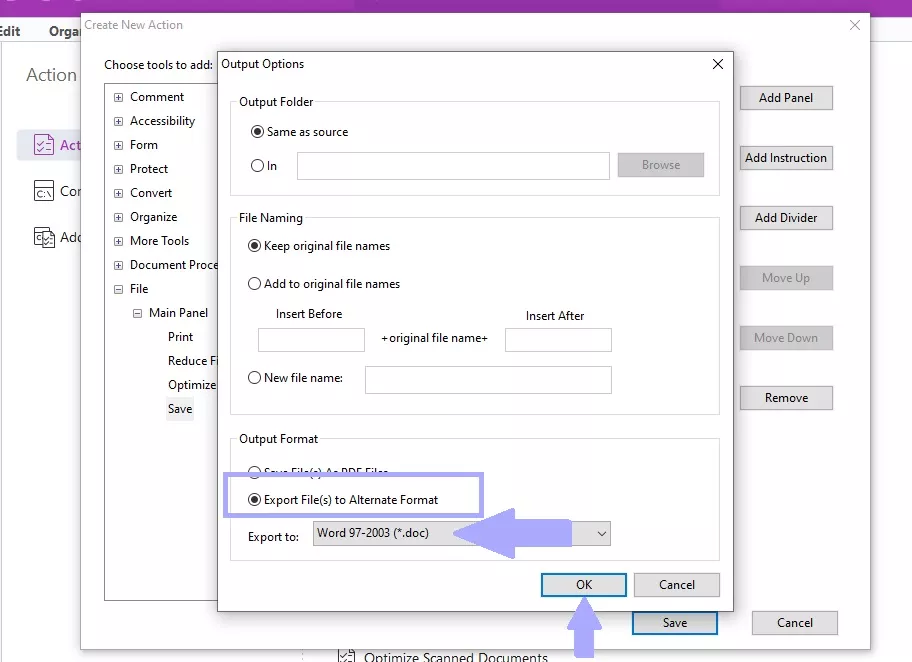
Step 4: Save this new action and name it “Batch Convert PDF to Word.” Click OK.
Step 5: Open File > Action Wizard again and click on the newly created action.
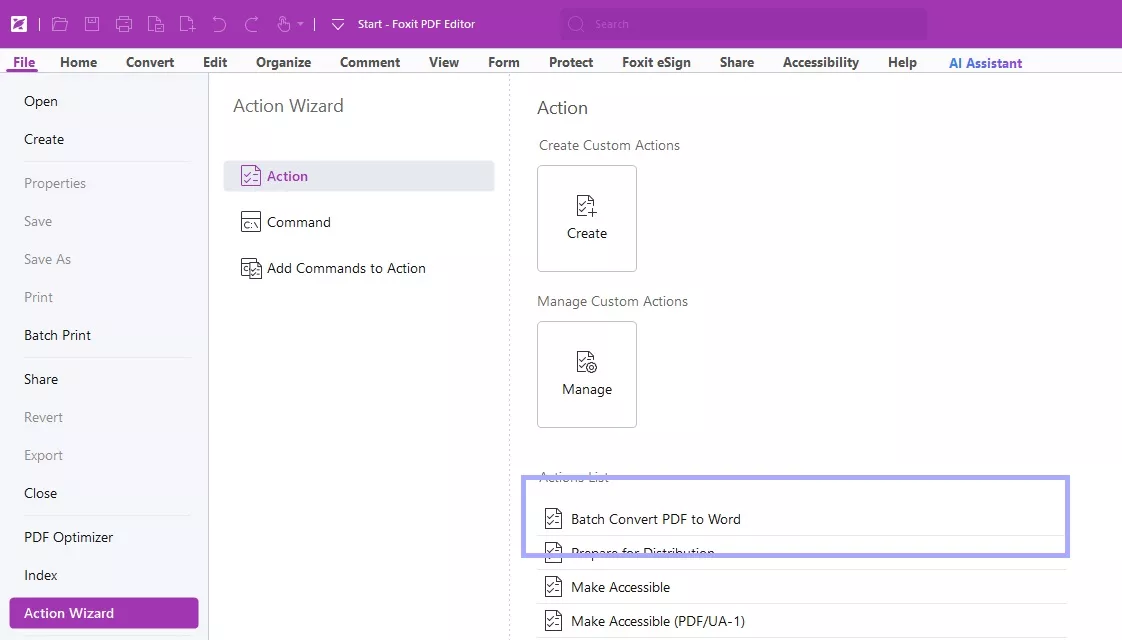
Step 6: Add all your PDF files and click on Start.
You’ve seen how Foxit converts PDF to Word in both ways. However, is purchasing this expensive tool-wise if you only need PDF conversion? Let's see.
Part 4. Why Is It Not Wise to Use Foxit to Convert PDF to Word?
Foxit is a tool that can convert PDF to Word. However, Foxit's pricing is very high. This is a rather significant drawback when you're just going to convert PDFs. Why pay more when you can access similar tools at a fraction of the price?
Also, Foxit's interface is complicated for beginners, especially if you want batch conversion. Going through numerous settings and options might turn a simple task into a time-consuming process.
So, let's show you how to convert PDF to Word with a Foxit Alternative - UPDF. It's a much cheaper and easier-to-use alternative.
Part 5. How to Convert PDF to Word with UPDF - Foxit Alternative
UPDF simplifies the conversion of both individual and bulk PDFs to Word and brings high-quality conversion quality. Moreover, UPDF is a multi-platform software for Windows, macOS, iOS, and Android. One license automatically covers up to two desktops and two mobile devices at once. It is the ultimate cost-effective choice. You can check its price and upgrade to pro here.
Download UPDF today and convert PDF to Word with it!
Windows • macOS • iOS • Android 100% secure
How to Convert One PDF to Word With UPDF
Step 1: Launch UPDF on your computer and click on Open File. Search for the file you want to convert and open it.
Step 2: Look to your right-hand toolbar and click the "Export PDF" icon. Select the Word (.docs) option.
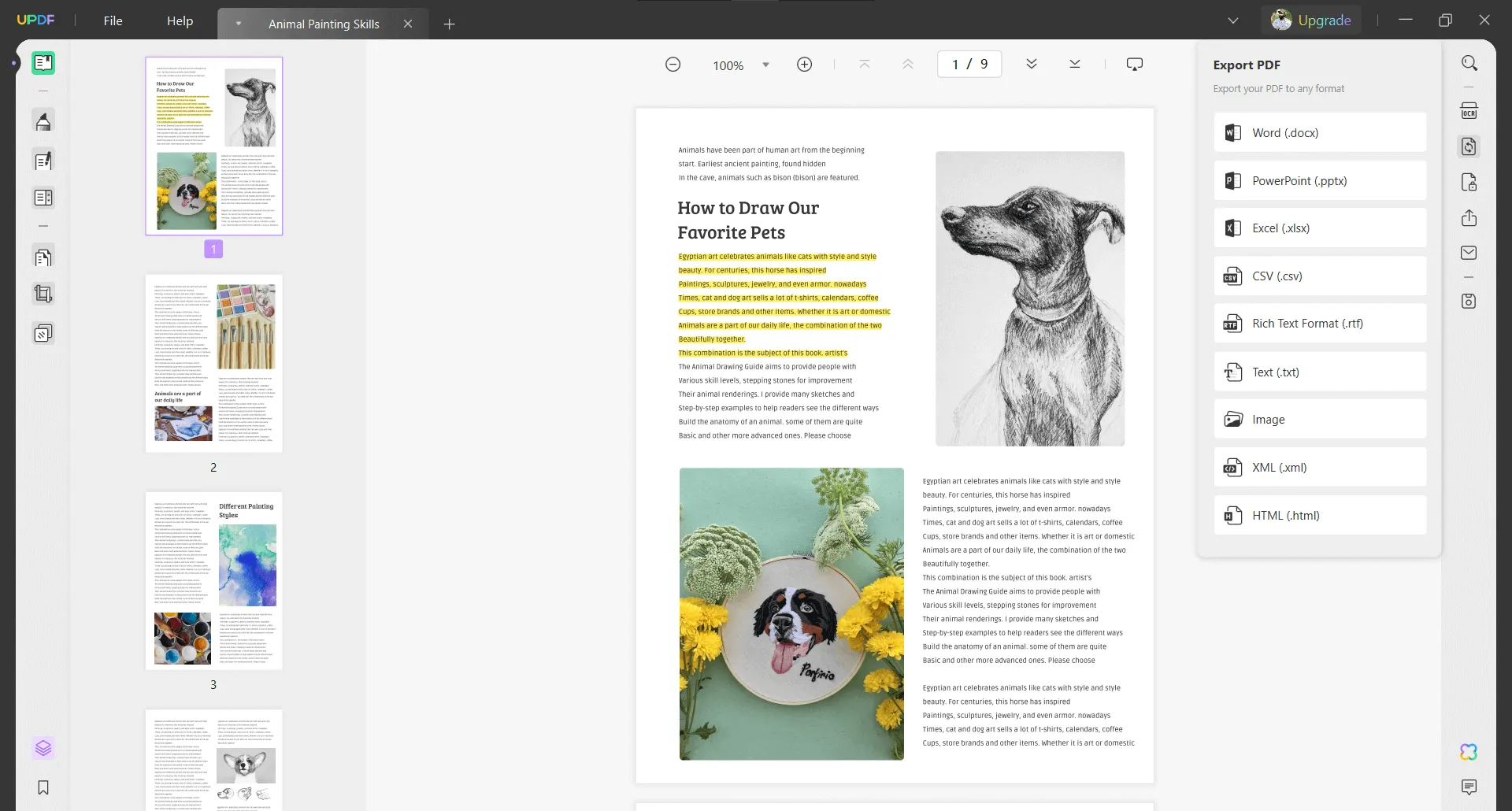
Step 5: Once you have chosen your output format and other settings, click the "Export" button.
Within moments, UPDF would finish the conversion, and you would be ready with your editable Word file.
How to Batch Convert PDF to Word With UPDF
Step 1: Click the "Batch PDFs" button on the left side.
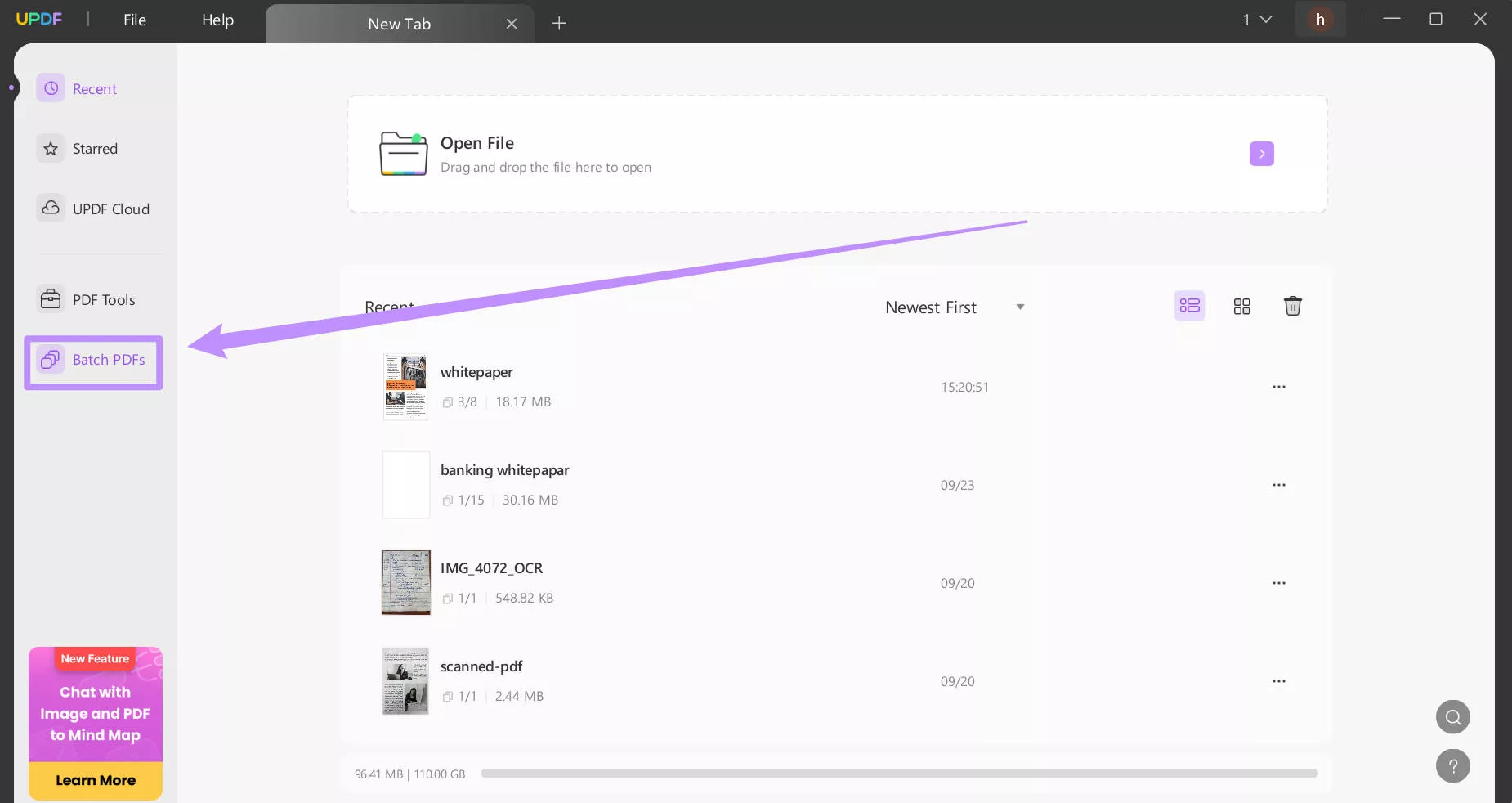
Step 2: Select the “Convert” to continue.
Step 3: Click "Add Files" to upload multiple PDFs at once.
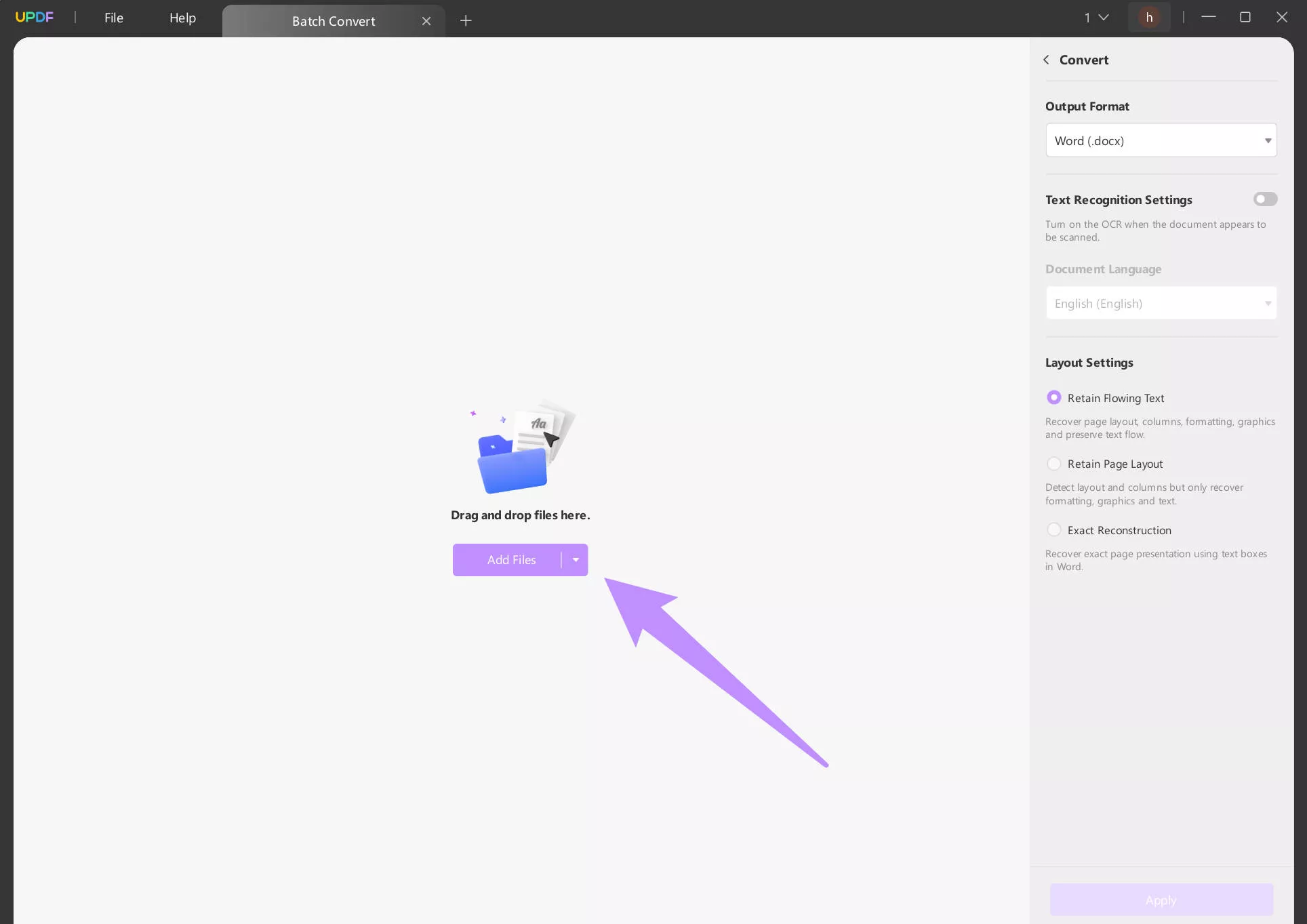
Step 4: Select the output format as Word (.docx). Set your Layout Settings and click Apply.
Step 6: Choose the target folder where you want your newly converted Word documents to land. Your batch of PDFs will be converted into Word files within minutes.
It was easy, right? You can easily convert a single PDF or multiple PDFs to a Word file within seconds.
Learn how to convert PDFs, watch the video below, and for more detailed information about UPDF, read this article now.
Final Words
Can Foxit convert PDF to Word? Yes, it can, and we have shown you how to do it step-by-step.
However, Foxit does have its limitations. The sky-high pricing of Foxit PDF Editor is on top of complex batch conversion.
That's where UPDF comes in. It's the perfect alternative for an affordable yet powerful conversion tool. Download UPDF now and check for yourself.
Windows • macOS • iOS • Android 100% secure
 UPDF
UPDF
 UPDF for Windows
UPDF for Windows UPDF for Mac
UPDF for Mac UPDF for iPhone/iPad
UPDF for iPhone/iPad UPDF for Android
UPDF for Android UPDF AI Online
UPDF AI Online UPDF Sign
UPDF Sign Read PDF
Read PDF Annotate PDF
Annotate PDF Edit PDF
Edit PDF Convert PDF
Convert PDF Create PDF
Create PDF Compress PDF
Compress PDF Organize PDF
Organize PDF Merge PDF
Merge PDF Split PDF
Split PDF Crop PDF
Crop PDF Delete PDF pages
Delete PDF pages Rotate PDF
Rotate PDF Sign PDF
Sign PDF PDF Form
PDF Form Compare PDFs
Compare PDFs Protect PDF
Protect PDF Print PDF
Print PDF Batch Process
Batch Process OCR
OCR UPDF Cloud
UPDF Cloud About UPDF AI
About UPDF AI UPDF AI Solutions
UPDF AI Solutions FAQ about UPDF AI
FAQ about UPDF AI Summarize PDF
Summarize PDF Translate PDF
Translate PDF Explain PDF
Explain PDF Chat with PDF
Chat with PDF Chat with image
Chat with image PDF to Mind Map
PDF to Mind Map Chat with AI
Chat with AI User Guide
User Guide Tech Spec
Tech Spec Updates
Updates FAQs
FAQs UPDF Tricks
UPDF Tricks Blog
Blog Newsroom
Newsroom UPDF Reviews
UPDF Reviews Download Center
Download Center Contact Us
Contact Us

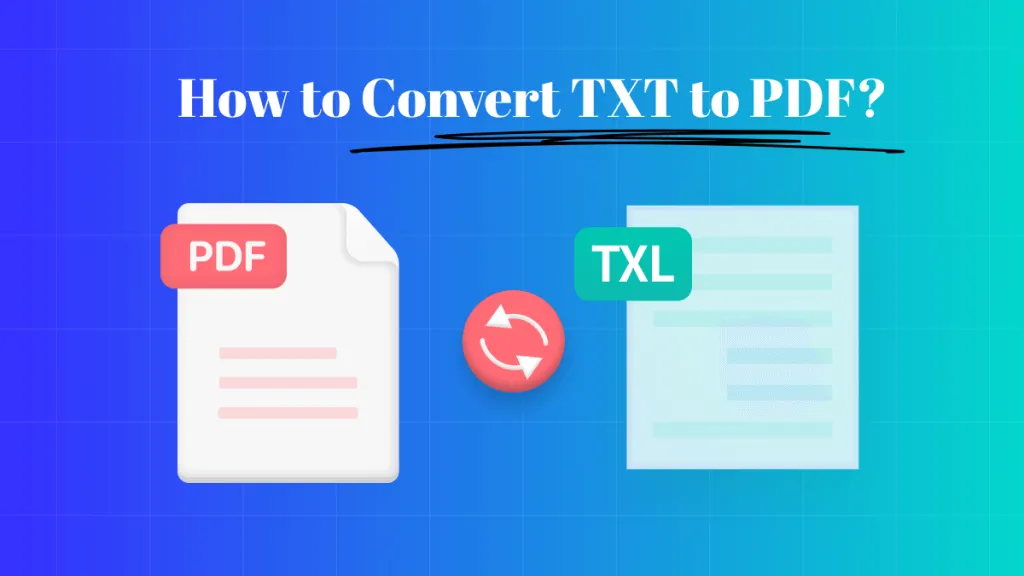





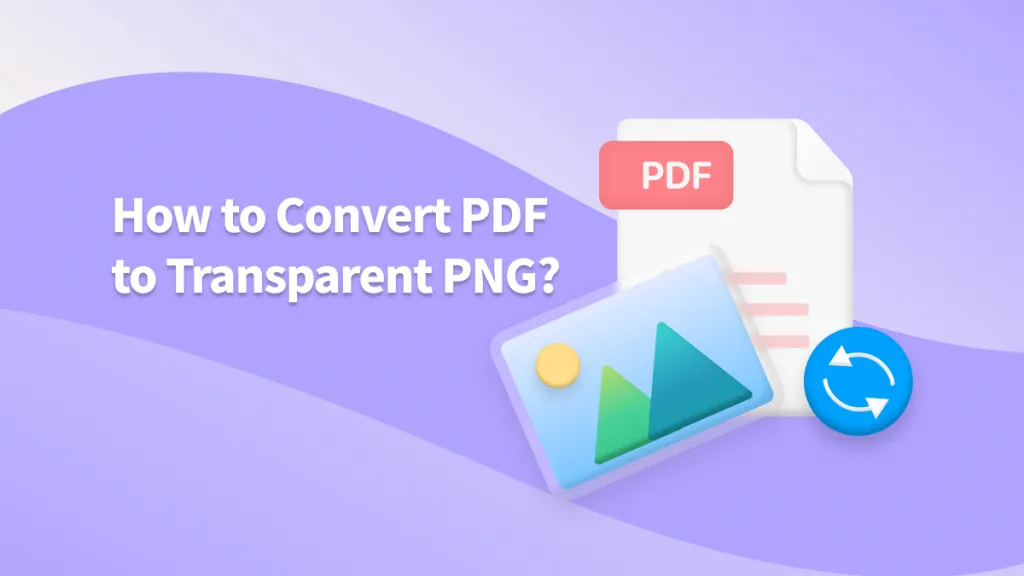
 Lizzy Lozano
Lizzy Lozano 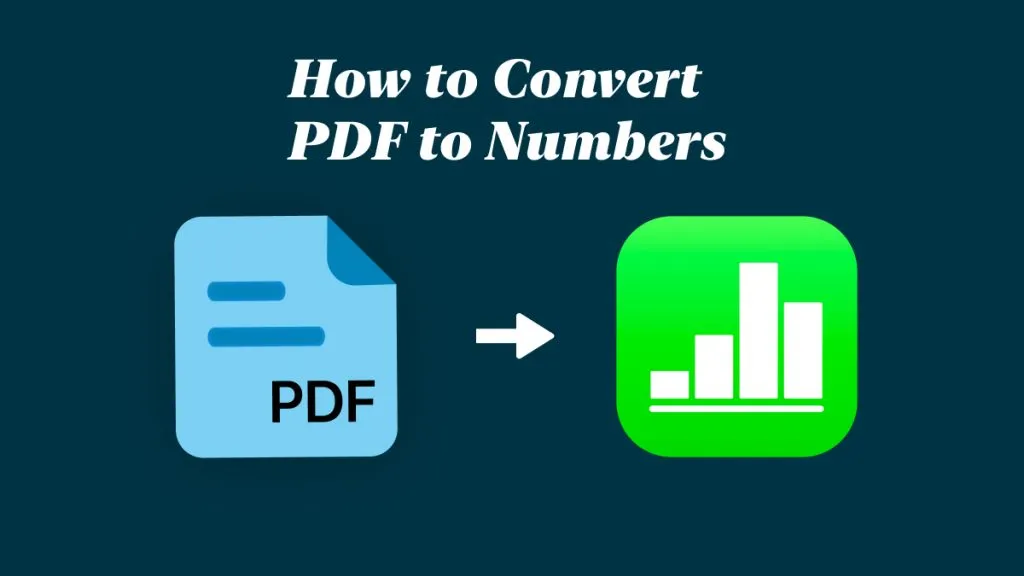
 Cathy Brown
Cathy Brown 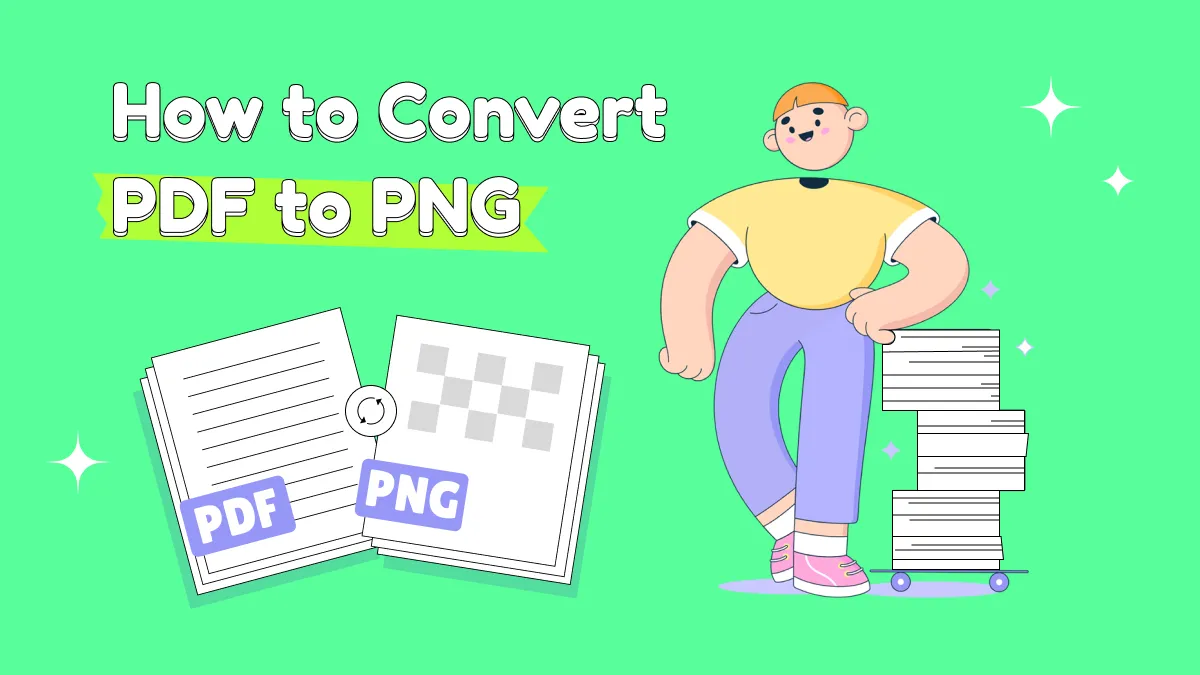

 Bertha Tate
Bertha Tate 