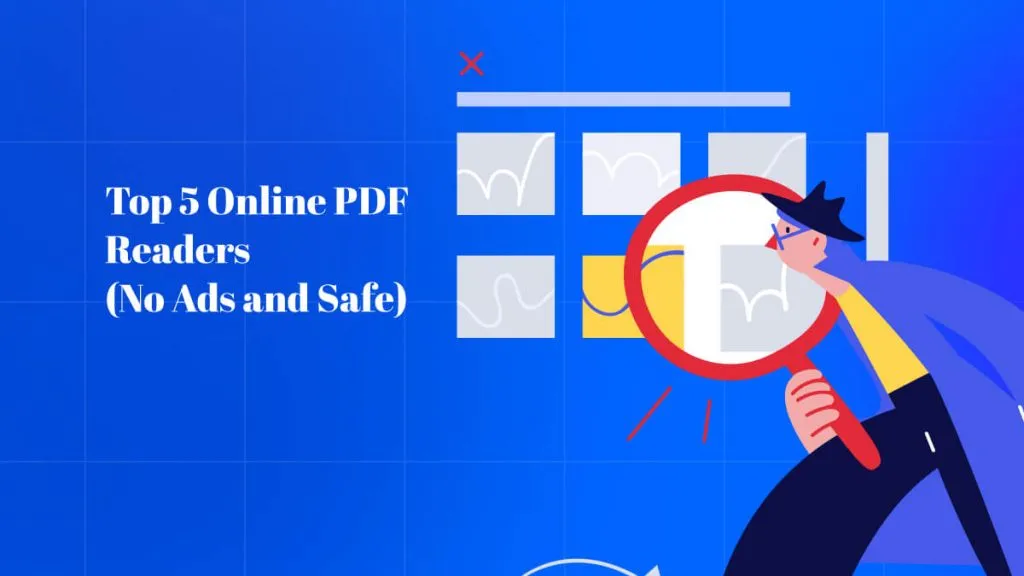A reliable PDF reader is essential if you frequently work with PDF documents. One of the popular options for viewing and editing PDFs is Foxit Reader. Foxit Reader is a free PDF document viewer and editor. It lets you view, create, edit, sign, and secure PDF files.
However, is Foxit Reader really worth using? Luckily, in this article, we’ll take an in-depth review of Foxit. Read on!
Part 1. An Overview of Foxit Reader
Foxit Reader is a popular free PDF viewer and basic editor. It provides a clean interface to open, view, and annotate PDF files. You can fill out forms, add comments, highlight text, sign documents, and more. It is a lightweight PDF viewer and editor for Windows, Mac, Android, and iOS. Let's delve into the details!
1.1 What is Foxit Reader?
Foxit Reader is a free PDF viewing and editing software. It allows you to open, view, and print PDF documents. You can also fill out PDF forms, annotate PDFs by adding comments and highlights, sign digital documents, and more. Foxit Reader provides an intuitive user interface and toolbar for easy navigation of PDF pages.
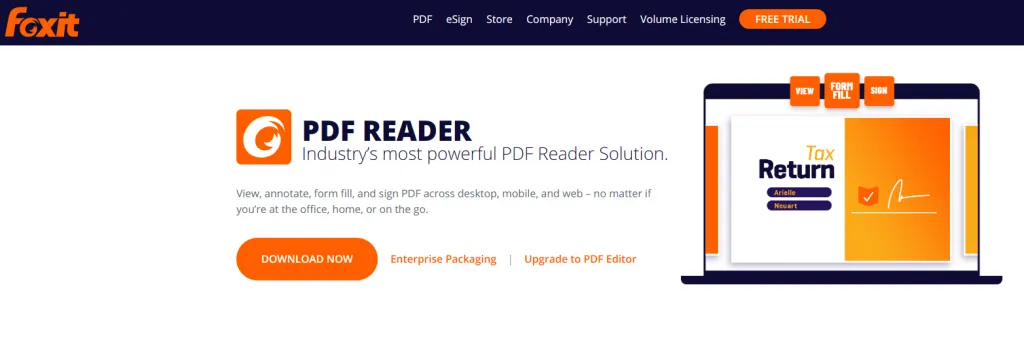
Foxit Reader is compatible with both Windows and Mac operating systems. There are also Foxit Reader apps for Android and iOS mobile devices to access your PDFs on the go.
Moreover, Foxit Reader integrates with popular cloud storage services such as Dropbox, Google Drive, and OneDrive for convenient document syncing and sharing across platforms.
1.2 Is Foxit Reader Free?
Yes, Foxit Reader is free to download and use. However, the free version only contains basic PDF viewing and annotating capabilities, to edit a PDF while reading with Foxit, you have to use another PDF editing tool. Some of the critical free features include:
- Opening and viewing PDF documents.
- Basic PDF annotation features include highlighting, adding notes, and text boxes.
- Filling out interactive PDF forms and applications.
- Basic page management like extracting, rotating, and deleting pages.
- Basic security options such as PDF password protection and encryption.
- Basic PDF signing using self-signed digital IDs.
- PDF printing and PDF A creation support.
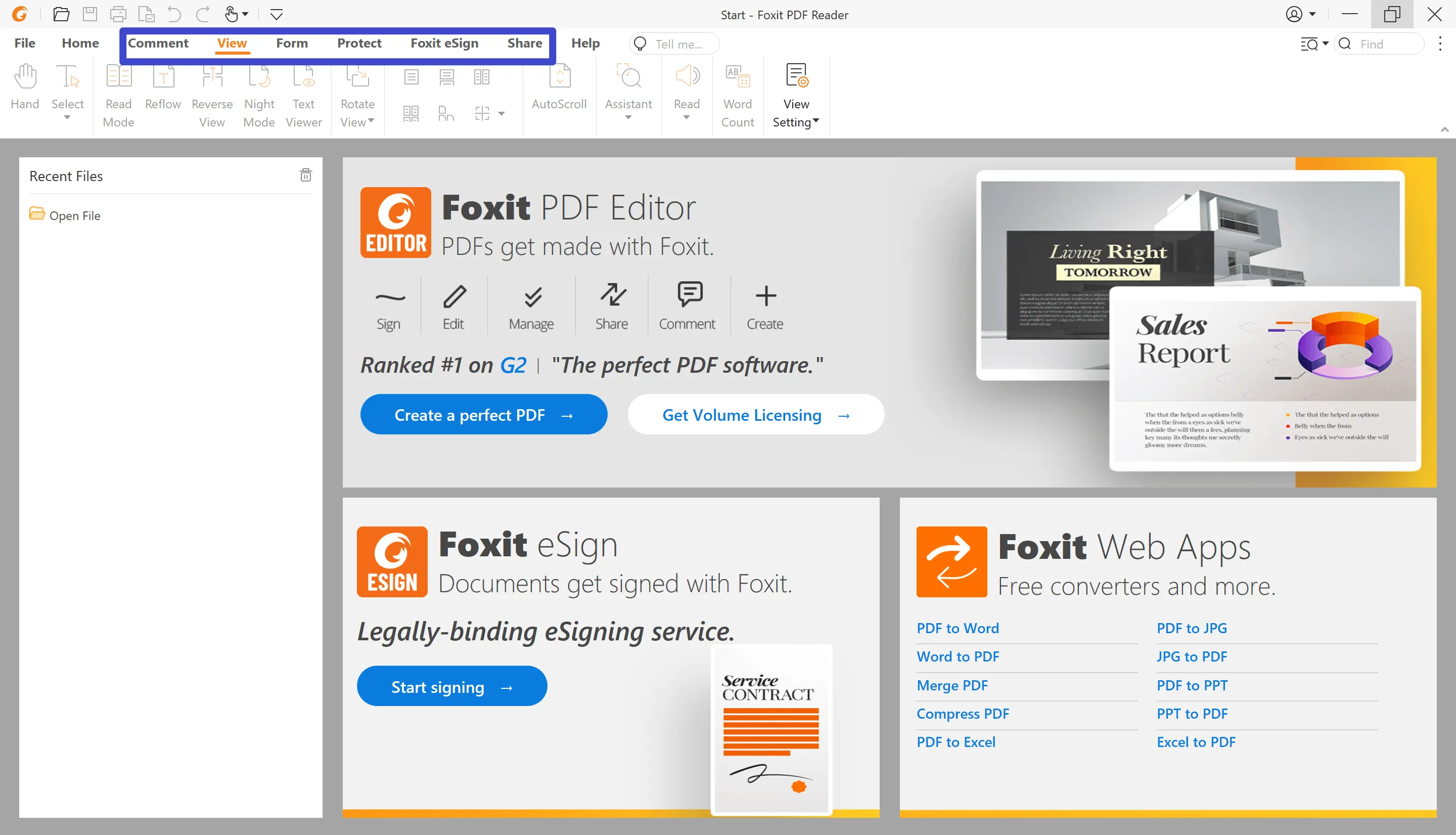
For more advanced PDF functionalities, Foxit offers the paid Foxit PhantomPDF software, which provides additional features for PDF conversion, bates numbering, redaction, and OCR. However, the free Foxit Reader version should work well enough for most common everyday PDF tasks for individual and business use. Foxit Reader remains free to use for both personal and commercial purposes.
However, if you want to activate multiple computers, you have to buy a license per computer - it is quite expensive. Luckily, we have an alternative - UPDF, that allows users to purchase one license and use it on 4 platforms simultaneously, including Windows, macOS, iOS, and Android. You can download it for a free trial first.
Windows • macOS • iOS • Android 100% secure
1.3 Is It Safe to Use Foxit Reader?
Yes, you can securely use Foxit Reader. It implements standard security protections for PDFs like password encryption and digital signatures. However, exercise caution since some older versions have vulnerabilities if not updated. Always download the latest Foxit Reader release and keep it up to date.
Disable JavaScript in the preferences for enhanced safety. Take standard precautions like using strong passwords and avoiding questionable links or files. You can properly use the latest Foxit Reader by following safe computing practices and maintaining the latest Foxit Reader.
1.4 How Can You Read PDF with Foxit Reader?
Step 1: Download and install Foxit Reader from the official website.
Step 2: Open the PDF file you want to read with Foxit Reader. You can either drag and drop the file into the software window or go to File > Open and browse for the file.
Step 4: To activate the Read Out Loud feature, go to View > Read > Activate Read Out Loud. Foxit Reader will start reading from the beginning of the page. You can pause, resume, or stop the reading at any time by going to View > Read and choosing the appropriate option.
Step 4: To activate the Read Out Loud feature, go to View > Read > Activate Read Out Loud. Foxit Reader will start reading from the beginning of the page. You can pause, resume, or stop the reading at any time by going to View > Read and choosing the appropriate option.
Step 5: To read a specific part of the PDF, you can select the text with your mouse and then go to View > Read > Read This Selection Only. Foxit Reader will read only the selected text aloud.
Next, we'll sum up the pros and cons of Foxit Reader so that you can determine whether to use it or not.
1.5 Pros of Foxit Reader
- Free to download and use. Foxit Reader is free for both personal and commercial use.
- Lightweight and fast. Foxit Reader has a small footprint, so it launches and runs quickly.
- Intuitive interface. Foxit Reader provides an easy-to-navigate user interface with familiar toolbar options.
- Cross-platform support. Foxit Reader works on Windows, Mac, Android, and iOS with sync across devices.
- Essential PDF features. Foxit Reader supports common PDF functions like viewing, printing, annotating, form filling, and signing.
1.6 Cons of Foxit Reader
Basic editor. Foxit Reader only provides basic PDF editing capabilities. For advanced editing, you need the paid Foxit PhantomPDF.
- Short trial period. Foxit Viewer only provides a 14-day free trial, and you need to buy a license to continue to use it.
- Not good for businesses. According to the user review on G2, "The volume licensing and roll out to 50+ users has been painful".
- Occasional bugs. Some long-time users report encountering technical bugs and glitches with specific PDF files, especially with newer version updates.
- Frequent crashes. The app crashes a lot (especially on Windows computers), and it takes a long time to re-open it after the crash.
- Limited support. As a free product, Foxit Reader only provides little technical support. For enterprise support, a paid license is required.
Part 2. A More Cost-efficient Alternative to Foxit Reader - UPDF
As an avid PDF user, you deserve a better PDF solution than Foxit. UPDF is an all-in-one, stable, powerful, and popular alternative that offers more advanced features. Download UPDF to explore its amazing features!
Windows • macOS • iOS • Android 100% secure

- Better Viewing and Annotating: UPDF allows you to display PDFs as presentations, and add and manage bookmarks while reading them. It provides plenty of annotation tools to help you add comments, markups, shapes, lines and more.
- Better Editing: UPDF enables more efficient PDF editing. You can easily add, delete, or modify text, images, and pages for free. However, Foxit makes editing cumbersome with limited functionality.
- Practical Viewing Mode: UPDF has a more practical PDF viewing mode, users can easily add and manage bookmarks, or display them as slideshows.
- PDF Creation: UPDF has more powerful PDF creation features. It allows users to create PDFs from different types of documents: PowerPoint, Excel, Word, Visio, Image, and CAJ. Users can also create PDFs from blank pages.
- AI Assistant: UPDF offers a practical AI assistant that enables you to chat with your PDFs directly. With it, you can summarize, translate, explain, and rewrite your PDFs effortlessly.
- Convenient Enterprise Dashboard: UPDF provides an enterprise version for businesses. Business owners can manage the licenses and authorizations more conveniently.
Watch the video below to learn the reading capabilities of UPDF. Download it now from the button below to try it by yourself!
Windows • macOS • iOS • Android 100% secure
Part 3. A Comparison Between Foxit Viewer and UPDF
After going through the above content, you now know Foxit Reader better. In some cases, it might not be a good option for viewing and editing PDFs, however. If you want a more smooth editing or viewing experience on PDFs, try UPDF.
Windows • macOS • iOS • Android 100% secure
Unlike Foxit Reader, UPDF works everywhere on Windows, Mac, iOS, and Android. It's an all-in-one PDF solution that lets you easily view, edit, convert, annotate, and sign PDFs. Here's why:
| Pricing, Systems, and Features | Foxit PDF Reader | UPDF | |
|---|---|---|---|
| Pricing | Free | Free to use all the features, and it only adds trial watermarks when you try to save changes. | |
| Work on systems | Windows, Mac, iOS, Android | Windows, Mac, iOS, and Android | |
| Read PDF | Open and read PDFs | ||
| Add and manage bookmarks | |||
| Search text in PDFs | |||
| Slideshow with speakers note | |||
| Annotate PDF | Highlight/Strikethrough/Underline | ||
| Typewriter/Text Box/Callout/Sticky Note | |||
| Shapes/Pencils/Stamps/Signatures | |||
| Beautifully-designed Stickers | |||
| Manage the annotation list | |||
| Edit PDF | Add and edit the text in PDFs | ||
| Add rich text by dragging and dropping | |||
| Add, delete, extract, rotate, and crop images in PDF | |||
| Replace images in PDF | |||
| Add and edit links, watermarks, background, header & footer | |||
| OCR | Turn scanned documents into searchable and editable PDFs | ||
| Convert PDF | Convert PDF to Word, Excel, PPT, Text, RTF, HTML, XML, and Images | ||
| Convert PDF to GIF | |||
| Export PDF as PDF/A | |||
| Organize PDF | Insert, Replace, Extract, Rotate, Split, Remove, Crop Pages | ||
| Encrypt and Share | Add open passwords and permissions passwords to PDFs | ||
| Share PDF via a link or email | |||
| Create PDF | Create a blank PDF | ||
| Create a PDF from Capture | |||
| Create a PDF from other formats | |||
| PDF Forms | Fill out Forms | ||
| Create PDF Forms | |||
| Other Features | Print PDF | ||
| Optimize PDFs -Reduce file size | |||
| Combine PDFs |
Conclusion
Although Foxit Reader is an excellent PDF viewer, UPDF has more advantages than Foxit Reader in terms of price, functionality, versatility, and user satisfaction. UPDF is a free PDF editor that offers you everything you need to work with PDF documents on any device and platform - download it for a free trial!
Windows • macOS • iOS • Android 100% secure
 UPDF
UPDF
 UPDF for Windows
UPDF for Windows UPDF for Mac
UPDF for Mac UPDF for iPhone/iPad
UPDF for iPhone/iPad UPDF for Android
UPDF for Android UPDF AI Online
UPDF AI Online UPDF Sign
UPDF Sign Read PDF
Read PDF Annotate PDF
Annotate PDF Edit PDF
Edit PDF Convert PDF
Convert PDF Create PDF
Create PDF Compress PDF
Compress PDF Organize PDF
Organize PDF Merge PDF
Merge PDF Split PDF
Split PDF Crop PDF
Crop PDF Delete PDF pages
Delete PDF pages Rotate PDF
Rotate PDF Sign PDF
Sign PDF PDF Form
PDF Form Compare PDFs
Compare PDFs Protect PDF
Protect PDF Print PDF
Print PDF Batch Process
Batch Process OCR
OCR UPDF Cloud
UPDF Cloud About UPDF AI
About UPDF AI UPDF AI Solutions
UPDF AI Solutions FAQ about UPDF AI
FAQ about UPDF AI Summarize PDF
Summarize PDF Translate PDF
Translate PDF Explain PDF
Explain PDF Chat with PDF
Chat with PDF Chat with image
Chat with image PDF to Mind Map
PDF to Mind Map Chat with AI
Chat with AI User Guide
User Guide Tech Spec
Tech Spec Updates
Updates FAQs
FAQs UPDF Tricks
UPDF Tricks Blog
Blog Newsroom
Newsroom UPDF Reviews
UPDF Reviews Download Center
Download Center Contact Us
Contact Us






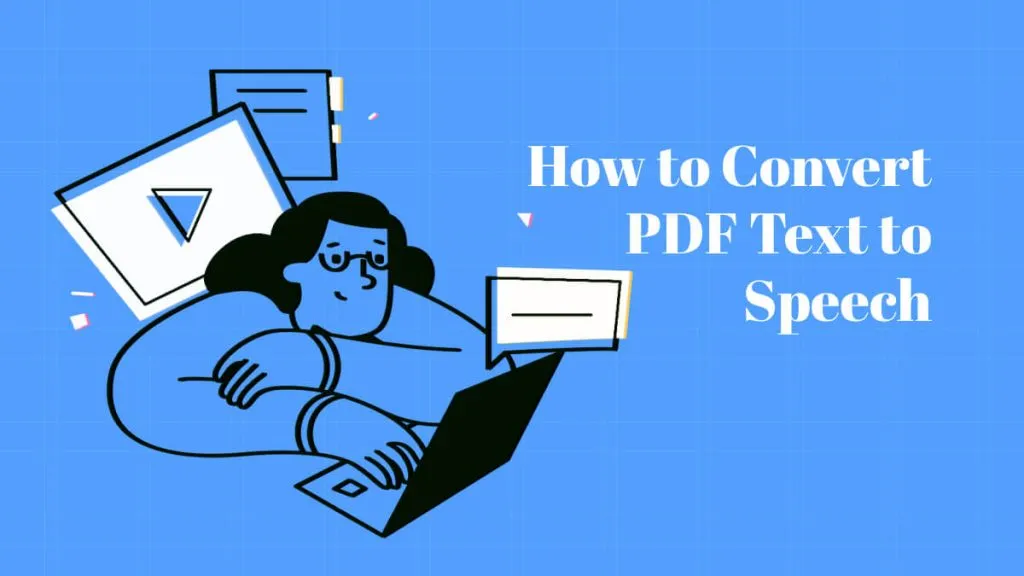


 Lizzy Lozano
Lizzy Lozano 


 Delia Meyer
Delia Meyer