Windows users sometimes wonder what their options are when it comes to choosing a PDF Reader. Is there a suitable PDF Reader Microsoft Store option? This article looks at Microsoft's free PDF tool, and some stronger alternatives, including our top pick, which isn't available on the Microsoft store. Sit tight until Parts 2 and 3 where we'll look at the best Microsoft PDF Readers.
Part 1: Does Microsoft Windows Have a Default PDF Reader?
Yes, There's a free, built-in Microsoft PDF Reader in the form of Edge.
The default browser for Windoows is Microsoft Edge. As well as allowing web access, it functions as a basic PDF reader.
How to open a PDF with Microsoft Edge
- First, find the PDF in File Explorer.
- Then, right-click on the filename.
- Choose Open With from the menu.
- Select Edge from the applications list.
Edge will open the PDF, and you can then use the tools to perform basic functions such as searching, zooming, and annotating.
Microsoft Edge can certainly be a convenient option if you just want to quickly view a PDF. It's free, it's automatically installed on Windows devices, and it will be your default browser unless you've changed that setting.
The free PDF Reader Microsoft offers is a solid tool when it comes to opening PDFs and checking out the contents.
However, for more advanced tasks such as complex annotations, or editing PDFs, you'll need to choose a different tool. UPDF can do everything Edge can do, when it comes to PDF management, and far more besides.
Tap the download button to try it now.
Windows • macOS • iOS • Android 100% secure
Part 2: Which Is the Best PDF Reader for Windows in the Microsoft Store?
As you've seen above, if you just need a simple PDF reader, Edge does the job perfectly. Often, though, you'll find yourself wanting to edit PDF documents, or make notes either for your own use, or to share with others.
This is where a specialised PDF tool will always be better.
UPDF is the best PDF reader available for Microsoft Windows, even though it's currently unavailable via the Microsoft Store.
UPDF doesn't try to be a web browser, it keeps its focus on everything PDF-related and makes sure it excels at providing that service. It offers a range of reading modes and tools to make PDFs more accessible for everyone.
Rest your eyes in dark mode
Using screens, particularly at nighttime, puts strain on your eyes, and being able to switch to dark mode makes reading just a little easier. We're all used to switching apps into dark mode now, and PDF readers should be no exception.
Luckily, UPDF offers dark mode on Mac, Windows, and iOS.
On Windows, access dark mode as follows:
Click on your user avatar > Settings > General > Dark
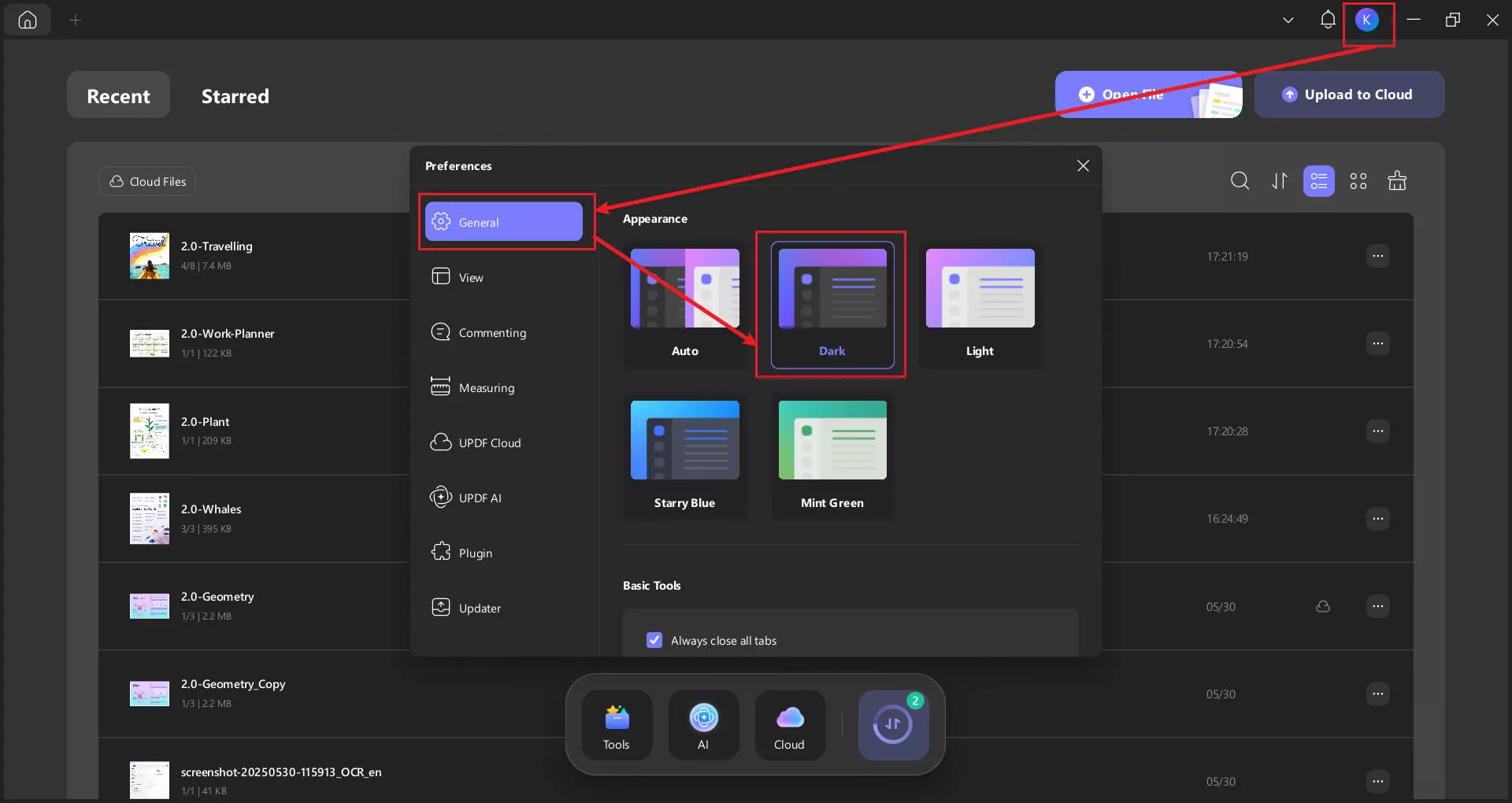
Annotate PDFs while reading
Whether you're taking notes to help you remember and engage with what you've read, or because you want to share your thoughts with others, you'll love UPDF's annotation tools.
Use the highlighter to draw attention to sections of text, and add digital sticky notes, stickers, and custom stamps as you read. You can also draw freehand directly on the PDF document, making it easy to map out suggested changes, for example.
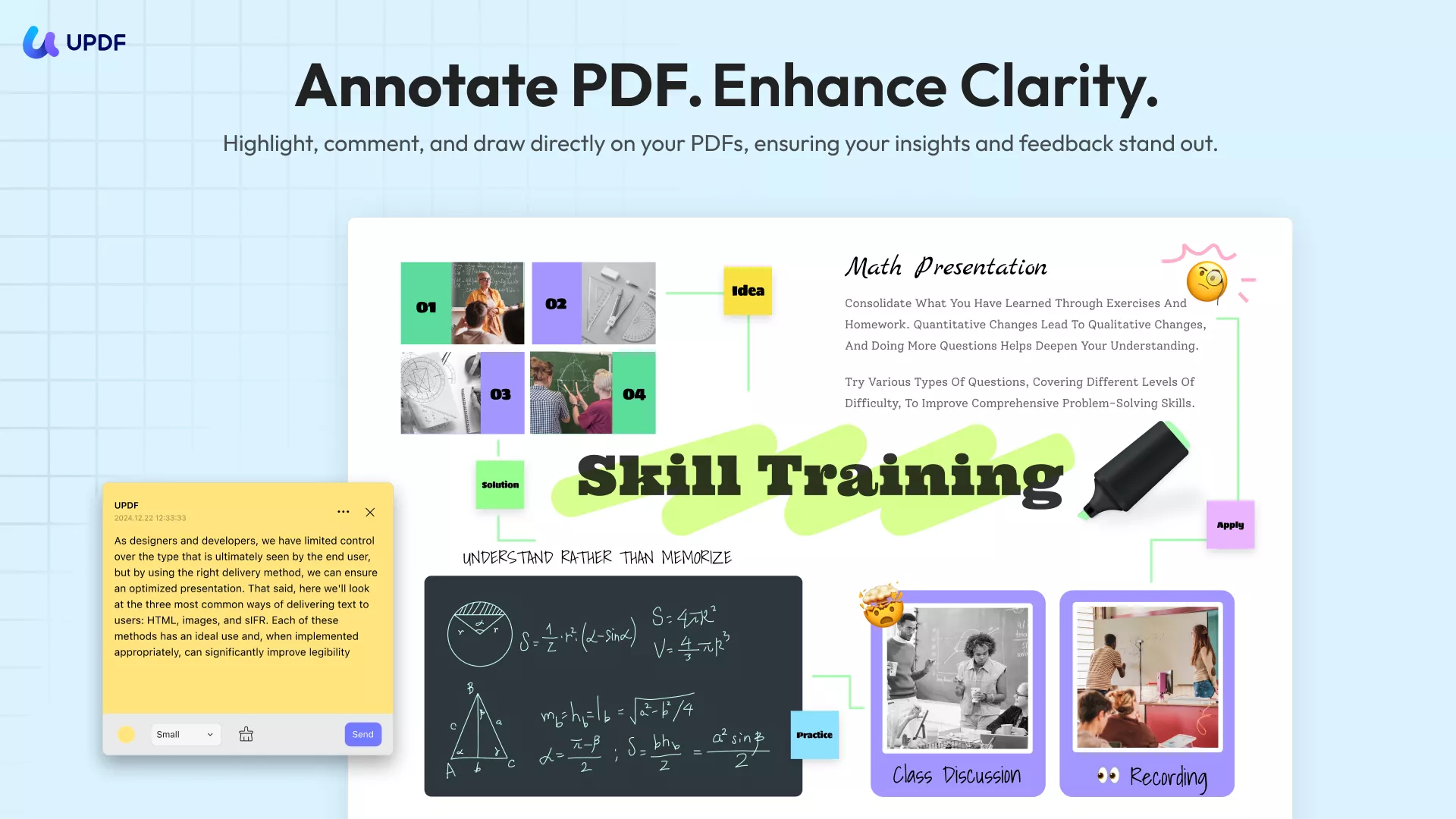
Let UPDF read PDF texts aloud
We take accessibility seriously here at UPDF.
In the current tech landscape, there's no reason why difficulty reading should hold you back. UPDF for Mac and iOS features a read-aloud tool that will speak sections of text as required.
By combining the read-aloud feature with OCR, you can even get UPDF to read the text on images for you.
Read-aloud tools are important for accessibility, making it possible for those with visual difficulties to read PDFs, and also helping those of us who process things better through sound.
Read more about UPDF's text-to-speech function here.
Use AI to help you read more efficiently
UPDF also has a built-in AI assistant that can explain, translate and summarize text with just a simple instruction.
You can also chat with your PDF, asking the AI assistant to locate specific information, or to find supporting statistics, for example.
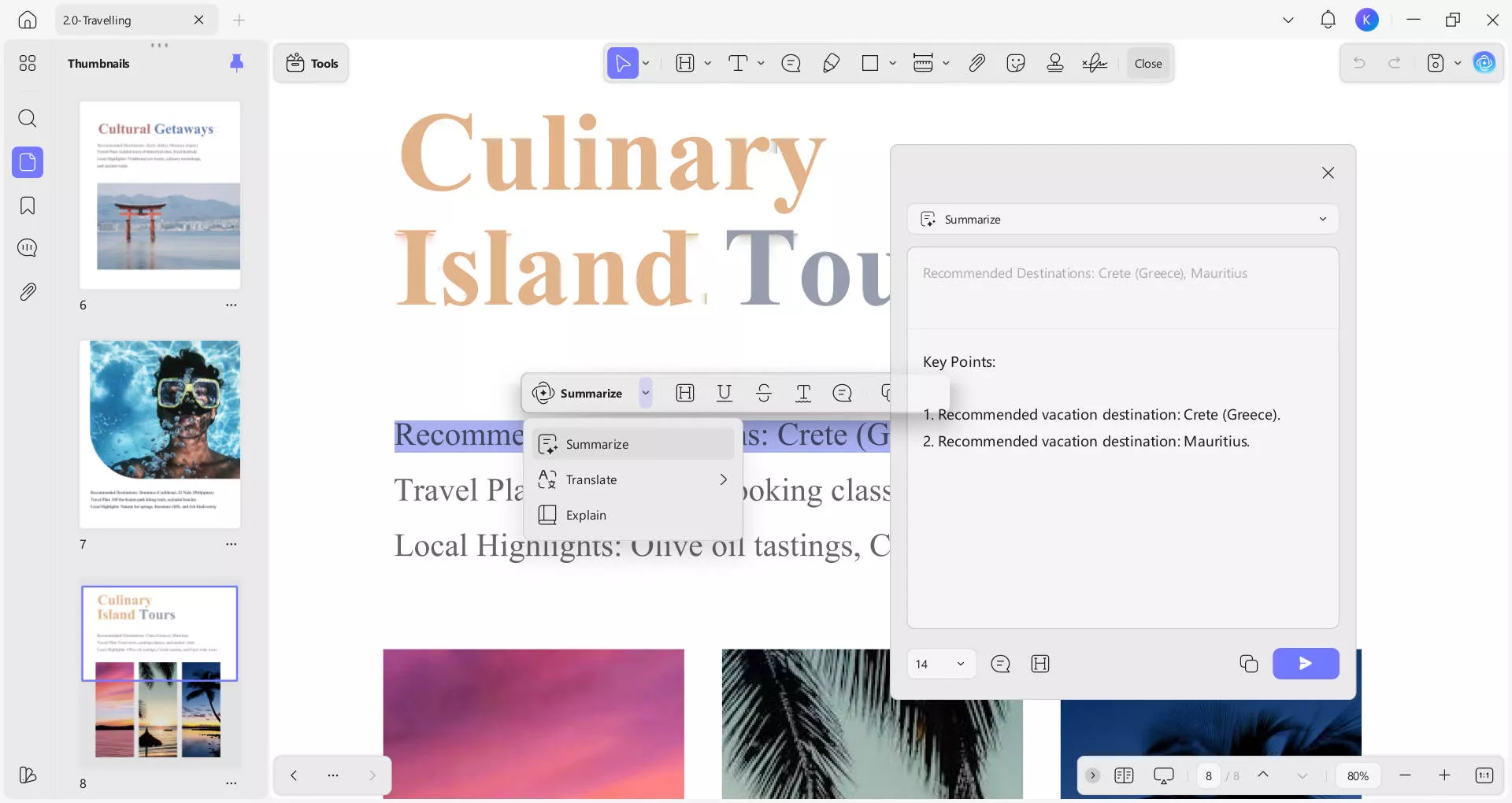
Interested users can click the button below to start a free trial.
Windows • macOS • iOS • Android 100% secure
Top tip
Top tip
Part 3: Are There Any Other PDF Readers Worth Trying in the Microsoft Store?
Of course, you might want to stick solely to PDF editors available through the Microsoft store. If that's the case, we've got two solid picks for you.
Kdan PDF Reader
Kdan PDF Reader is an AI-driven PDF tool. With it you can edit text, images, and links in PDFs, or insert, remove, and rearrange pages. You can also use annotation tools like highlighting and drawing.
You can use Kdan to convert files between PDF and other formats, including MS Office file types. You can scan to digitize paper documents and use electronic signatures and encryption for digital security.
Kdan offers a free basic plan with limited features. Beyond that, you'll need to upgrade to a paid plan which starts from $59.99 per year.
Also Read: Kdan PDF Reader Pro vs. UPDF
PDF X
PDF X is another useful option when it comes to PDF Reader Microsoft offers in the store.
Again, basic features are free, or you can upgrade to a premium plan starting at $29.99 per year.
PDF X lets you view, edit, and print PDFs as well as convert between PDF and various formats. It also has tools to merge and split PDFs or insert pages into existing PDF files.
As you might expect from a free tool, the options for working with PDFs are somewhat limited. It does, however, allow you to sign documents in your own handwriting, as well as add other handwritten annotations.
TL;DR
Microsoft Edge offers basic, quick-view options for PDFs, but falls short on advanced features and editing. In contrast, UPDF, is a comprehensive PDF solution for Windows users, offering everything from editing and annotation to AI-powered reading assistance and seamless conversion. Kdan and PDF X are sturdy options available in the Microsoft Store, but UPDF's functionality and user-friendly interface make it worth stepping outside the Windows Store to try something different.
Don't settle for limited, clunky PDF tools. Get full PDF management with UPDF. Download today and see how quickly it becomes indispensable.
Windows • macOS • iOS • Android 100% secure
 UPDF
UPDF
 UPDF for Windows
UPDF for Windows UPDF for Mac
UPDF for Mac UPDF for iPhone/iPad
UPDF for iPhone/iPad UPDF for Android
UPDF for Android UPDF AI Online
UPDF AI Online UPDF Sign
UPDF Sign Read PDF
Read PDF Annotate PDF
Annotate PDF Edit PDF
Edit PDF Convert PDF
Convert PDF Create PDF
Create PDF Compress PDF
Compress PDF Organize PDF
Organize PDF Merge PDF
Merge PDF Split PDF
Split PDF Crop PDF
Crop PDF Delete PDF pages
Delete PDF pages Rotate PDF
Rotate PDF Sign PDF
Sign PDF PDF Form
PDF Form Compare PDFs
Compare PDFs Protect PDF
Protect PDF Print PDF
Print PDF Batch Process
Batch Process OCR
OCR UPDF Cloud
UPDF Cloud About UPDF AI
About UPDF AI UPDF AI Solutions
UPDF AI Solutions FAQ about UPDF AI
FAQ about UPDF AI Summarize PDF
Summarize PDF Translate PDF
Translate PDF Explain PDF
Explain PDF Chat with PDF
Chat with PDF Chat with image
Chat with image PDF to Mind Map
PDF to Mind Map Chat with AI
Chat with AI User Guide
User Guide Tech Spec
Tech Spec Updates
Updates FAQs
FAQs UPDF Tricks
UPDF Tricks Blog
Blog Newsroom
Newsroom UPDF Reviews
UPDF Reviews Download Center
Download Center Contact Us
Contact Us







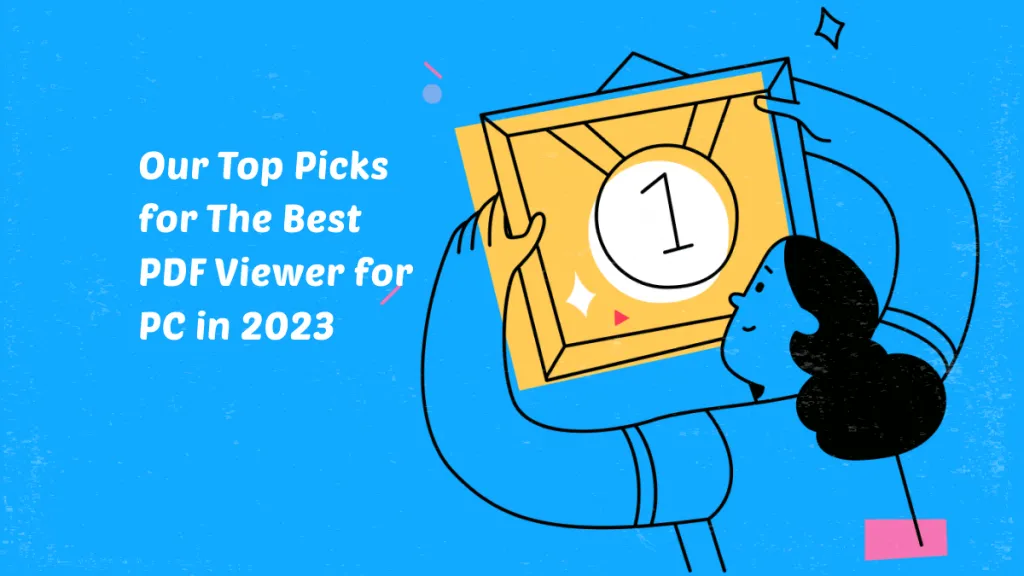
 Lizzy Lozano
Lizzy Lozano 
 Donnie Chavez
Donnie Chavez 

 Enid Brown
Enid Brown 
 Cathy Brown
Cathy Brown