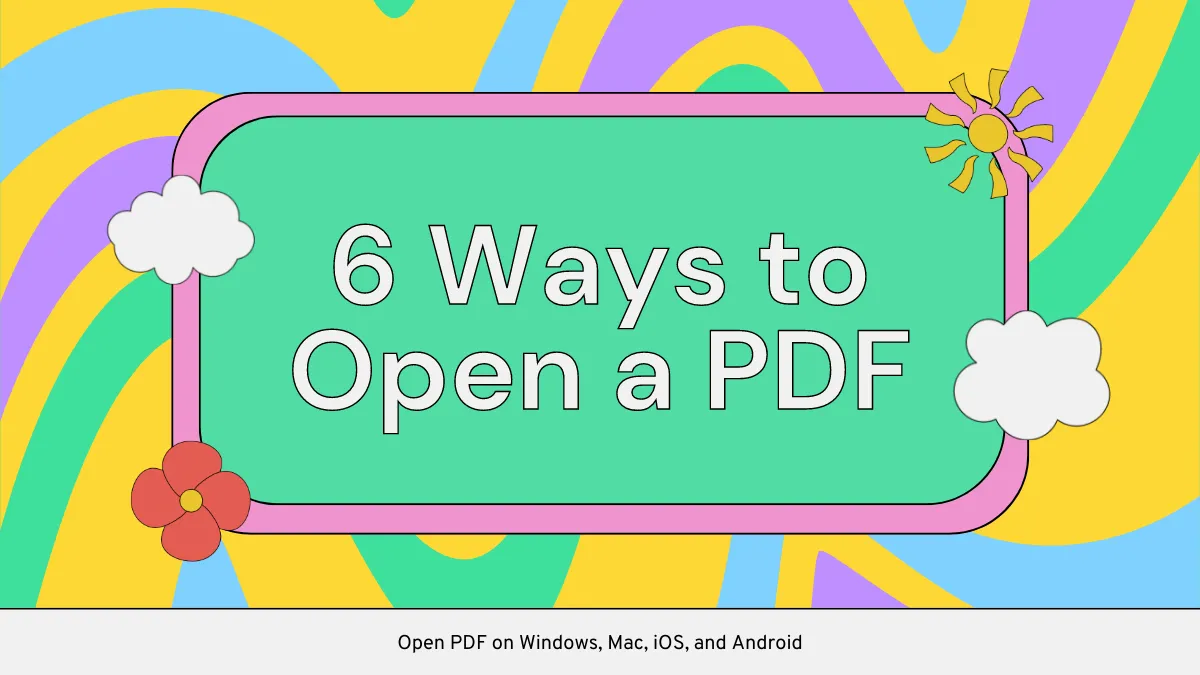When you research on academic topics and constantly switch between tools looking for references, it can overwhelm you. It is messy and mentally exhausting, on top of that, it takes a lot of time, especially when you are deep into writing a research proposal. Therefore, you need something simpler that keeps you focused on the content without the clutter.
Many people prefer Google Scholar PDF Reader, which is a smart solution designed to simply change the way you consume academic content. Whether you are a student or a researcher, this guide will explore how to use this Chrome extension. Not only that, if this does not meet your needs, we'll introduce you to a better alternative by the end of this article.
Part 1. Google Scholar PDF Reader: What Is It?
Google Scholar PDF Reader is a convenient tool designed to enhance the way you read academic papers directly from Google Scholar. Instead of switching between apps, the reader allows you to open, read, and interact with scholarly documents right from your browser. This can save you time and effort and reduce the distraction of all the hassle. Here are some other features this tool provides to help you understand better:
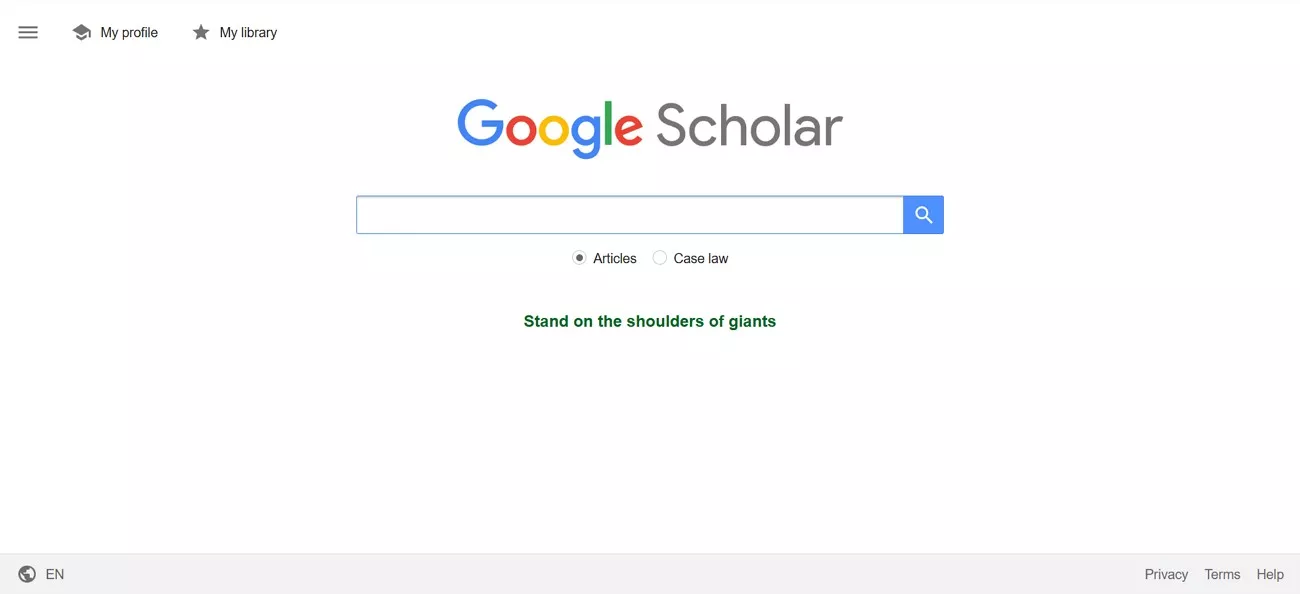
- In-Text Citation Previews: It allows you to open the in-text citation that previews the cited articles, which includes their title, author, and summary. This allows you to assess the references without leaving your current reading position.
- Clickable Figures: In PDFs, the mentions of figures, tables, and equations are converted into clickable links. It facilitates seamless navigation and understanding of the structure of the documents.
- Customizable Reading Modes: With its light, dark, and night modes to adjust the reading interface, you can choose the preferred code according to your comfort and lighting conditions.
- AI-Generated Outlines: A standout aspect in any Google Scholar PDF Reader review is its AI-generated outline feature. It provides a structured summary of research papers, which makes it easier to navigate and understand complex studies.
- Scholar Library Integration: This reader saves directly to your Google Scholar Library for easy access. It helps you to find papers for future needs and keep your research organized.
Cons and Limitations of Google Scholar PDF Reader:
- Users have expressed the desire for functionalities like highlighting the PDF and adding notes, which this reader does not provide.
- The extension of the Google Scholar PDF Reader can be sluggish when you open larger PDF files, which can lead to slower load times.
- According to many users, this tool does not work on several PDF viewer applications, such as Orion.
- Many people have encountered difficulties with the copy and paste feature, which can impact your workflow.
- It lacks an AI assistant feature that can help users by automatically summarizing long research papers in minutes.
Now that you have learned the drawbacks of this tool, you might be looking for a better alternative. For that, you can use UPDF, a reliable PDF reader that not only allows you to annotate and add notes but also provides you with an AI assistant. This feature makes your hours of work in minutes by summarizing the long text. Download it and try it out for free now!
Windows • macOS • iOS • Android 100% secure

Part 2. How to Use Google Scholar PDF Reader?
After understanding the features and limitations of this Chrome browser extension, if you still want to add this extension, we have got you covered. The following section will provide you with a detailed step-by-step guide on how to use the Google Scholar PDF reader:
Step 1. To add this tool, search for it on your browser and press the "Add to Chrome" button in the top right corner of the screen.
Step 2. Once the extension is added, open your desired PDF, and a pop-up window will appear. From there, click the "Open settings" button to activate it on your PDFs.
Step 3. Afterward, from the next screen, toggle the "Allow access to file URLs" option, and the extension will enable itself.

Step 4. Reload your PDF, and the Google Scholar PDF Reader will automatically start working on your target PDF. To use its AI outline feature, press the "three dots" in the top right corner and select the "AI Outline Settings" option from the drop-down menu.

Step 5. From the next pop-up menu, select your desired option and hit the "Done" button.
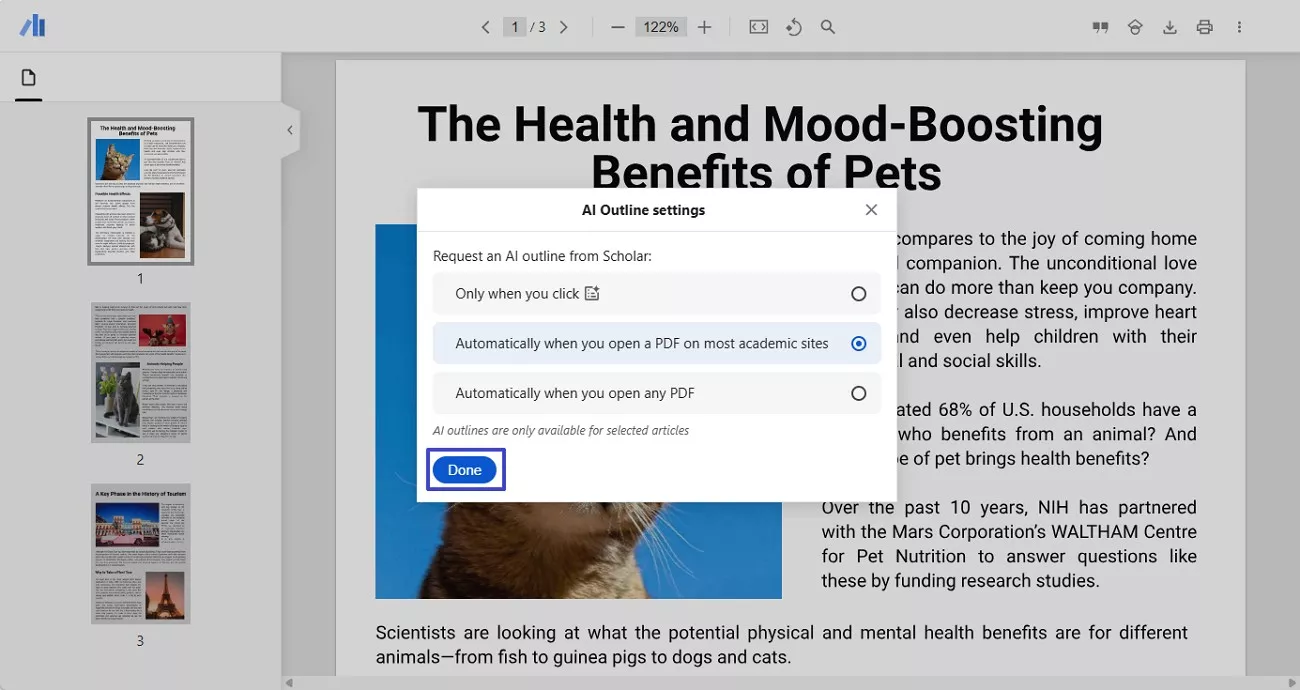
Note
Part 3. Can I Open Local PDFs with Google Scholar PDF Reader?
Yes, you can easily view a PDF with this Chrome browser extension. However, there are a few limitations that you have to face, such as by default, the extension might not have permission to access local files. To enable this, you have to go to its settings, which gets lengthy. Moreover, the tool only offers an AI Outline Generator that can't make a proper outline, making the process hectic for beginners.
As these restrictions can interfere with your workflow, you should go for a Google Scholar PDF reader alternative, UPDF. To know more about this tool, here are some of the benefits you can get that Google Scholar Reader does not provide:
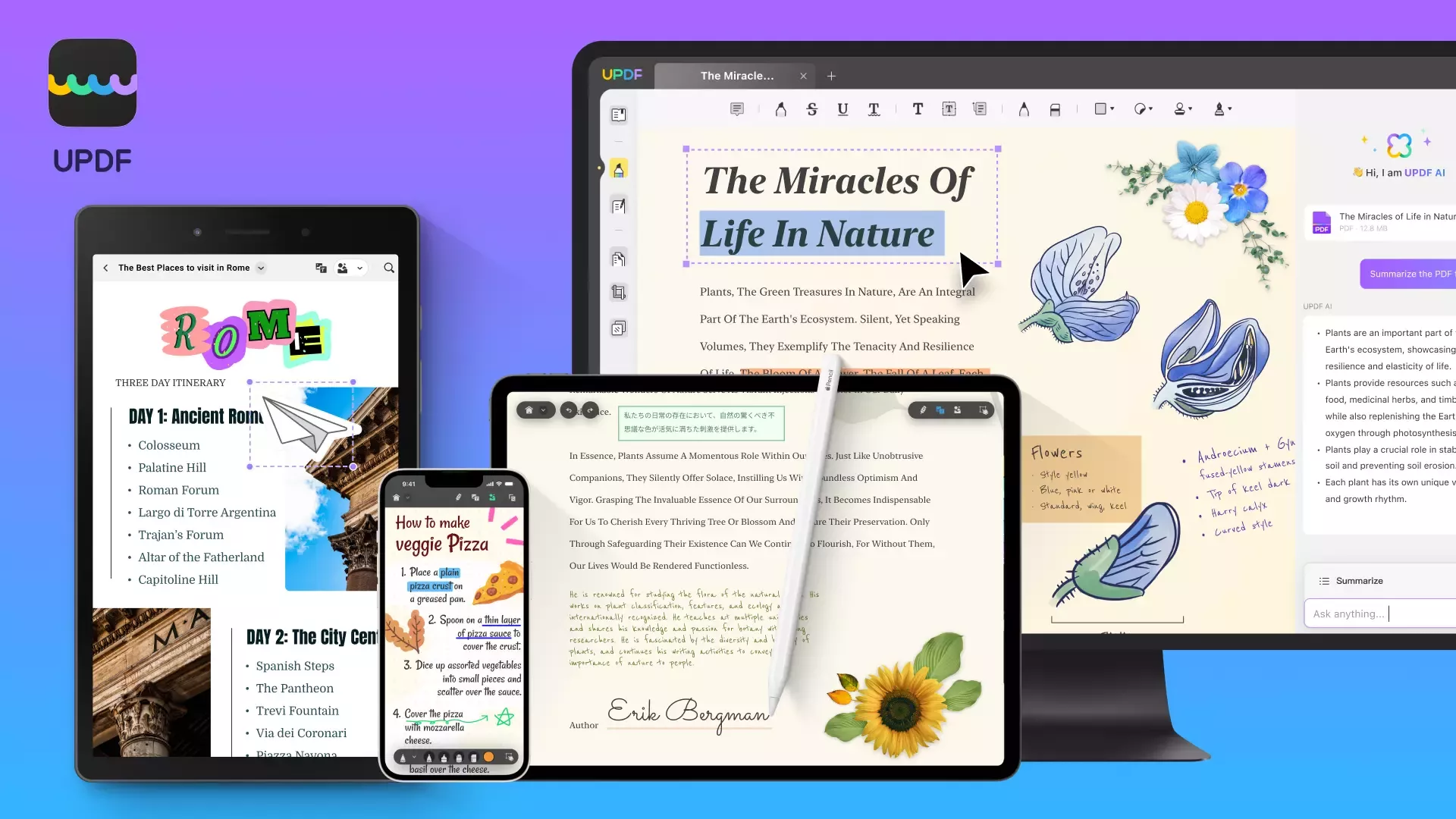
- Edit PDF Content: Whether it is text, images, links, background, or watermarks, UPDF allows you to edit effortlessly.
- Annotate Text: This tool allows you to highlight important text with different colors.
- Strikethrough: You can underline the text and or use a strikethrough for unnecessary text in a PDF without removing it entirely.
- Upload Heavy Files: It lets you upload lengthy files as you want without lagging or slowing the process.
- Add Sticky Notes: Instead of annotating the PDF and making a mess, you can add sticky notes of important information without altering the document.
- AI Assistant: Users can chat with AI and ask questions related to PDF, which can save them from reading the whole PDF.
You might be wondering whether this Google Scholar PDF Reader alternative is the finest solution or not. If you intend to download this onto your device, follow the button provided next.
Windows • macOS • iOS • Android 100% secure
However, for users who want to know how to open local PDF files, we have provided a detailed step by step guideline above involving Google Scholar PDF Reader.
Conclusion
In conclusion, Google Scholar PDF Reader is an invaluable tool for researchers. It offers features like citation preview, customizable reading modes, and many more. However, there are a few limitations, such as the need for manual configuration settings and the absence of an annotating feature. Therefore, this article has provided you with a better alternative, UPDF, that allows you to highlight and underline important text.
 UPDF
UPDF
 UPDF for Windows
UPDF for Windows UPDF for Mac
UPDF for Mac UPDF for iPhone/iPad
UPDF for iPhone/iPad UPDF for Android
UPDF for Android UPDF AI Online
UPDF AI Online UPDF Sign
UPDF Sign Read PDF
Read PDF Annotate PDF
Annotate PDF Edit PDF
Edit PDF Convert PDF
Convert PDF Create PDF
Create PDF Compress PDF
Compress PDF Organize PDF
Organize PDF Merge PDF
Merge PDF Split PDF
Split PDF Crop PDF
Crop PDF Delete PDF pages
Delete PDF pages Rotate PDF
Rotate PDF Sign PDF
Sign PDF PDF Form
PDF Form Compare PDFs
Compare PDFs Protect PDF
Protect PDF Print PDF
Print PDF Batch Process
Batch Process OCR
OCR UPDF Cloud
UPDF Cloud About UPDF AI
About UPDF AI UPDF AI Solutions
UPDF AI Solutions FAQ about UPDF AI
FAQ about UPDF AI Summarize PDF
Summarize PDF Translate PDF
Translate PDF Explain PDF
Explain PDF Chat with PDF
Chat with PDF Chat with image
Chat with image PDF to Mind Map
PDF to Mind Map Chat with AI
Chat with AI User Guide
User Guide Tech Spec
Tech Spec Updates
Updates FAQs
FAQs UPDF Tricks
UPDF Tricks Blog
Blog Newsroom
Newsroom UPDF Reviews
UPDF Reviews Download Center
Download Center Contact Us
Contact Us







 Donnie Chavez
Donnie Chavez 
 Lizzy Lozano
Lizzy Lozano