Have you recently opened a suspicious PDF in Gmail and worried it could infect your device? The file might look like a payment receipt you don’t recognize or a notice from a service you don’t use. But you clicked “Preview” and are now left wondering, “Is it safe to open a PDF in Gmail? How can I keep my device and account secure?”
Well, Gmail scans for known viruses and opens PDFs in a safer environment. However, it’s not entirely accurate. Therefore, this guide will explain how to open a PDF safely in Gmail—even when the preview doesn’t work. We will also introduce UPDF, a secure and reliable way to open and edit PDFs. You can click below to download and try it now.
Windows • macOS • iOS • Android 100% secure
Part 1. Can Opening a PDF in Gmail Be Dangerous?
Yes, opening PDFs from unknown or suspicious sources can be dangerous for your device's security and the integrity of your personal data. Here’s why:
- Not a True PDF File. A valid PDF file always has a .pdf extension. If the name ends with .pdf.exe, it’s an executable file masked as a PDF.
- The PDF has Viruses. The PDF file may contain hidden threats in its script, internal or external links. These can be viruses, Trojans, or malware that can gather your data and harm your device.
But regardless of these risks, there are ways to open a PDF in Gmail safely.
Part 2. How to Open a PDF Safely in Gmail?
To ensure the security of your device and account, we have listed several steps below for previewing PDFs safely in Gmail.
Step 1. Check the Email Content with the PDF
Before interacting with the attached PDF, ensure the email is sent from someone you recognize. After verifying the source, use good judgment to ensure the attached file is relevant to you. It is a scam if it is an invoice or payment receipt you haven’t made.
Step 2. Check the Attached File’s Extension
If the attached file has .exe or any other extension, it might be an executable program that hackers want to install on your device. Make sure the attachment name ends with .pdf only.
Step 3. Use a Tool To Scan PDFs for Viruses
The Gmail scan may verify the file. But if it still looks dubious, you can use an antivirus tool to scan it. VirusTotal is a great option that allows you to verify files through their URL instead of downloading them.
Here’s how it works.
- Right-click the attached file and choose “Copy link address.”
- Go to VirusTotal.com and choose the URL menu.
- Paste the URL you copied in the designated box and press “Enter.”
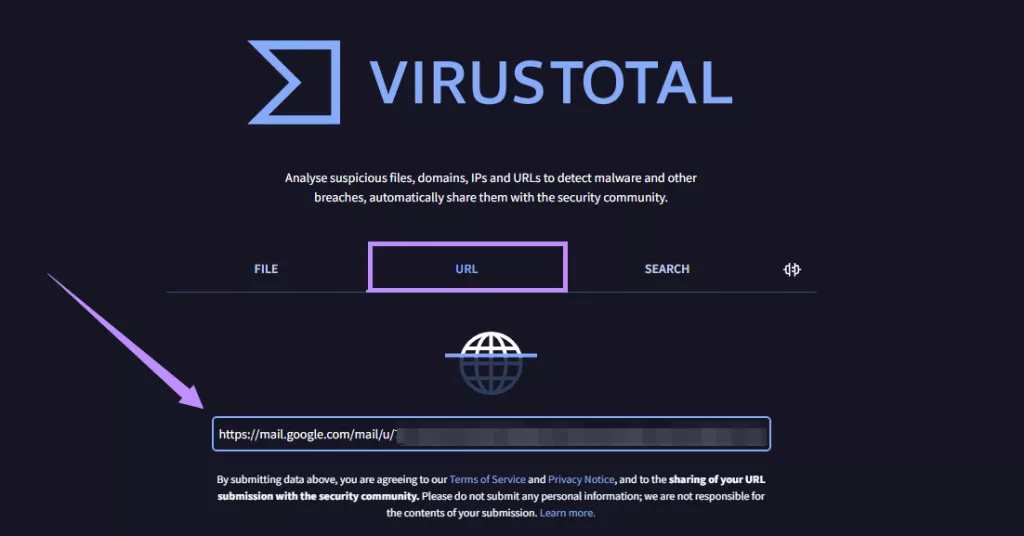
- VirusTotal will scan the URL. Once done, check the community score and detection results. If the file is safe, the detection should be “low.”
Step 4. Download the PDF and Attach in Gmail to Scan
If the attachment is a .pdf file, you can safely download it. Then, upload it to a new Gmail, and it will automatically scan it for malware. Apply these steps to do it.
- Open your Gmail. Click “Compose” in the top left.
- Click the “Attach files” button from the popup.
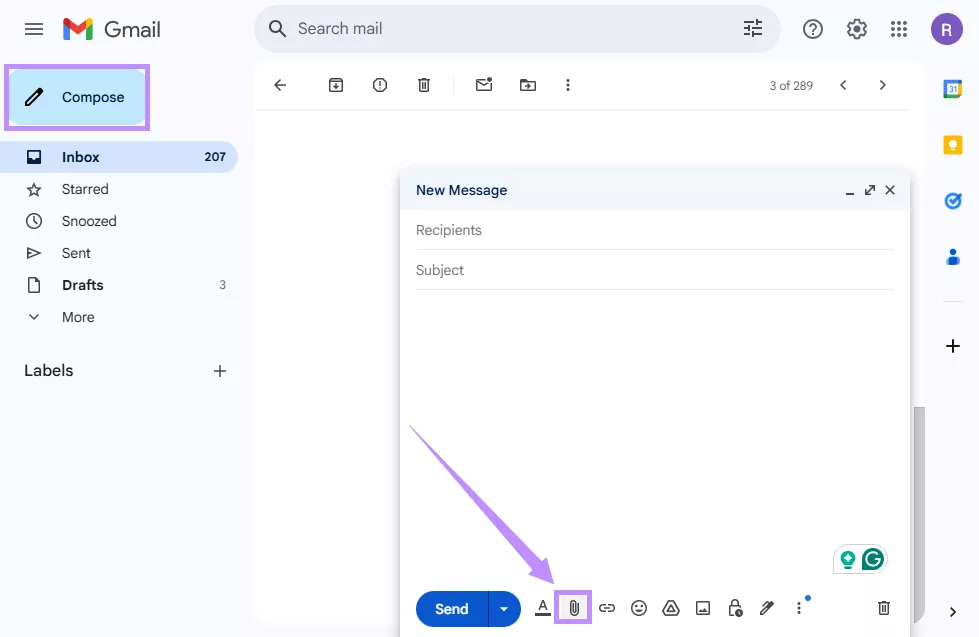
- Select the downloaded file from the new window. Click “Open.”
- Once the file is uploaded, Gmail will flag it if it contains a virus.
Step 5. Check the Links Carefully Before Clicking
If the Gmail scan does not flag the file as malicious, you can safely open it in Gmail Preview. However, avoid clicking on any external links. To ensure they’re valid, hover your cursor over them. You will see the complete address of the link on your screen. If the link directs to a place other than stated in the document, it is likely a virus.
Step 6. Make Sure You Have Antivirus Tool on Your Computer
Having a trusted antivirus program installed on your computer will give your device an extra layer of protection. Some reputed programs include Total AV, Surfshark, and Avast Antivirus.
Also Read: How to Send PDFs Through Gmail: The Ultimate Guide
Part 3. What to Do If Gmail Couldn't Preview PDF File?
Beyond safety concerns, another common issue is the Gmail PDF preview not working. If you’re seeing the “Unable to preview file” message, here’s what you can do to resolve it.
1. Open in New Window
If you’re using Chrome, you can open the PDF in a new window to view it. However, be aware that this may not work on Firefox. Here’s what to do.
- Click the three dots in the top right of the Gmail Preview screen.
- Select “Open in new window” from the menu.
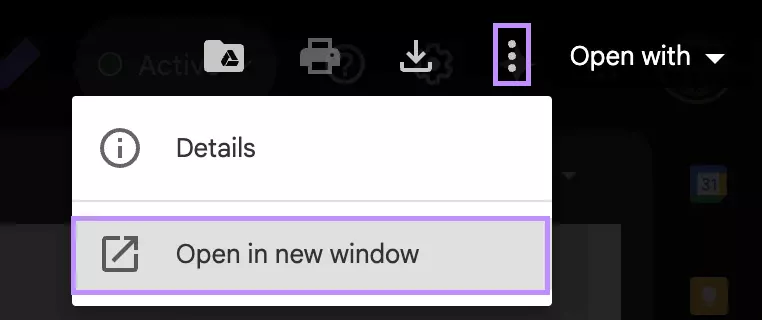
2. Disable All Chrome Extensions
It’s possible that your browser extensions are blocking Gmail from displaying the PDF. Try disabling all extensions to rule this out. To do this:
- Go to chrome://extensions using Google Chrome.
- Toggle off all the extensions you’re using one by one.
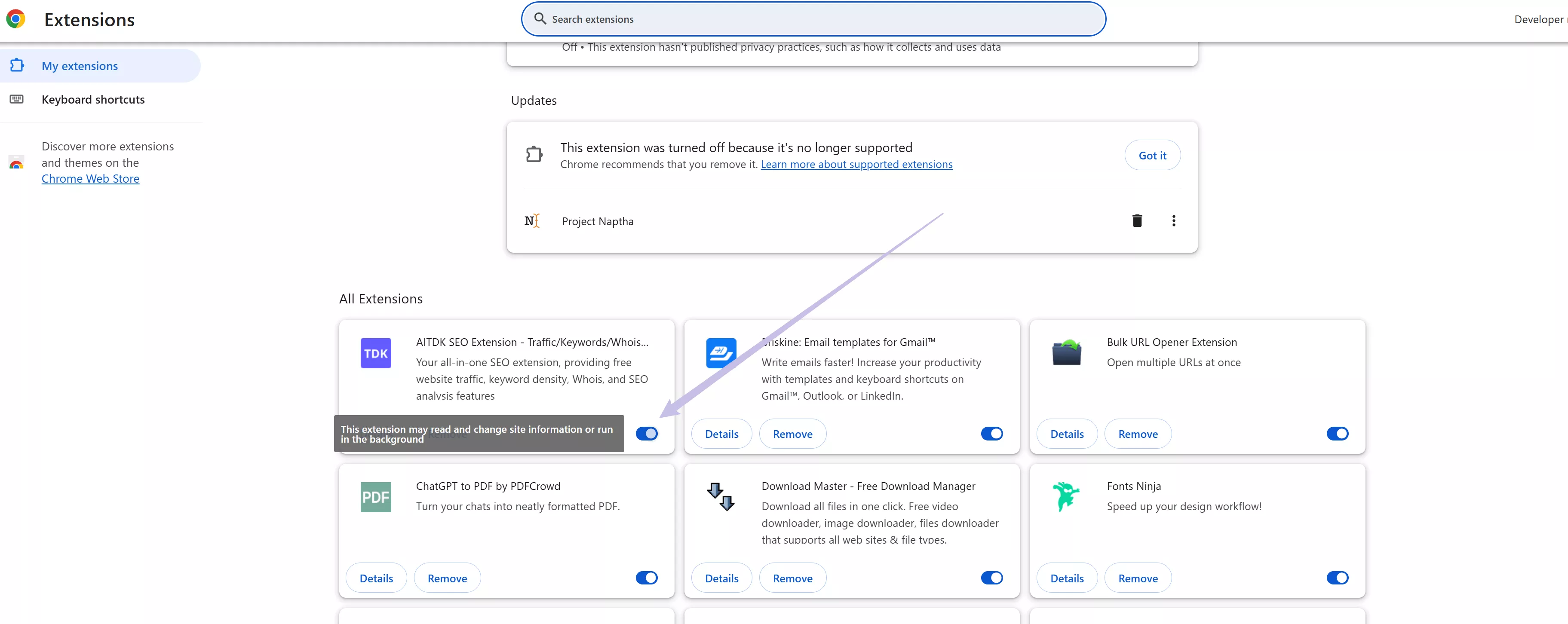
3. Update Browser to Latest Version
Update the browser to latest version may fix Gmail could not preview PDF error. Usually, Chrome automatically installs pending updates once you close your browser. If you’ve left your browser minimized for a while, here’s how to update it.
- Open Chrome. Click the three dots in the top right.
- Click “Help” and choose “About Google Chrome.”
- Wait for Chrome to check for updates. If available, click “Relaunch” to install them.
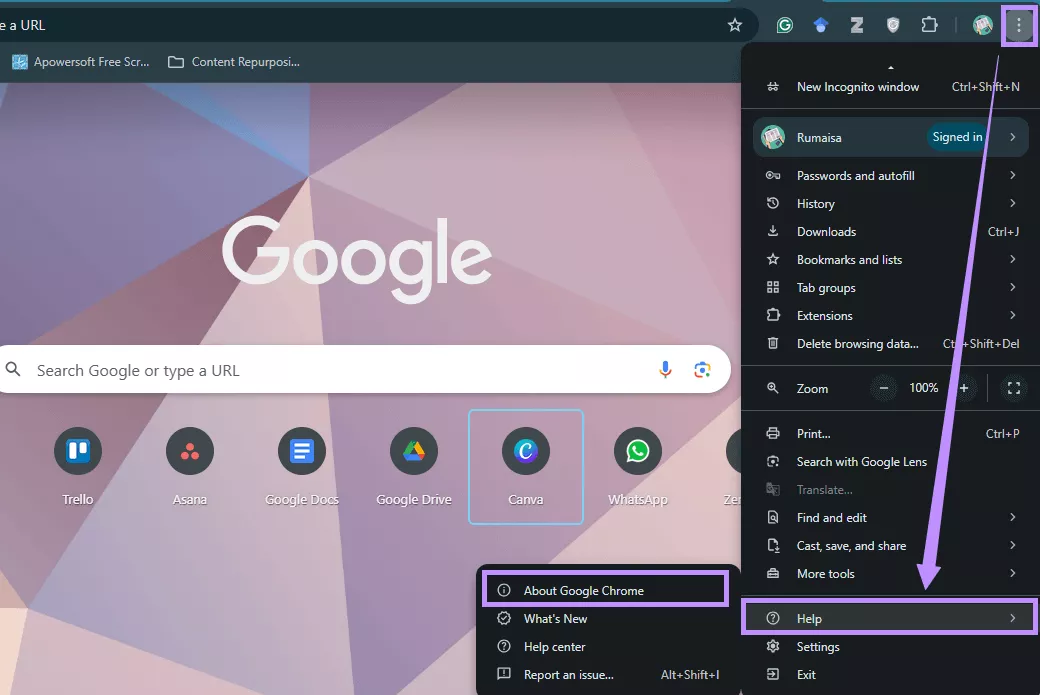
4. Use Mobile App to Preview
If the Gmail preview doesn’t work on your computer, you can use Google Drive’s mobile app to preview it instead.
- Open Gmail on your mobile.
- Access the email with the PDF attachment.
- Tap on the attached file.
- Select “Drive” from the options to open the file.

Still have questions about opening PDFs in Gmail? Go through the following FAQs to find your answers.
Also Read: 5 Fixes for Cannot Open PDF in Outlook to Preview Attachments
Part 4. FAQS Related to PDF in Gmail
Q1. Why Can't I Open PDF File in Gmail?
Here’s why you are unable to view PDFs in Gmail.
- Slow network connection
- Pending browser updates.
- Cluttered browser cache files.
- Incompatible browser extensions.
- Large or password-protected PDF files
Q2. How to Embed PDF in Gmail?
UPDF offers an effortless way to generate and embed PDF links in your Gmail. To do this:
- Open PDF with UPDF.
- Select “Share this File with Others” from the right.
- Select “Share a Link” and click “Create.”
- Copy the link and paste it into the email.
Q3. How to Edit PDF in Gmail?
You cannot directly edit the PDF in Gmail. However, you can open and edit it in Google Docs instead. Here’s how to do it.
- Open Gmail. Click the attached PDF.
- Click “Open with Google Docs” from the top.
- Start editing your PDF file in Docs.
Q4. Why Can't I Attach PDF to Gmail?
Your PDF file might exceed the 25 MB limit. Alternatively, your browser extensions, cookies, firewalls, or low device storage might be causing the issue.
Q5. Why Can't I Download PDF from Gmail?
If you cannot download the PDF attachment, it might be corrupted. Gmail automatically scans and blocks downloads of malicious attachments.
Q6. How to Sign PDF on iPhone Gmail?
You can sign an attached PDF in Gmail using the iPhone Markup tool. To do this:
- Open the attached PDF in Gmail.
- Tap “Share” from the top-right.
- Select “Markup” from the options.
- Use the draw tool to sign the PDF.
Part 5. Bonus Tip: The Best PDF Editor to Open, Read, and Edit PDF
With Gmail, you can only view the PDF without being able to annotate, edit, or add notes to it. It also struggles with large files, complex documents, or when the preview fails to load entirely. If you work with PDFs frequently for work or personal use, a dedicated tool like UPDFcan make a big difference. It offers a complete solution to open, edit, or read PDFs offline with ease! Just download UPDF here and give it a try.
Windows • macOS • iOS • Android 100% secure
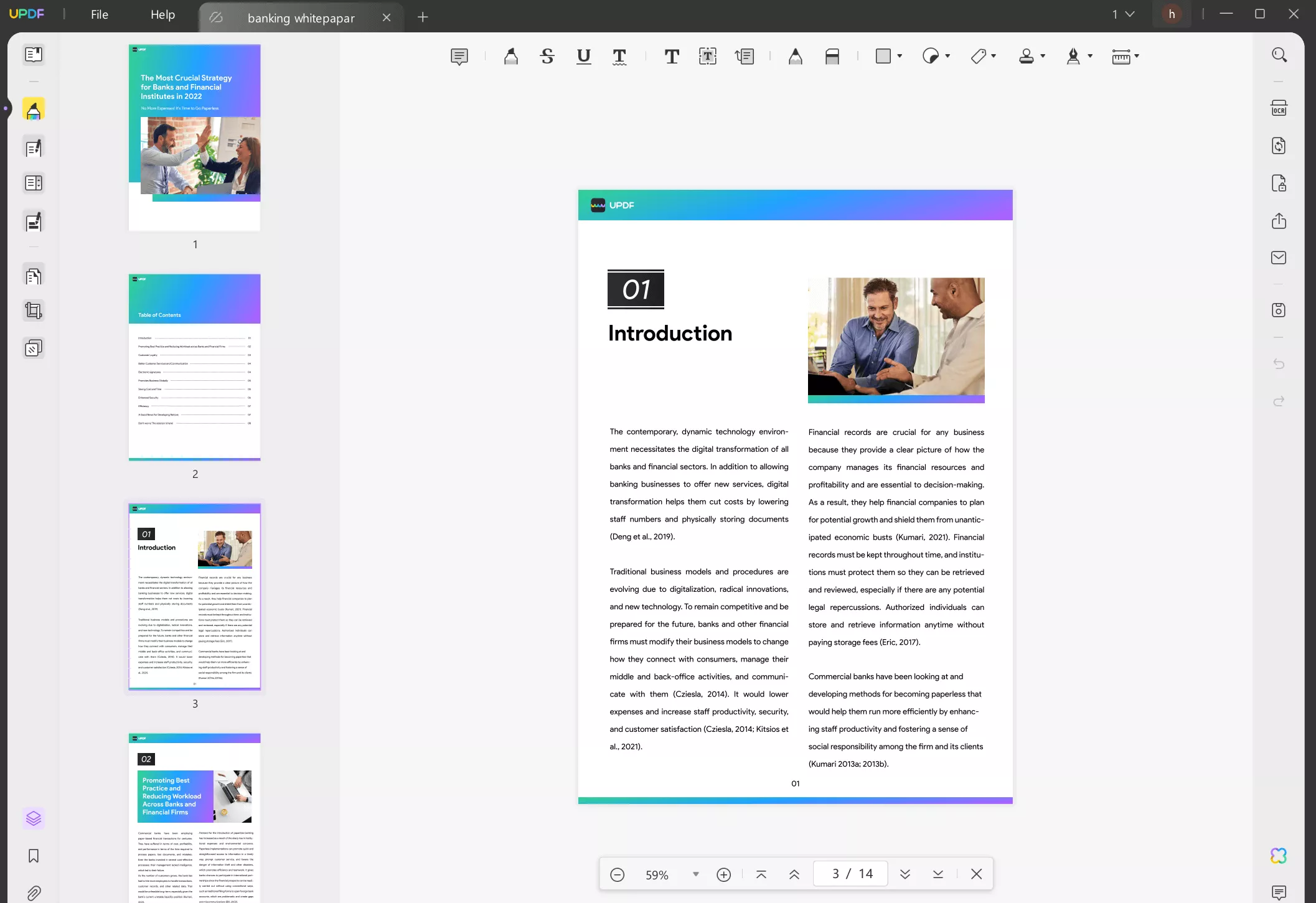
With UPDF, you can:
- View multiple PDFs at once in separate tabs.
- Edit text, links, images, watermarks, headers, footers, and more
- Annotate with highlight, underline, strikethrough, squiggly lines, shapes, stickers, etc.
- Add comments and sticky notes directly on the PDF.
- Bookmark pages and text for quick navigation.
- Use UPDF AI to explain, summarize, or translate content.
These features are just the beginning of what you can do with UPDF. Click below to download and experience it yourself.
If you want to familiarize yourself with UPDF, read this comprehensive review. You can also watch the following video to understand its features better.
In The End
If you were wondering, “Is it safe to open a PDF in Gmail?” This guide offers an in-depth explanation and several effective ways to view a PDF in Gmail. While Gmail allows you to preview attachments, it’s greatly limited. If you want a more efficient way to handle your documents, try UPDF. You can download and get started for free. When you upgrade, you can use one license on multiple platforms. Buy it at a cheap price today!
Windows • macOS • iOS • Android 100% secure
 UPDF
UPDF
 UPDF for Windows
UPDF for Windows UPDF for Mac
UPDF for Mac UPDF for iPhone/iPad
UPDF for iPhone/iPad UPDF for Android
UPDF for Android UPDF AI Online
UPDF AI Online UPDF Sign
UPDF Sign Read PDF
Read PDF Annotate PDF
Annotate PDF Edit PDF
Edit PDF Convert PDF
Convert PDF Create PDF
Create PDF Compress PDF
Compress PDF Organize PDF
Organize PDF Merge PDF
Merge PDF Split PDF
Split PDF Crop PDF
Crop PDF Delete PDF pages
Delete PDF pages Rotate PDF
Rotate PDF Sign PDF
Sign PDF PDF Form
PDF Form Compare PDFs
Compare PDFs Protect PDF
Protect PDF Print PDF
Print PDF Batch Process
Batch Process OCR
OCR UPDF Cloud
UPDF Cloud About UPDF AI
About UPDF AI UPDF AI Solutions
UPDF AI Solutions FAQ about UPDF AI
FAQ about UPDF AI Summarize PDF
Summarize PDF Translate PDF
Translate PDF Explain PDF
Explain PDF Chat with PDF
Chat with PDF Chat with image
Chat with image PDF to Mind Map
PDF to Mind Map Chat with AI
Chat with AI User Guide
User Guide Tech Spec
Tech Spec Updates
Updates FAQs
FAQs UPDF Tricks
UPDF Tricks Blog
Blog Newsroom
Newsroom UPDF Reviews
UPDF Reviews Download Center
Download Center Contact Us
Contact Us










 Delia Meyer
Delia Meyer 
 Lizzy Lozano
Lizzy Lozano 

 Donnie Chavez
Donnie Chavez