Slideshows are extensively used in both educational and business platforms. No matter if you want to enlighten stock rates or you have to explain the human nervous system, slideshows can be helpful. Many people face problems working with PDF files and presenting them as slideshows.
If you want to present PDF as a slideshow without facing any difficulty, you are in the right place. This article will discuss UPDF, a PDF editor that can tackle all your PDF problems.
Part 1: The Tool You Need to Present PDF As Slideshow
UPDF is a tool by which you edit, convert and make your PDF document a formal and professional file in no time. It is a multi-range that can handle your PDF problems efficiently without too much effort.
Its practical PDF slideshow feature makes it intuitive to play PDF as a PowerPoint. Users can also use the laser pen if they are presenting a PDF on iPad.
Download UPDF now to take your PDF slideshow to the next level.
Windows • macOS • iOS • Android 100% secure
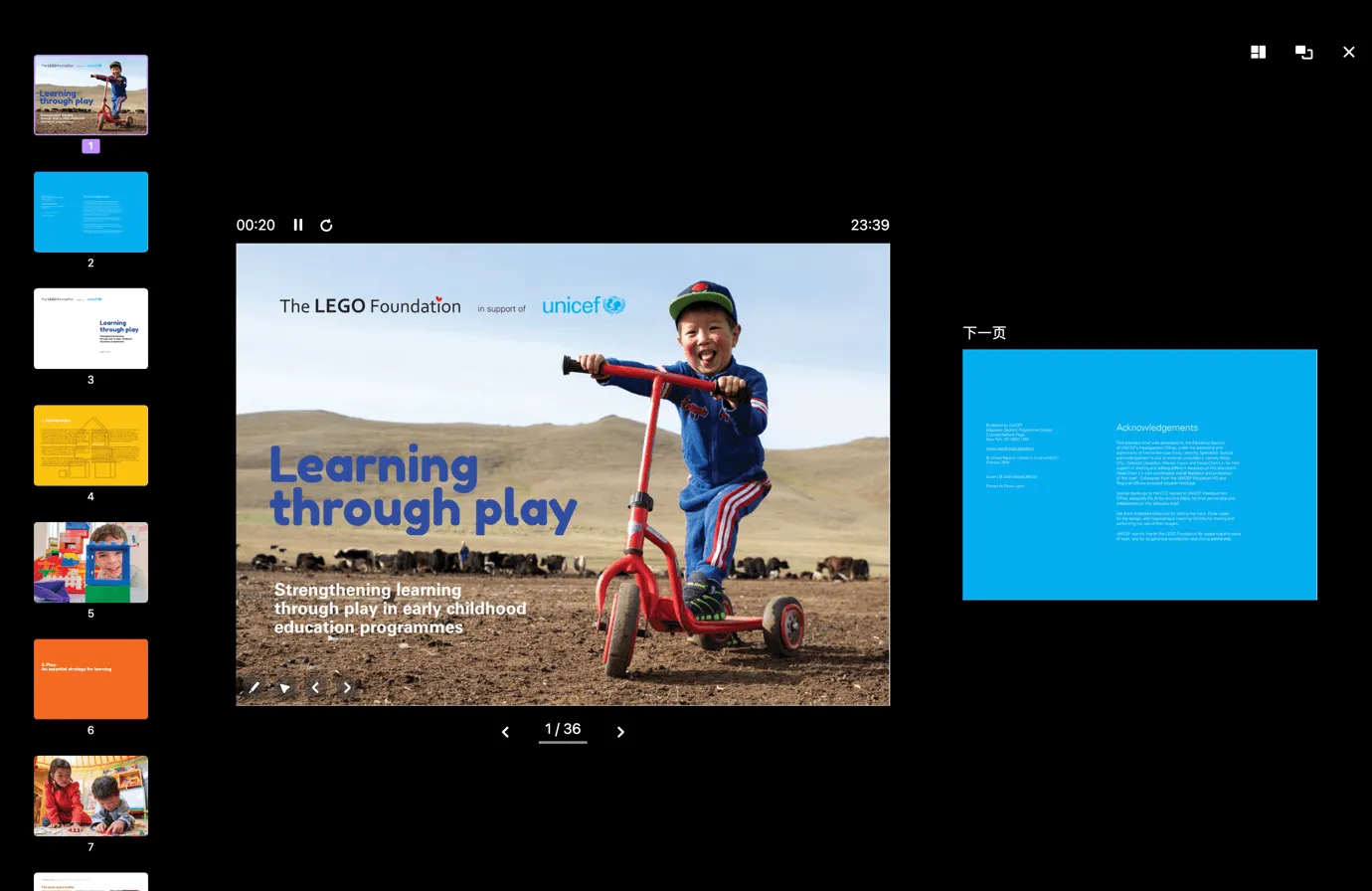
Not many tools allow you to turn PDF files into a slideshow, but it is not the same in the case of UPDF. It is an assistive tool by which you can view PDF files as a slideshow. Whether you want to present lectures or give an overview of your business model, you can do it using UPDF. With this tool, you can view PDFs in different slideshows, including play from the start, play from the current slide, and using presenter view.
Whether you want to add comments in PDF files to give reviews or insert stickers to enhance its attractiveness, UPDF can help with all. You can also modify the text and images present in the document as per your needs. The confidentiality of PDF files can also be boosted by using stamps and signature features of this tool.
You can use it on multiple platforms, including Windows and Mac. Moreover, it is a very cost-friendly PDF editor, and if you buy one license, you can use it across all platforms.
Part 2: How to Turn a PDF Into a Slideshow
If you are wondering about how to turn a PDF into a slideshow, and if it is a difficult process, then worry no more. You can turn a PDF file into a slideshow by following the steps mentioned underneath:
Step 1: Launch UPDF and Import the PDF file
Download UPDF from the official website onto your device and launch it. Next, click the "Open File" button and select the PDF file you want to turn into a slideshow. After selecting the PDF file, hit the "Open" button.
Step 2: Turn the PDF into a Slideshow
After opening the file, click on the "View" tab, and from the menu, place your cursor on "Slide Show." You will see three options for a slideshow, and you can choose the option from three of them. These options have also been briefly discussed here:
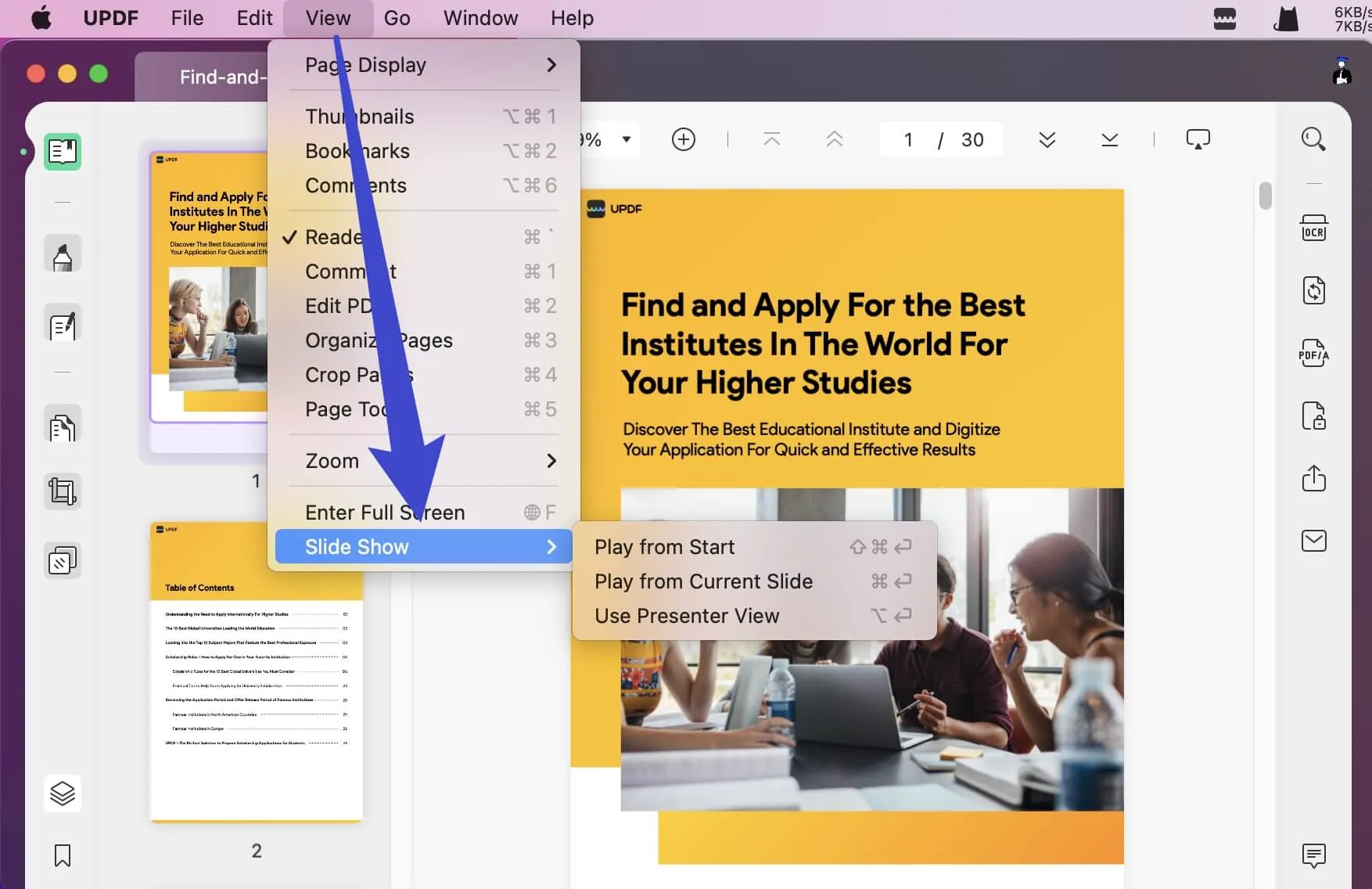
- Mode 1: Play from Start
When you select the "Play from Start" option, your PDF file will run as a slideshow from the beginning. You can then present from the first slide to the last accordingly. If you have to pinpoint something in the file, you can do this by using the "Edit" and "Mouse" options on the screen's bottom left.
- Mode 2: Play from Current Slide
With the "Play from Current Slide" option, the slide currently opened on your window will become a slideshow. You can switch the slides by pressing the left and right keys or close the slideshow by clicking on the "End Show" option.
- Mode 3: Use Presenter View
If you select "Use Presenter View," you will be able to see all the slides on the left side of the window, and you can choose the slide to present. You can also stop and start the slide show. If you miss an important point, you can replay it by clicking on the "Replay" button above the slide. There are two options for managing the "Slide Layouts," i.e., "Next Slide" and "Slide Navigation." You can choose the option of your choice.
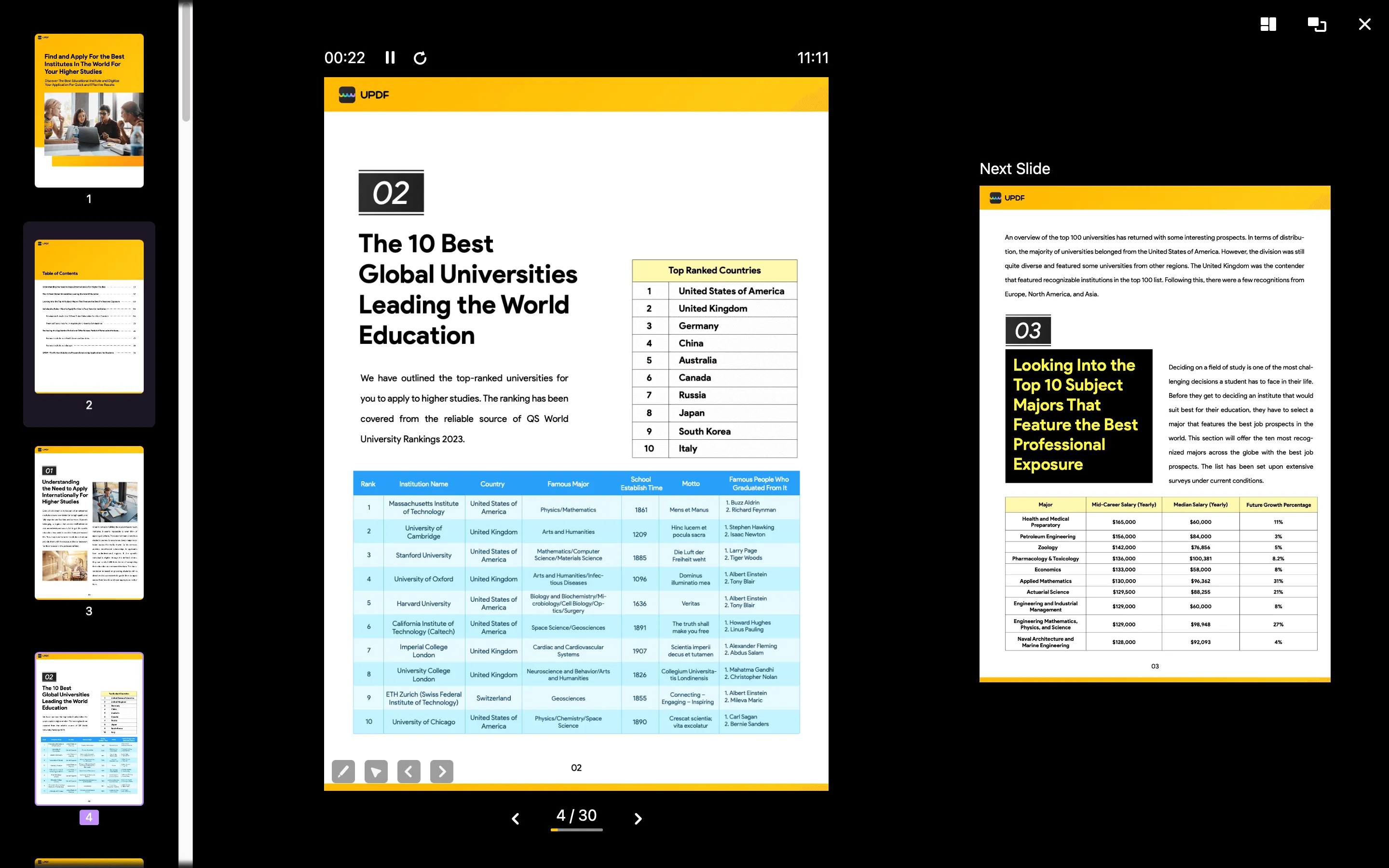
Step 3. Use the Laser Pointer and Pencil in Slideshow
As you find yourselves in the slideshow, click on the "Pencil" icon on the left-bottom corner to open a menu. From the menu, select the "Laser Pointer" option and define the type of laser pointer for this purpose. This can help you emphasize a specific point within the slideshow while presenting it to other users.
For instance, if you wish to highlight something important within the slideshow, you can try using the "Pen" option. Once selected, use your mouse or trackpad to draw within the PDF file during the presentation. However, the important point is that the lines drawn using the pen during the slideshow won't appear in the document as you exit the mode. That does not affect the original file and only helps users during the presentation.
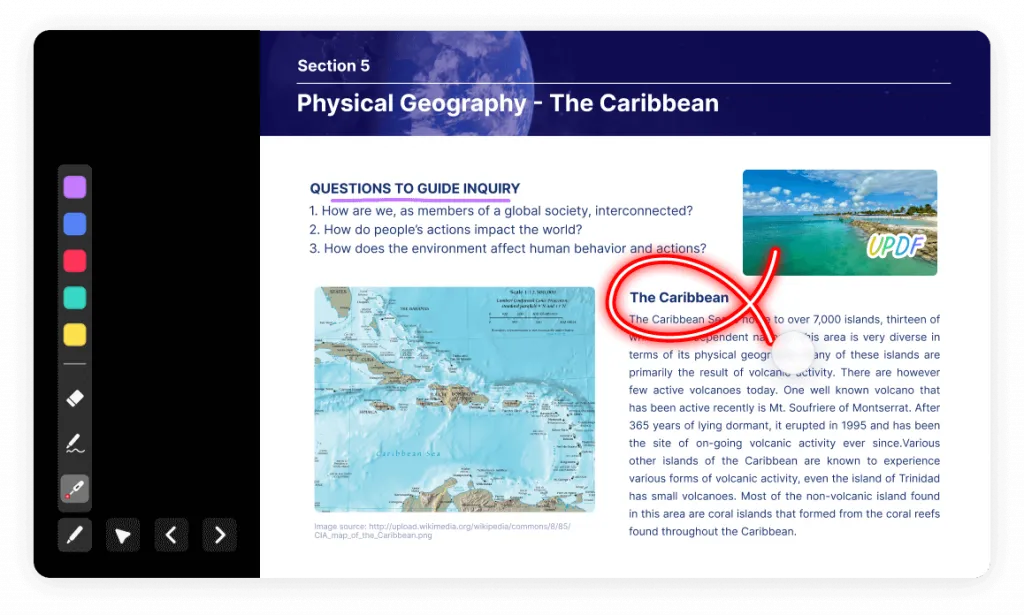
Amazed by every aspect of UPDF's slideshow feature? Start your PDF presentation by downloading UPDF today.
Windows • macOS • iOS • Android 100% secure
Part 3: Who Will Need This PDF Slideshow Feature
PDF files are unchangeable until you make changes on your own, which is why it is the preferred format for academic and business work. In case you wish to know why people want to view PDF as a slide show, have a look at the points listed beneath:
- For Lecture Presentation: PDF formats are famous for their consistent formatting. No matter how often you share or convert them, their formatting will remain the same. That is why teachers prefer to present lectures as PDF slideshows.
- For Professional Projects Demonstration: If a person has to make reports on a weekly or monthly basis and then have to present them in front of their seniors, they must use a reliable document format. PDF fits in this scenario faultlessly because a person can save information in the form of a PDF and then present it as a slideshow whenever needed.
- Presentation of Cases in Court: Presentation of cases in front of a jury and judges is indeed a task in which there is no space for mistakes. You can save all the evidence and reports in the form of a PDF and can present them in court as a slideshow.
- Subject Presentation: Presentations are an important type of assessment for students. They work hard day and night to make a presentation, but it can be successful if they use a reliable source. Students can use PDF as a document and a slide show per requirement.
- Presentations Of Finance in Industries: Finance is a very delicate part of every business, which demands clear and careful analysis. PDF as a slideshow is perfect if you wish to present complete information on the finance of your industry.
Why UPDF is the Best PDF Slideshow Tool?
UPDF is the only PDF tool that offers the Laser Pointer tool in the slideshow feature, and even Adobe Acrobat doesn't have this feature. Besides, this tool also has many other supportive features, some of which are listed briefly here:
- Convert PDF In Multiple Formats
This tool supports multiple document formats, including Word, Excel, PowerPoint, CSV, HTML, and many more. With this tool, you can convert a PDF file into multiple formats. You can also convert PDF files into image formats, and the image formats that this tool supports include PNG, JPEG, GIF, TIFF, and BMP. You can also convert a PDF file into Plain Text and Rich Text format.
- OCR PDF Files
With the help of this best PDF editor, you can convert your scanned PDF files into searchable and editable formats. This exquisite tool supports 38 languages and can perform OCR on your PDF with accurate results. You can convert scanned PDFs into three layouts. You can also customize the image resolution of images present in PDF files with the OCR tool.
- Edit PDF Files
UPDF is a whimsical and feature-rich tool by which you can edit your PDF to the edge of precision. You can edit text present in the PDF files by changing its color, size, and style. You can also edit watermarks in PDF files and customize them according to your requirements. In addition, you can add, crop, rotate, and replace the image.
Conclusion
As discussed in this article, PDF as a slideshow is a very assistive feature, and you can use it for your benefit. If you want to present PDF as a slideshow, UPDF is a great tool. This tool gives satisfactory results, and you can accomplish your task by following some of the simplest steps mentioned above. With this tool, you cannot just turn a PDF file into a slideshow but also convert, organize, or annotate it. With the help of the OCR feature, you can convert PDF files into searchable and editable formats.
This article also states that UPDF offers you three slideshows so you can use them according to your needs. To enhance the readability of PDF files, you can highlight or underline the important text in them. If you have to give a review on a PDF file, you can do this by using its Comment features. Give it a try today!
Windows • macOS • iOS • Android 100% secure
 UPDF
UPDF
 UPDF for Windows
UPDF for Windows UPDF for Mac
UPDF for Mac UPDF for iPhone/iPad
UPDF for iPhone/iPad UPDF for Android
UPDF for Android UPDF AI Online
UPDF AI Online UPDF Sign
UPDF Sign Read PDF
Read PDF Annotate PDF
Annotate PDF Edit PDF
Edit PDF Convert PDF
Convert PDF Create PDF
Create PDF Compress PDF
Compress PDF Organize PDF
Organize PDF Merge PDF
Merge PDF Split PDF
Split PDF Crop PDF
Crop PDF Delete PDF pages
Delete PDF pages Rotate PDF
Rotate PDF Sign PDF
Sign PDF PDF Form
PDF Form Compare PDFs
Compare PDFs Protect PDF
Protect PDF Print PDF
Print PDF Batch Process
Batch Process OCR
OCR UPDF Cloud
UPDF Cloud About UPDF AI
About UPDF AI UPDF AI Solutions
UPDF AI Solutions AI User Guide
AI User Guide FAQ about UPDF AI
FAQ about UPDF AI Summarize PDF
Summarize PDF Translate PDF
Translate PDF Explain PDF
Explain PDF Chat with PDF
Chat with PDF Chat with image
Chat with image PDF to Mind Map
PDF to Mind Map Chat with AI
Chat with AI User Guide
User Guide Tech Spec
Tech Spec Updates
Updates FAQs
FAQs UPDF Tricks
UPDF Tricks Blog
Blog Newsroom
Newsroom UPDF Reviews
UPDF Reviews Download Center
Download Center Contact Us
Contact Us








 Donnie Chavez
Donnie Chavez 
 Enid Brown
Enid Brown 


 Delia Meyer
Delia Meyer