Are you looking for a free and open-source PDF reader? Personal or business, work-wise PDF files are the most popular formats where most people find it easier to manage and transfer. Viewing and sharing PDFs has now been made simple thanks to loads of PDF software that are developed just for the job and are made available to be utilized on your desktops. Using an open-source PDF reader is an excellent way to view PDF files.
In this article, we will introduce the top 6 open source PDF readers in detail. At the end of the article, there is also a comparison of the 6 software and a better PDF reader - UPDF - introduced to you. You can download and try it from the button below.
Windows • macOS • iOS • Android 100% secure
Part 1. What is an Open Source PDF Reader?
An open-source PDF reader is a tool that lets the users access the source code of software for modifications in the functionality. This kind of PDF reader enables you to interact with any PDF files, customize them, or even distribute them over the internet. So, you can also use these kinds of PDF readers as a PDF editor, with which you can add or remove any content by selecting the desired section.
Furthermore, students and researchers get to understand a lot about the functionality of these programs for learning purposes. Programs can be inspected, copied, and modified according to the individual personalization of users.
Part 2. Disadvantage of Open Source PDF Reader
Open-source PDF readers come with many disadvantages. It is important to keep these drawbacks in mind before using an open-source PDF reader.
- Lack of customer support: Open-source PDF readers lack customer support. It is critical for businesses or individuals to solve their issues or get timely assistance with urgent tasks. So users might face difficulties in solving these issues due to this lack of customer support.
- Usability challenges: Users of open-source PDF readers face challenges while using the software. Some of these applications could lack UI-friendly interfaces or functionalities that your team is accustomed to. This restricts your staff's quick and easy adoption and utilization of these programs and impacts negatively on efficiency.
- Compatibility issues: Compatibility issues can arise with complex PDFs that use advanced formatting or security features. Open-source PDF readers might not consistently handle these elements as greatly as their commercial software. This leads to potential errors in document presentation.
The following part will first introduce you to a non-open source PDF reader that is the best PDF reader. If you really want to learn open-source PDF editor, you can go to part 4 to learn more.
Part 3. The Best PDF Reader on the Market
UPDF is not an open-source PDF reader but is the best PDF reader. This software is placed ahead of the other PDF readers, and the reason is that UPDF has its own unique way of getting the job done while only requiring a few clicks to start working with your PDF files. PDF reading can now be done in the easiest manner in a very friendly application - UPDF. Click the "Free Download" button below to enjoy the finest reading experience immediately.
Windows • macOS • iOS • Android 100% secure
Why UPDF is Better than an Open Source PDF Reader?
Delightful Reading Experience
- It has multiple page display modes for you to read PDF files, like Single Page View, Single Page Scrolling, Two Page View(Show Cover Page in Two Page View), and Two Page Scrolling.
- The slideshow feature enables you to display a PDF document as a slideshow.
- It offers the dark mode feature to give you the best reading experience (It is available on the Mac and iOS versions).
- You can create and add bookmarks in PDF easily.
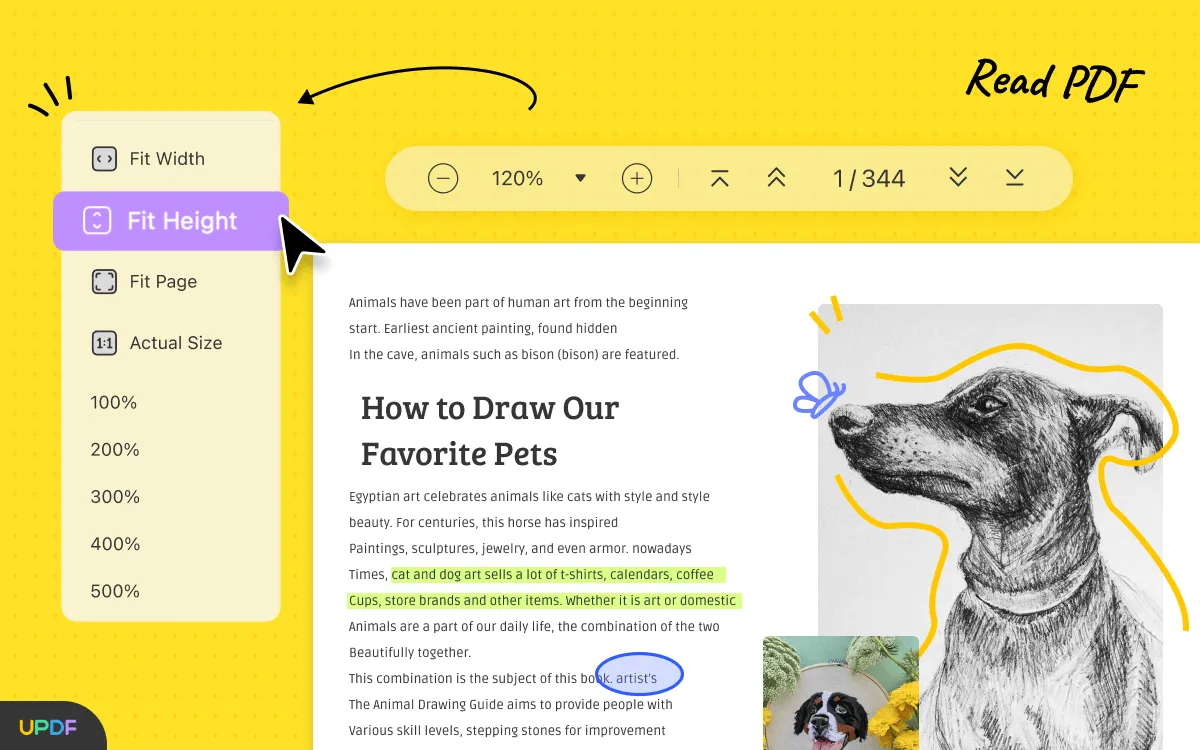
Edit PDF Smoothly
You can do more than just read PDF files with UPDF. It also has advanced editing tools for making changes to your PDF's contents. All the texts, images, and links are editable with UPDF. It doesn't take long to get started with this program in order to achieve those high-quality changes to your PDF files, and it immediately offers you all of the capabilities you need.

Annotate, Convert, OCR, and Organize PDF Pages
Other functions include text highlighting, underlining, strikeouts, and noting texts, as well as removing, adding, and rotating the pages of a PDF file. You'll also love its OCR feature which is very smart for including those images found on your PDFs to convert to editable texts.
As versatile as it may seem with all these handy features you can do, the UPDF is a reliable reader which will have improved features for you to have such as a smart collaborative feature, very light and compact file size, and all-in-one capability.
Pros:
- Very user-friendly and elegant interface.
- Super experience with PDF editing.
- Supports Windows, Mac, iOS, and Android systems.
- Versatile to use for reading PDF files.
- It releases AI features to summarize, translate, and chat with your PDF documents. Try it now.
Windows • macOS • iOS • Android 100% secure
Part 4. Top 6 Open-Source PDF Readers
Various PDF readers are available all over the internet, allowing you to utilize the source code of these tools for maximizing your custom editing. In this section, you will be introduced to the top 6 open source PDF readers to help you choose the best of them:
1. Sumatra PDF Reader
Sumatra PDF reader is a free open-source PDF reader with many great benefits for users. The minimal resource usage of this tool lets you access your PDF documents with speed and efficiency. This tool is primarily used for PDF files but also supports various other formats like epub, mobi, CHM, DjVu, XPS, etc. Also, you can run your PDF files from USB or any external device with its portable functionality.
Moreover, the interface of this PDF reader is quite simple and basic, giving the users a straightforward experience. You can run this tool not only on Windows but also on Linux and macOS with fine customization options.

2. PDFlite
PDFlite is well known for its simplistic design and lightweight performance as an open-source PDF reader. This tool doesn’t offer complex and intensive features but provides the users with all fundamentally required options for easy handling. You can print your PDF documents directly using this PDF reader, or you can even use this feature for converting files into PDFs.
Besides, you can get clean and disturbance-free PDF reading because PDFlite is totally free without any ads. In addition, this tool offers you quite a vast compatibility with Windows versions, including old XP and Vista, enhancing its accessibility. You can even install a web browser plugin for this PDF reader to access your PDFs directly through your browser.
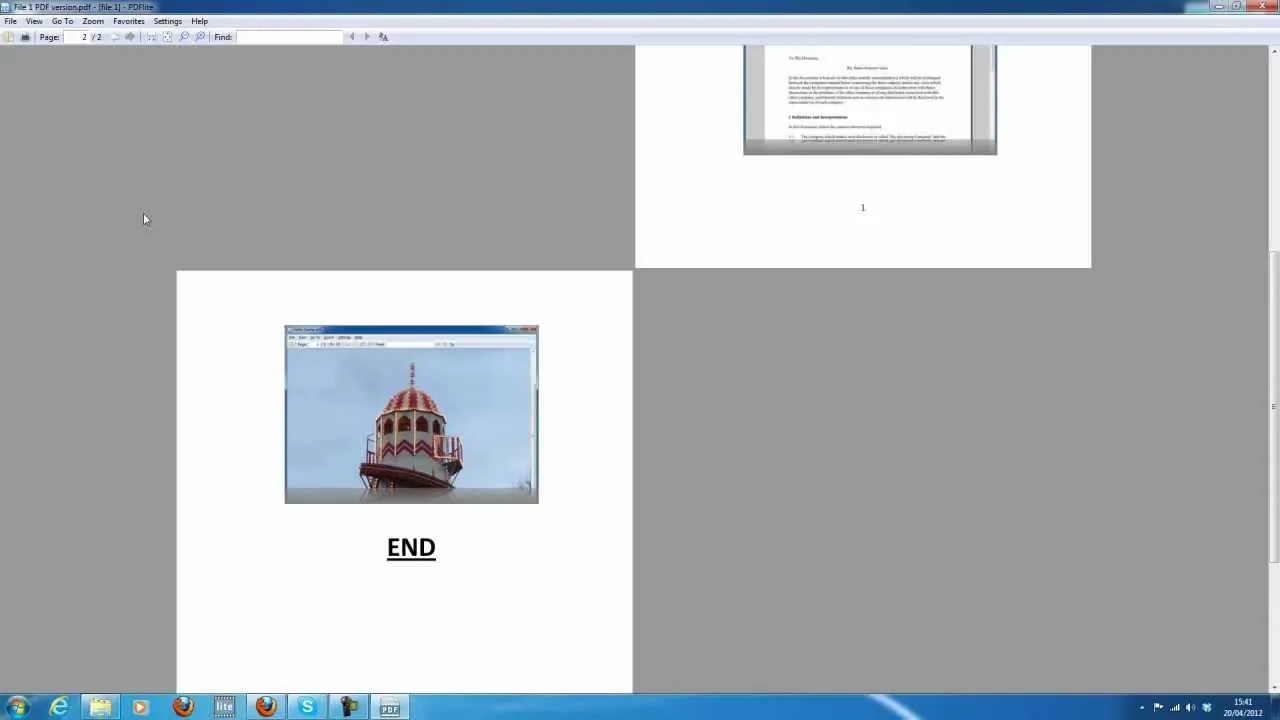
3. Apache OpenOffice
Apache OpenOffice is primarily an open-source office suite but allows users to access and view PDF files with limited capabilities. This tool can be helpful in the case when you require PDF work in the context of an office suite. You can access the PDF reading feature of this tool using the "Draw" component, which is basically a vector graphics editor. In addition, users can make use of this tool on various platforms, including Windows, Linux, macOS, etc.
Additionally, this open-source PDF reader lets the users make annotations and create or edit documents in various formats. Also, extensions and templates of this open-source application are available for web browsers.
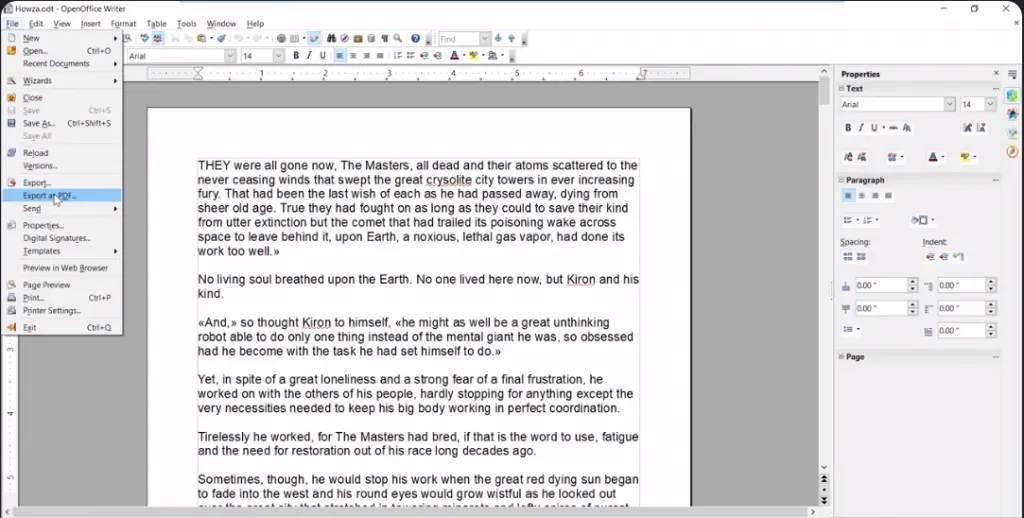
4. LibreOffice
For all operating systems, especially Windows, LibreOffice is not only one of the most remarkable open-source PDF readers you can have, but also an excellent open-source PDF editor for Windows. You can modify words and photos, as well as whiteout and type on top of the text you wish to redact.
In the field of PDF viewing, LibreOffice is a formidable contender. It's an excellent alternative for those who are unable to utilize proprietary software. It comes with all of the functionality you'd expect from a good open-source PDF editor.
LibreOffice is a popular alternative to Microsoft Office, despite its inconsistency in terms of the user interface. Although it is a powerful word processor, it struggles to edit PDF files. However, it will allow you to perform rudimentary editing. It is an Office suite that can view PDF files, but it is not professional PDF software.

5. PDFsam Basic
PDFsam Basic is available as a free multi-platform tool offering open-source functionality to users. With this, you can perform many customizations to your PDF files, such as splitting, merging, mixing, or extracting pages, etc. This tool lets you merge pages entirely or partially by specifying the pages or even entering page ranges. Additionally, you can add a bookmark tree with editable functions like merging or discarding.
Another great feature of this open-source PDF reader is that it keeps your documents private on your computer, so you don’t need a third-party platform for uploading. Moreover, users get the facility of a "Table of Contents" feature to be able to navigate through the list of their merged PDFs.
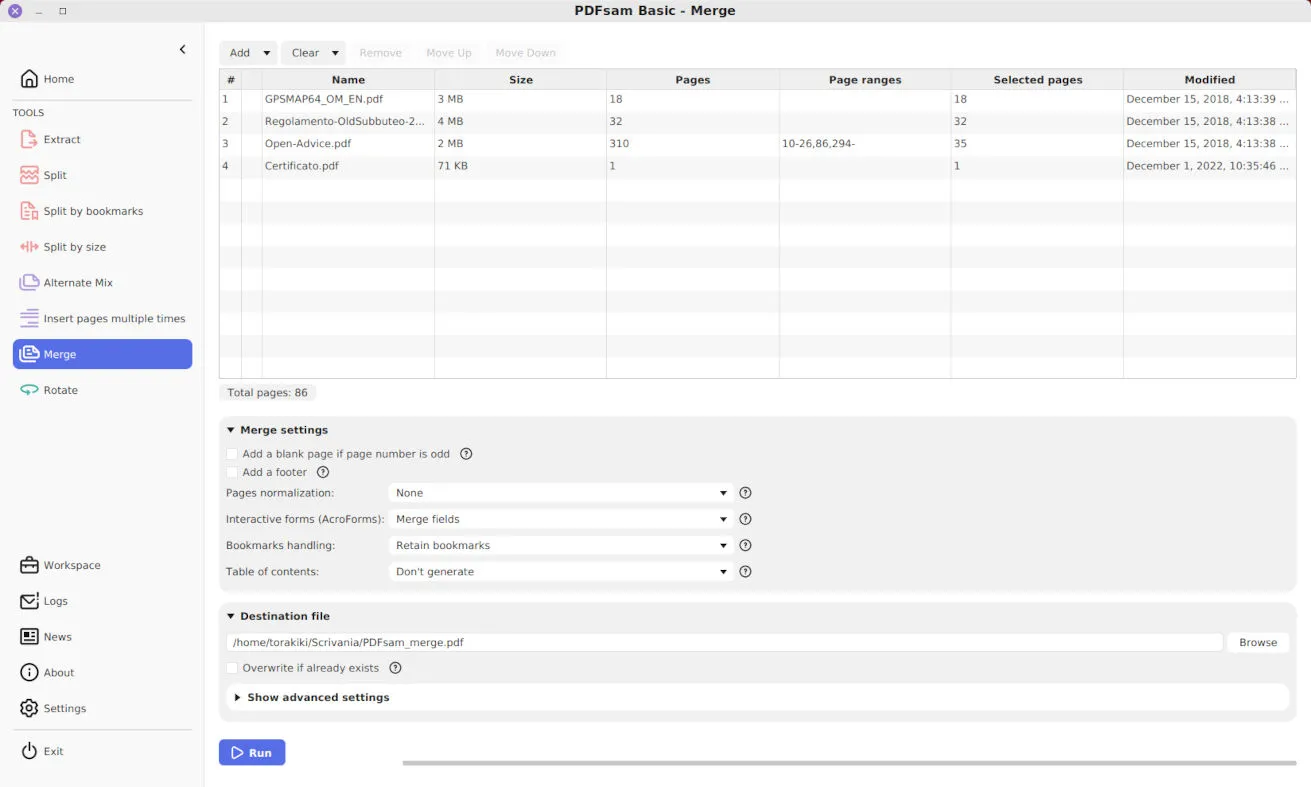
6. PDFCreator
PDFCreator is one of the popular open source PDF tools offering all the features that are required for quick and efficient work. This tool is essentially an open-source creation tool that lets you convert different file formats into PDFs, such as texts, images, spreadsheets, etc. You can also use it as a virtual printer, where you can print a PDF version of any document.
With the variety of its features, users can perform many customizations, including resolution, security settings, and much more. Therefore, PDFCreator seems to be an excellent choice if you’re looking for a creative open-source PDF reader for professionalism. Automated features of this tool enhance optimizations for individual workflow, making it an excellent solution for IT infrastructures.
However, this tool doesn't have any advanced features, such as annotating PDFs, converting PDFs, and OCR. So if you want to work with PDF documents easily, you should choose UPDF to help you. Get UPDF now.
Windows • macOS • iOS • Android 100% secure
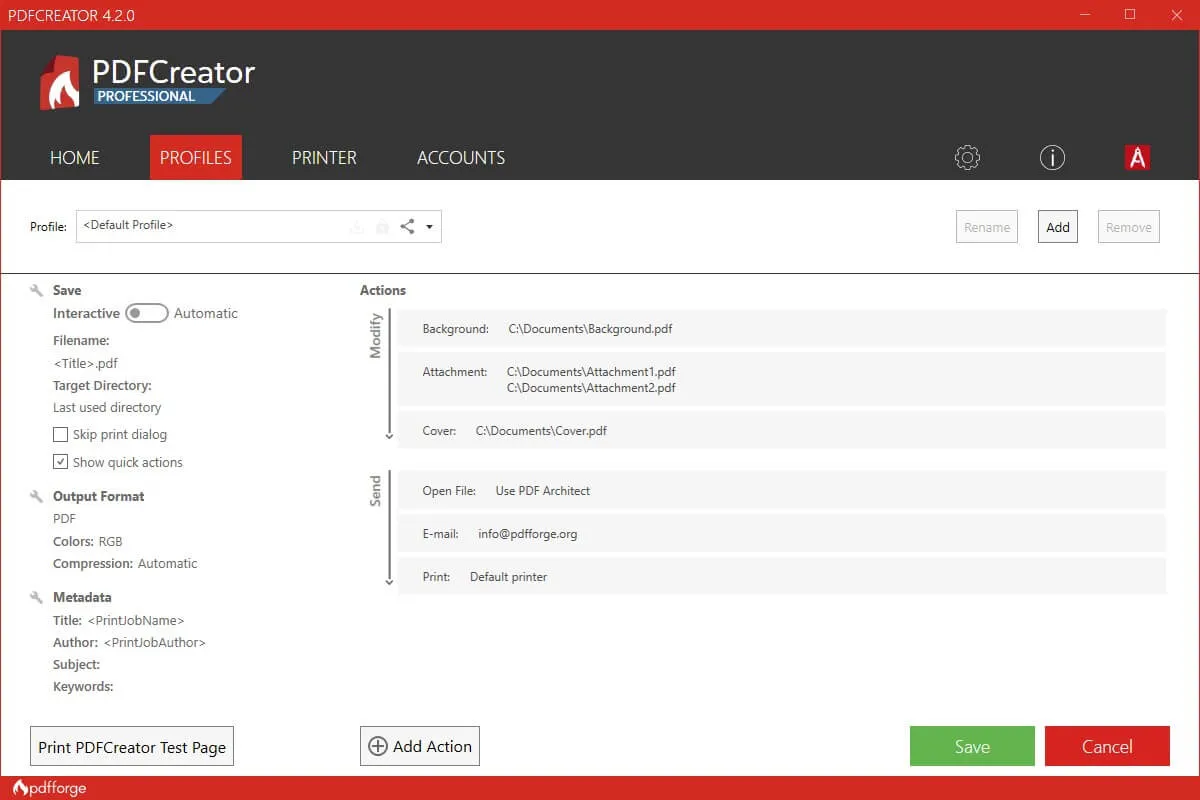
Part 5. Comparing the 6 Best Open Source PDF Reader with UPDF
Although UPDF is not an open-source PDF reader, it still provides you with everything you need to manage PDF documents effortlessly. If you want to edit or convert PDF, this multi-featured PDF editor should be a go-to tool for you.
Moreover, it even lets you make use of artificial intelligence to make the PDF content better. Let's compare UPDF with other open-source PDF readers to get a better idea about its functionality.
| Metrics | UPDF | PDFsam | Sumatra | PDFlite | OpenOffice | LibreOffice | PDFCreator |
| Pricing | Yearly Plan: $29.99 | Free | Free | Free | Free | Free | Free |
| Read PDF | ✓ | ✓ | ✓ | ✓ | ✓ | ✓ | ✓ |
| Edit PDF | ✓ | X | X | X | ✓ | ✓ | X |
| Organize PDF | ✓ | ✓ | X | X | X | X | X |
| Convert PDF | ✓ | X | X | X | X | X | ✓ |
| AI Features | ✓ | X | X | X | X | X | X |
| Cost-Effective | ✓ | ✓ | ✓ | ✓ | ✓ | ✓ | ✓ |
| Stable to Use | ✓ | X | X | X | X | X | X |
| Easy to Use | ✓ | X | X | X | X | X | X |
| Platform Support | Windows, macOS, iOS, Android | Windows | Windows | Windows | Windows, Linux, Mac | Windows, Mac, Linux | Windows |
After going through this table, you can see that UPDF has far superior utility as compared to other open-source PDF readers in the list.
Even though most of these tools are free to use, they have minimal functions that limit their use case. And UPDF is now offering a great discount, upgrade now.
So, we can say that UPDF is the best PDF tool out there in the market. You can also take advantage of this tool by clicking on the "Free Download" button below.
Windows • macOS • iOS • Android 100% secure
Part 6. FAQs about Open Source PDF Reader
What is Open Source?
Open source is source code that is made freely accessible. That is to say, anyone can view, edit, and distribute the code. It is a decentralized software development and is developed in a collaborative way. So most of the open-source software is free to use.
What is the Best Open Source PDF Reader?
This article introduces four open-source PDF readers are good choices, but we recommend UPDF. UPDF is the best PDF reader because of its rich features, delightful reading experience, blazing speed, attractive interface, stable performance, and multiple platforms.
What is the Best Alternative to Adobe PDF Reader?
There is no doubt that UPDF is the best alternative to Adobe PDF Reader. With UPDF, you can easily view, annotate, edit, convert, protect, compress, split, and crop PDF files. What's more, users purchase one and will get UPDF on all platforms. That's very convenient if you need to view PDF files on different platforms.
Conclusion
As you may have read these PDF readers, there are a lot of key points to observe when it comes to choosing the finest open-source PDF reader for you. Given the amount of work that must be done with these tools, you'd better choose an offline PDF reader like UPDF, as it has a greater degree of control over the variety of features than online editors so be also sure to include it as a standard.
There are a variety of free PDF readers available on the market; however, if you're seeking a better solution to excellent PDF reading that really has it all, the UPDF is the way to go. You will know that a UPDF is the best pick for you, capable of doing more than just reading a PDF document. Designed with an elegant interface with only a few quick steps to do the work for you, UPDF is constantly providing you with benefits that are worthwhile in the long run.
Windows • macOS • iOS • Android 100% secure
 UPDF
UPDF
 UPDF for Windows
UPDF for Windows UPDF for Mac
UPDF for Mac UPDF for iPhone/iPad
UPDF for iPhone/iPad UPDF for Android
UPDF for Android UPDF AI Online
UPDF AI Online UPDF Sign
UPDF Sign Read PDF
Read PDF Annotate PDF
Annotate PDF Edit PDF
Edit PDF Convert PDF
Convert PDF Create PDF
Create PDF Compress PDF
Compress PDF Organize PDF
Organize PDF Merge PDF
Merge PDF Split PDF
Split PDF Crop PDF
Crop PDF Delete PDF pages
Delete PDF pages Rotate PDF
Rotate PDF Sign PDF
Sign PDF PDF Form
PDF Form Compare PDFs
Compare PDFs Protect PDF
Protect PDF Print PDF
Print PDF Batch Process
Batch Process OCR
OCR UPDF Cloud
UPDF Cloud About UPDF AI
About UPDF AI UPDF AI Solutions
UPDF AI Solutions FAQ about UPDF AI
FAQ about UPDF AI Summarize PDF
Summarize PDF Translate PDF
Translate PDF Explain PDF
Explain PDF Chat with PDF
Chat with PDF Chat with image
Chat with image PDF to Mind Map
PDF to Mind Map Chat with AI
Chat with AI User Guide
User Guide Tech Spec
Tech Spec Updates
Updates FAQs
FAQs UPDF Tricks
UPDF Tricks Blog
Blog Newsroom
Newsroom UPDF Reviews
UPDF Reviews Download Center
Download Center Contact Us
Contact Us







 Lizzy Lozano
Lizzy Lozano 



 Katherine Brown
Katherine Brown