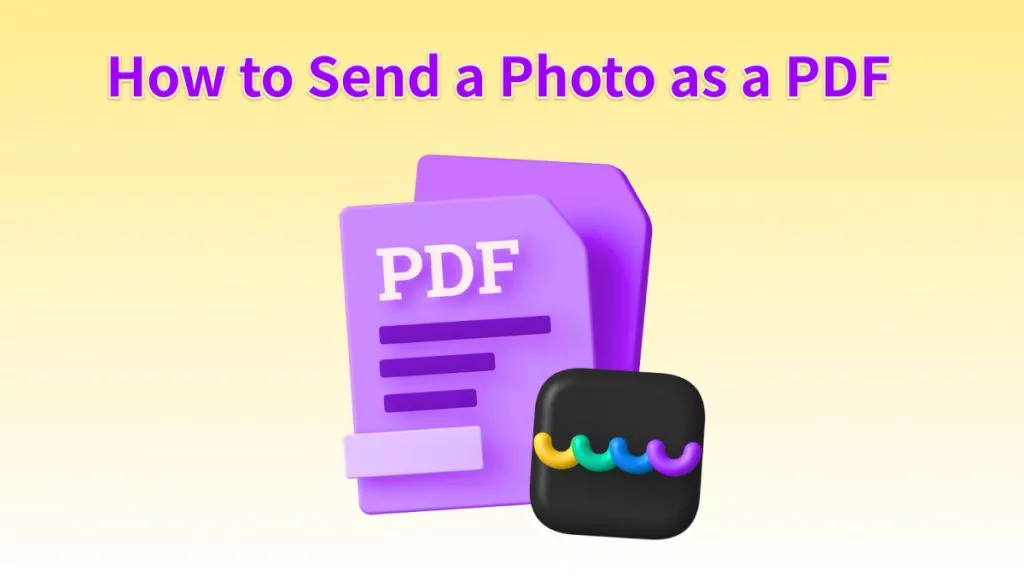PDF files have now become one of the most secure file formats that have been commonly used today. Because this file format is meant to hold safe and compressed material, modifying it is never considered straightforward. In addition, because you are working on a Linux operating system, you may need to go beyond a simple search and apply the concept of appropriate editing software for a better PDF reader on Linux.
Fortunately, even that can be made simple despite working with PDF on a more complicated environment like Linux, thanks to PDF reader software you can accomplish the work seamlessly but with an expense on some. But here is a list of the best software that can spare you most of the time, effort, and cost of your search for the best PDF viewer on Linux.
In case you have a Windows and Mac computer and also need one PDF editor, we also introduce UPDF here. You can click the below button to download it and use it to read PDFs on your Windows and Mac.
Windows • macOS • iOS • Android 100% secure
Top 8 PDF Readers for Linux
1. Foxit Reader for Linux
Give Foxit PDF Reader a try if you are looking for a PDF reader that only takes a small space on your Linux desktop but carries the most essential tools to keep you working on PDF files. Features include the ability to generate, view, annotate, and sign PDF files. The Foxit reader mac offers a simple user interface that also allows you to personalize how you read PDF files.
Even on a Linux architecture, the Foxit reader Linux is also one of the few PDF readers that offers features like form filling, data import/export, and most especially integration with cloud storage providers like OneDrive, Google Drive, Dropbox, and Box. The program is free to use, but for a one-time fee of $138.79, you may upgrade to the Pro version to work collaboratively, have enhanced editing features, and have advanced security.
Pros:
- Very lightweight
- Supports cloud integration
Cons:
- Not ideal for beginners

2. Adobe Reader Linux
Next on the list of PDF reader Linux, you can have is the originator of the PDF file type itself- Adobe Acrobat Reader. It is a free Adobe sub-platform that handles all of your PDF demands in a fluid and user-friendly manner but some beginners may find it complicated to use. You can view, print, and comment on PDF documents using this app, which can be compatible with your Linux system ( Ubuntu 20.04 Focal Fossa ) and now supports Adobe Document Cloud, allowing you to view your files from any device, anywhere.
If you want more than simply the ability to view PDF files on your Linux, adobe reader Linux is available for $14.99 per month. As a result, you will be able to do the aforementioned functions without restriction, and your utilization will be of higher quality.
Pros:
- Super advanced tool utilization.
- Supports sync with other adobe applications.
Cons:
- Subscription is expensive.
- May not be ideal for beginners.
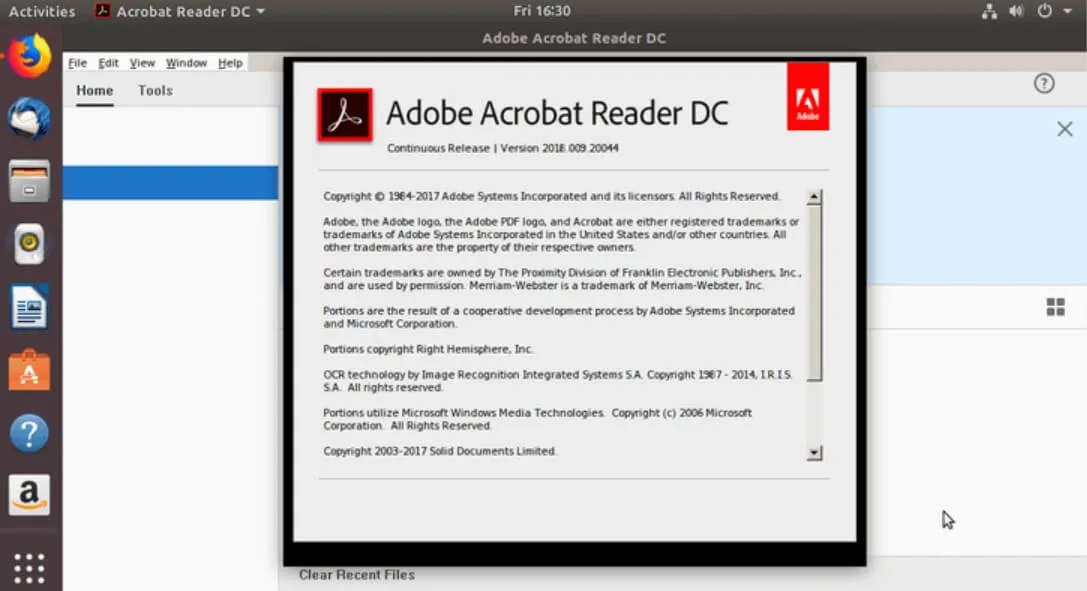
3. MuPDF
Next is an open-source yet free PDF viewer for the ubuntu system which is the MuPDF. It is a lightweight document viewer(not just PDF documents) that includes a software library, command-line tools, document annotations, and the ability to edit and convert documents to HTML, PDF, CBZ, and a variety of other file formats. MuPDF may be downloaded from the Ubuntu Software Center or installed using the command line.
MuPDF's renderer is optimized for high-resolution anti-aliased visuals. It produces text with metrics and spacing that are exact to fractions of a pixel for the most realistic reproduction of a printed page on the screen. The viewer is compact, quick, and all-encompassing. Many document formats are supported, including PDF, XPS, OpenXPS, CBZ, EPUB, and FictionBook 2. With the mobile readers, you may annotate PDF documents and fill out forms (this feature is coming soon to the desktop viewer as well).
Pros:
- Free to use.
- Ideal for low-end pcs.
Cons:
- Can be too simplified for advanced users.
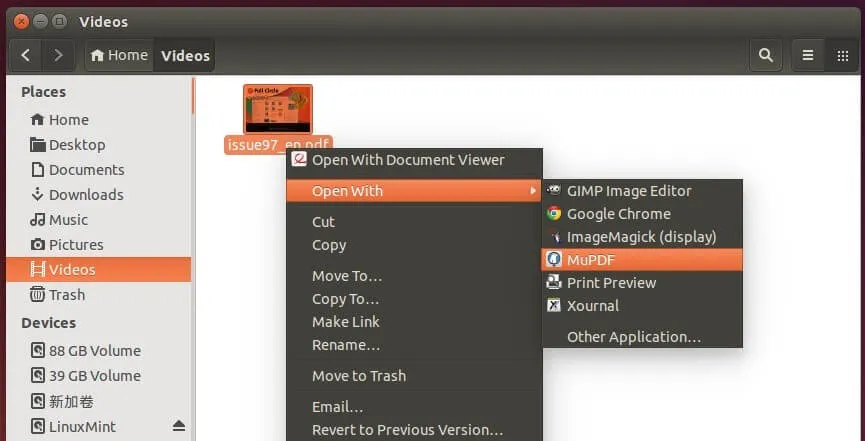
4. Okular PDF Reader
Okular is a cross-platform document reader specially designed for PDF file types for the KDE desktop environment created by the KDE community. This Linux PDF viewer is feature-rich as it is equipped with an embedded 3D model for PDF enhancement, and subpixel rendering on processing multiple file types and also includes a table selection tool that can be handy for selecting contents on documents. You can have this software just absolutely free as it also supports a variety of document file types, including PDF, PostScript, DjVu, XPS, and others.
Page annotations, extracting content from a PDF file to a text file, bookmarks, and many more capabilities are available in Okular. It runs efficiently on low-end PCs and readily processes huge PDF files.
Pros:
- Runs on low-end desktops.
- Subpixel rendering.
- Free to use.
Cons:
- Cannot edit PDF files.
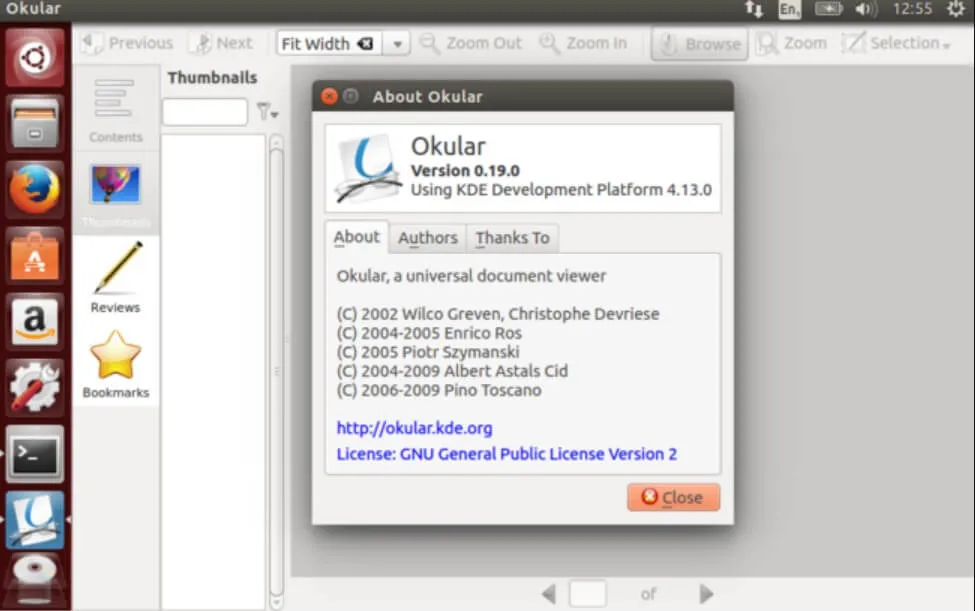
5. Master PDF Editor
Another proprietary tool for not just reading but also editing PDF files on your Linux desktop is the Master PDF Editor. You can accomplish practically anything with Master PDF Editor, from editing PDF files to editing scanned documents with quality results as it also supports cross-platform integration. In a PDF file, you can add or modify the text, insert photos, adjust the size of items, and copy things to the clipboard. It has advanced annotation features like sticky notes, measurement tools, and shapes, as well as enhanced capabilities like strikethrough, underlining, and highlighting.
You may use it for free, but your PDF files will have a watermark if you don't register. You might opt to buy it if you want to get rid of the watermark but you can have the applications licensed version for only $69.95.
Pros:
- Quality scanning of PDF files.
- Has sticky notes feature.
- Cheap cost.
Cons:
- Watermarked documents on the free version.
- Minor performance glitches and bugs.

6. Evince PDF Reader
Another PDF reader suggestion for your Linux is the Evince PDF reader which is primarily a document reader for the GNOME desktop environment. It is included in all Linux repositories, and you may manually install it using the command below. Evince is a small and simple PDF reader that provides a pleasant user experience.
The Evince PDF reader is also an intuitive PDF reader which is versatile as it offers Thumbnails, a search tool, printing, and encrypted document viewing are all included in Evince. PDF, XPS, Postscript, DVI, and more document formats are all supported.
Pros:
- Absolutely free and an open-source software
- Gnome support
Cons:
- Slow processing of PDF files
- Some less functional tools in the UI
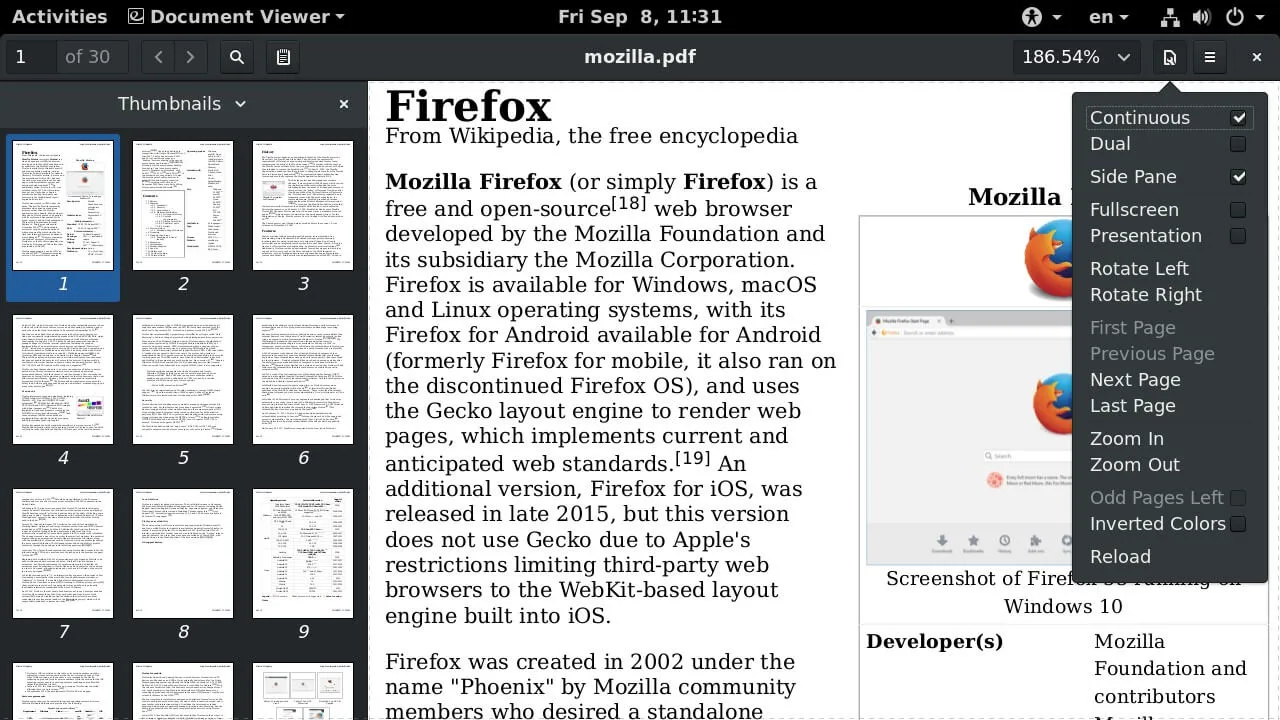
7. Firefox PDF Reader
If you want a PDF tool that can be easily accessed on your Linux, you can try the firefox PDF reader. Firefox has a built-in PDF viewer that lets you view practically any PDF file on the web without having to open it in another program (exceptions to this are PDF files with a MIME type incorrectly set).
By default, the built-in PDF viewer is already turned on the moment you opt to have the Mozilla browser so you are spared the hassle of finding a separate tool to view PDFs. The built-in PDF viewer will render a PDF file when you click on a link to it or open it from the Firefox Downloads panel.
Pros:
- Already built-in on the Mozilla browser.
- Easily accessible.
Cons:
- Independent extension tool.
- Limited functionality (for viewing only).
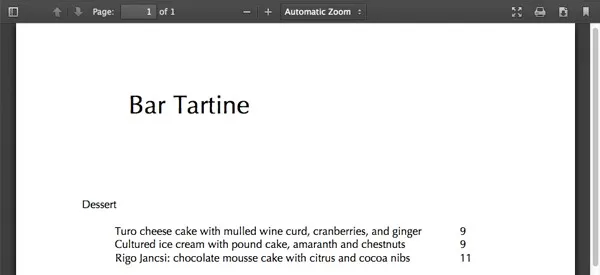
8. XPDF Linux
This software may be last on the list but it has been running for a remarkably long time now and has still been prominently admired by most- XPDF for Linux. The software is also an open-source PDF reader which has a lengthy and illustrious history, as well as a well-functioning system. It was previously only supported on Windows, but it is now also supported on Linux systems.
It contains several other functions excluding viewing PDF files such as text extractor, postscript converter, etc. When working with high-graphics files, however, this is not the best option. On the other hand, it is really useful if you are not overly concerned with visuals.
Pros:
- Sub-menu has several viewing modes
- Integrated with the pan tool
Cons:
- The interface is too simple.
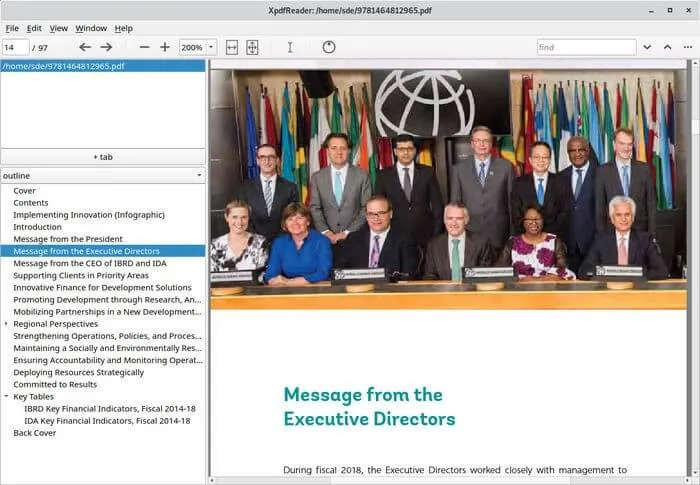
Also Read: Linux PDF Editors: The Top 5 User-Friendly Tools
The Best PDF Reader for Windows and Mac
Most people are using Windows and Mac and may also need one PDF editor. You can use this smart PDF viewer - UPDF. You can download UPDF here and use this free PDF reader on Windows and Mac now.
Windows • macOS • iOS • Android 100% secure
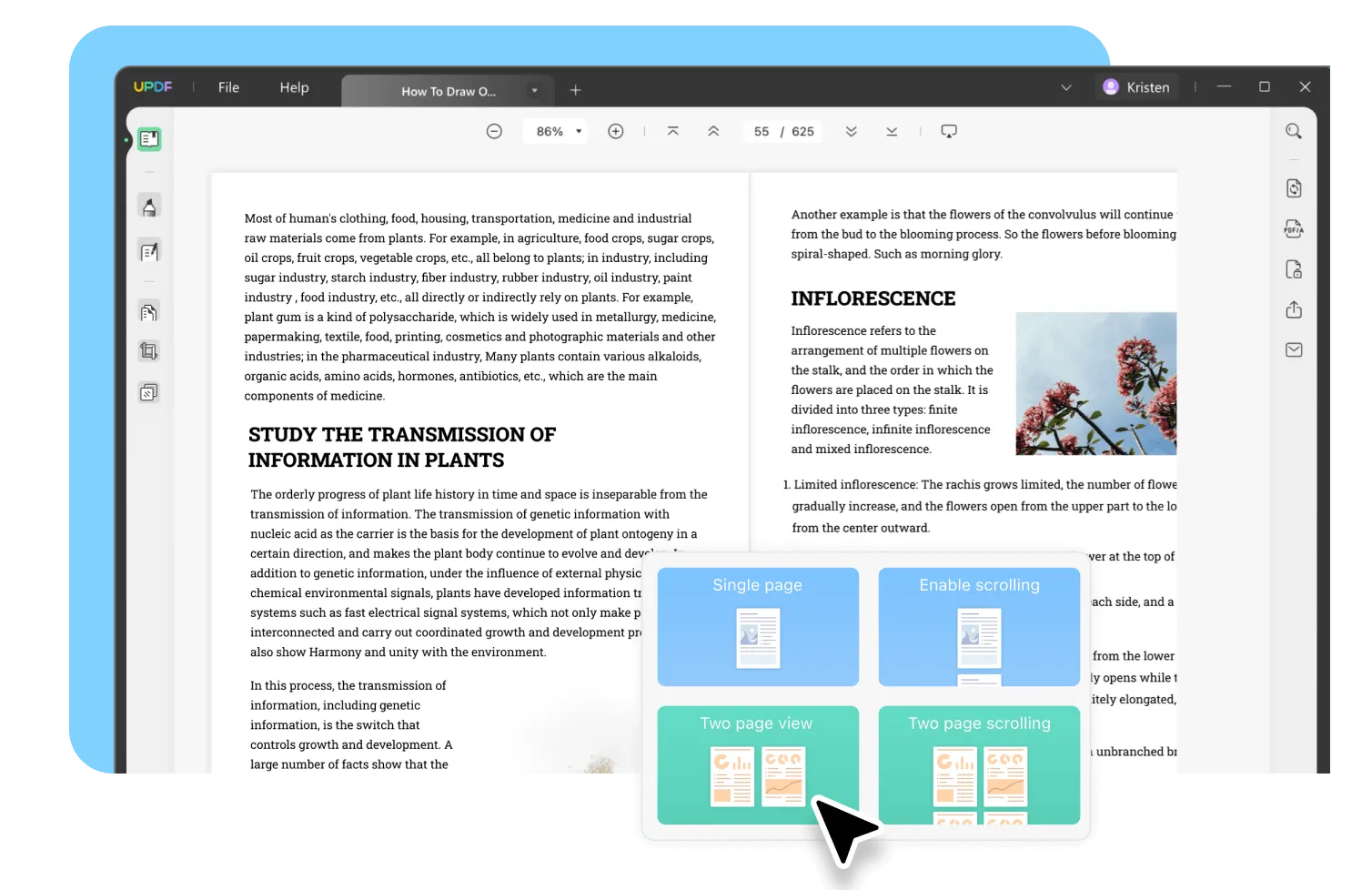
Why it is a great PDF reader?
This tool offers the best experience and tools when you are reading PDF documents.
- It offers four useful display modes: Single Page, Two Page View, Scrolling, and Two Page Scrolling.
- You can easily navigate to a specific page, zoom in & zoom out, etc.
- It is easy for you to add a bookmark to your PDF documents.
- The Mac version supports the dark mode to give your eyes a break.
- You can use this tool to display your PDF document as a slideshow with a speaker note feature.
It offers more features:
Super easy to use- this software is ensured to be equipped with the latest useful features in its design. UPDF lets you do more than just read PDF files and it will not surely limit your experience with loads of useful tools for annotating and organizing the contents of your PDF.
Other functions include editing PDF texts and images, PDF text highlighting, underlining, strikeout, and notation, as well as removing, adding, and rotating pages of a PDF file, as well as printing it. It also has a conversion feature, page management feature, encryption feature, and OCR text recognition feature.

The mentioned features are only among the great ones you will find in your initial experience once you download the UPDF as the best PDF reader for it is developed continuously to make sure to hold your excitement and expectations as it will release more features for you to make use of since the UPDF cherishes your recommendations for future upgrades.
You can check the video to learn how to read PDFs with this tool. If you want to have a thorough understanding of UPDF, you can download the UPDF free trial version via the below button and read this review article from Laptopmedia.
Windows • macOS • iOS • Android 100% secure
Tips: How to Install Adobe Reader on Linux
You may be wondering whether Adobe reader is compatible to run on a Linux operating system. The Adobe company made sure that their software products are on the next level while being capable to run across complex platforms or environments such as Linux. However, Adobe no longer supports Acrobat Reader. The most recent native Linux version is 9.5.5, which was released on April 26, 2013. To avoid potential vulnerabilities and hacker exploits, you should avoid using/installing Adobe Acrobat Reader.
Regardless, if you still want to have adobe reader on your Linux, you can have it by following these prerequisites and instructions below:
Before you can download Adobe Reader on your Linux, you need to have your system installed or upgraded to Ubuntu 20.04 Focal Fossa and have access to the sudo command.
Step 1. To install The Adobe Acrobat Reader start by opening the terminal and just enter the following command:
$ wget -O ~/adobe.deb ftp://ftp.adobe.com/pub/adobe/reader/unix/9.x/9.5.5/enu/AdbeRdr9.5.5-1_i386Linux_enu.deb
Step 2. Next is to enable the i386 architecture which is the name of the 32-bit instruction set first implemented by Intel in the 386 processor. Enter the command:
$ sudo dpkg --add-architecture i386
$ sudo apt update
Step 3. Next is to install all of the prerequisites:
$ sudo apt install libxml2:i386 libcanberra-gtk-module:i386 gtk2-engines-murrine:i386 libatk-adaptor:i386
Step 4. Finally, you can install the actual Adobe Reader package you just downloaded by entering the command:
$ sudo dpkg -i ~/adobe.deb
Conclusion
After introducing the top 8 PDF readers for Linux, you can choose to use any one of these to meet your needs. However, if you are using Windows and Mac systems, it is better for you to use UPDF instead. This tool offers the most amazing PDF reading experience as well as advanced features including editing, converting, OCR, protecting, and sharing PDFs. Click the button below to try it for free.
Windows • macOS • iOS • Android 100% secure
 UPDF
UPDF
 UPDF for Windows
UPDF for Windows UPDF for Mac
UPDF for Mac UPDF for iPhone/iPad
UPDF for iPhone/iPad UPDF for Android
UPDF for Android UPDF AI Online
UPDF AI Online UPDF Sign
UPDF Sign Read PDF
Read PDF Annotate PDF
Annotate PDF Edit PDF
Edit PDF Convert PDF
Convert PDF Create PDF
Create PDF Compress PDF
Compress PDF Organize PDF
Organize PDF Merge PDF
Merge PDF Split PDF
Split PDF Crop PDF
Crop PDF Delete PDF pages
Delete PDF pages Rotate PDF
Rotate PDF Sign PDF
Sign PDF PDF Form
PDF Form Compare PDFs
Compare PDFs Protect PDF
Protect PDF Print PDF
Print PDF Batch Process
Batch Process OCR
OCR UPDF Cloud
UPDF Cloud About UPDF AI
About UPDF AI UPDF AI Solutions
UPDF AI Solutions FAQ about UPDF AI
FAQ about UPDF AI Summarize PDF
Summarize PDF Translate PDF
Translate PDF Explain PDF
Explain PDF Chat with PDF
Chat with PDF Chat with image
Chat with image PDF to Mind Map
PDF to Mind Map Chat with AI
Chat with AI User Guide
User Guide Tech Spec
Tech Spec Updates
Updates FAQs
FAQs UPDF Tricks
UPDF Tricks Blog
Blog Newsroom
Newsroom UPDF Reviews
UPDF Reviews Download Center
Download Center Contact Us
Contact Us










 Lizzy Lozano
Lizzy Lozano