In today's digital world, PDF files are really common, therefore, having good software to view them is super important. It's not just about convenience; it's also about keeping your files safe from online dangers. But finding a good, free PDF viewer can be tough. Even the ones you have to pay for might not be reliable or have all the features you need.
But don't worry! You're about to find the perfect PDF viewer for your Chromebook without breaking the bank! Get ready to make your PDF reading experience even better with some great options that are perfect for you. One standout option is UPDF, which gives you a great reading experience. Keep reading to learn more about these top PDF viewers and readers, especially if you're a fellow Chromebook user.
Part 1. Does Chromebook Have a Built-in PDF Viewer?
Most Chromebooks normally don't come with a built-in PDF viewer, making it a slightly inconvenient experience for those who don't have the time to install any additional software or plugins. Without a native PDF viewer, Chromebook users may find themselves needing to rely on external tools or online platforms to access and view PDF documents, which, luckily, is where this guide comes in.
Part 2. Choosing the Ultimate PDF Reader for Chromebook: Our Top Pick
1. UPDF | G2 Rating: 4.5/5
UPDF kicks off our lineup as the go-to PDF reader that covers all the basics. This software is like the Swiss Army knife of PDFs, loaded with all the features you could want. And guess what? You can try out its reading feature for free! Just click the button below.
Windows • macOS • iOS • Android 100% secure
As a free PDF reader, UPDF makes it super easy to read PDFs on your computer or phone, including Chrombook. It's got a simple and comfy interface, and you can switch up the view to fit your style single-page, two-page, scrolling, you name it. Plus, you can even tweak the background to make reading even easier.
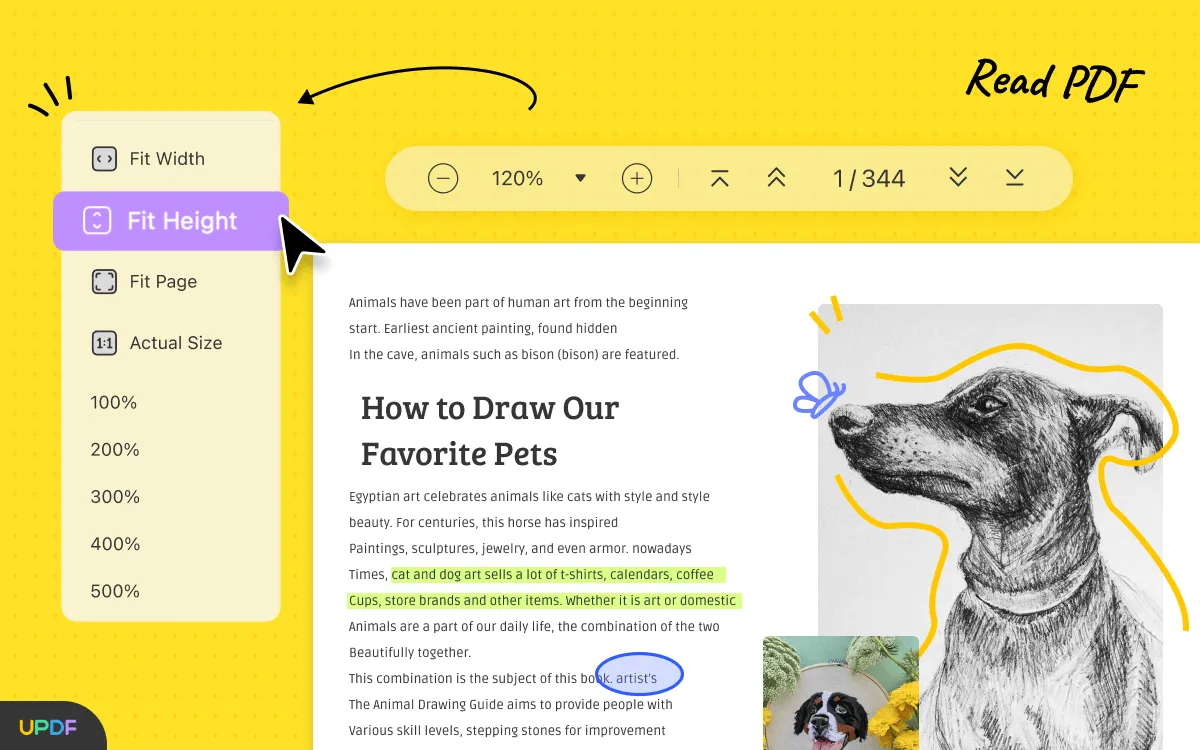
But wait, there's more! UPDF isn't just about reading it's also a breeze to navigate and edit your PDFs. As an ideal Chrome PDF editor and reader, you can use UPDF to annotate, convert, and even organize with simple instructions. And get this it's got AI tech built right in! That means it can summarize, translate, and rewrite stuff in your document on the fly.
Here's why UPDF is one of the best choices for being an ideal Chrome PDF reader:
- It's super easy to use, with a no-nonsense interface.
- Reading PDFs is totally free. You only gotta pay if you wanna edit and save stuff.
- You can make all sorts of annotations while reading.
- It's got different layouts for all your reading needs, and the Mac and iOS versions even have a dark mode for your eyes' sake.
- Editing texts, images, and links? Piece of cake with UPDF.
- AI features for quick reading, summarizing, translating you name it, UPDF's got it.
- You can split view two PDFs with it.
So, what are you waiting for? Give UPDF a try and see how it can level up your PDF game!
Windows • macOS • iOS • Android 100% secure
2. PDF Reader Extension | Chromebook Store Rating: 4.6/5
PDF Reader Extension is a handy extension that brings PDF reading capabilities right to your Chromebook browser, making it convenient to access and view PDF files without the need for additional software downloads. It features both light and dark theme options, allows customization of the PDF viewer's appearance, enables text and image insertion, as well as drawing functionality.

Pros:
- Facilitates page navigation
- Features some drawing tools
Cons:
- Offline mode not supported
- Only for PDF reading and simple annotating
3. Soda PDF | Trustpilot Rating: 4/5
Next is Soda PDF, which is a software suite offering a range of tools for working with PDF documents. It comes in both desktop and online versions, catering to users with varying needs and preferences. Soda PDF is a good choice for users who need a basic and affordable PDF reader and editor. It's easy to use, offers a good range of features, and has various pricing options. However, if you require more advanced features, then softwares such Adobe Acrobat might be a better fit.
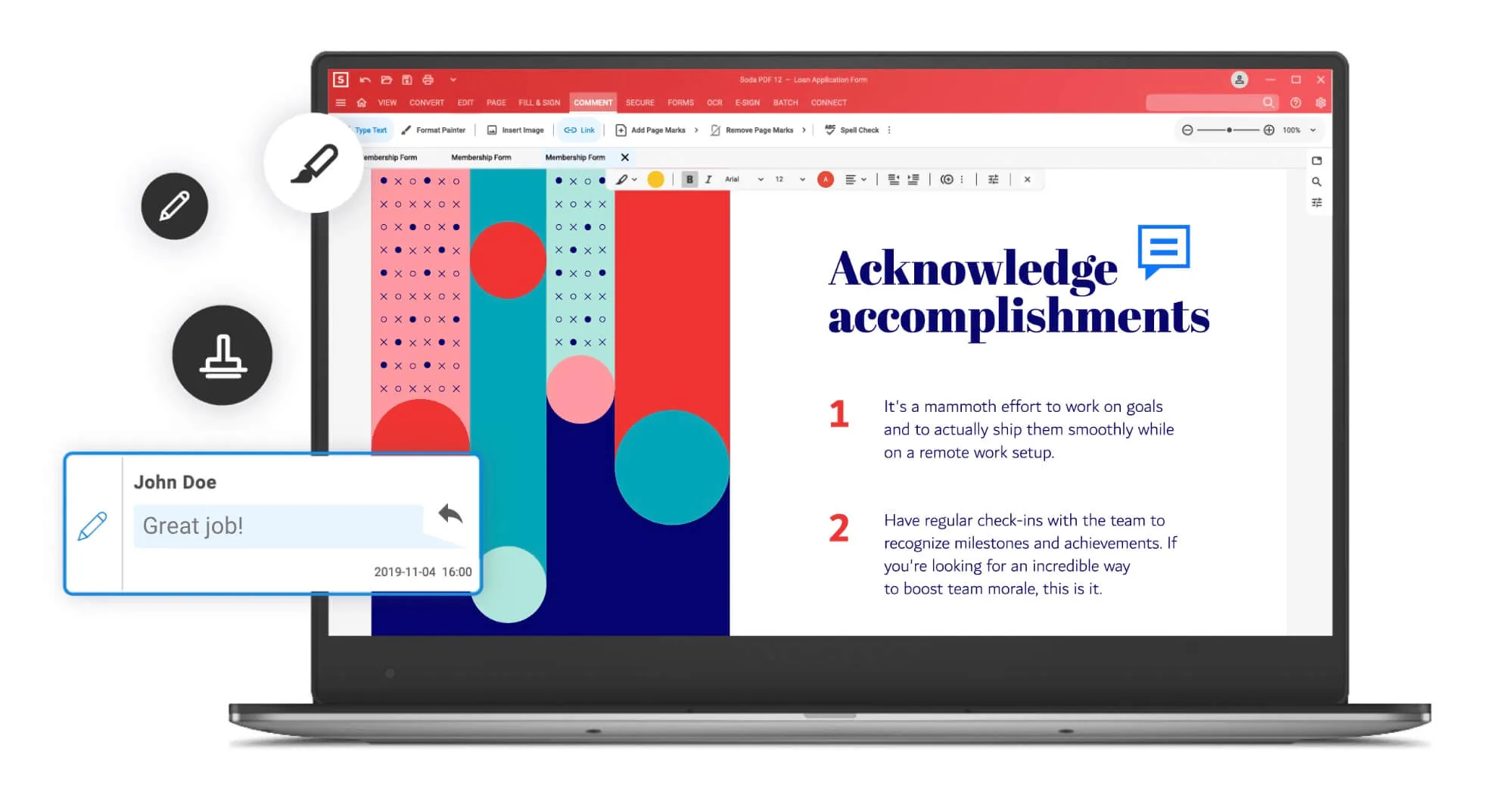
Pros:
- Offers a 14-day trial
- User-friendly interface for both the desktop and online versions
- Wide range of features
- Platform compatibility
- Has a mobile app
Cons:
- Subscription / license based
- Limited features compared to Adobe Acrobat
- Sometimes, when printing files in batches, the software freezes, requiring me to reopen the documents.
- Takes longer to load compare to other Chrombook PDF readers
4. PDF Viewer Extension | Chrome Web Store: 4.8/5
PDF Viewer for Chrome is a free and very useful tool that allows you to view and edit files directly in your browser. With this extension, you can quickly and easily open and view PDF files without the need for additional software downloads, streamlining your workflow and enhancing productivity. It also suits your offline needs, making this extension provide more flexibility to users.

Pros:
- Features a dark and light mode
- Read aloud option for documents
- Offline mode available
Cons:
- Doesn't offer PDF editing
- Offline mode not supported
- Outdated, it hasn't been updated since 2019.
5. PrintFriendly PDF Viewer/Reader | 4.1/5
PrintFriendly PDF Viewer/Reader is another versatile tool designed to streamline your PDF viewing experience on Chromebook. With this tool, you can easily open, view, and interact with PDF documents without having to install software on your computer or mobile device, making it a convenient solution for students, professionals, and casual users alike!

Pros:
- Streamlined PDF viewing experience
- User-friendly interface for easy navigation
- No software to download
- 100% free
Cons:
- Occasional performance issues
- Does not support offline use
- Does not provide different reading modes
Part 3. Introducing UPDF Your All-in-One PDF Viewer & Editor for Chromebook
While the Chrome PDF readers mentioned earlier serve their purpose in some cases, they may lack certain features, requiring users to rely on multiple Chrome extensions for extensive document tasks.
In contrast, UPDF offers a seamless all-in-one solution tailored for Chromebook users. With UPDF, you can unlock a plethora of features that streamline your PDF editing experience. Here's why UPDF stands out:
- Edit Text and Images: Easily modify text and images within your PDF document, with a smooth editing experience reminiscent of working in MS Word.
- Annotation Options: Annotate your PDF document in various ways, enhancing your reading and viewing experience.
- PDF Page Organization: Effortlessly organize your PDF pages using UPDF's intuitive tools, ensuring a well-structured document layout.
- Bookmarking Capabilities: Add bookmarks to your PDF documents for easy navigation while reading.
- Integrated AI: Enjoy enhanced document efficiency with AI integration, allowing for translation, summarization, explanation, and more.
- OCR PDF Functionality: Convert scanned PDF files into editable ones with UPDF's OCR capabilities.
- PDF Form Editing: Edit and create PDF forms directly within UPDF, eliminating the need for additional tools.
- Sleek Interface: UPDF boasts a modern and user-friendly interface tailored to fit the workflow of the younger generation.
- Multi-Platform Compatibility: Whether you're using computers or mobile phones, UPDF is available across various platforms, ensuring accessibility and convenience.

Ready to experience the power of UPDF for yourself? Click here to download UPDF and elevate your PDF editing game on Chromebook!
Windows • macOS • iOS • Android 100% secure
Part 4. FAQs About PDF Viewer for Chromebook
Q1. Why won't my Chromebook open PDF files?
If your Chromebook is having trouble opening PDF files, there could be several reasons for this issue. Some common troubleshooting steps include checking your internet connection, ensuring that your Chromebook is up to date, and verifying that the PDF file isn't corrupted. Additionally, you can try clearing your browser cache or using a different PDF viewer to see if that resolves the issue.
Q2. How do I make Google Chrome a PDF viewer?
To make Google Chrome your default PDF viewer on Chromebook, follow these steps:
1. Open Google Chrome on your Chromebook.
2. Click on the three dots in the top right corner to open the Chrome menu.
3. Select "Settings" from the dropdown menu.
4. Scroll down and click on "Advanced" to expand the advanced settings.
5. Under the "Privacy and security" section, click on "Site settings."
6. Scroll down and click on "PDF documents."
7. Toggle the switch next to "Download PDF files instead of automatically opening them in Chrome" to turn it on.
8. Close the Settings tab, and Chrome will now download PDF files instead of automatically opening them.
Final Words
In conclusion, navigating the world of PDF viewers for Chromebook can be overwhelming, but finding the right one can greatly enhance your PDF reading and editing experience. While there are several options available, UPDF stands out as the ultimate PDF viewer and editor for Chromebook users. With its comprehensive features, user-friendly interface, and cross-platform compatibility, UPDF offers everything you need to effortlessly manage your PDF documents. Whether you're a student, professional, or casual user, UPDF is the perfect solution for all your PDF needs. Download UPDF today and unlock a world of possibilities for PDF viewing and editing on your Chromebook!
Windows • macOS • iOS • Android 100% secure
 UPDF
UPDF
 UPDF for Windows
UPDF for Windows UPDF for Mac
UPDF for Mac UPDF for iPhone/iPad
UPDF for iPhone/iPad UPDF for Android
UPDF for Android UPDF AI Online
UPDF AI Online UPDF Sign
UPDF Sign Read PDF
Read PDF Annotate PDF
Annotate PDF Edit PDF
Edit PDF Convert PDF
Convert PDF Create PDF
Create PDF Compress PDF
Compress PDF Organize PDF
Organize PDF Merge PDF
Merge PDF Split PDF
Split PDF Crop PDF
Crop PDF Delete PDF pages
Delete PDF pages Rotate PDF
Rotate PDF Sign PDF
Sign PDF PDF Form
PDF Form Compare PDFs
Compare PDFs Protect PDF
Protect PDF Print PDF
Print PDF Batch Process
Batch Process OCR
OCR UPDF Cloud
UPDF Cloud About UPDF AI
About UPDF AI UPDF AI Solutions
UPDF AI Solutions FAQ about UPDF AI
FAQ about UPDF AI Summarize PDF
Summarize PDF Translate PDF
Translate PDF Explain PDF
Explain PDF Chat with PDF
Chat with PDF Chat with image
Chat with image PDF to Mind Map
PDF to Mind Map Chat with AI
Chat with AI User Guide
User Guide Tech Spec
Tech Spec Updates
Updates FAQs
FAQs UPDF Tricks
UPDF Tricks Blog
Blog Newsroom
Newsroom UPDF Reviews
UPDF Reviews Download Center
Download Center Contact Us
Contact Us




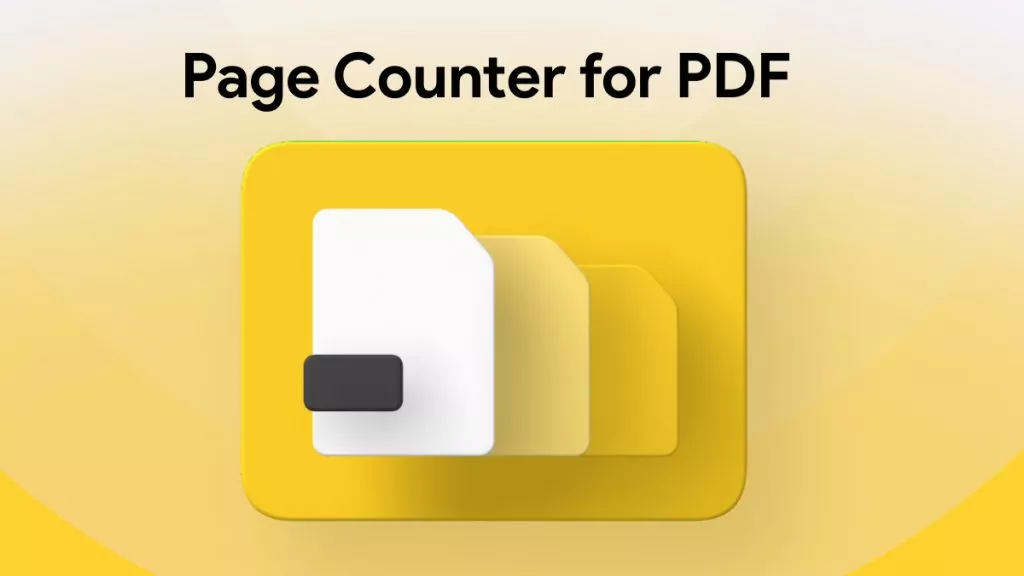




 Delia Meyer
Delia Meyer 
 Enid Brown
Enid Brown 

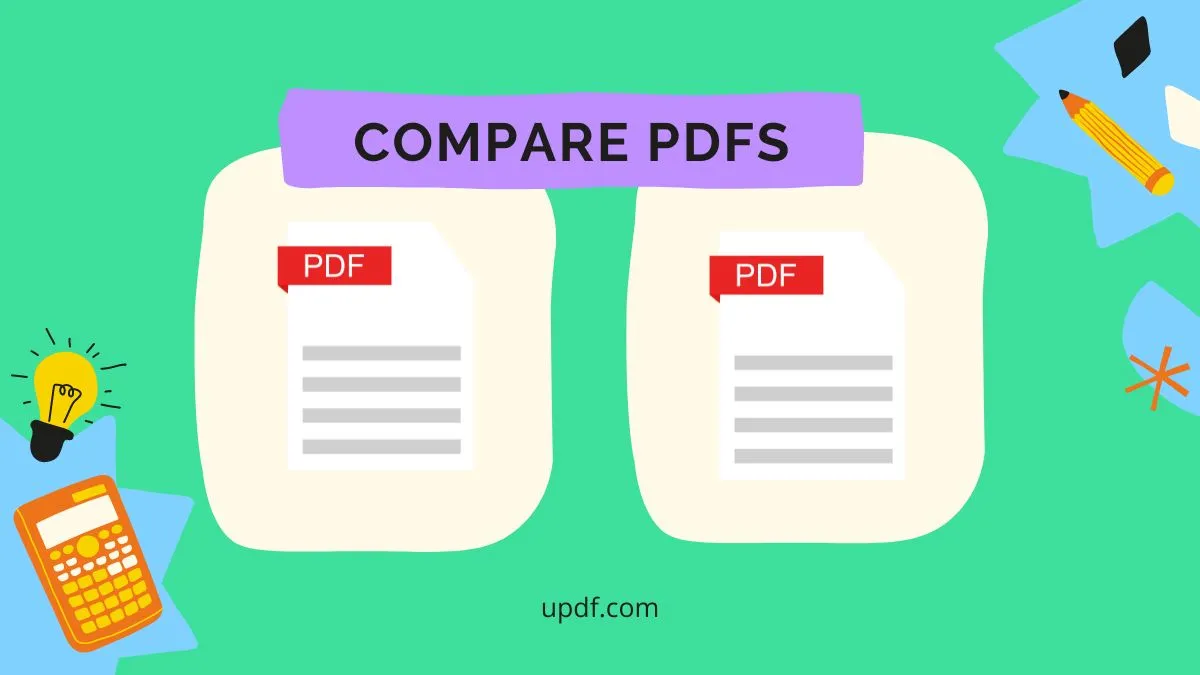
 Donnie Chavez
Donnie Chavez