OneNote is a note-taking application provided by Microsoft. While it brings many features that will improve your note-taking experience, there are no dedicated options to open PDF documents with it. However, if you learn how to open PDF in OneNote with the below 3 ways here, things will be very easy for you.
Part 1. Can OneNote Open PDF?
PDF documents are usually opened in PDF tools for viewing and editing purposes. However, you do not get a similar experience when working on OneNote. It cannot directly open the PDF documents, so you have to insert it either as a file printout or an image to open it.
Part 2. How to Open PDF in OneNote Via File Printout?
There are multiple ways by which you can open a PDF document inside a OneNote Note document. So, the first one we will be discussing here is using the File Printout option. This method attaches it as a file printout to open it. You can follow the steps below:
Bonus
Windows • macOS • iOS • Android 100% secure
1. Open OneNote and go to Page for adding PDF
Open OneNote on your PC, and in the notes section, go to the page where you want to add notes. If you want to add notes to a new page, you can click the "Add Page" button from the right pane. After adding the new page, you need to navigate to that page before moving to further steps.
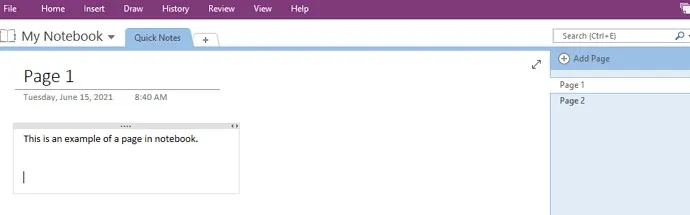
2. Select the Insert tab and click File Printout.
On the top of the window, you will see the "Insert" tab. Click it and then click the "File Printout" button below. Now, you can select a PDF document to insert in OneNote. Depending on the file size, it will take an instant or a few seconds to be uploaded in the OneNote application, and once the upload is complete, it will be visible there. Now you open PDF in OneNote successfully.
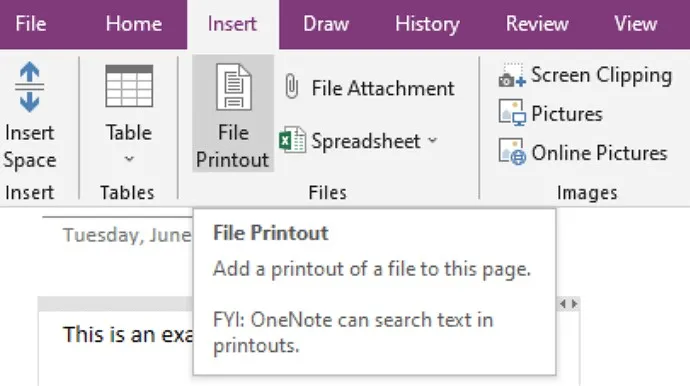
Part 3. How to Open PDF in OneNote Via Inserting as Image?
If you don't want to include the PDF document in a OneNote as a file printout but want to view it, then you can insert it as an image. The process is very easy as explained below in the steps:
1. Open PDF in UPDF and Convert to Image
To insert a PDF document in OneNote as an image, you first need to convert it into an image file. You may take a screenshot of the document and save it, but this may bring quality and productivity issues. So, our recommended solution is to try UPDF for converting the PDF document into an image format using the "Convert" feature. Just open the PDF, click on the "Tools" icon. Here you can select the image format for converting PDF to image. If you do not have UPDF on your computer, you can download it via the button below and follow the steps introduced to convert PDF into images.
Windows • macOS • iOS • Android 100% secure
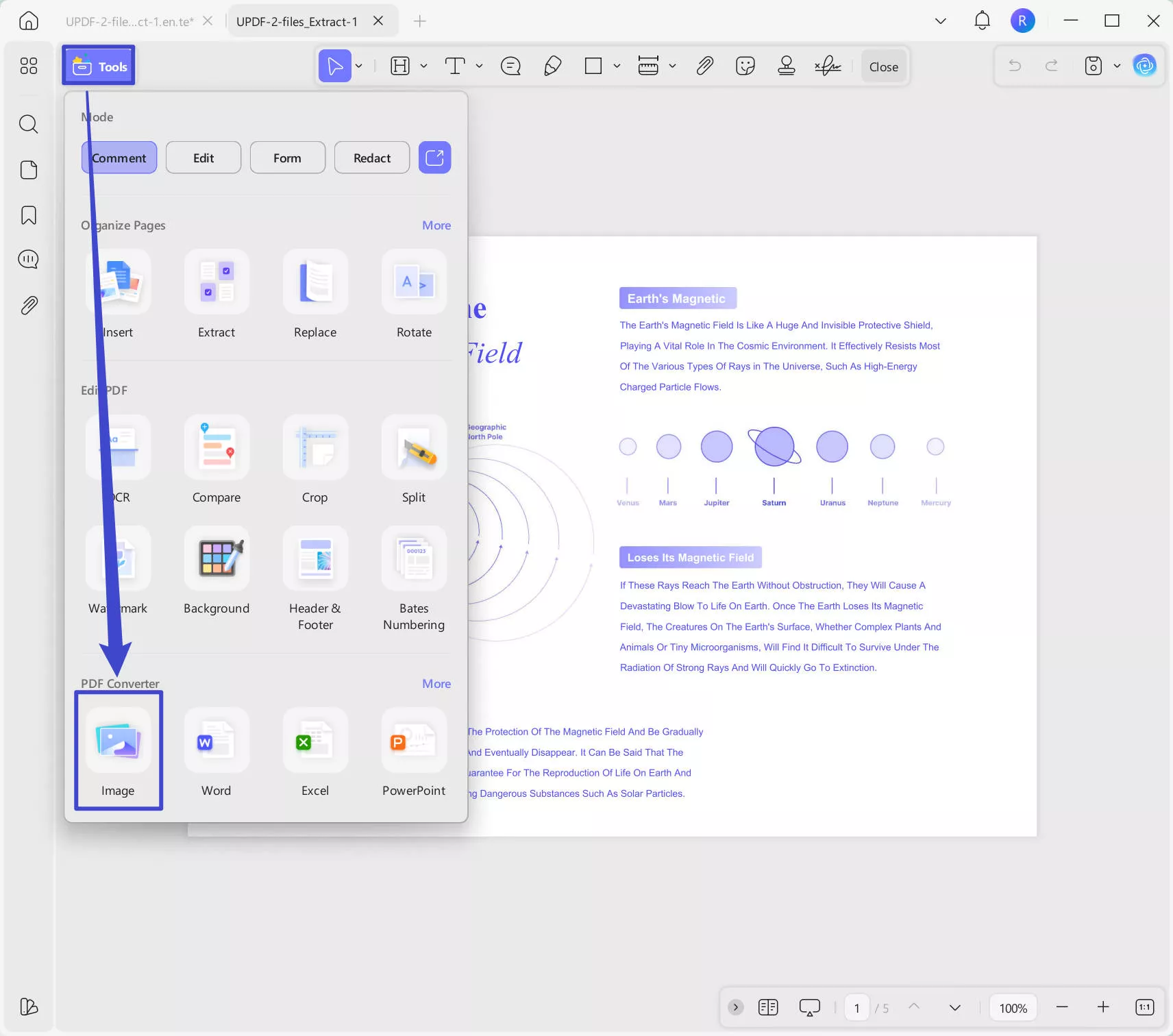
2. Click Insert and then Pictures
After converting the PDF to image, go to the page in OneNote and click the "Insert" button. Next click "Pictures" and choose "From File" OneNote will open a browse window now where you may locate the recently converted file. Click to choose it and click "Open". Now that image of the PDF document will be added to your OneNote note.
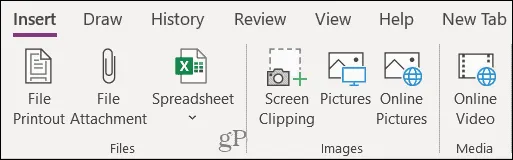
Part 4. How to Open PDF in OneNote Via Send to OneNote in Printing?
The third method of opening PDF documents in OneNote is by sending them to OneNote while using the Printing feature on your computer. While this method works with multiple PDF editors and viewers, you don’t necessarily need one since a browser will work fine, and the method will be much easier this way. Below are the detailed steps on how to do that with your browser.
1. Open a PDF document in a browser and print it.
If you have set a browser as your default PDF viewer, then you can double-click the file and open it. Otherwise, you can right-click to explore the "Open With" dropdown and select the browser from there. Once the PDF opens, click the Print button or hit the "Ctrl + P" combination on your keyboard to open printing options.
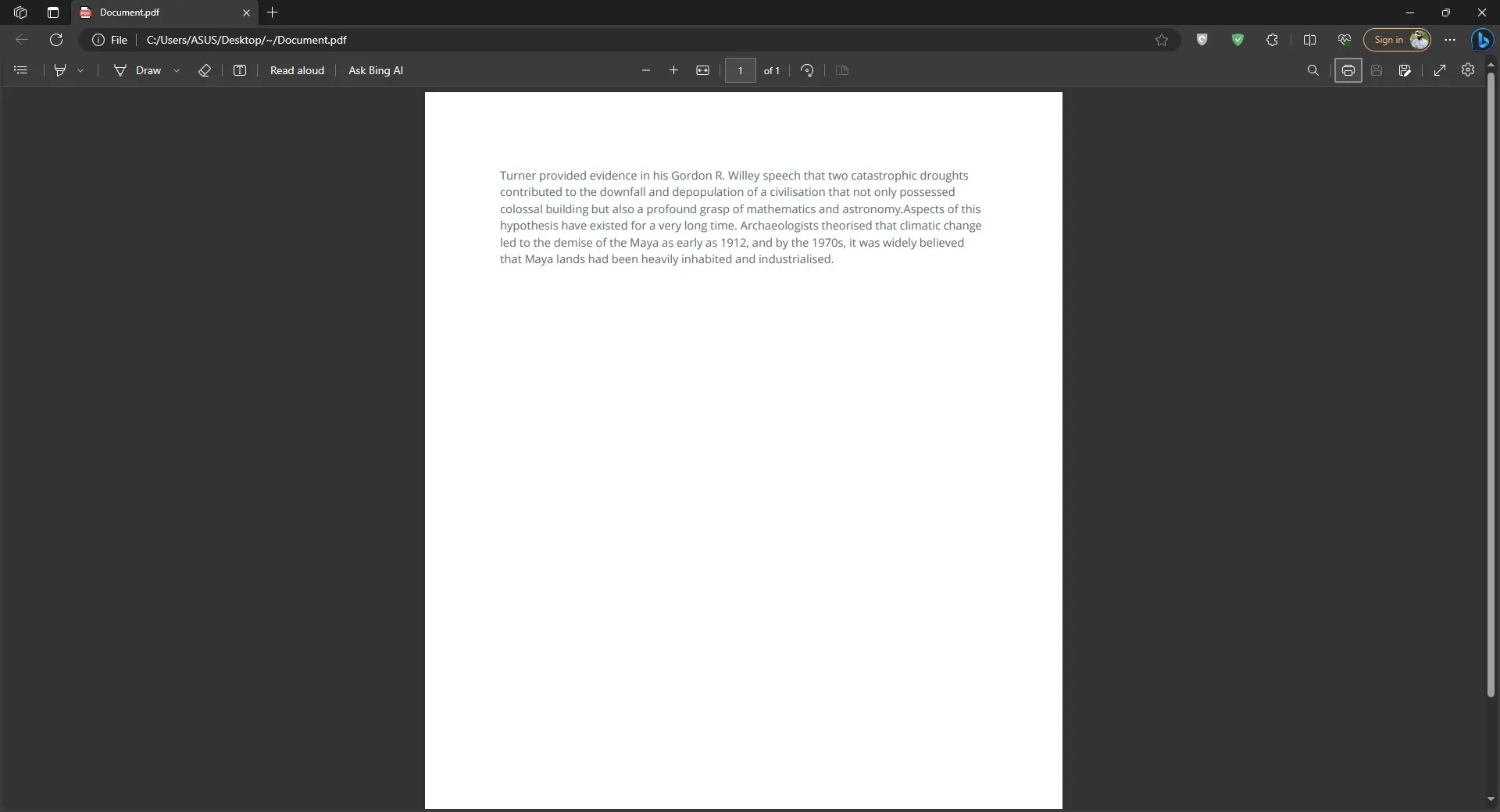
2. When setting print preferences, select OneNote as the printer
Printing preferences will open, and, on this window, you need to select "OneNote" from the printer dropdown menu. Once you click "Print," the PDF will automatically open as a OneNote document on your PC. However, you must install OneNote software on your PC for this method to work.
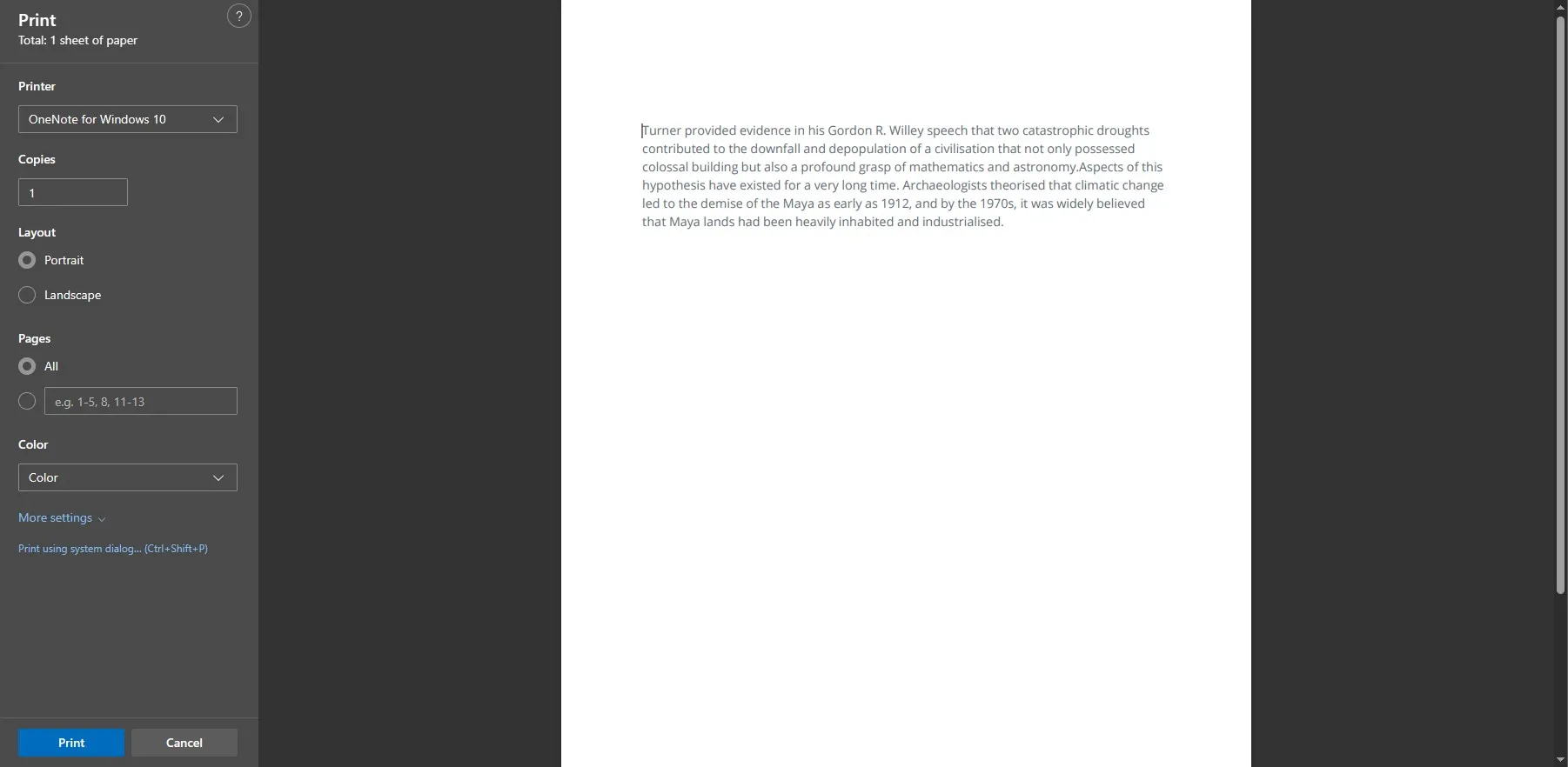
Part 5. Bonus Tip: How to Open PDF With UPDF?
OneNote does not directly open a PDF document, and although you can use the file attachment, insert image, or printing methods to open it, you face several problems, including limited viewing, resolution and quality issues, file limitations, and even no direct navigation like in a PDF viewer. Hence, the overall experience is not great.
So, it will be a much better option to open your PDF documents in UPDF since it makes it very easy to read with zoom-in and zoom-out features. You can skip multiple or individual pages, continuously scroll, change the view types of the document, and even use it as a slideshow. Moreover, it has the dark mode and eye protection mode to help you have a better reading experience. Hence, you can download UPDF on your device and follow the steps below to open a PDF with UPDF:
Windows • macOS • iOS • Android 100% secure
1. Open UPDF to open a PDF document
Locate the UPDF icon on your PC and double-click it to open it. Once the software runs, you can click the "Open File" button.
2. View PDF in Reader mode.
As you click "Open" in the browse window, the PDF document will open in UPDF. Here, you can read the PDF files and change the reading properties. It is the easiest and most efficient way of opening your PDF documents.
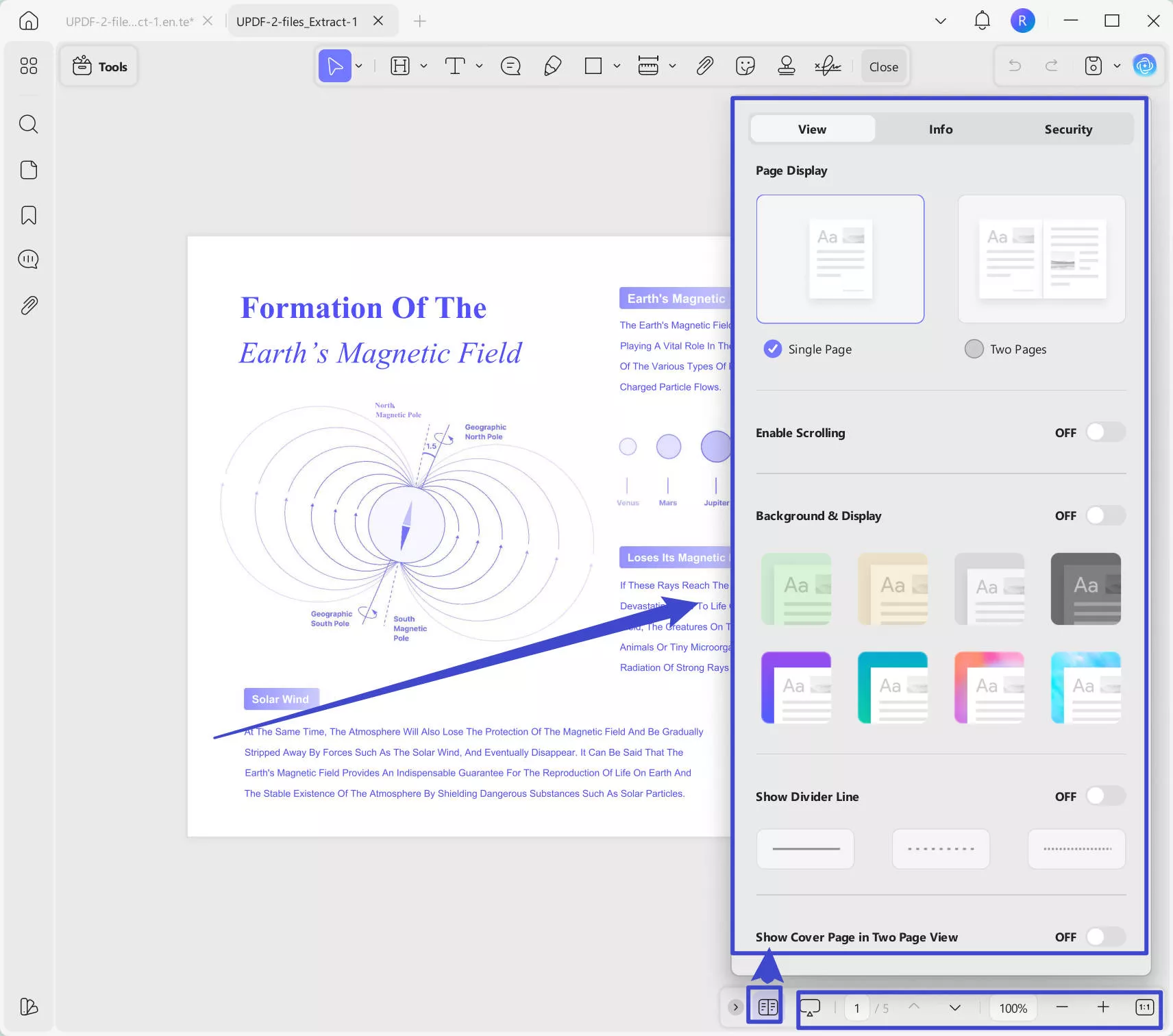
UPDF is not only a great PDF viewing tool, but it also brings a long list of other features for converting, editing, and sharing PDF documents, as listed below:
- ChatGPT integration in UPDF AI
- OCR PDF Feature
- PDF to Other file conversion
- Other file to PDF conversion
- UPDF Cloud
- Editing text, images, and links in PDF
- Merge and Split PDF
- PDF page organizing features
- Security and password protection
- Batch processing, etc.
If you also want to enjoy all these amazing features, you must download UPDF on your devices and purchase the UPDF Pro subscription to unlock all the premium features.
Part 6. FAQS About Opening PDF in OneNote
Q1. How to open PDF in OneNote on Android?
To open your PDF document in the OneNote app on an Android device, you need to open the PDF first and then share it to OneNote using the "share" button. OneNote will now ask for the destination page and notebook. Finally, you can set the inserting type as "Printout," and the PDF will be imported into OneNote as an image.
Q2. How to open PDF in OneNote on iPad?
Install OneNote and a PDF viewer on your iPad. Locate the PDF file in "Files App" and tap to open it, then click the "Share" button at the bottom to share it to OneDrive by scrolling right in the applications. Set the page number and notebook in the OneNote pop-up and tap "Insert." Now, you have imported the PDF in OneNote as a printout so that you can annotate or read it there.
Q3. How to open PDF in OneNote on Mac?
Install OneNote on Mac and locate the PDF document. Now click the "Insert" tab in OneNote and select "File Attachment". In the pop-up window, you can locate and select the file and click "Open" to open it. With these simple steps, the file will open in OneNote as a PDF file. You may select "File Printout" instead of "File Attachment" to open the PDF in OneNote as an image printout of the file.
Final Words
Although you cannot open PDF documents directly in the OneNote application, knowing how to open PDF in OneNote can get things done for you. There are multiple ways you can insert a PDF document in a OneNote Note document and use it there. We hope that you can easily do that now with the 3 easy methods discussed below.
OneNote is only a note-taking application, and including PDFs in it is not very efficient. Instead, you can open PDF documents in UPDF and use its annotation features to take notes on your PDF documents efficiently. This way, you can enjoy several other features offered by UPDF. So, download UPDF on your laptops, computers, and smartphones and enjoy all its features.
Windows • macOS • iOS • Android 100% secure
 UPDF
UPDF
 UPDF for Windows
UPDF for Windows UPDF for Mac
UPDF for Mac UPDF for iPhone/iPad
UPDF for iPhone/iPad UPDF for Android
UPDF for Android UPDF AI Online
UPDF AI Online UPDF Sign
UPDF Sign Read PDF
Read PDF Annotate PDF
Annotate PDF Edit PDF
Edit PDF Convert PDF
Convert PDF Create PDF
Create PDF Compress PDF
Compress PDF Organize PDF
Organize PDF Merge PDF
Merge PDF Split PDF
Split PDF Crop PDF
Crop PDF Delete PDF pages
Delete PDF pages Rotate PDF
Rotate PDF Sign PDF
Sign PDF PDF Form
PDF Form Compare PDFs
Compare PDFs Protect PDF
Protect PDF Print PDF
Print PDF Batch Process
Batch Process OCR
OCR UPDF Cloud
UPDF Cloud About UPDF AI
About UPDF AI UPDF AI Solutions
UPDF AI Solutions FAQ about UPDF AI
FAQ about UPDF AI Summarize PDF
Summarize PDF Translate PDF
Translate PDF Explain PDF
Explain PDF Chat with PDF
Chat with PDF Chat with image
Chat with image PDF to Mind Map
PDF to Mind Map Chat with AI
Chat with AI User Guide
User Guide Tech Spec
Tech Spec Updates
Updates FAQs
FAQs UPDF Tricks
UPDF Tricks Blog
Blog Newsroom
Newsroom UPDF Reviews
UPDF Reviews Download Center
Download Center Contact Us
Contact Us






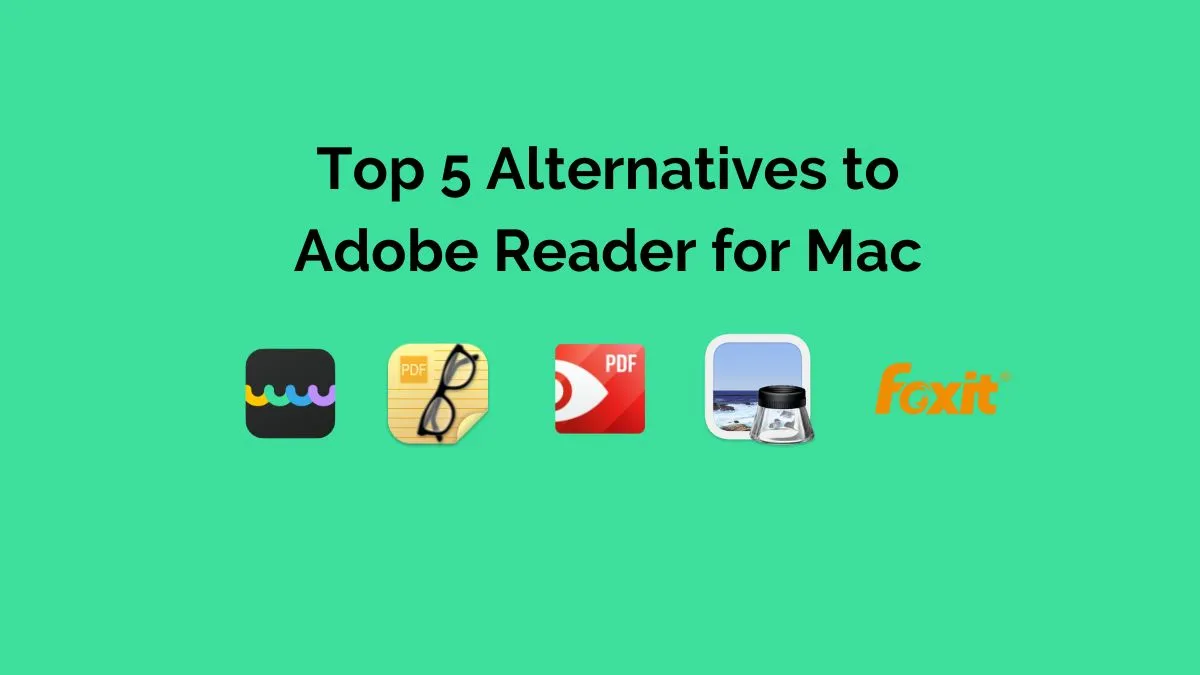


 Lizzy Lozano
Lizzy Lozano 
 Donnie Chavez
Donnie Chavez 

 Enid Brown
Enid Brown