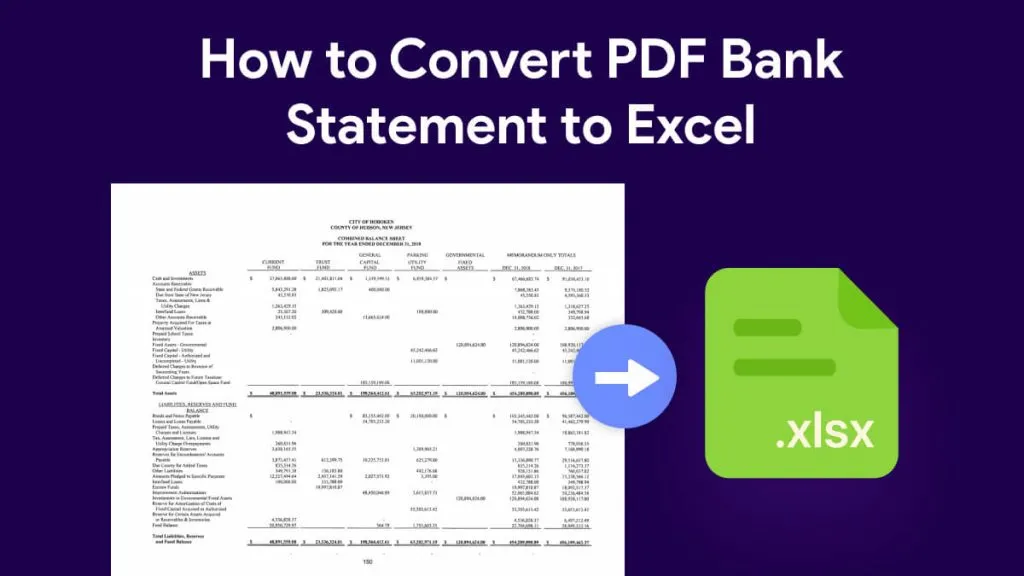How do you convert your Arabic PDF to Excel while keeping the formatting intact? Whether you have financial reports or other content in Arabic PDFs, retaining the formatting is very important. But sadly, when you convert an Arabic PDF to Excel, most PDF converters mess up the formatting.
To help you avoid such PDF converters, we recommend a good choice. In this article, we are going to show you how this software changes your conversion game forever. Learn how to convert PDF to Excel in Arabic Language with formatting retained. So, let's get started!
How to Convert PDF to Excel in the Arabic Language
In order to convert your Arabic PDF file to Excel, you need a good PDF converter. This is where UPDF comes in. UPDF is a great tool that has everything you need to handle your PDF documents. These include editing PDFs, annotation, converting to different formats, and more.
Now let's see how you can convert your meticulously designed Arabic PDF files to Excel. UPDF is going to help you do it accurately and fast without losing the original format.
Step 1: Download the latest version of UPDF now.
Windows • macOS • iOS • Android 100% secure
Step 2: Launch UPDF on your device. Use the "Open File" option to import your Arabic PDF.

Step 3: After the file opens, go to "Export PDF" in the right panel. Click on the "Excel" option.
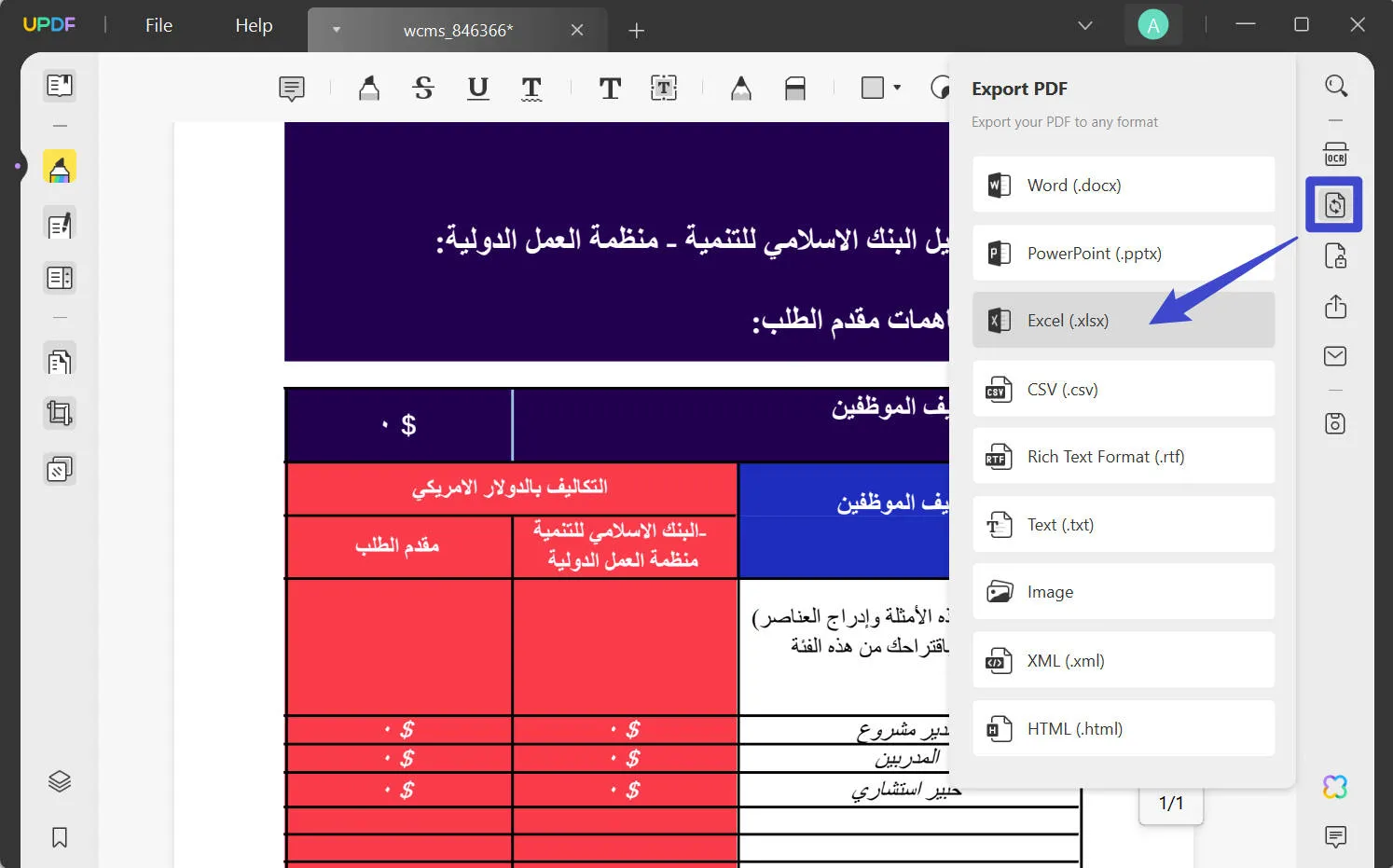
Step 4: In the new dialog box, change the settings as you like. You can set the page range if you want to convert specific pages only. Click on "Export". Then select file destination. Then click on "Save."
Step 5: View your file from the folder you saved it in. When you open your Excel file you will find that your formatting is retained perfectly. Below is an example for you to check the conversion result:
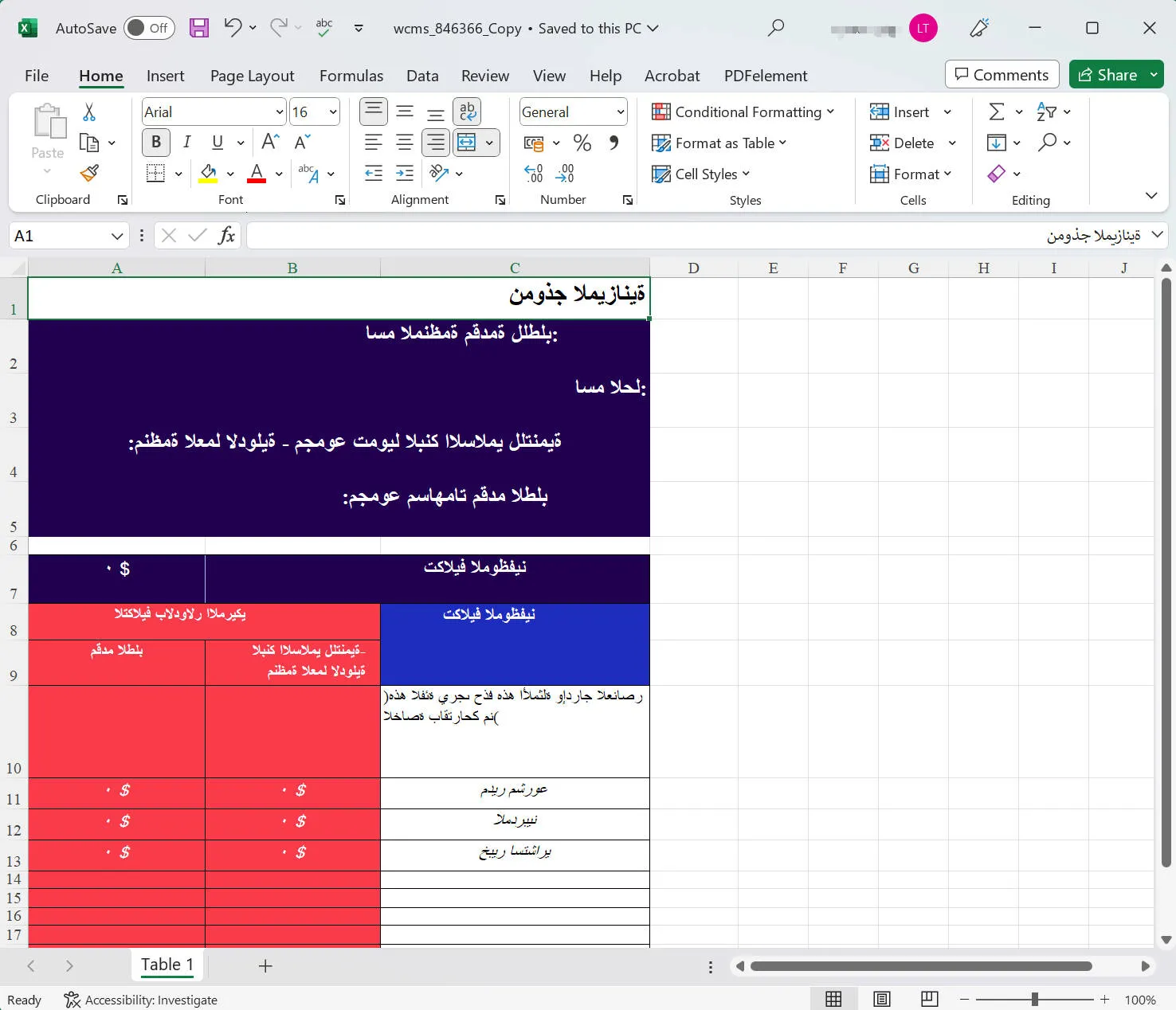
Now, let's see how you can convert multiple Arabic PDFs to Excel.
How to Convert Arabic PDF to Excel in Batch?
If you want to convert multiple PDF files in Arabic to Excel, you can use UPDF's Batch feature. You can change many files all at once with this feature.
Follow these simple steps to convert Arabic PDF to Excel using the UPDF Batch feature. View our guide below.
Step 1: Open UPDF on your device. Click on the "Batch" option.
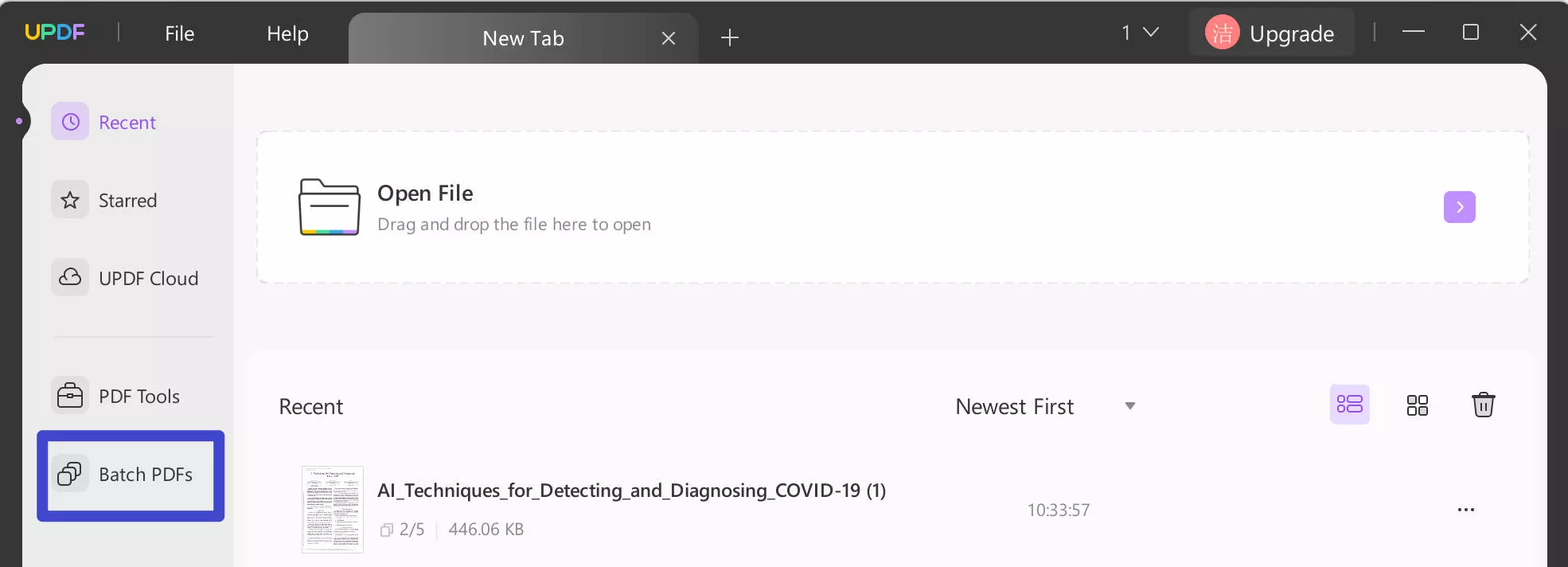
Step 2: In the window that appears, click on the "Convert" feature.
Step 3: Click on "Add Files" to add all the Arabic PDF files you want to convert to Excel.
Step 4: Once you have added the files, select the Output Format in the right panel. Choose "Excel".
Step 5: Then click on "Apply". Select the file location and click on "Select Folder." UPDF will save your converted Arabic Excel files.
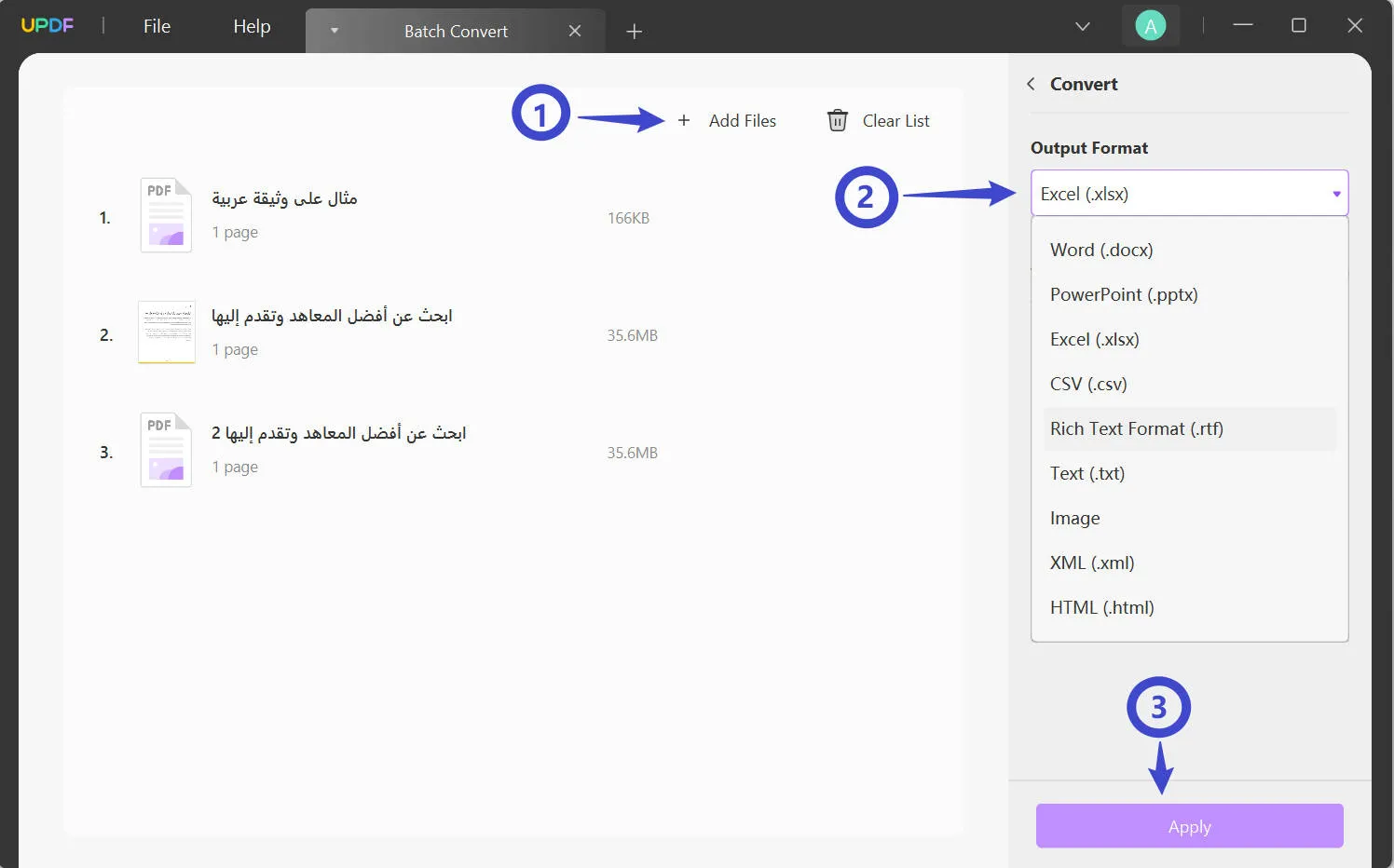
As you can see, using UPDF for converting your Arabic PDFs to Excel is the best choice. The free version allows you to convert PDF files 2 times per day. For unlimited conversion times, please upgrade to the Pro version.
Why UPDF is the Best Choice to Convert Arabic PDF to Excel?
Our guides show how easy UPDF is to use. There are also other reasons why UPDF is a good choice for changing files.
1. Arabic PDF Editing:
You can not only convert Arabic PDFs, but you can also edit them in any way you want. This means you can make changes, annotations, and modifications to your Arabic PDF directly without converting.
You don't have to change its format before editing it. This way, you can save time and have no extra problems. To perform the editing, simply click the "Edit PDF" icon on the left toolbar, and then you can begin editing it.
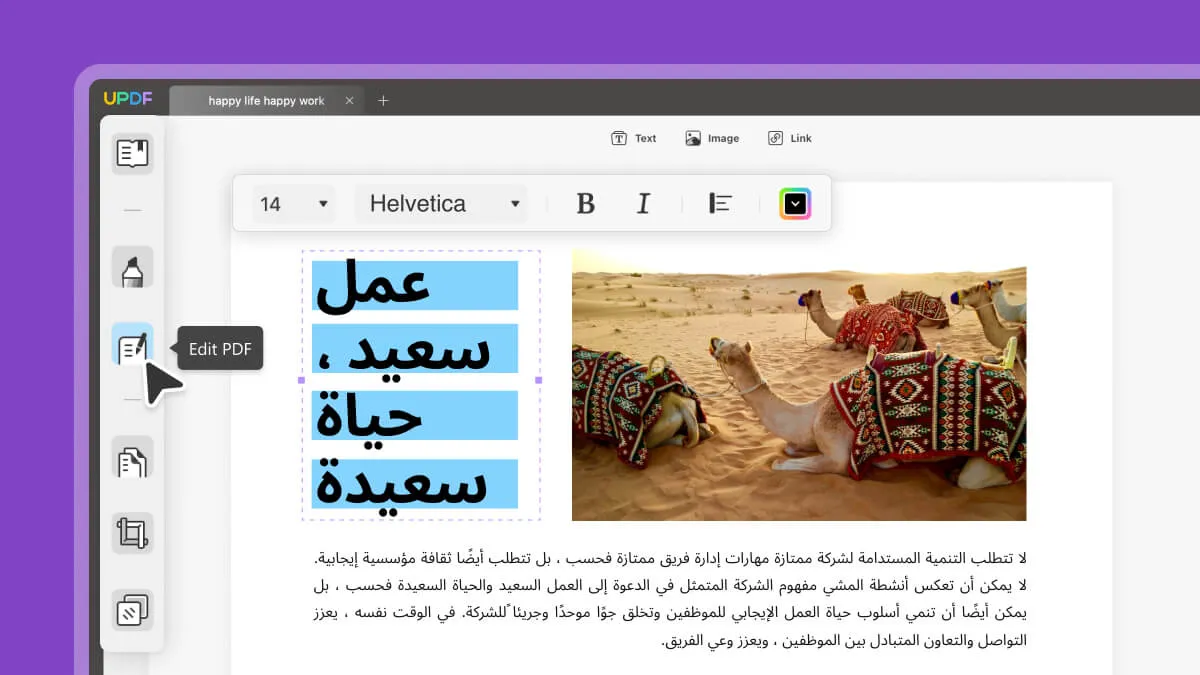
2. Preservation of Original Layout:
Most PDF converters fail to retain the formatting of Arabic PDFs while converting to Excel. UPDF stands out in that regard.
It is able to convert the intricate design, fonts, tables, and graphics of your Arabic PDFs to Excel without any changes. This ensures that your data remains accurate and visually appealing.
3. Batch Conversion:
It supports batch conversion. You can change many Arabic PDFs into Excel all at once. You can change a lot of files together. This is good for businesses and helps you save time.
4. All-in-One PDF Solution:
UPDF is not just a conversion tool. It has a lot more to offer. From merging files to file encryption, UPDF has it all. You can use these features on your Arabic PDF easily. It enhances your PDF management experience greatly.
5. Regular Updates:
UPDF values its users greatly. This is why it gives much importance to your feedback.
Keeping up with the users' requirements, UPDF gets weekly regular updates. It gets better at doing things and is easier to use.
Because of what I said before, you might see that UPDF is a good pick for changing Arabic PDFs. For more info, look at the next part.
Video guide on How to Convert PDF into multiple different format
FAQs on Converting Arabic PDF to Excel Document
1. Can you convert an Arabic PDF to Excel without losing the formatting?
Yes. With UPDF's advanced technology, you can convert your Arabic PDF to Excel without losing the formatting. It makes sure that the fonts, layouts, tables, and images are the same as the original PDF.
2. Can you convert Arabic PDF to Excel with Adobe Acrobat?
Yes, you can. Just open your Arabic PDF in Adobe Acrobat. Go to "Export PDF" in the right panel. Here, click on Spreadsheet > Microsoft Excel Workbook. Then click on "Export" to convert the PDF. Then save it for later use.
Although Acrobat allows you to convert Arabic PDF to Excel, you may find that it is very expensive and the Pro version will cost you $239.88 per year. It is also not friendly to new users as the interface is very complicated. Why not switch to UPDF - a cost-effective and intuitive PDF solution? Check the comparison between Acrobat and UPDF to make a better decision yourself.
3. Can I convert Arabic PDF to Excel online?
Yes, there are online tools available to convert Arabic PDFs to Excel. However, online tools may not be safe and stable. Your data's integrity can be compromised. So, it is better to use a safe and reliable tool such as UPDF. It protects your file from being compromised and it provides more accurate results.
Conclusion
It is really important that when you convert your Arabic PDFs to Excel, their formatting is retained. Luckily, UPDF is a great solution for this purpose.
With UPDF's advanced technology, you can convert your PDFs to Excel in Arabic while formatting is retained. It doesn't change the font, layout, or anything after conversion. The converted Excel file is exactly like the original Arabic PDF.
Not only does UPDF help in conversion, but you can also do much more with its other features. It supports batch conversion, Arabic PDF editing, file encryption, and more.
Thus, it makes UPDF the best choice!
So, what's the wait? Download UPDF now!
Windows • macOS • iOS • Android 100% secure
 UPDF
UPDF
 UPDF for Windows
UPDF for Windows UPDF for Mac
UPDF for Mac UPDF for iPhone/iPad
UPDF for iPhone/iPad UPDF for Android
UPDF for Android UPDF AI Online
UPDF AI Online UPDF Sign
UPDF Sign Read PDF
Read PDF Annotate PDF
Annotate PDF Edit PDF
Edit PDF Convert PDF
Convert PDF Create PDF
Create PDF Compress PDF
Compress PDF Organize PDF
Organize PDF Merge PDF
Merge PDF Split PDF
Split PDF Crop PDF
Crop PDF Delete PDF pages
Delete PDF pages Rotate PDF
Rotate PDF Sign PDF
Sign PDF PDF Form
PDF Form Compare PDFs
Compare PDFs Protect PDF
Protect PDF Print PDF
Print PDF Batch Process
Batch Process OCR
OCR UPDF Cloud
UPDF Cloud About UPDF AI
About UPDF AI UPDF AI Solutions
UPDF AI Solutions FAQ about UPDF AI
FAQ about UPDF AI Summarize PDF
Summarize PDF Translate PDF
Translate PDF Explain PDF
Explain PDF Chat with PDF
Chat with PDF Chat with image
Chat with image PDF to Mind Map
PDF to Mind Map Chat with AI
Chat with AI User Guide
User Guide Tech Spec
Tech Spec Updates
Updates FAQs
FAQs UPDF Tricks
UPDF Tricks Blog
Blog Newsroom
Newsroom UPDF Reviews
UPDF Reviews Download Center
Download Center Contact Us
Contact Us

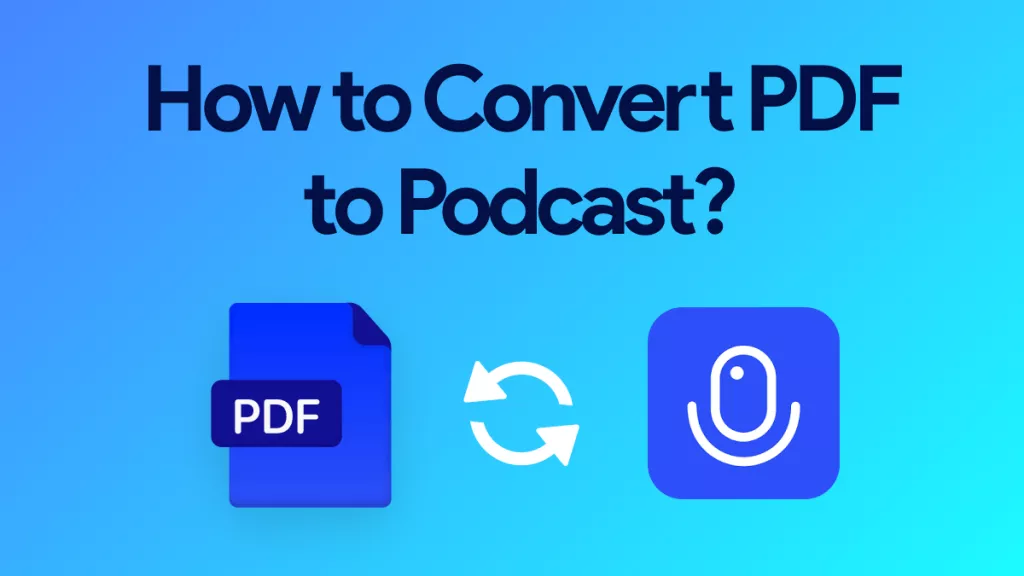





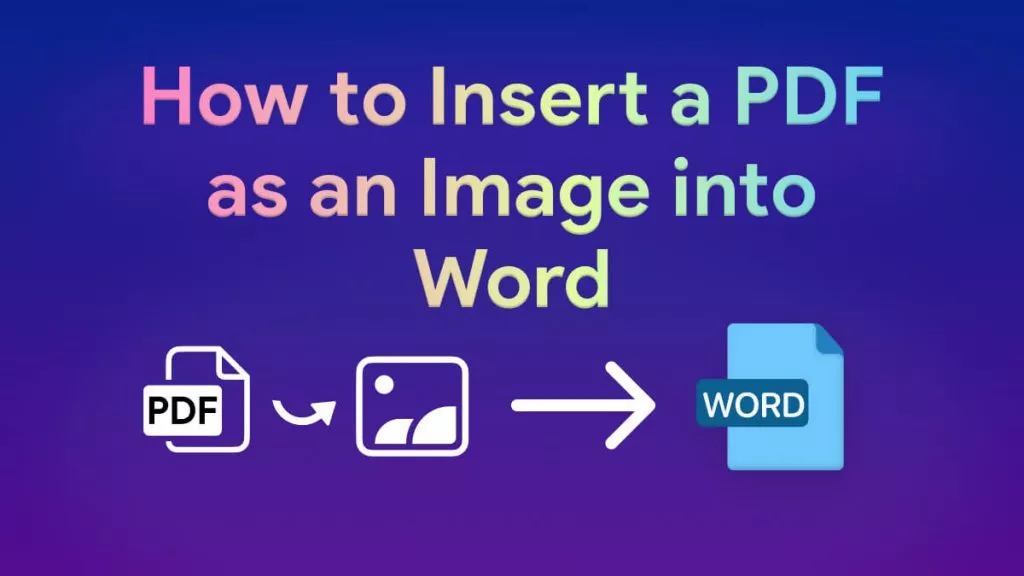
 Bertha Tate
Bertha Tate 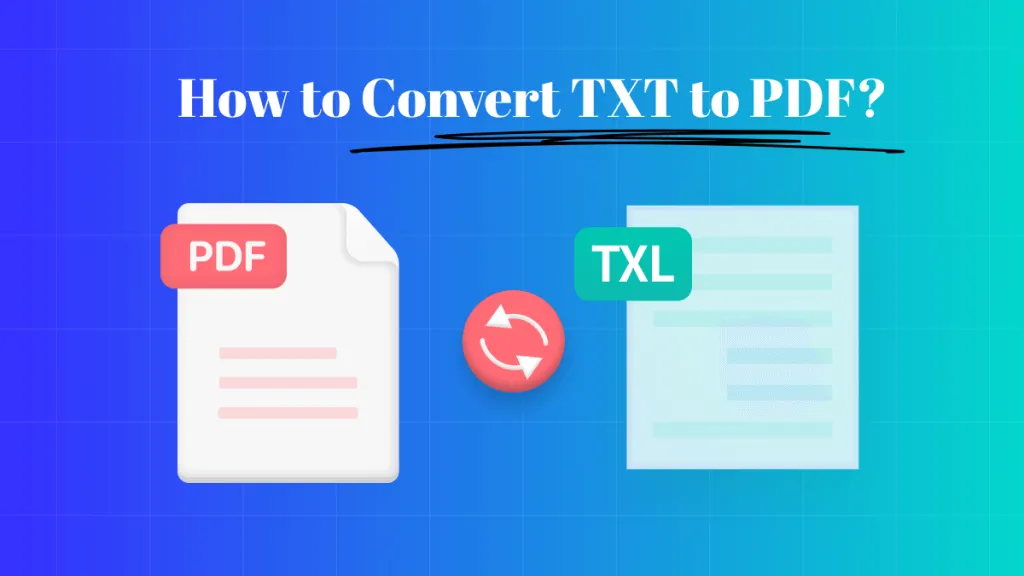
 Lizzy Lozano
Lizzy Lozano 
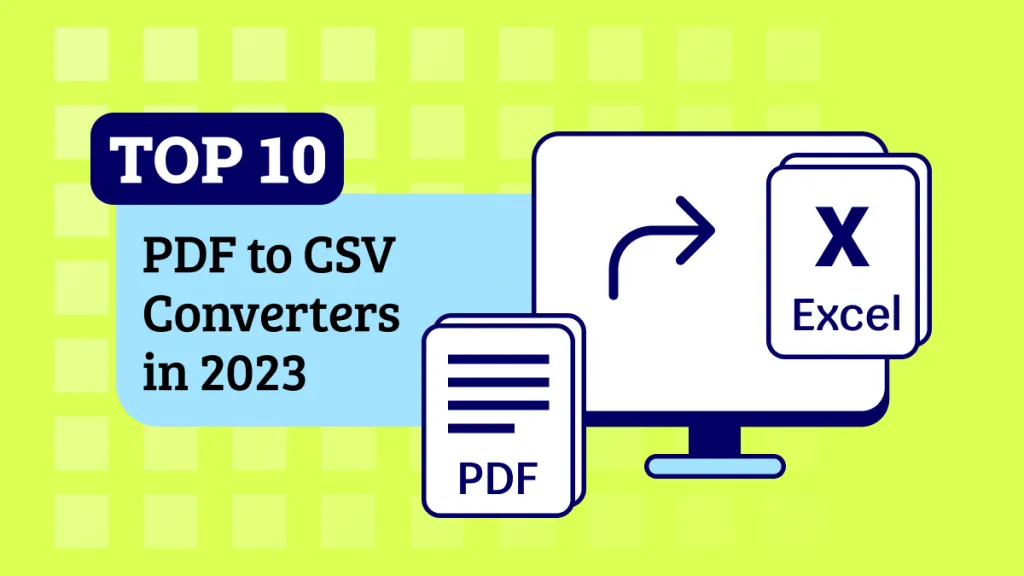
 Katherine Brown
Katherine Brown