Converting documents into images is a crucial task for creating visual presentations, archiving documents, or sharing uneditable content. If you need to convert a PDF to BMP, the BMP format ensures high-quality image preservation with intricate detail. UPDF makes this process seamless and efficient, offering features for both single and batch conversions. With its support for various output formats and a user-friendly interface, UPDF is the ideal tool for Mac and Windows users. This guide provides detailed steps to convert PDFs to BMP while showcasing UPDF's powerful features. Explore the process and take advantage of twice-free conversions to simplify your document management. Let's dive into the details!
Method 1: Convert a Single PDF to BMP (Win & macOS Supported)
UPDF is a versatile PDF tool that simplifies conversions, including transforming PDFs into BMP images. It also supports other image formats like JPG, PNG, TIFF, and GIF. Moreover, UPDF supports selecting specific pages in a PDF to convert to BMP images. With its user-friendly interface and powerful features, UPDF makes conversions easy. Enjoy twice-free conversions to experience its capabilities. Download UPDF today!
Windows • macOS • iOS • Android 100% secure
In this method, we are going to show you how to convert a single PDF to BMP images. Follow the instructions below to get started and enjoy a seamless conversion experience:
Step 1. Open UPDF on your Mac or Windows device and click the button that says "Open File" to import the PDF file or document you wish to convert. Select the desired file and ensure it's ready for conversion.
Step 2. Locate the "Export PDF" icon on the right-hand toolbar. This will open a list of available output formats for the file.
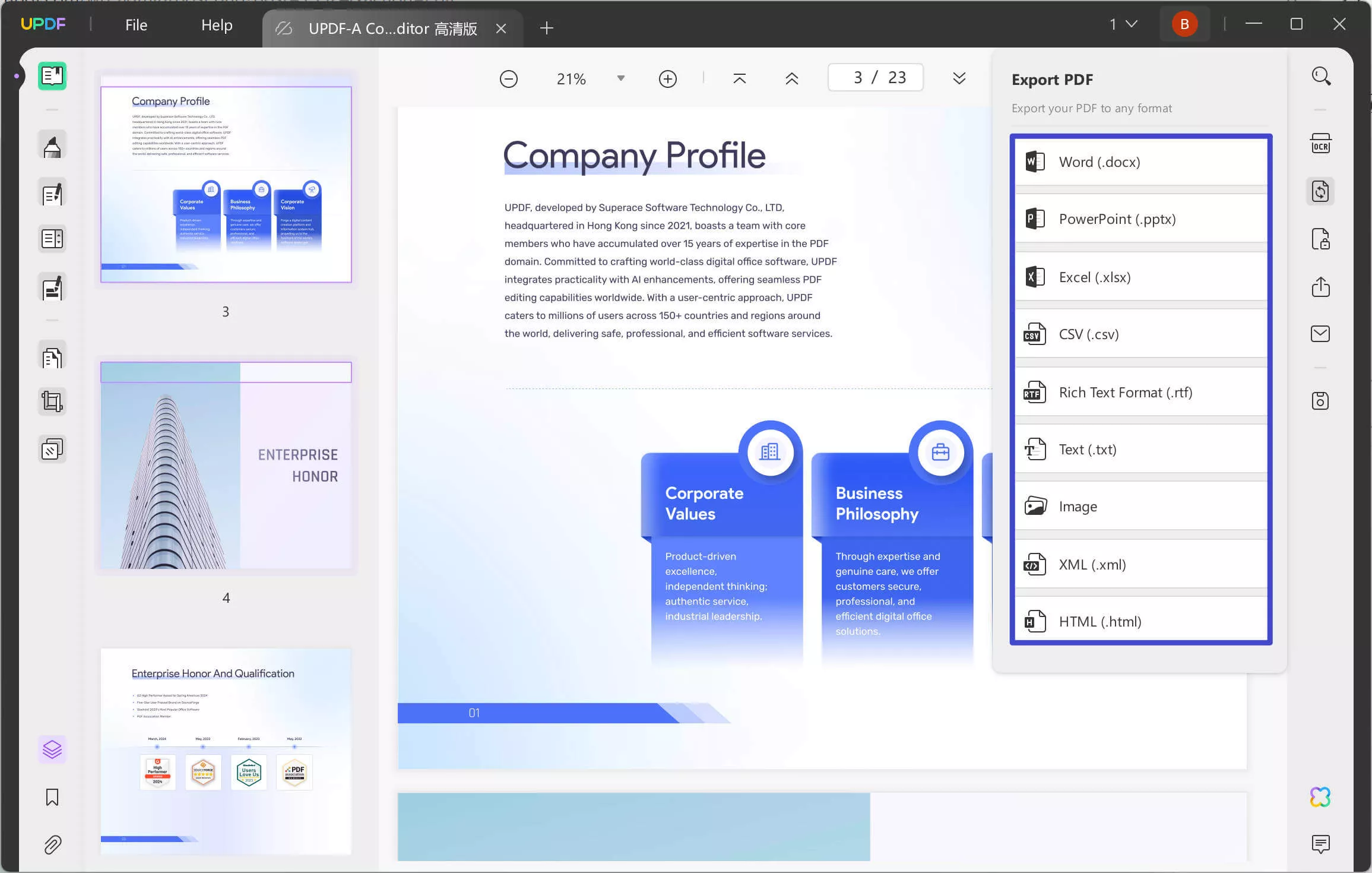
Step 3. Choose "Image" from the export options. Then, select "BMP" as the output format. You can choose a specific page range to export.
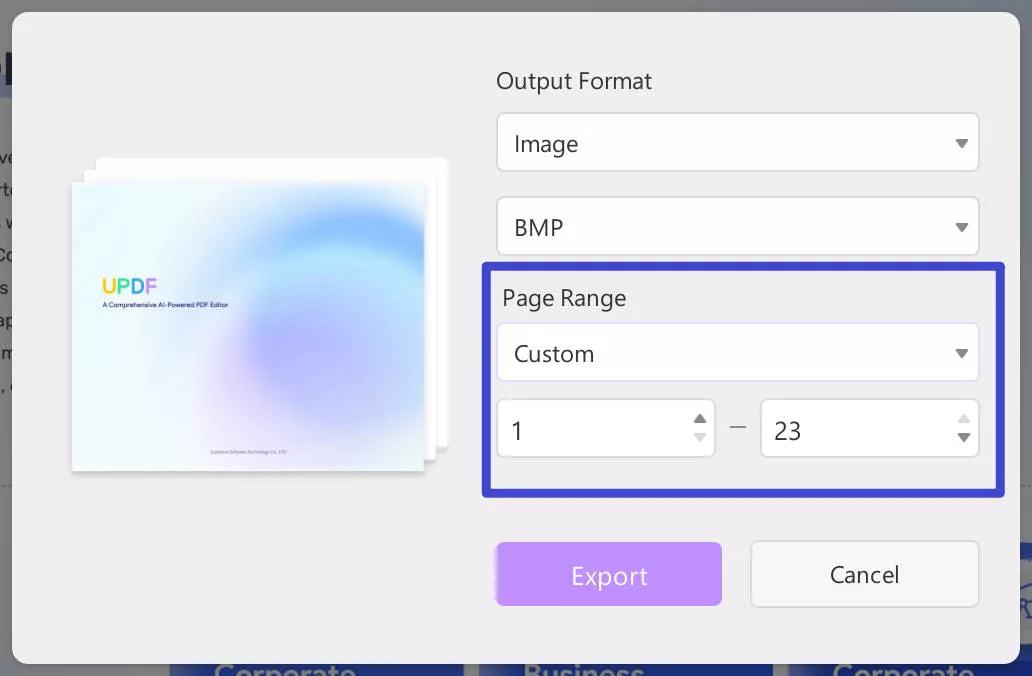
Step 4. Click the "Export" button. A pop-up window will become available, prompting you to choose a destination folder. Select your preferred location to save the converted BMP file.
UPDF not only supports converting PDFs to images, but also supports many other file formats, including Word, Excel, PPT, etc. Moreover, with the powerful creation features, users can also utilize UPDF for creating PDFs from Word, PowerPoint, Excel, and images. For a more detailed overview of UPDF's powerful conversion features, check out this helpful video tutorial.
Method 2: Batch Convert Multiple PDFs to BMP Images (Win & macOS Supported)
UPDF streamlines the process of converting multiple PDFs into BMP images simultaneously with its batch conversion feature. Designed for efficiency, this tool allows users to process numerous files at once while maintaining exceptional output quality. With support for a wide range of formats like BMP, JPG, PNG, and more, UPDF is ideal for anyone managing large document sets. Start exploring batch conversions with UPDF and take advantage of two free trials to experience its capabilities. Download UPDF today and simplify your workflow.
Windows • macOS • iOS • Android 100% secure
Steps to Batch Convert PDFs to BMP Images
Step 1. Open the "Batch PDFs" tab in UPDF and select the "Convert" option in the new window.
Step 2. Add multiple PDF files to the list by clicking "Add Files." You can also add pre-opened files with the "Add Open Files" option or include entire folders using "Add Folders."
Step 3. Click on "Image" as the output format and then select "BMP" from the list of available options in the drop-down menu.
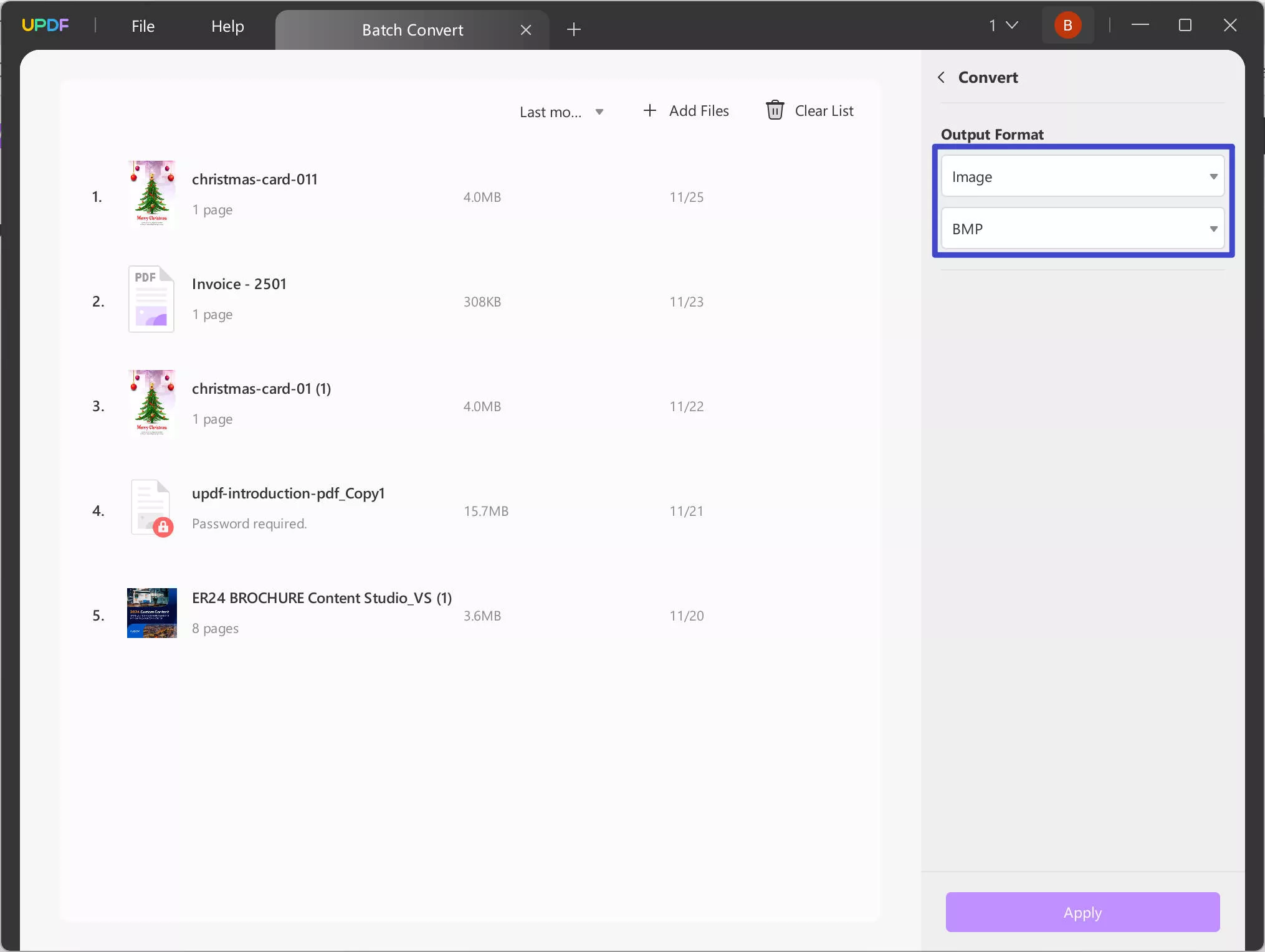
Step 4. Click "Apply" to begin the conversion. Find a destination folder for the converted files or documents by selecting "Select Folder."
With UPDF, batch converting PDFs to BMP images is a fast, convenient, and reliable process, perfect for handling multiple documents efficiently. Watch the video below for a more detailed guide.
Part 3. FAQs About PDF to BMP
Q1. What are .BMP files?
BMP, or Bitmap Image File, is a raster graphics file format primarily used to store digital images. It supports high-quality, uncompressed images, making it ideal for detailed visuals. BMP files are widely used in graphic design, printing, and professional imaging because they preserve every detail of the original file. However, their large file sizes may require significant storage space.
Q2. Is a BMP the same as a PDF?
No, BMP and PDF are different file types. BMP is an image format used for uncompressed, high-quality visuals, while PDF is a document format designed for preserving text, images, and layout. PDFs are versatile for sharing and printing documents, while BMPs excel at storing detailed visual data for design and image-intensive tasks.
Q3. Can I convert BMP to JPG?
Yes, BMP files can be converted to JPG using various tools, including image editing software and online converters. JPG files are compressed, resulting in smaller file sizes compared to BMP. This makes JPG a preferred format for sharing and storing images, especially for web usage, where storage and quick loading are critical. BMP is better suited for projects requiring the highest image quality, such as print media or advanced editing workflows.
Conclusion
Converting PDF to BMP is simple and efficient with UPDF. Its robust tools allow for high-quality conversions of both single and multiple files, making it a versatile solution for your needs. UPDF supports a range of formats, ensuring flexibility and convenience for all users. Its interface and advanced features streamline the conversion process, saving time and effort. By utilizing UPDF's twice-free conversions, you can experience the ease and efficiency it brings to file management. Download UPDF today to take control of your PDF conversions and enjoy a smoother workflow with this powerful, all-in-one solution!
Windows • macOS • iOS • Android 100% secure
 UPDF
UPDF
 UPDF for Windows
UPDF for Windows UPDF for Mac
UPDF for Mac UPDF for iPhone/iPad
UPDF for iPhone/iPad UPDF for Android
UPDF for Android UPDF AI Online
UPDF AI Online UPDF Sign
UPDF Sign Read PDF
Read PDF Annotate PDF
Annotate PDF Edit PDF
Edit PDF Convert PDF
Convert PDF Create PDF
Create PDF Compress PDF
Compress PDF Organize PDF
Organize PDF Merge PDF
Merge PDF Split PDF
Split PDF Crop PDF
Crop PDF Delete PDF pages
Delete PDF pages Rotate PDF
Rotate PDF Sign PDF
Sign PDF PDF Form
PDF Form Compare PDFs
Compare PDFs Protect PDF
Protect PDF Print PDF
Print PDF Batch Process
Batch Process OCR
OCR UPDF Cloud
UPDF Cloud About UPDF AI
About UPDF AI UPDF AI Solutions
UPDF AI Solutions FAQ about UPDF AI
FAQ about UPDF AI Summarize PDF
Summarize PDF Translate PDF
Translate PDF Explain PDF
Explain PDF Chat with PDF
Chat with PDF Chat with image
Chat with image PDF to Mind Map
PDF to Mind Map Chat with AI
Chat with AI User Guide
User Guide Tech Spec
Tech Spec Updates
Updates FAQs
FAQs UPDF Tricks
UPDF Tricks Blog
Blog Newsroom
Newsroom UPDF Reviews
UPDF Reviews Download Center
Download Center Contact Us
Contact Us

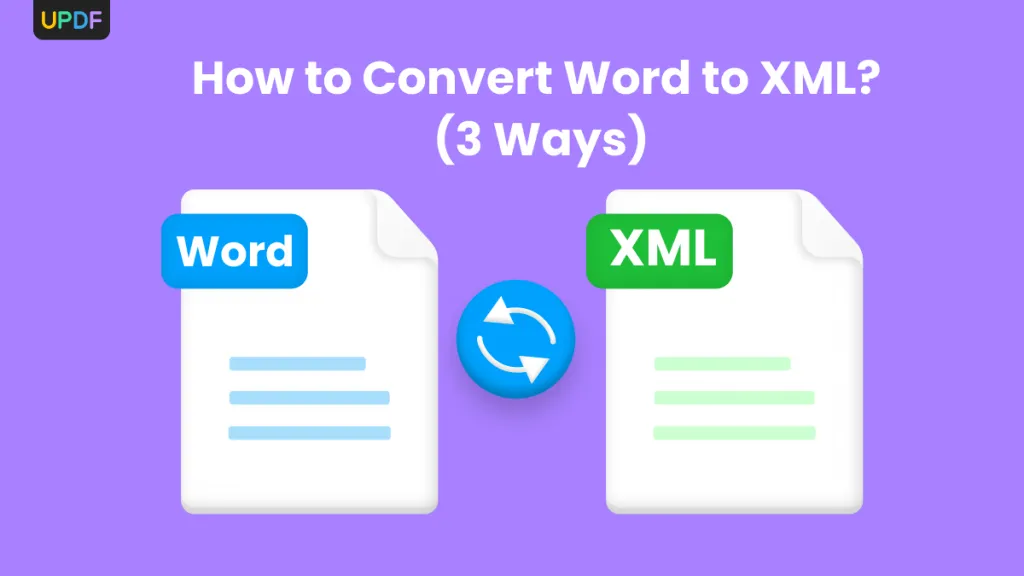

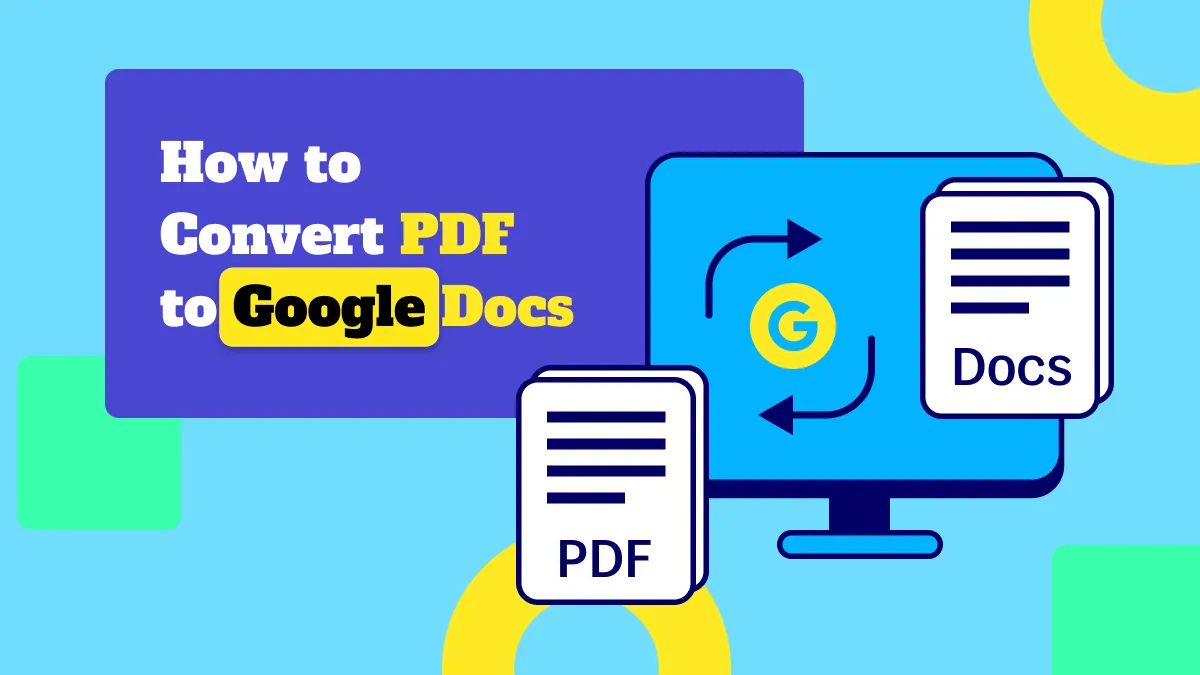

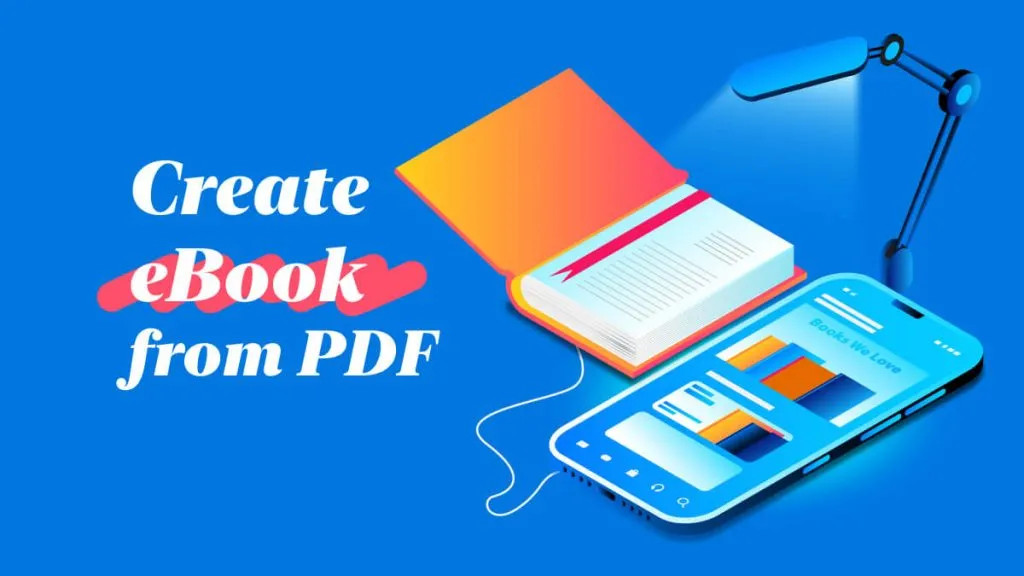

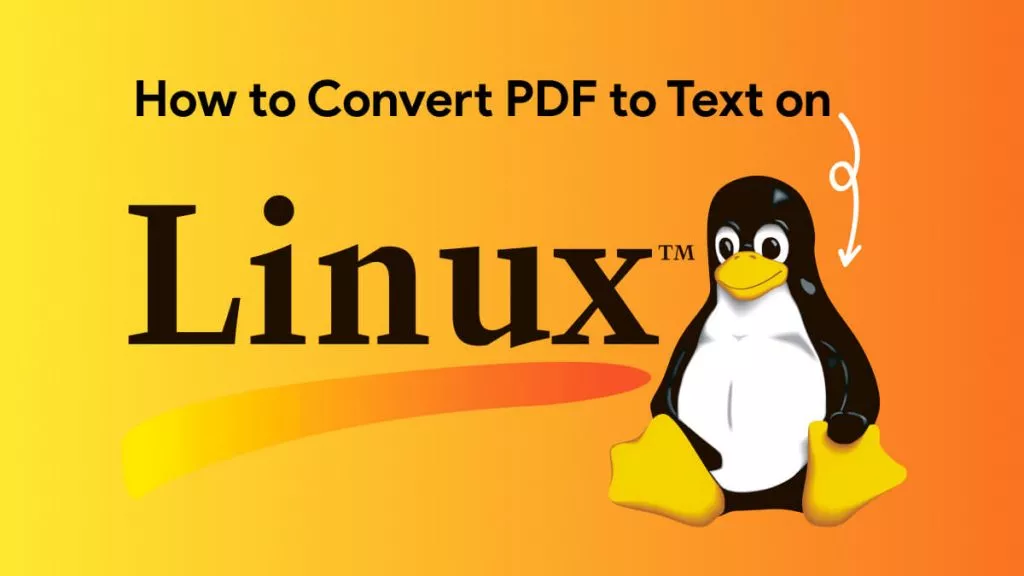
 Enid Brown
Enid Brown 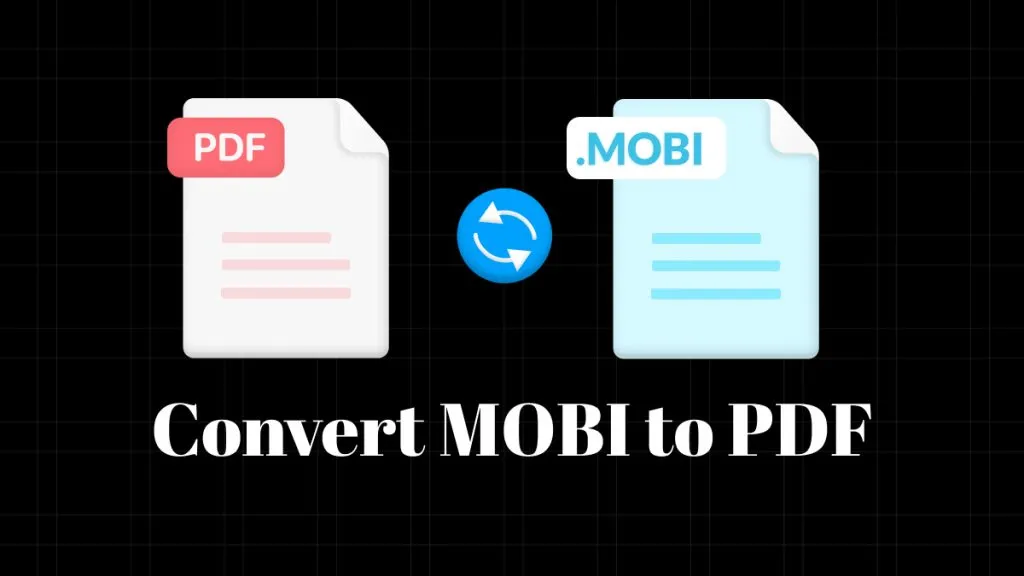
 Cathy Brown
Cathy Brown 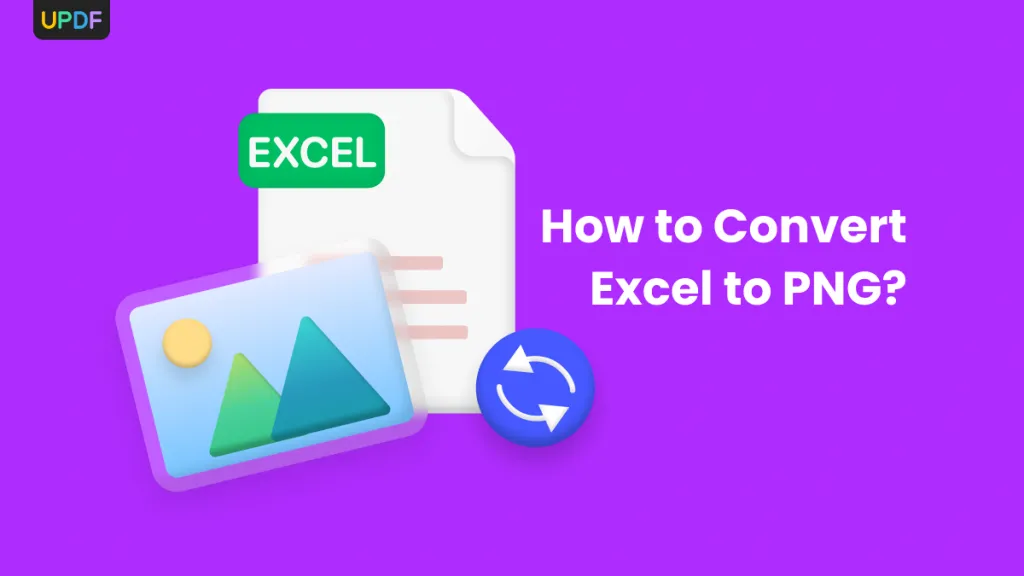

 Lizzy Lozano
Lizzy Lozano 