In an era where digital reading dominates, the ability to convert PDF to eBook is invaluable, especially for those looking to enjoy their favorite PDFs on eBook devices like Kindle. This conversion not only enhances readability but also makes navigation and accessibility a breeze. Join us as we explore various methods to achieve this transformation, promising an enriching reading experience on your favorite devices.
Part 1. Can You Convert a PDF to an eBook?
Yes, converting a PDF into an eBook format is both feasible and quite common. This process enables the content to be more accessible and user-friendly on various e-reading devices and software. By converting PDF files to eBook formats such as EPUB or MOBI, users can enjoy enhanced readability, the ability to adjust text size, and improved navigation within the document. This transformation not only makes reading on small screens easier but also enriches the overall reading experience with the added functionality that eBook formats offer.
For those looking to embark on this transformation journey, UPDF serves as an exceptional PDF reader that simplifies the initial steps of converting your PDFs into eBook formats. Its intuitive interface and robust features make UPDF a go-to choice for managing and preparing your documents for conversion. If you're intrigued by the possibilities that converting your PDFs can offer, stay tuned for Part 3 of our series, where we'll dive deeper into how UPDF can streamline this process.
Interested in getting started? Download UPDF today and unlock the full potential of your PDFs, making them more accessible, navigable, and enjoyable as eBooks.
Windows • macOS • iOS • Android 100% secure
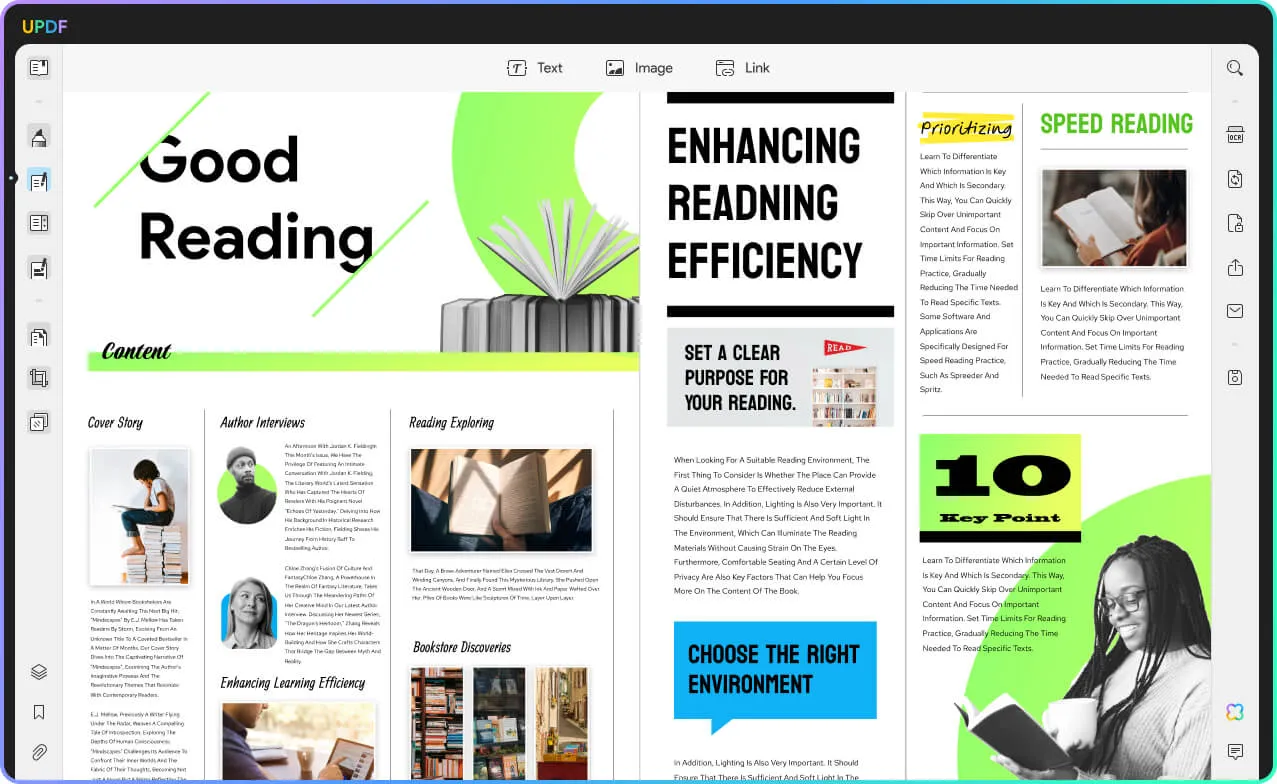
Part 2. How Do I Create an eBook from PDF?
Transitioning from understanding the potential of converting PDFs into eBooks, let's delve into the "how" of this process. Creating an eBook from a PDF isn't just possible; it's also versatile, with multiple methods available to suit different needs and technical abilities. In this section, we'll explore five distinct approaches to converting your PDF documents into reader-friendly eBook formats. Whether you're a seasoned tech enthusiast or new to digital publishing, these methods will guide you through the conversion process, ensuring your documents are not only readable but also engaging on any e-reader platform.
Using FlipHTML5:
One effective method for converting PDFs into eBooks is through the use of FlipHTML5. This platform transforms static PDFs into interactive, HTML5 flipbooks, which can greatly enhance the reader's experience. Here are the steps and their pros and cons:
Steps:
- Visit the FlipHTML5 website and click on the 'Convert PDF' button.
- Choose a plan to proceed. You can choose the free plan and create an account for PDF conversion.
- Upload your PDF file.
- Customize book information, including title, description, label, and keywords.
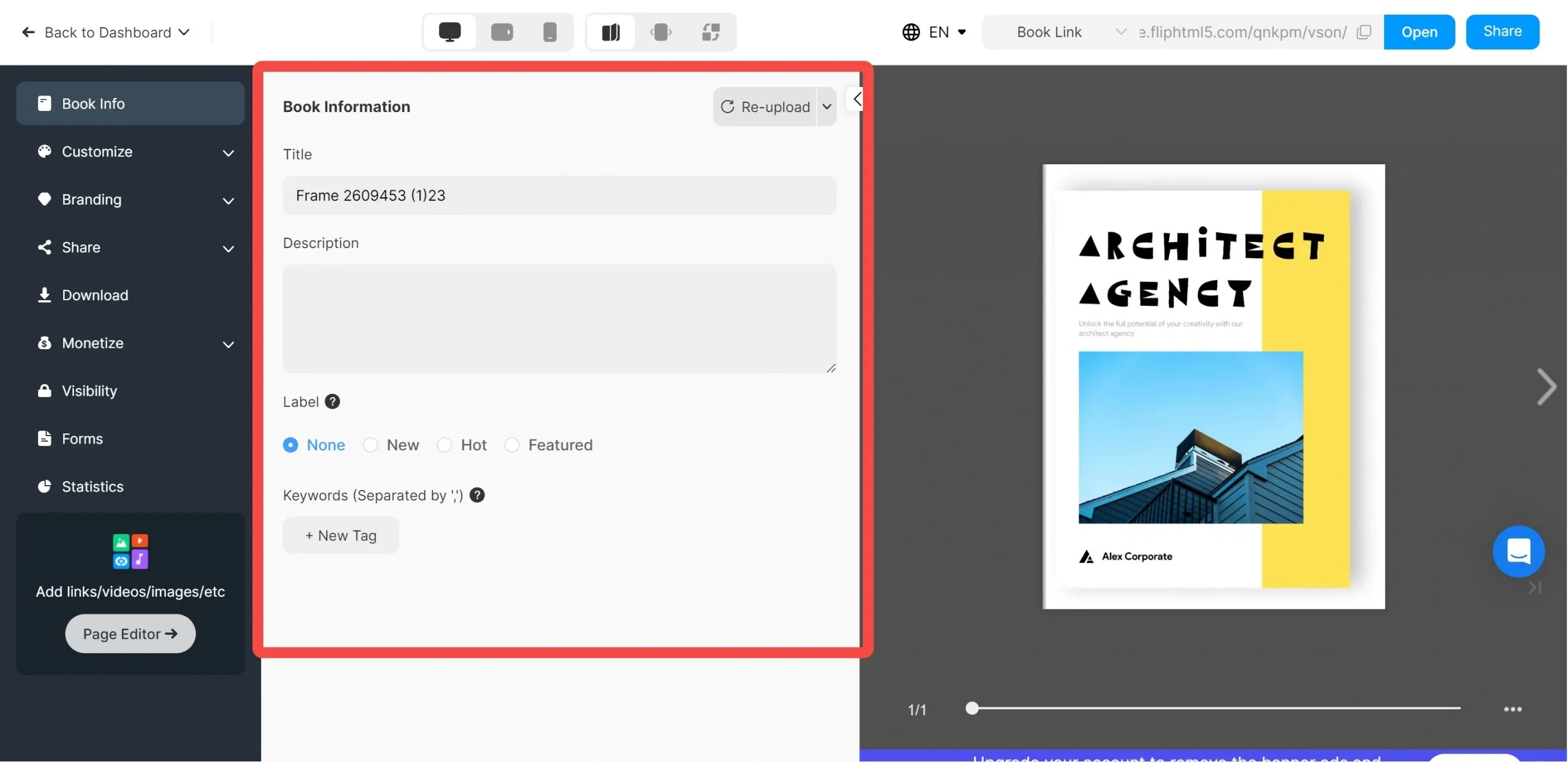
- Publish your eBook online or download it for offline use.
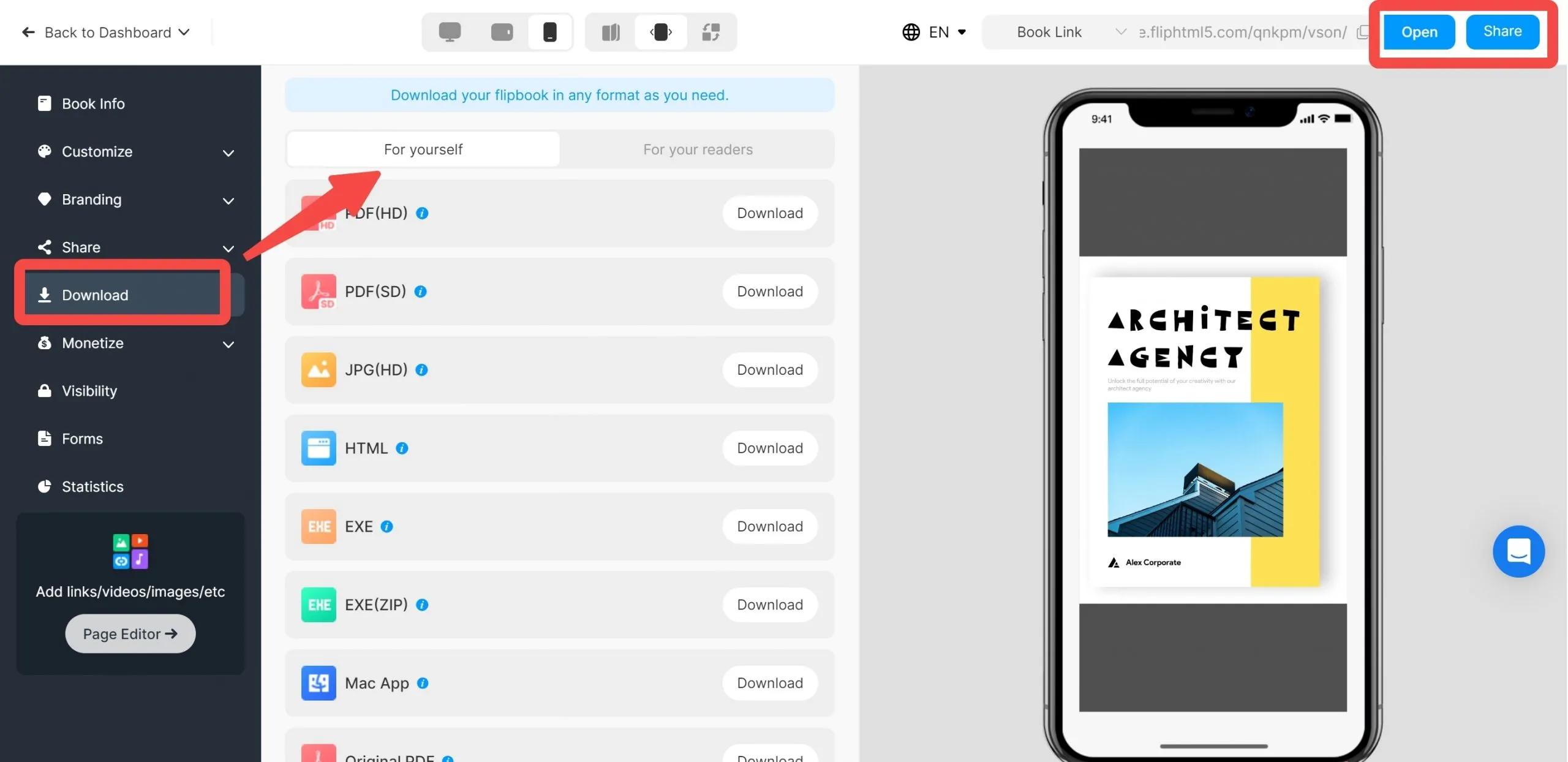
Pros:
- Creates visually appealing eBooks with a flipbook effect.
- Offers interactive features like videos, links, and audio.
- User-friendly interface for easy customization.
Cons:
- Requires internet access for initial setup and publishing.
- The free version has limitations on features and customization options.
By leveraging FlipHTML5, users can easily convert their PDFs into engaging eBooks that stand out, although they should be aware of the platform's limitations.
Using Calibre:
Utilizing Calibre for PDF to eBook conversion is a popular choice among e-book enthusiasts due to its versatility and comprehensive feature set. Following the steps provided ensures a straightforward conversion process:
Steps:
- Download Calibre on your device.
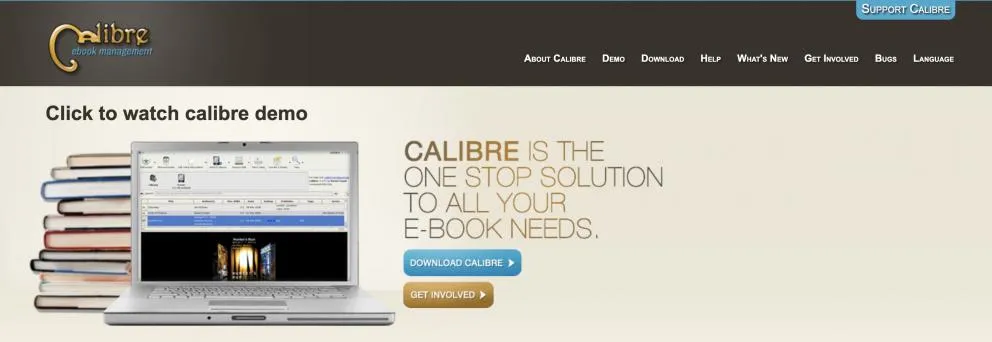
- After downloading Calibre, click on the "Add Books" button to select your PDF file, then hit the "Convert books" button.
- In the conversion window, select EPUB as the output format, adjust metadata for easier file searching, and click OK to start the conversion.
- After conversion, select the eBook in the list, click on "Format," and choose the EPUB file to preview your eBook in Calibre's e-book viewer.
Pros:
- Free and open-source software with a robust set of tools for e-book management and conversion.
- Supports a wide range of formats beyond EPUB, providing flexibility.
- Allows for metadata editing, enhancing eBook organization and searchability.
Cons:
- The interface, at times, can be overwhelming for new users due to its many options and features.
- Conversion quality may vary, especially with PDFs containing complex formatting or images.
Calibre stands out as a comprehensive solution for e-book conversion and management, offering both versatility and depth in its capabilities, though it may require a learning curve to understand its extensive features.
Using CloudConvert:
Cloud Convert is a web-based tool that simplifies the conversion of PDFs to various eBook formats, including EPUB. Here's how to use it:
Steps:
- Go to the Cloud Convert website.
- Select "Convert" and choose your PDF file.
- Choose the output format (e.g., EPUB) for your eBook.
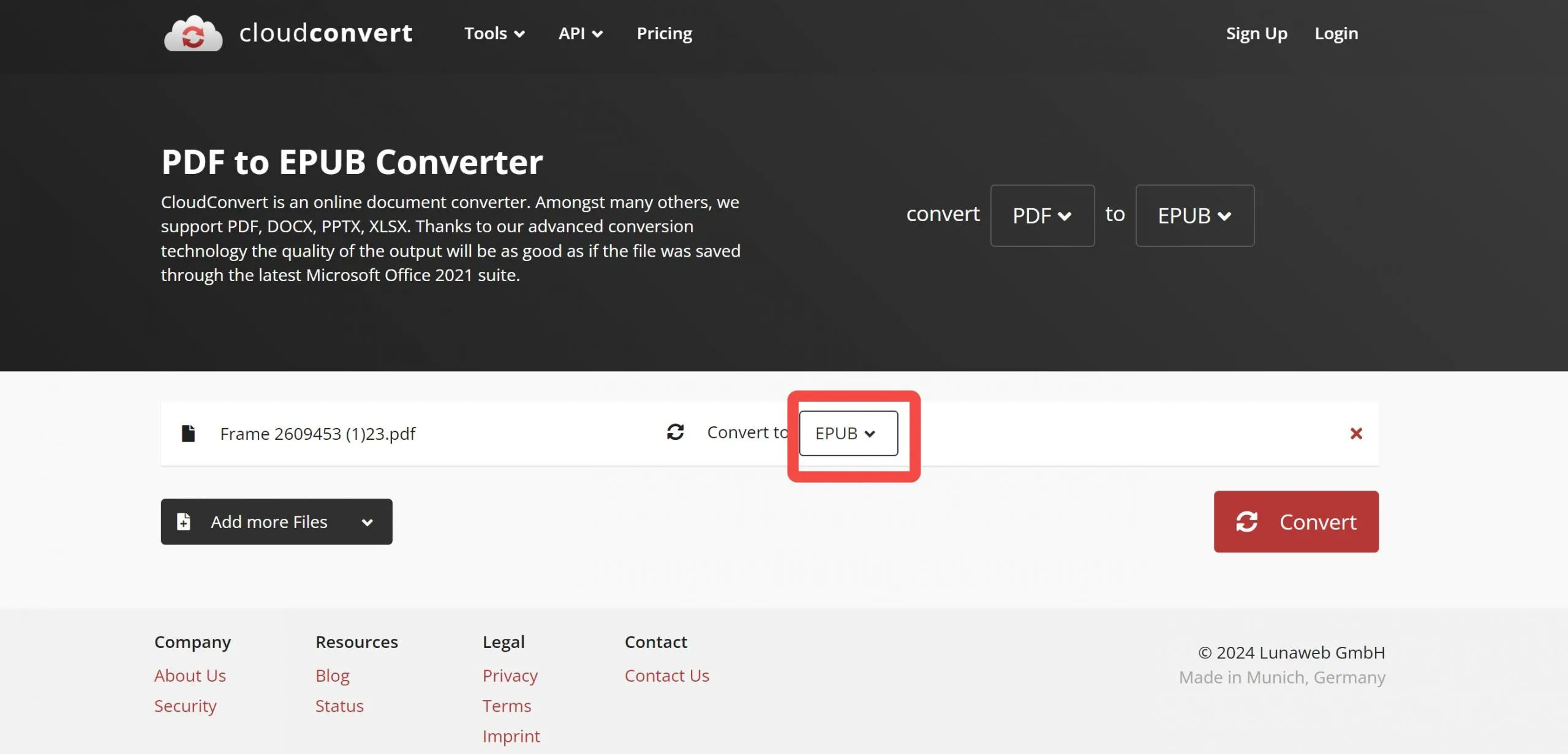
- Select "Convert" and wait for the process to complete.
- Download the converted eBook.
Pros:
- Supports a wide range of formats, offering flexibility in conversion options.
- Easy-to-use interface that's accessible from any web browser.
- No need to download or install any software.
Cons:
- Being an online service, it requires an internet connection.
- Free usage is limited; extensive use requires a subscription.
- Conversion quality may vary, especially with complex PDFs.
Cloud Convert offers a straightforward and accessible method for converting PDFs into eBooks, making it a convenient option for users looking for quick conversions without the need for software installation.
Using PDF24 Tools:
PDF24 Tools provides a simple online service for converting PDF files into EPUB format, making it another viable option for eBook creation. Here's a streamlined process:
Steps:
- Navigate to the PDF24 Tools website and find the PDF to EPUB conversion tool.
- Use the file selection box to choose the PDFs you want to convert.
- Select "Convert" to initiate the conversion process.
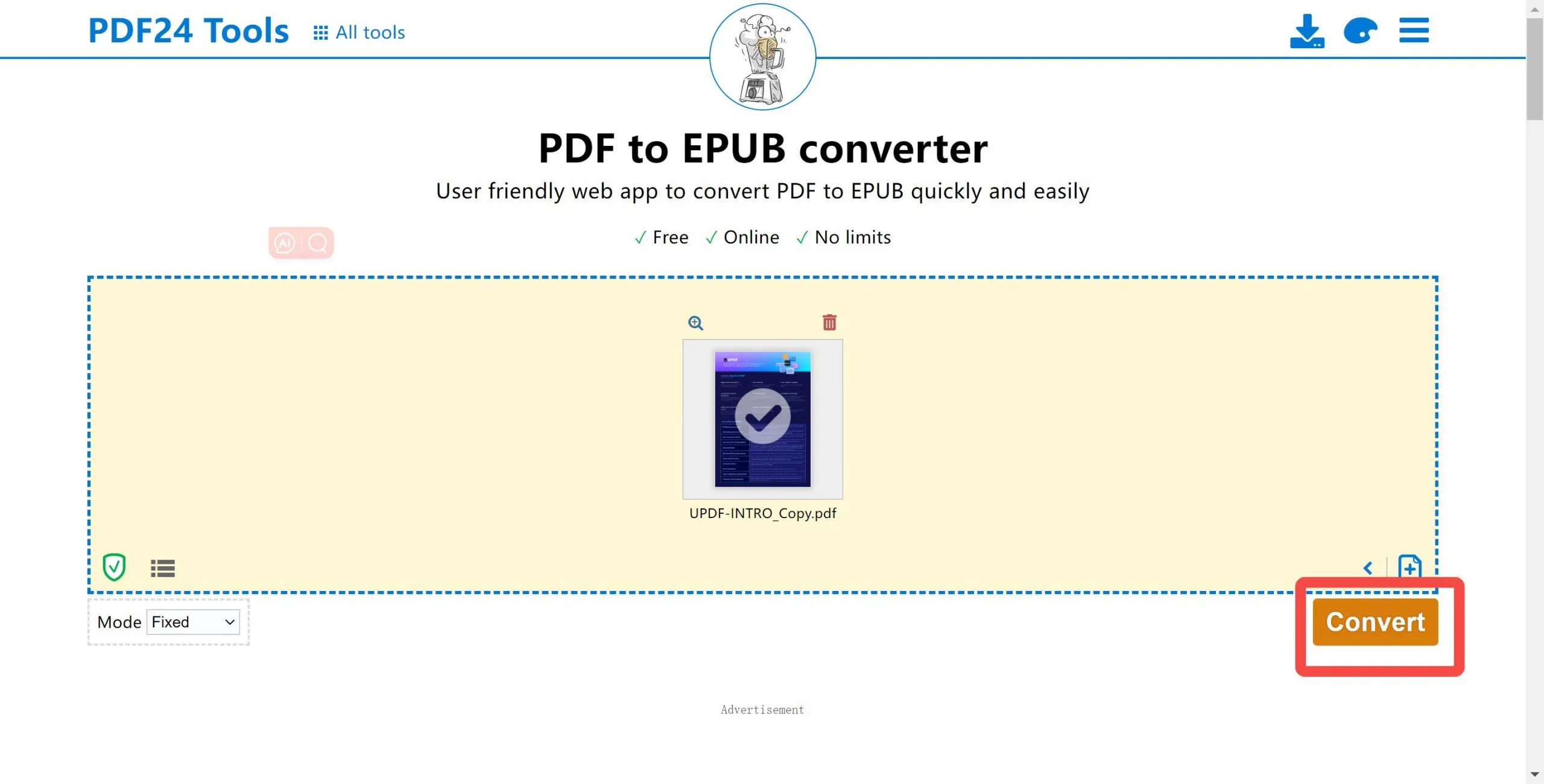
- After conversion, use "Download" to save your new EPUB files.
Pros:
- User-friendly interface ensures a hassle-free conversion experience.
- No need to install any software, as it's completely web-based.
- Free to use for basic conversion needs.
Cons:
- Internet connection is required for access and conversion.
- The conversion quality might not be perfect for PDFs with complex layouts or embedded multimedia.
- Limited advanced features compared to dedicated eBook management software.
PDF24 Tools stands out for its accessibility and ease of use, offering a straightforward solution for users needing quick PDF to EPUB conversions without the complexity of additional software.
Using To ePub:
To ePub offers a streamlined web-based service for converting PDF documents and other formats into the ePub format, popular for e-readers. Here's how to use this service:
Steps:
- Choose the target conversion format (ePub) on the To ePub website.
- Upload up to 20 documents in supported formats for conversion.
- Wait for the conversion to complete.
- Download the converted files individually using thumbnails, or all at once in a ZIP archive.
Pros:
- Supports batch conversion, allowing up to 20 documents to be converted simultaneously.
- Simple interface, making it accessible for all users.
- Free to use, providing an economical solution for eBook conversion.
Cons:
- Internet connection is a must since it's an online service.
- Conversion quality may not meet expectations for documents with complex formatting.
- Limited customization options for the output compared to more comprehensive eBook management tools.
To ePub is ideal for users seeking a straightforward, no-frills method to quickly convert multiple documents into the ePub format, though it may lack the advanced features found in other eBook conversion tools.
Part 3. Bonus: Read PDF In the Way of Reading an eBook without Conversion
In our journey through various methods of converting PDFs into eBooks, it's worth exploring an alternative that circumvents the need for conversion altogether. UPDF presents a compelling solution by offering a unique reading feature that emulates the eBook experience directly within its PDF reader. This approach allows users to enjoy the fluidity and comfort of eBook reading without altering the original PDF format.
Beyond this, UPDF stands out as a comprehensive PDF tool, equipped with a plethora of practical functions such as editing, annotating, organizing, converting, and even sharing PDFs with ease. Whether you're looking to refine the content of your PDFs, collaborate with others, or simply enjoy a seamless reading experience, UPDF has something to offer.
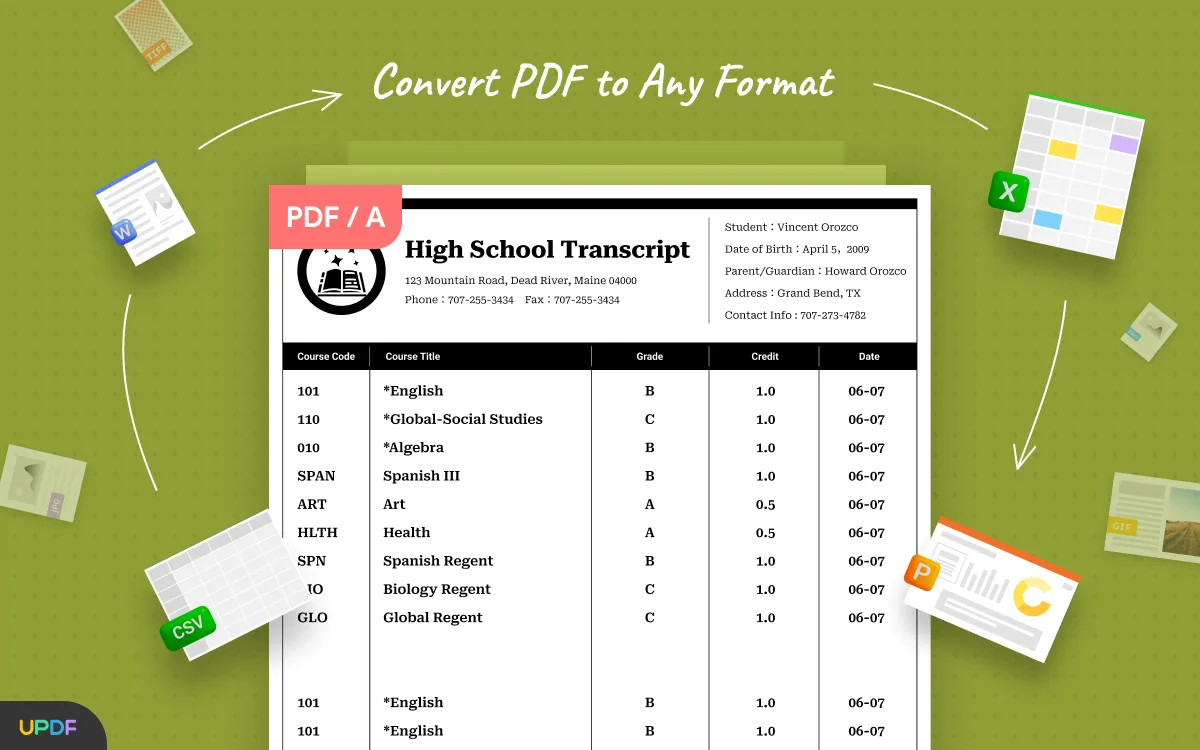

Ready to redefine how you interact with PDFs? Download UPDF today and discover the convenience of reading PDFs in the style of eBooks, along with the myriad other features designed to enhance your document management and reading experience.
Windows • macOS • iOS • Android 100% secure
Conclusion
In conclusion, converting PDFs to eBooks opens up a world of enhanced reading experiences, especially for avid readers looking to bring their vast collections to eReaders like Kindle. Throughout our exploration of various conversion methods, UPDF has stood out not only as a tool for reading PDFs in the style of eBooks but also as a comprehensive solution for all your PDF needs. Whether you're converting, editing, or simply reading, UPDF offers a seamless, user-friendly interface. We highly recommend giving UPDF a try, unlocking a new dimension of digital reading that's both enjoyable and efficient.
 UPDF
UPDF
 UPDF for Windows
UPDF for Windows UPDF for Mac
UPDF for Mac UPDF for iPhone/iPad
UPDF for iPhone/iPad UPDF for Android
UPDF for Android UPDF AI Online
UPDF AI Online UPDF Sign
UPDF Sign Read PDF
Read PDF Annotate PDF
Annotate PDF Edit PDF
Edit PDF Convert PDF
Convert PDF Create PDF
Create PDF Compress PDF
Compress PDF Organize PDF
Organize PDF Merge PDF
Merge PDF Split PDF
Split PDF Crop PDF
Crop PDF Delete PDF pages
Delete PDF pages Rotate PDF
Rotate PDF Sign PDF
Sign PDF PDF Form
PDF Form Compare PDFs
Compare PDFs Protect PDF
Protect PDF Print PDF
Print PDF Batch Process
Batch Process OCR
OCR UPDF Cloud
UPDF Cloud About UPDF AI
About UPDF AI UPDF AI Solutions
UPDF AI Solutions FAQ about UPDF AI
FAQ about UPDF AI Summarize PDF
Summarize PDF Translate PDF
Translate PDF Explain PDF
Explain PDF Chat with PDF
Chat with PDF Chat with image
Chat with image PDF to Mind Map
PDF to Mind Map Chat with AI
Chat with AI User Guide
User Guide Tech Spec
Tech Spec Updates
Updates FAQs
FAQs UPDF Tricks
UPDF Tricks Blog
Blog Newsroom
Newsroom UPDF Reviews
UPDF Reviews Download Center
Download Center Contact Us
Contact Us


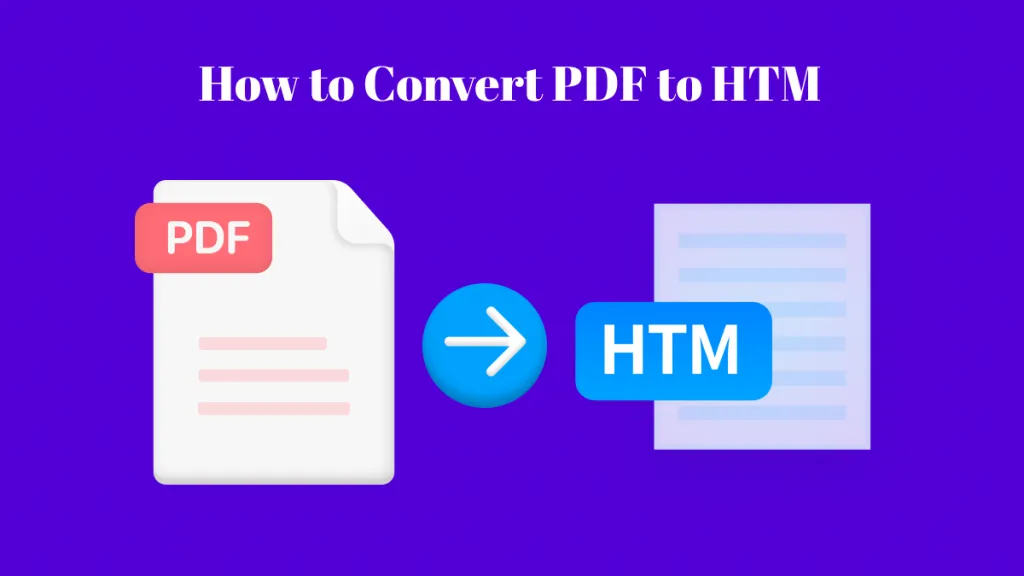

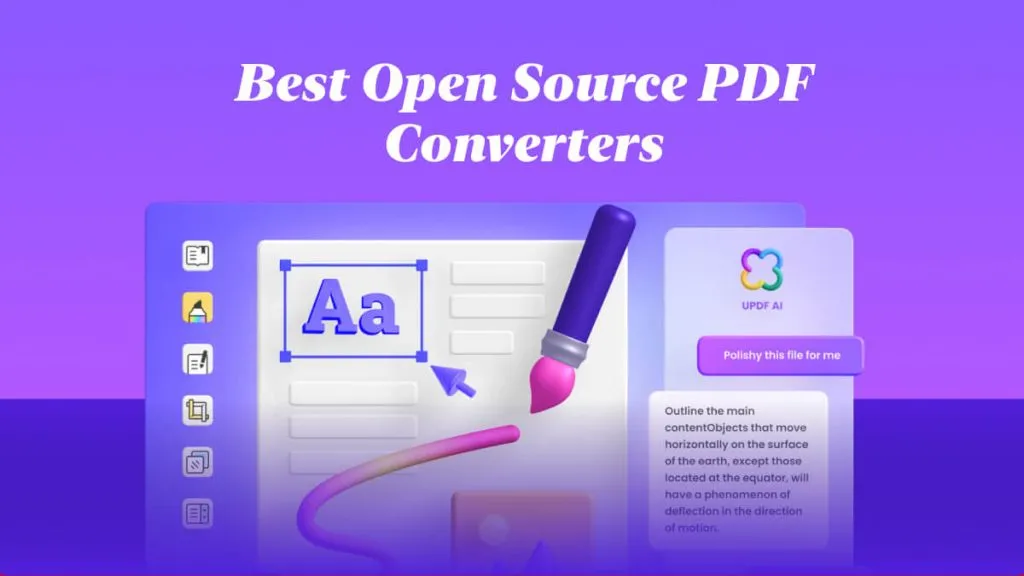

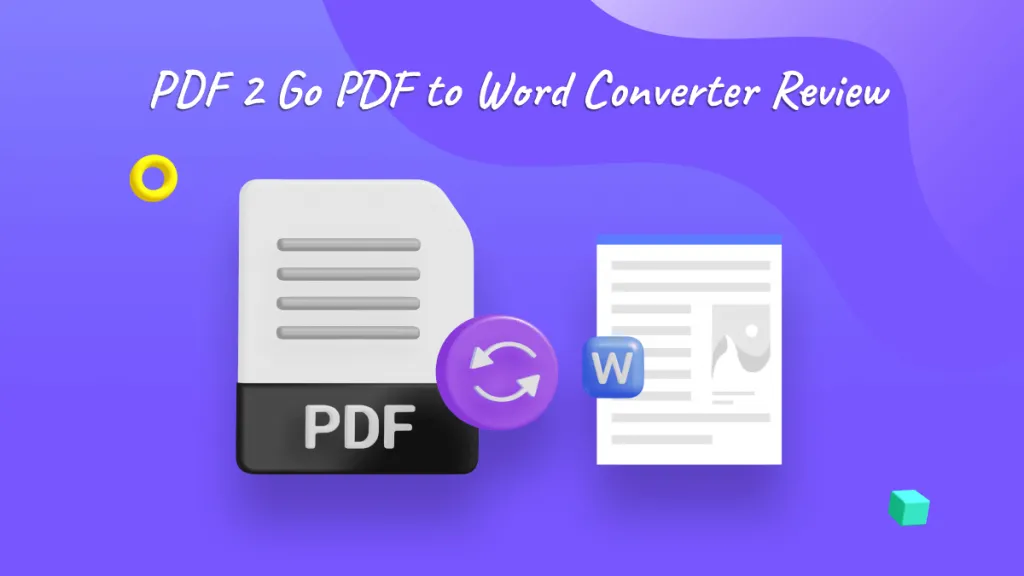

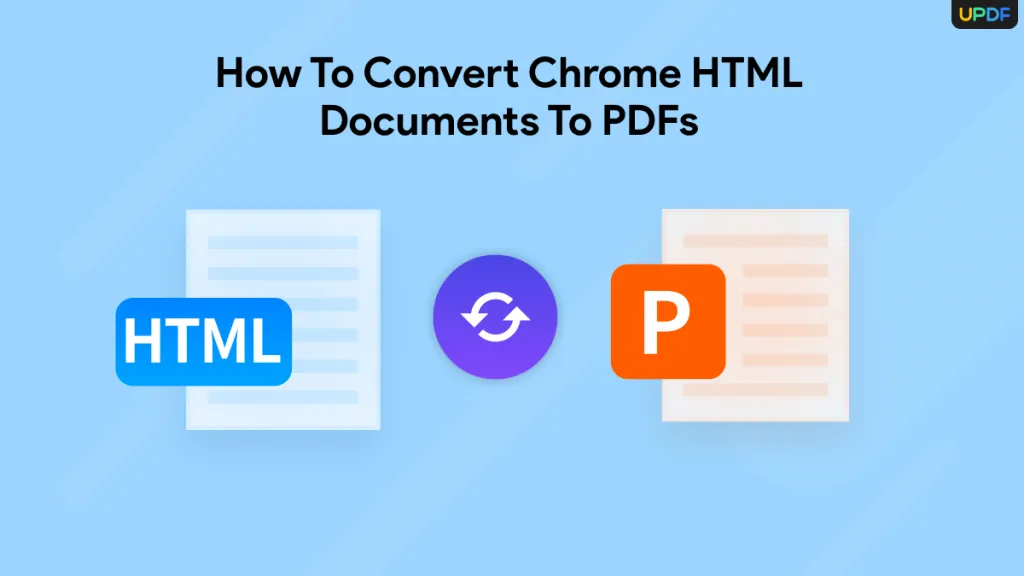

 Donnie Chavez
Donnie Chavez 
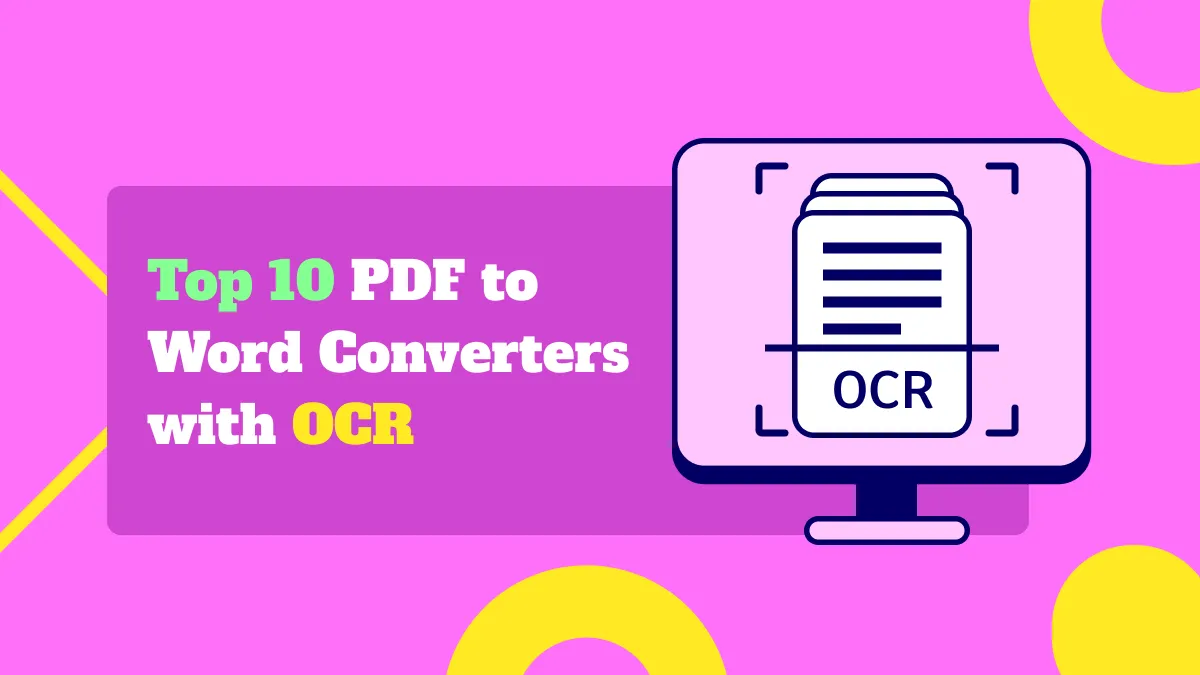
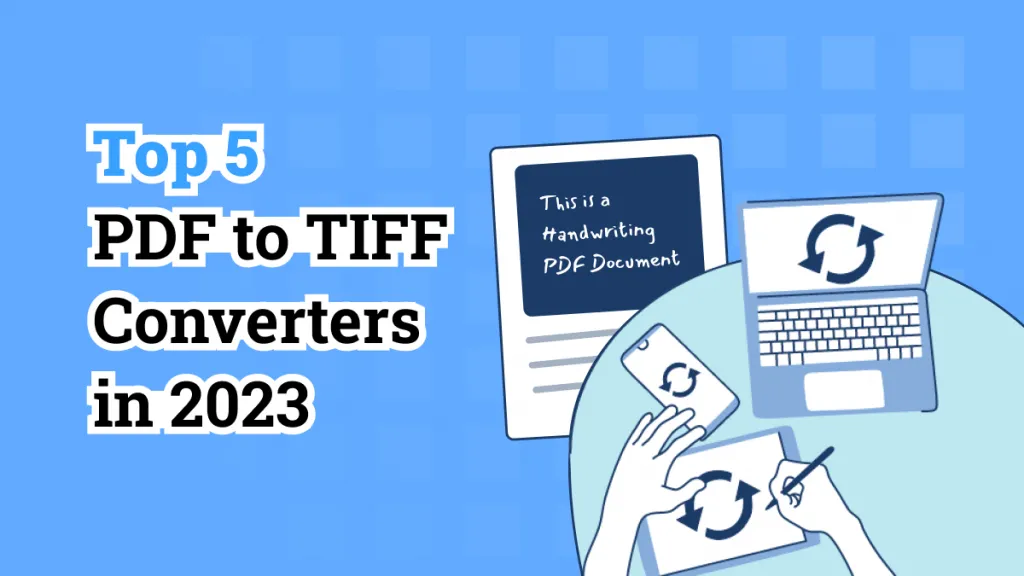
 Delia Meyer
Delia Meyer