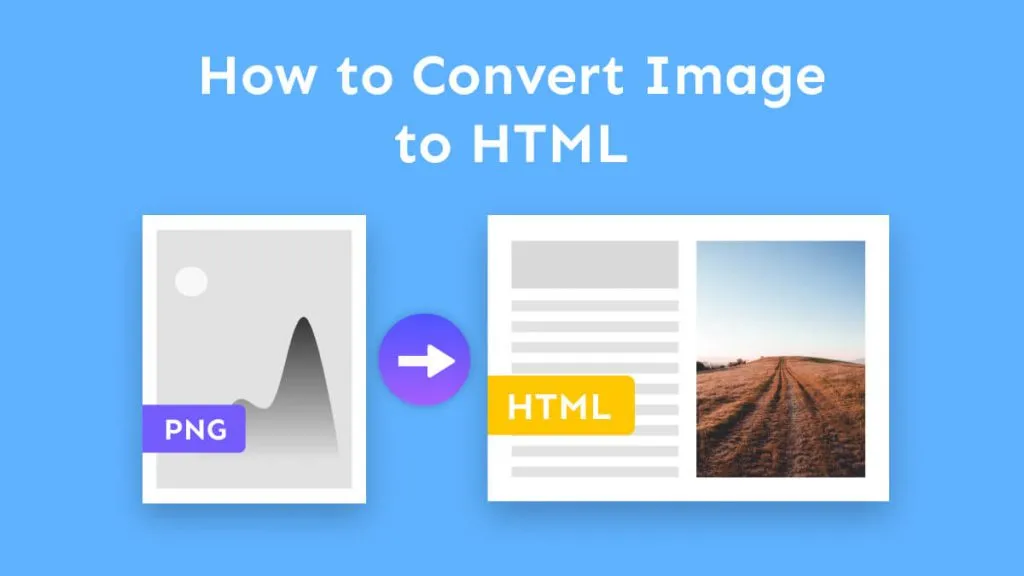There are many reasons why you'd consider changing your PDF document to HTM format: for enhanced display across devices, increased interactivity, and SEO benefits. Or perhaps you just have a PDF that would look great on your website? Read on to check how to convert PDF to THM. We will show you different methods to do it. Also, in case, some of you are trying to find a way to convert PDF to HTML, we will also show one method, UPDF to do it. You can click the below button and follow the following guide to convert PDF to HTM directly.
Windows • macOS • iOS • Android 100% secure
How to Convert PDF to HTM by GROUPDOCS (Free Online)
GROUPDOCS is an easy and online way to convert PDF to HTM format. However, you can only upload up to 15MB file to proceed. The steps are very simple. Just follow the below steps.
Step 1. Click here to visit the GROUPDOCS PDF to HTM Converter. Click on the "Browse File" to select the PDF file you want to convert to HTM format.
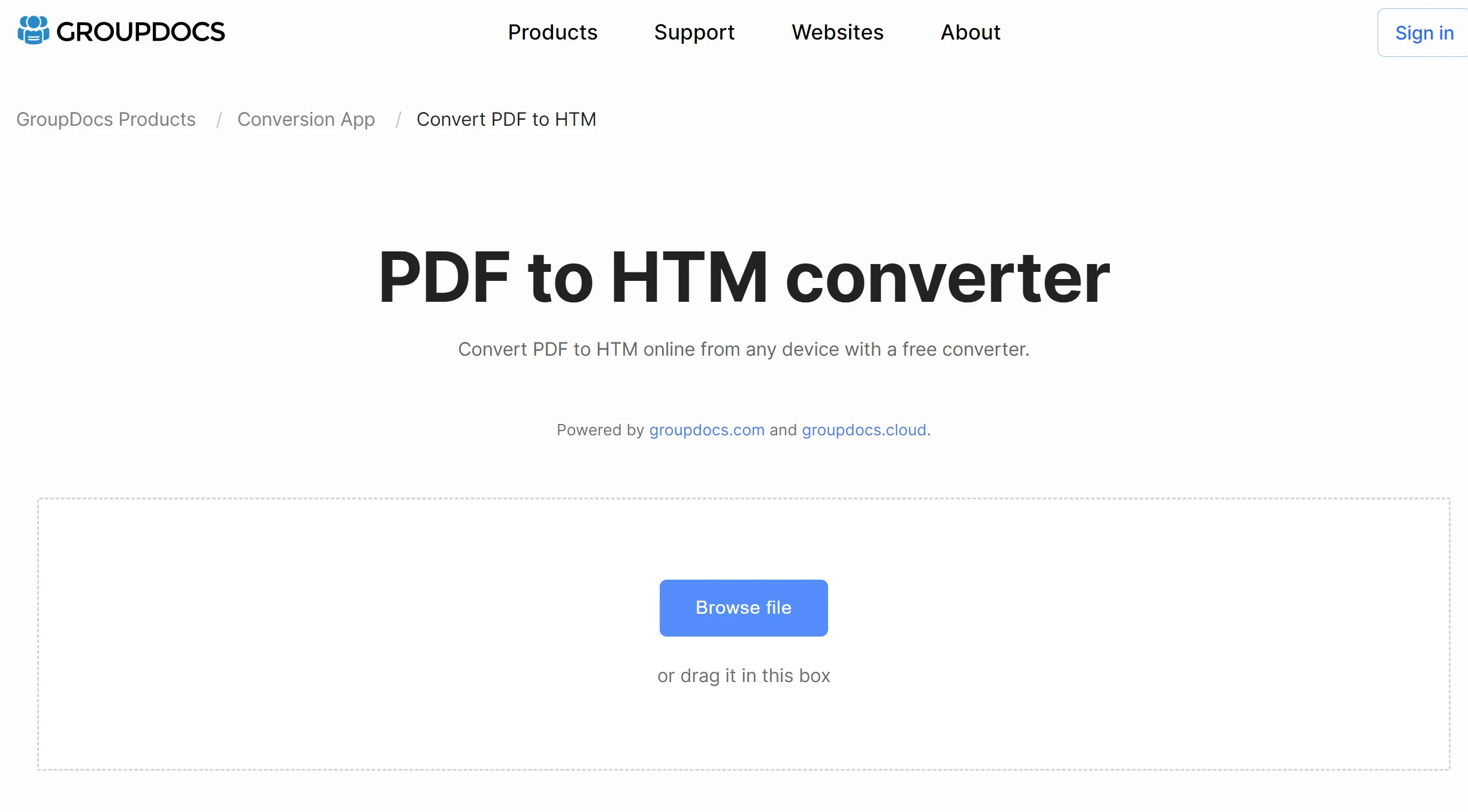
Step 2. Click on the "Convert Now" to convert the PDF to HTM successfully. When it is finished, click on the "Download result" to save the HTM file to your computer.
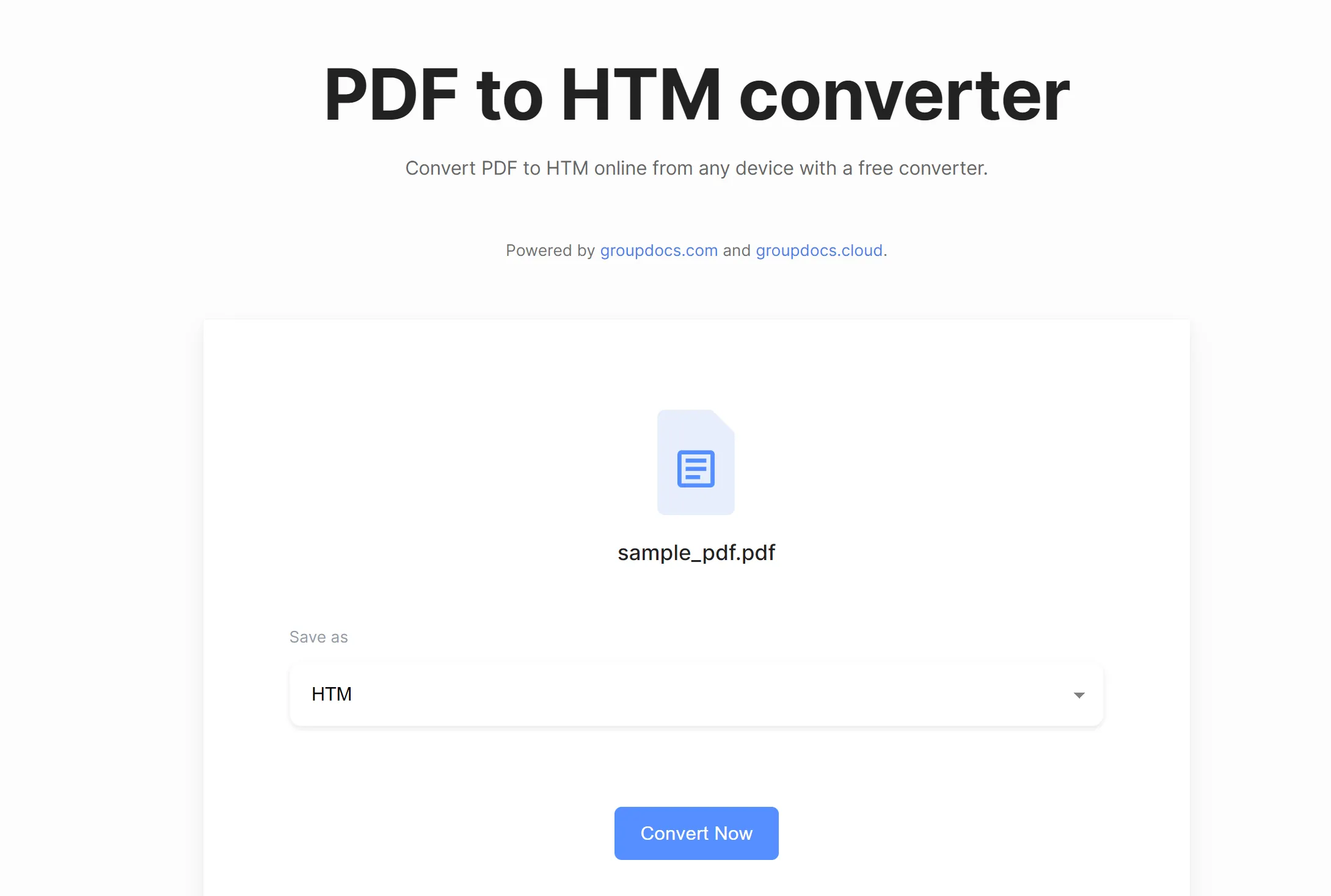
When you search around, you will find that there are very few ways to convert PDF to HTM, but many ways to convert PDF to HTML. You may feel confused about these two formats. What are their differences? Here, we will compare and list the differences here.
What's the Difference between HTM and HTML?
HTM and HTML are essentially the same things; the HTM file extension was introduced because older operating systems like Microsoft DOS couldn't cope with anything other than three-character file extensions.
The main difference between these two is that ".html" files cannot be used and opened on very old operating systems, whereas ".htm" can be used on any operating system. This affects their respective uses. While ".html" file extensions are gaining in popularity (and are more commonly created today), ".htm" files are still very common. The main reason for using ".html" nowadays is for our own human understanding of the file, not a computer's.
If your computer is not with the old system, you can convert PDF to HTML instead of HTM. Especially, when you need to convert large PDF to HTM, the method, GROUPDOCS cannot work. Also, if you have multiple PDF files, you cannot use this method. Here, we will show you how to convert PDF to HTML one by one and in batch with the best PDF converter, UPDF.
How to One Convert PDF to One HTML with UPDF
The best way to convert PDF to HTML is using UPDF. UPDF is a versatile, user-friendly PDF editing and converting software will convert your PDF document to HTML format quickly and securely. It's free to convert 2 files per day without file size limitation like online tools.
Here's how to convert PDF to HTML format with this best PDF converter:
Step 1. Click the "Free Download" button and follow the instructions that appear on your device to complete the installation.
Windows • macOS • iOS • Android 100% secure
Step 2. Open UPDF and log in to your account by clicking the "Log in" button in the very top right corner of the screen. If you don't yet have an account, you can register. You will need an account in order to export your converted PDF file. After signing in, it allows you to convert twice for totally free per day.
Step 3. Once you're logged in, select "Open File" to choose a PDF to import from your device. You can also drag and drop a PDF if you already have it open on your device.
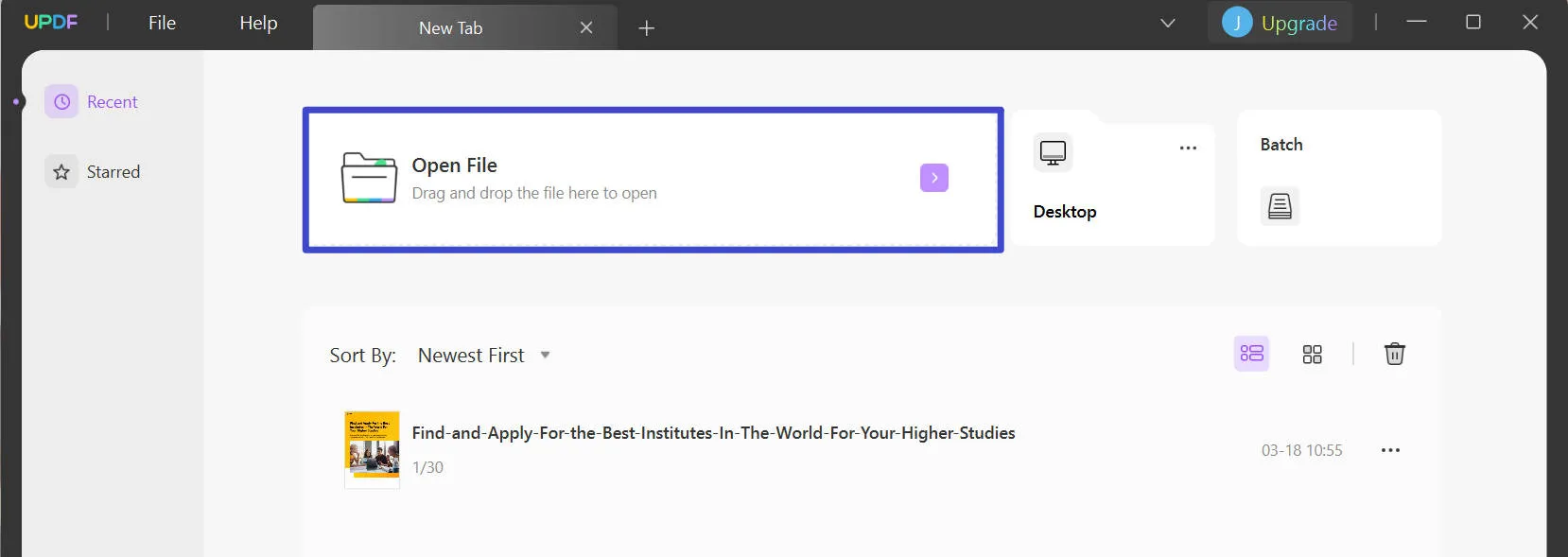
Step 4. From the right -hand menu, click "Export PDF" and then choose "HTML (.html)".
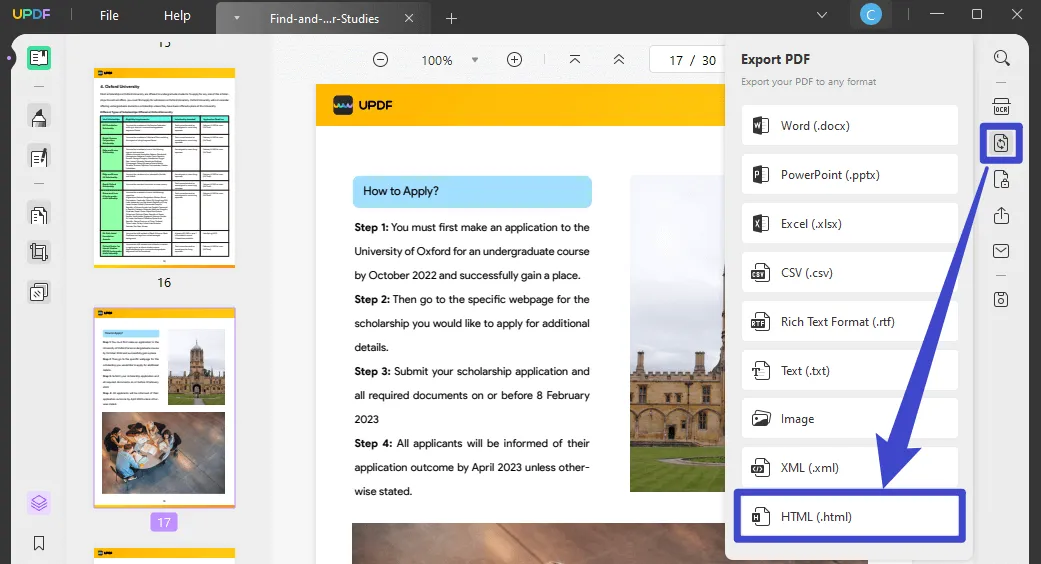
Step 5. Edit the document conversion settings in the pop-up that appears:
- Click the settings icon in the top right corner of the pop-up if you want to retain the page layout.
- From the "Page Range" dropdown, choose from "All Pages", "Odd Pages Only", "Even Pages Only" or "Custom".
- Click "Export" to export and save your HTML file.

How to Batch Convert PDF to HTML with UPDF
If you have many PDF documents to convert, it can be time-consuming to convert them all individually. That's where UPDF's Batch Conversion comes in handy. Follow these steps to batch-convert your PDF documents to HTML:
Step 1. Once you've launched UPDF, click "Batch" from the main homepage, and select "Convert" from the popular batch options available.
Windows • macOS • iOS • Android 100% secure
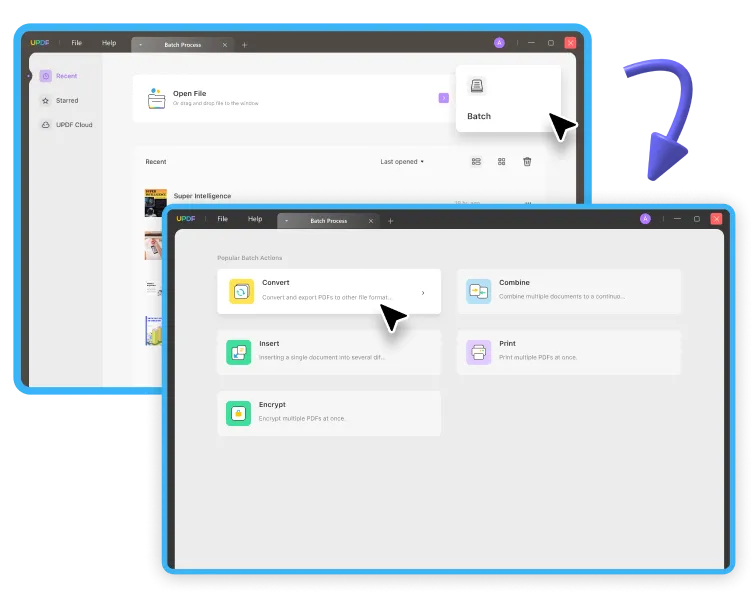
Step 2. Click "Add Files" and select all of the files that you need to convert. You can load them all in one go or individually. There are three options for importing files:
- Add Files…: By clicking this option, you can select multiple PDF files by holding the Ctrl key on your keyboard.
- Add Open Files…: By selecting this option, all the PDF files that already opened in UPDF will be added to the list automatically.
- Add Folers…: By selecting this option, you can add a folder to the list, boosting your efficiency.
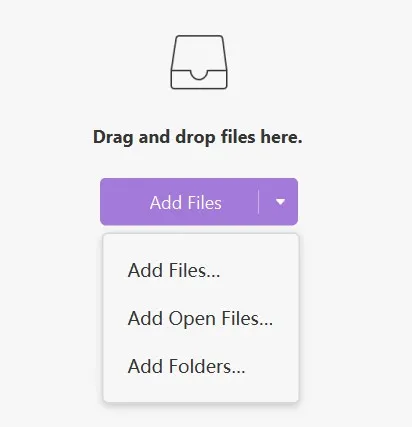
Step 3. Adjust your conversion settings using the toolbar on the right-hand side:
- Firstly, under "Output Format" choose "HTML (.html)" from the drop-down menu.
- Under "Layout Settings" select "Retain page layout" if you would like to retain the page layout of your PDF documents.
Step 4. Click "Apply" to export and save your HTML documents.
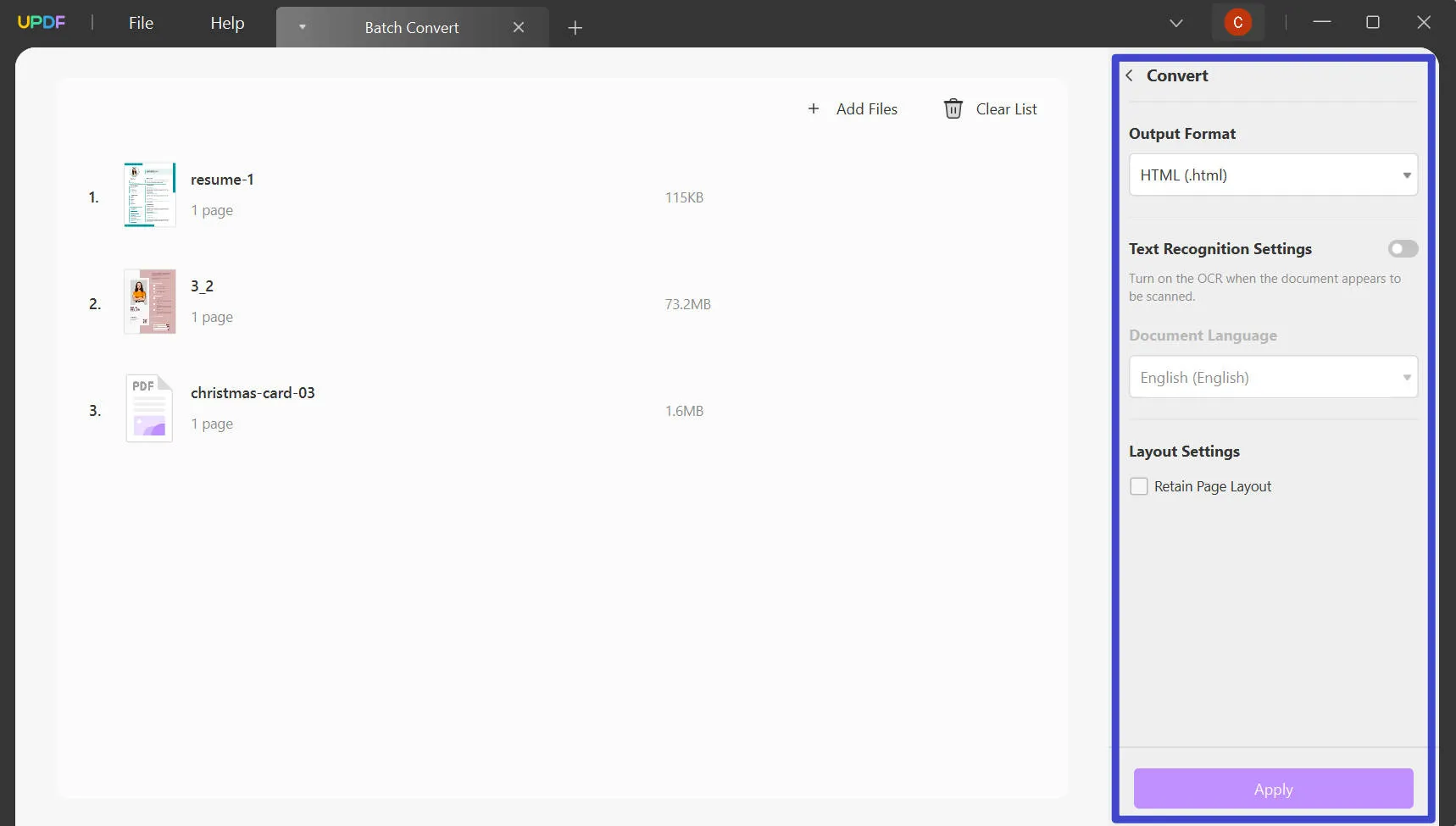
How to Convert a Scanned PDF to HTML with OCR
Optical Character Recognition (OCR) technology is used to convert an image of text into a machine-readable text format. For example, a scanned PDF is often saved on a device as an image file so text editors cannot be used to make edits to the text. OCR technology allows users to convert this image text to editable text whereby the content is stored as text data instead of image data.
Follow these steps to convert your scanned PDF to HTM format with UPDF OCR:
Step 1. Download and open UPDF, and select "Open File" to choose a single PDF to import from your device. You can also drag and drop a PDF if you already have it open on your device.
Windows • macOS • iOS • Android 100% secure
Step 2. From the right-hand toolbar, click the OCR icon, and when you hover your cursor on it, it will show the text "Recognize Text Using OCR".
Step 3. In the new pop-up window, choose "Searchable PDF" as the document type. Now select the layout, image resolution, and page range for the OCR processing. If you want to learn more about the three layouts, check the following explanation:
- Text and pictures only: This mode saves recognized text and pictures. A PDF file of this type has a relatively small size. Visually, this document may differ slightly from the original.
- Text over the page image: This mode keeps the background image and illustrations of the source document and overlays the recognized text. Usually, such PDF files are larger than those created using the Text and pictures only mode. Visually, this document may differ slightly from the original.
- Text under the page image: In this mode, the page image is retained, while the recognized text is placed into an invisible layer underneath the image. Visually, this document is nearly identical to the original.

Step 4. After finishing all the necessary settings, click the "Perform OCR" button to start the processing process. The OCR will convert image text within your document to editable text.
Step 5. After the OCR process, the new searchable and editable PDF file will be opened in UPDF automatically. Now you can go to the "Export PDF" and then choose "HTML" as the output format, the same as we explained before.
With UPDF's Optical Character Recognition (OCR) technology, you can convert scanned PDF documents into real text documents, unlocking editing and annotating access. If you frequently scan documents from customers, colleagues, or friends and family, then you'll find this feature to be completely invaluable. Download UPDF and try it now.
Windows • macOS • iOS • Android 100% secure
Other Key Features of UPDF PDF to HTML Converter
In addition to the versatile conversion feature in UPDF, users can also highlight text or make other annotations, use AI and OCR technology, and compress files.
Annotation
Use UPDF's annotation feature to highlight or comment on your PDF document. Using this can make your document more readable, to make important parts of text stand out amongst a body of text. Users can utilize this feature to annotate the PDF with stickers, stamps, signatures, and more!
Editing
With UPDF software, you can edit any part of your PDF document including the text, images, links, background, watermarks, and headers, and footers. This means that you can change any elements of your PDF easily and quickly, just as if it were a Word document. This is useful if you make a mistake in a PDF document and need to go back and correct it, or if you need to keep your PDF updated over time.
UPDF's AI Assistant
If you want to summarize, explain, or translate the text in just a few clicks, look no further! UPDF Artificial Intelligence (AI) is an advanced feature that can help you break down large sections of information, summarize it for sharing, or translate it so you can share your work internationally, without worrying about the language barrier.

Compression and Conversion
Sometimes large PDF files are a nuisance to share or upload because of their size. It's often a good idea to compress or flatten your document using UPDF's compression tool to make it easier to share. In addition to converting your PDF document to HTM format, you can also easily and quickly convert your PDF file to Microsoft Word, Excel, PNG, JPEG, and more.
We invite you to download UPDF today and try the software out for free to see all of these fantastic features for yourself, including the PDF to HTM feature. Once installed, you can upgrade to UPDF Pro with a big discount to get unlimited conversions.
Windows • macOS • iOS • Android 100% secure
What's the Difference between HTM and a Web Page?
An HTM/HTML document is a static ".html" or ".htm" file that contains the markup only, without any JavaScript or CSS documents. It's a file that has code written in it and can be opened in any code editor. An HTML page is therefore the end product that is rendered in the browser, using an HTM/HTML document as the source. A web page is the end product that eventually is rendered in the browser, which uses any source of HTML.
5 Benefits of Converting PDF to HTM
HTM/HTML is one of the most widely used formats globally; it's essentially the language of the World Wide Web. It's no surprise then that it's incredibly useful to know how to convert your PDF documents into HTM format.
1. Accessibility
HTM files don't require a separate software platform like UPDF or Adobe Acrobat to view, edit, or access the files. It can run in any internet browser, so your files are easily accessible anywhere in the world, and on any device.
2. File size
HTM files are typically much smaller than PDF files. This means that they are easy to share with others or directly onto a web page and are faster to load than PDF documents.
3. Versatility
HTM files are much more versatile and flexible than PDF files because they can contain many more interactive elements like video and audio content, ratings, surveys, and forms. The layout of these elements is also not restricted, like it would be with a PDF document.
4. Device compatibility
Due to the wide accessibility of HTM files, they tend to be more compatible with mobile devices than PDF documents.
5. Storage
Due to the smaller file size, HTM files are much easier to store on a device and in email accounts. Rather than sending a PDF document to everyone in a company, which takes up more space on their mail account, sending an HTM link is much quicker and doesn't bloat the email inbox.
Why Do You Need to Convert PDF to HTM?
There are many reasons why you should consider converting your PDF document to HTM format. Here are just a few examples of where it makes sense to use a PDF to HTM converter like UPDF:
- To improve the accessibility of your document: Convert your PDF to HTML to retain formatting and easily display your document on a wide range of operating systems and devices.
- To add extra functionality to the document: Add links, forms, surveys, and more interactive elements with your PDF in HTM format.
- To improve Search Engine Optimization (SEO): If your PDF document is available as HTM then it can be fully indexed by Google and other search engines so that it affects the search ranking of your website.
- To retain control: Displaying your document as an HTM file allows you to provide access to colleagues, friends, or family whilst still retaining full control and possession of the original PDF document.
Conclusion
In conclusion, it's simple and easy to convert PDF to HTM format using GROUPDOCS. However, HTM format is not used frequently, so we recommend you convert PDF to HTML format. You can use UPDF to do it. Download UPDF to convert PDF to HTML now and upgrade to UPDF Pro to access limitless features including PDF editing, annotation, AI, compression, and more!
Windows • macOS • iOS • Android 100% secure
 UPDF
UPDF
 UPDF for Windows
UPDF for Windows UPDF for Mac
UPDF for Mac UPDF for iPhone/iPad
UPDF for iPhone/iPad UPDF for Android
UPDF for Android UPDF AI Online
UPDF AI Online UPDF Sign
UPDF Sign Read PDF
Read PDF Annotate PDF
Annotate PDF Edit PDF
Edit PDF Convert PDF
Convert PDF Create PDF
Create PDF Compress PDF
Compress PDF Organize PDF
Organize PDF Merge PDF
Merge PDF Split PDF
Split PDF Crop PDF
Crop PDF Delete PDF pages
Delete PDF pages Rotate PDF
Rotate PDF Sign PDF
Sign PDF PDF Form
PDF Form Compare PDFs
Compare PDFs Protect PDF
Protect PDF Print PDF
Print PDF Batch Process
Batch Process OCR
OCR UPDF Cloud
UPDF Cloud About UPDF AI
About UPDF AI UPDF AI Solutions
UPDF AI Solutions FAQ about UPDF AI
FAQ about UPDF AI Summarize PDF
Summarize PDF Translate PDF
Translate PDF Explain PDF
Explain PDF Chat with PDF
Chat with PDF Chat with image
Chat with image PDF to Mind Map
PDF to Mind Map Chat with AI
Chat with AI User Guide
User Guide Tech Spec
Tech Spec Updates
Updates FAQs
FAQs UPDF Tricks
UPDF Tricks Blog
Blog Newsroom
Newsroom UPDF Reviews
UPDF Reviews Download Center
Download Center Contact Us
Contact Us



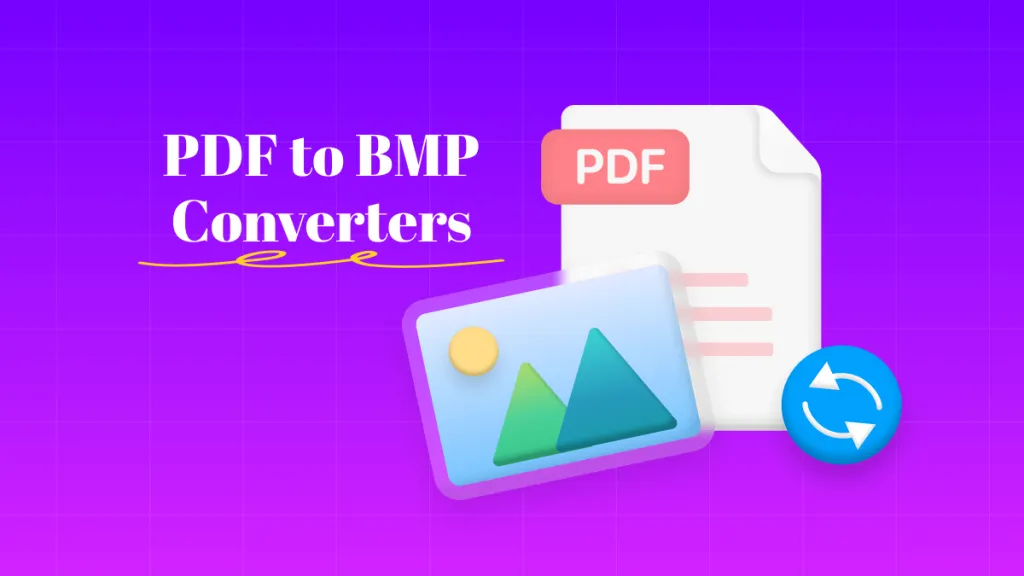

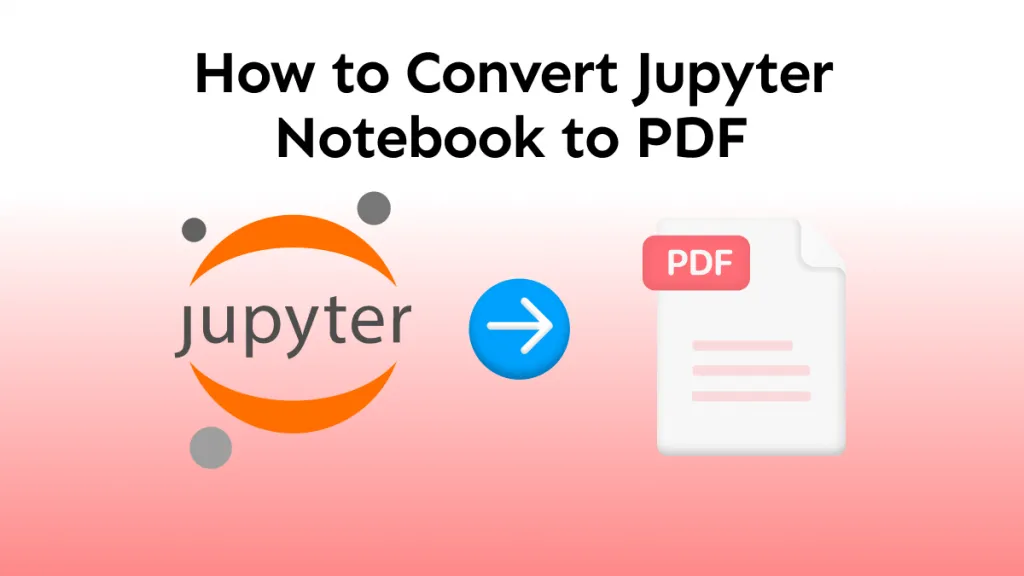


 Rachel Bontu
Rachel Bontu 
 Donnie Chavez
Donnie Chavez 
 Bertha Tate
Bertha Tate