While PDF presents the best format for sharing documents; after all PDF documents can be accessed and read on any platform or any device, it is a document format and not a data format. You may therefore find yourself needing to convert PDF to HTML5 if you want to edit the content for a website using Dreamweaver or another website creation platform.
But how do you effectively convert PDF to HTML5? The first consideration is the converter you are going to use. The converter you decide to use will determine if the conversion process will be a successful one or not. Here, we will share with you one of the best converters that you can use and show you how to use it.
How to Convert PDF to HTML5
The only tool you should choose when looking to convert PDF to HTML5 is UPDF. Its biggest advantage is that the conversion will be quick and easy while retaining the original formatting of the PDF document. This means that when you use UPDF, you will not need to edit any of the content in any way. The converted HTML document does not need to be edited and can be opened directly in the browser to see the effect. In addition, it supports batch conversion.
Except for converting PDFs to HTML5, UPDF also features more capabilities, including PDF to Word/Excel/PPT/TXT/CSV/XML/Image conversion, PDF editing/annotating/reading/translating/summarizing, etc.
Download it and start your PDF to HTML5 conversion for free now!
Windows • macOS • iOS • Android 100% secure
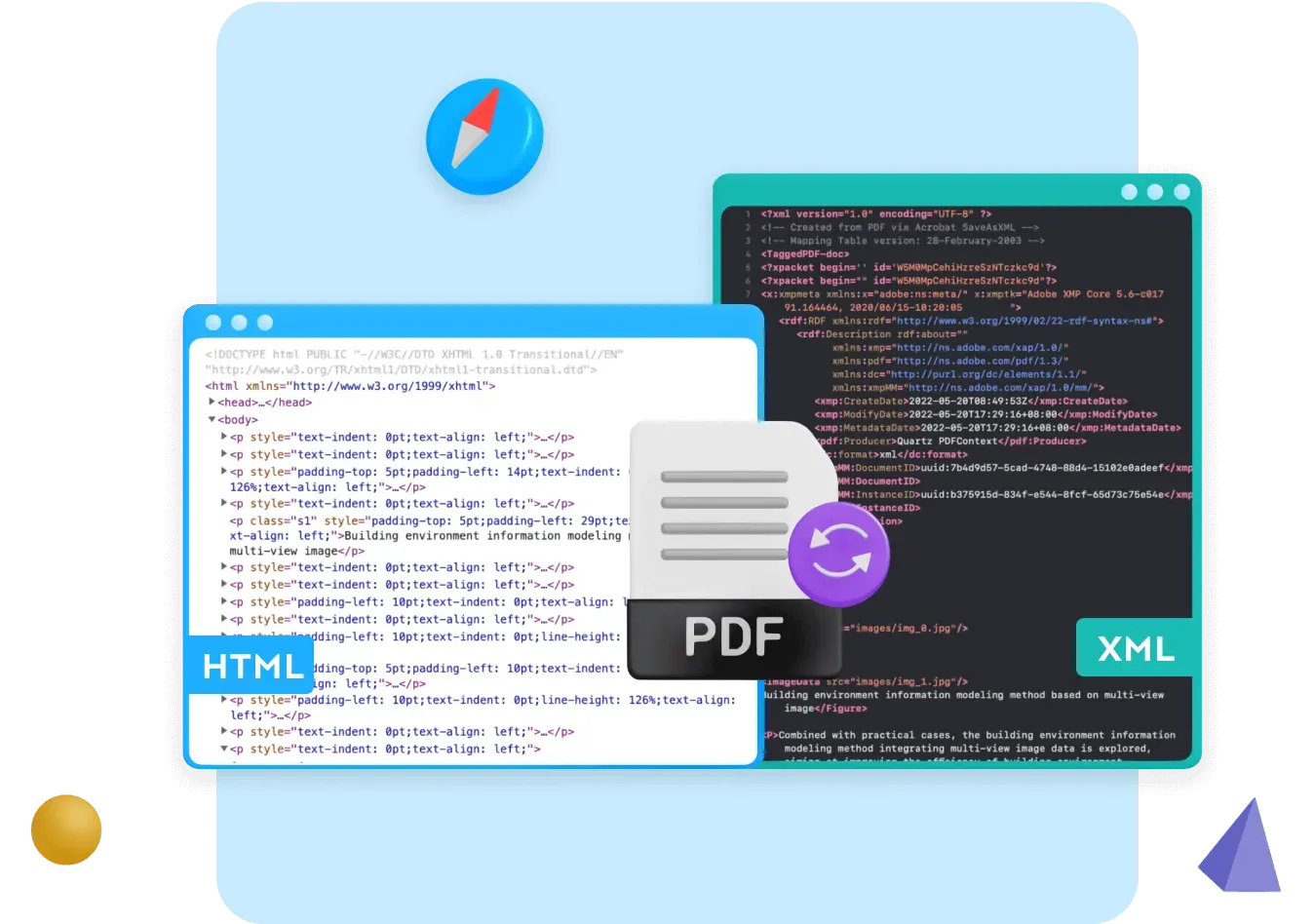
UPDF is also very easy to use. The user interface is simple to ensure that the whole conversion process from start to finish lasts only a few minutes. Here's how it works, just to make the process even simpler:
Step 1: Add PDF Files
Click on "Open File" to open a PDF document that you want to convert. You can also just drag and drop the file onto the main window to open it.
Step 2: Select Output Format as HTML
From the options on the right, click the "Export PDF" option and select "HTML(.html)" as the output format.
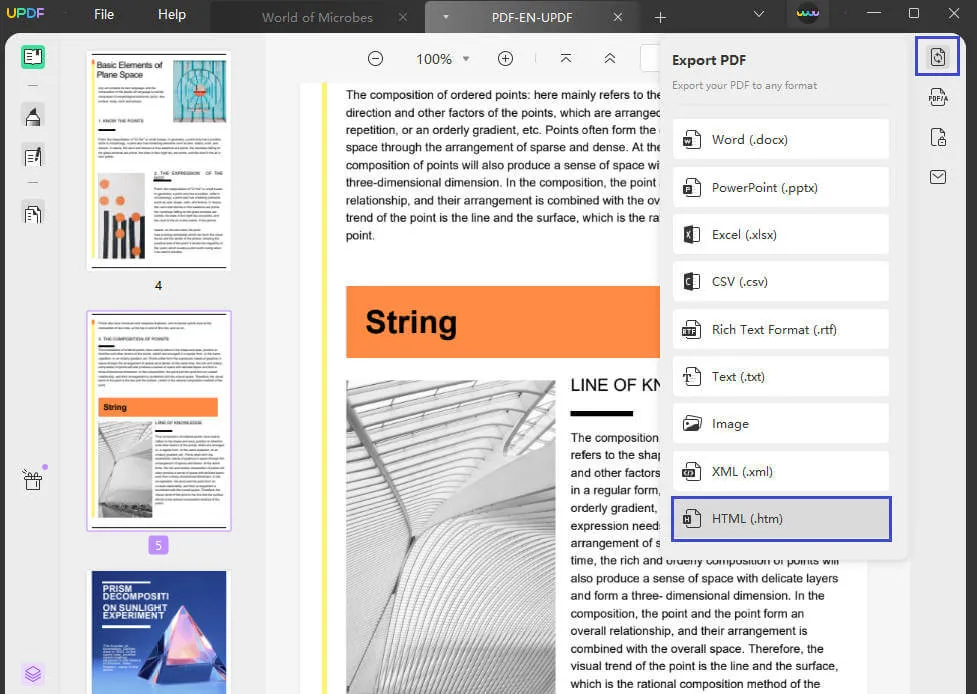
Step 3: Convert PDF to HTML5
With the output format selected, all you have to do is click "Export" and the conversion process will begin. You can choose the folder to save the converted file.
When the conversion is complete, you will be able to see the converted HTML file in the output folder.

Video Tutorial on How to Convert PDF to HTML5 with UPDF
Windows • macOS • iOS • Android 100% secure
Also Read: PDF To HTML With/Without Python
How to Convert a Scanned PDF to HTML5
Are you looking to convert your scanned PDF documents to HTML5? There are many conversion tools available that provide the option of converting PDF documents. However, there are not many that serve the goal of fulfilling the task without compromising the quality of the document.

UPDF is designed to serve the converting perfection of a PDF document. It can convert a scanned PDF document into another format without compromising its quality. Let's see how you can convert a scanned PDF document to HTML5 with this tool:
Step 1: Launch UPDF and Start OCR
As the PDF is opened on UPDF, lead to the "Recognize Text Using OCR" button on the right panel to open a pop-up. From the pop-up, select "Searchable PDF" in the new window.
Step 2: Working on OCR Properties
On the new window, you must specify the OCR properties for the PDF. Choose "Text and pictures only" or "Text over the page image" of the layout. In addition, you can edit the document language, image resolution, and page range of OCR. When you have done the setting, tap the "Perform OCR" to scan PDF to editable and searchable PDF.

Step 3: Convert Scanned PDF to HTML5
Following this, re-open the OCR PDF in UPDF. Click "Export PDF" and choose "HTML(.html)" for the output format. Select "Export" and lead to the next window to provide the location of the converted HTML file. Once done, tap on "Save" to convert the document successfully.
If your scanned PDF convert directly to HTML without OCR, the text in HTML can't edit. Only convert it by OCR, the text in HTML can be edited.
Download UPDF and try the accurate and fast conversion today!
Windows • macOS • iOS • Android 100% secure
What is the Difference Between HTML and HTML 5?
Apart from the fact that HTML is the 5th version of HTML, there are a lot of differences between HTML and HTML 5, including the following;
- HTML doesn't support audio and video without the use of a flash player. HTML 5 on the other hand can simply use <audio> and <video> tags to introduce media.
- HTML uses cookies to store temporary data while HTML 5 uses SQL databases and application cache to store data offline.
- HTML will not allow JavaScript to run on the browser. HTML 5 on other hand will allow JavaScript to run in the background because of the JS Web worker API.
- Vector graphics are only possible in HTML with help from additional technologies like VML, Flash, and Silverlight. Vector graphics are seamlessly integrated into HTML 5's function.
- HTML unlike HTML 5 doesn't allow for drag-and-drop effects.
- You will also not be able to draw shapes like circles, rectangles, and triangles in HTML.
- New browsers or new versions of browsers are unlikely to support HTML while HTML 5 is compatible with all browsers.
- Character encoding is very long and complicated in HTML and very simplified in HTML 5.
Why UPDF is the Best Tool for Converting PDF to HTML5
You will find UPDF to be the perfect tool for converting a PDF document into an HTML5 file. The reason why UPDF is known to outsmart most tools in the market is its robust functions. Let's find out some more reasons why it is the best tool for converting PDFs:
- It offers OCR software that converts scanned documents to editable text with an appreciable list of languages.
- The tool is essentially easy to work with. There is no need for technical knowledge while operating UPDF.
- The conversion tool is quite fast in executing the process. UPDF does not take any time to convert the documents while protecting the format of the converted document.
- It provides you with the option of converting 5 files with OCR for free, which makes it a much better tool than the rest.
Discount Notice
Conclusion
This article has provided the best tool, UPDF, to help you convert your PDF into HTML5. This feature is highly optimized in this tool because it has become a necessity for developers as people like to share code in PDFs. The developers of UPDF always keep the trends in mind and update the tool daily, so download it today and convert it to your workable HTML file.
Windows • macOS • iOS • Android 100% secure
 UPDF
UPDF
 UPDF for Windows
UPDF for Windows UPDF for Mac
UPDF for Mac UPDF for iPhone/iPad
UPDF for iPhone/iPad UPDF for Android
UPDF for Android UPDF AI Online
UPDF AI Online UPDF Sign
UPDF Sign Read PDF
Read PDF Annotate PDF
Annotate PDF Edit PDF
Edit PDF Convert PDF
Convert PDF Create PDF
Create PDF Compress PDF
Compress PDF Organize PDF
Organize PDF Merge PDF
Merge PDF Split PDF
Split PDF Crop PDF
Crop PDF Delete PDF pages
Delete PDF pages Rotate PDF
Rotate PDF Sign PDF
Sign PDF PDF Form
PDF Form Compare PDFs
Compare PDFs Protect PDF
Protect PDF Print PDF
Print PDF Batch Process
Batch Process OCR
OCR UPDF Cloud
UPDF Cloud About UPDF AI
About UPDF AI UPDF AI Solutions
UPDF AI Solutions FAQ about UPDF AI
FAQ about UPDF AI Summarize PDF
Summarize PDF Translate PDF
Translate PDF Explain PDF
Explain PDF Chat with PDF
Chat with PDF Chat with image
Chat with image PDF to Mind Map
PDF to Mind Map Chat with AI
Chat with AI User Guide
User Guide Tech Spec
Tech Spec Updates
Updates FAQs
FAQs UPDF Tricks
UPDF Tricks Blog
Blog Newsroom
Newsroom UPDF Reviews
UPDF Reviews Download Center
Download Center Contact Us
Contact Us



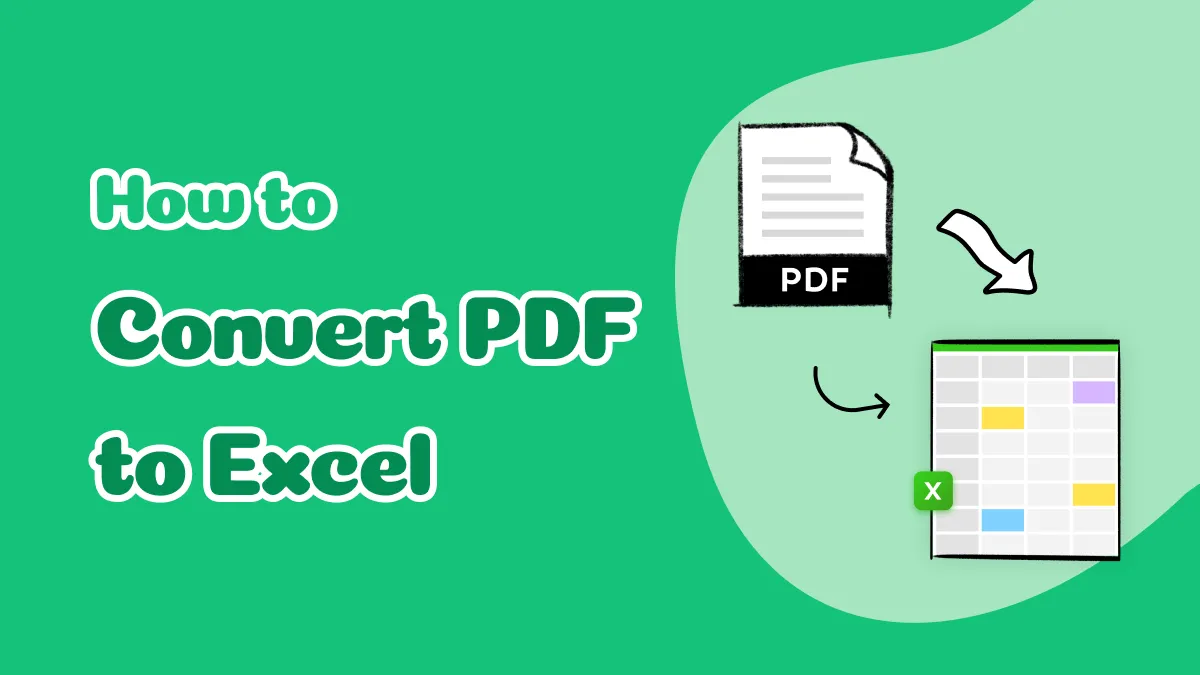

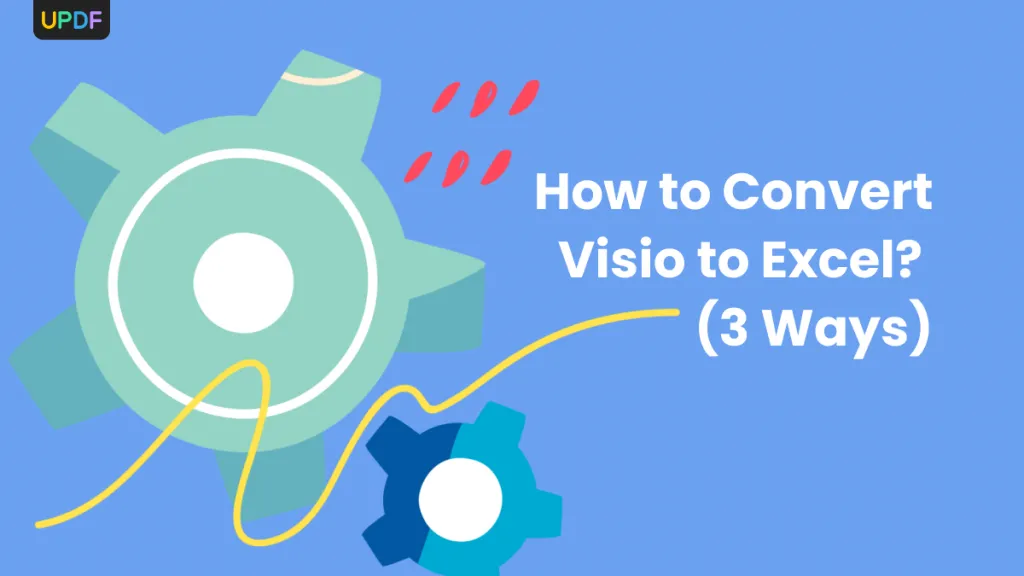

 Rachel Bontu
Rachel Bontu 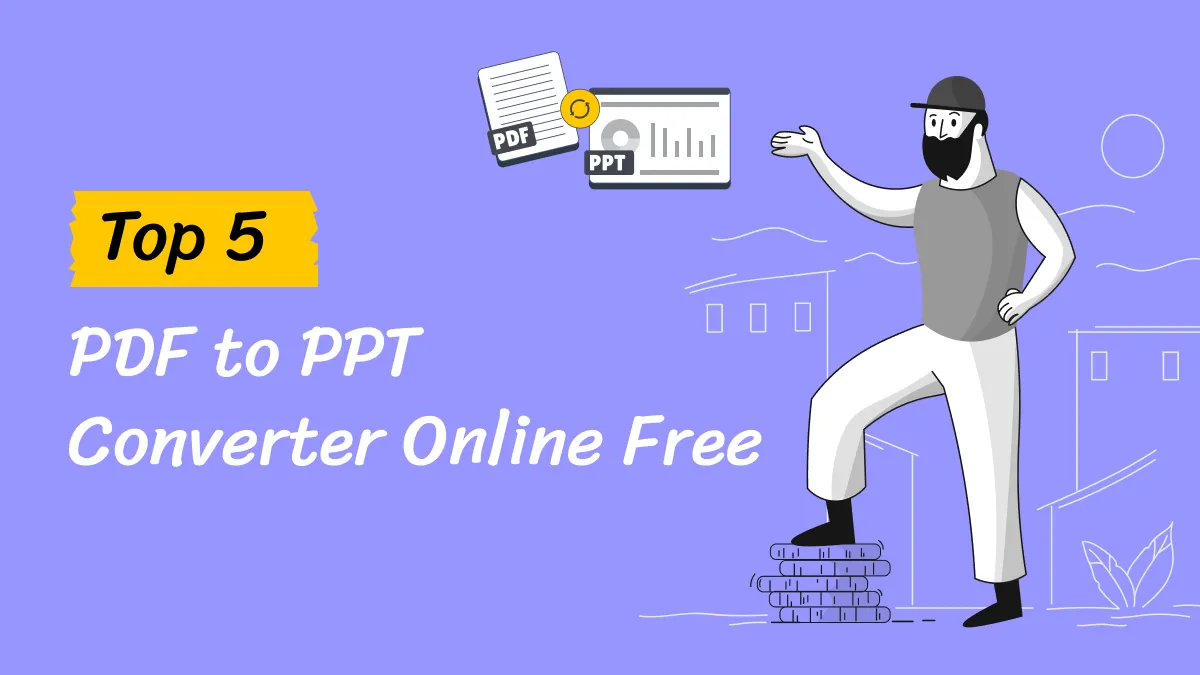

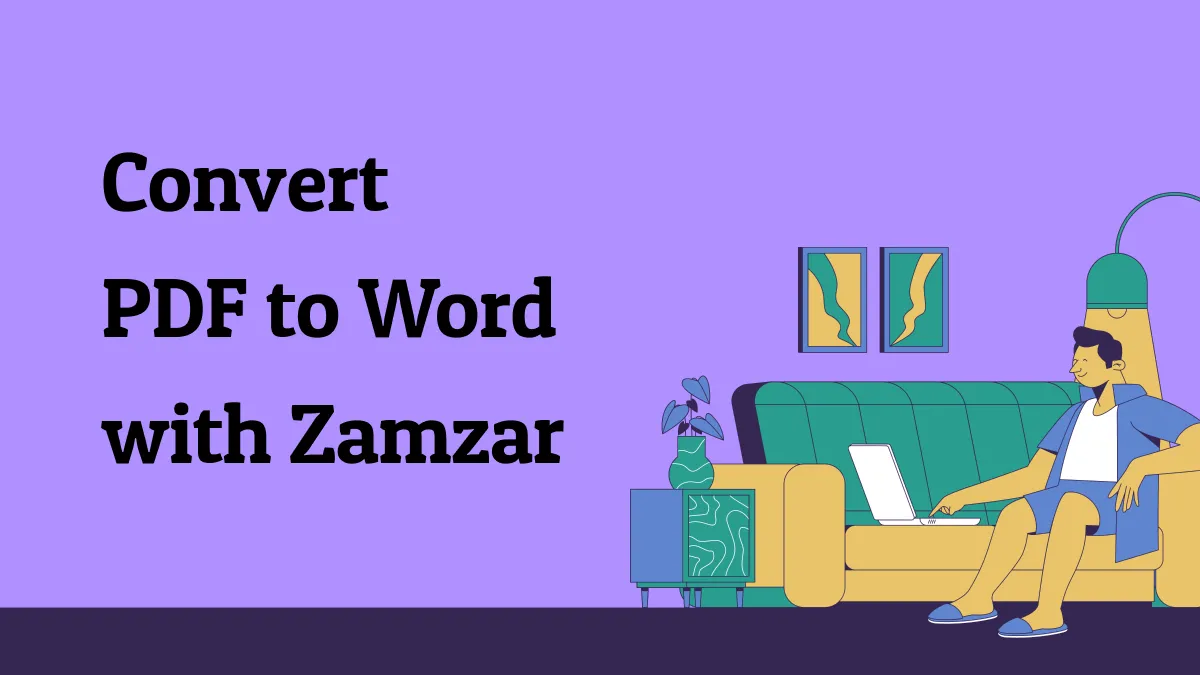
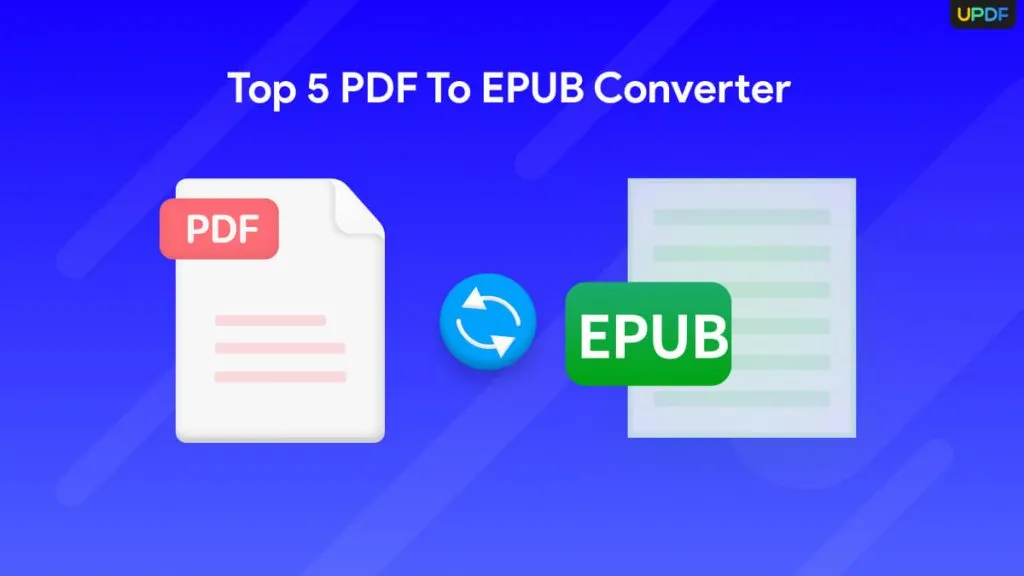
 Cathy Brown
Cathy Brown