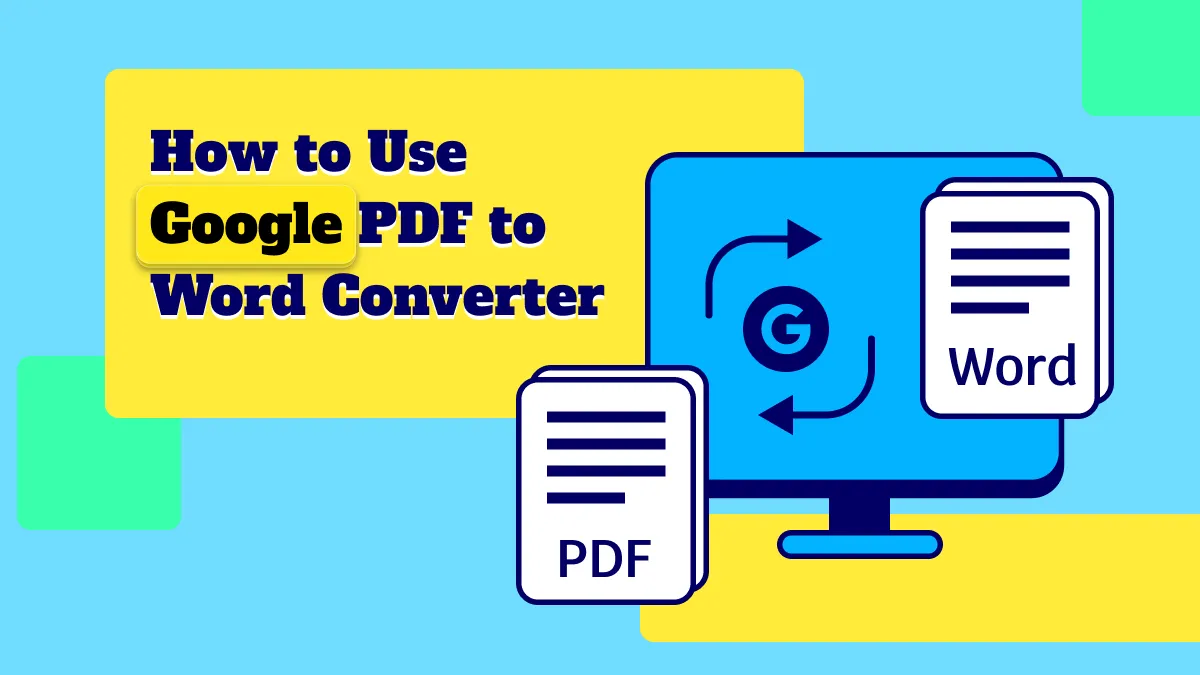You may find yourself in need of converting PDF to HTML when you want to create a website or add some content to an online forum. PDF may be a great way to share content, but it is not a good solution for content intended for the web.
You can effectively convert PDF to HTML with Python, PHP, or C#. However, if you don't have any coding knowledge and want to do it quickly, you can use a professional PDF converter - UPDF to help you. You can download UPDF here to convert PDF to HTML directly.
Windows • macOS • iOS • Android 100% secure
How to Convert PDF to HTML without Python
While the methods using Python, PHP, and C# may actually prove to be useful solutions for the conversion of PDF to HTML, they are complicated and therefore not ideal for the regular user. There is an easier way to convert PDF to HTML easily and very effectively. This solution is UPDF, a PDF tool that can be used to convert PDF to the most popular formats in a matter of minutes.
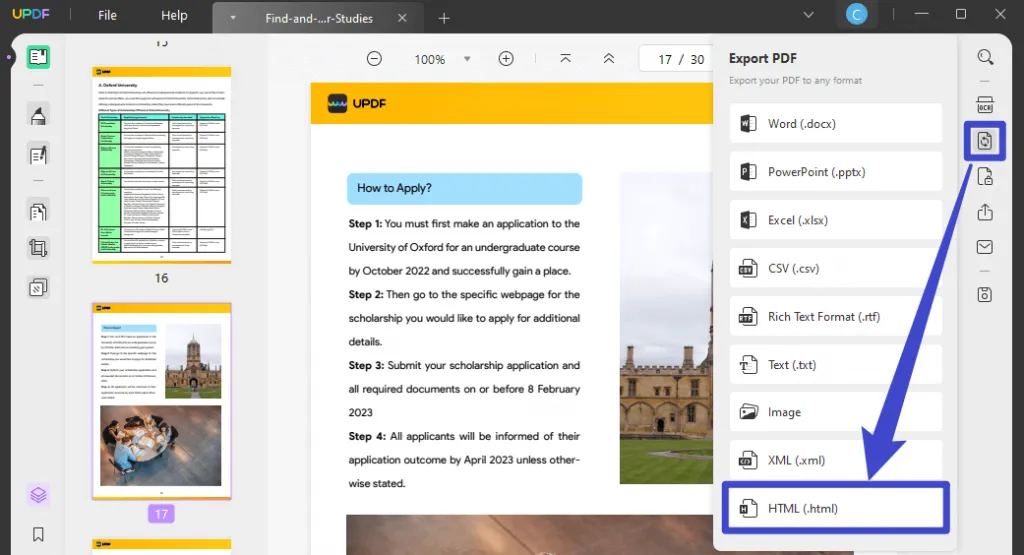
UPDF has a very simple user interface, allowing you to complete the conversion process in a few simple steps. Here's how to convert PDF to HTML:
Step 1: Import the PDF Document
To begin, download and install UPDF on your computer with the below button.
Windows • macOS • iOS • Android 100% secure
Once installation is complete, open it, and in the main window, click on "Open File" to browse your computer for the PDF file you want to convert.
Alternatively, you can drag and drop the PDF file to the program's main window to import it.
Step 2: Select the Output Format
Once the file has been added to the program, you need to click the "Export PDF" icon on the right, and then select the "HTML" option.
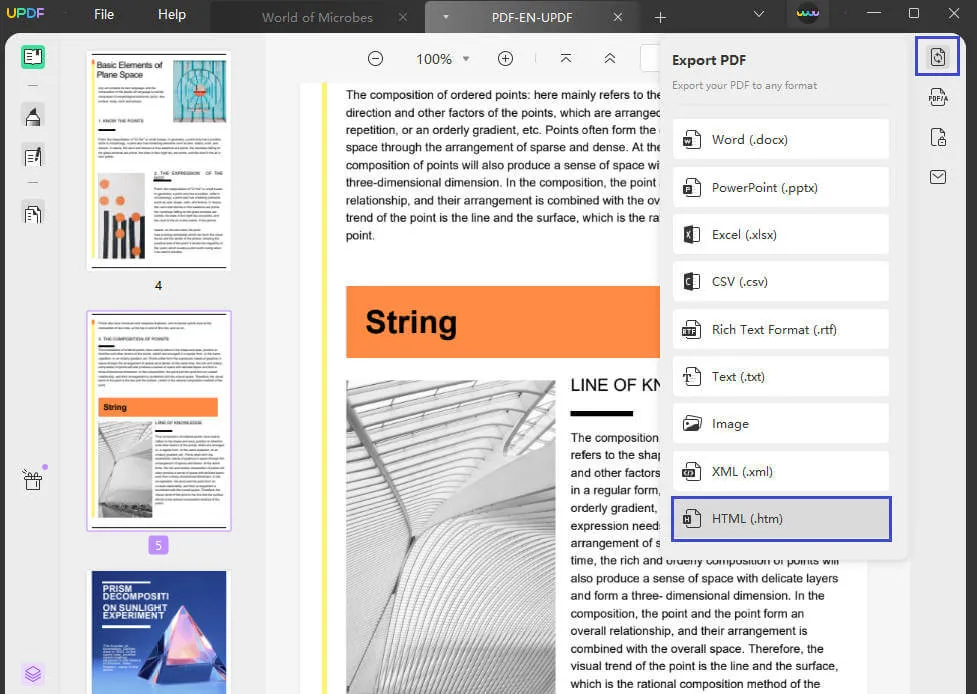
Step 3: Convert the PDF to HTML without Python
If you want to convert some pages of the PDF document, you can set the page range. Once you've made your selection according to your needs, click "Export" and then select the output folder in which you want to save the converted file.

The conversion process will begin immediately and once completed, the output folder will open and you should see the converted file.
Video Tutorial on How to Convert PDF to HTML
UPDF is not only a tool that can convert PDF to HTML. It has many other features. Althought it doesn't support the conversion from PDF to DjVu, it allows you to edit the converted file. The following are some of the program's most notable features:
- It will convert PDF documents to a variety of formats including Word, Excel, PPT, or Images.
- It has a fully functioning OCR function that you can use to convert image-based or scanned PDFs.
- It is also available to edit, annotate, and use passwords to protect PDF files with ease.
- UPDF AI can help you write and rewrite the content, extract the major idea from the PDF, translate the PDF, etc.
- etc
The features of UPDF cannot be explained in one part only. So we recommend you download UPDF here to test them on your own or read the review article for UPDF from Laptopmedia.
Windows • macOS • iOS • Android 100% secure
How to Convert PDF to HTML with Python
One of the ways that you can convert PDF to HTML is programmatically using Python. You can use a few lines of code in python to convert PDF to HTML. The biggest benefit of using this method is that the conversion can be completed directly on your browser, allowing you to test the converted file immediately.
Follow these simple steps to use this method to convert a PDF file to HTML using python;
- Step 1: Use .NET to install Aspose.Words. Go to aspose words to get it and find instructions on how to install it
- Step 2: Import the library to add a library reference to your Python Project.
- Step 3: Open the PDF file you want to convert in Python.
- Step 4: Use the "Save ()" method and be sure to pass an output filename with an HTML extension.
This will convert the PDF document to HTML which you can open in the browser to check if the conversion has been successful.
Please note that the package you need to convert the file is compatible with Python 3.5 to 3.9.
How Can I Convert PDF to HTML in PHP?
You can also convert a PDF file to HTML in PHP. The following is one way to do it;
- Step 1: Go to Sourceforge and unpack the .exe file that you download to a separate folder on your computer.
- Step 2: Create a .php file and enter the code below. Ensure that the pdftohtml.exe is inside the folder as well as the PDF document that you want to convert.
<?php
$source_pdf="sample.pdf";
$output_folder="MyFolder";
if (!file_exists($output_folder)) { mkdir($output_folder, 0777, true);}
$a= passthru("pdftohtml $source_pdf $output_folder/new_file_name",$b);
var_dump($a);
?>
- Step 3: Go to MyFolder and you should find the converted files there.
How Do I Convert PDF to HTML via C#?
You can convert PDF to HTML via C#, but to do that, you will need to use a function like Aspose.PDF for .NET API. The process can be simple since you can convert the document using just a few lines of code. Here's a step-by-step guide to follow;
- Step 1: Add a namespace to the relevant class.
- Step 2: Load the PDF document that you want to convert.
- Step 3: Use the "Document. Save" method as you pass the output file path and save the format to HTML.
The converted HTML file will be saved to the selected path.
Keep in mind, however, that you will only be able to use this method if you meet the following requirements:
- Microsoft Windows or a compatible OS with .NET Framework, .NET Core and PHP, VBS Script, C++ via COM Interop, Delphi.
- Microsoft Visual Studio or any other developmental environment.
- Aspose. PDF for .NET DLL.
Conclusion
After reading this article, you may have an overview knowledge on how to convert PDF to HTML using Python, PHP, and C#. However, if you are not a developer, we also suggest you use a professional PDF converter to help you. UPDF is an accurate PDF converter, which allows you to convert PDF to many file formats. The process is easy and you will master this method as soon as you start using it. Try it now.
Windows • macOS • iOS • Android 100% secure
 UPDF
UPDF
 UPDF for Windows
UPDF for Windows UPDF for Mac
UPDF for Mac UPDF for iPhone/iPad
UPDF for iPhone/iPad UPDF for Android
UPDF for Android UPDF AI Online
UPDF AI Online UPDF Sign
UPDF Sign Read PDF
Read PDF Annotate PDF
Annotate PDF Edit PDF
Edit PDF Convert PDF
Convert PDF Create PDF
Create PDF Compress PDF
Compress PDF Organize PDF
Organize PDF Merge PDF
Merge PDF Split PDF
Split PDF Crop PDF
Crop PDF Delete PDF pages
Delete PDF pages Rotate PDF
Rotate PDF Sign PDF
Sign PDF PDF Form
PDF Form Compare PDFs
Compare PDFs Protect PDF
Protect PDF Print PDF
Print PDF Batch Process
Batch Process OCR
OCR UPDF Cloud
UPDF Cloud About UPDF AI
About UPDF AI UPDF AI Solutions
UPDF AI Solutions FAQ about UPDF AI
FAQ about UPDF AI Summarize PDF
Summarize PDF Translate PDF
Translate PDF Explain PDF
Explain PDF Chat with PDF
Chat with PDF Chat with image
Chat with image PDF to Mind Map
PDF to Mind Map Chat with AI
Chat with AI User Guide
User Guide Tech Spec
Tech Spec Updates
Updates FAQs
FAQs UPDF Tricks
UPDF Tricks Blog
Blog Newsroom
Newsroom UPDF Reviews
UPDF Reviews Download Center
Download Center Contact Us
Contact Us



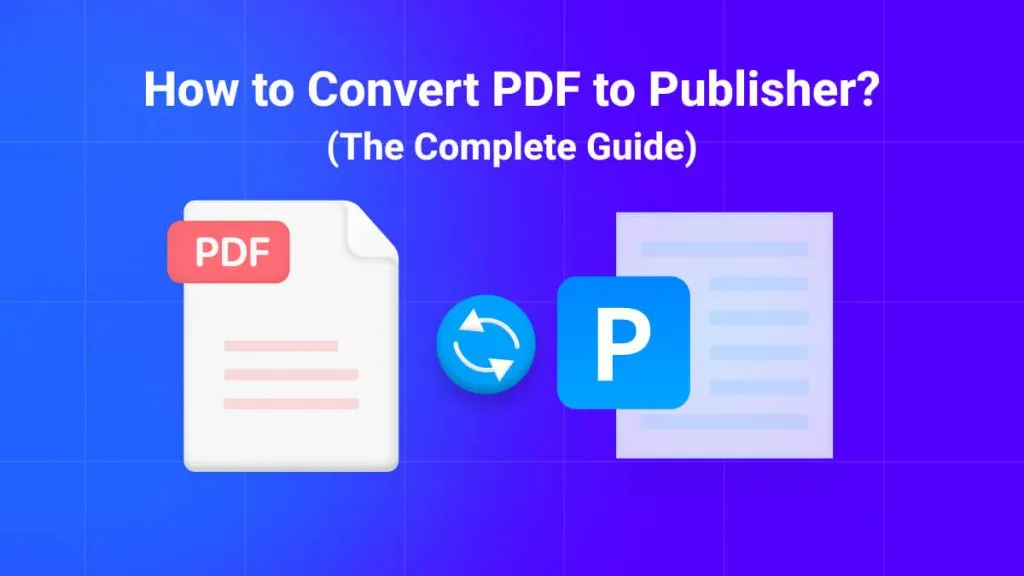

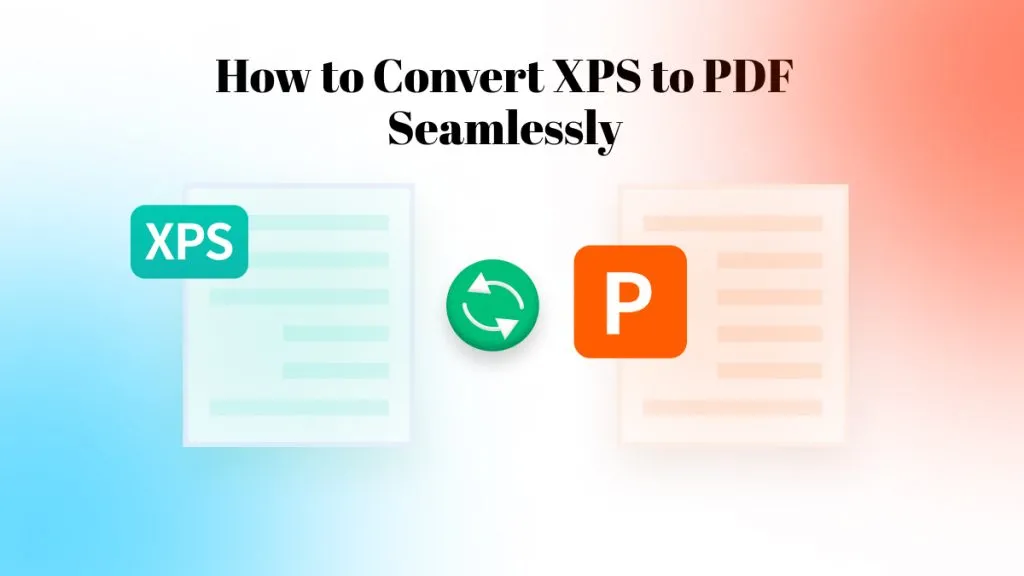

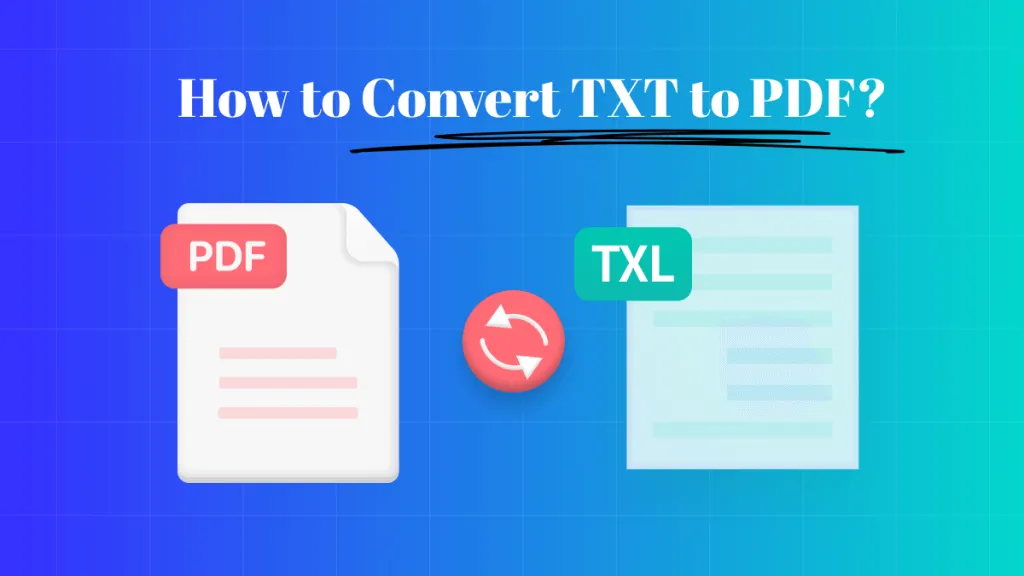
 Lizzy Lozano
Lizzy Lozano 

 Rachel Bontu
Rachel Bontu