PDF files face issues related to their fixed layout, which does not easily adjust to varying screen sizes and lacks user-friendliness. Converting PDF to MOBI is a practical solution to overcome these challenges and improve the reading experience. Additionally, MOBI files provide reflowable text for better screen adaptation to enhance navigation.
Moreover, users can elevate readability and maintain formatting suitable for using this flexible file format. In this article, we'll explore the 5 different ways to turn PDF into MOBI and the best PDF editor for you to use before conversion - UPDF. Download it now to get ready to make modification to your PDF easily.
Windows • macOS • iOS • Android 100% secure
Part 1. How to Convert PDF to MOBI in 5 Ways
If you transform PDF to MOBI, it will provide better compatibility with your devices or a format with improved navigation features. Users can enhance their reading journey by opting for conversion tools that offer choices to customize their digital reading experience based on their preferences. In the upcoming section, we'll explore 5 methods to change PDF to MOBI for e-readers.
1. PDF to MOBI
PDF to MOBI allows you to convert documents to Mobipocket format, especially for Kindle devices. Users have the flexibility to upload up to 20 files to convert PDF to MOBI online. Furthermore, it enables you to download these converted either file by file or with a ZIP archive to get them all instantly. Now, let's discuss the straightforward conversion process by using this online tool.
- Step 1: Begin the process by accessing the PDF to MOBI tool through your web browser. Choose the "Upload Files" button appearing in the tool's main interface. This action will lead you to search for the PDF file from the system, which you can upload to the tool.
- Step 2: Once you've uploaded the file, it will convert it into MOBI automatically. Here, you can see the conversion status and wait for the completion. After successful conversion, choose the "Download" button to save this file to your system.
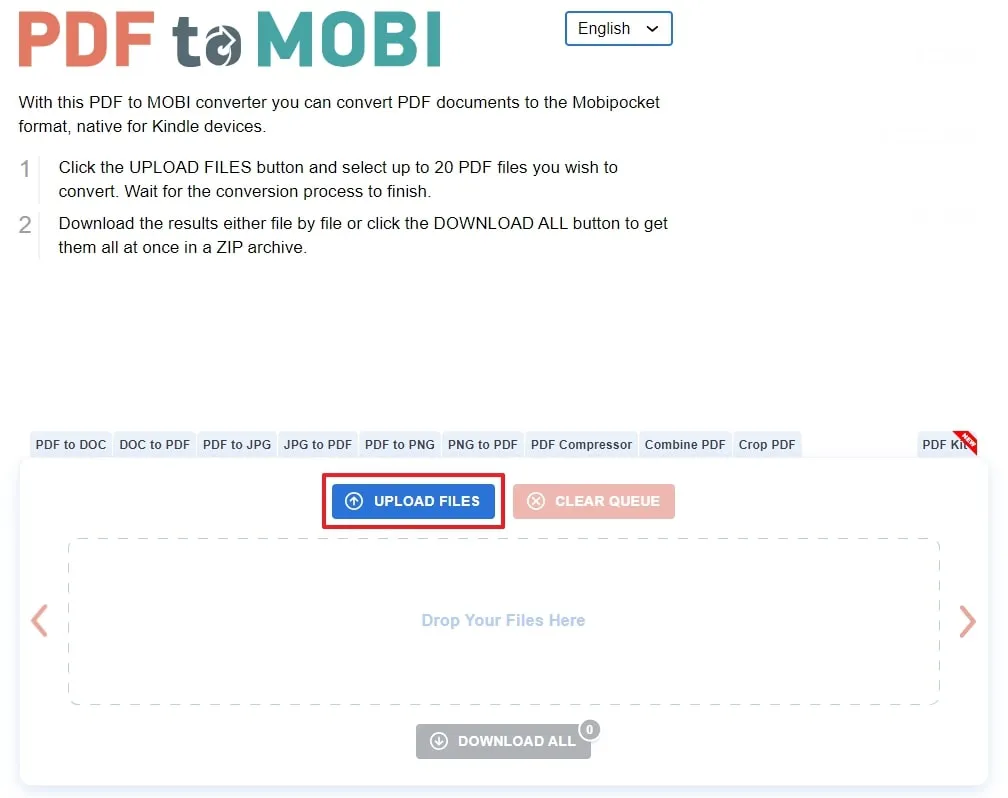
2. Filestar
Filestar is software that converts files from PDF to MOBI in bulk to save your resources. It is compatible with both Windows and macOS for efficient working. Additionally, the tool offers a local conversion process to protect your sensitive information. By following the step-by-step guide mentioned below, both individuals and professionals can carry out the PDF to MOBI format conversion process.
- Step 1: Start by downloading this software from its official website and complete the installation process. After launching the software, you'll find the "+" sign to add files on its main interface.
- Step 2: After importing the file, you will find a new window that asks for your prompt to do specific actions with the PDF file. Then, choose the "Convert to MOBI" option and head to the next step.
- Step 3: In the following window, you will be able to see the process of converting PDF to MOBI format. Now, from the bottom right, hit the "Convert" button and check the status. When the status is marked "Done," it will automatically be saved in your download folder.
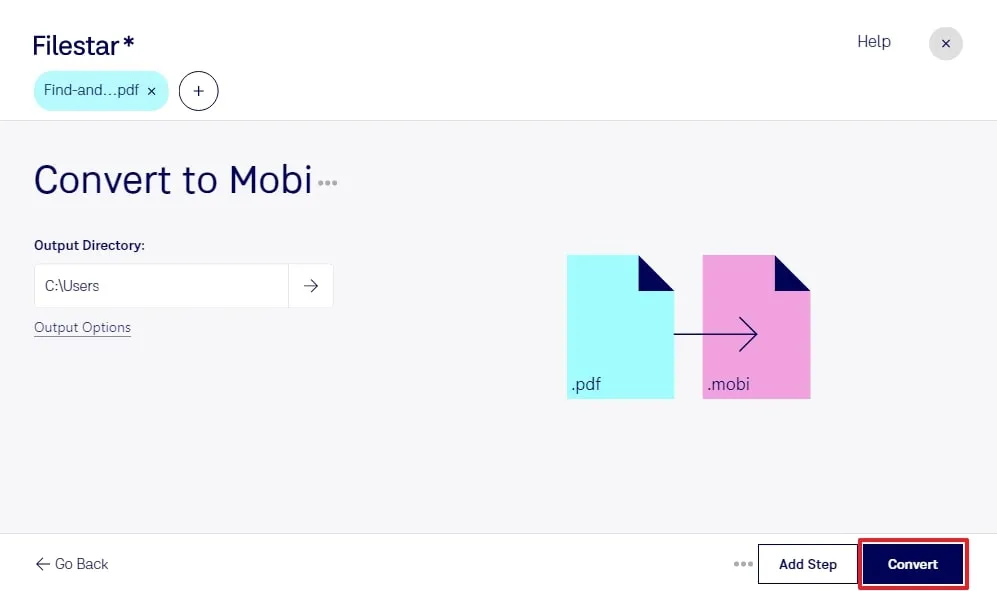
3. Zamzar
Zamzar, a cloud service, converts PDF to MOBI Kindle with just a few clicks. It not only works automatically but assists you in the case of technical issues through email with an efficient customer support service. Besides, you can perform various conversions instantly with over 1200 supported file formats. Let's explore the method of transforming a universal file format (PDF) into an e-reading format (MOBI) using Zamzar.
- Step 1: Access its main interface after searching for the tool online. From the main window, start the process by selecting the "Choose Files" drop-down icon. Then, choose the "From my Computer" option from the drop-down menu to upload your desired file.
- Step 2: After uploading the file through your desired source, choose the "Convert to" drop-down menu. From this menu, under the "eBook Formats" category, select the "MOBI" format. Now, proceed to the next step and hit the "Convert" button. Then, download the converted file from the new window to successfully complete this conversion.
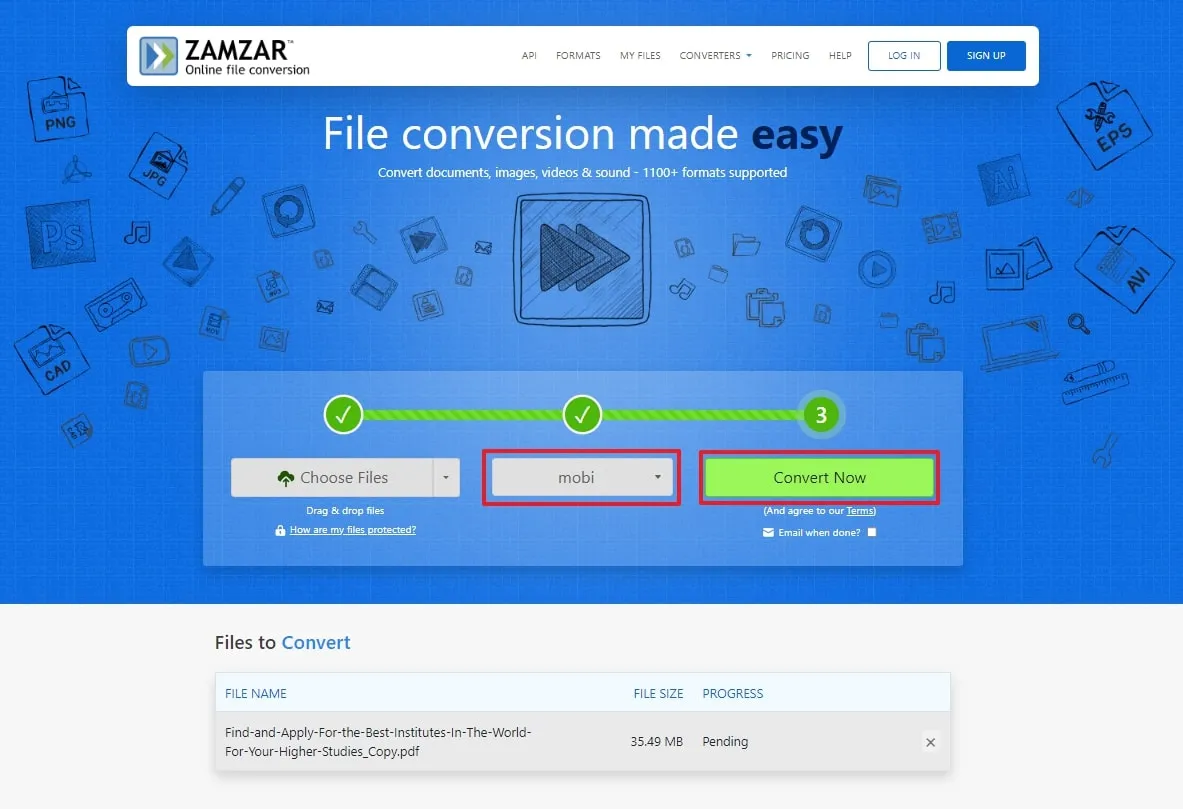
4. Calibre
Calibre is a free and open-source eBook software suite that works across different platforms. It allows users to manage eBooks by organizing them into virtual libraries. The software supports displaying, editing, creating, and converting eBooks. Additionally, it facilitates syncing eBooks with various e-reader devices. You will find a detailed procedure for converting PDF to MOBI in the following section.
- Step 1: Download the software firsthand and launch it on your systems for PDF to MOBI Kindle conversion. On the main interface, select the "Add Books" icon from the top left side of the screen. This will show multiple options to import files from where you choose your desired option, and the file will be imported on the same window.
- Step 2: When you are done with importing files, choose the "Convert Books" icon to get a drop-down menu. From the menu, choose "Convert Individually," and a new window will appear in front of you.
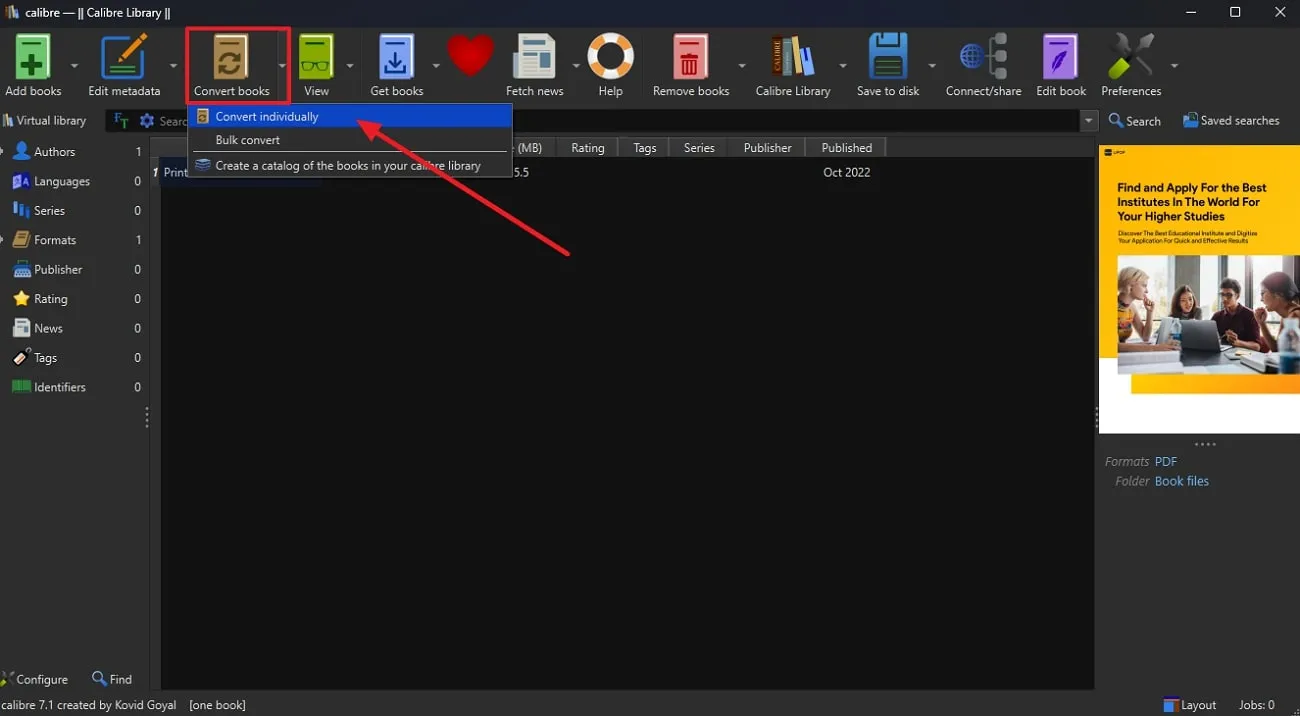
- Step 3: From the upcoming window, navigate towards the right side of the screen and choose the "Output Format" drop-down menu. Then, select "MOBI" as the targeted file and click the "OK" button at the bottom of the window. Consequently, the converted file will be saved on your device, and you can use it.
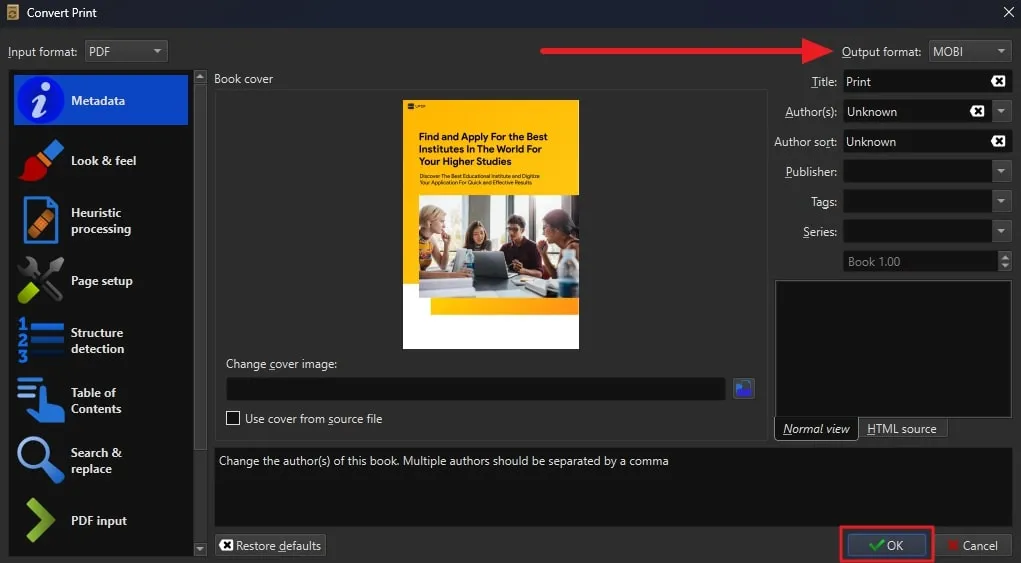
5. Convertio
Convertio supports over 300 file formats to process the conversion between the documents. Users can get their required results by dropping files effortlessly in a little while. Additionally, it removes uploaded files immediately and deletes converted ones from its server after 24 hours. In the following section, we'll discuss a comprehensive guide to converting PDF to MOBI using Convertio.
- Step 1: Get the PDF to MOBI converter online for free by browsing and opening its main window. Then, hit the "Choose Files" button to upload one or more than one files. Additionally, you can upload files through Drive or Dropbox.
- Step 2: Once you've uploaded files, select the output format from the "To" drop-down menu. Now, an extended menu will appear from where you need to hover over the "eBook" section and choose "MOBI" as the output format.
- Step 3: Afterward, click the "Convert" button and wait for the processing. When it is done, get the PDF to MOBI converted file by clicking the "Download" button.
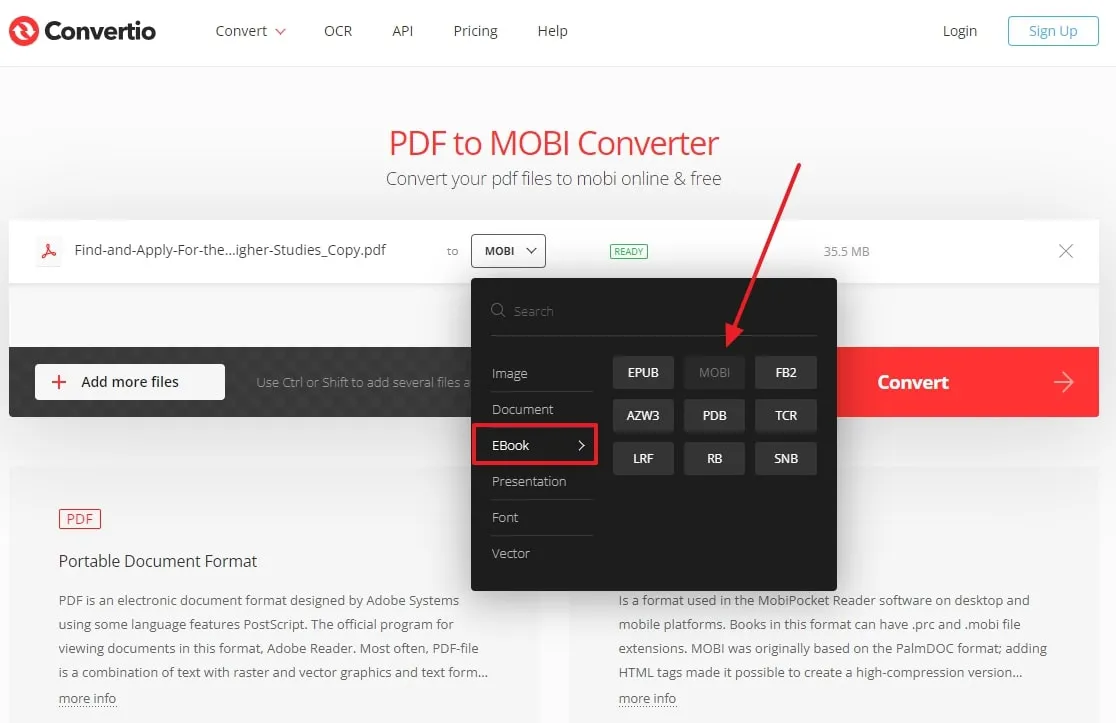
Part 2. What You Can Do Before Converting from PDF to MOBI
Before you turn PDF into MOBI, there are multiple things you can do with the UPDF PDF editor to get personalized outcomes. This innovative tool with advanced algorithms allows you to review the document and make changes in the texts as needed. Also, you can ensure the text formatting and remove unnecessary elements. Moreover, you can utilize the PDF organizer feature of the tool to reorganize PDF pages before carrying out this conversion.
Plus, you can check for the images in the PDFs to analyze their relevance for the MOBI format. It also allows you to compress your files for smooth PDF to MOBI conversion. So, we highly encourage you to download UPDF at your end and get benefits from this exceptional tool.
Windows • macOS • iOS • Android 100% secure

Key Features
- Edit Files: Users can edit the text of the PDF documents and insert a text box for adding additional information. Moreover, it allows you to enhance the visual appeal of the files by adjusting the font style and color.
- Annotate Documents: If you want to collaborate with groups while e-reading, you can add comments and give feedback by utilizing its annotation features. The reading experience can be further enhanced by adding stickers and stamps for personalization.
- Convert PDF: Before utilizing any PDF to MOBI file converter, UPDF allows you to convert any kind of file into a universally acceptable file format. The supported file formats include Word, PowerPoint, Excel, CSV, HTML, image, and many more. So, users can convert their content into PDFs from any other source format.
- UPDF AI: The AI feature of UPDF facilitates your interaction with the document in case of queries. Before reading the whole book, you can get summaries of the whole text and an explanation of complex terms. Plus, if your favorite isn't available in your native language, you can translate the PDF using UPDF AI and resume your reading journey at your own pace.
- Protect PDF: It is necessary to protect files from data breaches before considering the conversion process. For this purpose, UPDF allows you to safeguard the files by entering a password to open them. Moreover, you can restrict others from copying or printing your personalized data by setting a permission password through UPDF.
- Slideshow and Dark Mode: UPDF enables you to interact dynamically with your content through the Slideshow function. It effortlessly moves through your PDF for sequential reading. Moreover, this PDF reader safeguards your eyes and saves energy using dark mode functionality.
- Share the PDF File: Finally, you can share your file for turning PDF into MOBI after modifying it by utilizing the capabilities of UPDF. Here, you have the option to share this altered file with others through email. Moreover, you can copy the link from the PDF file and open it anywhere you want.
After acknowledging UPDF's capabilities, we strongly recommend integrating UPDF into your system to optimize your documents before PDF to MOBI conversions. In addition, you can further upgrade to its premium version to enjoy limited PDF management tools.
Part 3. Why Do You Need to Convert PDF to MOBI
While PDFs are versatile and widely used for sharing and printing, they might not always give the best reading experience on eBook devices. Converting PDFs to MOBI, the format designed for eBooks, offers a solution that meets the specific needs of E-readers. Let's explore why this conversion process is essential for improving how documents are read on electronic devices.
- Tailored for E-Readers: MOBI is a format crafted for electronic books and well-suited for devices like the Amazon Kindle. When you convert a PDF to MOBI online or offline, it ensures that the content is formatted to match the specific features and screen dimensions of e-reading devices.
- Adaptable Text: These files include reflowable text to allow the content to adjust to different screen sizes and orientations. Plus, this adaptability proves beneficial for reading on devices with diverse screen dimensions for a comfortable reading experience.
- Enhanced Readability: MOBI generally delivers superior readability on smaller screens than PDFs with fixed layouts. The capability to modify font sizes and styles in MOBI contributes to a more user-friendly reading journey.
- Improved Navigation: In MOBI file format, you can change font sizes, search for text, and the option to bookmark or highlight content. Moreover, these features enhance the easy navigation throughout the text and simplify how users engage with the content.
- Optimized File Size: Users can take advantage of these file formats if they suffer from limited storage space. MOBI files are typically smaller than PDFs and valuable for individuals looking to store numerous eBooks on their devices.
Conclusion
Ultimately, we can conclude that changing a PDF to MOBI brings many advantages to improving the experience of reading eBooks. This file format includes adaptable text and better navigation features for users with devices like Kindle. In this regard, we discussed the 5 tools that offer adaptability to different screen sizes and help to manage storage efficiently. And if you want to learn more, you can check our article on how to convert MOBI to PDF.
Additionally, we explored the best PDF editor UPDF that allows different modifications you can do before transforming PDF to MOBI. We recommend you download UPDF to make your workflow seamless. Furthermore, if you upgrade to UPDF Pro now, you can save substantially.
Windows • macOS • iOS • Android 100% secure
 UPDF
UPDF
 UPDF for Windows
UPDF for Windows UPDF for Mac
UPDF for Mac UPDF for iPhone/iPad
UPDF for iPhone/iPad UPDF for Android
UPDF for Android UPDF AI Online
UPDF AI Online UPDF Sign
UPDF Sign Read PDF
Read PDF Annotate PDF
Annotate PDF Edit PDF
Edit PDF Convert PDF
Convert PDF Create PDF
Create PDF Compress PDF
Compress PDF Organize PDF
Organize PDF Merge PDF
Merge PDF Split PDF
Split PDF Crop PDF
Crop PDF Delete PDF pages
Delete PDF pages Rotate PDF
Rotate PDF Sign PDF
Sign PDF PDF Form
PDF Form Compare PDFs
Compare PDFs Protect PDF
Protect PDF Print PDF
Print PDF Batch Process
Batch Process OCR
OCR UPDF Cloud
UPDF Cloud About UPDF AI
About UPDF AI UPDF AI Solutions
UPDF AI Solutions FAQ about UPDF AI
FAQ about UPDF AI Summarize PDF
Summarize PDF Translate PDF
Translate PDF Explain PDF
Explain PDF Chat with PDF
Chat with PDF Chat with image
Chat with image PDF to Mind Map
PDF to Mind Map Chat with AI
Chat with AI User Guide
User Guide Tech Spec
Tech Spec Updates
Updates FAQs
FAQs UPDF Tricks
UPDF Tricks Blog
Blog Newsroom
Newsroom UPDF Reviews
UPDF Reviews Download Center
Download Center Contact Us
Contact Us


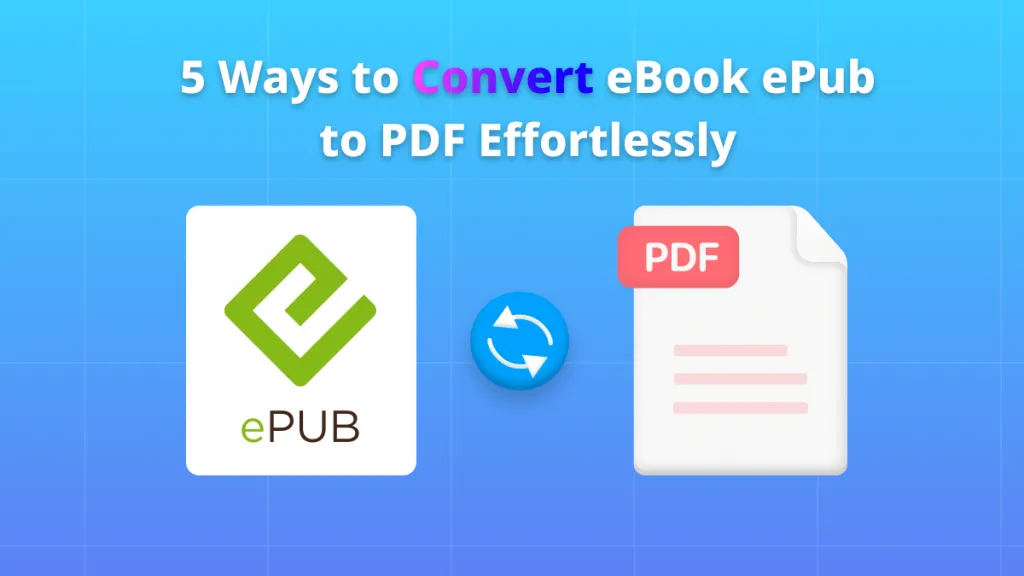

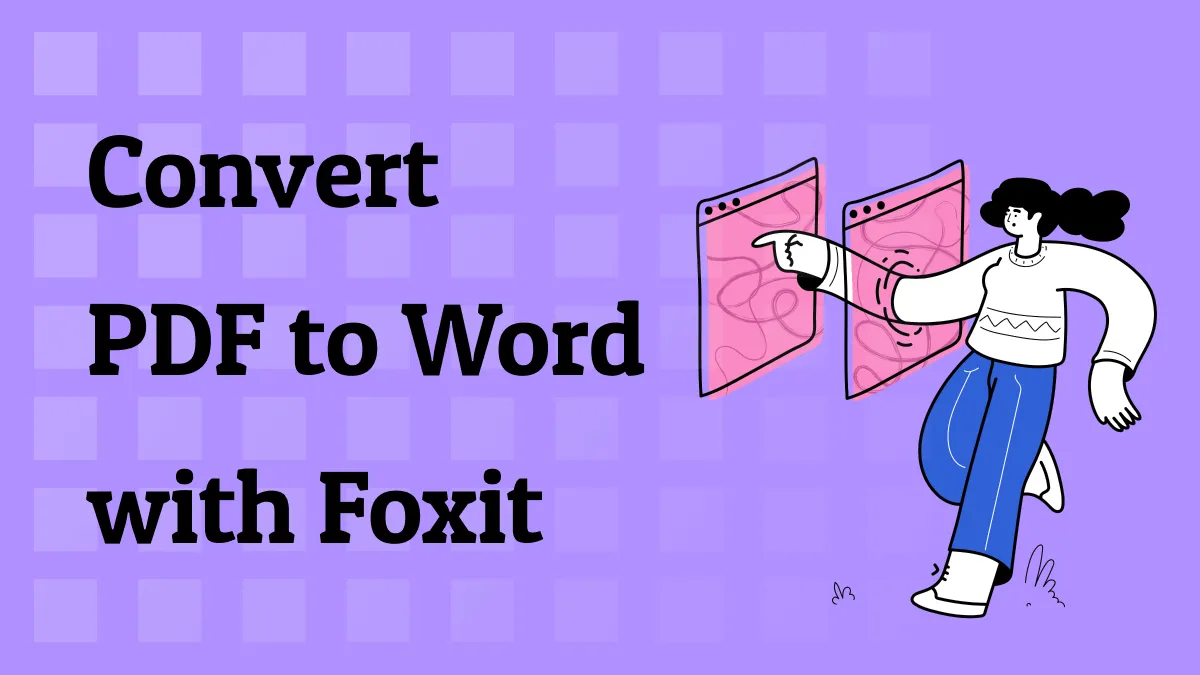

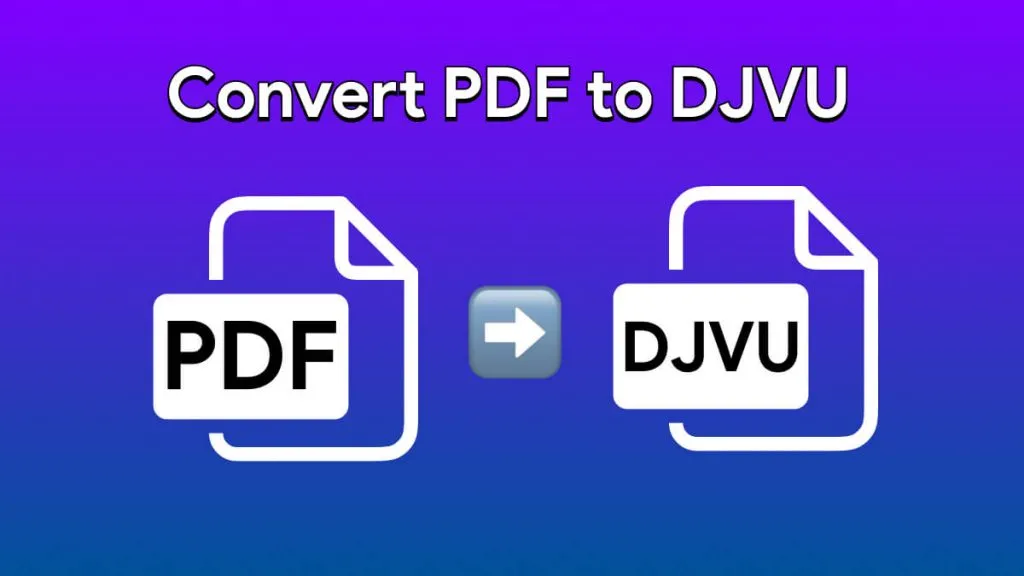

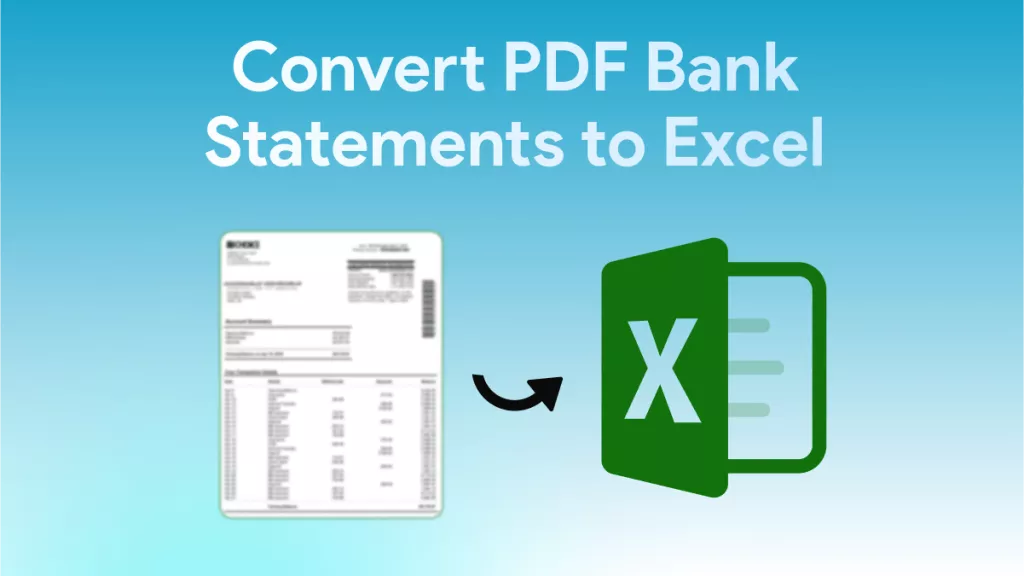
 Bertha Tate
Bertha Tate 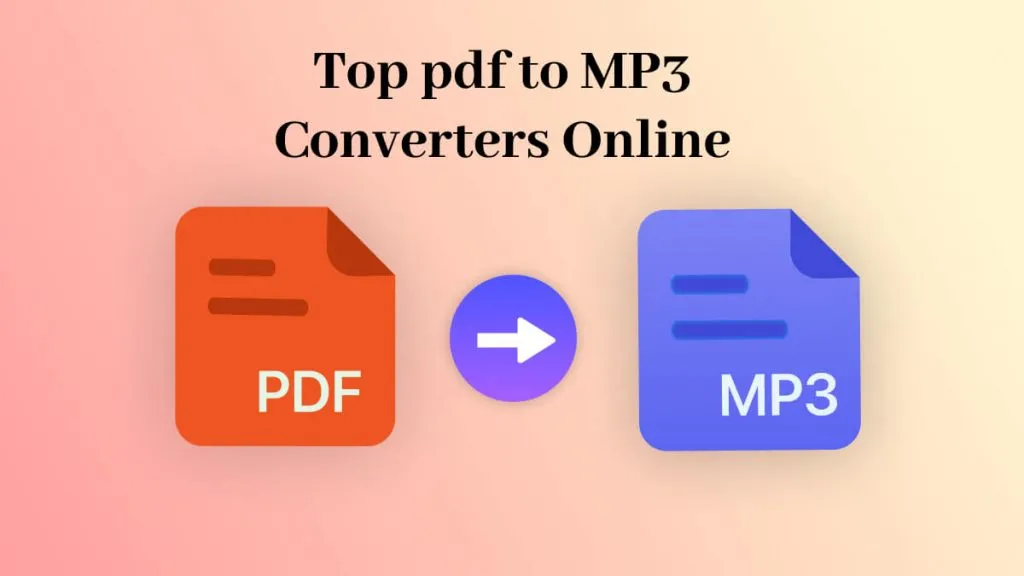
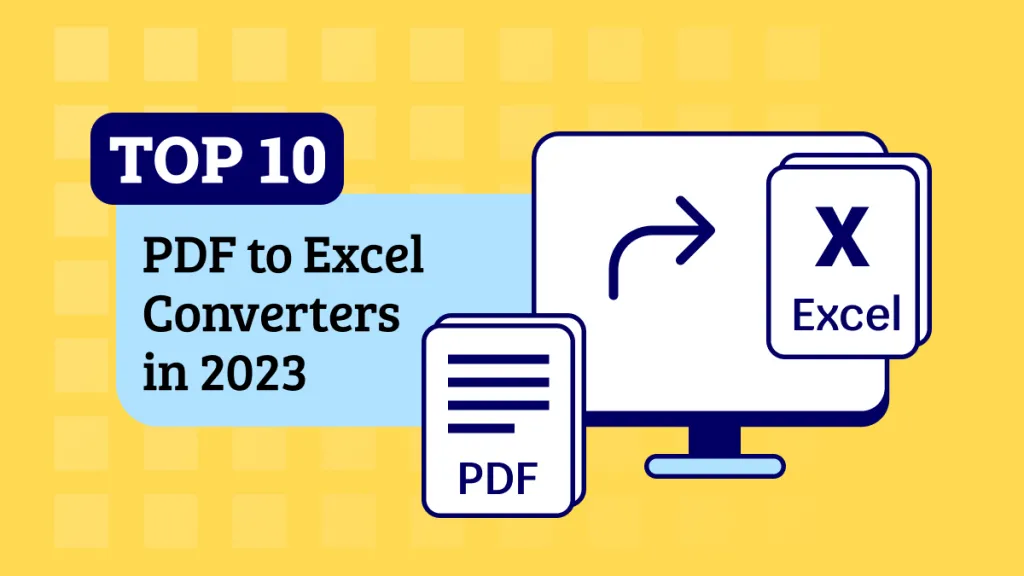
 Delia Meyer
Delia Meyer 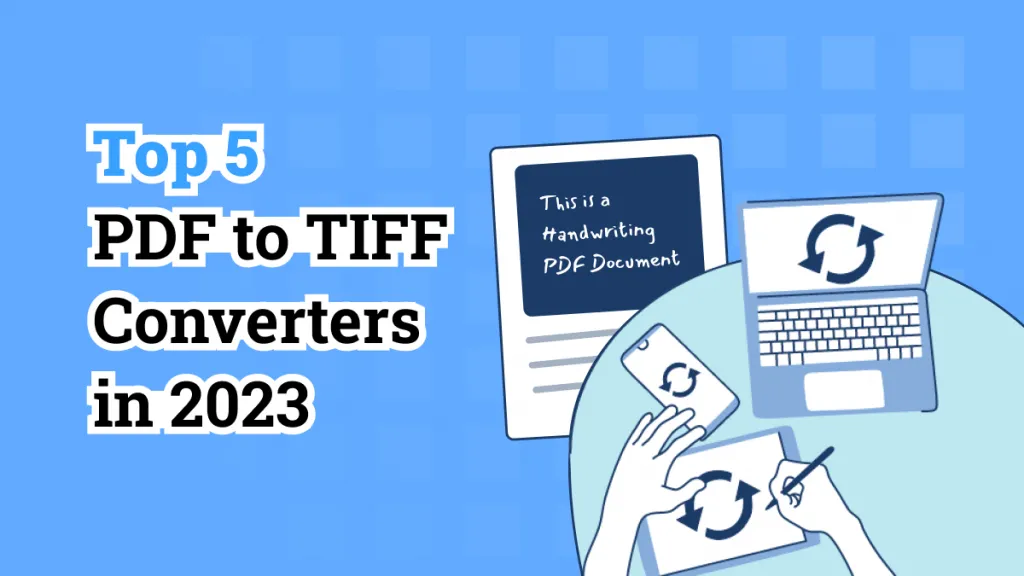

 Donnie Chavez
Donnie Chavez