Exhausted after manually converting from PDF to other desired formats? Don't worry, you're not alone! We have got you in this! In an era where work pace optimization is necessary, we have aids like file converter tools to ease our task.
Today's article is ready to delve into the three best multiple PDF to Excel Converters. They will transform the way you interact with your PDFs and handle batch conversions. It's time to say adieu to laborious file conversions and get ready to boost productivity. So, let's dive right in!
Part 1. Top 3 Multiple PDF to Excel Converters in 2025
We have sifted through numerous applications to bring you the best. Here are our top three choices to batch convert PDF to Excel:
1. UPDF
UPDF is a must-have PDF to Excel batch converter, that has revolutionized how users interact with their PDFs. Its broad array of toolsets caters to all PDF problems. UPDF is also equipped with an incredible conversion feature. Users can batch-convert multiple PDF files into/from the desired format, including Excel, Word, PowerPoint, image, etc. What's more? The OCR feature allows you to convert scanned PDF into editable formats. Try it yourself now.
Windows • macOS • iOS • Android 100% secure
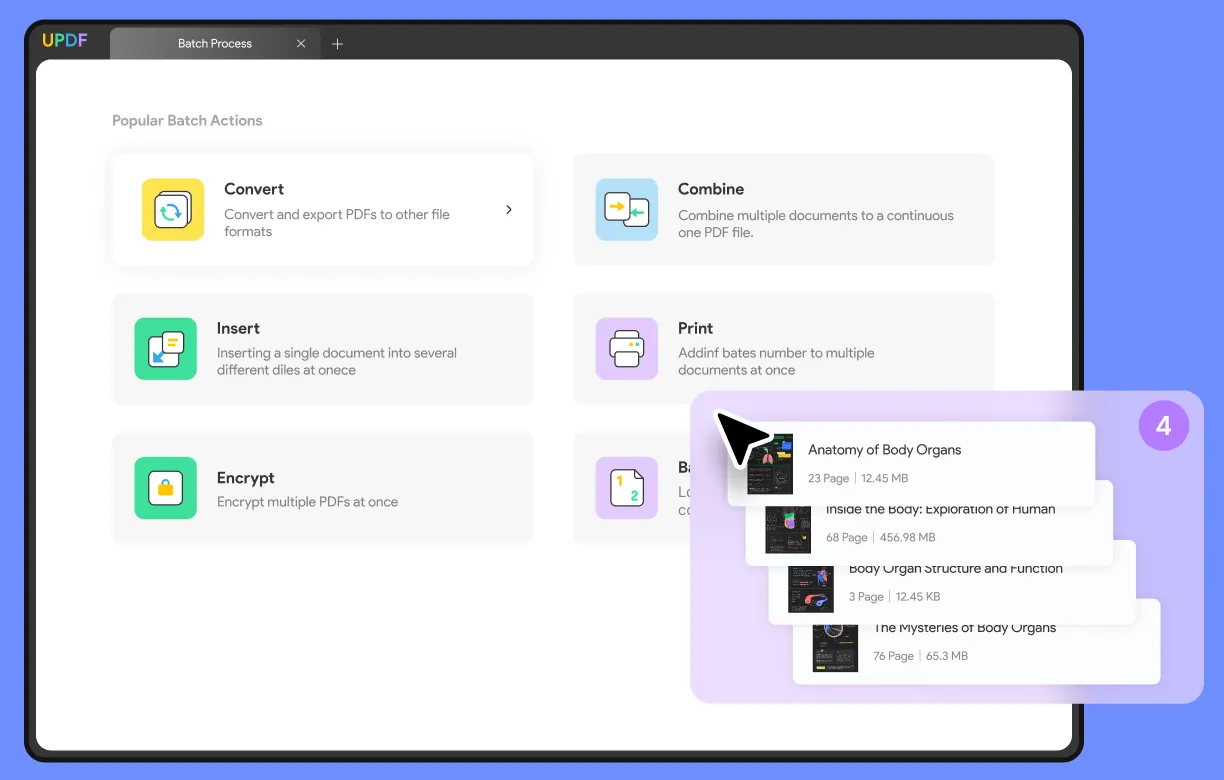
Additionally, the plethora of tools offers seamless editing and annotation of files. Ensuring document integrity is also easy with digital signatures. Integrated with AI, UPDF offers instant support and assistance to improve your documents by summarizing, translating, analyzing PDF documents.
Features:
- Batch convert, combine, encrypt, or print files.
- High-quality and high-speed conversion.
- Supports a wide range of output formats for batch conversion.
- PDF creation, editing, and annotation.
- Secure files with open or permissions passwords.
- Create, fill, and sign PDF forms.
- AI integrated.
UPDF is currently at a whopping discount of 61%. Don't forget to download it and experience convenience at your fingertips. To learn more about UPDF and its, cutting edge features, don't forget to watch the video below:
Windows • macOS • iOS • Android 100% secure
2. Tungsten Automation Power PDF
As its name, Tungsten Automation is another strong application to optimize workflow. It offers an automated system for businesses and handles documents efficiently. The built-in Convert Assistance, bulk converts PDF to Excel in seconds. Just drag and drop all your files and choose an output format.
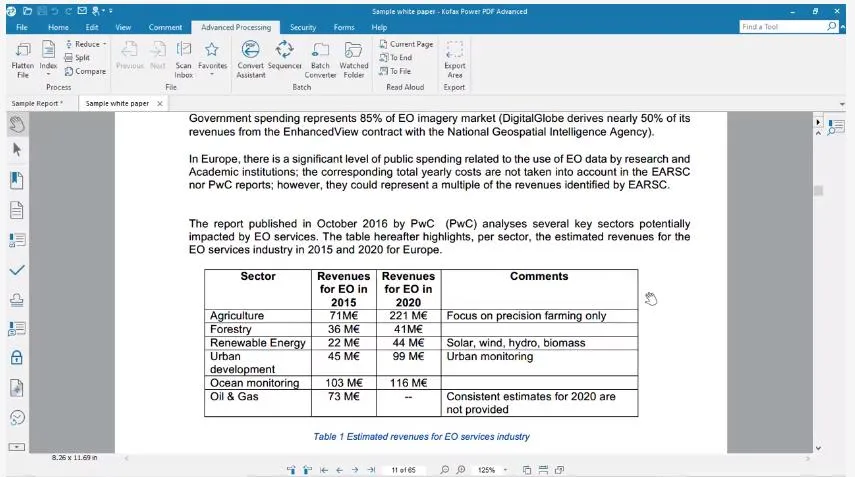
Tungsten ensures a world of efficiency and productivity. With PDF being a popular mode of file transfer, Tungsten offers exclusive features for the format. Users can edit, annotate, share, and e-sign PDFs. Besides, its business automation mode provides valuable insights into traffic and data workflow. Tungsten Automation is a solid choice for seamless productivity.
Features:
- Seamlessly converts PDF tables to Excel.
- Edit, annotate, and share PDFs.
- Tools for business automation.
- Secure Cloud Output
3. Adobe Acrobat
Our list would have been incomplete without the tech giant, that is the pioneer of PDF solutions: Adobe Acrobat. It is a one-stop, trusted solution for all PDF issues. Users can customize 'Actions' to allow batch converting PDF to Excel format. Apply the created command on your selected files to convert them to Excel.
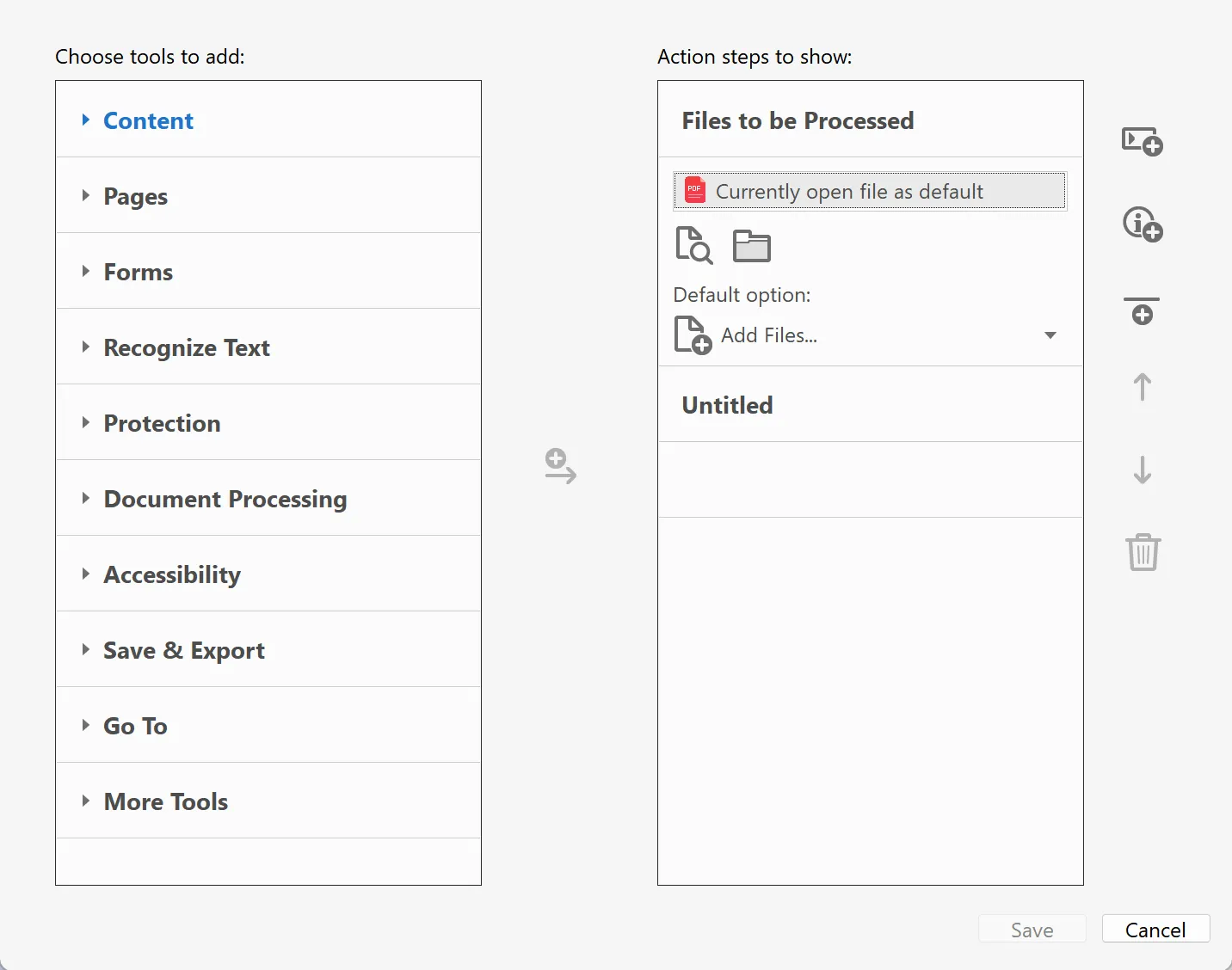
Batch converting in Adobe is slightly tedious, yet guarantees results. Adobe is versatile and supports a range of formats. This ensures compatibility to work with different file inputs. Adobe's suite of tools allows seamless editing and annotation. The cutting-edge features streamline document management to boost productivity.
Features:
- Customizable batch conversion action.
- Strict format consistency.
- Supports a variety of formats.
- PDF editing, annotation, and security tools.
- OCR functionality.
So this was a brief intro to our top picks for batch converting PDF to Excel. It is time to say goodbye to the tedious task of manual conversions and introduce one of these applications. By accelerating the work output, you can save a lot of time.
Part 3. How to Batch Convert PDF to Excel with the Best Tool
Out of all three picks, we recommend the solid and sturdy: UPDF. Its sleek and interactive interface makes it equally good for professionals and beginners. Here is how to batch convert PDF to Excel in simple steps:
- Download the UPDF application. Install and set it up. Add in your credentials to sign in/sign up.
Windows • macOS • iOS • Android 100% secure
- On the home screen, navigate the cursor to the right and click "Batch".
- Click the "Convert" icon to change PDF to different formats.
- In the next window, select the Output Format to "Excel".
- Click "Add Files" to select documents from your PC locally. Click "Apply". All the files will be automatically converted to the Excel format.
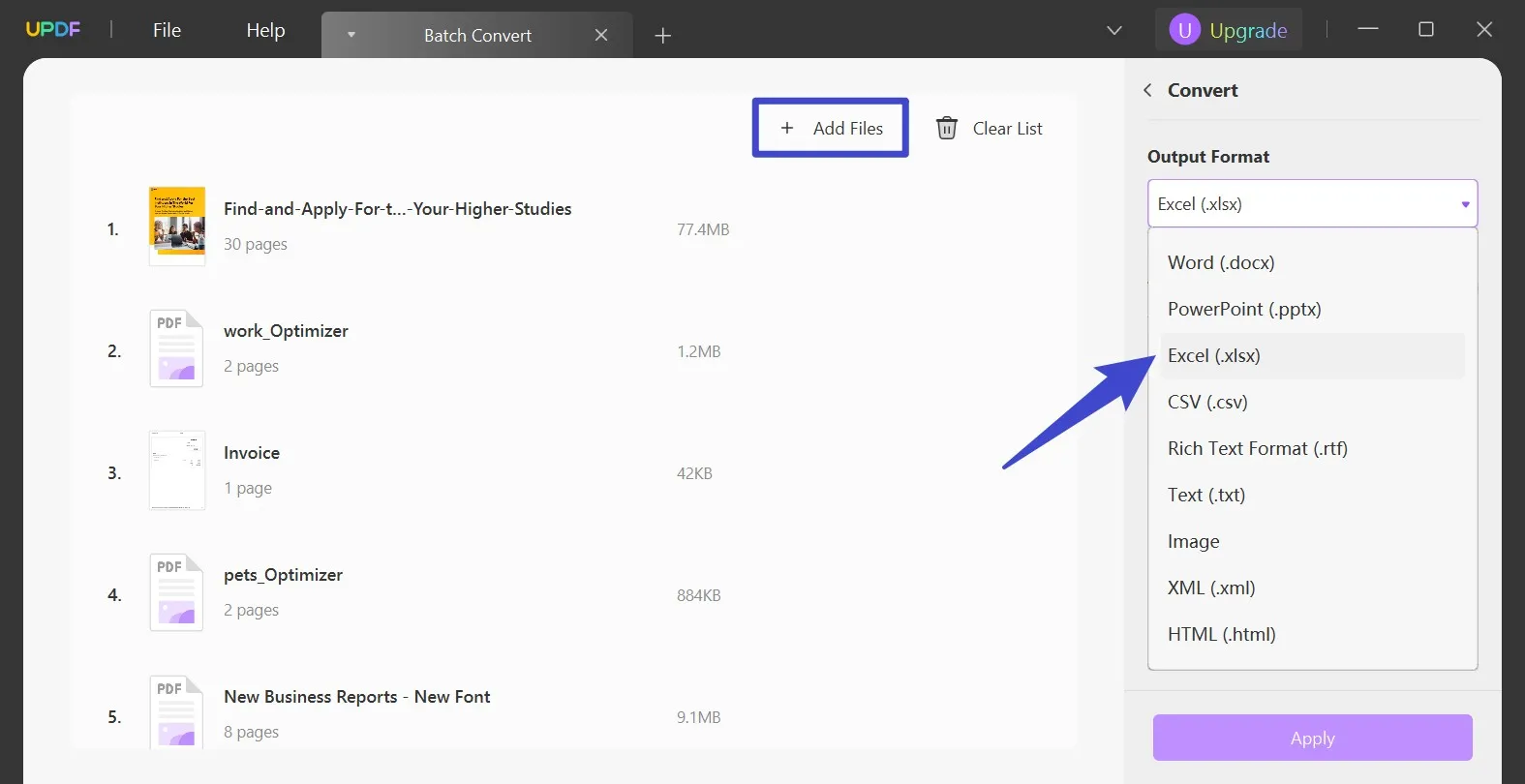
With just a few clicks, and easily batch-convert your PDFs to Excel. You can then save your file to a local destination. UPDF simplifies the process of converting files. In a snap, get rid of the laborious document management.
Part 4. Benefits of Batch Converting PDF to Excel
In an era where work efficiency is considered paramount, decreasing manual labor is essential. Here are the top advantages of batch converting PDF files to Excel format.
1. Time Efficiency
Instead of manually converting individual files, batch conversion saves a lot of time. All files can be converted to other formats in a fraction of the time. The same time and resources can be employed for other tasks.
2. Format Consistency
When manually converting a large number of files, each output will likely differ based on the chosen settings. However, batch conversion aids in maintaining a consistent format across all. All the data, images, and graphs will be placed in a similar way to the others.
3. Improves Workflow Efficiency
By batch-converting all the files in a single shot, you could save a lot of time. This accelerates the working speed and lets you focus on high-priority tasks. Workflow is streamlined with a great boost to productivity.
Batch converting PDF files simplifies the manual labor of file conversion. The streamlined approach aids in handling bulks of data effortlessly.
Part 5. FAQs about Multiple PDF to Excel Converters
Can you convert multiple PDFs to Excel at once?
Yes. PDFs can be batch-converted to Excel in a single go if you have UPDF installed.
How do I convert a 1000-page PDF to Excel?
UPDF's conversion feature can easily handle long PDFs and convert them to other formats in a blink. The conversion strictly maintains the quality and preserves how data is displayed.
How do I batch-extract data from PDF to Excel?
Use UPDF's batch file conversion features to extract data from PDF to Excel. To do this, follow the steps:
- Click Batch to open the Batch Process window.
- Click Convert > Add Files.
- Select file output as Excel and click Apply.
All files will be converted to Excel format.
What is the best batch PDF to Excel converter?
After testing multiple softwares, UPDF is our prime choice for PDF to Excel converter. Its dedicated functionality is an all-in-one solution for PDFs. Besides a converter, you can easily edit, annotate, share, and secure PDFs. AI integration offers automotive document management.
Conclusion
Adieu! Batch converting files can be a tedious task. But why worry when you know of the best PDF to Excel batch converters? We have thoroughly discussed our top choices for file conversion. UPDF is one of the finest PDF tools in the market, delivering capabilities that even tech giants can't match. The simple batch conversion feature can convert your PDF files to any format in a snap!
UPDF is currently offering a whopping 61% discount. So, don't forget to download and explore more unique features.
Windows • macOS • iOS • Android 100% secure
 UPDF
UPDF
 UPDF for Windows
UPDF for Windows UPDF for Mac
UPDF for Mac UPDF for iPhone/iPad
UPDF for iPhone/iPad UPDF for Android
UPDF for Android UPDF AI Online
UPDF AI Online UPDF Sign
UPDF Sign Read PDF
Read PDF Annotate PDF
Annotate PDF Edit PDF
Edit PDF Convert PDF
Convert PDF Create PDF
Create PDF Compress PDF
Compress PDF Organize PDF
Organize PDF Merge PDF
Merge PDF Split PDF
Split PDF Crop PDF
Crop PDF Delete PDF pages
Delete PDF pages Rotate PDF
Rotate PDF Sign PDF
Sign PDF PDF Form
PDF Form Compare PDFs
Compare PDFs Protect PDF
Protect PDF Print PDF
Print PDF Batch Process
Batch Process OCR
OCR UPDF Cloud
UPDF Cloud About UPDF AI
About UPDF AI UPDF AI Solutions
UPDF AI Solutions AI User Guide
AI User Guide FAQ about UPDF AI
FAQ about UPDF AI Summarize PDF
Summarize PDF Translate PDF
Translate PDF Explain PDF
Explain PDF Chat with PDF
Chat with PDF Chat with image
Chat with image PDF to Mind Map
PDF to Mind Map Chat with AI
Chat with AI User Guide
User Guide Tech Spec
Tech Spec Updates
Updates FAQs
FAQs UPDF Tricks
UPDF Tricks Blog
Blog Newsroom
Newsroom UPDF Reviews
UPDF Reviews Download Center
Download Center Contact Us
Contact Us

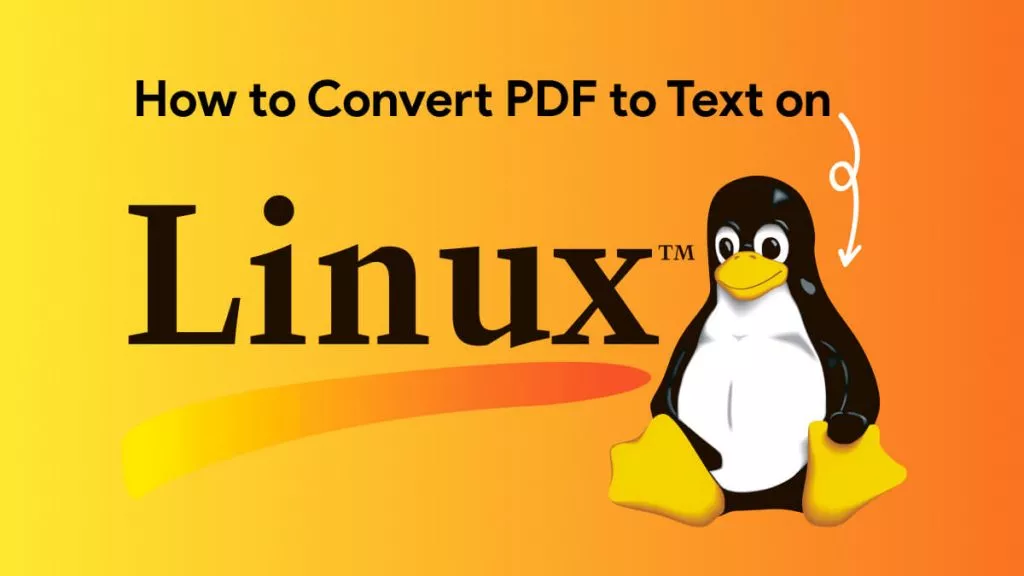

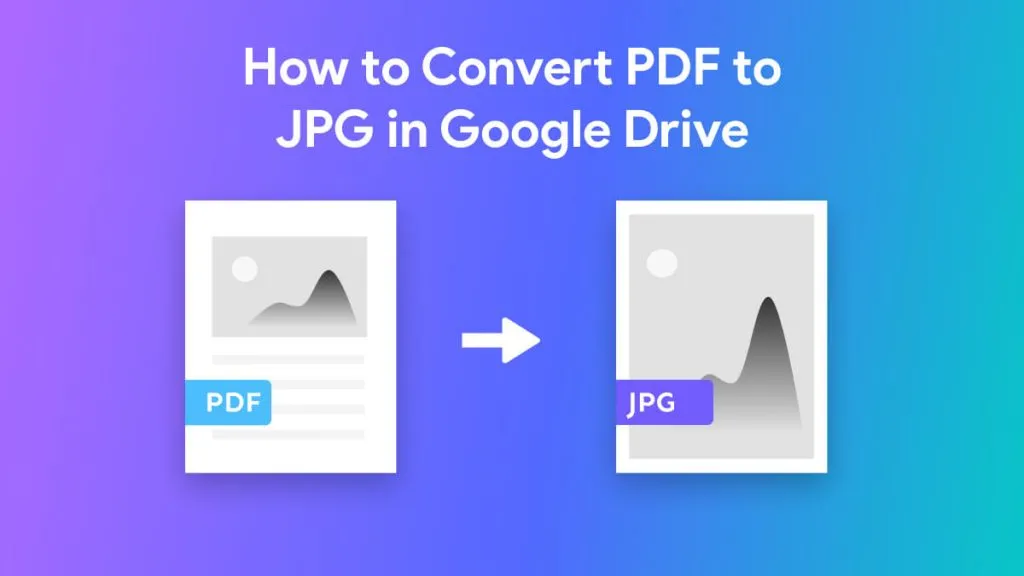




 Lizzy Lozano
Lizzy Lozano 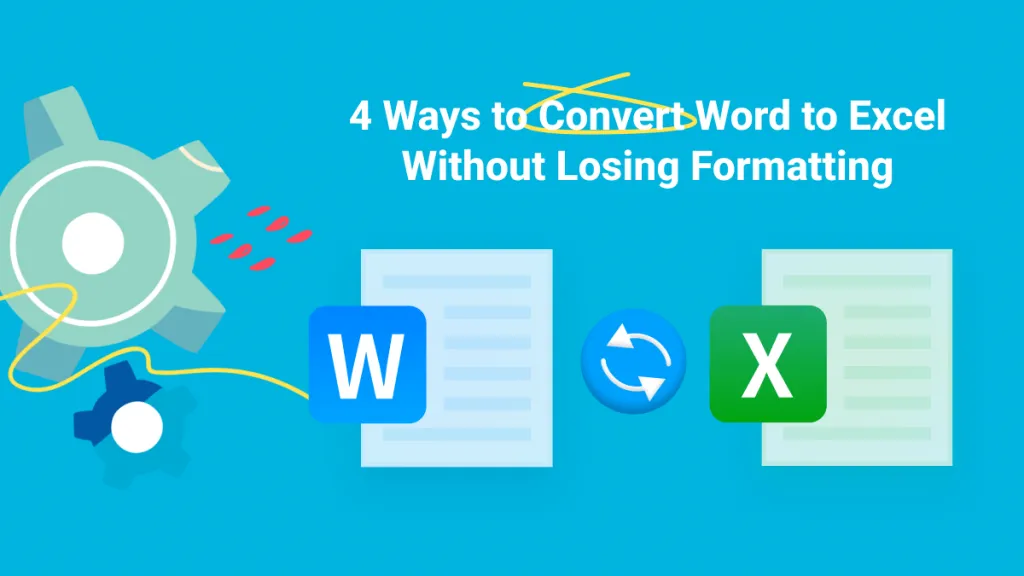
 Enid Brown
Enid Brown 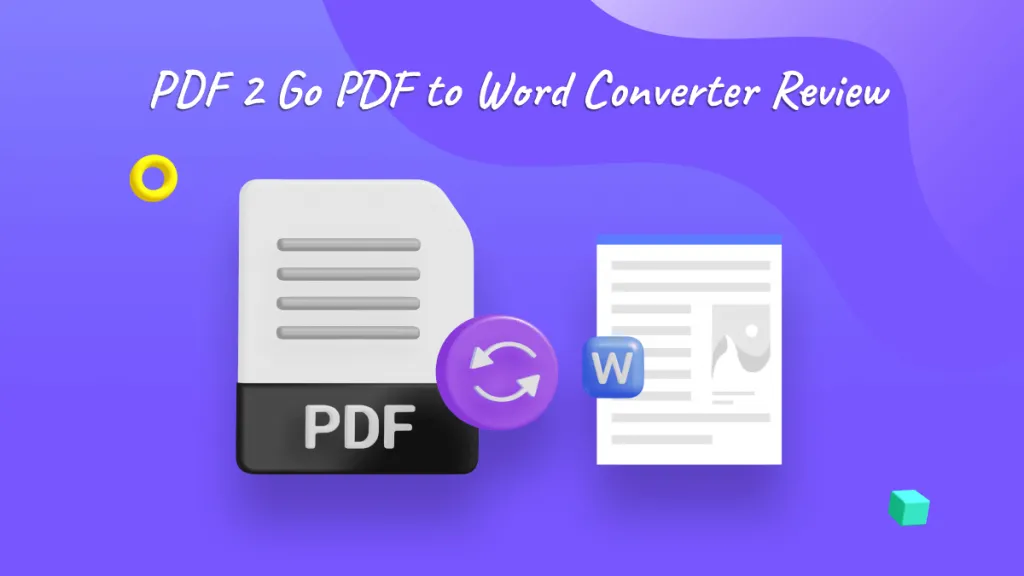
 Bertha Tate
Bertha Tate 
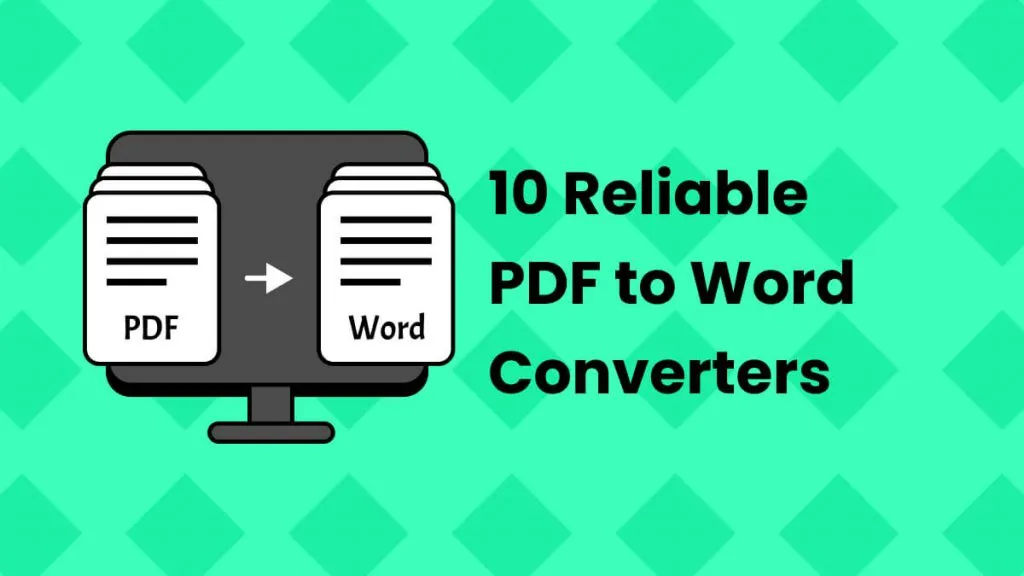
 Delia Meyer
Delia Meyer