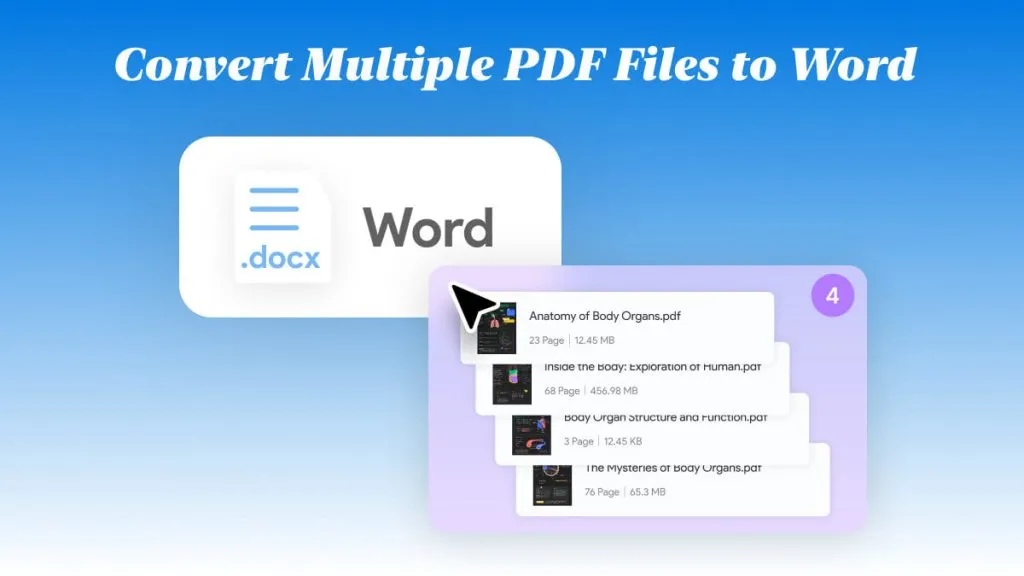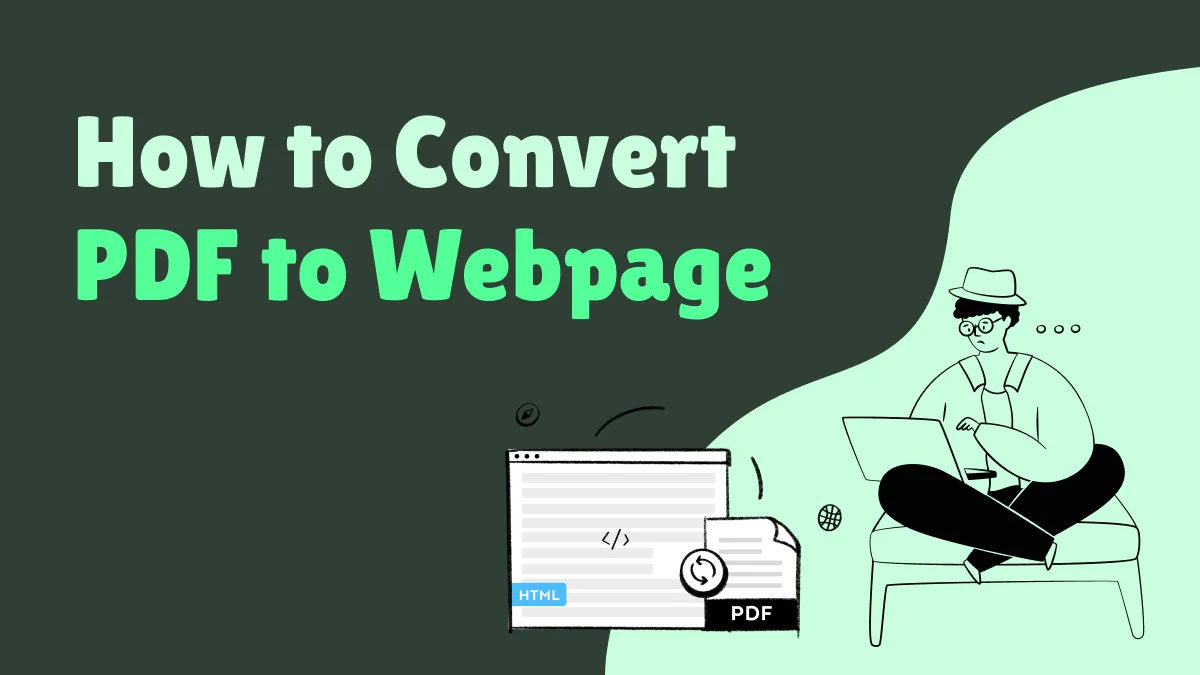XLS is the MS Excel document format for software version 97-03 while XLSX is for the later versions of the same tool. The latter one brings many new features, but the old ones work fine in most use cases. However, sometimes you need to convert XLS to XLSX due to compatibility or other issues.
So, whether you want to use MS Excel for this purpose or not, you will find all the different ways to try for this conversion including online and offline solutions.
Part 1. How to Convert XLS to XLSX Without Excel? (2 Ways)
MS Excel offline is a paid tool and it comes under the Office 365 subscription as well, its free trial comes only for a limited period. So, if you don't have the subscription for this tool then you may not be able to use Excel for the conversion. Since the usage experience may not be the same in Excel online version, we have some solutions to conduct this conversion without using Excel. These solutions include UPDF for offline conversion on any device and there is Convertio that works online on all devices. You may use either of these methods depending on your security, privacy, and connectivity requirements.
Way 1. Change XLS to XLSX on Windows and Mac With UPDF
The first, safest, and most reliable method for this conversion without using Excel is using UPDF. UPDF is a complete PDF editing tool that brings a wide range of features to manage all your documentation requirements. It is available on both Windows and macOS so everyone can use it and makes the conversion from XLS to XLSX almost effortless.
There are multiple reasons why you must prefer using UPDF instead of other options including the ease of use, offline operation, safety and reliability, and the ability to use other features like UPDF AI, etc. when converting your Excel files. So, if you also have some files that need to be converted to other formats you must download UPDF and give it a try.
Windows • macOS • iOS • Android 100% secure
Step 1: Double-click desktop icon of UPDF software on your PC to launch it then click "File" > "Create" > "PDF from Excel". Now you can pick any Excel file and it supports using both XLS and XLSX formats. In this case we will select an XLS file. Now UPDF will show that it is converting the XLS file to PDF.
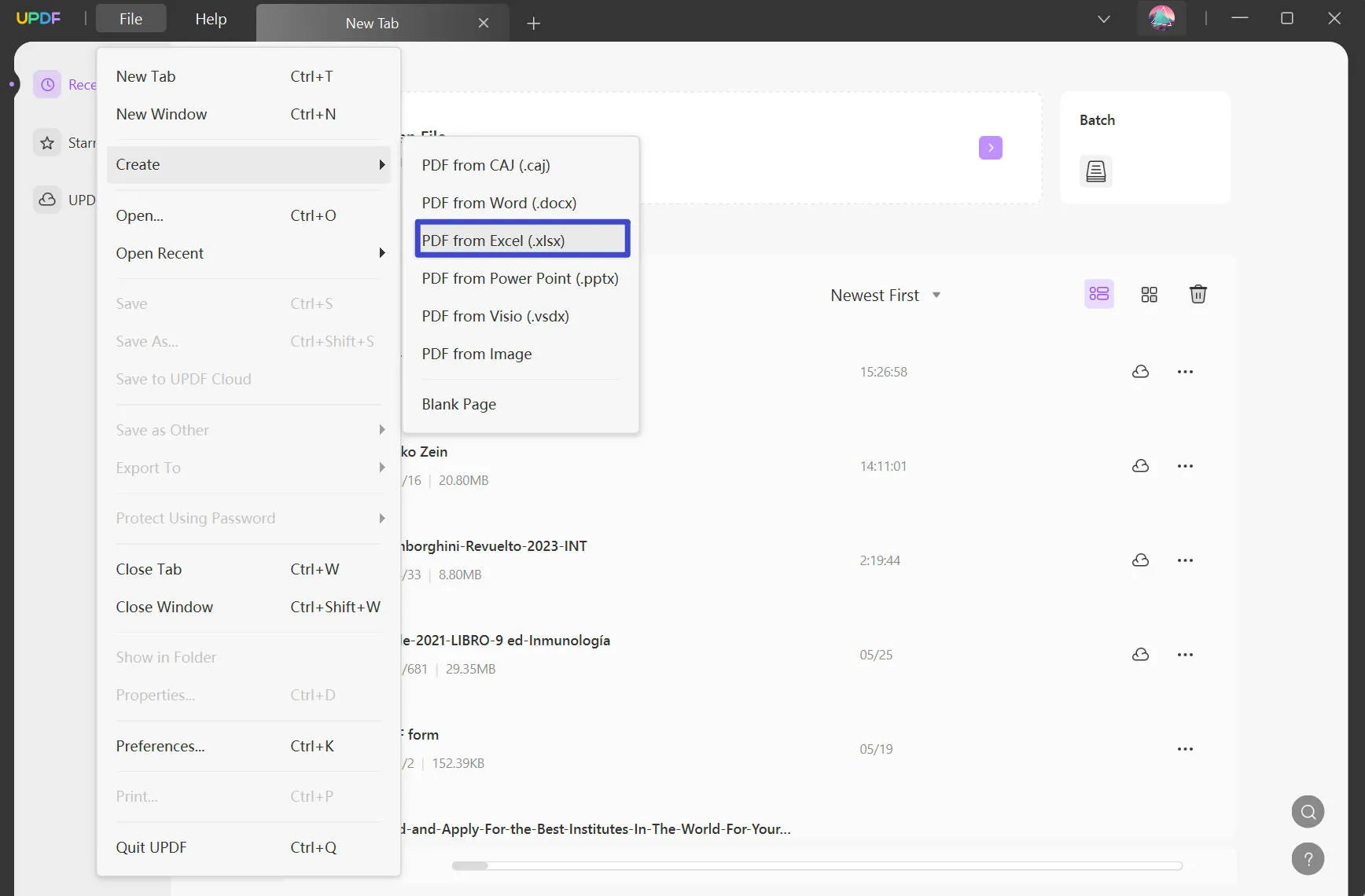
Step 2: When XLS file is displayed in PDF reader mode you can click "Export PDF" option then click "Excel (XLSX)" and follow along with the on-screen converting and file saving steps.
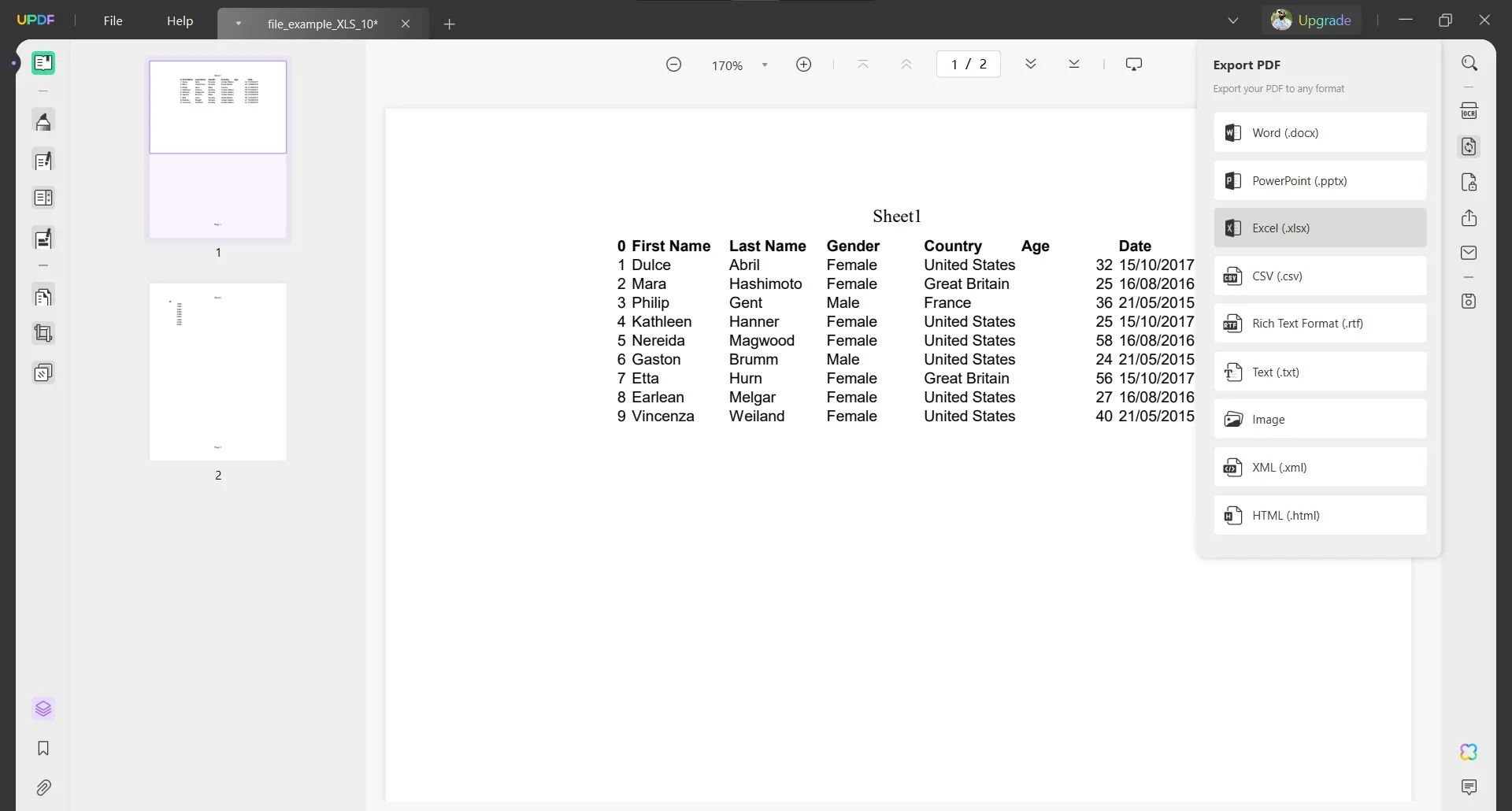
During this conversion you will get different options for different scenarios like the following:
- Create single worksheet for the document
- Create worksheet for each table
- Create worksheet for each page
You may pick the option according to your requirements. UPDF not only offers amazing file conversion features with a reliable experience but it comes with many other useful features that will improve the functionality for you which include:
Read more about UPDF in this How-To Geek review article and if UPDF meets all your documentation requirements you must download it for free to give it a try.
Windows • macOS • iOS • Android 100% secure
Way 2. Convert XLS to XLSX Online with Convertio
If you want a tool that works on every device and you can use it anywhere without needing any installation then Convertio is the right tool for you. It is an online file converter that works on every browser and features multiple file conversion options. The reason for recommending it is that it is free and secure. It saves your file on the server for 24 hours before it automatically gets deleted but users have the option to delete it immediately after converting by going into the My Files option.
Step 1: You will open any browser on your device and ensure that the device has a stable internet connection. On the browser you will head to Convertio XLS to XLSX converter website and click "Choose Files" button for uploading your XLS file here. It also gives option to upload files from Google Drive or Dropbox directly.
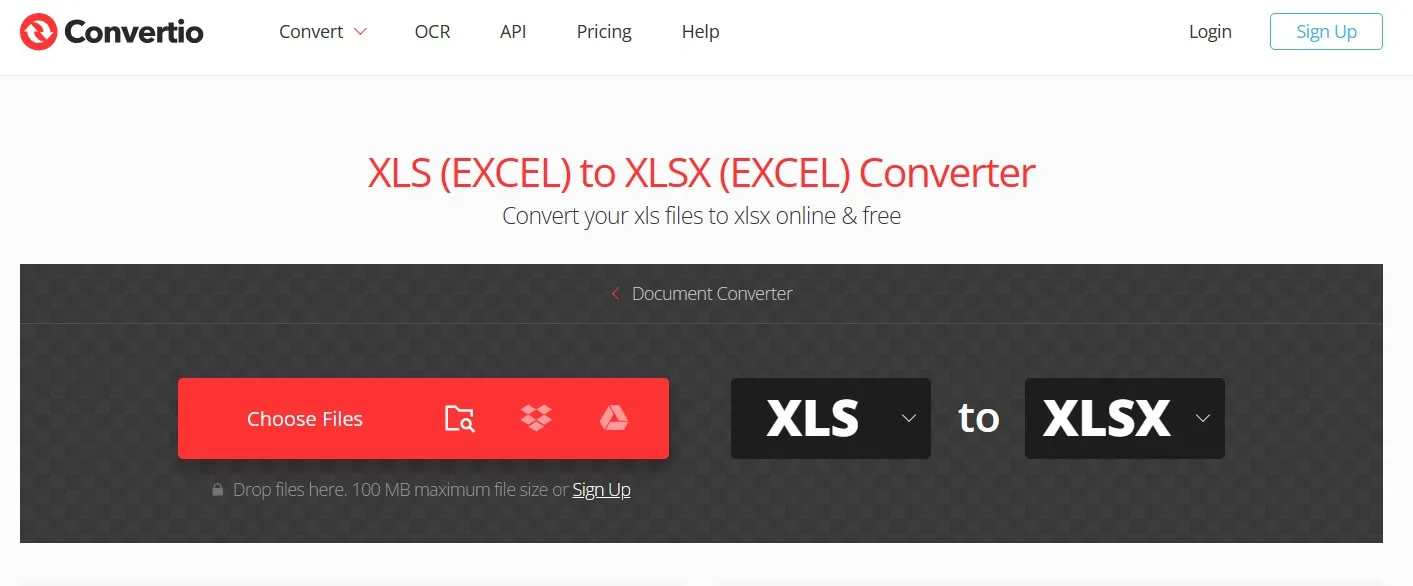
Step 2: After adding your file you will click "Convert" button only after you see "Ready" status shown against your file. Now conversion processing will begin on your file.
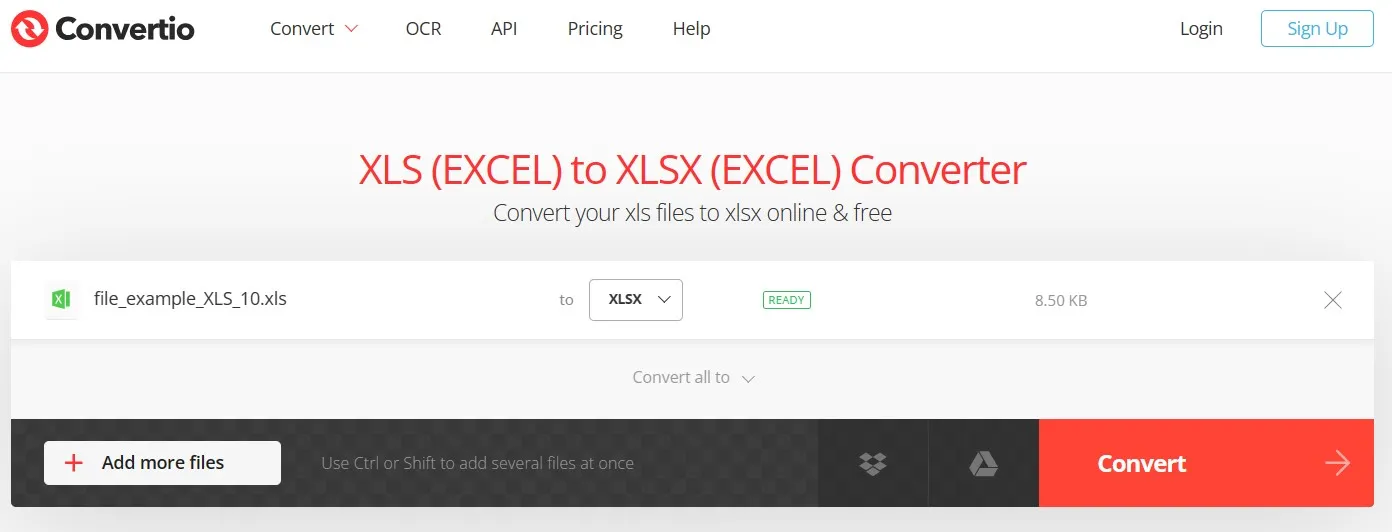
Step 3: After successful conversion Convertio will show "Finished" status icon with "Download" button that you may click to save converted XLSX file on your device. When your file is available on your device you will be done with the process with this amazing online tool.
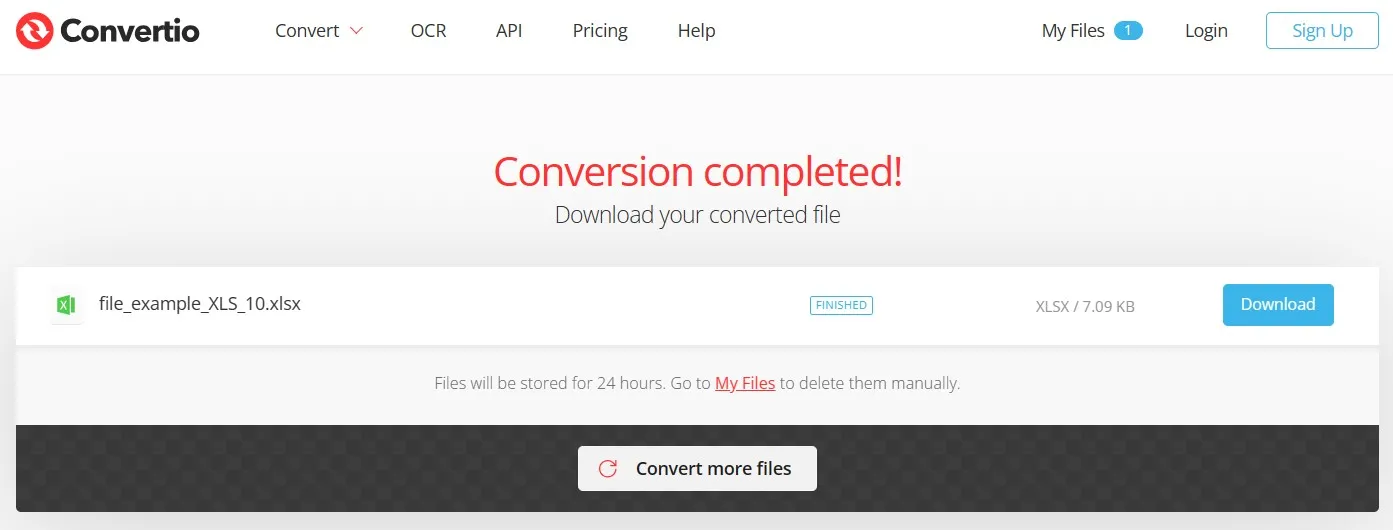
Part 2. How to Convert XLS to XLSX With Excel?
If you have Excel installed on your device with its subscription or trial period still available, then you may use Excel for this conversion as well. Using it may not be very simple for every user, but it is the most reliable and secure method since it is the official Microsoft tool that you will use for converting XLS to XLSX file format. Below are steps that you will follow on MS Excel to convert your document format:
Steps: Double-click Excel XLS file on your PC to open it in MS Excel software. When the file opens you will click "File" from left top side of interface and then click on "Save As". Now pick any location/folder on your PC and when you get a file saving popup window you will see a "Save as Type" dropdown option under rename option. Expand this dropdown and select "XLSX" format which will usually be located on top of the list. Now you can click "Save" and the conversion is complete.
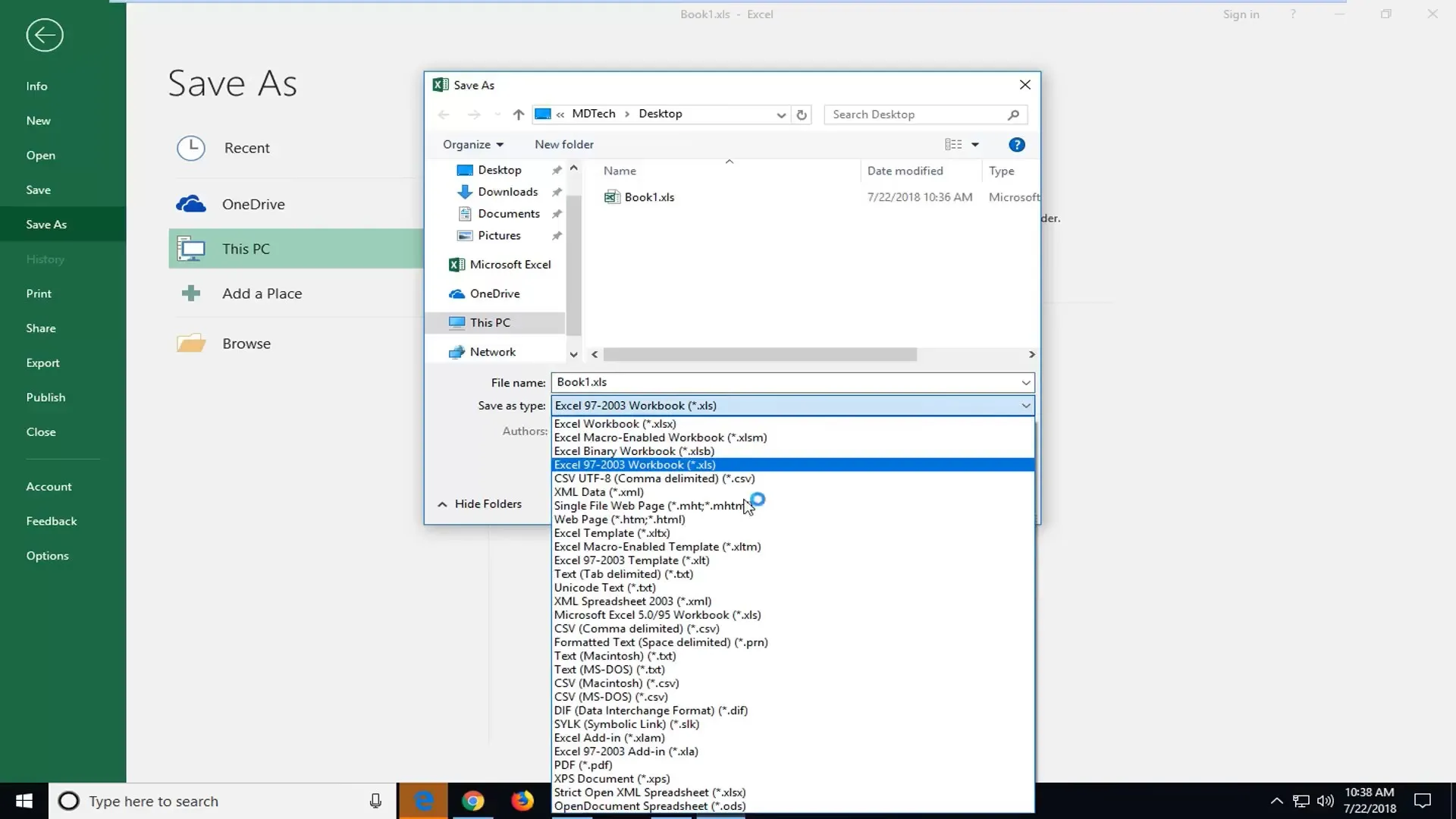
Part 3. FAQS About Converting XLS to XLSX
Q1. How to Convert XLS to XLSX Automatically?
Automatically converting XLS to XLSX format means that you don't undergo any complicated steps for the conversion. You will upload the file in XLS type and get XLSX type as output file and the best option for this conversion is using Convertio. Click "Choose Files" > "Convert" > "Download" and your XLS file will be automatically converted to XLSX format. This method works on all devices and does not require you to install third-party tools.
Q2. How to Batch Convert XLS to XLSX?
Batch converting can save you a lot of time for converting multiple XLS files to XLSX format since it will convert many files in one go. The tool you can use for this purpose is Zamzar which is an online file conversion tool and it supports multiple file conversion options. Go to its XLS to XLSX conversion file and click "Choose Files" to upload files. Click "Convert Now" > "Download" and you will be done.
Q3. How to Convert XLS to XLSX Without Opening File?
If you have a large Excel file that freezes when you try to open it in Excel for converting from XLS to XLSX then you need to pick a method that does not open files. There is an offline method that involves using code and scripting but that is very complex. So, you may use SmallPDF for this conversion. Go to SmallPDF converter and click "Choose Files" > "Export as" > "Excel (.XLSX)" > "Download".
Final Words
Knowing the right way to convert XLS to XLSX can save you from a lot of frustration. Hopefully with our methods and detailed guide above you can now convert files whether you have MS Excel or not. However, we recommend you to try UPDF for its reliability and wide range of converting options. It can make documentation extremely productive for you with all its features. So, download UPDF for converting your XLS files to XLSX or try other UPDF features.
Windows • macOS • iOS • Android 100% secure
 UPDF
UPDF
 UPDF for Windows
UPDF for Windows UPDF for Mac
UPDF for Mac UPDF for iPhone/iPad
UPDF for iPhone/iPad UPDF for Android
UPDF for Android UPDF AI Online
UPDF AI Online UPDF Sign
UPDF Sign Read PDF
Read PDF Annotate PDF
Annotate PDF Edit PDF
Edit PDF Convert PDF
Convert PDF Create PDF
Create PDF Compress PDF
Compress PDF Organize PDF
Organize PDF Merge PDF
Merge PDF Split PDF
Split PDF Crop PDF
Crop PDF Delete PDF pages
Delete PDF pages Rotate PDF
Rotate PDF Sign PDF
Sign PDF PDF Form
PDF Form Compare PDFs
Compare PDFs Protect PDF
Protect PDF Print PDF
Print PDF Batch Process
Batch Process OCR
OCR UPDF Cloud
UPDF Cloud About UPDF AI
About UPDF AI UPDF AI Solutions
UPDF AI Solutions FAQ about UPDF AI
FAQ about UPDF AI Summarize PDF
Summarize PDF Translate PDF
Translate PDF Explain PDF
Explain PDF Chat with PDF
Chat with PDF Chat with image
Chat with image PDF to Mind Map
PDF to Mind Map Chat with AI
Chat with AI User Guide
User Guide Tech Spec
Tech Spec Updates
Updates FAQs
FAQs UPDF Tricks
UPDF Tricks Blog
Blog Newsroom
Newsroom UPDF Reviews
UPDF Reviews Download Center
Download Center Contact Us
Contact Us

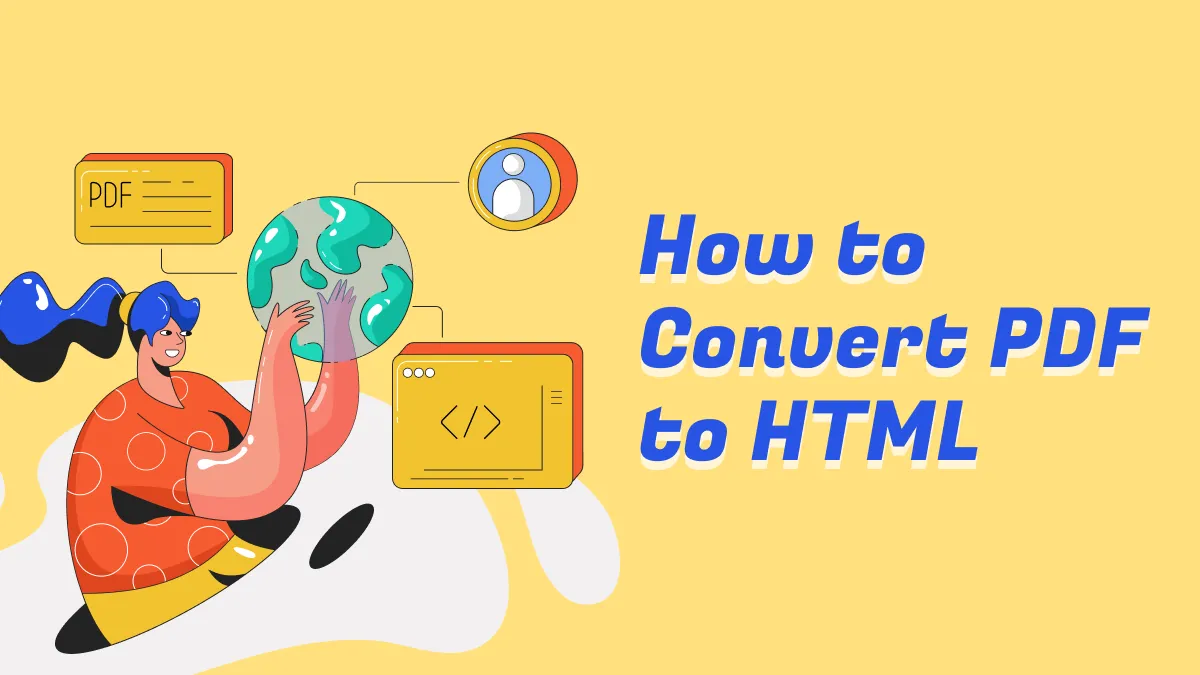





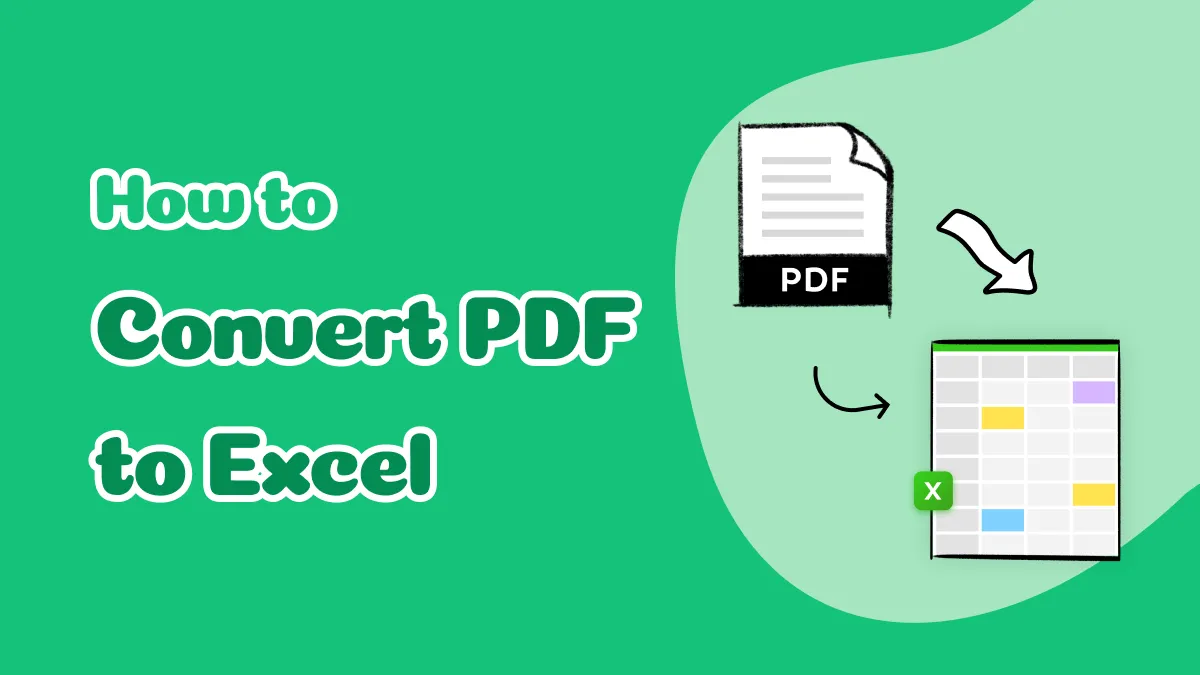
 Donnie Chavez
Donnie Chavez  Enid Brown
Enid Brown 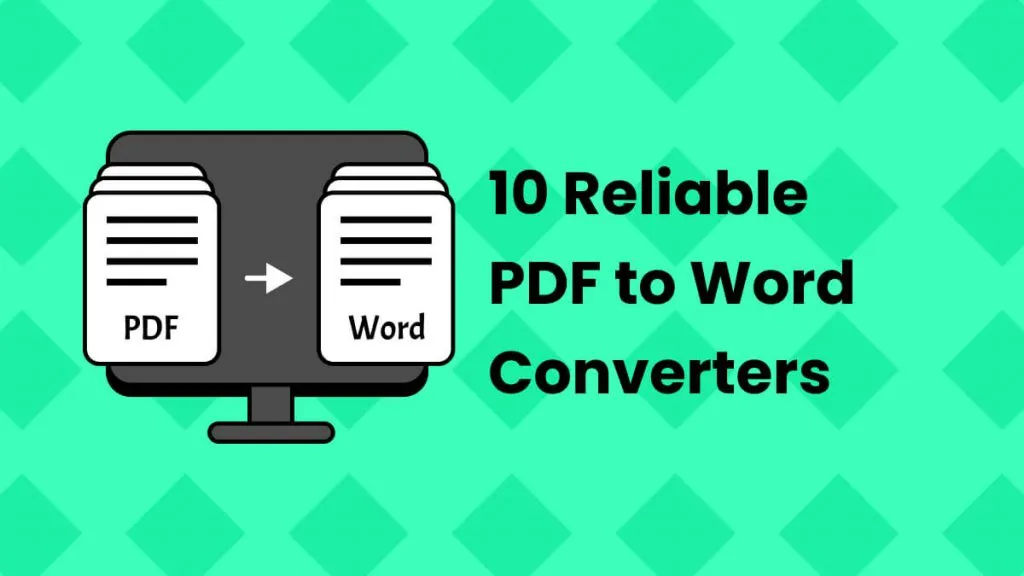
 Delia Meyer
Delia Meyer