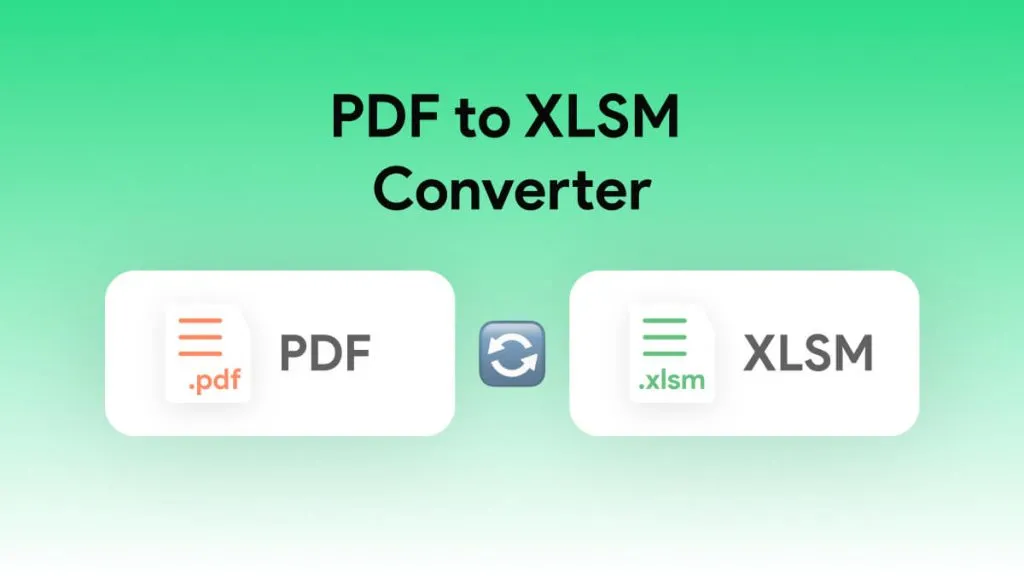PDFs restrain interactivity and engagement with limited animation capabilities, hampering compelling visual storytelling. In this regard, users can convert this textual content to video to enrich the experience with fluid animations and transitions. The conversion from PDF to MP4 creates a more engaging and immersive presentation than static PDFs.
In this article, we'll discuss the possibilities of turning a video into a PDF, its use cases, and the best tools to carry out this conversion. After going through this article, you will be able to choose the best PDF to MP4 Converter. As a bonus, we also introduce an all-in-one PDF editor if you want to edit the PDF document before converting to MP4 files in Part 4. You can download UPDF from the button below and start making changes to your PDF Now.
Windows • macOS • iOS • Android 100% secure
Part 1. Can You Turn a PDF into a Video?
Yes, you can turn PDFs into videos with the help of the many tools available online and offline. You can take advantage of this functionality to craft compelling presentations, distribute content on social media platforms, and infuse vitality into otherwise static documents.
The process of PDF to MP4 needs the proper utilization of a video converter to transform the content into a video. Most video converters permit you to import the images, specify their display duration, and arrange them in your preferred sequence. You also can insert transitions, include audio, and apply effects to heighten the video's visual appeal.
Once your video is prepared, it can be exported in your chosen format, such as MP4. Subsequently, you are free to scrutinize and make refinements to perfect your video. However, there are many offline and online tools available that can turn PDF into MP4 with a single click.
Part 2. Benefits of Converting PDF to MP4?
The video format of a file provides its users with multiple advantages in various industries. Let's discuss its uses in various fields with advantages in this section to acknowledge its significance.
- E-learning Modules: Users can enhance their e-learning experience by adding visuals, animations, and narrations. Moreover, this conversion increases accessibility to diverse audiences, even those with hearing impairments, with the help of closed captions. Students can also assess the practical part of content with video analytics.
- Product Demonstrations: We can explain the features, benefits, and usage of a product in a better way after converting its manuals into a video format. PDF to MP4 conversions allow you to create step-by-step guides that increase customer satisfaction and reduce learning problems. Additionally, you can post these videos on your social media handlers and websites to boost the growth rate.
- Business Presentations: During the business presentation, dynamic slides with animations, transitions, and background sound can effectively engage your viewers. Plus, the video format is highly compatible and universally supported, so you can share it worldwide with remote partners.
- Marketing and Promotion: Videos are a powerful source for marketing materials to stand out and leave lasting impressions on the audience's mind. This PDF conversion to MP4 allows us to convey the brand message effectively by storytelling. Moreover, you can reach your target audience by expanding the market with this ideal format.
Part 3. Top 5 PDF to MP4 Converters Free Online
As discussed earlier, we need particular tools to turn PDF into video to get the benefits from this file format. In this regard, we have enlisted the top 5 online tools to convert PDF to MP4 that will save you from the hassle of PDF reading.
1. Sendeyo
Sendeyo is an online converter that converts PDFs, MP3s, videos, ZIP, and images into your required formats. While converting a PDF to MP4, it lets you upload your files from different sources, such as Google Drive, One Drive, and Dropbox. Once you've uploaded your file, you can protect it with a password and add a description to your file.
Instructions on How to Convert PDF to MP4 with Sendeyp
The interface of this converter is quite easy, as anyone can use it for PDF to video conversion. You can follow these steps for converting a PDF file into a video demonstration via Sendeyo:
Step 1: Access Sendeyo PDF to MP4 converter online by any of the browsers and select the option of "Choose a file" from the left side to upload a file. Once you've uploaded your file, you can add an optional description to the file and proceed with the process by clicking the "Start" button.
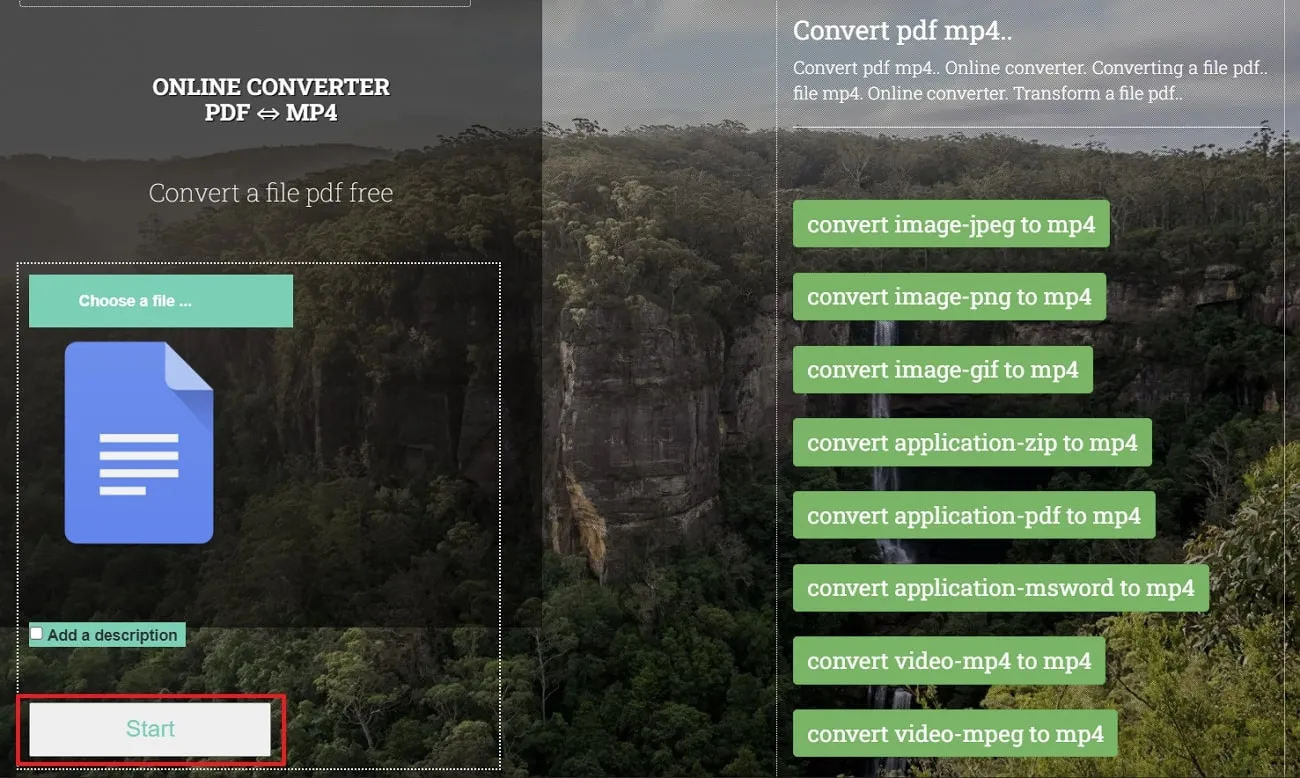
Step 2: On the next screen, select the format of MP4 from the drop-down menu by selecting the "Convert to Format" option. After that, you can customize the video duration manually in the prompt section. Additionally, users can add sound by browsing music files from the system. Once all the settings are done, click the "Convert" option to carry out the process.
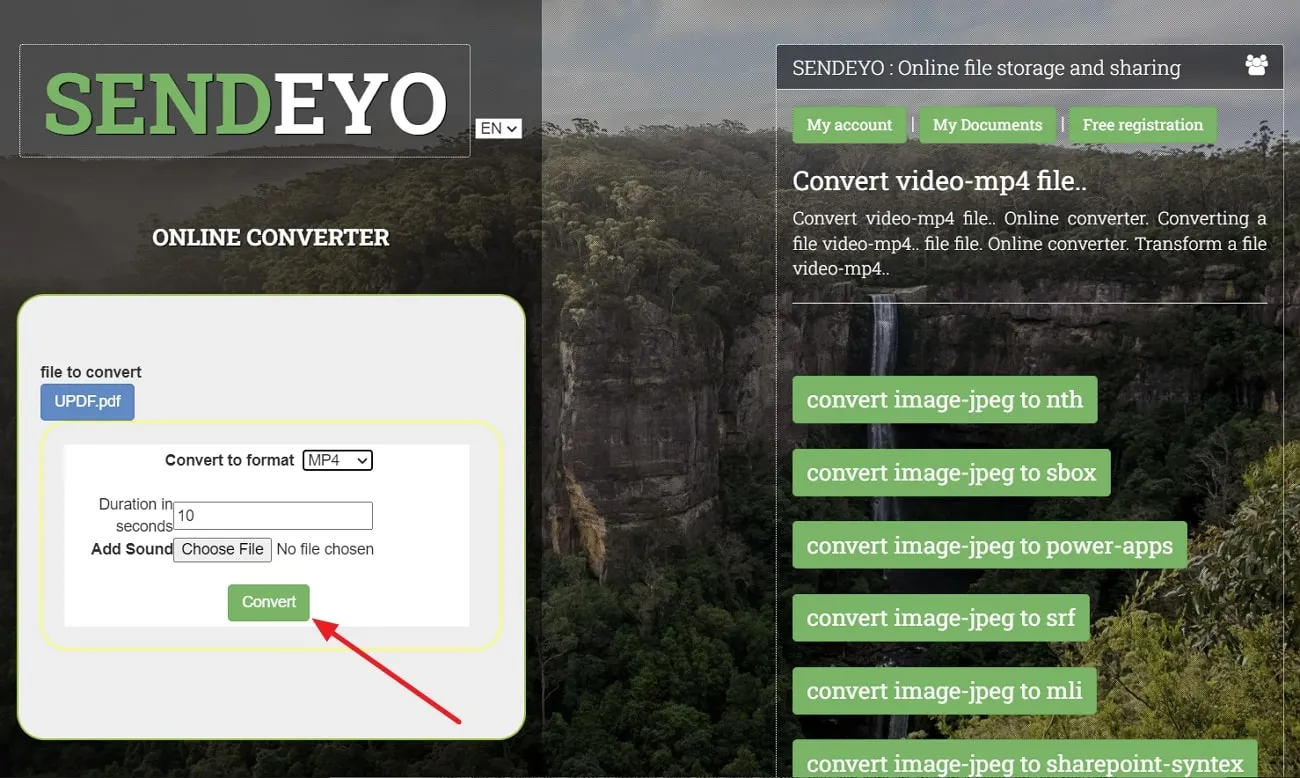
Step 3: When you are notified of the completion of the conversion process, download the converted file to your systems by hitting "Download the File in MP4." Now, you can preview your converted video by clicking the "Three Dots" icon at the bottom and selecting "Download" from the options.
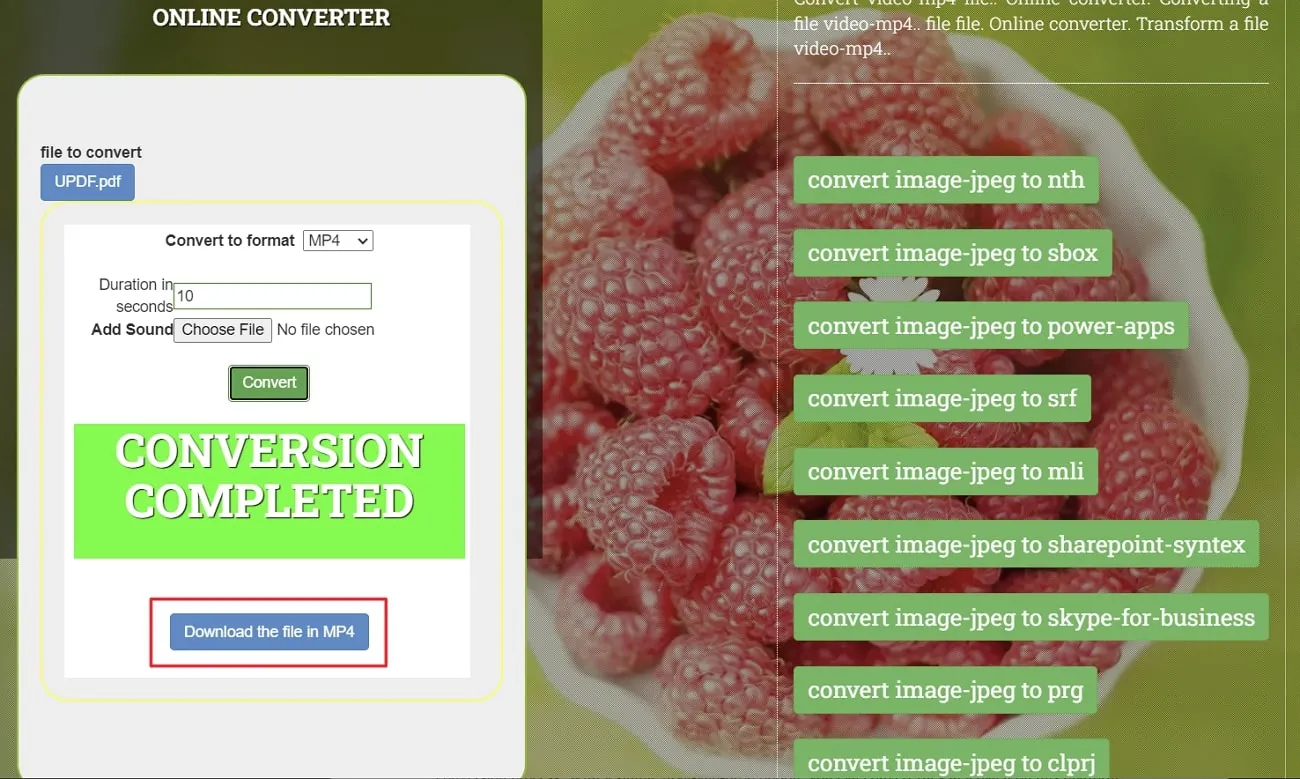
Limitations of Sendeyp
- Without a stable internet connection, conversion is frustrating.
- You do not have access to advanced features for video customization.
2. CoolUtils
CoolUtils is an excellent PDF conversion tool that also allows you to carry out the document-to-video conversion process. With a simple drag-and-drop option, you can convert files in a batch on the offline version of this tool. Moreover, users can retain the original size of the page or can transform it into an A3 or A4 page size before they convert PDF to video. It is also a Video to PDF converter, which allows you to turn an MP4 into PDF.
Instructions on How to Convert PDF to MP4 with CoolUtils
You have easy access to select the resolution of the image in 75 DPI, 150 DPT, or 300 DPI or add a custom value for personalization. Anyone can make use of this online tool for an easier-than-ever conversion process. Cool Utils lets you convert files into videos with an organized process, as discussed below:
Step 1: After entering the official website of this tool, get access to its PDF to MP4 online converter. Now, upload a PDF file to convert by selecting the "Drop Files Here" or the "Click to Start" option. When the PDF is ready to be converted, select the required format of MP4 from the available options.
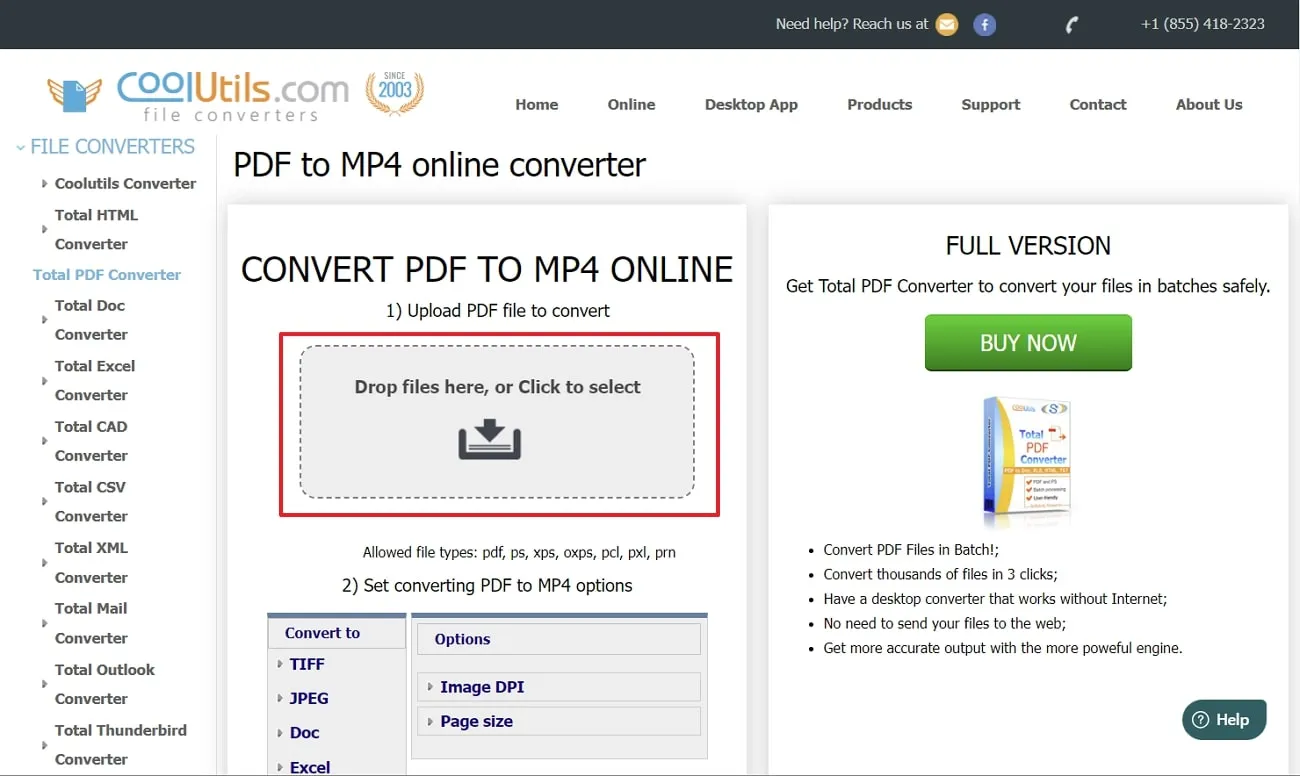
Step 2: After selecting the file format, customize the image DPI and page size from the "Options" menu. Now, you can get the converted file by selecting the "Download Converted File" option on your device.
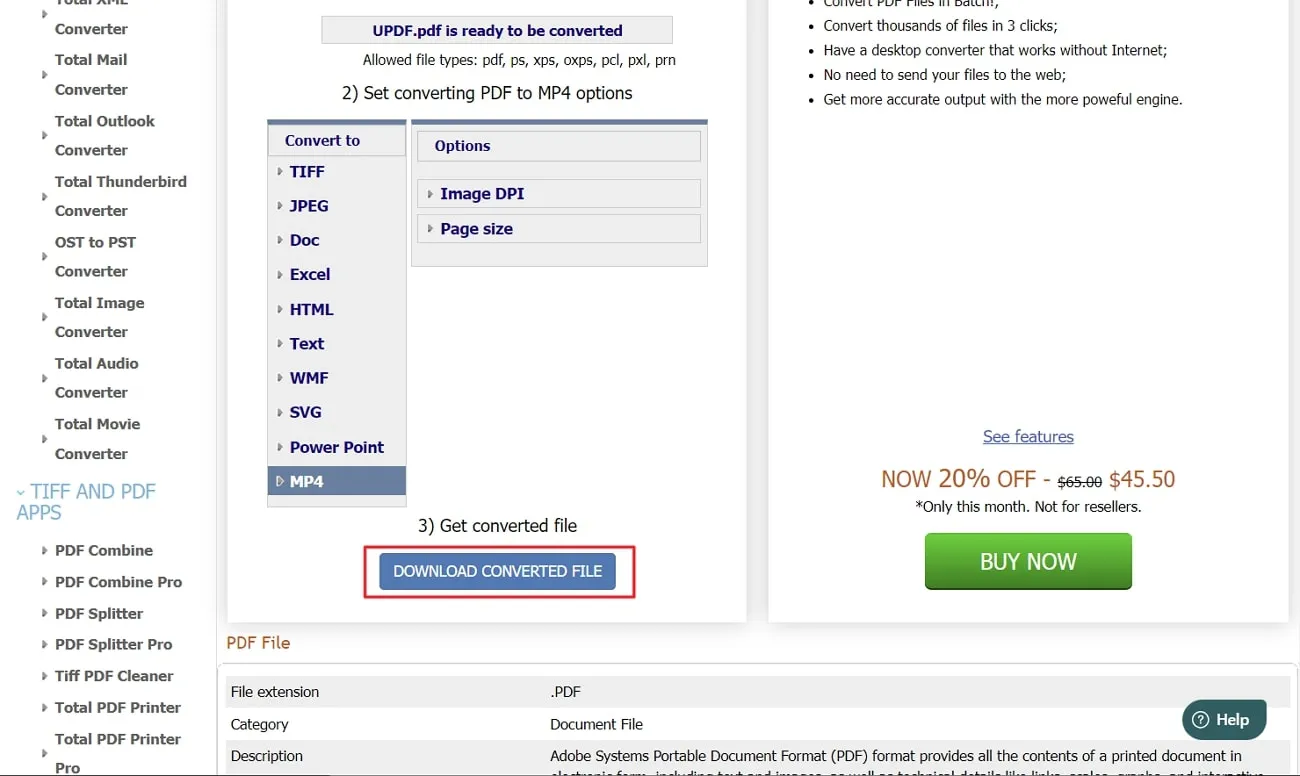
Limitations of CoolUtils
- The free version does not support the batch conversion feature.
- You will get limited editing options using the free version of this tool.
3. Onlineconvertfree.com
Onlineconvertfree.com supports the conversion of PDF files into over 200 formats with fast and easy delivery. This platform offers hassle-free PDF to video file conversion without including a watermark. In addition to this, it deletes your files from the server within 24 hours and secures them with its advanced SSL encryption.
Instructions on How to Convert PDF to MP4 with Onlineconverterfree.com
It does not utilize your computer resources and stores all sorts of data in its cloud service until you are required to download the file. Users can convert PDF to video files on Onlineconvertfree.com by following the step-by-step guide mentioned below:
Step 1: Search for the Onlineconvertfree tool on your devices and access the PDF to MP4 converter from the main interface. Now, choose a file from the device you want to convert by clicking the "Choose File" option. You can even add multiple files at a time with the help of this editor.
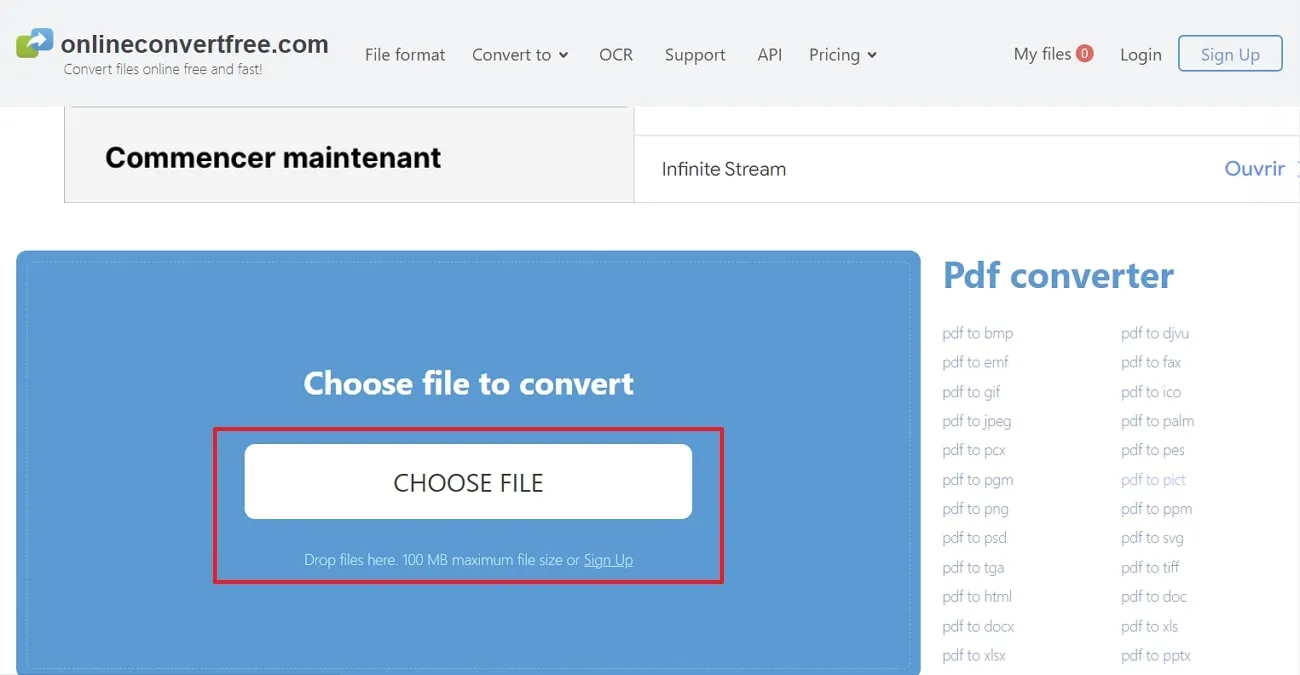
Step 2: After uploading the file, choose the file format as MP4 from the "Video" section and move forward for conversion by clicking the "Convert" option. Now, click the "Download" icon to save the converted MP4 files on your device.
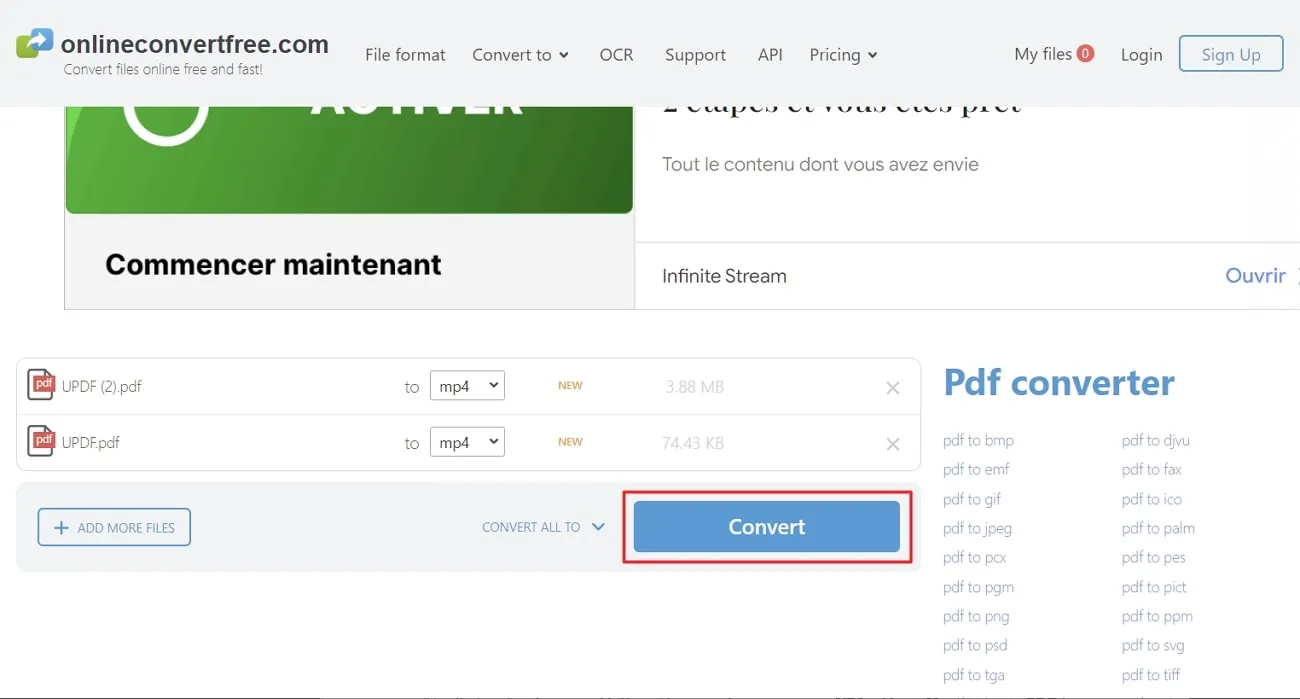
Limitations of Onlineconverterfree.com
- The free version has a 100 MB maximum file size limitation.
- You can only perform three concurrent conversions and ten daily conversions with this free version.
4. Aspose
Aspose serves as a multi-functional tool that allows conversion for almost all popular formats. The user-friendly interface lets you add files with an attachment or enter a URL address. Users can turn PDF into video from any operating system or device, including Windows, Mac, and Linux, by having an internet connection.
Plus, this site has no right to your file, and it doesn't monitor your private data. If you want to convert your documents into a worldwide popular video format by using this tool, you can follow the following steps:
Step 1: After accessing the Aspose website, click the "Product" drop-down menu and choose the Aspose.PDF option. On the newly appeared screen, hit the "PDF Convert" button to access the new "Convert PDF" window.
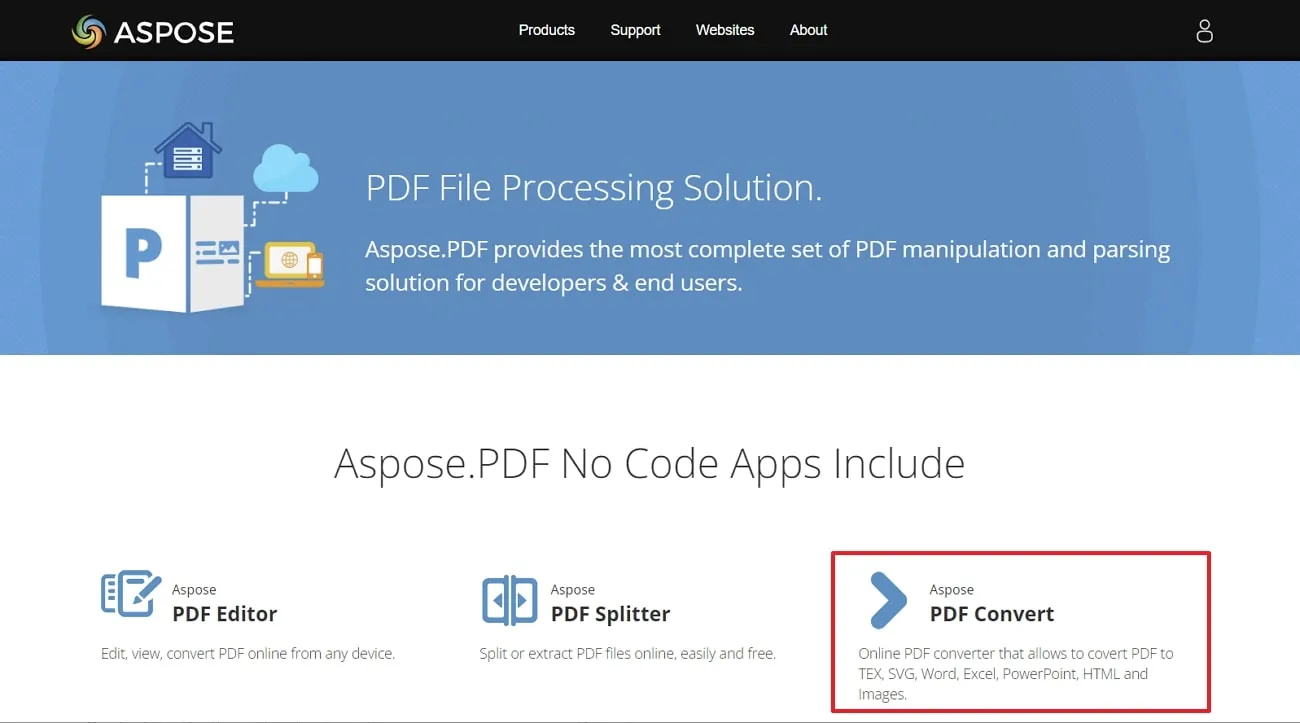
Step 2: Afterward, upload your files by selecting "Drop or Upload Your Files" from your device. Now, click the "Save As" drop-down menu and choose the "MP4" option from the given menu.
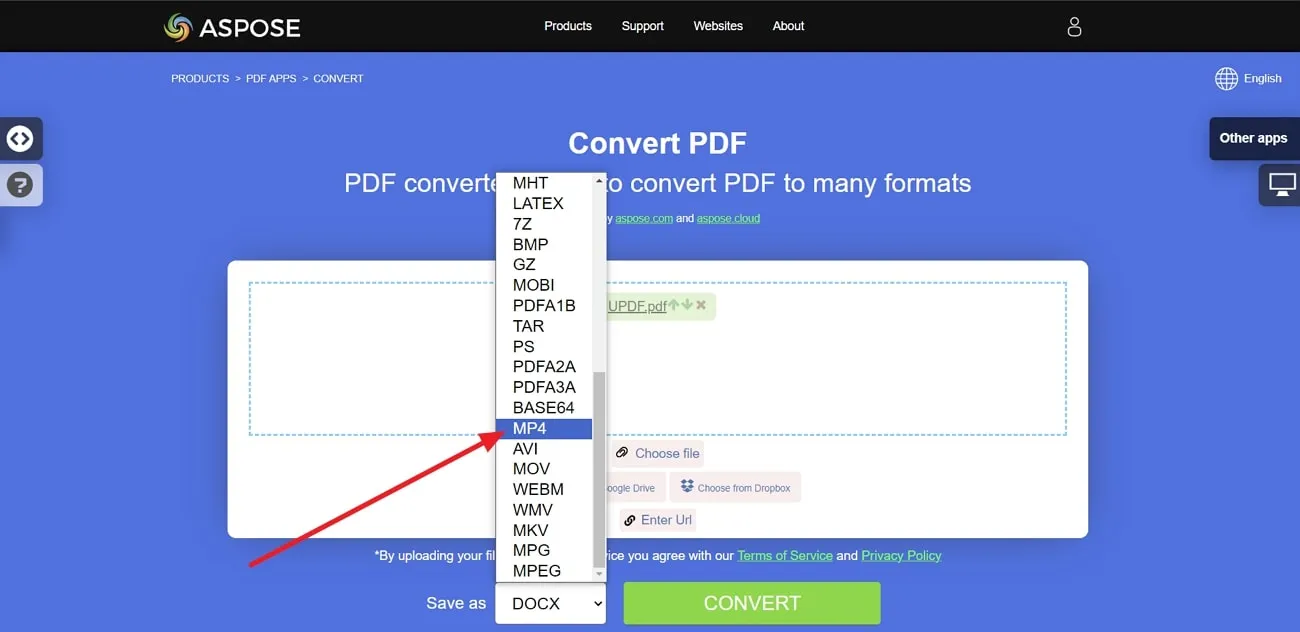
Step 3: Once you have chosen the file format, click on the "Convert" option and let the conversion process complete. On the new window, select the "Download" button to get this file with you. Furthermore, you can click the "Delete" icon to delete the file from the server.
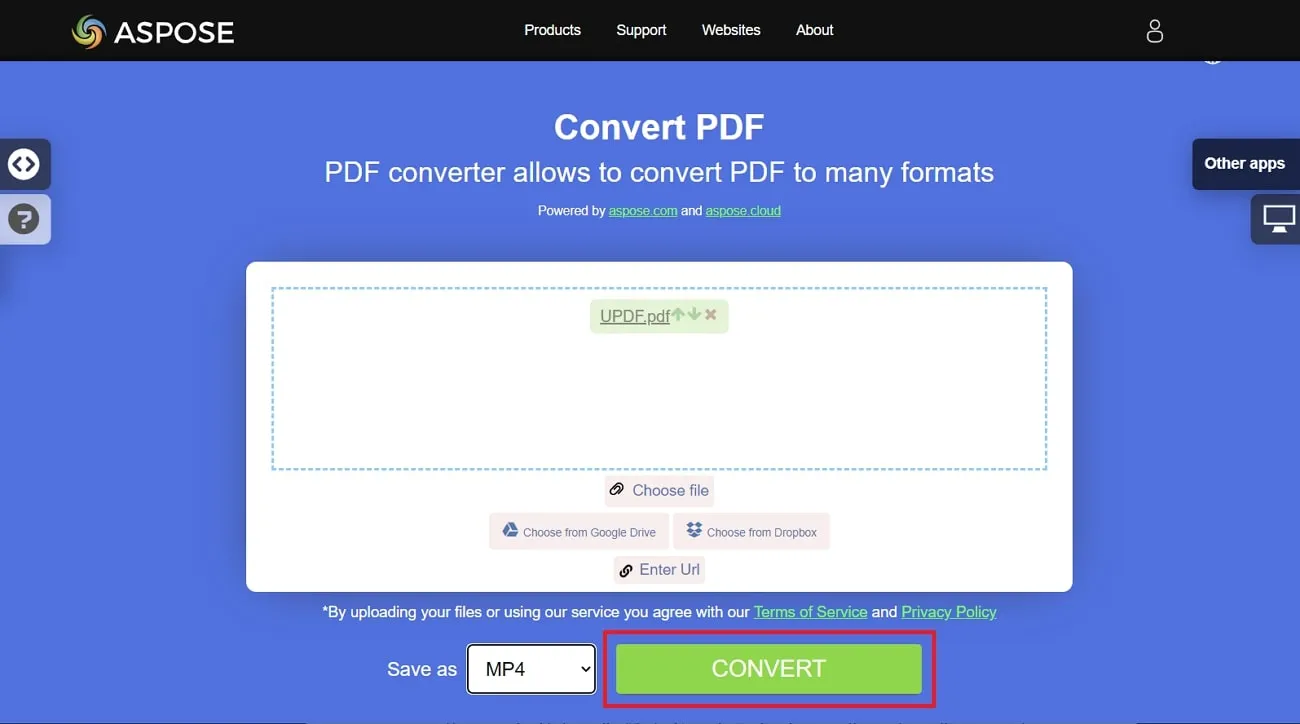
Limitations of Aspose
- It doesn't provide any features to add the song or limit the duration of the converted MP4 video.
- Users can only upload a maximum of 10 PDFs for carrying out a single conversion operation.
5. Online-Convert
Online-Convert lets you convert files from portable document format to video stream to enhance visual appeal. On this online tool, users have various options to make changes to their files when they convert PDF to video. In this regard, you can set a preset setting, change the screen size, and handle this resizing further.
Instructions on How to Convert PDF to MP4 with Online-Convert
Furthermore, you can cut the duration of the video, rotate or flip it, and select a video codec. To carry out this process of conversion on Online-Convert, you can follow these detailed steps:
Step 1: To begin with, enter the official website of this tool and then hover over the "All Tools" drop-down menu. Here, you should choose the "Video Converter" option to access the window with various video conversion formats.
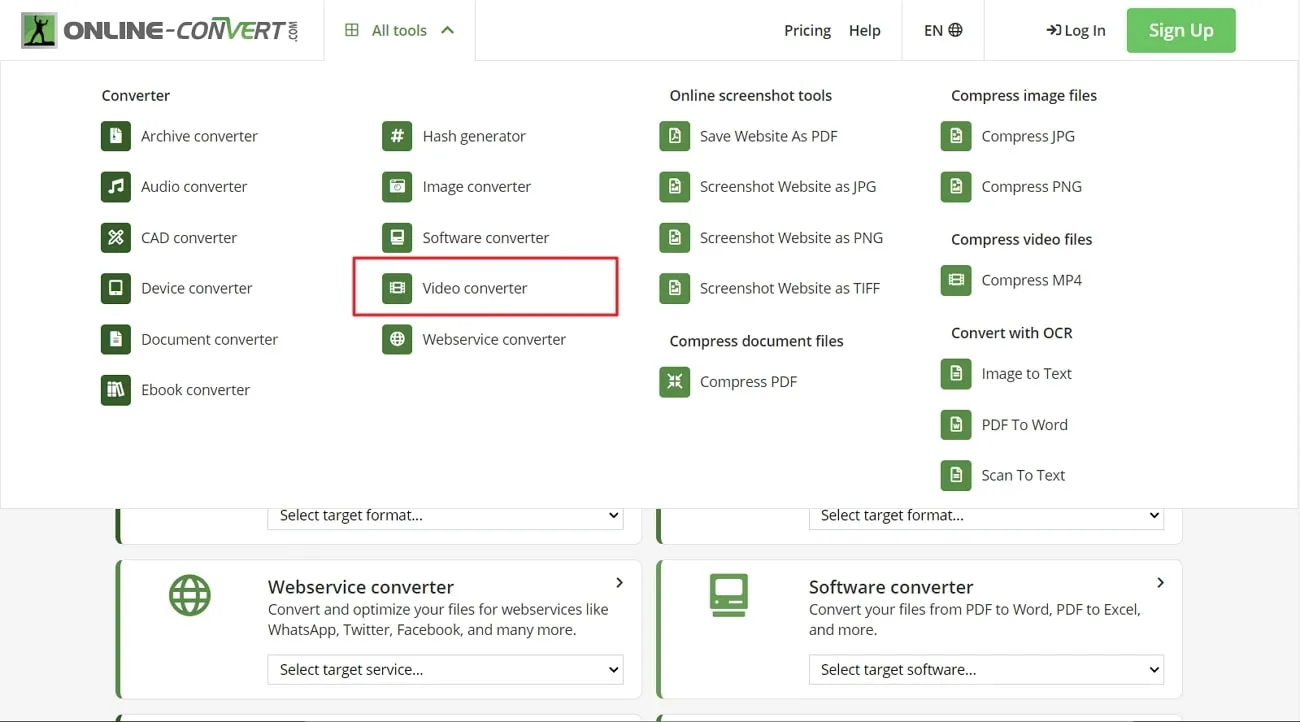
Step 2: After accessing this window, select the source format as "PDF" and the target format as "MP4" from the available options. Afterward, select "Choose File" to upload your file from different sources according to your desire. Additionally, you can add a sample file as well to test the conversions.
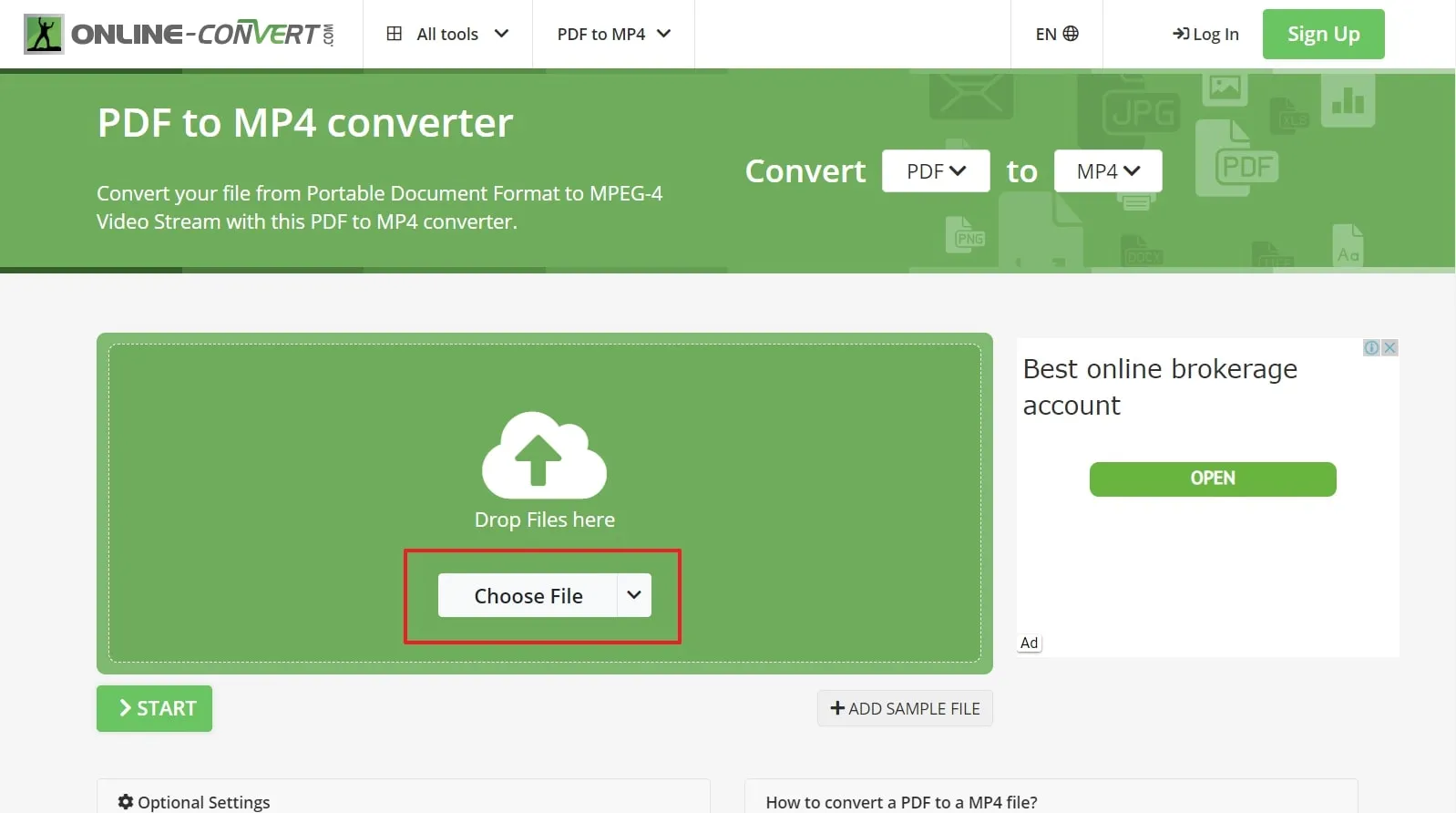
Step 3: Once your PDF file has been uploaded, you can make several edits to fit your requirements. Subsequently, hit the "Start" button to initiate the process of conversion. On the next window, choose the "Download" option and complete the downloading process.
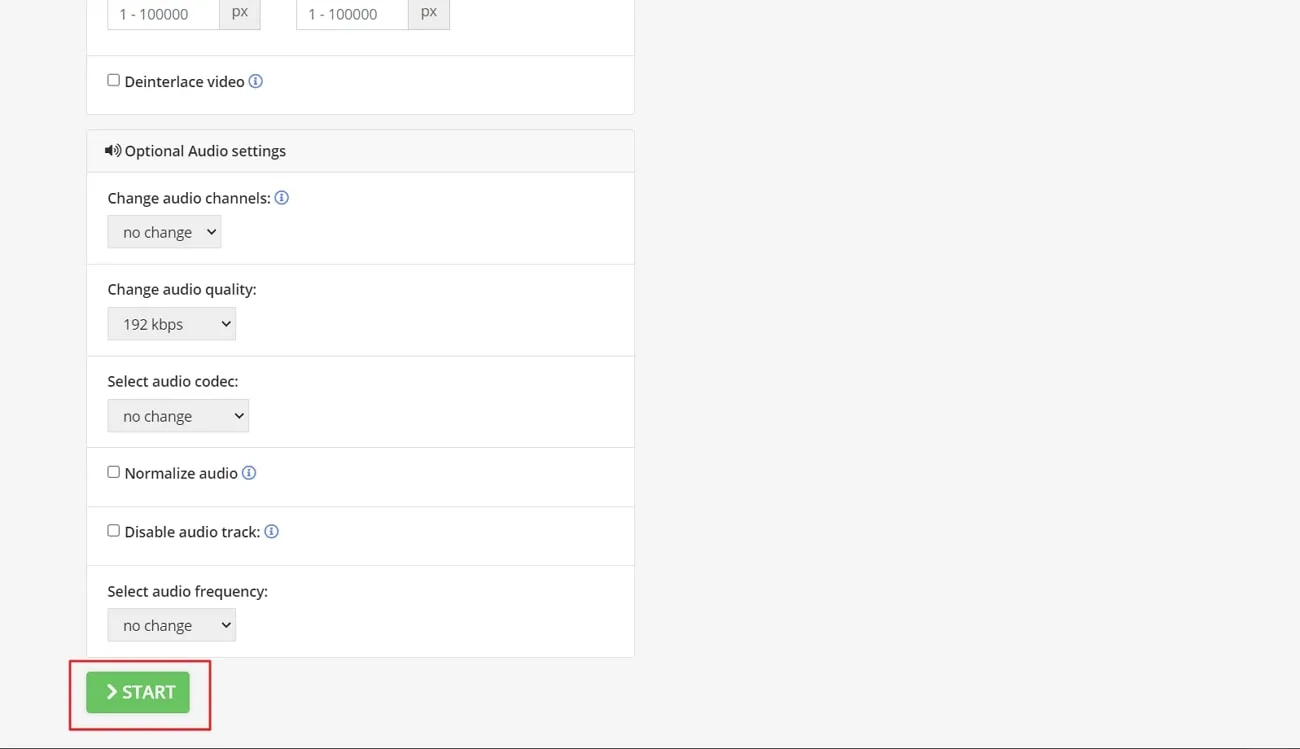
Limitations of Online-Convert
- You can only upload the file with the size limitation of 100MB for free PDF to MP4 conversion.
- This tool doesn't offer batch conversion in its video converter-free plan.
Part 4. Make Changes before Converting PDF to MP4
PDF format is a highly adaptable file format that empowers users to modify documents before the conversion of PDF to MP4. In this regard, UPDF offers an extensive range of interactive and customizable features. Within UPDF, users possess the capability to make alterations to PDF content, including text, images, and multimedia elements. Try it for free from the button below and you will love it.
Windows • macOS • iOS • Android 100% secure

UPDF also supports the integration of interactive components like forms, hyperlinks, and multimedia features directly into the PDF. These augmentations can significantly improve user engagement and interactivity within the document. When converting PDF to MP4, the capacity for these modifications before conversion brings depth and richness to the resulting video.
Additionally, it allows users to create dynamic presentations, instructional materials, or promotional content by editing the content and interactive components. This results in increased adaptability and customization as an invaluable format for those looking to optimize their PDF content for MP4 conversion.
Key Features
- With the help of this PDF editor, users can edit and customize the style and outlook of their content. They can customize text properties like font style, size, and color.
- The integration of AI in UPDF has increased the readability rate to its fullest. With its chatbot, users can brainstorm ideas for videos through its short instructions and prompts.
- Highlight your favorite quotes or important concepts with its annotation tool. It is designed to make your reading time creative through 100+ stamps and stickers, artistic shapes, and custom signatures.
- UPDF broadens the utility of your PDFs by converting them into different file formats, including Word, Excel, CSV, and more.
Conclusion
By the end, we discussed the possibility of converting from a PDF to MP4 and explored its functionality across various industries with the key benefits of this format. For this purpose, we discussed the top 5 tools that are efficient in performing the task of PDF to MP4 conversion. In addition, we've found the best tool to make changes in a PDF file before converting it into MP4 in the form of UPDF.
UPDF not only edits a PDF but also organizes, compresses, annotates, and converts a document to make it visually appealing. Users can easily enjoy these features by clicking the "Free Download" button below. You can also upgrade to the UPDF Pro version to enjoy the full functionality of this PDF editor.
Windows • macOS • iOS • Android 100% secure
 UPDF
UPDF
 UPDF for Windows
UPDF for Windows UPDF for Mac
UPDF for Mac UPDF for iPhone/iPad
UPDF for iPhone/iPad UPDF for Android
UPDF for Android UPDF AI Online
UPDF AI Online UPDF Sign
UPDF Sign Read PDF
Read PDF Annotate PDF
Annotate PDF Edit PDF
Edit PDF Convert PDF
Convert PDF Create PDF
Create PDF Compress PDF
Compress PDF Organize PDF
Organize PDF Merge PDF
Merge PDF Split PDF
Split PDF Crop PDF
Crop PDF Delete PDF pages
Delete PDF pages Rotate PDF
Rotate PDF Sign PDF
Sign PDF PDF Form
PDF Form Compare PDFs
Compare PDFs Protect PDF
Protect PDF Print PDF
Print PDF Batch Process
Batch Process OCR
OCR UPDF Cloud
UPDF Cloud About UPDF AI
About UPDF AI UPDF AI Solutions
UPDF AI Solutions FAQ about UPDF AI
FAQ about UPDF AI Summarize PDF
Summarize PDF Translate PDF
Translate PDF Explain PDF
Explain PDF Chat with PDF
Chat with PDF Chat with image
Chat with image PDF to Mind Map
PDF to Mind Map Chat with AI
Chat with AI User Guide
User Guide Tech Spec
Tech Spec Updates
Updates FAQs
FAQs UPDF Tricks
UPDF Tricks Blog
Blog Newsroom
Newsroom UPDF Reviews
UPDF Reviews Download Center
Download Center Contact Us
Contact Us






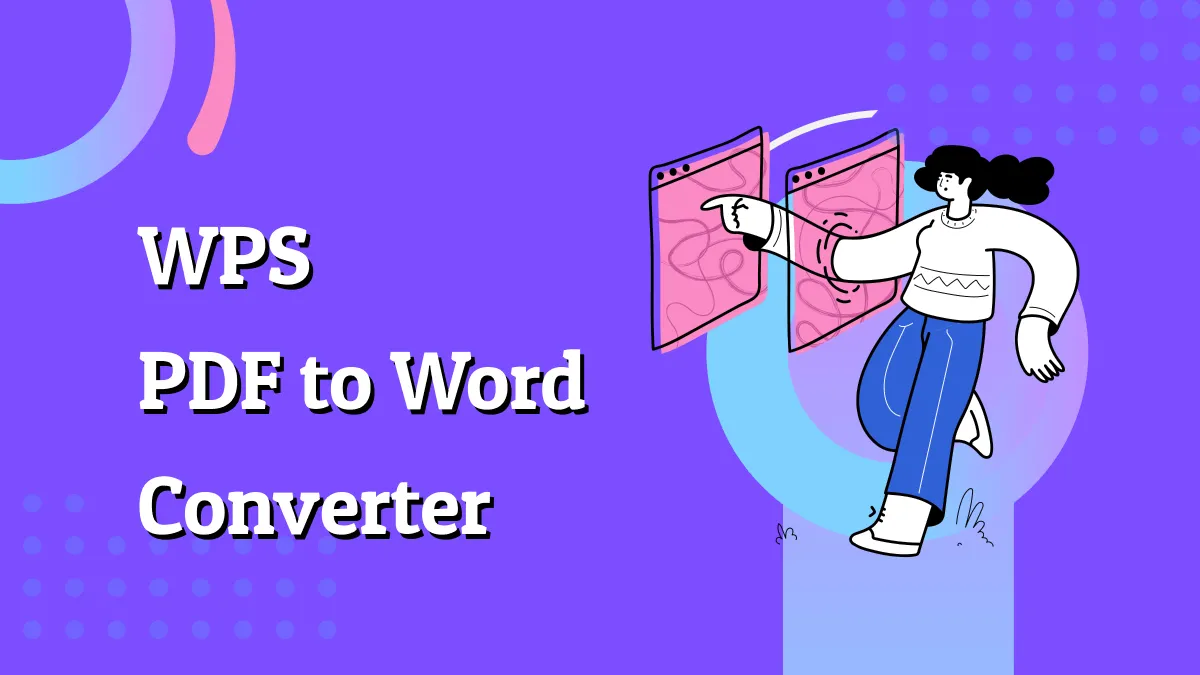

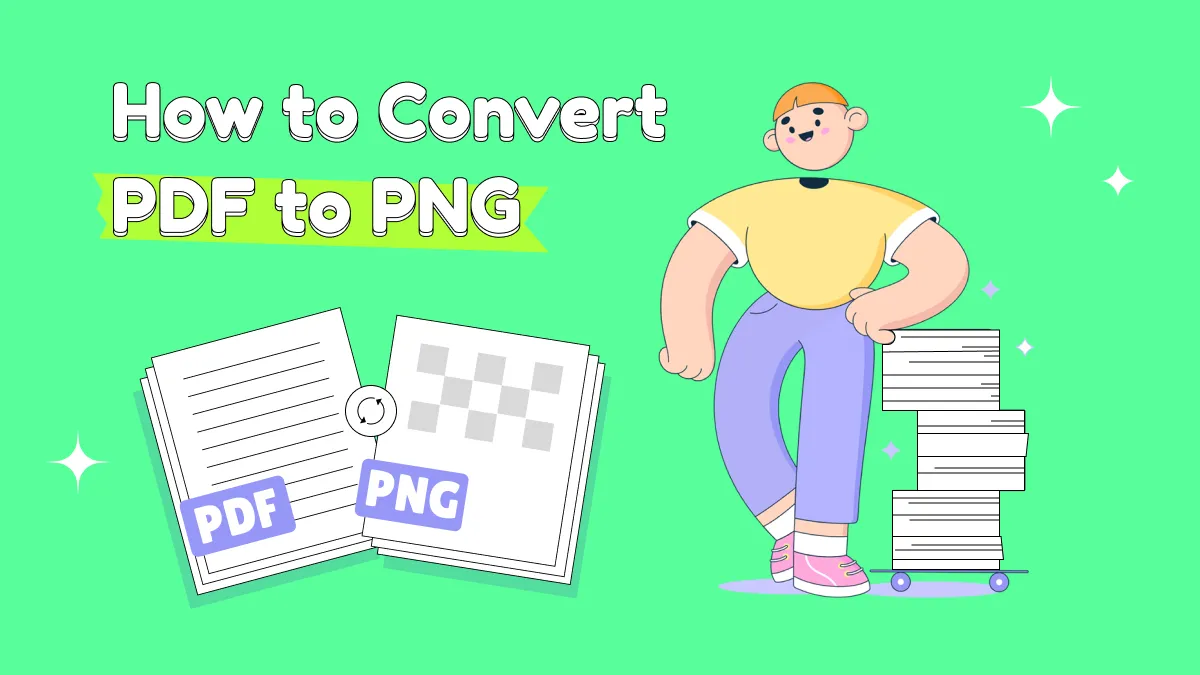
 Donnie Chavez
Donnie Chavez 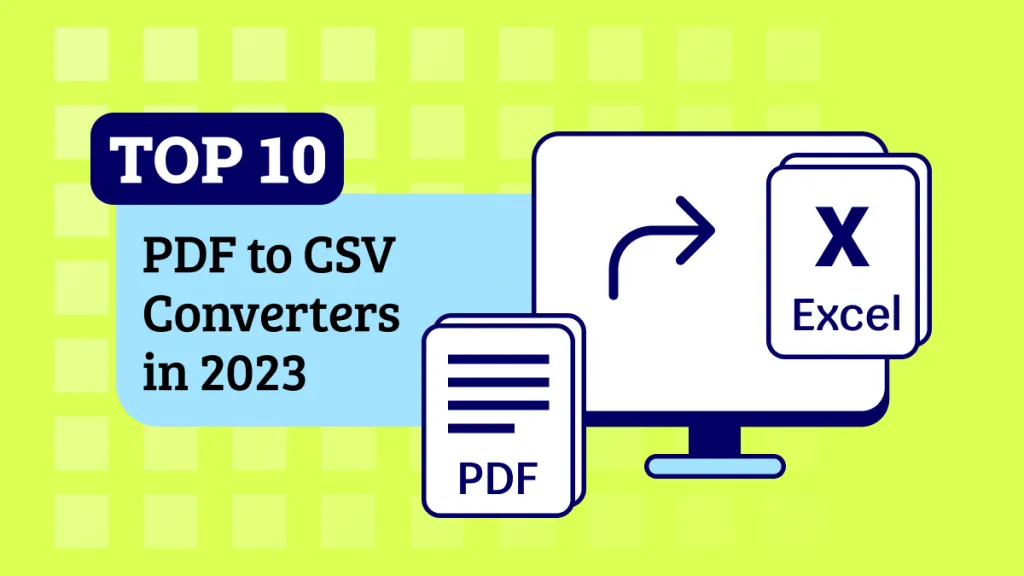
 Delia Meyer
Delia Meyer 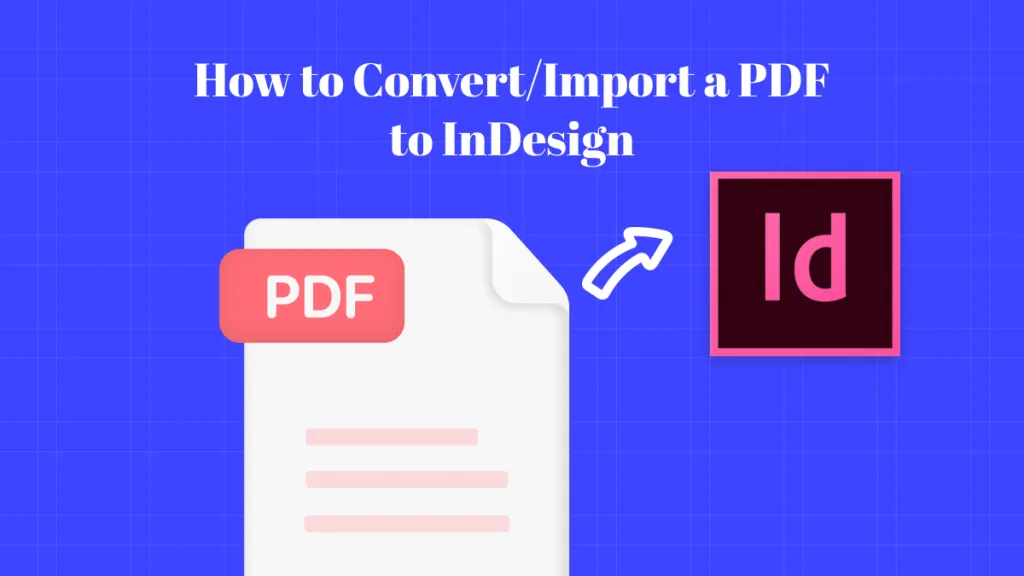

 Enid Brown
Enid Brown