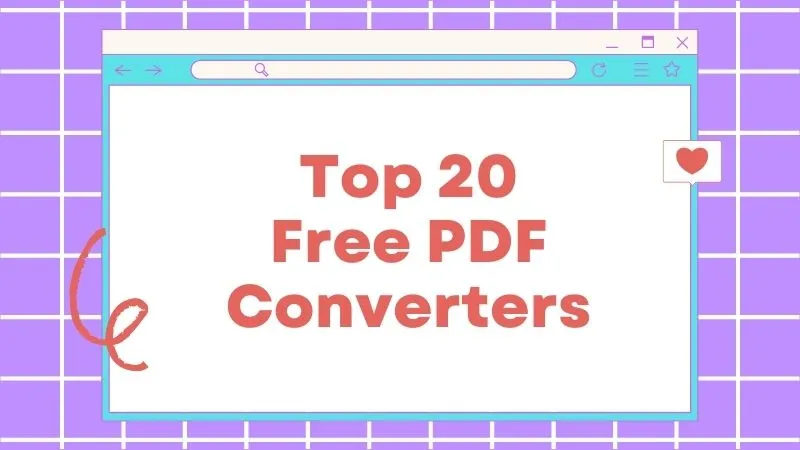Converting PDF to HTML makes the files easy and possible to work with. There are several offline and online tools you can use to convert PDFs. You can use Poppler-utils to convert PDF to HTML on Linux. However, you can also use the UPDF PDF Converter which is the best program suited for this job on Windows and Mac. This article looks at how to do this on Ubuntu using the two methods.
How to Convert PDF to HTML on Linux with Poppler-utils
It is easy to convert PDF to HTML on Linux. There are different ways that you can do it. One of the simplest and most effective ways to convert Linux PDF to HTML is with popular utils. Here are the simple steps for you to follow.
Step 1: Install poppler-utils
The first thing for you to do is to install popular utils. You can get the package through Ubuntu's standard repository. After the installation, you need to have superuser privileges. If you do not have them, you need to seek help from your system administrator. To start the conversion, let's assume you have a PDF file, example.PDF with 20 pages. Here are the different options you can use to convert your PDF to HTML.
Step 2: Convert PDF to HTML
Option one
First, you see the basic command that you will be able to convert your PDF file to HTML. Now open a terminal in the directory where you have saved or stored your PDF document.


This creates an HTML file – f.HTML in the current directory. The issue with using this method is that the resulting HTML does not retain text formatting.
Option two
You can use the following method that helps retain the text format.

In this method –c usually generates a more complex HTML.
Option three
This option also retains the text formatting. The HTML document is generated as a single file.

The new HTML file f-HTML.HTML is generated and it contains all the pages. –s generates a single HTML document with all the pages.
Option four
You can also select all the pages you want to convert to HTML.

When using this method –f<int>begin from this page
-I<int> end at the page number
Therefore,

In case you want to convert your PDF document starting from a particular page to the end of the document you may have to skip the –1 option. For example, the following will convert the example.PDF pages starting from page 6 to its end.
How to Convert PDF to HTML on Windows and Mac
If you want to convert PDF to HTML and you are not on Linux, you need to use UPDF. This is a tool that has become popular due to the immense features that make it easy to convert PDF files to other formats on Windows and MacOS. Download it on your devices.
Windows • macOS • iOS • Android 100% secure

The software can help convert PDF files into other formats such as PDF/A, MS office documents, HTML, rich text, and others. What sets it apart from the competition is the accuracy and speed with which it does the conversion. It has an easy-to-use interface; thus, no learning curve is involved before you can start using it.
The tool also has security features that ensure your confidential documents are safe since the files are never shared with unauthorized parties. It is robust enough to ensure that it can convert up to 200 PDFs at the same time. Besides, UPDF has OCR that helps convert scanned PDFs into other editable versions. With this feature, you can expect high-level accuracy conversion.
Now let's see how to convert PDF to HTML on Windows and Mac using UPDF:
Step 1. Open PDF with UPDF
Download UPDF with the "Free Download" button below. Import the PDF document you want to convert by either dragging and dropping them into the UPDF or clicking the "Open Files" button.
Windows • macOS • iOS • Android 100% secure
Step 2. Select Output Format as HTML
On the right side, click on "Export PDF" and you find the formats panel. Choose the format you want and, in this case, you pick "HTML".
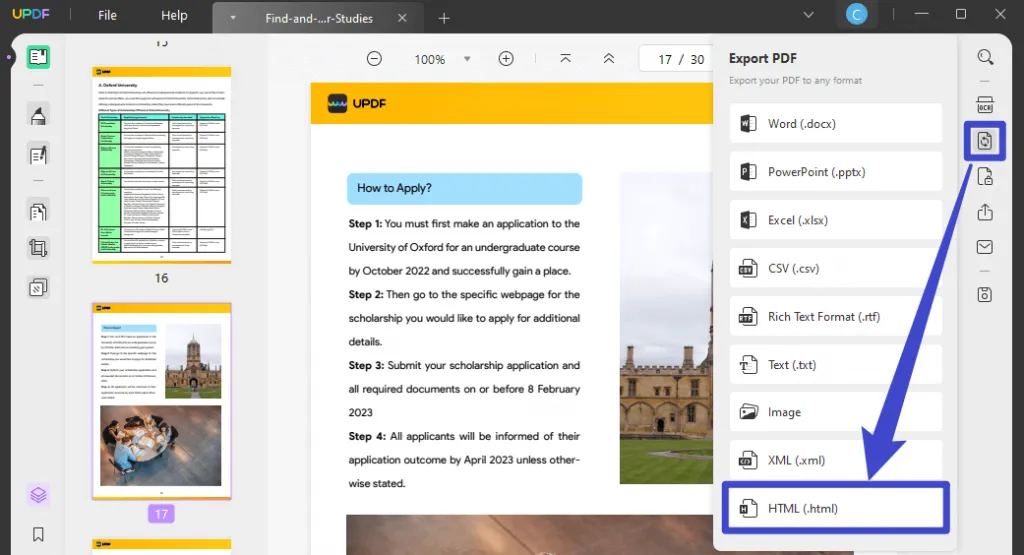
Step 3. How Do I Convert PDF to HTML
Clicking on the "HTML" format will bring up a new window. Selecting a specific page range will allow you to get the conversion you want. It's all up to you. To convert your PDF to HTML, click the "Export" button when you're done.

Video Tutorial on How to Convert PDF to HTML
What else can UPDF do?
Many professionals, students, contractors, journalists, and everyone else who needs to edit PDF files have benefited from UPDF. If you've got a PDF file that needs some work done, this is the tool for you.
Additionally, you have the ability to add, remove, and rearrange the PDF pages that make up your file. Signing PDF documents and sharing them with others is made possible by UPDF. In addition, UPDF allows you to make changes to the text and images included within your PDF files. Unlock the ultimate PDF toolkit with UPDF Pro. Upgrade now and see the magic! Please read the unbiased UPDF review on this site to help you make your choice.
Conclusion
We have talked about the method of converting PDF to HTML on Linux. But not all users are using Linux devices. If you are Windows or Mac user, you need to find a new PDF converter to convert PDF to HTML format. UPDF is the best choice for you to do this. It has a simple interface and does not require any learning curve. Let's try it out today.
Windows • macOS • iOS • Android 100% secure
 UPDF
UPDF
 UPDF for Windows
UPDF for Windows UPDF for Mac
UPDF for Mac UPDF for iPhone/iPad
UPDF for iPhone/iPad UPDF for Android
UPDF for Android UPDF AI Online
UPDF AI Online UPDF Sign
UPDF Sign Read PDF
Read PDF Annotate PDF
Annotate PDF Edit PDF
Edit PDF Convert PDF
Convert PDF Create PDF
Create PDF Compress PDF
Compress PDF Organize PDF
Organize PDF Merge PDF
Merge PDF Split PDF
Split PDF Crop PDF
Crop PDF Delete PDF pages
Delete PDF pages Rotate PDF
Rotate PDF Sign PDF
Sign PDF PDF Form
PDF Form Compare PDFs
Compare PDFs Protect PDF
Protect PDF Print PDF
Print PDF Batch Process
Batch Process OCR
OCR UPDF Cloud
UPDF Cloud About UPDF AI
About UPDF AI UPDF AI Solutions
UPDF AI Solutions FAQ about UPDF AI
FAQ about UPDF AI Summarize PDF
Summarize PDF Translate PDF
Translate PDF Explain PDF
Explain PDF Chat with PDF
Chat with PDF Chat with image
Chat with image PDF to Mind Map
PDF to Mind Map Chat with AI
Chat with AI User Guide
User Guide Tech Spec
Tech Spec Updates
Updates FAQs
FAQs UPDF Tricks
UPDF Tricks Blog
Blog Newsroom
Newsroom UPDF Reviews
UPDF Reviews Download Center
Download Center Contact Us
Contact Us


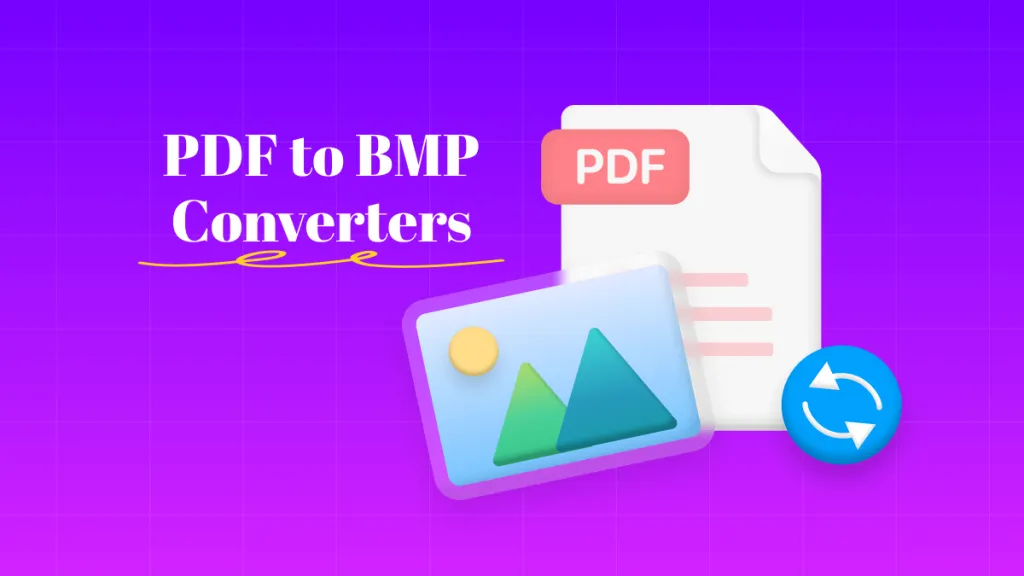





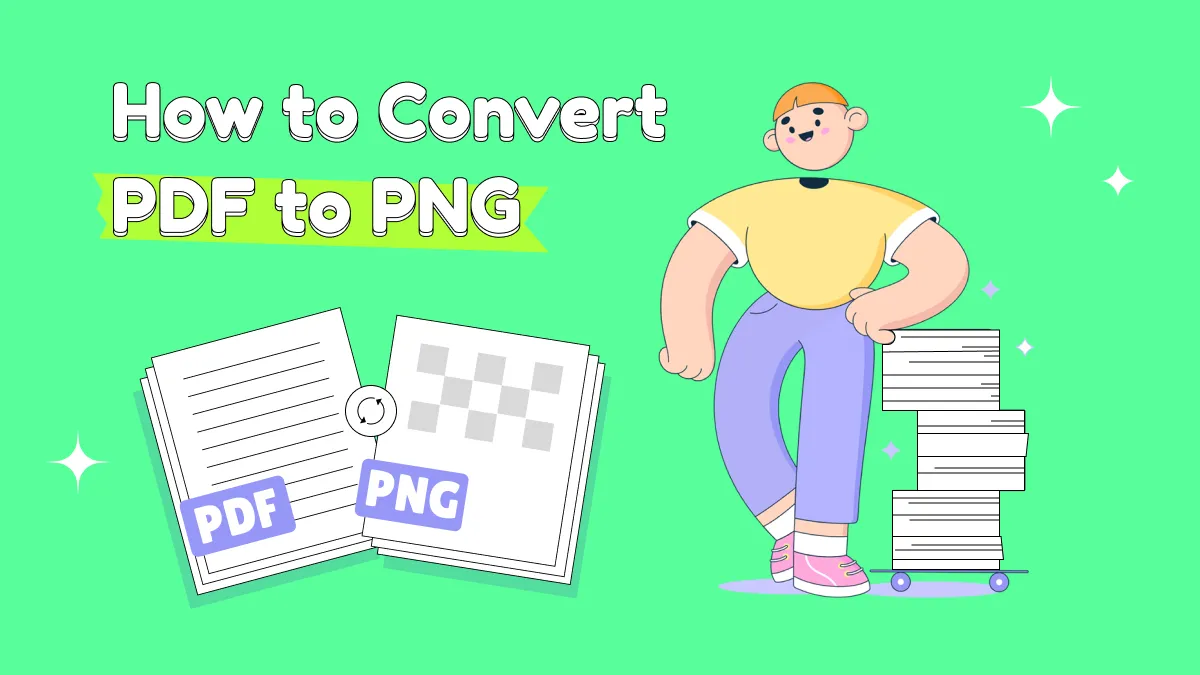
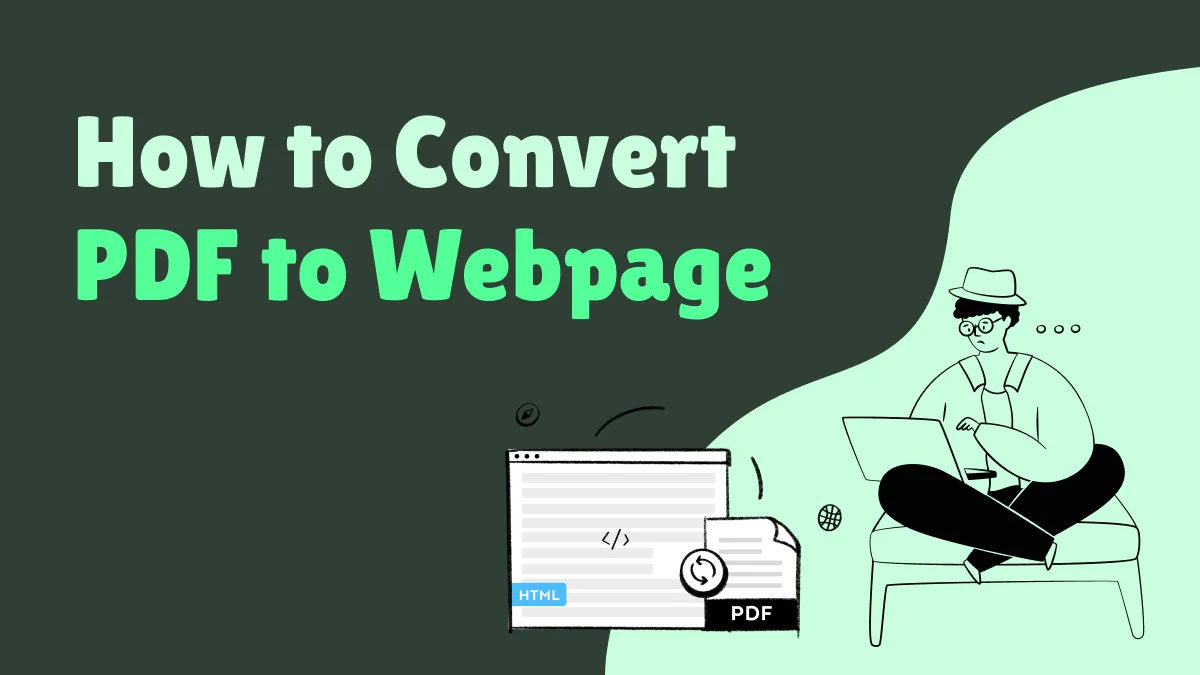

 Delia Meyer
Delia Meyer 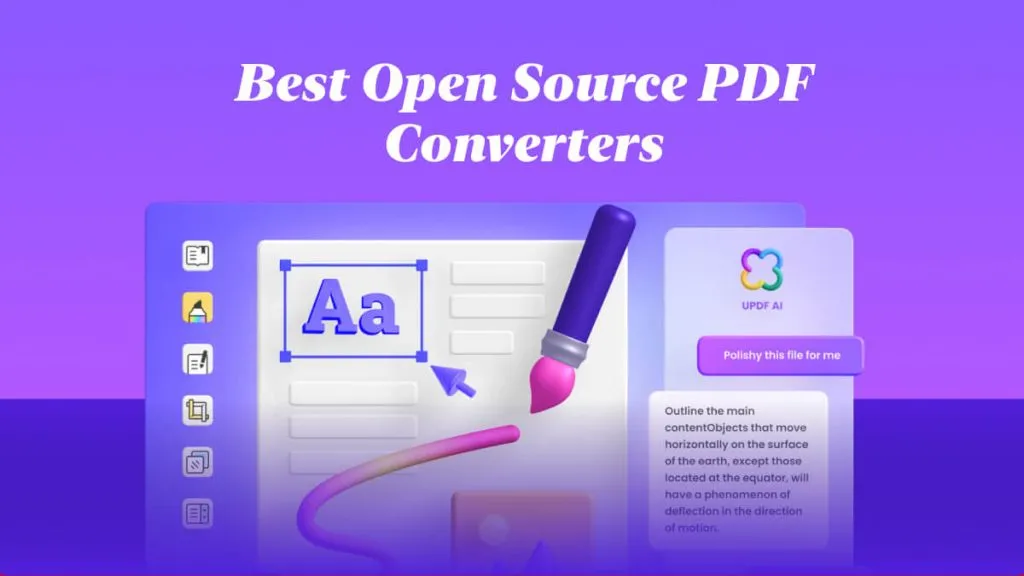
 Lizzy Lozano
Lizzy Lozano