There could be multiple circumstances when you are working on a project, and you have the data present in a PDF document. While PDFs are great for displaying content, they are not that good when it comes to using data, especially as compared to XML files. That's why you will need to convert your PDF file to XML format using a PDF-to-XML converter.
Going for an online converter has some benefits like remote access and usability on any device without installation.
So, in this guide, we will teach you multiple ways to convert PDF to XML online using different tools.
Part 1. Convert PDF to XML Online Free Via Aspose
The first tool that we will discuss here for this conversion of PDF files to XML format is Aspose. Unlike most other tools that focus on providing users with a great user experience, it focuses on programmers instead of an average user. That's why the tool focuses on providing code that can be integrated into different frameworks to ease the conversion progress for programmers when working on projects.
It does offer a free online conversion experience to users, but the user interface is not very well polished. Regardless, it offers a simple process to convert files from PDF documents to XML files with only two quick steps. It is important to note that the conversion may not always work since sometimes you get the "Service Unavailable Temporarily" error when using its free versions.
With the functionality and options it offers, it may not be a wise decision for an average user to upgrade to its premium version while programmers may benefit from it.
Step 1: Launch Aspose PDF to XML converter website on your browser, and scroll down to the conversion tool. Upload your PDF document by clicking "Upload a file".
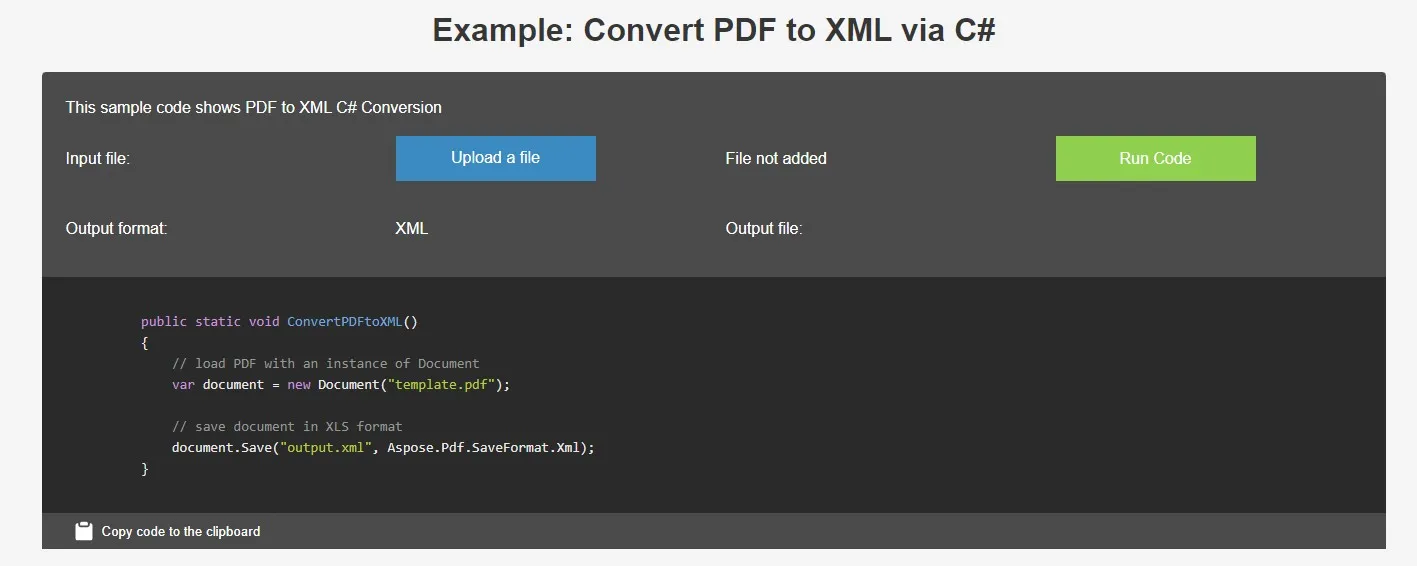
Step 2: Click the "Run Code" button to convert the PDF document to XML format and once the conversion is complete, you can save the XML file by clicking "Copy code to the clipboard" or downloading the output file.
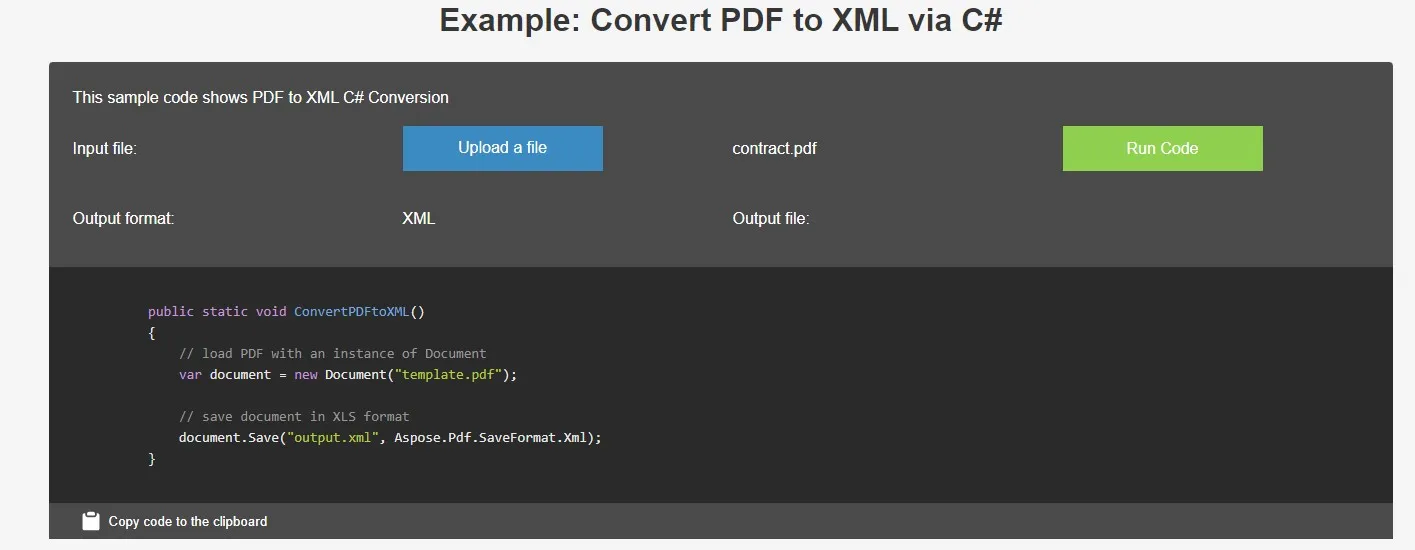
Part 2. Convert PDF to XML Online Via Coolutils
Coolutils is another online converter that supports converting PDF files to XML format and this tool is much better than the previous one in terms of the conversion experience offered by its user interface. Although it does not come with the best interface designs, it still provides a simple and easy experience of converting your files.
When converting your files, by using the free version you get to customize the Image DPI and Page Size for the XML file. The process is very simple but the free version lacks some very important features that users may need. The first important feature is batch conversion which is restricted to the premium version only.
Secondly, it has file size limitations. While the maximum file size for the free version is not stated on the website, in our testing, a 37MB file was successfully uploaded while a 45MB file gave the error that it is too large for the free version.
Step 1: Go to Coolutils PDF to XML converter on a browser and upload your PDF file there by clicking the "Drop files here, or Click to select" button.
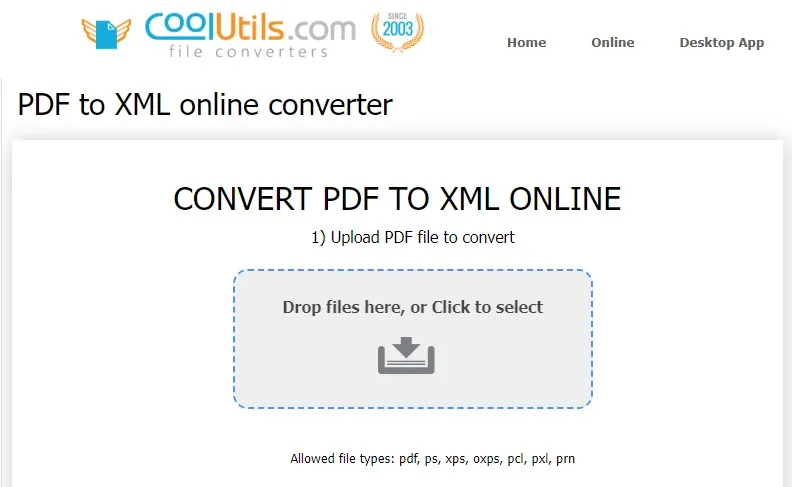
Step 2: Ensure that the "XML" option is selected in the output file list and after you ensure it you can click the "Download Converter File" button to save your file on your PC.
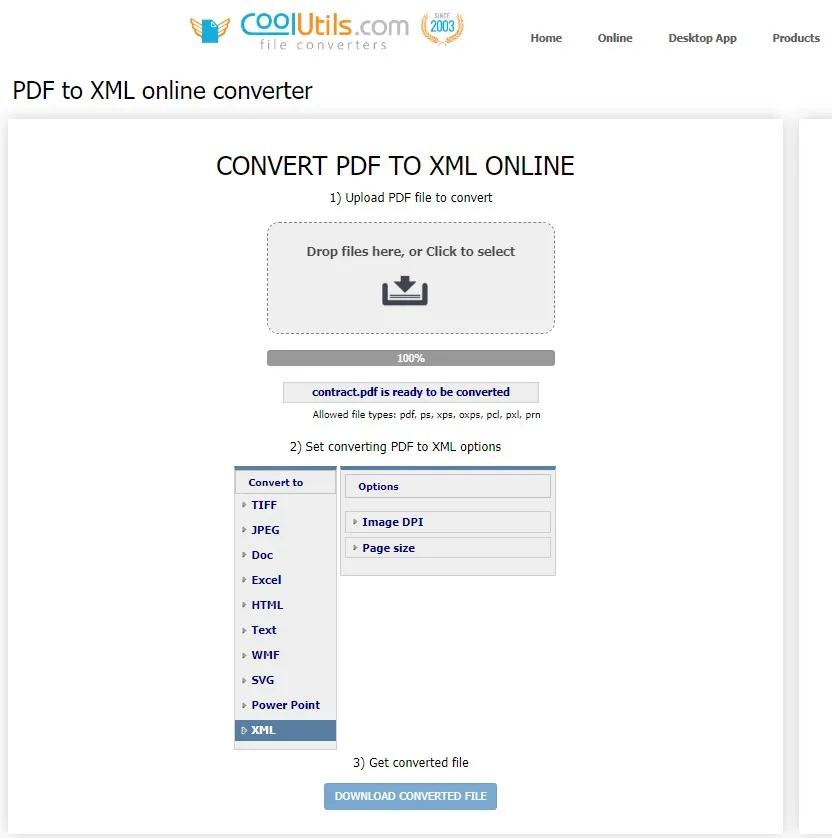
Part 3. Convert PDF to XML Online Via Vertopal
Vetropal is an online file converter that supports working on a lot of formats including PDF to XML conversion. It not only supports basic XML file conversions but supports a variety of other documents based on XML format meaning that anyone can use it including programmers.
One of the benefits of Vetropal is that it shows a preview before conversion, but this feature fails sometimes.
It also supports uploading files from offline storage, URL, and multiple cloud storage options. In terms of limitations of its free version, you cannot upload a file bigger than 50MB.
Additionally, if you want batch conversion, you don't get to process more than 2 files at once. However, in that case, both files must be under 50MB individually. Their collective size may go over 50MB and there will be no issues.
Step 1: Open Vetropal free online converter PDF to XML conversion page on your browser, then click the "Choose File" button for uploading your PDF file using the option that you desire. As your file uploads. you will click "Continue" to move to the preview screen.
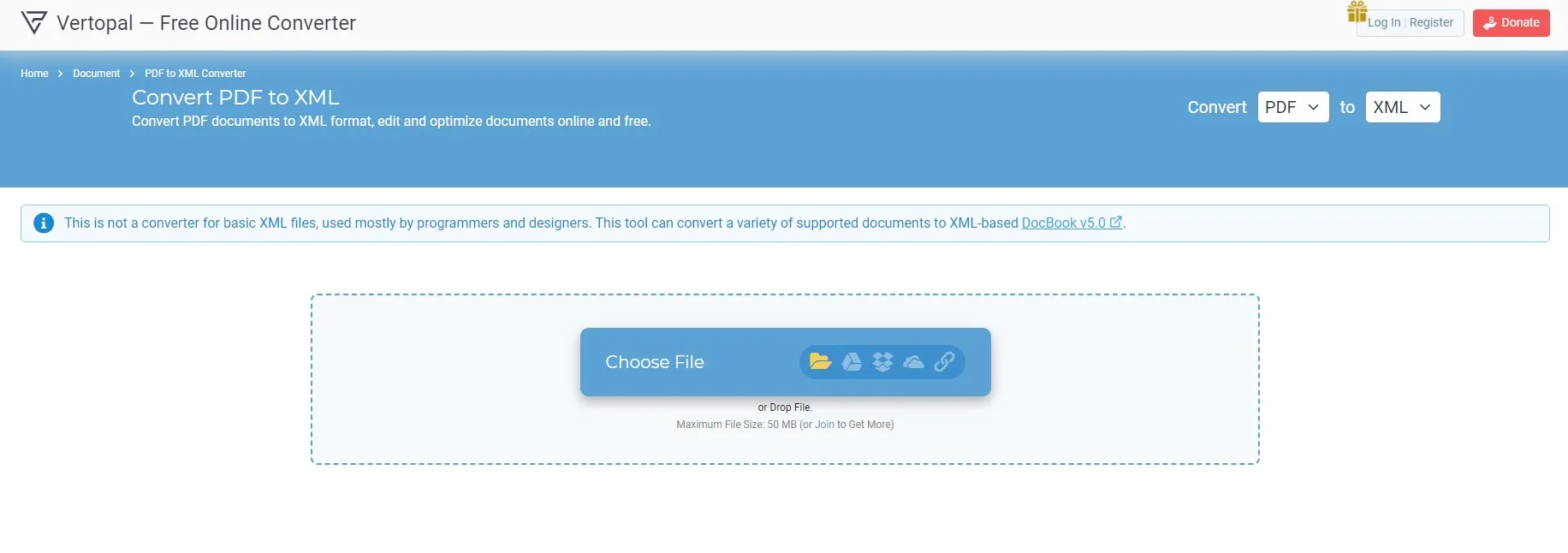
Step 2: On the top-right of the preview screen you will see the "Convert" button. Click it to initiate your conversion. Now it may take a few minutes for conversion and then the downloading option will be available to you. Click "Download" and that XML file will be saved on your device.
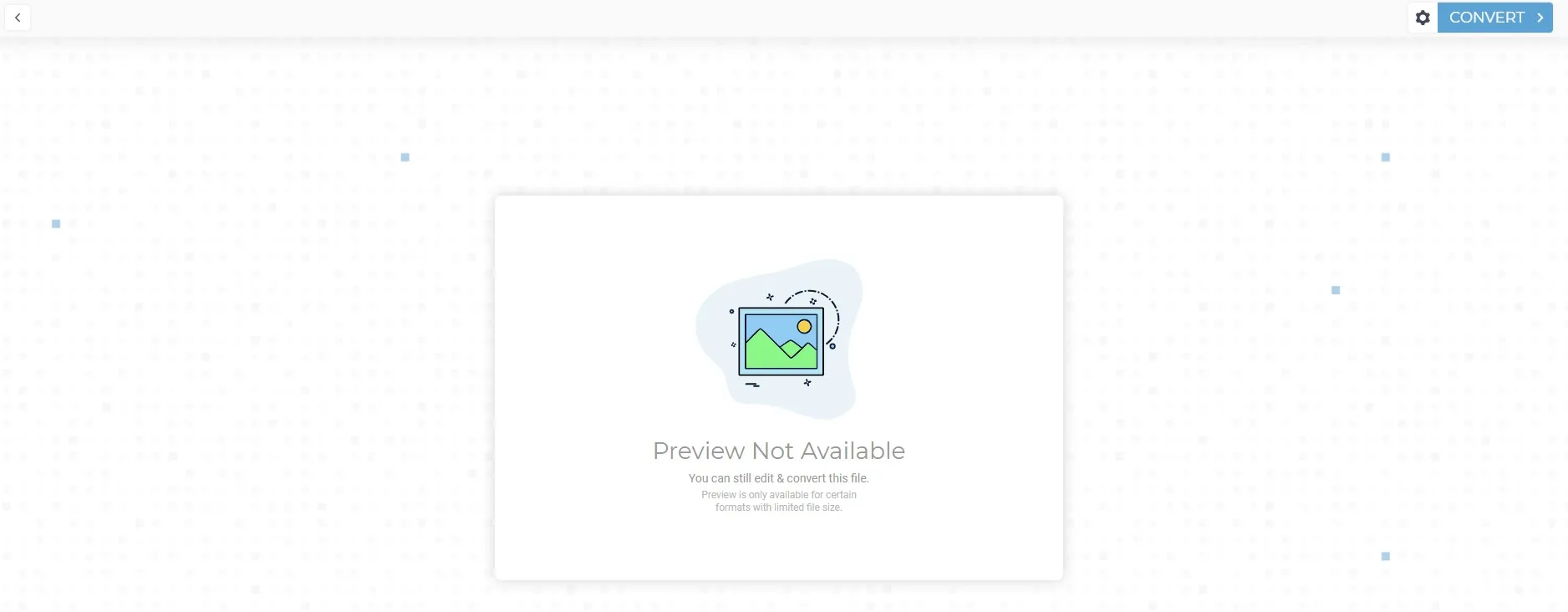
Part 4. Convert PDF to XML Offline Via UPDF
Online tools may come with many benefits, but privacy concerns remain among their top demerits. So, if you have some private data in your PDF file, you cannot take the risk of uploading it to a third-party tool. Going for an offline tool will be your best choice and there is no better option than UPDF.
UPDF offers extensive PDF editing and file converting capabilities where users can convert individual PDFs to XML format as well as perform this conversion in batches with one click to significantly save their time.
The best part about UPDF is that it saves your time by maintaining the same format in the XML file as it was in the PDF file. Download UPDF to try how you can convert one file to another with this amazing tool.
Windows • macOS • iOS • Android 100% secure
Step 1: Launch your UPDF software with its desktop icon then click "Open File" to open your PDF document in UPDF. It will appear in reader view, and you must click the "Export PDF" option to access different file exporting options where you will choose "XML"
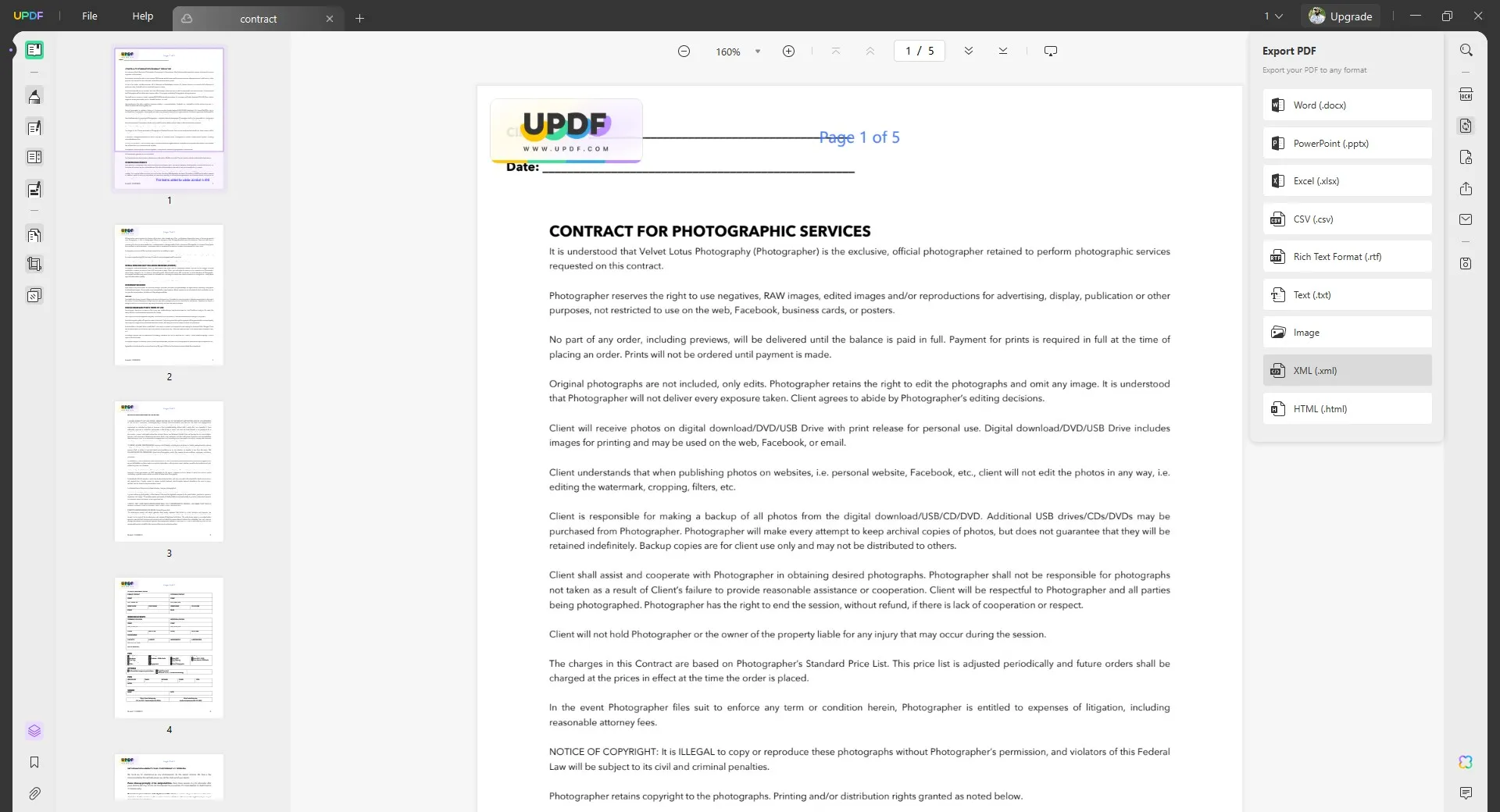
Step 2: A popup window will appear with different exporting customizations which are optional. You may leave them on default or customize them according to your needs and click "Export".
Now, follow along with the on-screen file saving steps to conveniently save your XML file converted from PDF format.
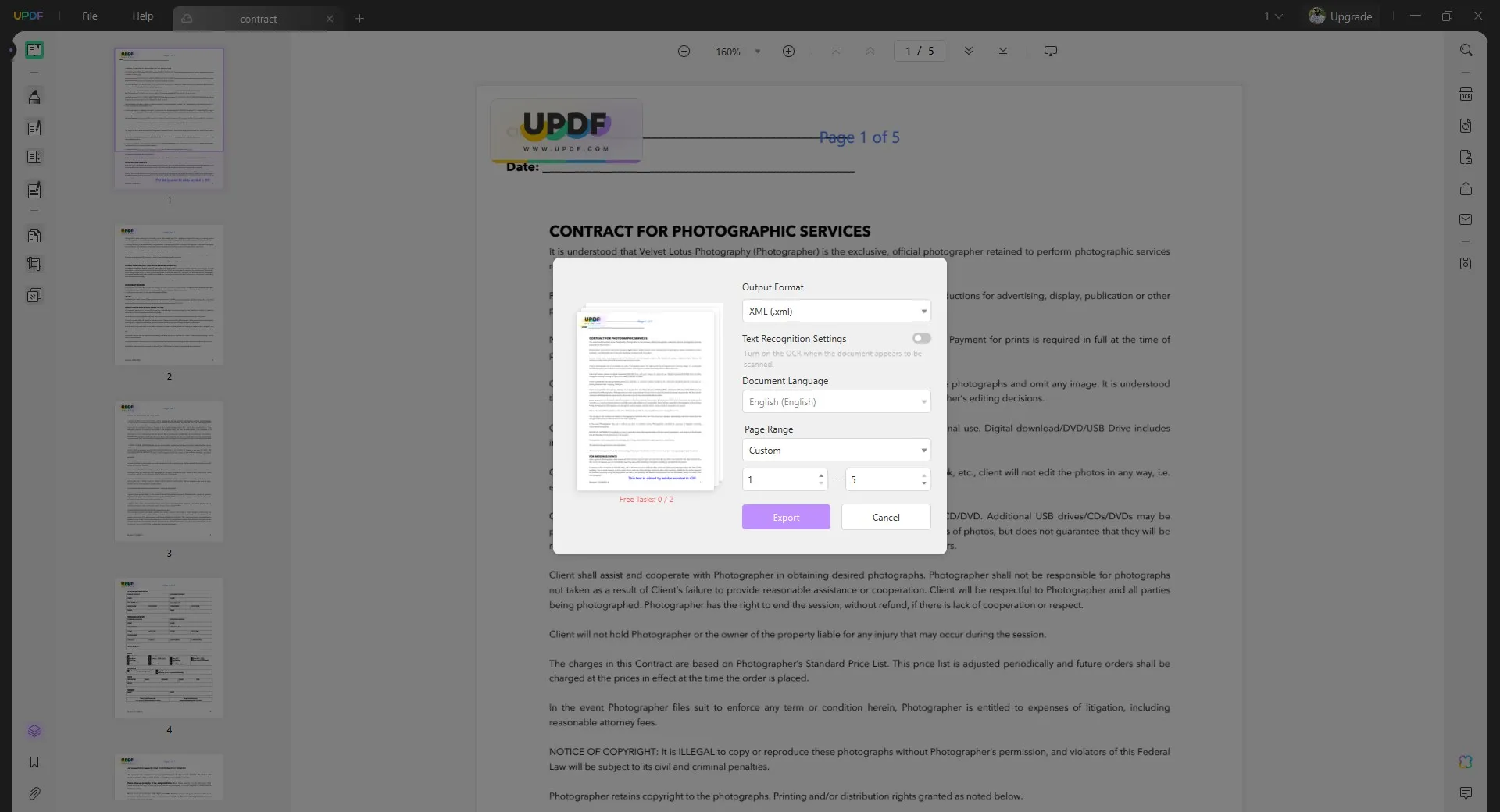
UPDF comes with a lot of other features in addition to its file conversion option and each one can amazingly uniquely benefit its users.
Some of its top features include:
- UPDF AI is an integration of ChatGPT into the UPDF interface. It is beneficial for translating, explaining, reviewing, rewriting, summarizing, and doing a lot more with PDF content.
- · Protect PDF feature lets users add password-based encryption on their PDF documents for opening and editing permissions to enhance the security of documents.
- OCR PDF feature converts images of text or scanned PDF documents into editable PDF documents while maintaining the formatting and layout with over 99% accuracy.
- · The fill and Sign feature allows users to edit old and create new PDF forms. Users can fill and sign those forms using the same UPDF application.
- The Annotate PDF feature is beneficial for collaborating on a document or taking notes effectively. It offers options like text comments, stickers, drawings, highlighting, underlining, and more.
- UPDF Cloud brings dedicated cloud storage for your PDF documents. It also syncs your documents across your devices if you use all devices with the same account.
- Edit PDF feature brings in-depth editing control on PDF text, images, and even links with an automated formatting and layout experience.
- The compressed PDF feature ensures to reduction in the size of your PDF documents without impacting the quality of contents.
- Organize PDF option comes with features like inserting, extracting, deleting, rotating, replacing, splitting, and merging pages and documents for effective PDF organization.
So, if you are looking for a reliable PDF tool that brings all these features, then there is no better option than UPDF. Reading the How-To Geek UPDF review to know how this tool uses AI features to improve your user experience.
Watch the the below UPDF video tutorial to learn about all its features and the amazing ways you can benefit from them.
Final Words
Converting PDF to XML online can solve many problems at your end and provide you with a seamless experience of working with your data. While an online tool allows you to use it anywhere and, on any device, it comes at the cost of privacy and security of your data. So, if you have some confidential data in your PDF file then it will be a great choice to stick to offline conversion options like UPDF.
UPDF not only helps you with this PDF file to XML file conversion, but it brings many features. Its PDF editing and batch-processing features can be significantly beneficial for users who want XML files. So, download UPDF to convert your PDF files to XML format and enjoy all other features.
Windows • macOS • iOS • Android 100% secure
 UPDF
UPDF
 UPDF for Windows
UPDF for Windows UPDF for Mac
UPDF for Mac UPDF for iPhone/iPad
UPDF for iPhone/iPad UPDF for Android
UPDF for Android UPDF AI Online
UPDF AI Online UPDF Sign
UPDF Sign Read PDF
Read PDF Annotate PDF
Annotate PDF Edit PDF
Edit PDF Convert PDF
Convert PDF Create PDF
Create PDF Compress PDF
Compress PDF Organize PDF
Organize PDF Merge PDF
Merge PDF Split PDF
Split PDF Crop PDF
Crop PDF Delete PDF pages
Delete PDF pages Rotate PDF
Rotate PDF Sign PDF
Sign PDF PDF Form
PDF Form Compare PDFs
Compare PDFs Protect PDF
Protect PDF Print PDF
Print PDF Batch Process
Batch Process OCR
OCR UPDF Cloud
UPDF Cloud About UPDF AI
About UPDF AI UPDF AI Solutions
UPDF AI Solutions FAQ about UPDF AI
FAQ about UPDF AI Summarize PDF
Summarize PDF Translate PDF
Translate PDF Explain PDF
Explain PDF Chat with PDF
Chat with PDF Chat with image
Chat with image PDF to Mind Map
PDF to Mind Map Chat with AI
Chat with AI User Guide
User Guide Tech Spec
Tech Spec Updates
Updates FAQs
FAQs UPDF Tricks
UPDF Tricks Blog
Blog Newsroom
Newsroom UPDF Reviews
UPDF Reviews Download Center
Download Center Contact Us
Contact Us

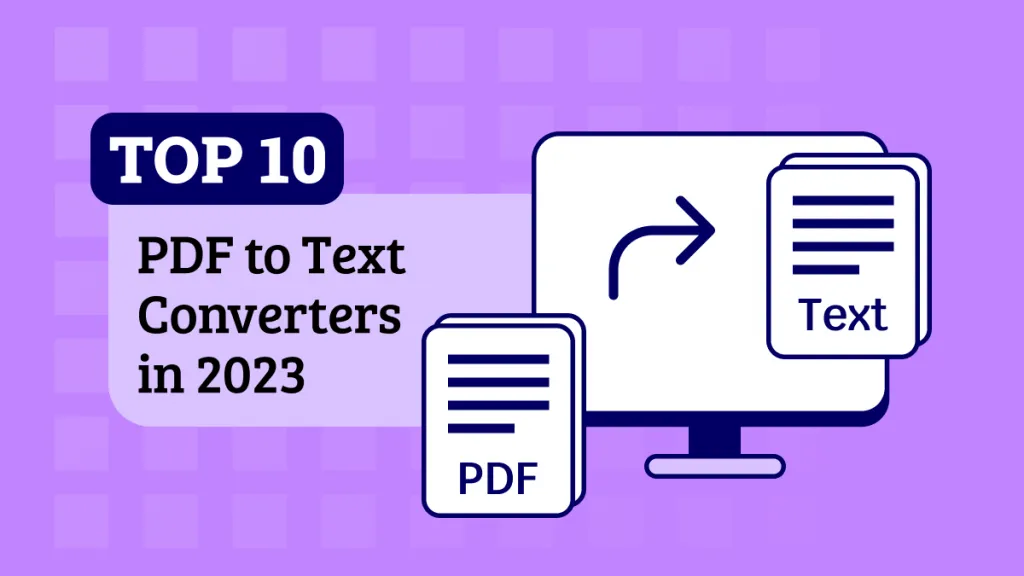





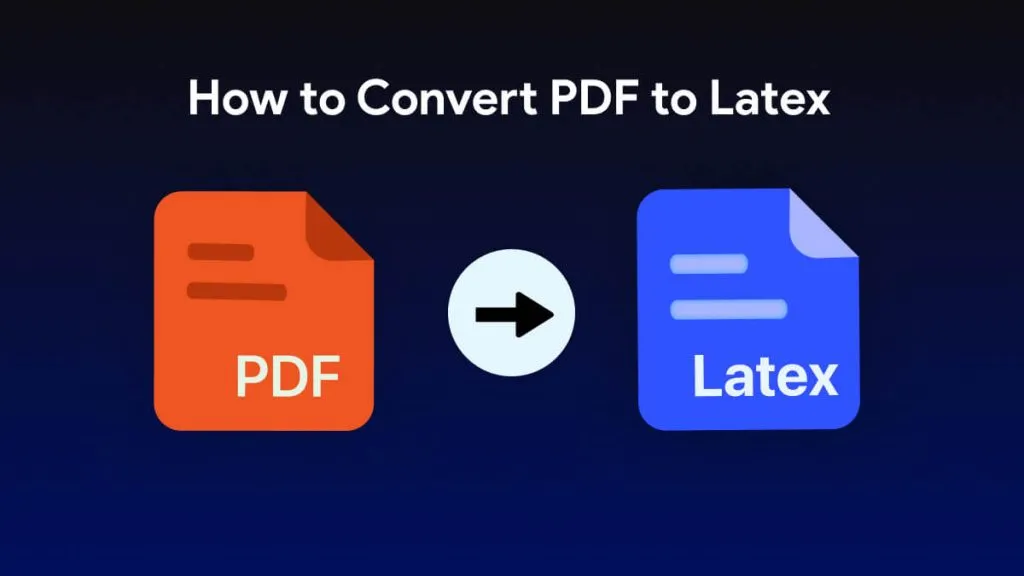

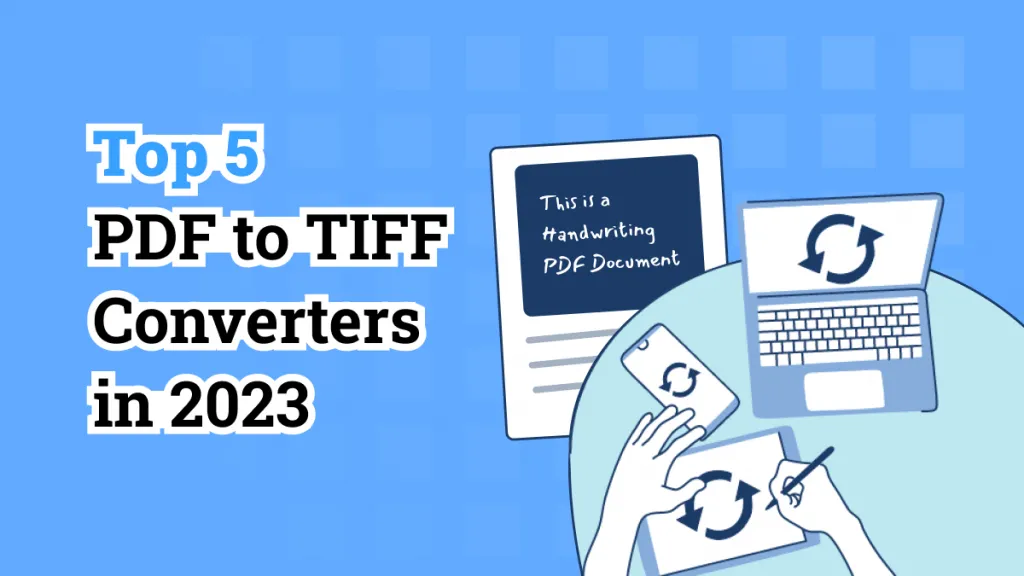
 Delia Meyer
Delia Meyer 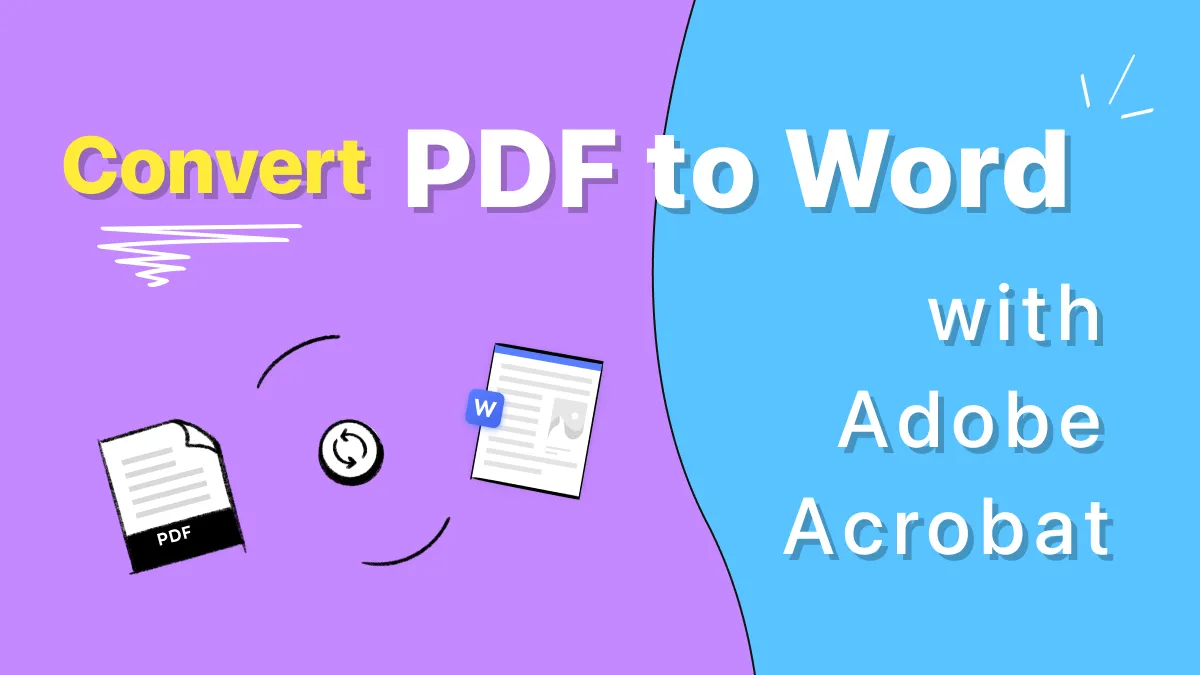
 Donnie Chavez
Donnie Chavez 
 Enid Brown
Enid Brown