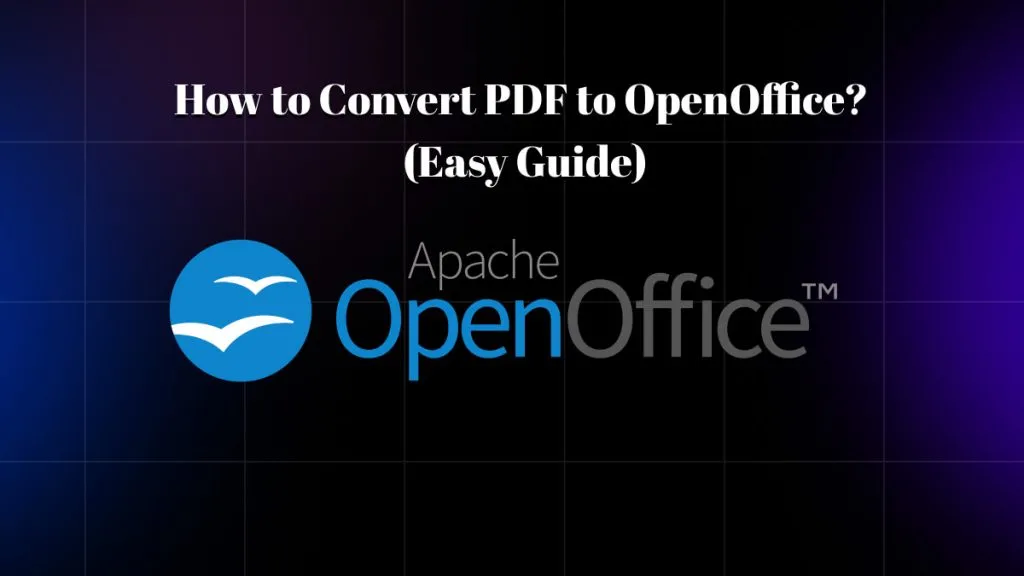If you search around and will find it is not easy to convert PDF to Latex as there are few ways can do that. So we tested all methods provided online and have shortlisted the top 3 ways that you can try for the best reliability. You can choose any method you like after checking the guide. And for those who want to edit the PDF before converting it to Latex, you can download UPDF here to edit them directly.
Windows • macOS • iOS • Android 100% secure
Part 1. How to Convert PDF to Latex Via Mathpix?
Mathpix is an online tool that converts PDF documents into Latex code. It leverages cutting edge OCR technologies to accurately translate and transcribe mathematical expressions, tables, text off PDFs into the Latex format.
It is especially helpful for academics, researchers and students who require the use of complicated mathematical equations or scientific numbers in their Latex files.
The process is straightforward where users only upload a PDF file to Mathpix, and the software scans this content and converts it into editable Latex code. Mathpix can interact with a vast array of mathematical symbols and can work well on complex documents.
Step 1: As you log into the Mathpix platform you will see multiple tools under its QuickStart section. You must pick the "Snip Webapp" option to proceed. It will take you to the Snip Webapp homepage where you can upload a PDF file by clicking "PDF" button and selecting a file from your offline storage.
It will ask you for page range and some other optional settings that you may leave as default or set according to your requirements.
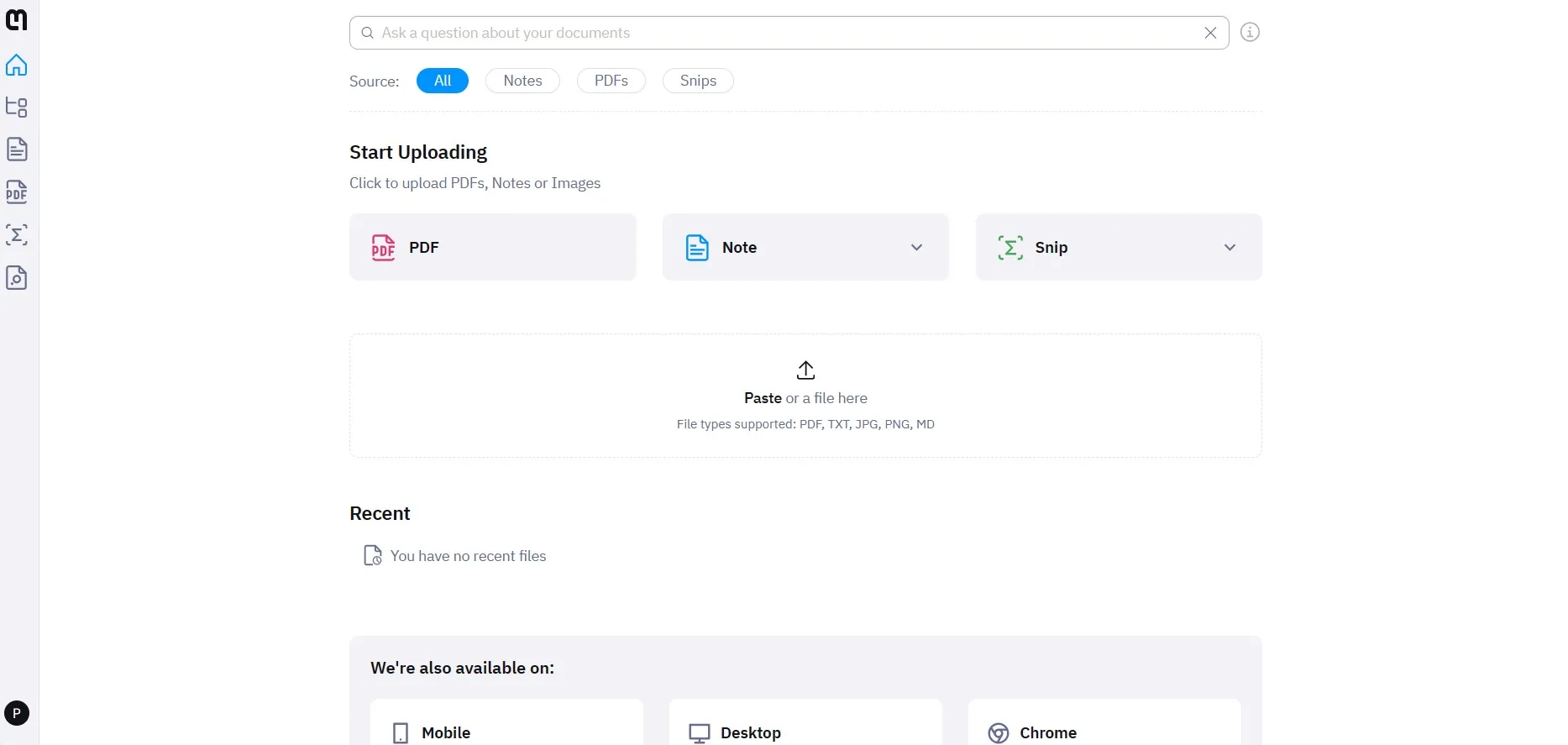
Step 2: PDF file uploading progress can be seen in the left side menu and you must wait until the uploading completes. When the uploading finishes, you can click "Export" > "LaTeX" and your file will be automatically completed, and the download will begin on your PC. You can now locate the Latex file on the default/set download location.
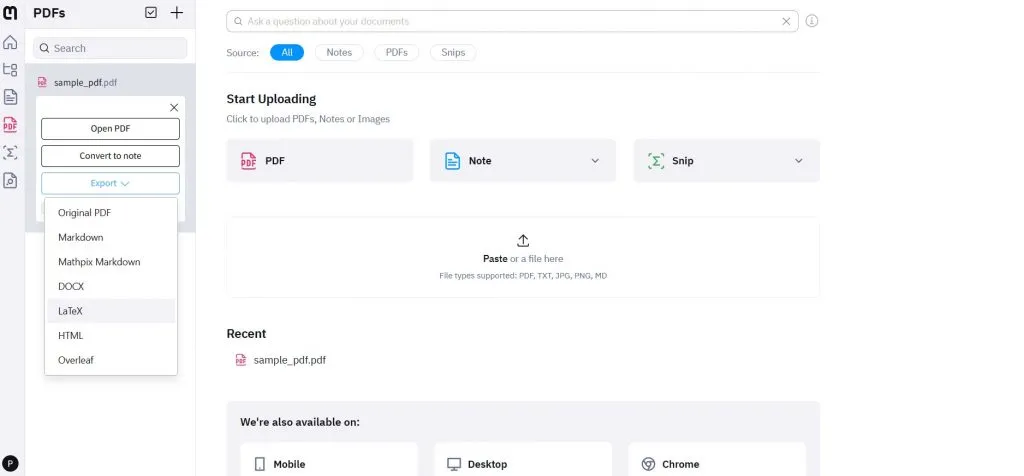
Part 2. How to Convert PDF to Latex Online Free Via Vertopal?
Vertopal is another online converting tool that allows users to transform PDF files into Latex format. With Vertopal, the user uploads a PDF document, and it automatically identifies and extracts text and symbols, etc., before converting all these into Latex code. Vertopal's intuitive user interface and effective operations make it a beneficial tool for everyone.
Step 1: The conversion process is very simple as you head to Vetropal website and start without registering or logging in. You can click "Choose File" button or pick the option of cloud storage or URL to upload your file in your desired manner.
Remember that the maximum file limit is 50MB that can be increased when you go for the pro version of this tool.
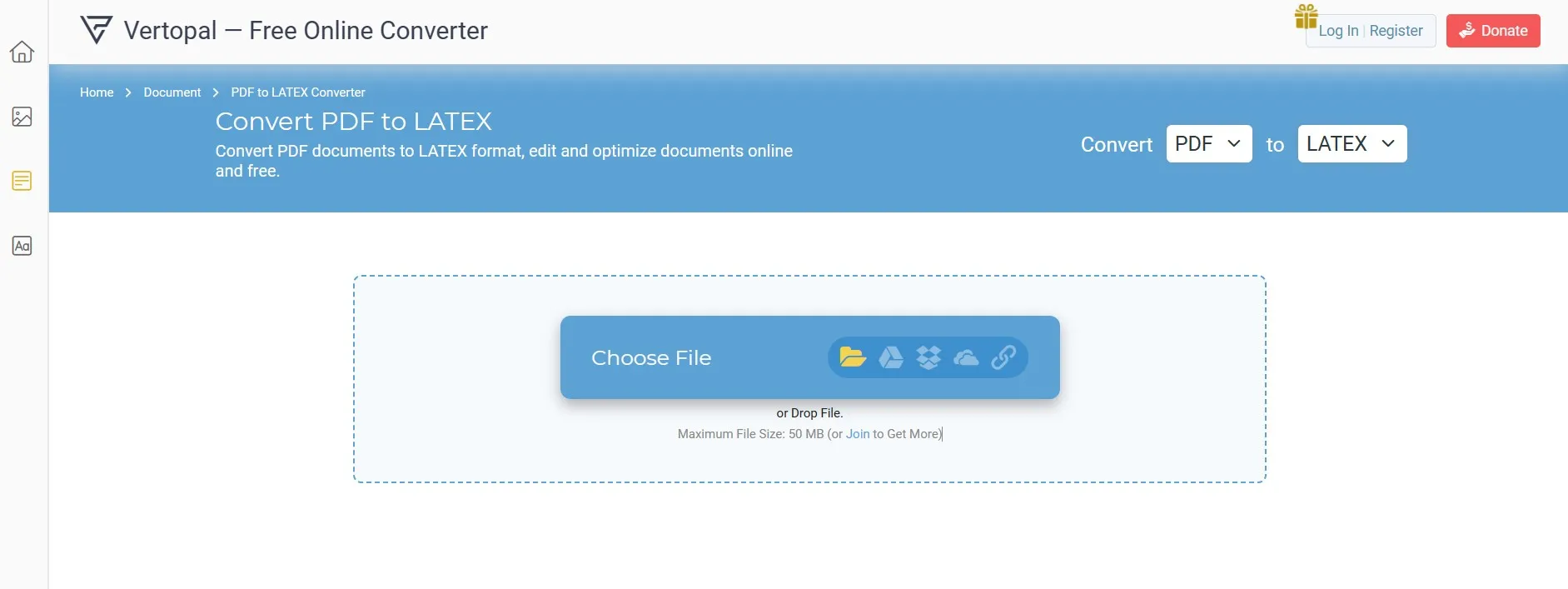
Step 2: Your uploading progress will begin and when it completes, Vertopal will tell you if the file is good for conversion or not. You can proceed by clicking "Continue" and it will take you to the preview page. Here you may click "Convert" from the top right and your conversion will begin.
Now you only need to wait for your conversion to be completed. When it is completed, you may click "Download" and save your Latex file.
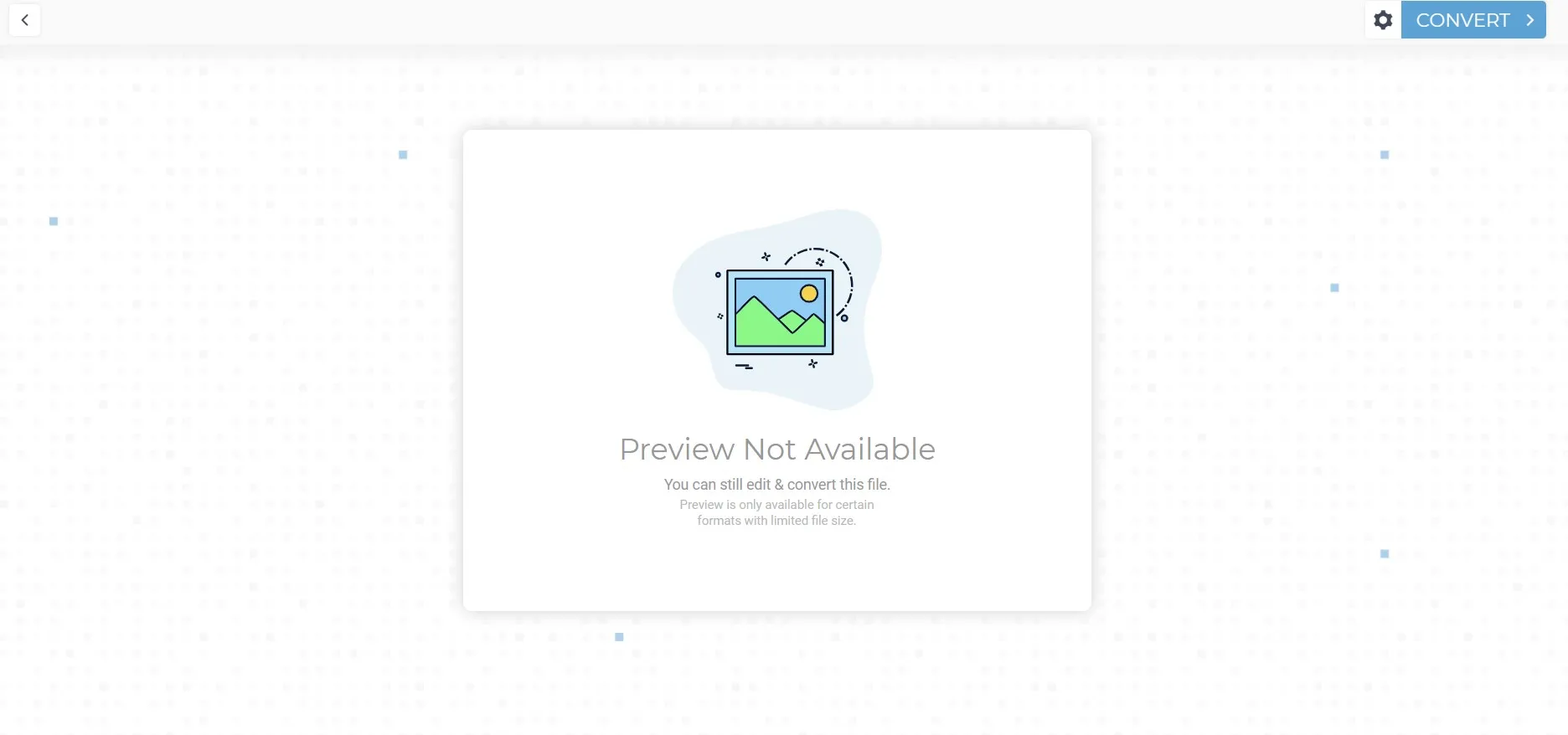
Part 3. How to Convert PDF to Latex Online Free Via Converter APP?
Converter App is a simple and fast tool for converting PDF files to Latex. Users can easily upload their PDF file, wait for the conversion process to finish and then download a ZIP archive comprised of Latex file (.tex) and all extracted images.
Its free service is very helpful for editing PDFs in Latex since it creates a .tex file that can be edited automatically and retains all images from the original PDF. The app provides privacy and safety features by automatically removing files from their servers after conversion.
Step 1: Head to Converter App PDF to Latex conversion page on your browser and click in the designated area to choose a file. Alternatively, you may upload your file by dragging and dropping it in Converter App interface. Now its uploading and conversion process will begin.
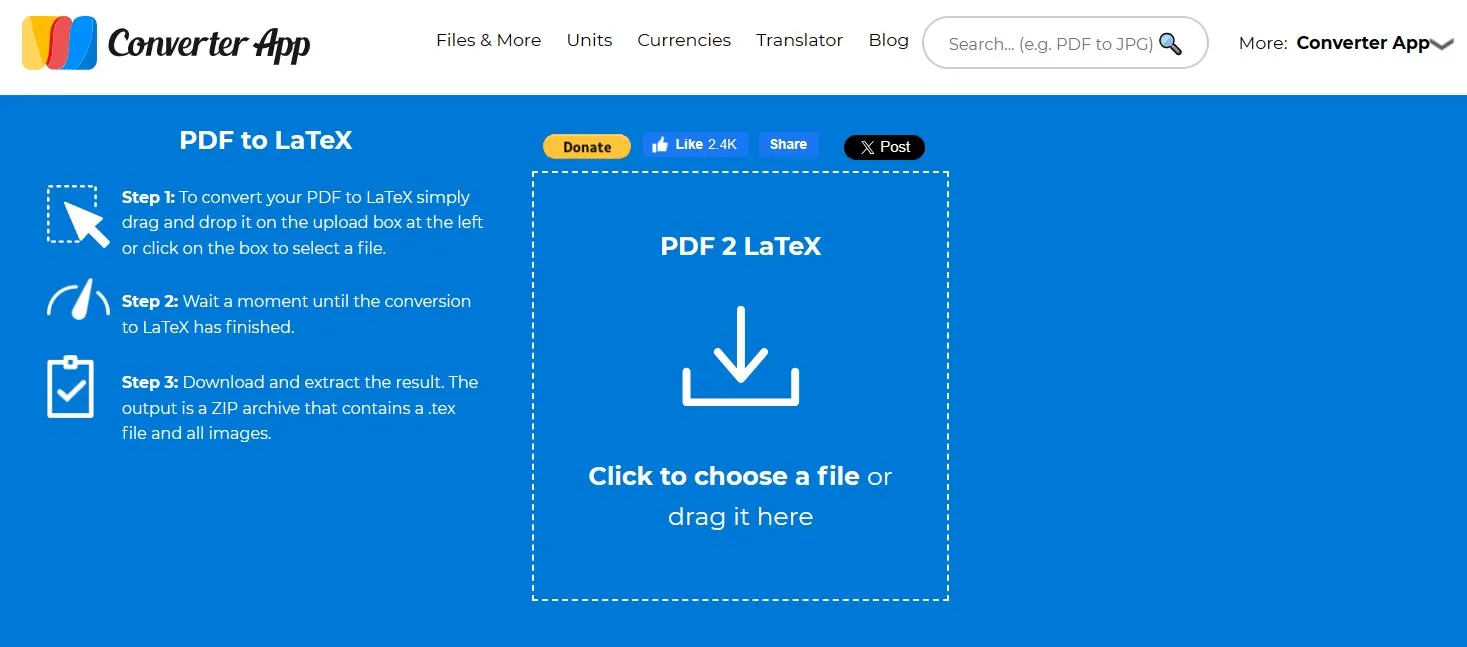
Step 2: Wait for a few seconds until you see the download button. Once this button appears it means that your PDF has been successfully converted to Latex format and you may click "Download" to save this file on your device. It will output a Zip file that you can unzip to extract Latex file and other components including images.
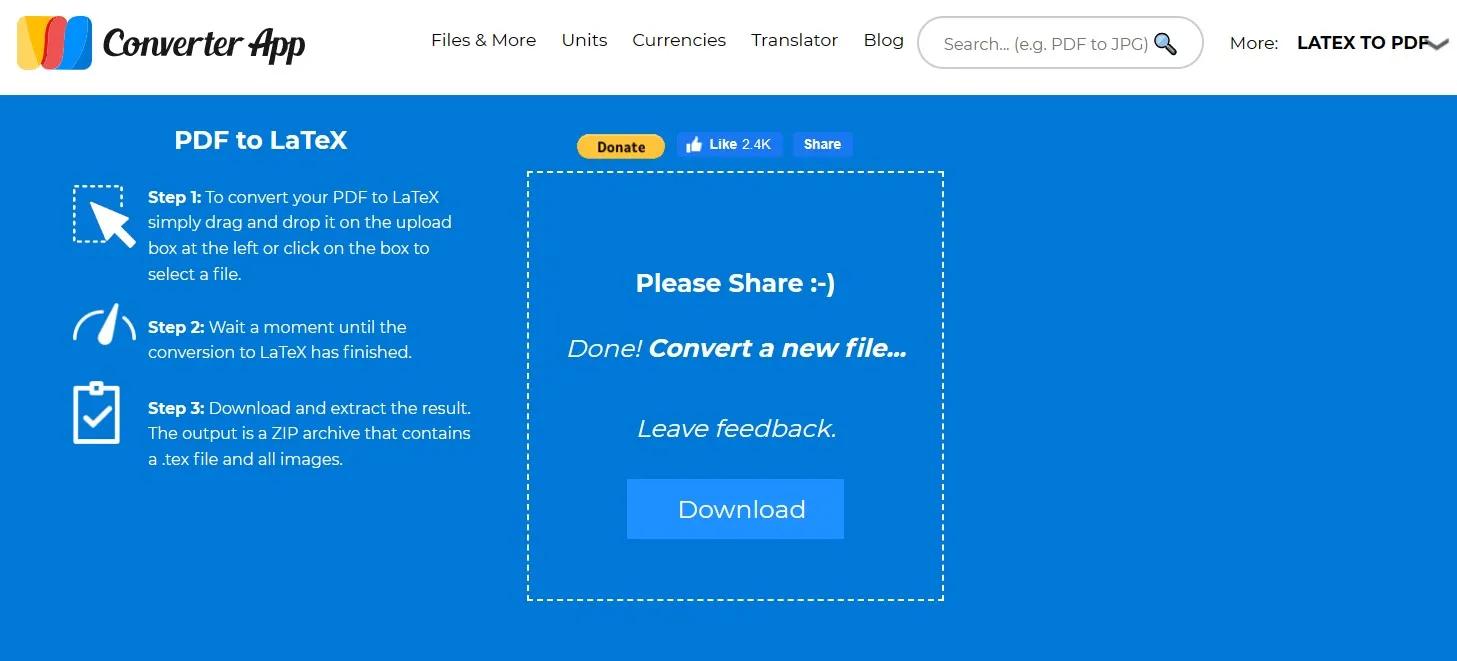
Part 4. Bonus Tip: How to Edit PDF Before Converting to Latex
So, if you are looking for the right solution to edit PDF files before converting to Latex, you must try UPDF. UPDF not only lets you edit the existing content, but also add new ones.
Apart from editing PDFs, you can do a lot more with UPDF, like annotating PDF documents to take notes and highlight important stuff with stickers and notes. The UPDF AI feature allows you to generate new content, translate different languages, and even summarize content.
Apart from these, there are many other useful features available in UPDF that you can explore after downloading it via the below button. And follow the below guide to edit PDF files.
Windows • macOS • iOS • Android 100% secure
Step 1: Start your UPDF app by using its desktop shortcut then click "Open File" to open the PDF that you are about to convert to Latex. To get editing features, you must click "Edit PDF" button from left pane.
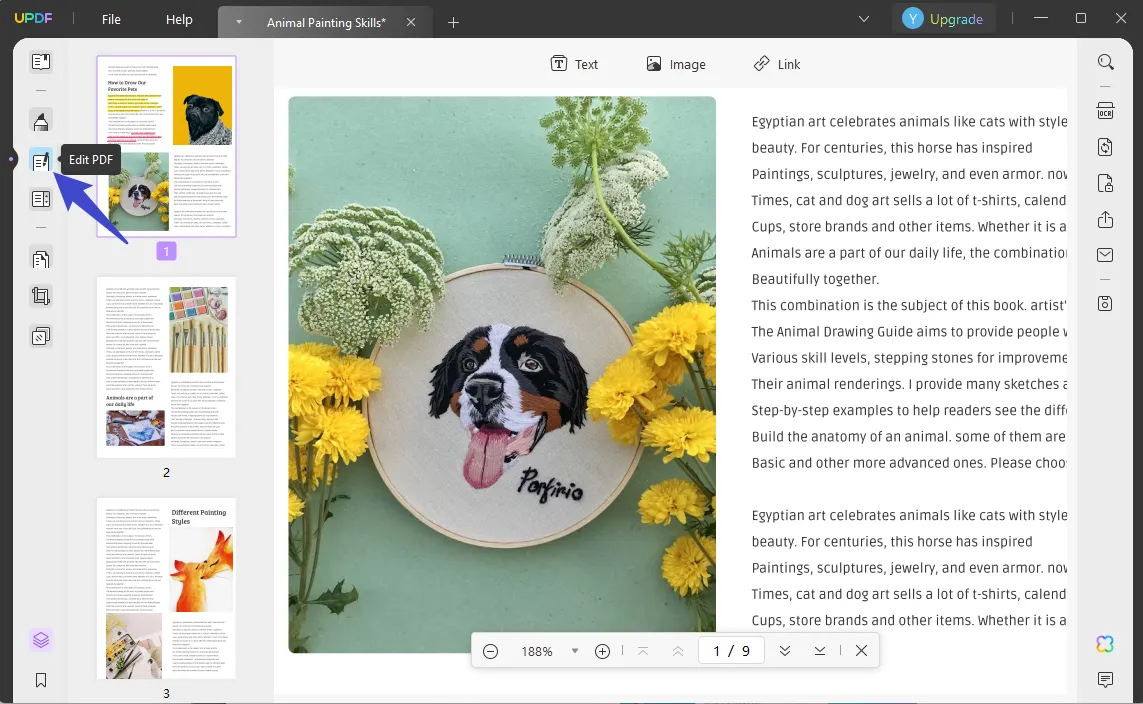
Step 2: Once you are in the editing screen, you may double-click any existing element like text or image to make it editable and get all editing options. For adding new elements in PDF, you can click buttons on top to select features and click anywhere in PDF to add them. Once you are done editing you can save progress by pressing "Ctrl + S"
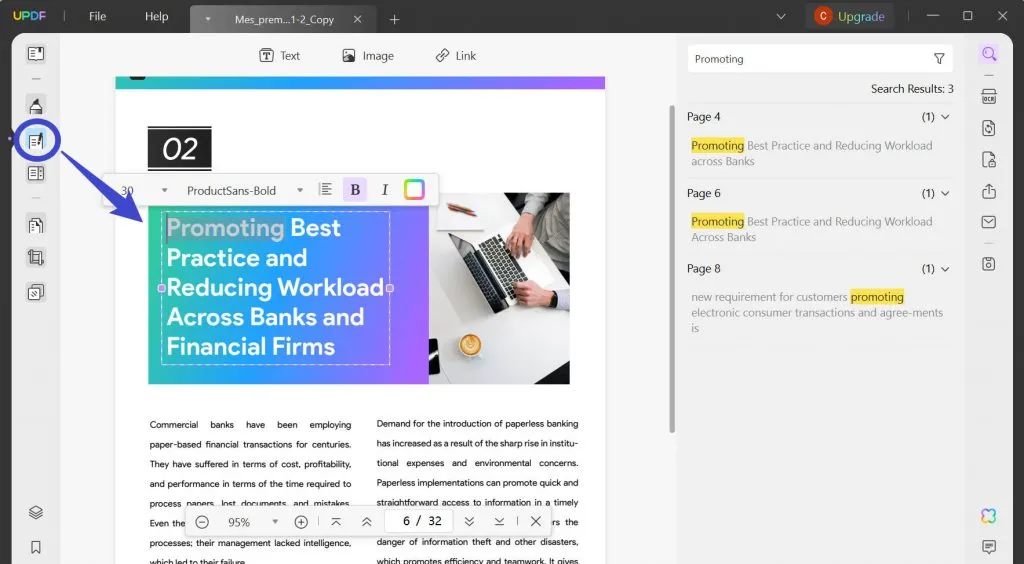
Editing PDF documents with UPDF is very easy. And UPDF has many other functionalities as well. This Laptopmedia review of UPDF covers in-depth details about everything you can do with UPDF.
So, read the review or watch the below video tutorial about UPDF to learn how you can use it and benefit from it. Download UPDF on macOS, Windows, iOS, and Android operating system devices to use its features.
Windows • macOS • iOS • Android 100% secure
Final Words
If you were also finding it hard to convert your documents from PDF to Latex format, then we hope that this guide has been helpful enough. With the 3 different online methods we discussed here, anyone with any device and any operating system can easily perform this conversion. However, the most important thing you must consider is editing your PDF documents before converting.
UPDF allows you to edit PDF documents with complete control over editing existing content and adding new ones. So, download UPDF to edit content in it before converting it to Latex format.
Windows • macOS • iOS • Android 100% secure
 UPDF
UPDF
 UPDF for Windows
UPDF for Windows UPDF for Mac
UPDF for Mac UPDF for iPhone/iPad
UPDF for iPhone/iPad UPDF for Android
UPDF for Android UPDF AI Online
UPDF AI Online UPDF Sign
UPDF Sign Read PDF
Read PDF Annotate PDF
Annotate PDF Edit PDF
Edit PDF Convert PDF
Convert PDF Create PDF
Create PDF Compress PDF
Compress PDF Organize PDF
Organize PDF Merge PDF
Merge PDF Split PDF
Split PDF Crop PDF
Crop PDF Delete PDF pages
Delete PDF pages Rotate PDF
Rotate PDF Sign PDF
Sign PDF PDF Form
PDF Form Compare PDFs
Compare PDFs Protect PDF
Protect PDF Print PDF
Print PDF Batch Process
Batch Process OCR
OCR UPDF Cloud
UPDF Cloud About UPDF AI
About UPDF AI UPDF AI Solutions
UPDF AI Solutions FAQ about UPDF AI
FAQ about UPDF AI Summarize PDF
Summarize PDF Translate PDF
Translate PDF Explain PDF
Explain PDF Chat with PDF
Chat with PDF Chat with image
Chat with image PDF to Mind Map
PDF to Mind Map Chat with AI
Chat with AI User Guide
User Guide Tech Spec
Tech Spec Updates
Updates FAQs
FAQs UPDF Tricks
UPDF Tricks Blog
Blog Newsroom
Newsroom UPDF Reviews
UPDF Reviews Download Center
Download Center Contact Us
Contact Us



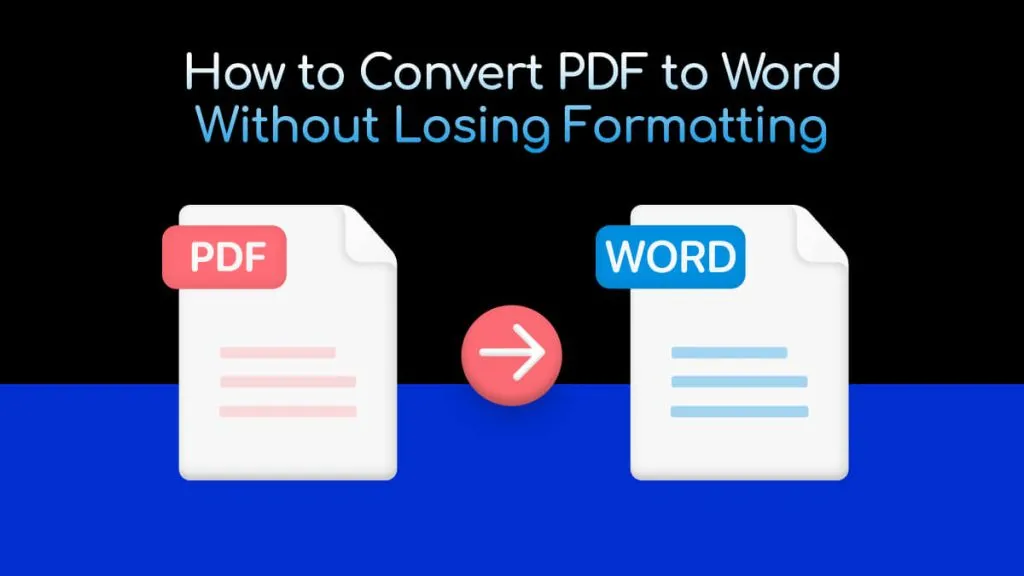

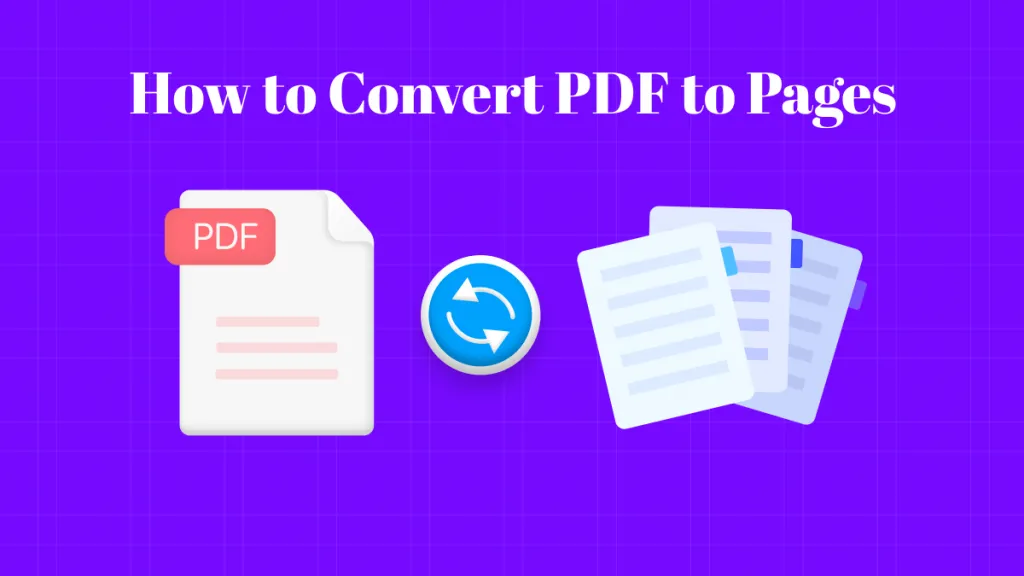


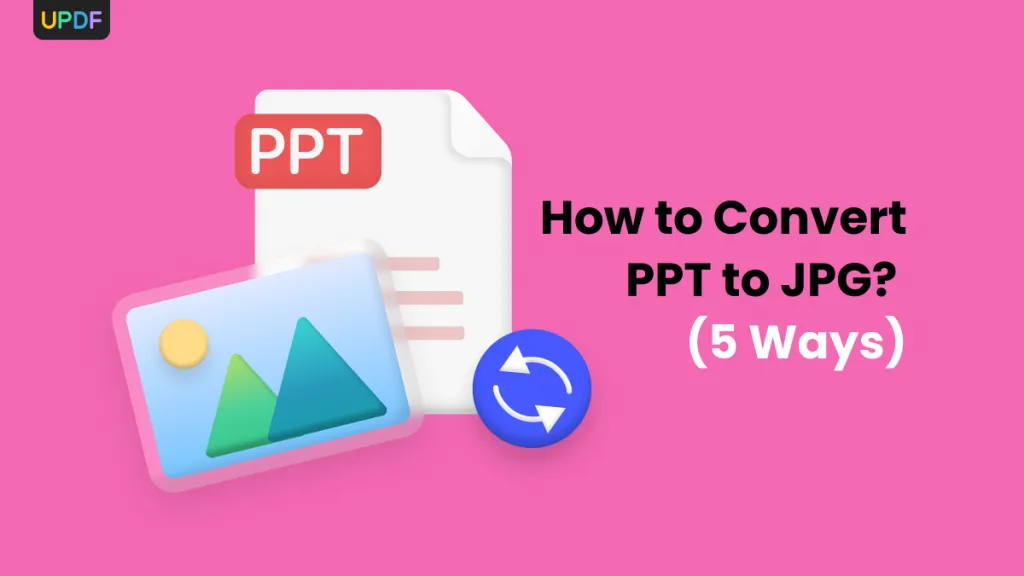
 Enid Brown
Enid Brown 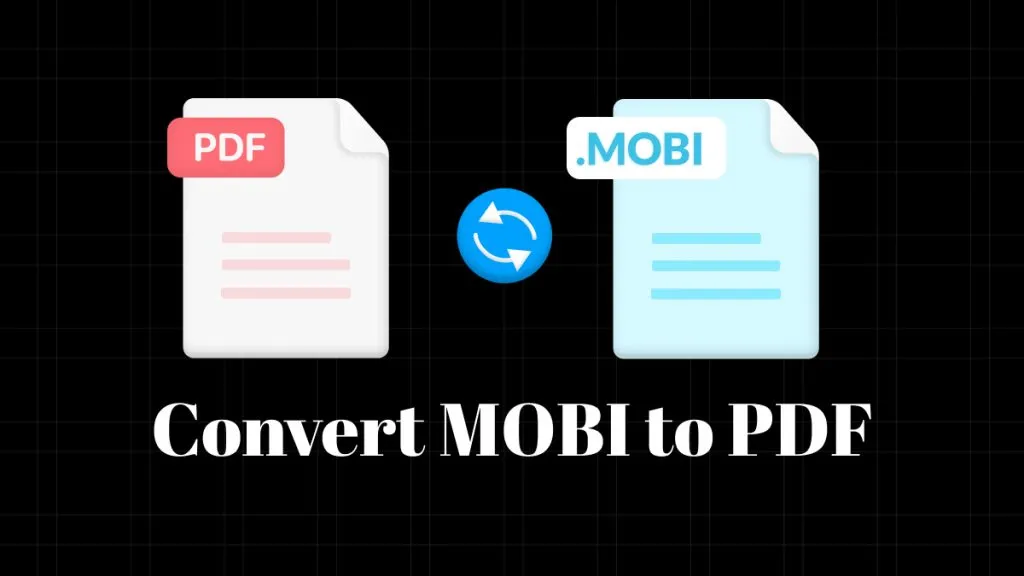
 Cathy Brown
Cathy Brown 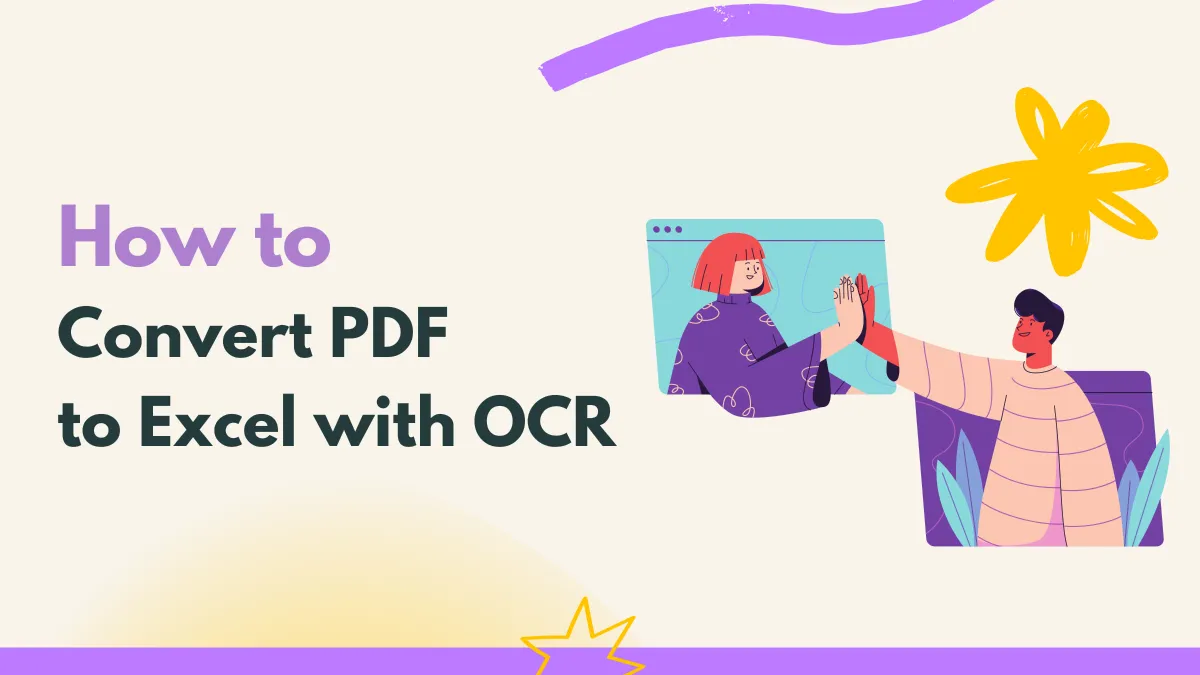
 Donnie Chavez
Donnie Chavez