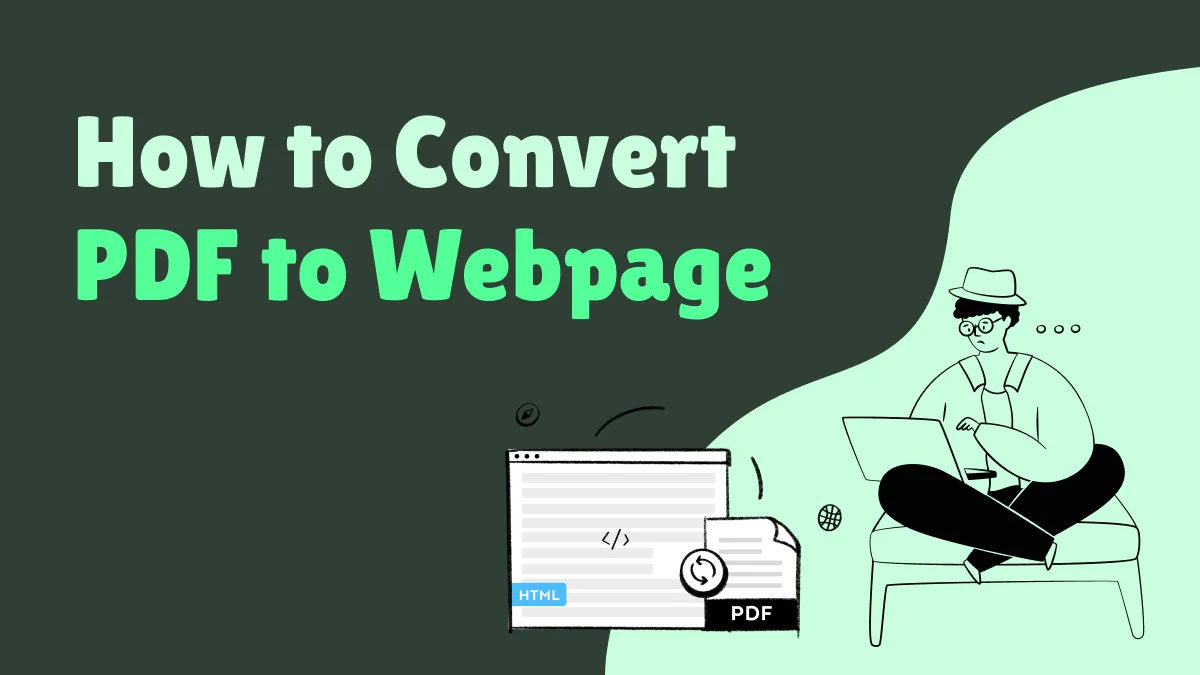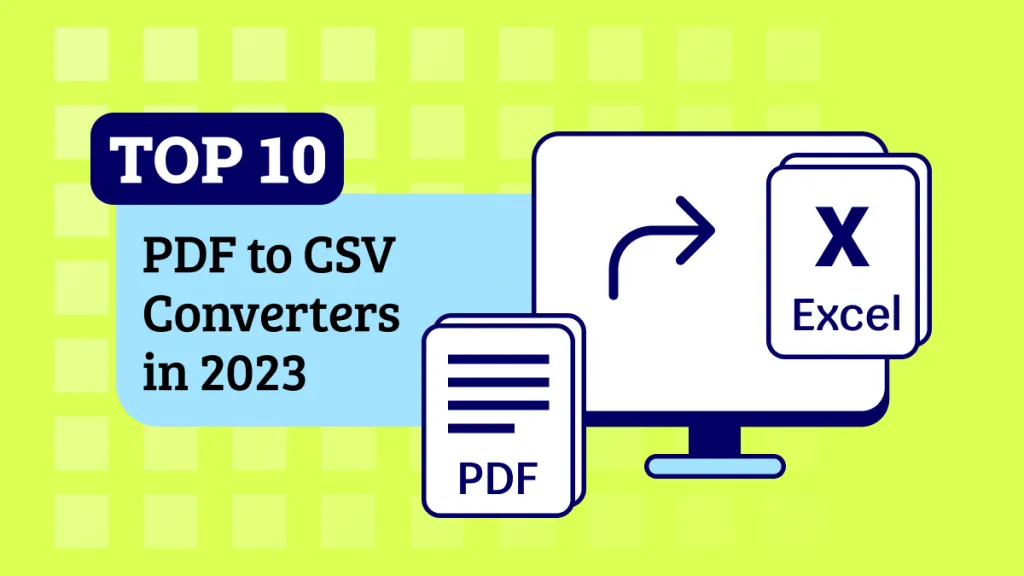Nowadays, PDFs have become the most common way to share information across platforms. As this data-sharing format doesn't have any limits, you can use this file format for dealing with foreign clients. However, when it comes to collaborating with Koreans, PDF does not work out as effectively.
The legal documentation format in South Korea is HWP, so you need a PDF to HWP converter to improve how you communicate with such clients. In this article, you will get to know about different offline and online tools for PDF to HWP conversion to resolve the compatibility issues with file formats.
Part 1: What is the HWP Format?
HWP is a standard document format created by the Korean company “Hancom.” It is a default word-processing document format similar to Microsoft Word, except that it holds a Korean written language. The file extension with HWP offers you more advanced editing and formatting features. Additionally, you can preserve complex layouts, structures, and fonts after converting a file into HWP format.
Translators can get the most convenient experience with it if they have a document containing information that is translated into Korean or from Korean to another language. To get involved in the projects with Koreans, people need to fulfill their official and legal requirements of the HWP format.
Part 2: How to Convert PDF to HWP Online?
You can opt for this solution if you are running short of time and want to get a hassle-free solution to convert PDF to HWP online for free. ConvertHelper allows you multiple conversions of file formats into GSD, ODG, CGRP, HWP, and image-to-text with OCR technology. For the conversion of PDF to HWP, the advanced technology of this tool ensures users fast conversion of multiple PDF files.
Moreover, it lets you retain the original layout, formatting, fonts, and images with the utmost private and secure system. This online tool enables you to select from various conversion options such as document, audio, vectors, image, spreadsheet, etc. The required steps to complete the process of conversion from PDF to HWP through the online platform ConvertHelper are given below:
Step 1: Firstly, access ConvertHelper online through your web browser to carry out this conversion. On the main interface, press the "Upload" button and browse your targeted file from the system for this operation.
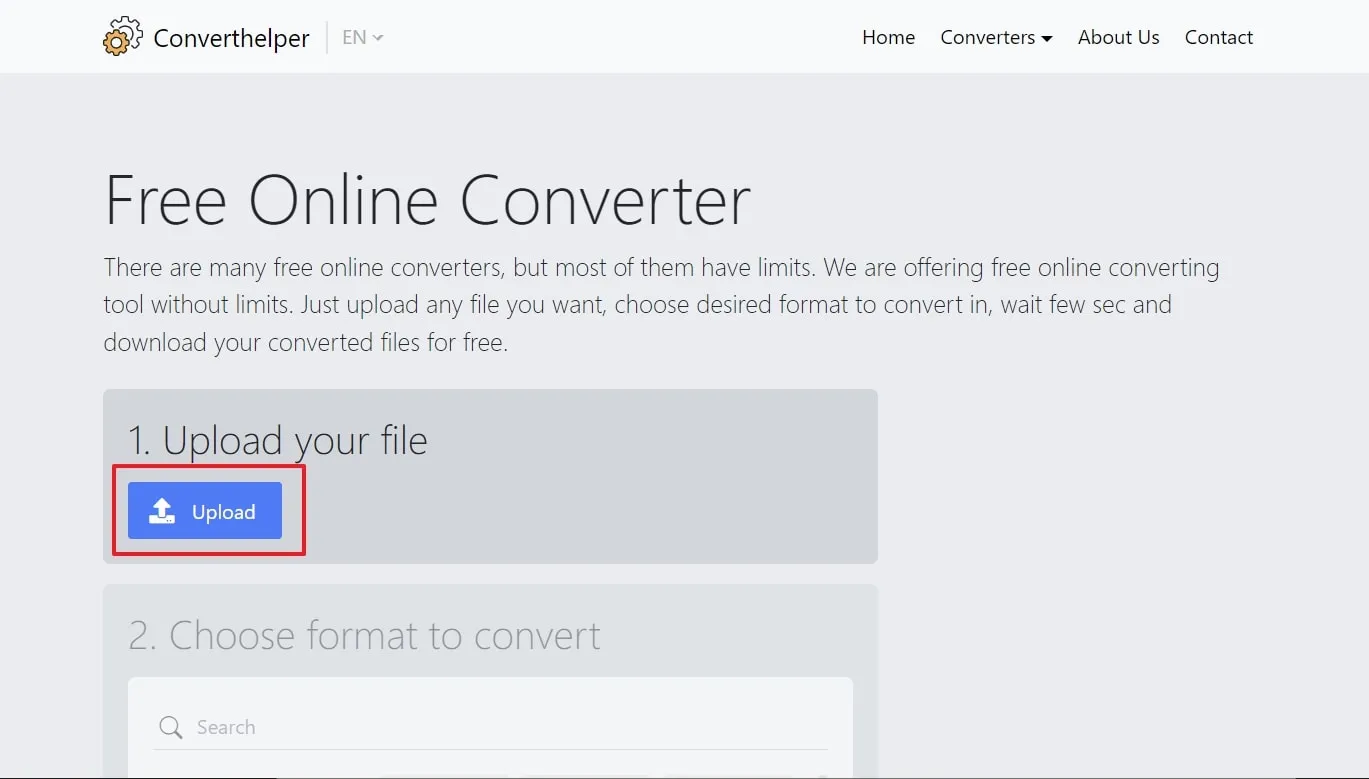
Step 2: Following the uploading process, click on the "Document" tab from the available choices in the "Choose format to convert" section. Then, scroll down to find the HWP button and choose the "HWP" format for your file.
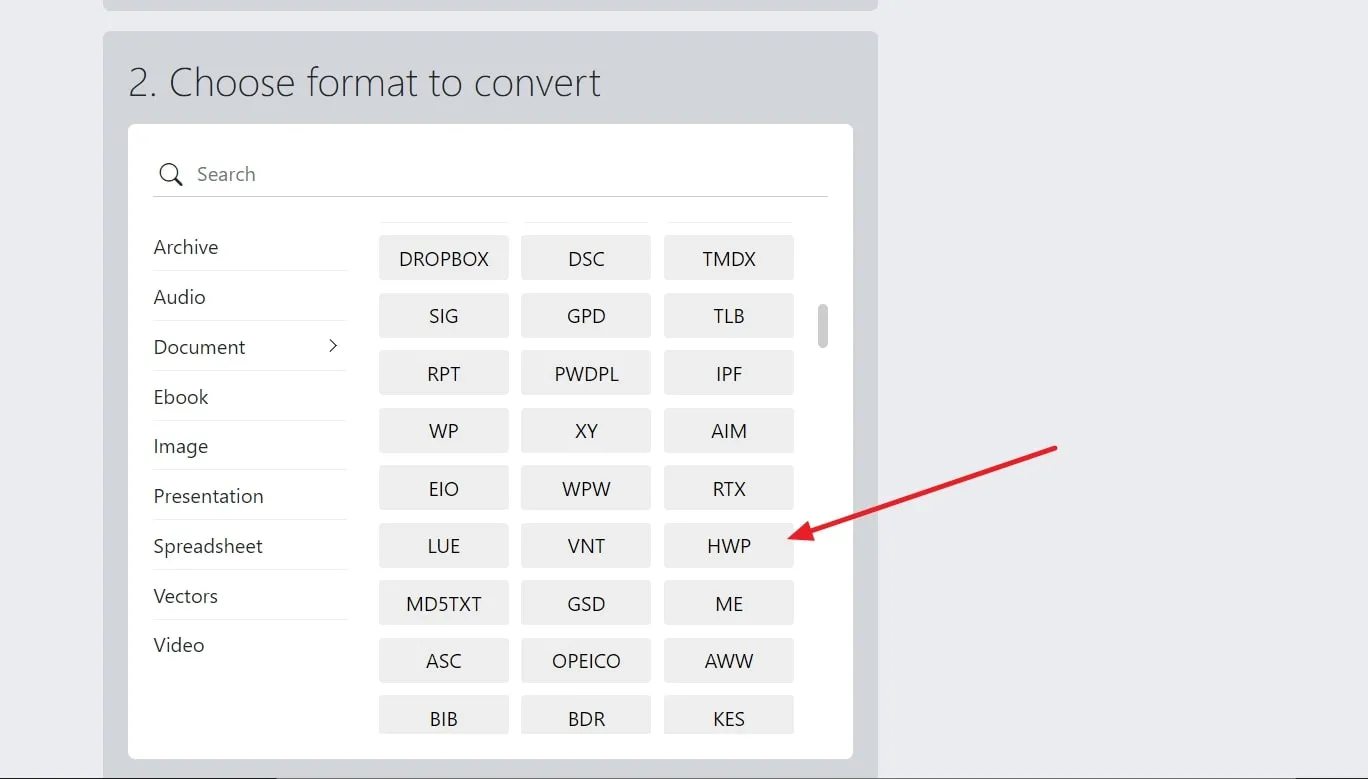
Step 3: Once you have chosen the output file format, click the "Start Conversion" button in the third section. This conversion process will take a while and further redirect you to the download page, where you can easily download your PDF to the HWP converted file.
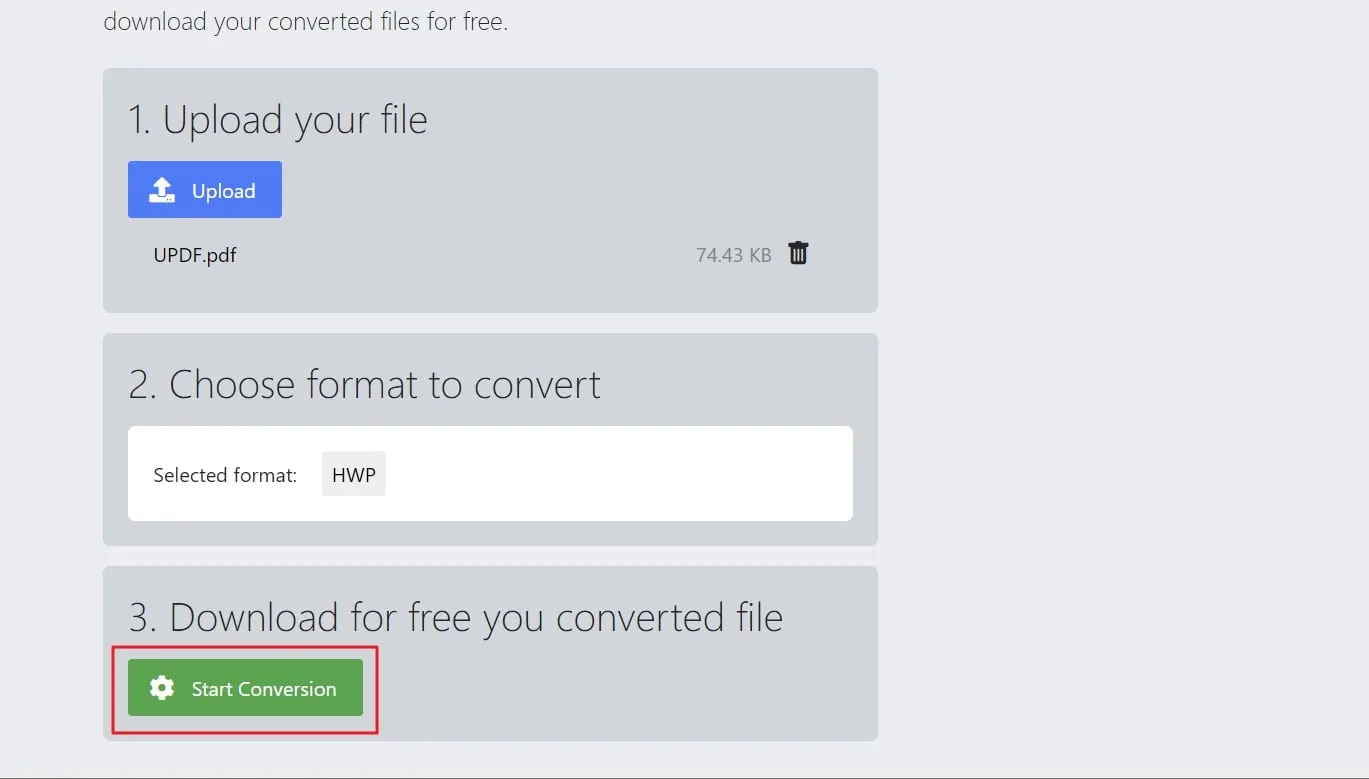
Part 3: How to Convert PDF to HWP with a PDF Converter?
Users can choose an offline solution to convert a PDF file into HWP to avoid the file size and privacy issues for their documents. In this regard, PDFelement is an excellent option to opt for to get a seamless conversion experience. This software enables you to convert files from PDF to HWP in high quality without creating changes in the formatting.
It serves as a multi-functional tool that shows compatibility with the Hangul document processor. Moreover, users can save their time and resources with its batch conversion features. Not only conversion, but you can easily create and modify your HWP file formats using this platform. You can follow the following step-by-step guide to execute the conversion process through PDFelement:
Step 1: Download and launch Wondershare PDFelement on your device firsthand to start the conversion process. Afterward, click the "Open PDF" button at the top left of the home window. Clicking this button will lead you to browse the file from the system and open it on this software.
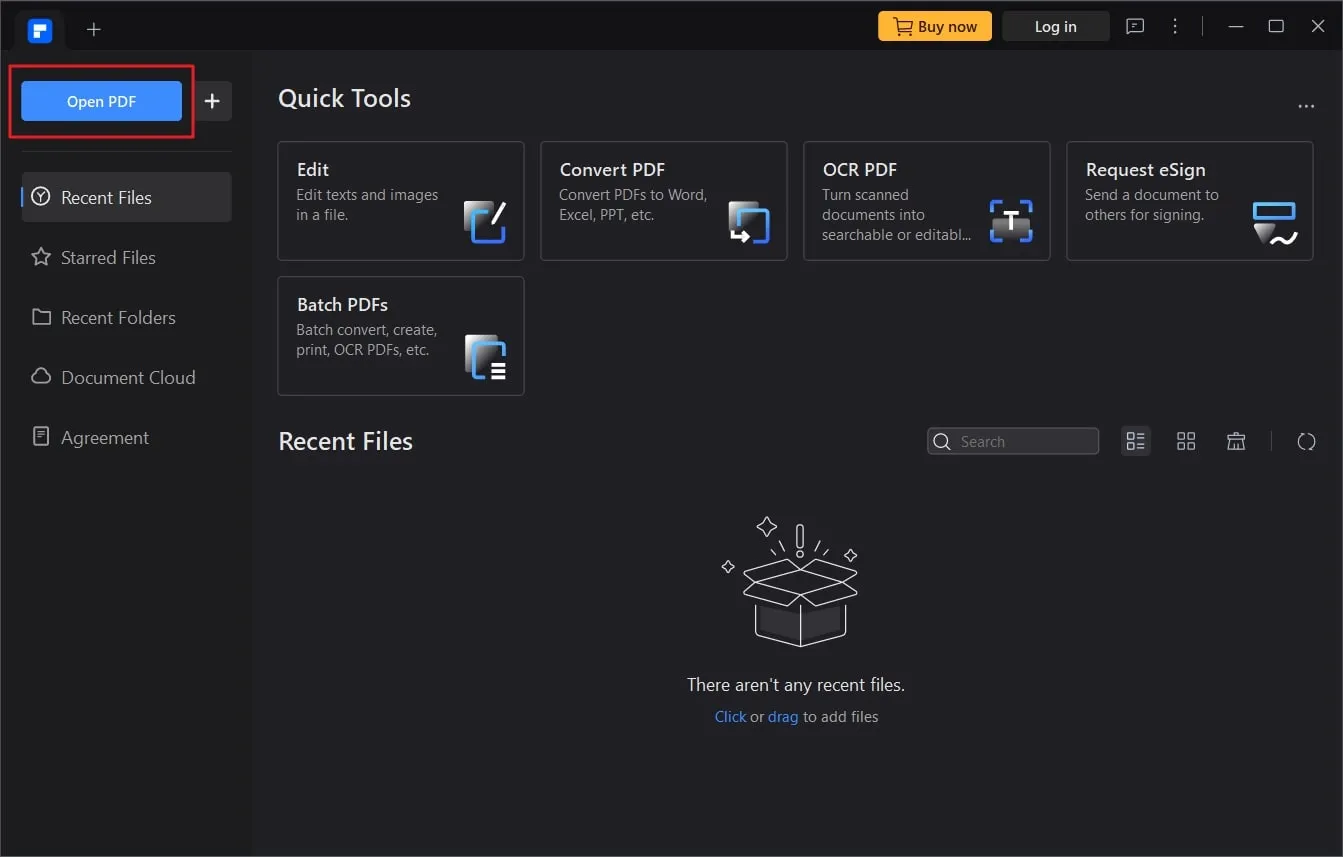
Step 2: After importing the file, hit the "Convert" tab from the top menu. Here, you will be able to see several conversion features where you need to click on the "More" drop-down menu and choose the "To HWP" option for conversion to your desired format.
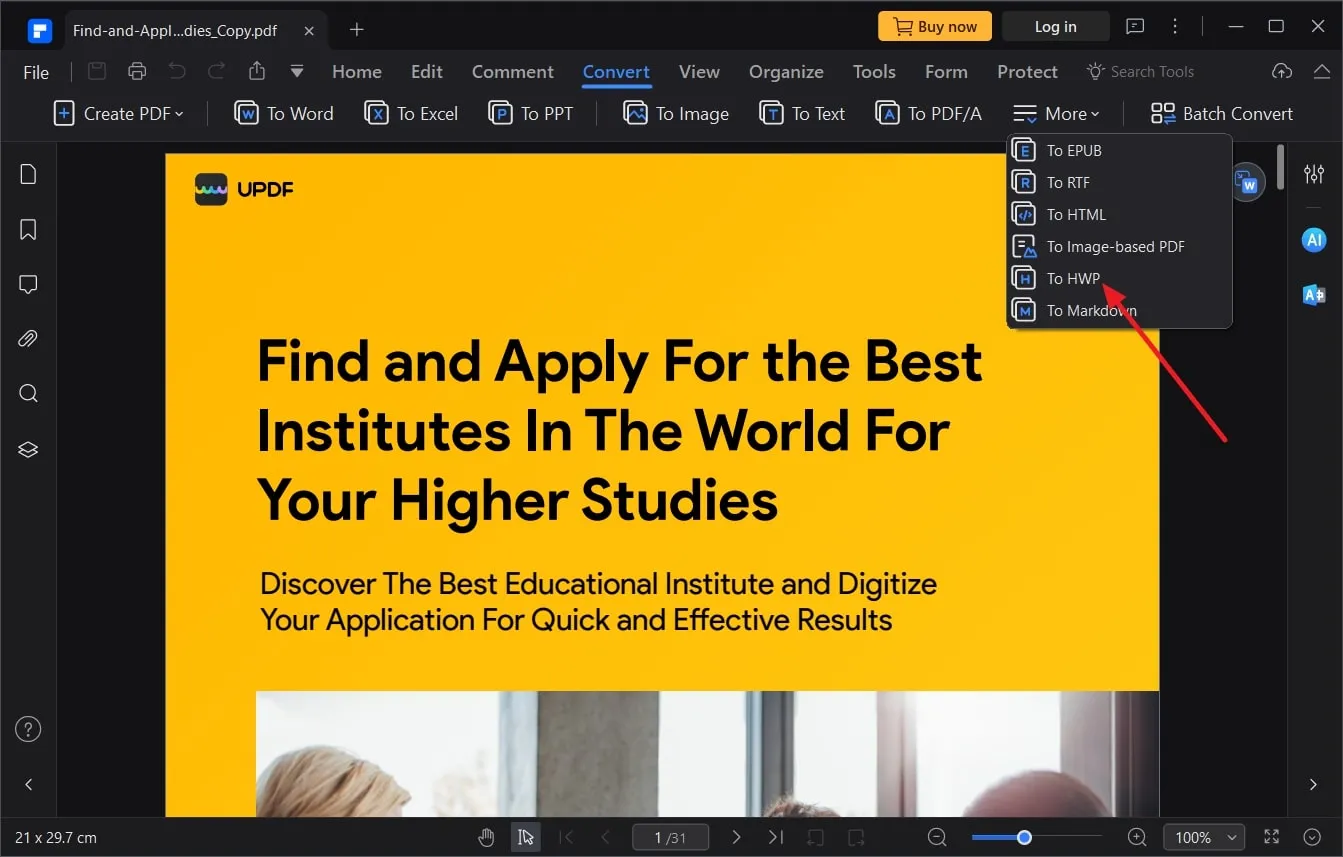
Step 3: Once you have selected the file format, you can choose an output folder to save this converted file. Now, click the "OK" button to save your settings and proceed with the process. After completion of conversion, hit the "Open Folder" button to preview your HWP file.
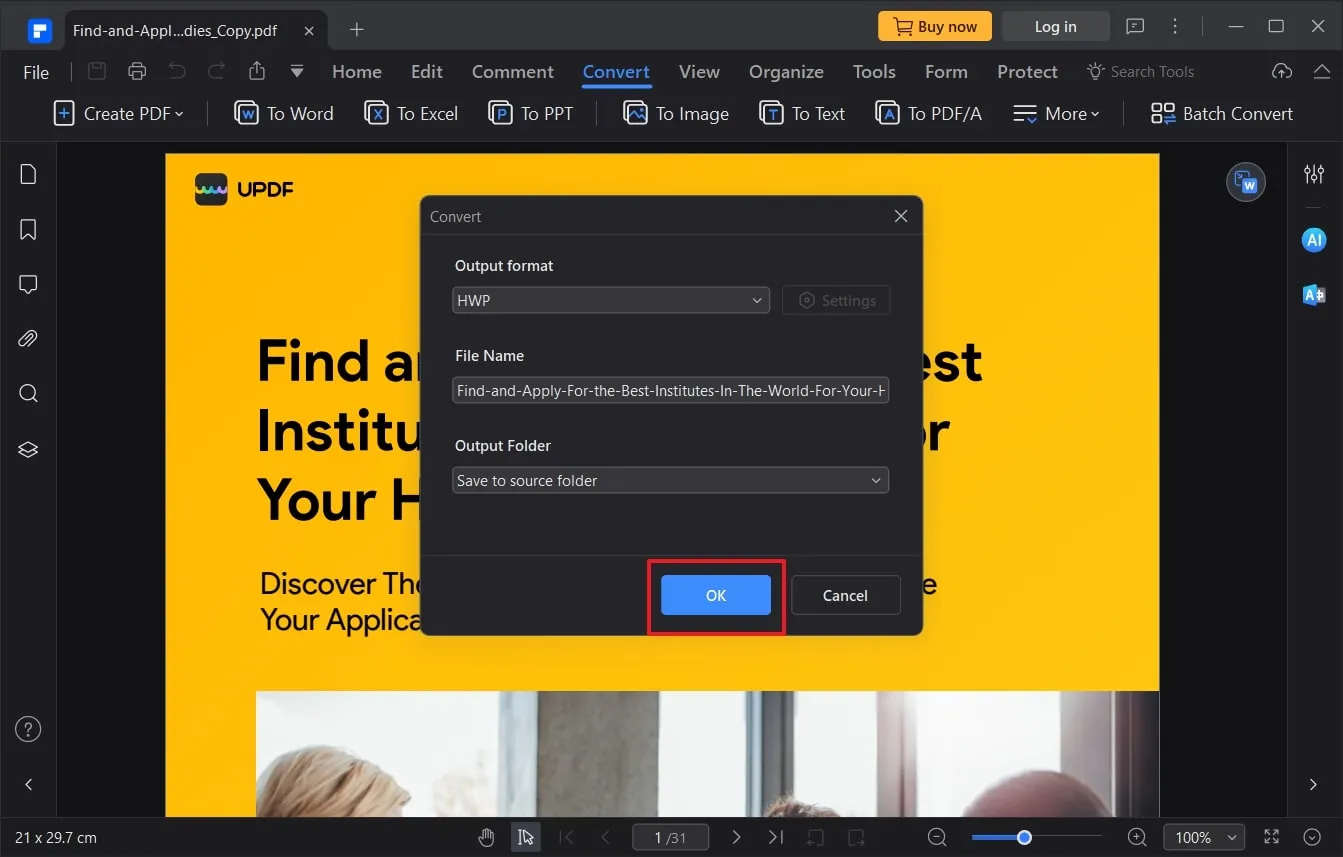
Part 4: Another PDF Converter You Can't-Miss
If you regularly deal with PDF documents, you may need an all-in-one PDF converter to fulfill your document conversion needs. UPDF AI-powered PDF converter can convert PDFs to different editable formats easily in high quality, including PDF to Word, Excel, PowerPoint, CSV, and many more. Moreover, you can even convert scanned images and PDFs using the exceptional OCR technology of this tool.
In addition, this multi-functional PDF converter gives you the option to set a custom page range to convert any specific pages if needed. Users can convert multiple files at a time with its batch support conversions and add or delete pages after carrying out the conversion on this platform. You can even convert images and other file formats such as HTML, Image, or FB2 into PDF documents using this tool's create PDF feature.
So, if you want to enjoy these unlimited conversion features, you can download UPDF on your systems by clicking the "Free Download” button.
Windows • macOS • iOS • Android 100% secure
Additionally, you can upgrade your conversion experience by accessing the UPDF Pro version.
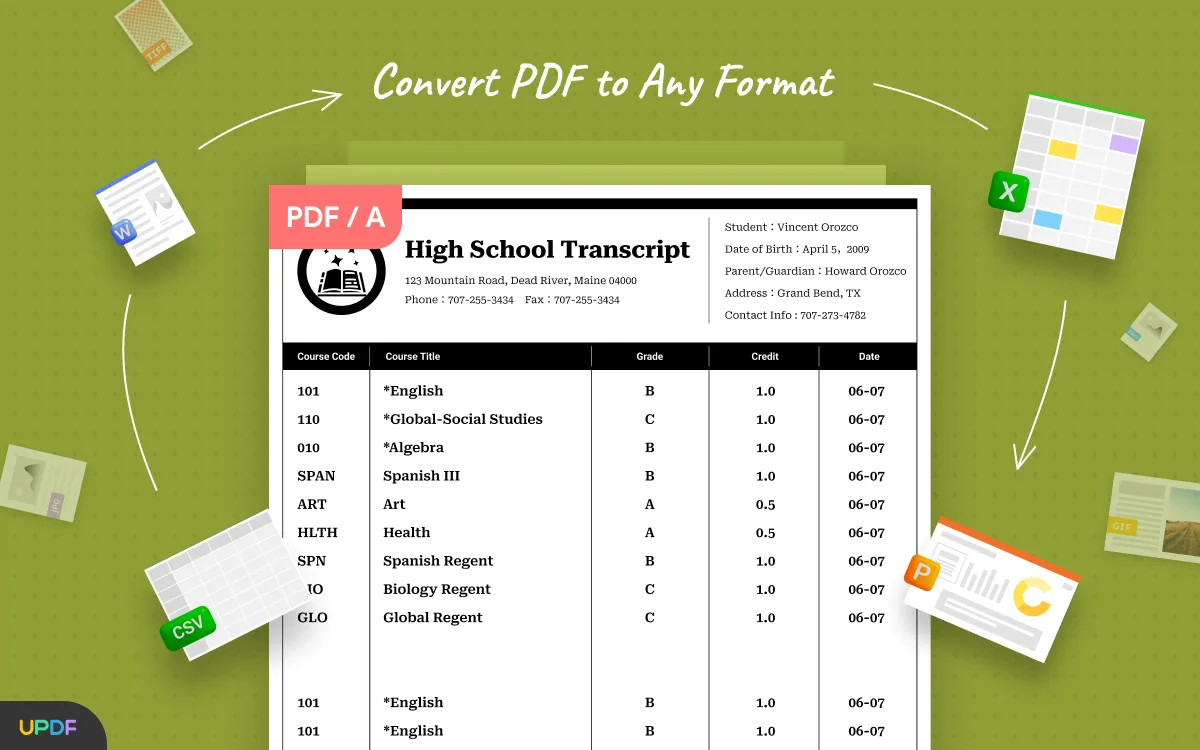
Wrapping Up
Throughout this article, we have learned about ways to convert PDF to HWP file format. All the tools mentioned here are helpful for converting a file into a format that is important for boosting collaborations with Koreans.
However, UPDF stands out as an all-in-one solution to execute any type of PDF conversion. We recommend you download and try out UPDF for an enhanced experience with its innovative technology. Click the "Free Download" button to enjoy its multiple PDF conversion features.
Windows • macOS • iOS • Android 100% secure
 UPDF
UPDF
 UPDF for Windows
UPDF for Windows UPDF for Mac
UPDF for Mac UPDF for iPhone/iPad
UPDF for iPhone/iPad UPDF for Android
UPDF for Android UPDF AI Online
UPDF AI Online UPDF Sign
UPDF Sign Read PDF
Read PDF Annotate PDF
Annotate PDF Edit PDF
Edit PDF Convert PDF
Convert PDF Create PDF
Create PDF Compress PDF
Compress PDF Organize PDF
Organize PDF Merge PDF
Merge PDF Split PDF
Split PDF Crop PDF
Crop PDF Delete PDF pages
Delete PDF pages Rotate PDF
Rotate PDF Sign PDF
Sign PDF PDF Form
PDF Form Compare PDFs
Compare PDFs Protect PDF
Protect PDF Print PDF
Print PDF Batch Process
Batch Process OCR
OCR UPDF Cloud
UPDF Cloud About UPDF AI
About UPDF AI UPDF AI Solutions
UPDF AI Solutions FAQ about UPDF AI
FAQ about UPDF AI Summarize PDF
Summarize PDF Translate PDF
Translate PDF Explain PDF
Explain PDF Chat with PDF
Chat with PDF Chat with image
Chat with image PDF to Mind Map
PDF to Mind Map Chat with AI
Chat with AI User Guide
User Guide Tech Spec
Tech Spec Updates
Updates FAQs
FAQs UPDF Tricks
UPDF Tricks Blog
Blog Newsroom
Newsroom UPDF Reviews
UPDF Reviews Download Center
Download Center Contact Us
Contact Us

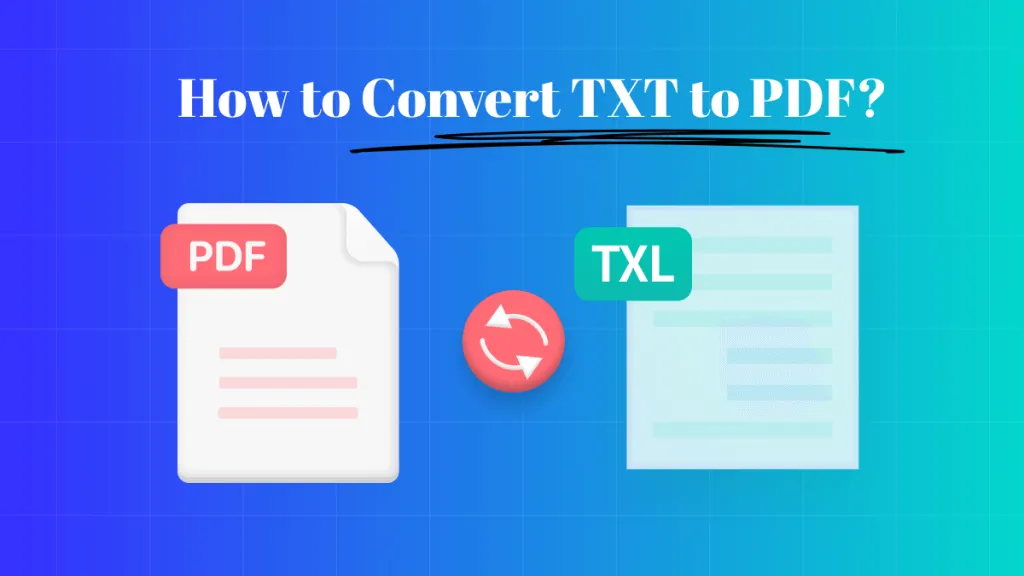



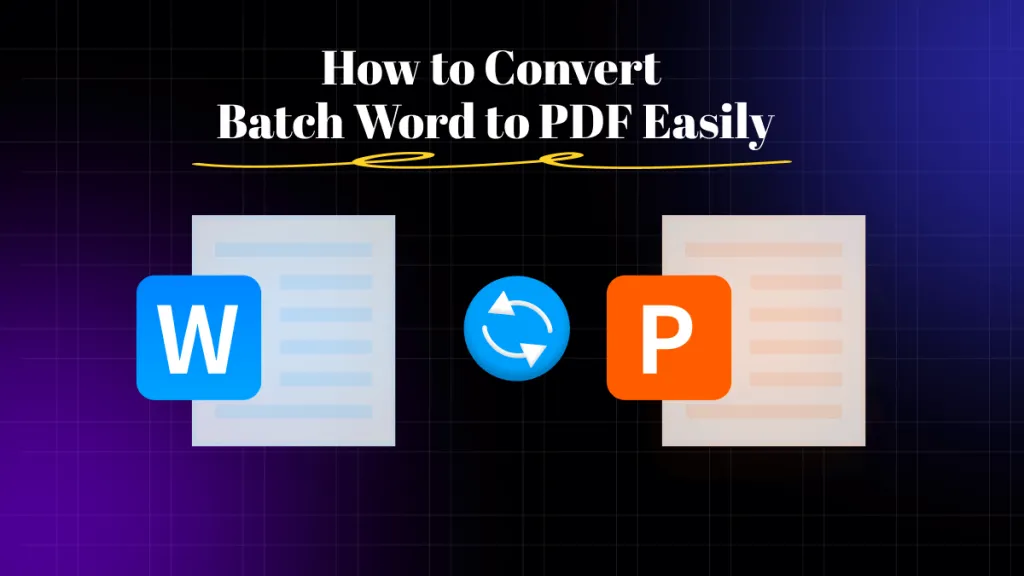

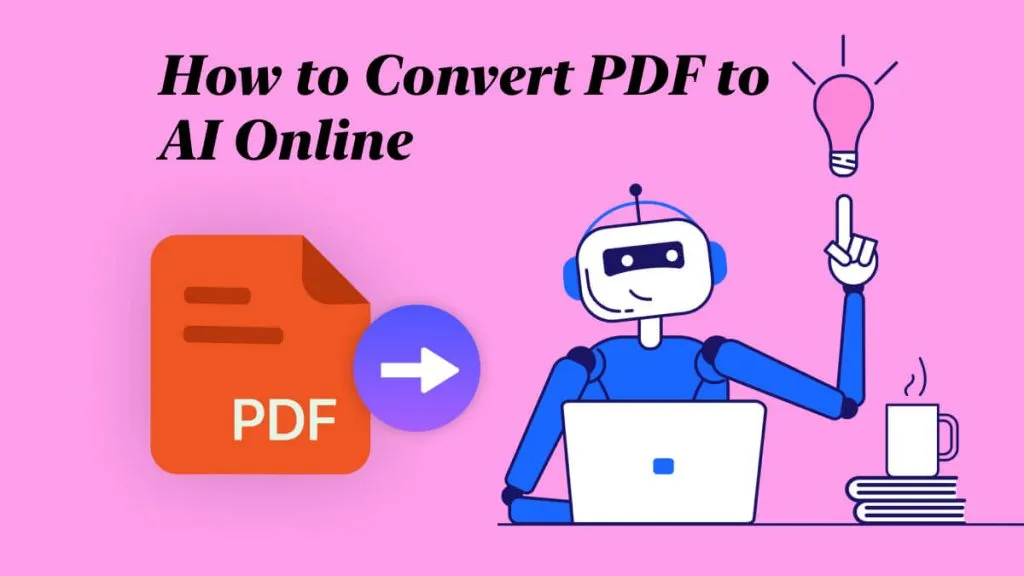
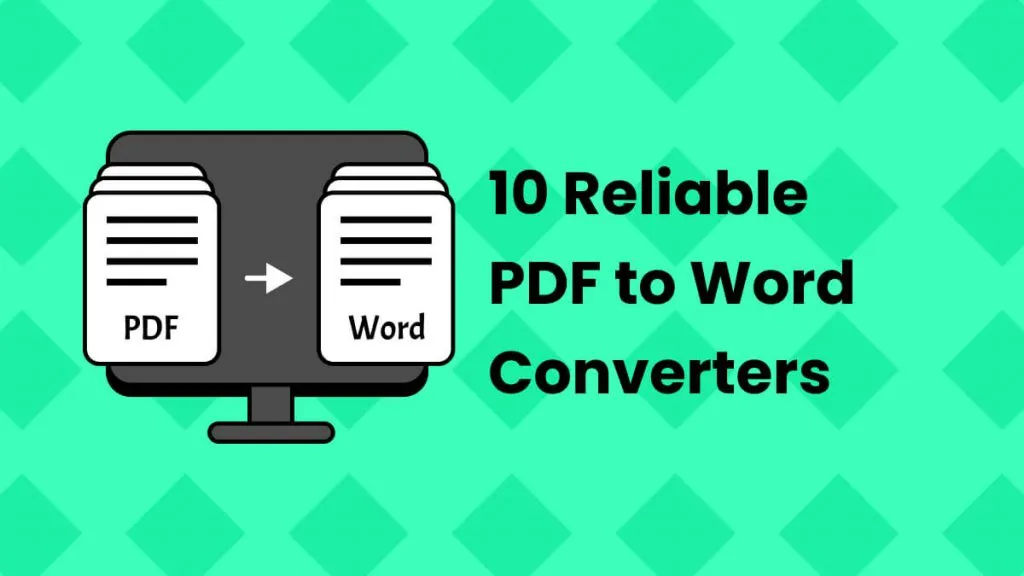
 Katherine Brown
Katherine Brown 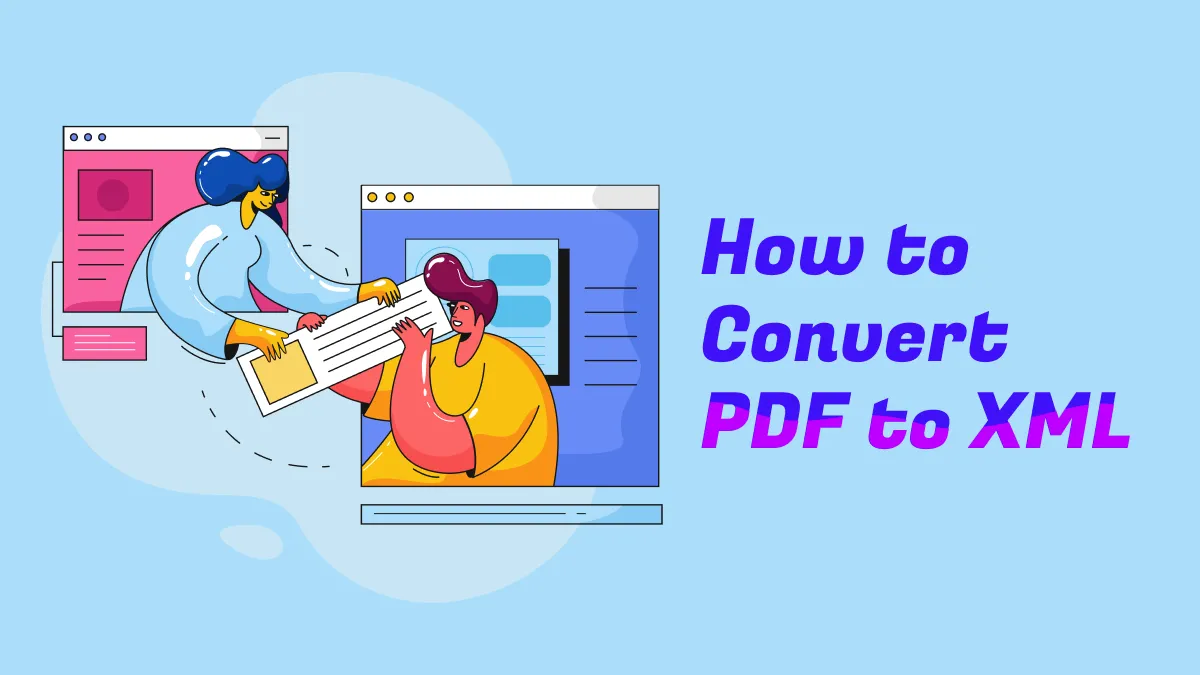
 Donnie Chavez
Donnie Chavez