How to Sign Up or Login with UPDF on Mac
To start using UPDF on Mac, all you need to do is sign up with a valid email ID. By signing up for an account, you can use the free features of UPDF:
- Open and read PDF for free
- Conversion is to twice a day for free
- Perform OCR to up to 5 PDFs
- Batch processing can only handle 2 files
- Create unlimited templates for watermarks, headers & footers, and backgrounds for use
- 1GB of free storage space in the free version, with a file size limitation of 10MB per file
- You cannot set a password or expiration date when sharing PDFs
- Cannot view specific differences when comparing two PDFs
However, if you edit the PDF files and want to save without watermarks, want to convert many files, or OCR without limitations, you need to upgrade to pro version. You can purchase a Subscription Plan or a Perpetual License within the app or from our pricing page.
To learn how to sign up or login, you can follow the text guide after clicking the below button or going to Mac App Store to download UPDF on Mac.
Windows • macOS • iOS • Android 100% secure
How to Sign Up/Login with UPDF on Mac
You can sign up/login on the official website, or sign up/Login within the UPDF app on Mac.
- Click the Login button on the app, which takes you to the registration form.
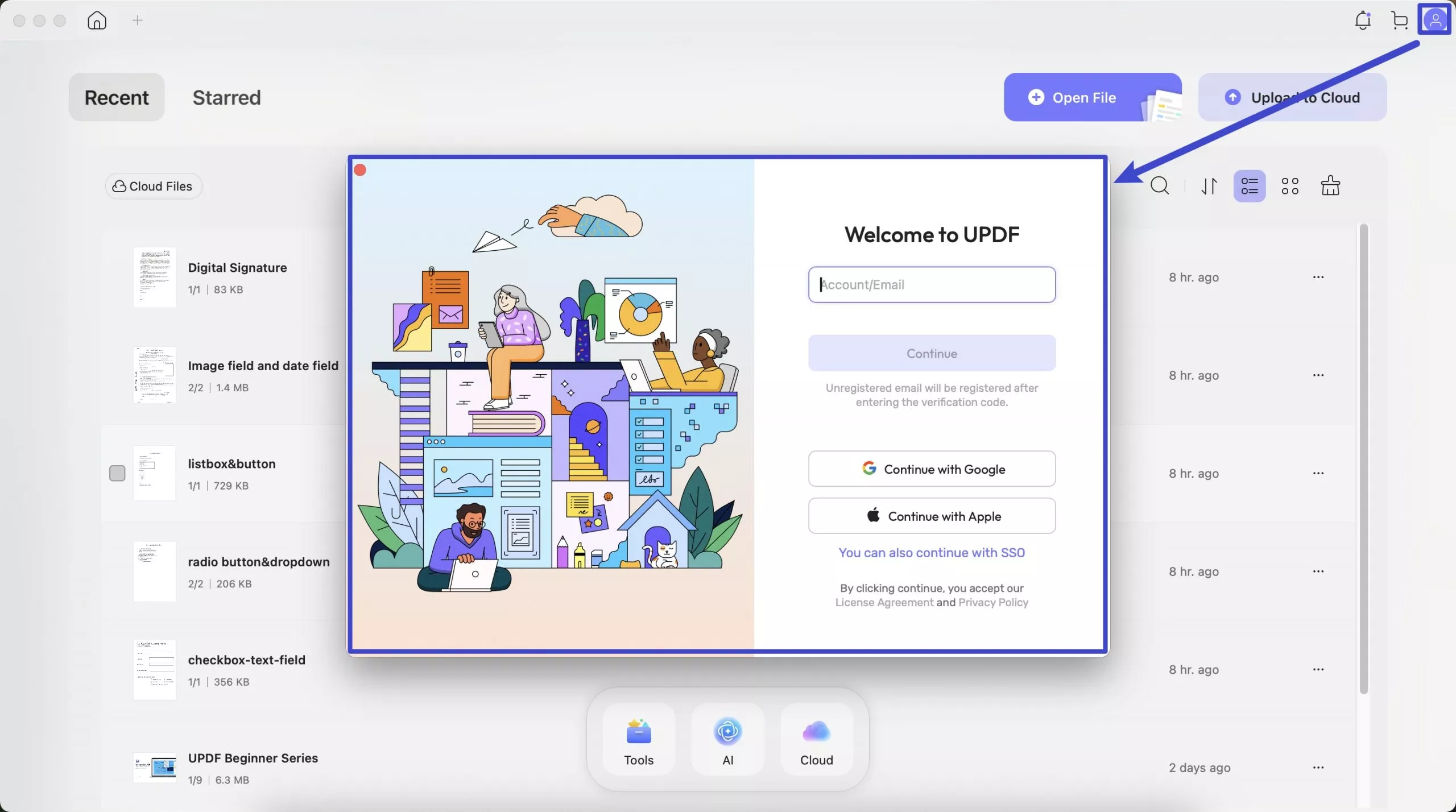
- Enter your email ID and click Continue. Or click on the "Continue with Google" or "Continue with Apple".
- Here, I will take the method to enter email as an example. Enter the password and click on the "Log in" icon.
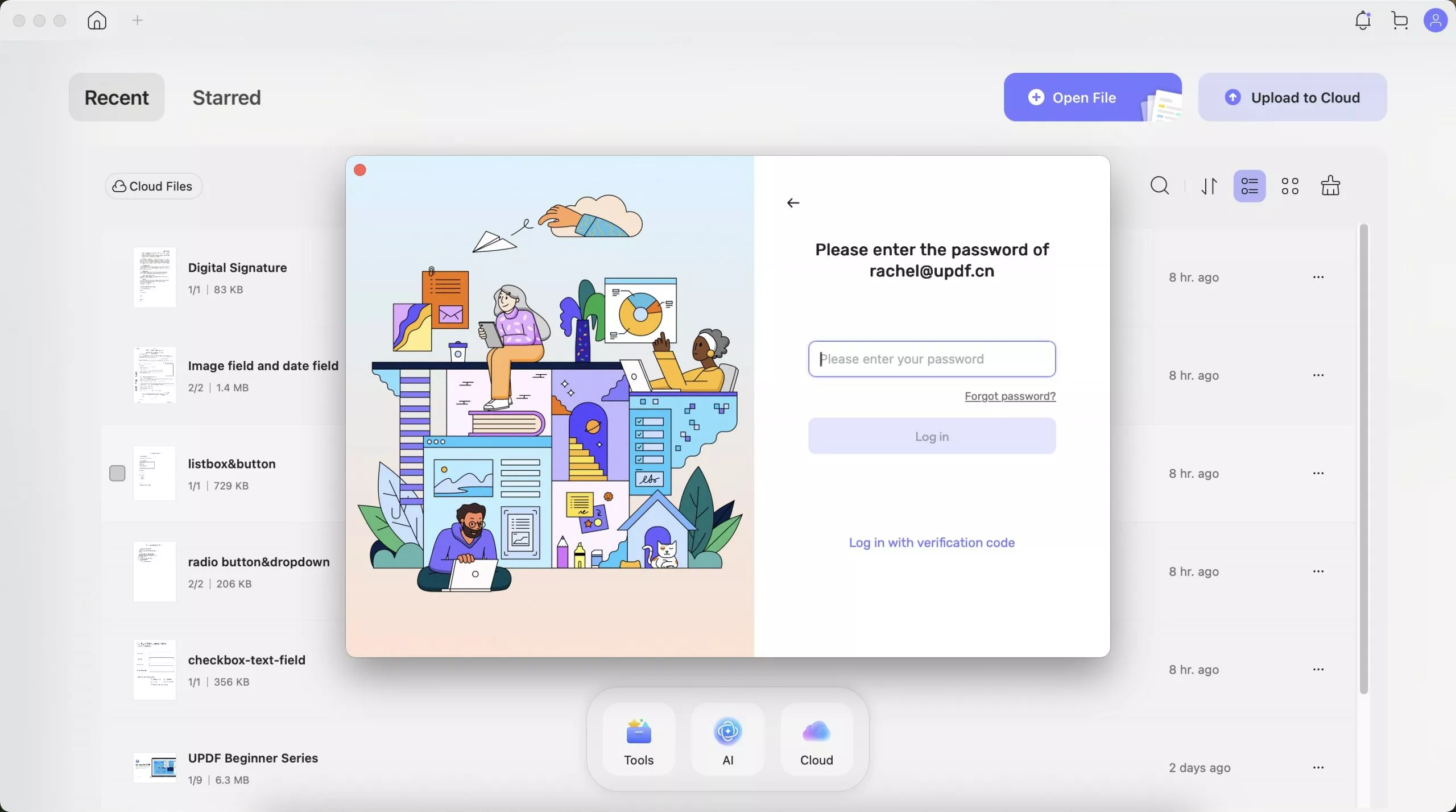
- Or click on the "Log in with verification code" to get the registration code from your email inbox and paste it into the code field. (Note: if you can't find the email in your inbox, please check the spam folder.)
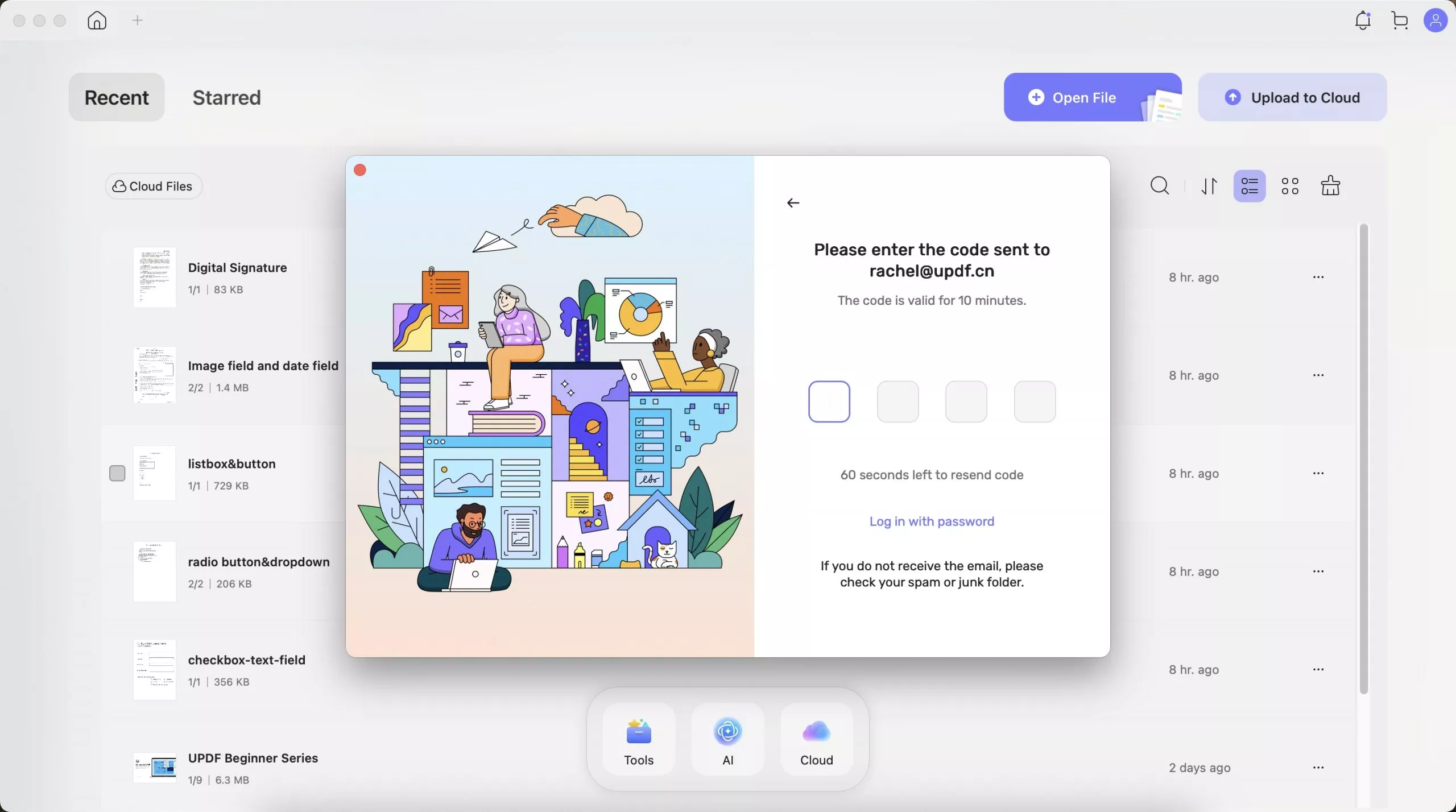
That's it! You have a UPDF account now. Your product will be automatically activated if you purchased the license with the email you used to sign up.
How to Manage UPDF Account?
When you first register and log in UPDF account, you can set your profile.
You can click on the "Profile" in the UPDF on Mac and select “Account”, which will bring you to the account setting in the browser.
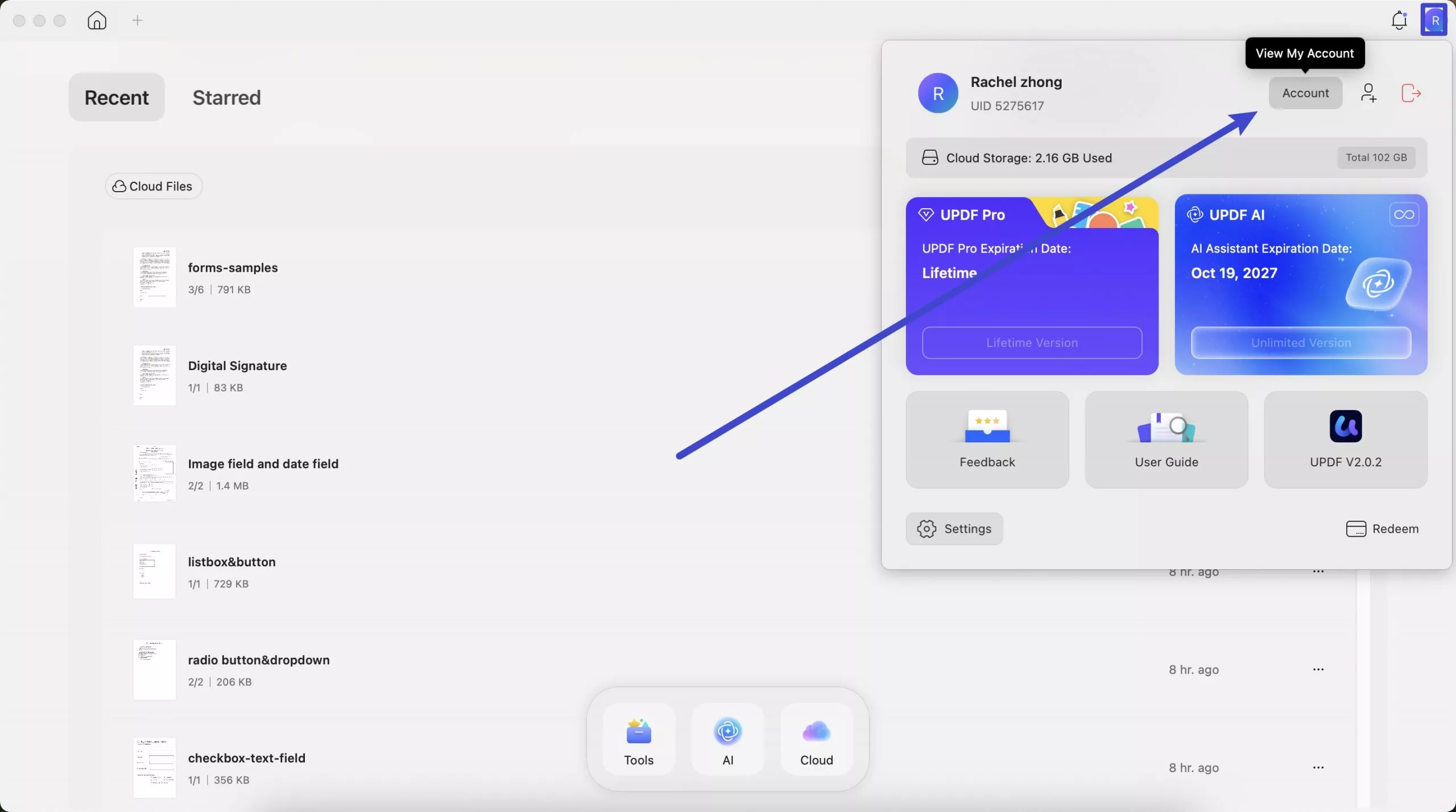
Here, you can update the profile picture and change your name by entering your first name and last name.
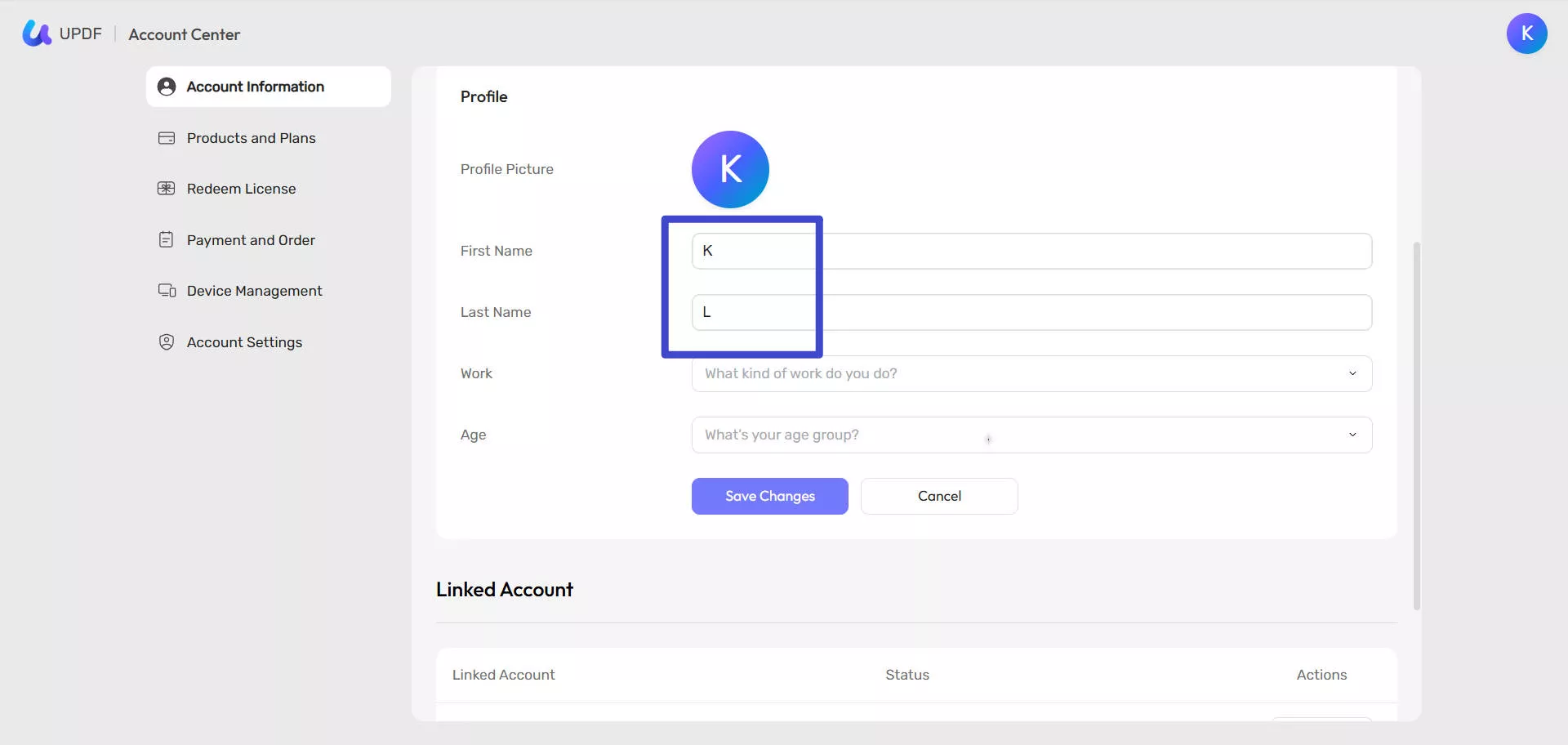
If you want to change the emails for your account, you can go to "Linked Account", and click on the "Change", enter the code in your email inbox, then, enter the new email to update. If you linked to Google or Apple ID, you can click on the "Link" here.
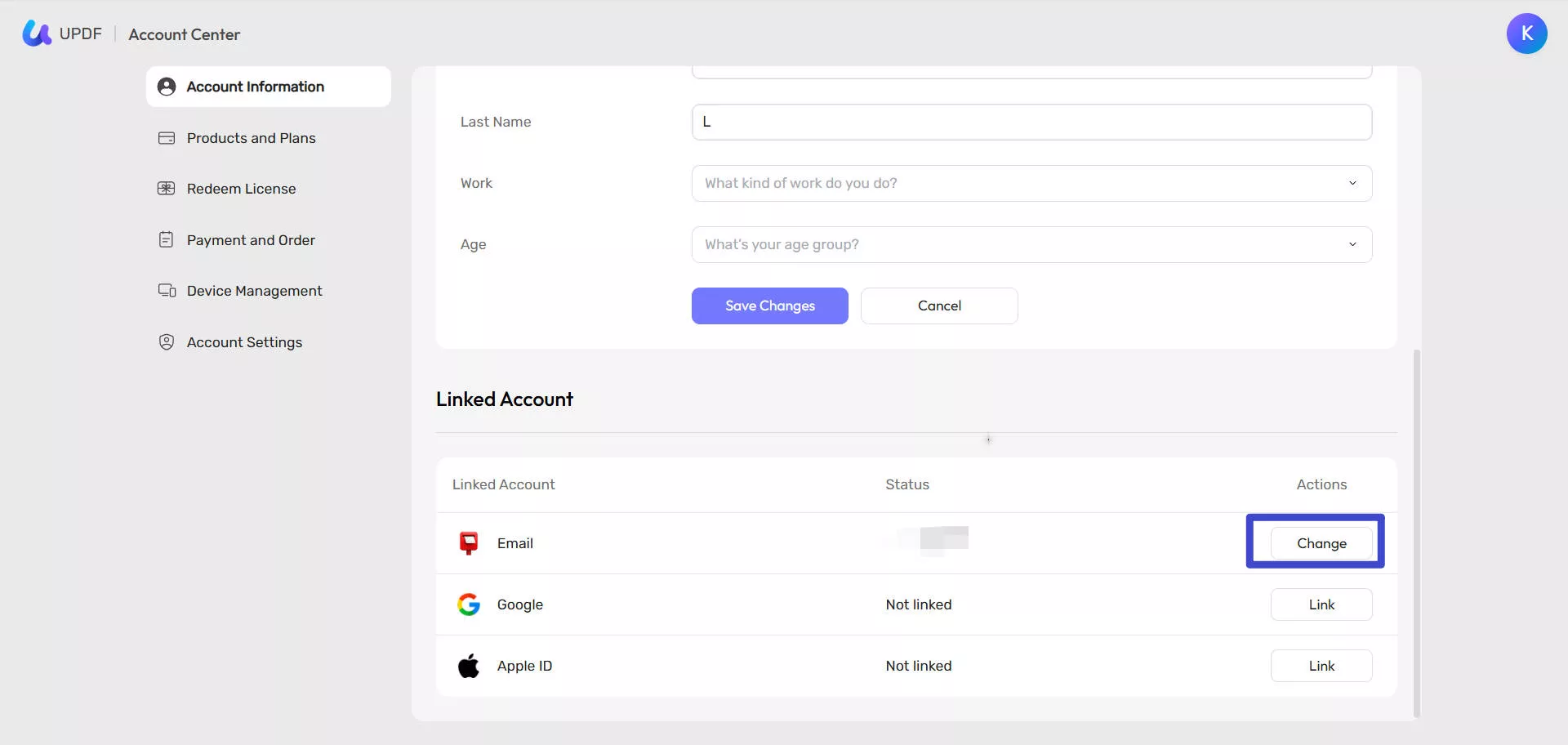
For those who need to change the password, click on the "Account Settings" part, click on the "Change" after the Password, enter the code, and new password to update.
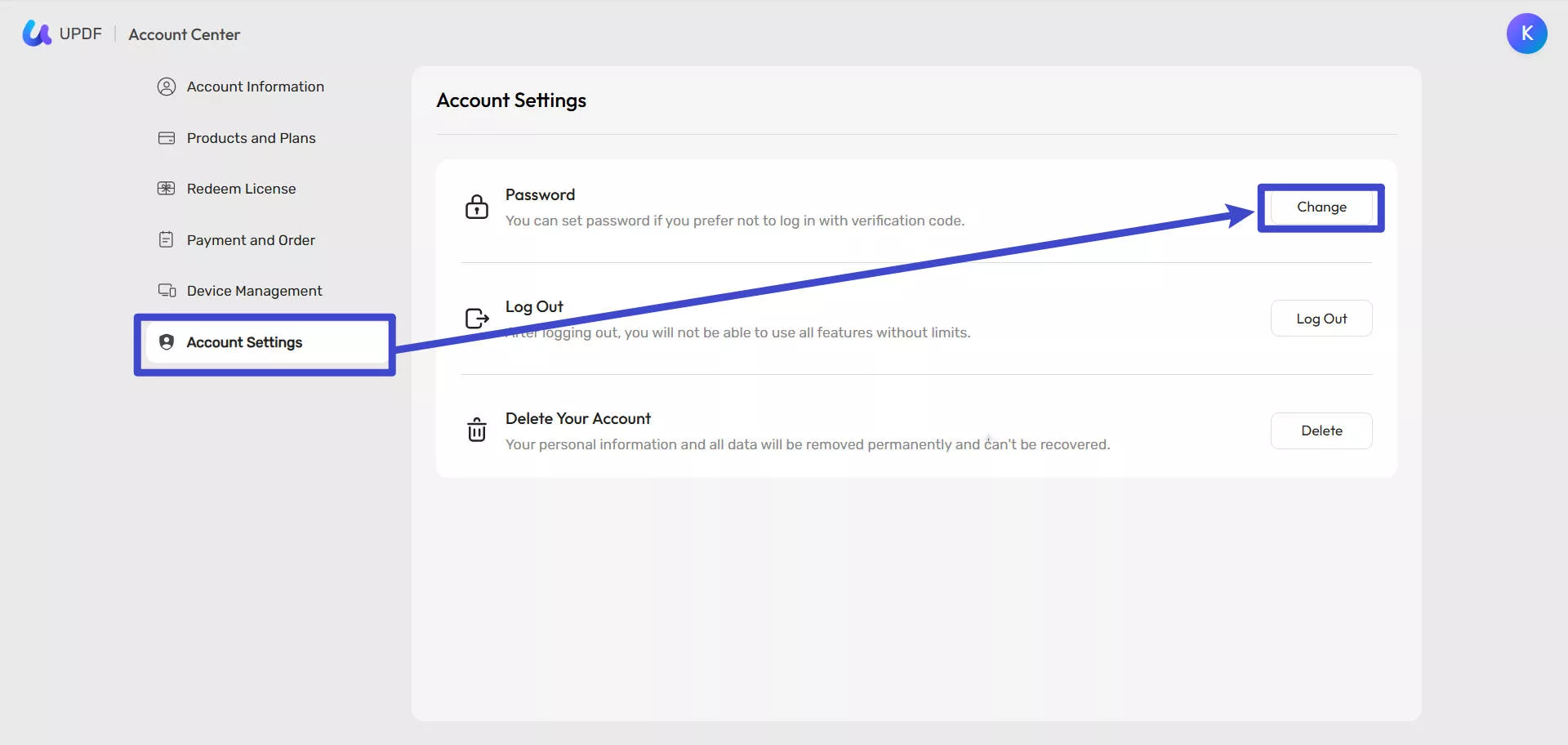
How to Redeem UPDF
- Log into your account here, and find the "Redeem License" option.

- Enter your code, and click "Redeem". Then you can unlock UPDF across all the platforms.
 UPDF
UPDF
 UPDF for Windows
UPDF for Windows UPDF for Mac
UPDF for Mac UPDF for iPhone/iPad
UPDF for iPhone/iPad UPDF for Android
UPDF for Android UPDF AI Online
UPDF AI Online UPDF Sign
UPDF Sign Read PDF
Read PDF Annotate PDF
Annotate PDF Edit PDF
Edit PDF Convert PDF
Convert PDF Create PDF
Create PDF Compress PDF
Compress PDF Organize PDF
Organize PDF Merge PDF
Merge PDF Split PDF
Split PDF Crop PDF
Crop PDF Delete PDF pages
Delete PDF pages Rotate PDF
Rotate PDF Sign PDF
Sign PDF PDF Form
PDF Form Compare PDFs
Compare PDFs Protect PDF
Protect PDF Print PDF
Print PDF Batch Process
Batch Process OCR
OCR UPDF Cloud
UPDF Cloud About UPDF AI
About UPDF AI UPDF AI Solutions
UPDF AI Solutions FAQ about UPDF AI
FAQ about UPDF AI Summarize PDF
Summarize PDF Translate PDF
Translate PDF Explain PDF
Explain PDF Chat with PDF
Chat with PDF Chat with image
Chat with image PDF to Mind Map
PDF to Mind Map Chat with AI
Chat with AI User Guide
User Guide Tech Spec
Tech Spec Updates
Updates FAQs
FAQs UPDF Tricks
UPDF Tricks Blog
Blog Newsroom
Newsroom UPDF Reviews
UPDF Reviews Download Center
Download Center Contact Us
Contact Us