Header and Footer
Putting up headers and footers in your documents is considered a professional approach to enhancing the outlook of your document. UPDF also provides a system for adding customized headers and footers to your PDFs.
Create Header & Footer Templates
Open the PDF and navigate to the "Tools". Select "Header & Footer" > "Add Header & Footer" button.
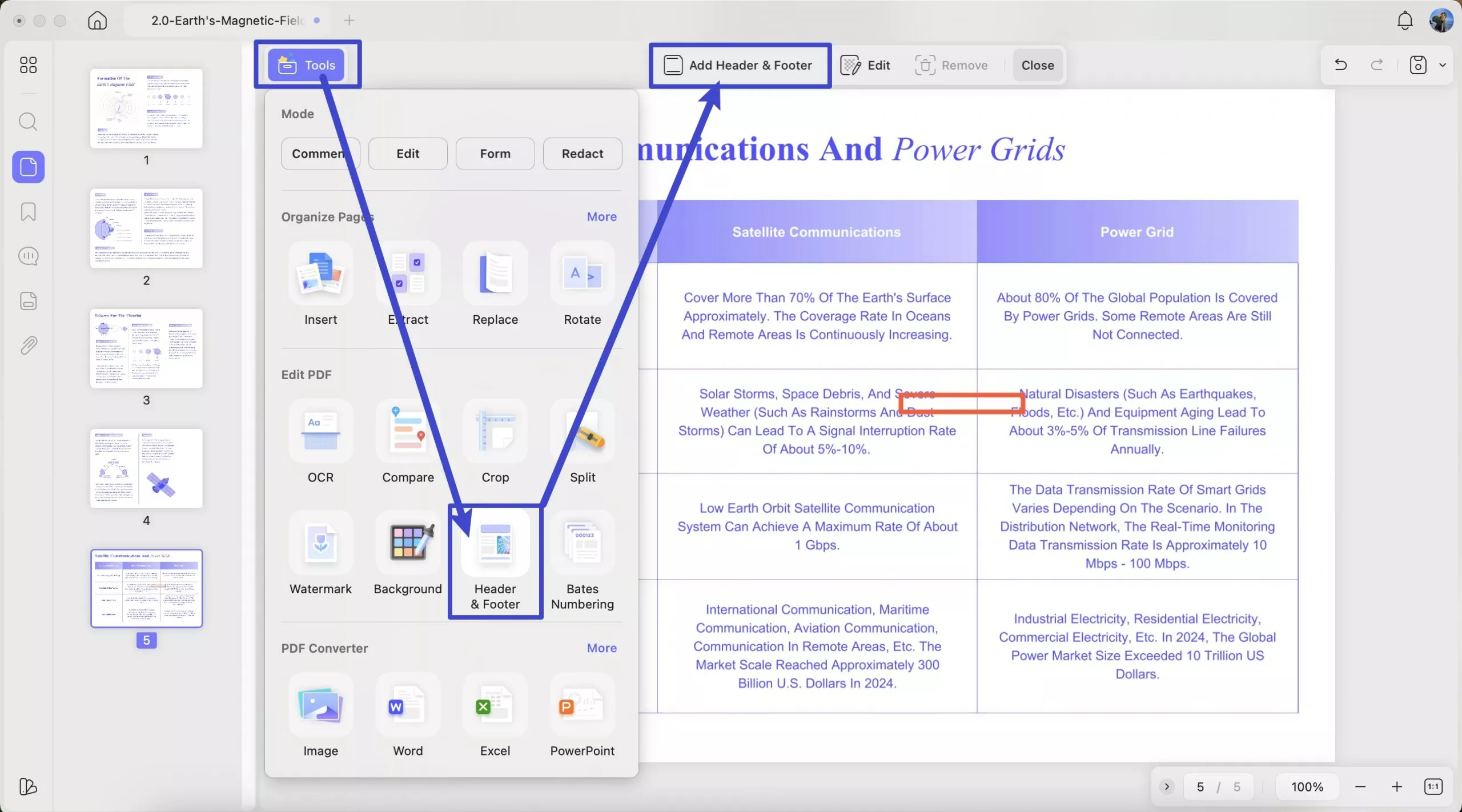
You will then have to select the Page Number, Text, Date, or Image. If you select Page Number and click Create, you can view a list of options that you have to customize according to the requirements of adding a header and footer to your PDF.
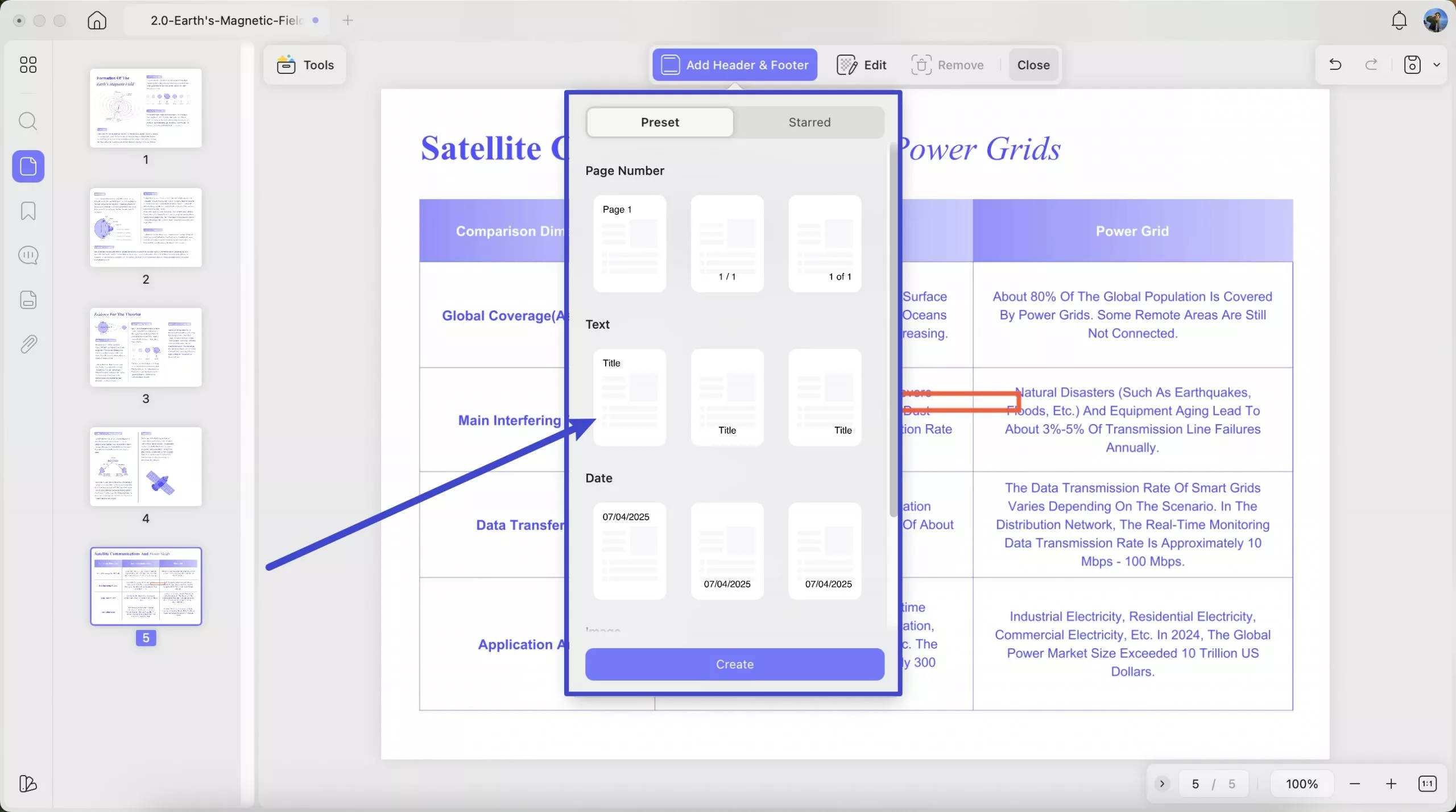
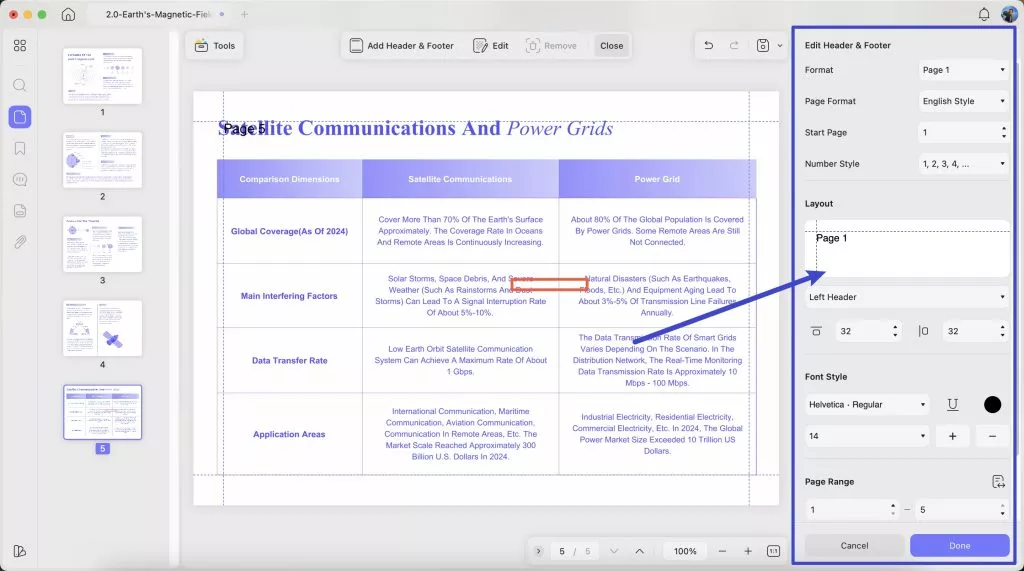
Write down the content of the header or the footer that is being added to the PDF. You need to set the Format, Page Format, Start Page, Number Style, Layout, Font Styles, and Page Range. Layout can be set as left, right, or center for both header and footer; it determines the location of these attributes.
Once you have changed all the settings, hit the "Done" button on the buttom to add a custom header & footer.
Edit Custom Header & Footer
Editing custom header and footer has also been made easier with an "Edit" button on the top toolbar. You can choose to edit settings again, add your header and footer to favorites, or delete them per your requirements.
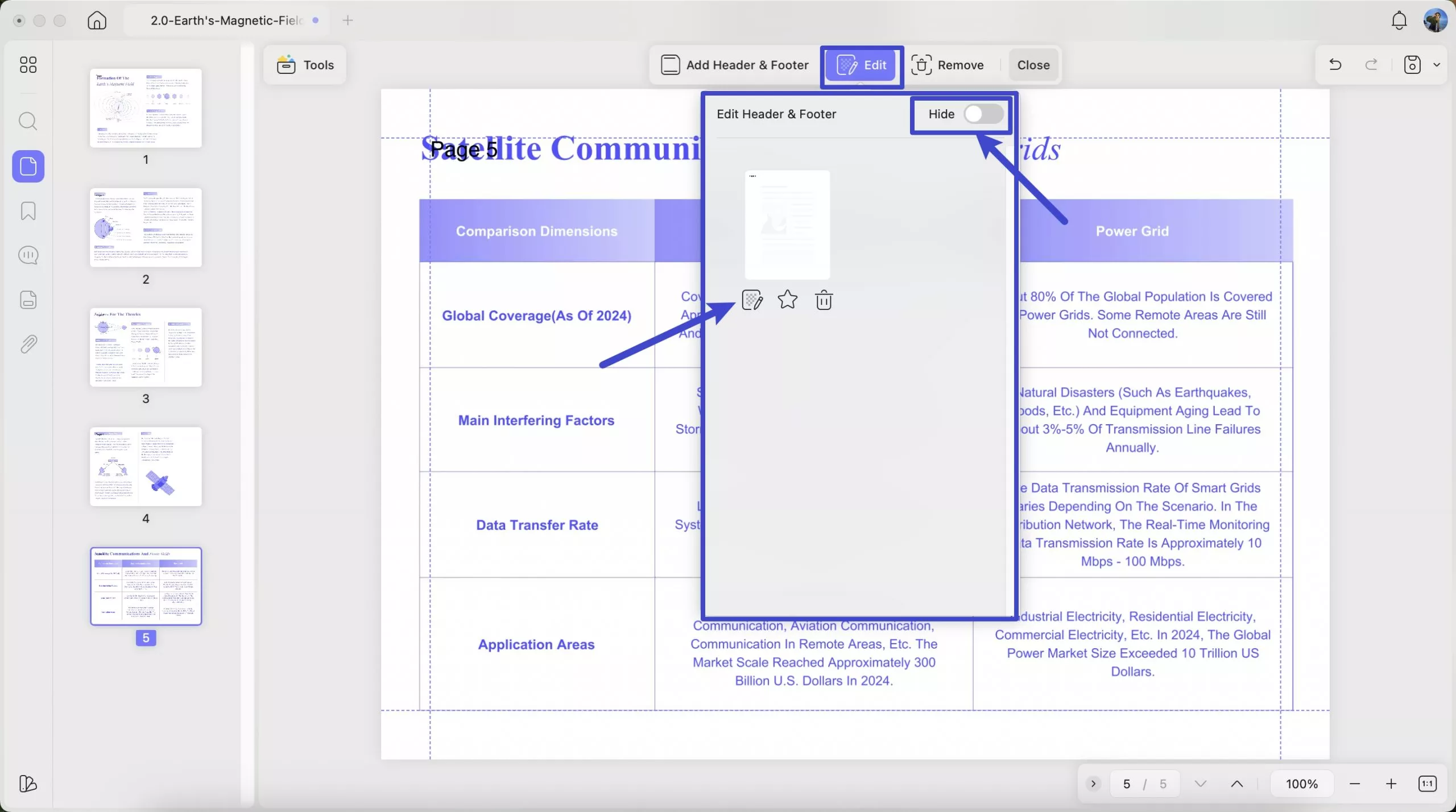
You can also hide the header and footer by sliding the "Hide" button in the editing popup.
If you want, you can also remove the header and footer by clicking on the "Remove" button on the top toolbar. Reconfirm your selection in the popup to continue.
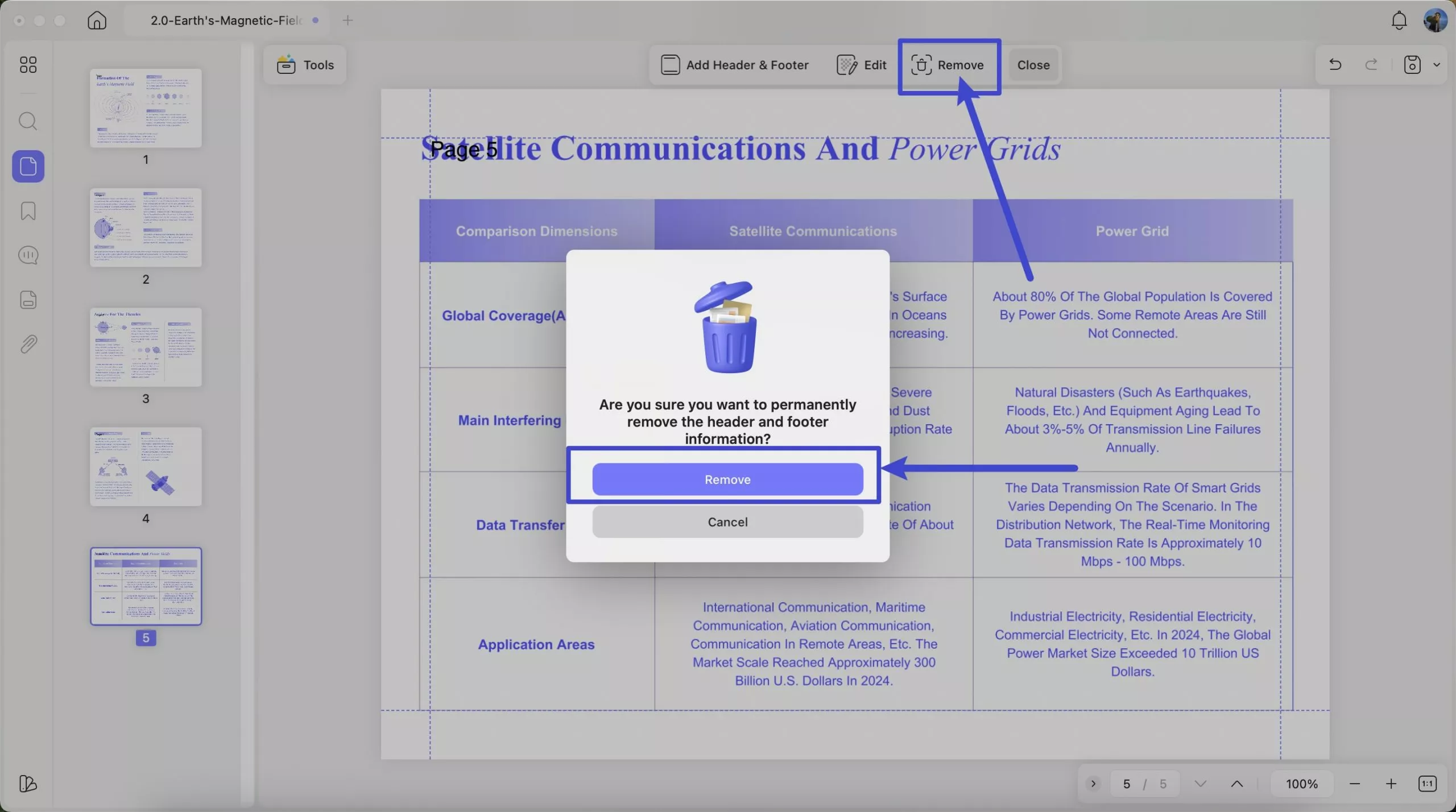
 UPDF
UPDF
 UPDF for Windows
UPDF for Windows UPDF for Mac
UPDF for Mac UPDF for iPhone/iPad
UPDF for iPhone/iPad UPDF for Android
UPDF for Android UPDF AI Online
UPDF AI Online UPDF Sign
UPDF Sign Read PDF
Read PDF Annotate PDF
Annotate PDF Edit PDF
Edit PDF Convert PDF
Convert PDF Create PDF
Create PDF Compress PDF
Compress PDF Organize PDF
Organize PDF Merge PDF
Merge PDF Split PDF
Split PDF Crop PDF
Crop PDF Delete PDF pages
Delete PDF pages Rotate PDF
Rotate PDF Sign PDF
Sign PDF PDF Form
PDF Form Compare PDFs
Compare PDFs Protect PDF
Protect PDF Print PDF
Print PDF Batch Process
Batch Process OCR
OCR UPDF Cloud
UPDF Cloud About UPDF AI
About UPDF AI UPDF AI Solutions
UPDF AI Solutions FAQ about UPDF AI
FAQ about UPDF AI Summarize PDF
Summarize PDF Translate PDF
Translate PDF Explain PDF
Explain PDF Chat with PDF
Chat with PDF Chat with image
Chat with image PDF to Mind Map
PDF to Mind Map Chat with AI
Chat with AI User Guide
User Guide Tech Spec
Tech Spec Updates
Updates FAQs
FAQs UPDF Tricks
UPDF Tricks Blog
Blog Newsroom
Newsroom UPDF Reviews
UPDF Reviews Download Center
Download Center Contact Us
Contact Us
