Crop Pages on Mac
UPDF lets you crop PDF pages individually or entirely. It gives you complete control over cropping, whether you want to crop a single page or an entire document.
Here's the complete user guide and cropping options:
Open your PDF file in UPDF and click on the "Tools" button. Select "Crop" from the Toolbar.
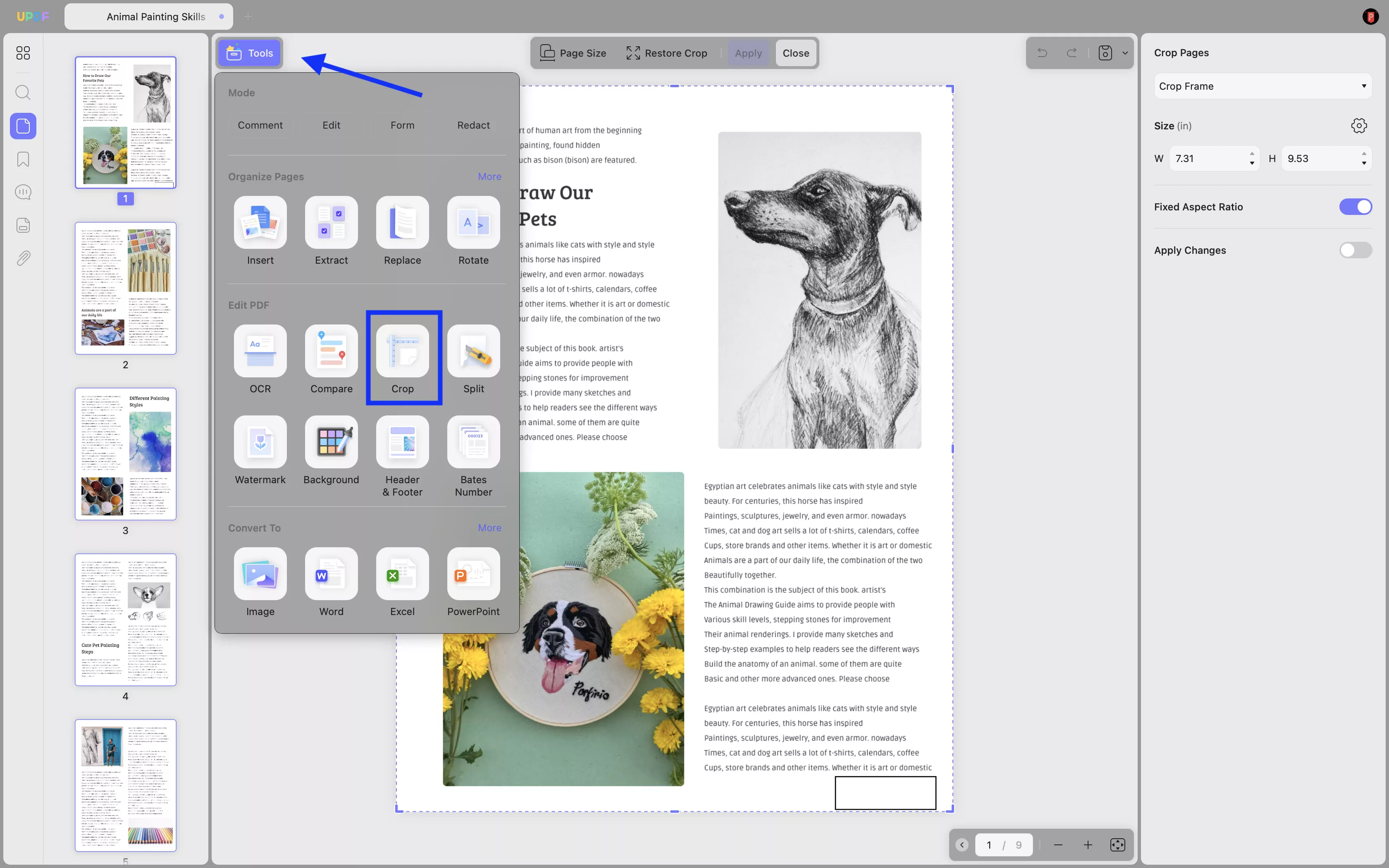
Inside the "Crop Pages" feature, you'll find the following categories:
Crop Options
In the right toolbar, choose whether you want to Crop Frames or Margins. Then, you can adjust the cropping area by dragging the purple dashed box. Click the purple "Crop" button to apply the cropping.
The size of the cropped frame is also customizable. The Fixed Aspect Ratio and Apply Changes button can also be enabled or disabled per your requirements.
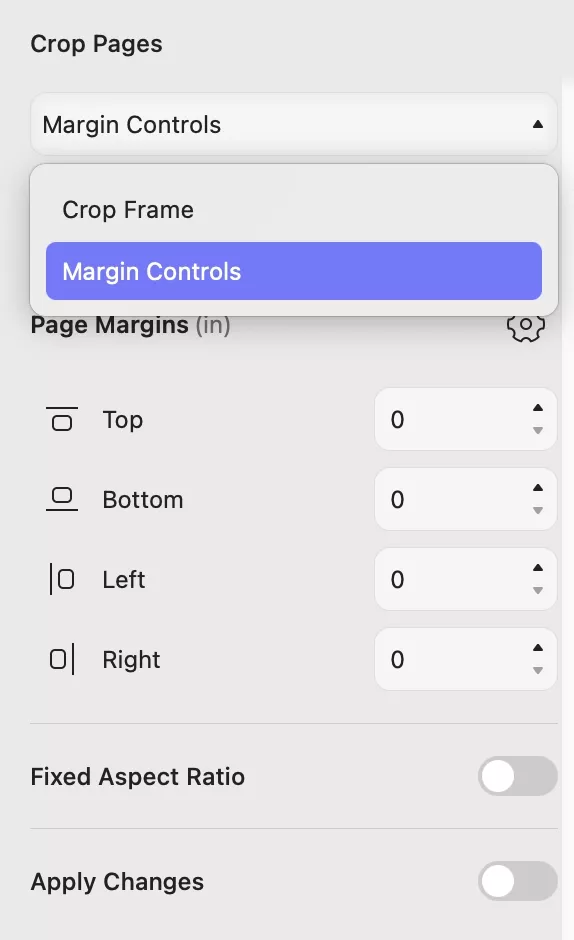
Apply Changes
If you want to crop just the current page, click the "Crop" button on the top right corner.
If you want to make similar changes to the selected pages, enabling the "Apply Changes" feature will let you apply the current changes to the custom page range. You can also set the custom page ranges within this feature:
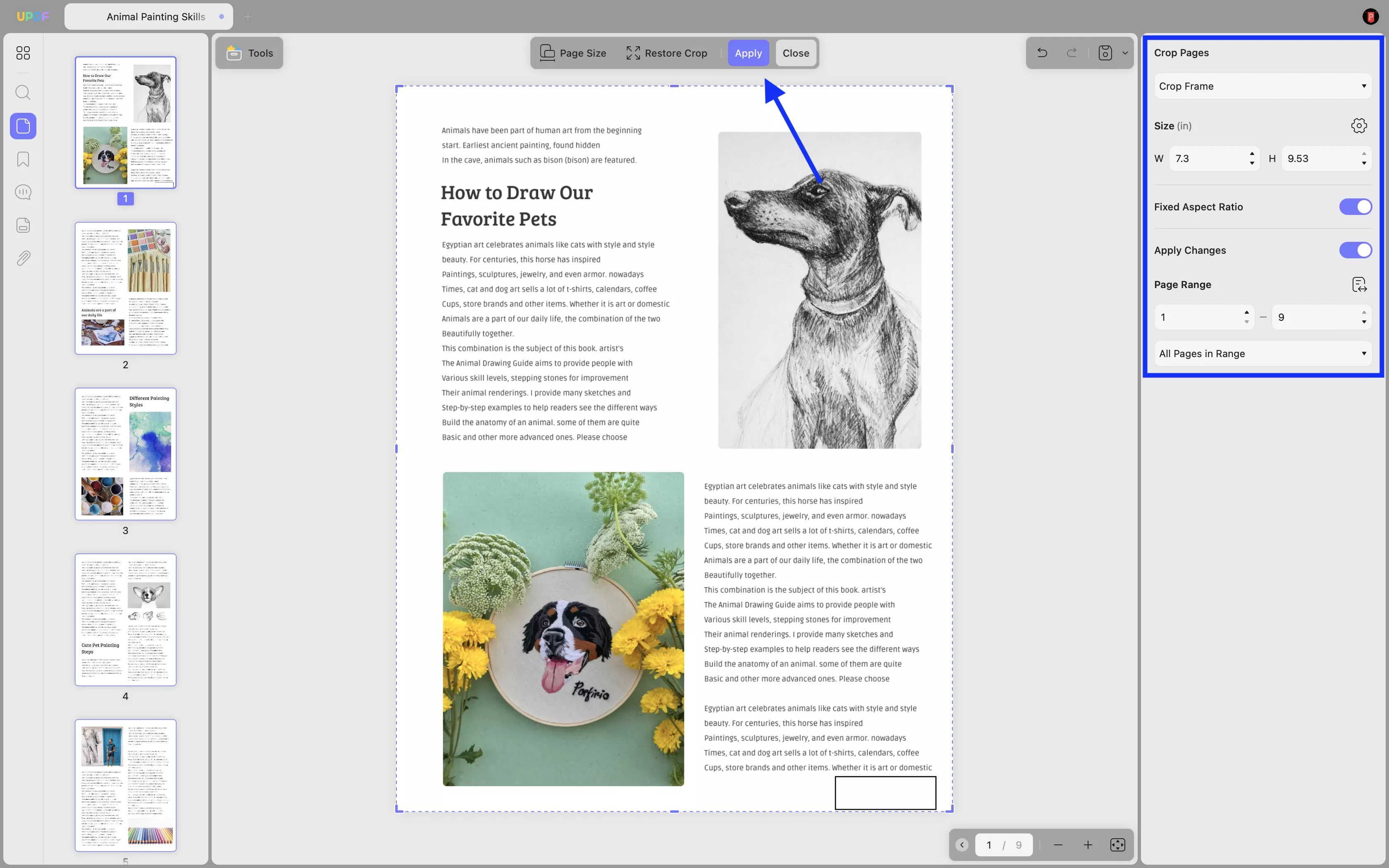
- Page Range: You can crop the pages you want, including All Pages, Portrait Pages, Landscape Pages, or Custom Pages.
- Odd or Even Pages: You can also choose the page ranges in even and odd page numbers.
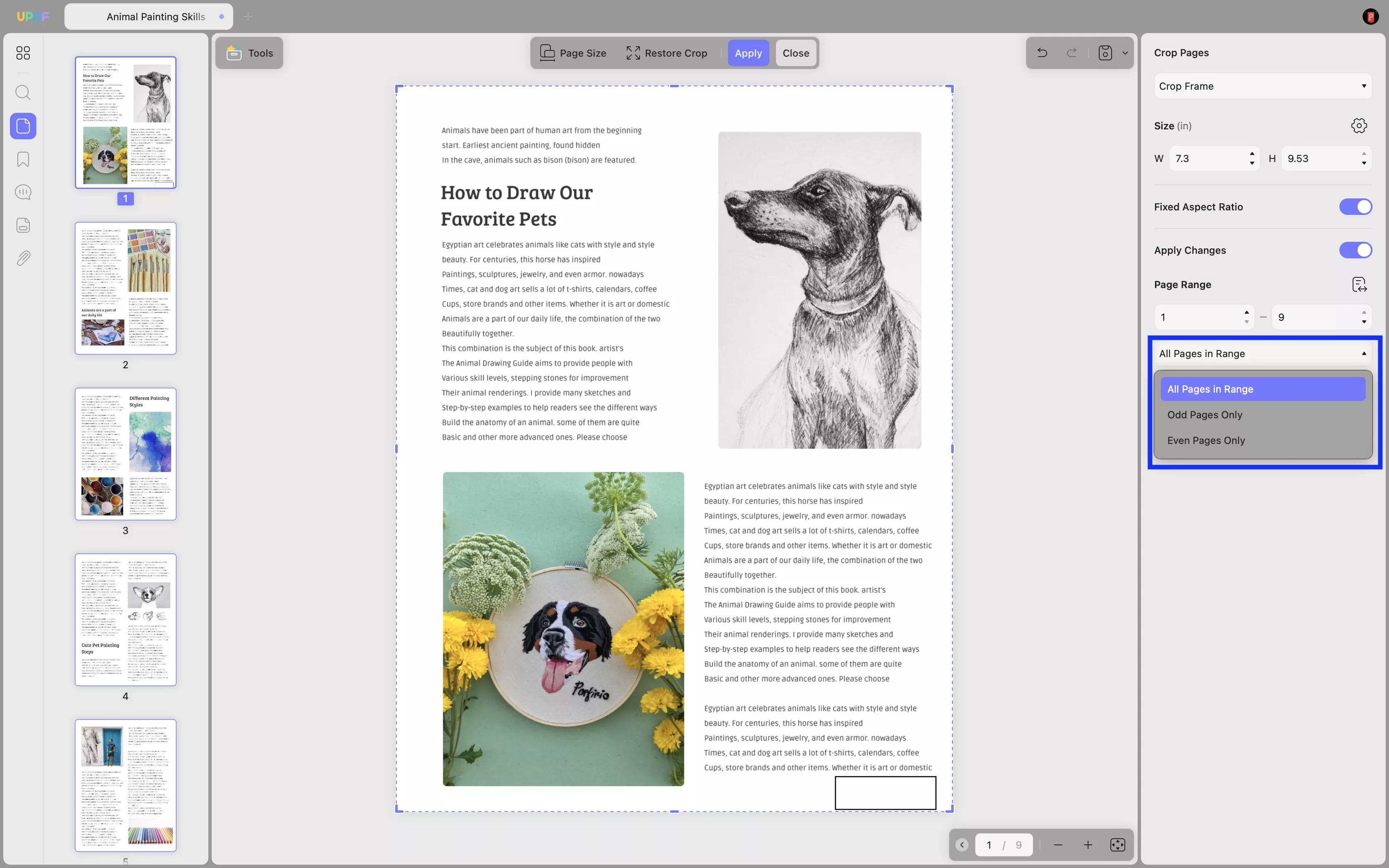
Restore Crop
You can restore the changes by clicking on the "Restore Crop" on the top toolbar.
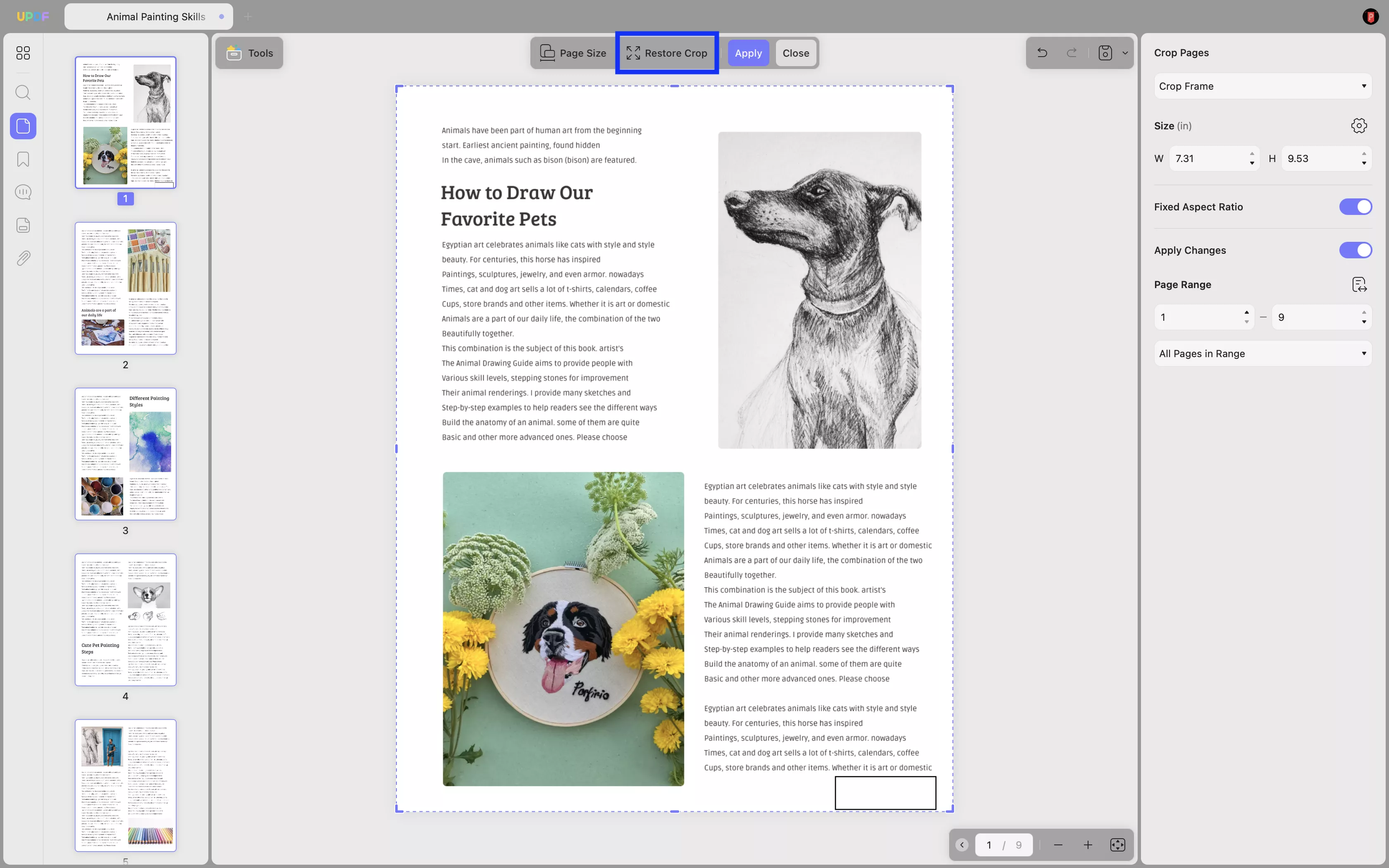
 UPDF
UPDF
 UPDF for Windows
UPDF for Windows UPDF for Mac
UPDF for Mac UPDF for iPhone/iPad
UPDF for iPhone/iPad UPDF for Android
UPDF for Android UPDF AI Online
UPDF AI Online UPDF Sign
UPDF Sign Read PDF
Read PDF Annotate PDF
Annotate PDF Edit PDF
Edit PDF Convert PDF
Convert PDF Create PDF
Create PDF Compress PDF
Compress PDF Organize PDF
Organize PDF Merge PDF
Merge PDF Split PDF
Split PDF Crop PDF
Crop PDF Delete PDF pages
Delete PDF pages Rotate PDF
Rotate PDF Sign PDF
Sign PDF PDF Form
PDF Form Compare PDFs
Compare PDFs Protect PDF
Protect PDF Print PDF
Print PDF Batch Process
Batch Process OCR
OCR UPDF Cloud
UPDF Cloud About UPDF AI
About UPDF AI UPDF AI Solutions
UPDF AI Solutions FAQ about UPDF AI
FAQ about UPDF AI Summarize PDF
Summarize PDF Translate PDF
Translate PDF Explain PDF
Explain PDF Chat with PDF
Chat with PDF Chat with image
Chat with image PDF to Mind Map
PDF to Mind Map Chat with AI
Chat with AI User Guide
User Guide Tech Spec
Tech Spec Updates
Updates FAQs
FAQs UPDF Tricks
UPDF Tricks Blog
Blog Newsroom
Newsroom UPDF Reviews
UPDF Reviews Download Center
Download Center Contact Us
Contact Us