Compress PDFs with UPDF on Mac
At times, PDF files that are created are quite large in size. Sharing, sending, or saving such PDF files gets quite difficult. For that, UPDF provides a compression feature to help you reduce file size while maintaining the quality of the document.
Windows • macOS • iOS • Android 100% secure
On opening the large-sized PDF, navigate to the right-hand side and access the menu for the Save icon. A menu will appear, which will offer multiple options. From the available options, select Reduce File Size… to continue.
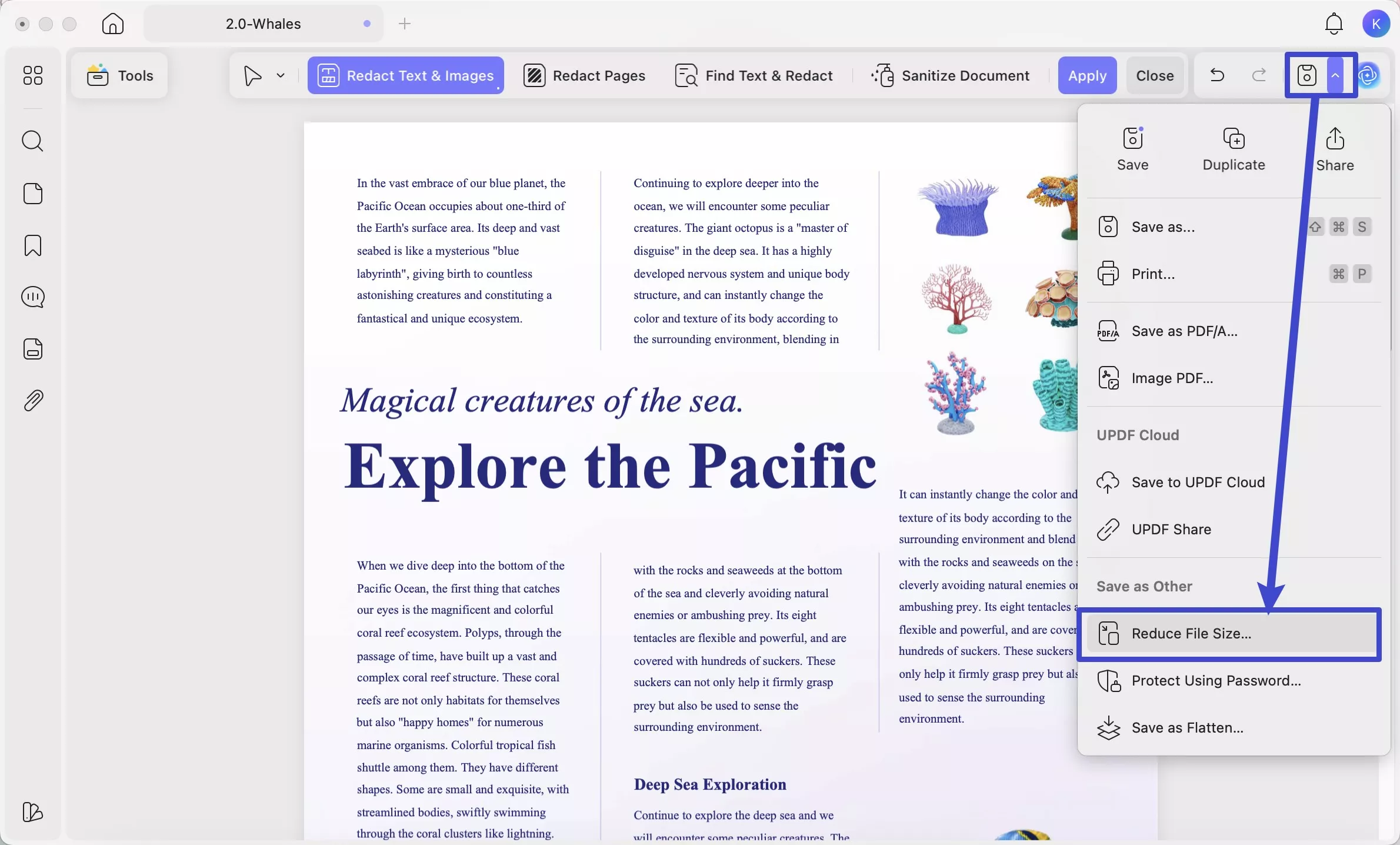
A pop-up window that appears. You can select the Output Document Quality by checking on the “ > ” icon. You can choose from Uncompressed, Lossless, Maximum, High, Medium, to Low according to your requirements. The lower the document quality you choose, the higher the compression rate you'll process. As the compression rate is higher, the more time it takes to execute.
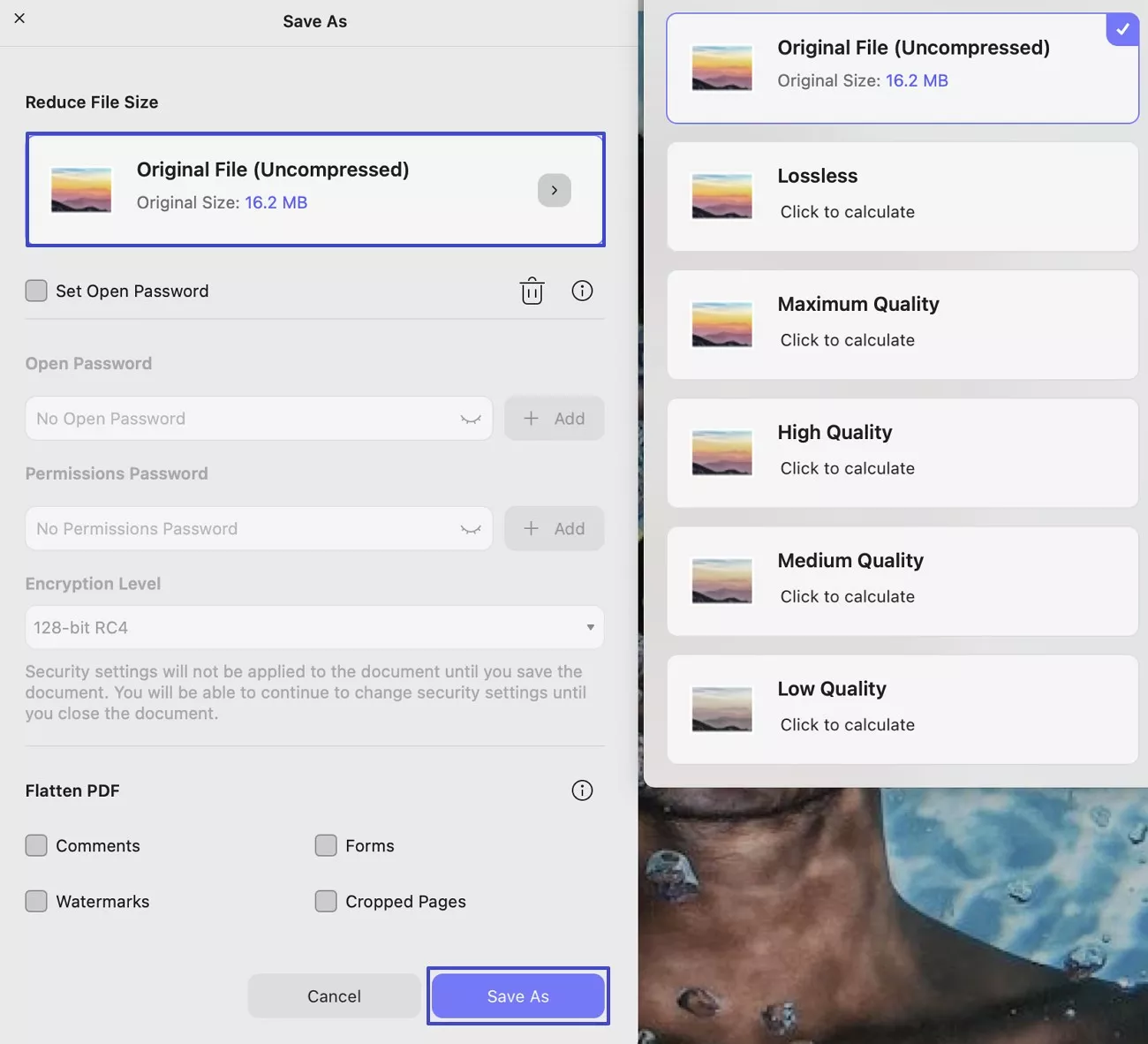
On selecting, click the Save As button to continue with the process.
Next, you will have to provide the name and the location of the compressed PDF file across the pop-up screen. Click the Save button after filling out the information.
 UPDF
UPDF
 UPDF for Windows
UPDF for Windows UPDF for Mac
UPDF for Mac UPDF for iPhone/iPad
UPDF for iPhone/iPad UPDF for Android
UPDF for Android UPDF AI Online
UPDF AI Online UPDF Sign
UPDF Sign Read PDF
Read PDF Annotate PDF
Annotate PDF Edit PDF
Edit PDF Convert PDF
Convert PDF Create PDF
Create PDF Compress PDF
Compress PDF Organize PDF
Organize PDF Merge PDF
Merge PDF Split PDF
Split PDF Crop PDF
Crop PDF Delete PDF pages
Delete PDF pages Rotate PDF
Rotate PDF Sign PDF
Sign PDF PDF Form
PDF Form Compare PDFs
Compare PDFs Protect PDF
Protect PDF Print PDF
Print PDF Batch Process
Batch Process OCR
OCR UPDF Cloud
UPDF Cloud About UPDF AI
About UPDF AI UPDF AI Solutions
UPDF AI Solutions AI User Guide
AI User Guide FAQ about UPDF AI
FAQ about UPDF AI Summarize PDF
Summarize PDF Translate PDF
Translate PDF Explain PDF
Explain PDF Chat with PDF
Chat with PDF Chat with image
Chat with image PDF to Mind Map
PDF to Mind Map Chat with AI
Chat with AI User Guide
User Guide Tech Spec
Tech Spec Updates
Updates FAQs
FAQs UPDF Tricks
UPDF Tricks Blog
Blog Newsroom
Newsroom UPDF Reviews
UPDF Reviews Download Center
Download Center Contact Us
Contact Us