Add, Edit, and Remove Watermark in PDF
Watermarks are essential in defining the ownership of the PDF document. Here are the steps to add and edit watermark in PDF with UPDF on Mac.
Add Watermark
You need to click on the Tools button and select "Watermark" > "Add Watermark".
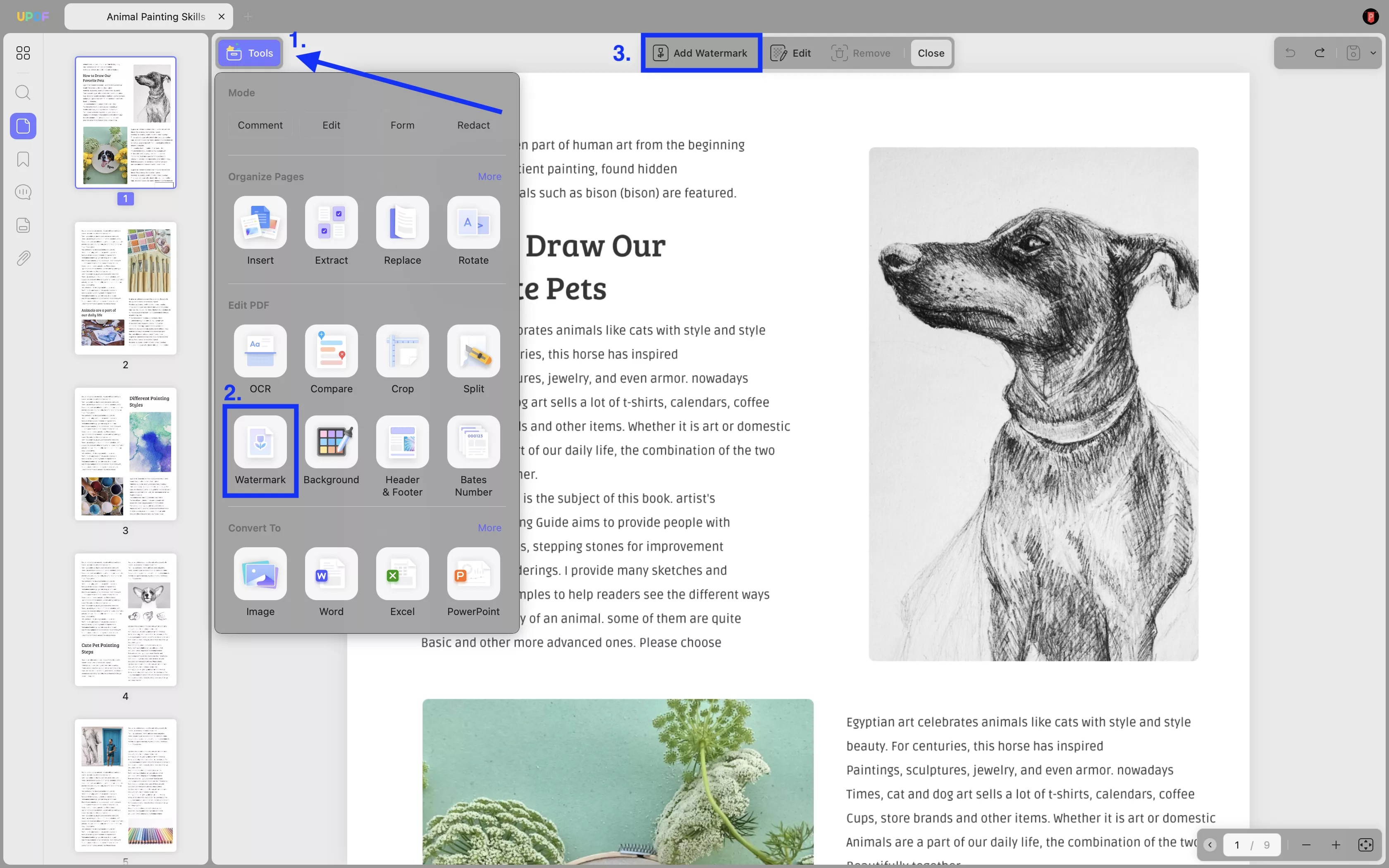
Now, choose Preset watermarks or Starred ones according to add text/file (Image/PDF) watermark. You can also create one by clicking the Create button.
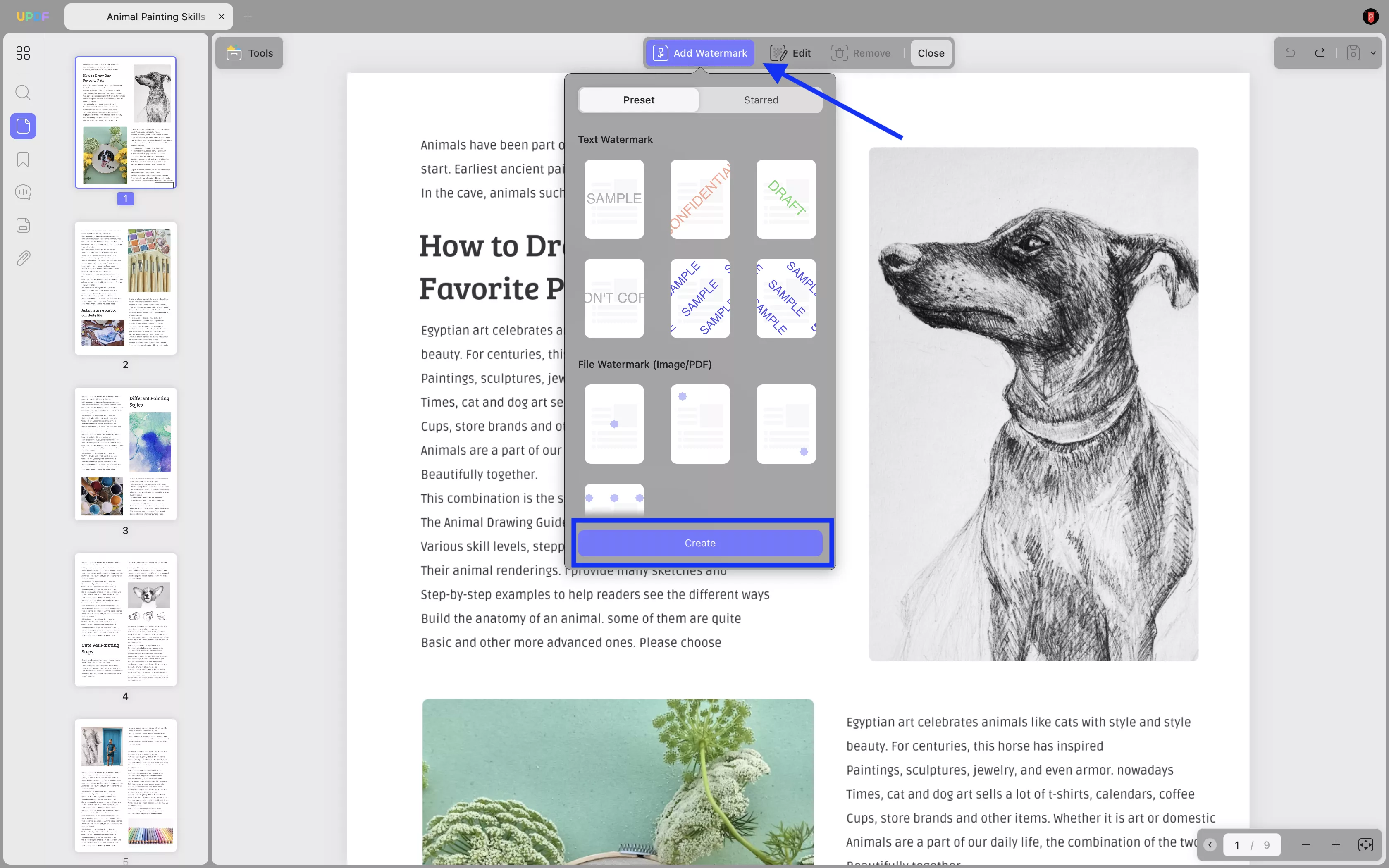
Now, if you select text watermark, add text in the Content box, set font color, font style, alignment, and underline it, if needed. You can also choose the Ratio, Opacity, Page Ranges of the watermark across the document.
The page range can be custom, and you can also select an option from the dropdown menu. You get multiple options, like all pages in your custom range, just odd or just even pages, etc.
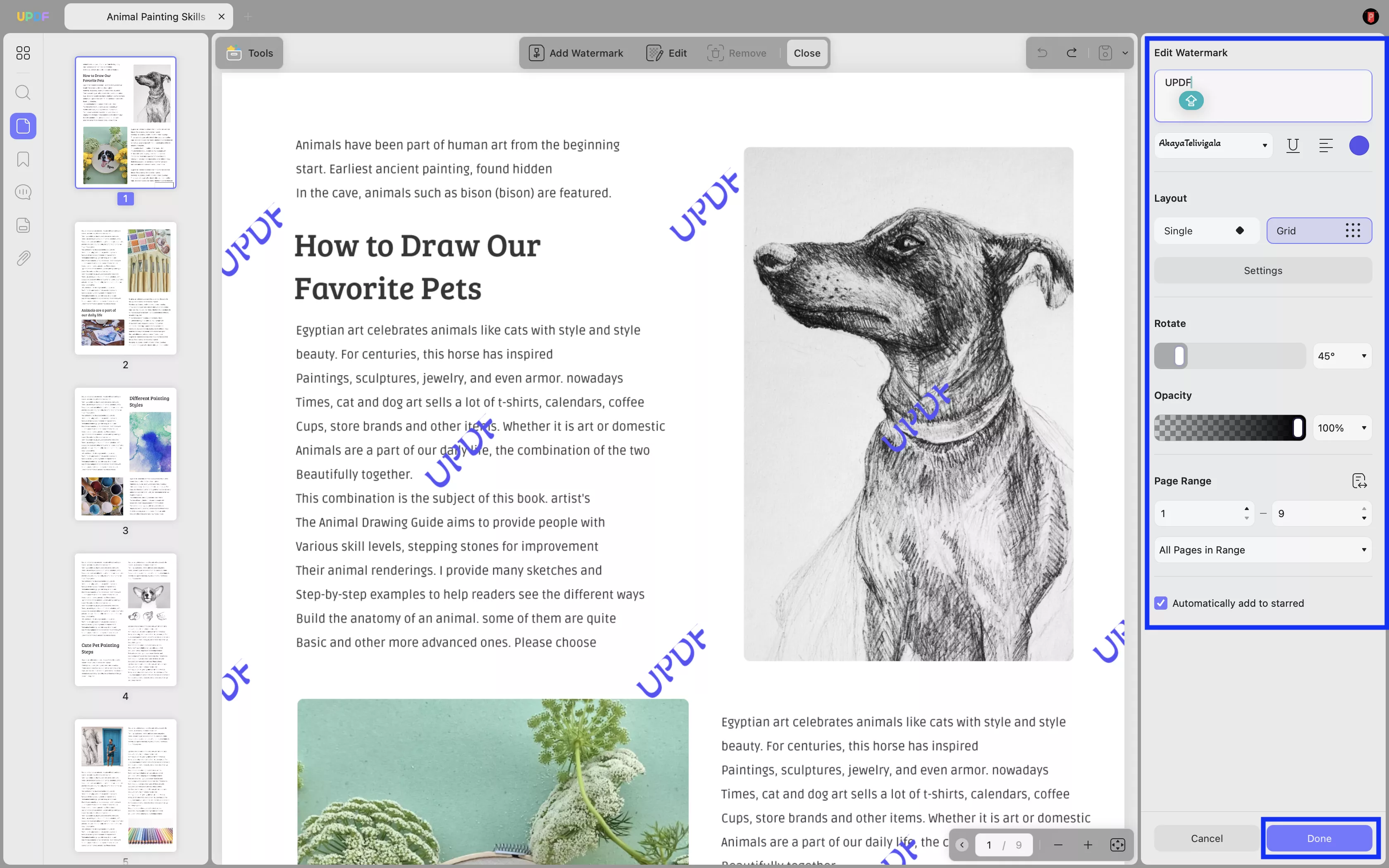
Click "Done” to save the new watermark and add it to the selected page range.
Below is the video tutorial on how to add a watermark to PDF on Mac with UPDF. Watch it now:
Edit Watermark
To edit a watermark, find the created watermark in the right column. Hover your cursor to the watermark and click on the "Edit Watermark" icon.
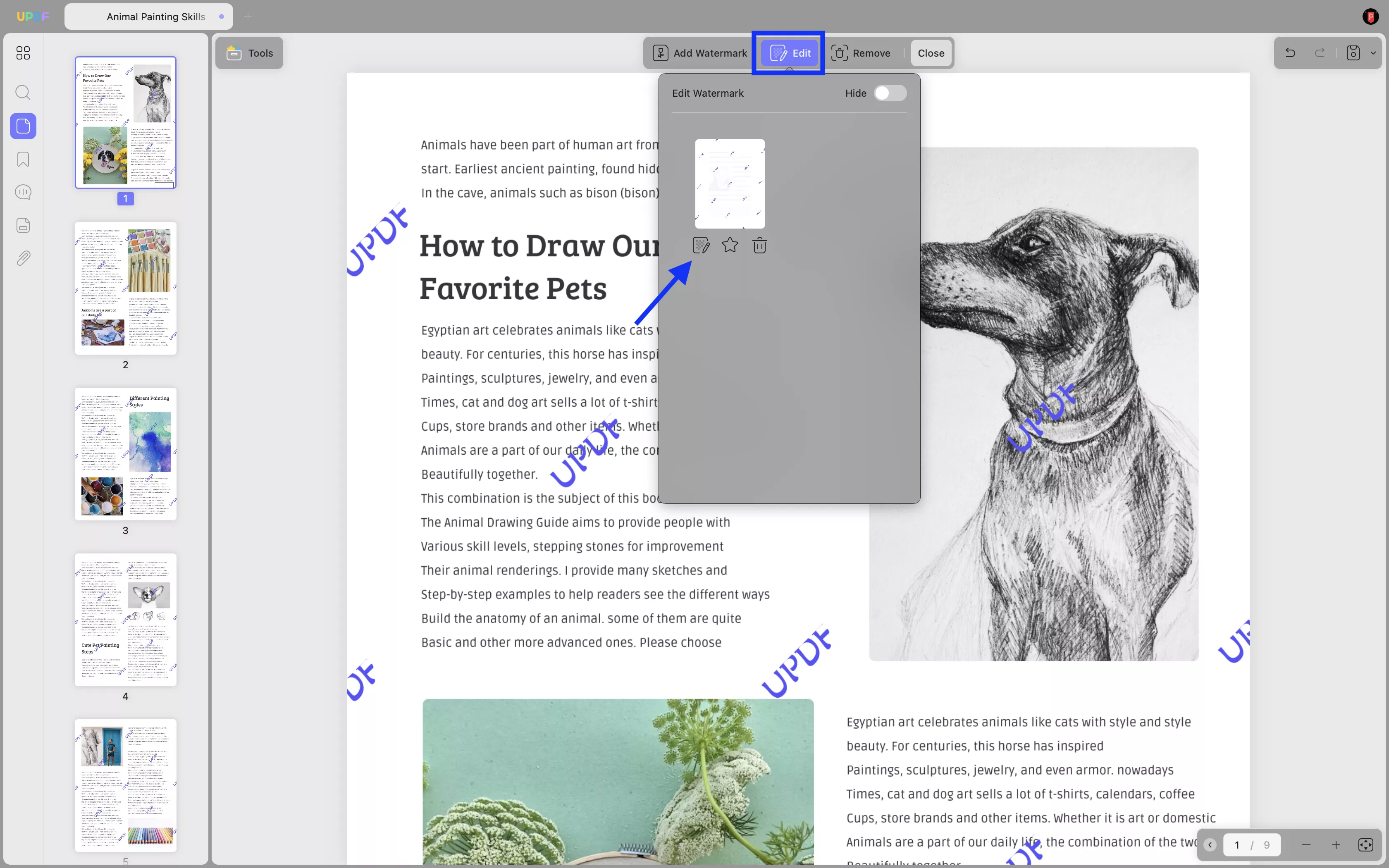
With the editing panel opened across the right-handed column, set all parameters to be edited. Click "Done" once done.
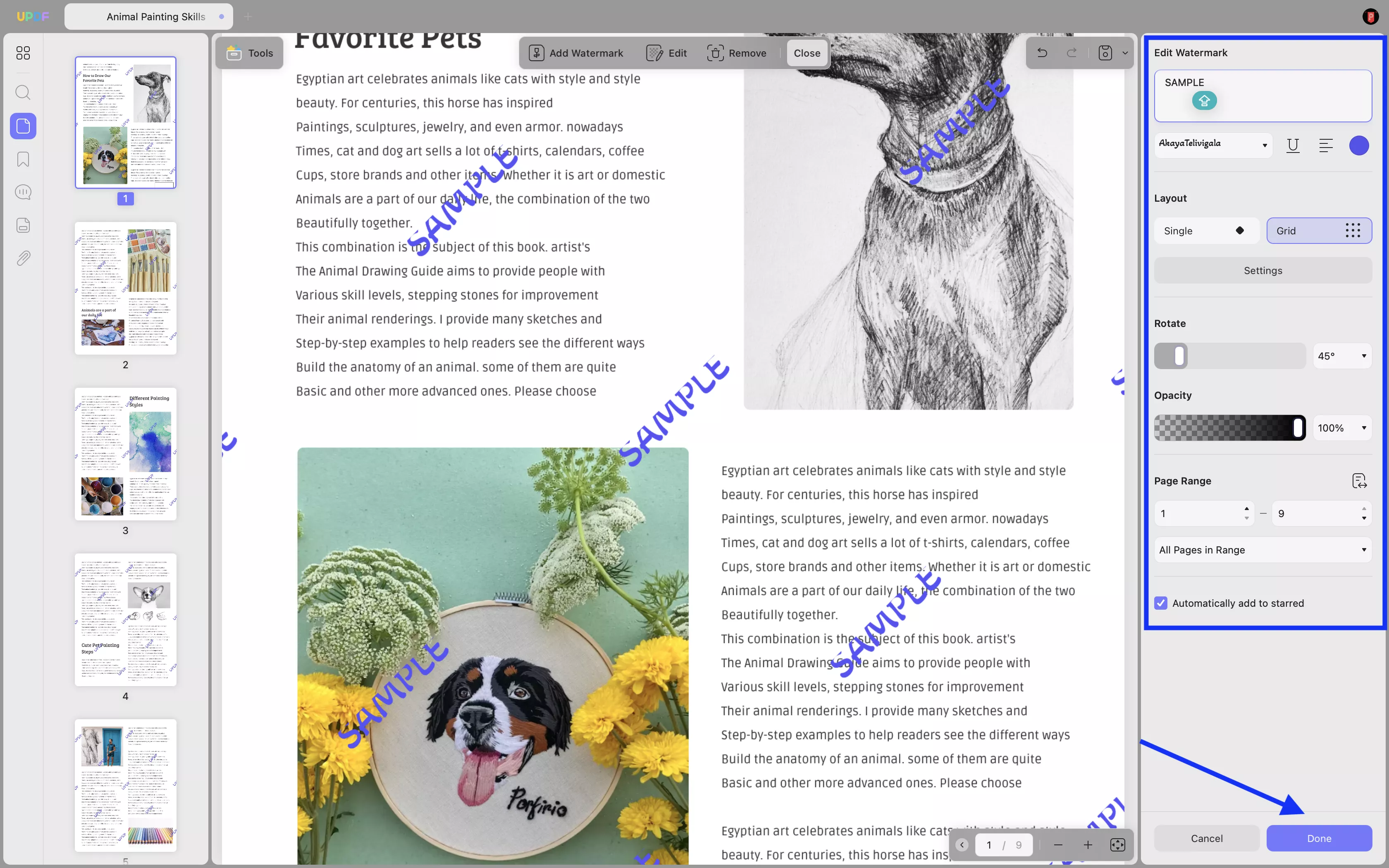
Delete Watermark
If you intend to delete a watermark, click on the "Remove" icon on the top toolbar. After that, click the "Remove" button on the pop-up window. This will successfully delete the watermark on your PDF too.
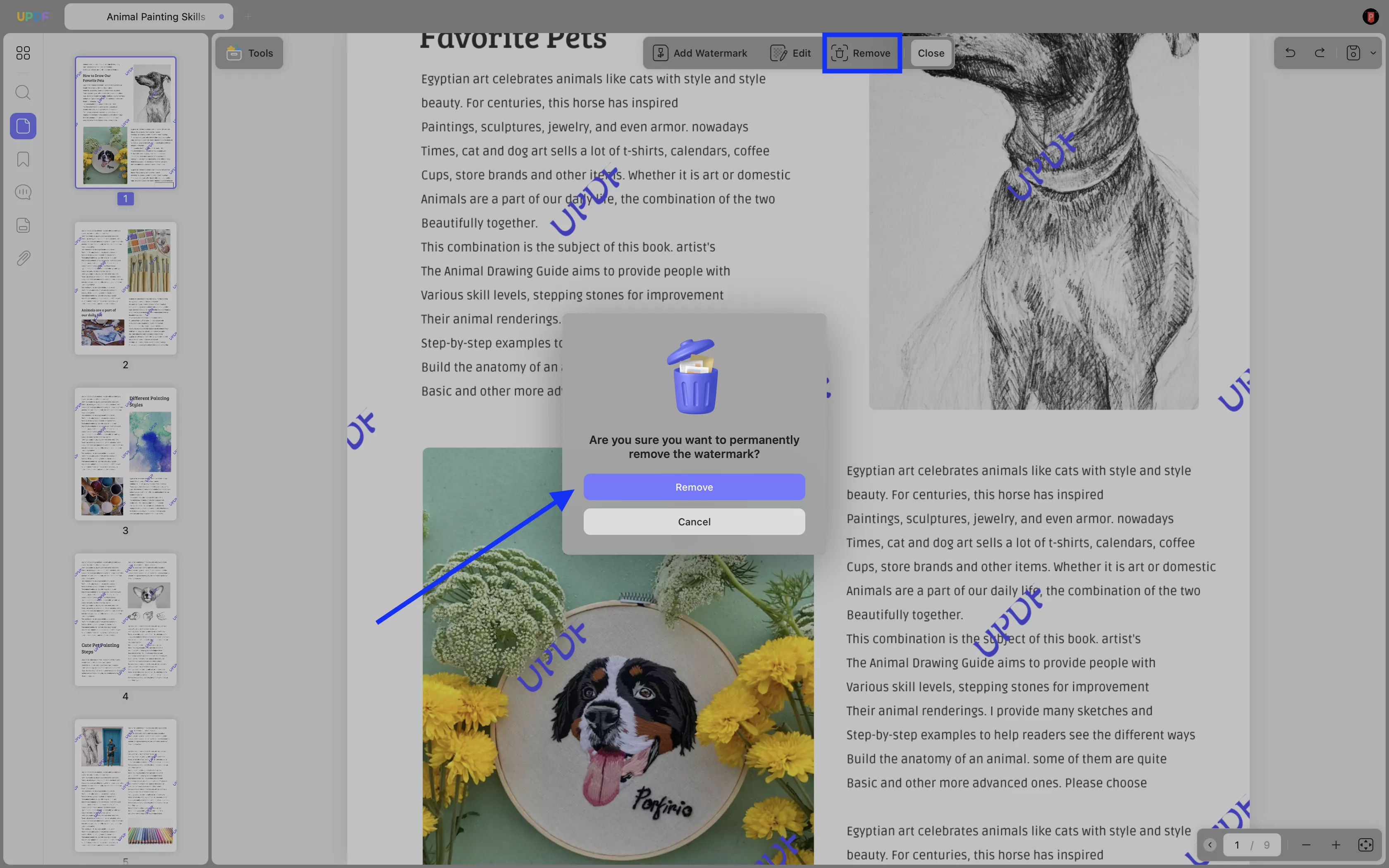
 UPDF
UPDF
 UPDF for Windows
UPDF for Windows UPDF for Mac
UPDF for Mac UPDF for iPhone/iPad
UPDF for iPhone/iPad UPDF for Android
UPDF for Android UPDF AI Online
UPDF AI Online UPDF Sign
UPDF Sign Read PDF
Read PDF Annotate PDF
Annotate PDF Edit PDF
Edit PDF Convert PDF
Convert PDF Create PDF
Create PDF Compress PDF
Compress PDF Organize PDF
Organize PDF Merge PDF
Merge PDF Split PDF
Split PDF Crop PDF
Crop PDF Delete PDF pages
Delete PDF pages Rotate PDF
Rotate PDF Sign PDF
Sign PDF PDF Form
PDF Form Compare PDFs
Compare PDFs Protect PDF
Protect PDF Print PDF
Print PDF Batch Process
Batch Process OCR
OCR UPDF Cloud
UPDF Cloud About UPDF AI
About UPDF AI UPDF AI Solutions
UPDF AI Solutions FAQ about UPDF AI
FAQ about UPDF AI Summarize PDF
Summarize PDF Translate PDF
Translate PDF Explain PDF
Explain PDF Chat with PDF
Chat with PDF Chat with image
Chat with image PDF to Mind Map
PDF to Mind Map Chat with AI
Chat with AI User Guide
User Guide Tech Spec
Tech Spec Updates
Updates FAQs
FAQs UPDF Tricks
UPDF Tricks Blog
Blog Newsroom
Newsroom UPDF Reviews
UPDF Reviews Download Center
Download Center Contact Us
Contact Us