Convert PDF with UPDF on Mac
UPDF on Mac supports various conversion formats to convert your PDFs to whichever format you like. It includes the following conversion formats. You can click the button below or go to the App Store to download UPDF on Mac.
Windows • macOS • iOS • Android 100% secure
- PDF to Word (.docx)
- PDF to PowerPoint (.pptx)
- PDF to Excel (.xlsx)
- PDF to CSV (.csv)
- PDF to Rich Text Format (.rtf)
- PDF to Text (.txt)
- PDF to Image (.png, .jpg, .gif, .tiff)
- PDF to XML (.xml)
- PDF to HTML (.html)
Stepwise Guide to Convert PDF into Multiple Formats
- To start, first launch UPDF on your Mac and then open your PDF.
- After this, navigate to the Tools option at the top left and select one format under “Convert To”. Do not find the format you need? Click on the “More” icon.
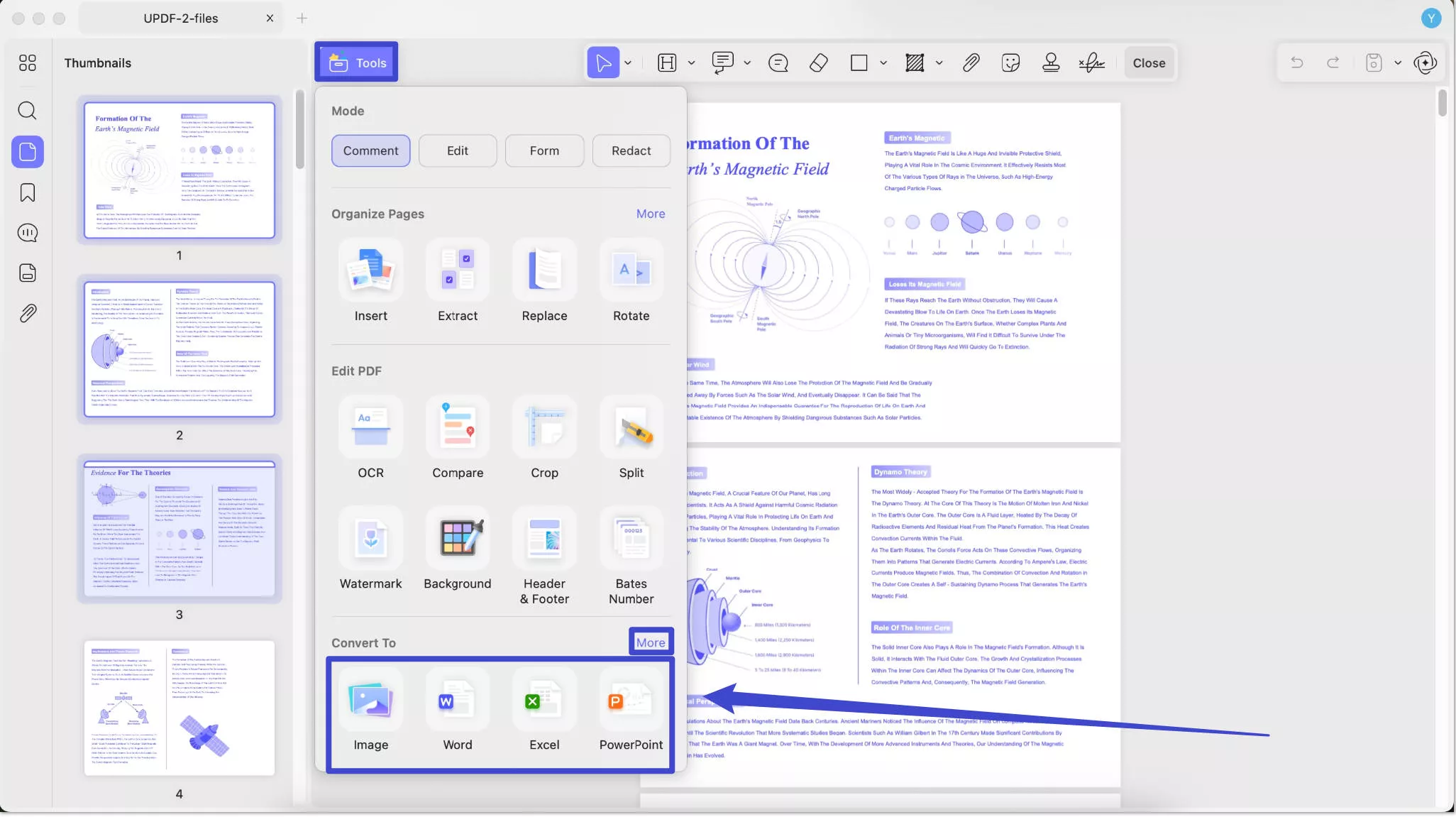
For Word: choose Word under the Convert To section.
- Now, set the Page Range manually or extend the menu for All Pages, Even, and Odd Pages.
- It provides an option to choose Word Content Style from options including Retain Word flowing style and Retain Word textbox style.
- In the same window, you can toggle the option for OCR and choose PDF language before conversion.
- Once all changes are set to properties, press the Convert button for successful conversion.
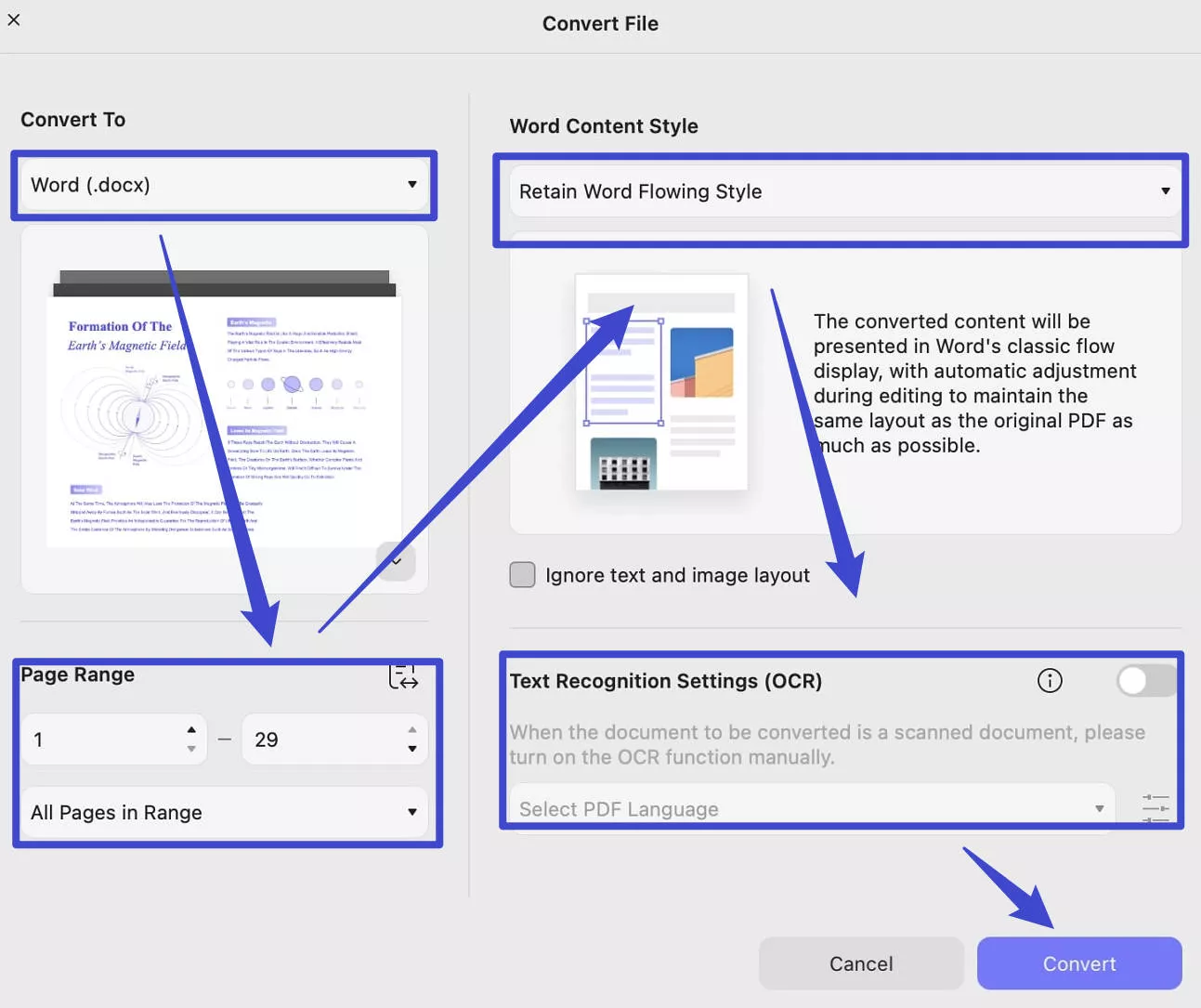
For PowerPoint: To convert your document into PowerPoint, select “PowerPoint” in the “Convert To” section. Then, choose page range, select “Only for presentation playback” or “Content Can Be Edited” in the PowerPoint Content Style. You can enable the OCR if needed. Click on the “Convert” to convert PDF to PPT.
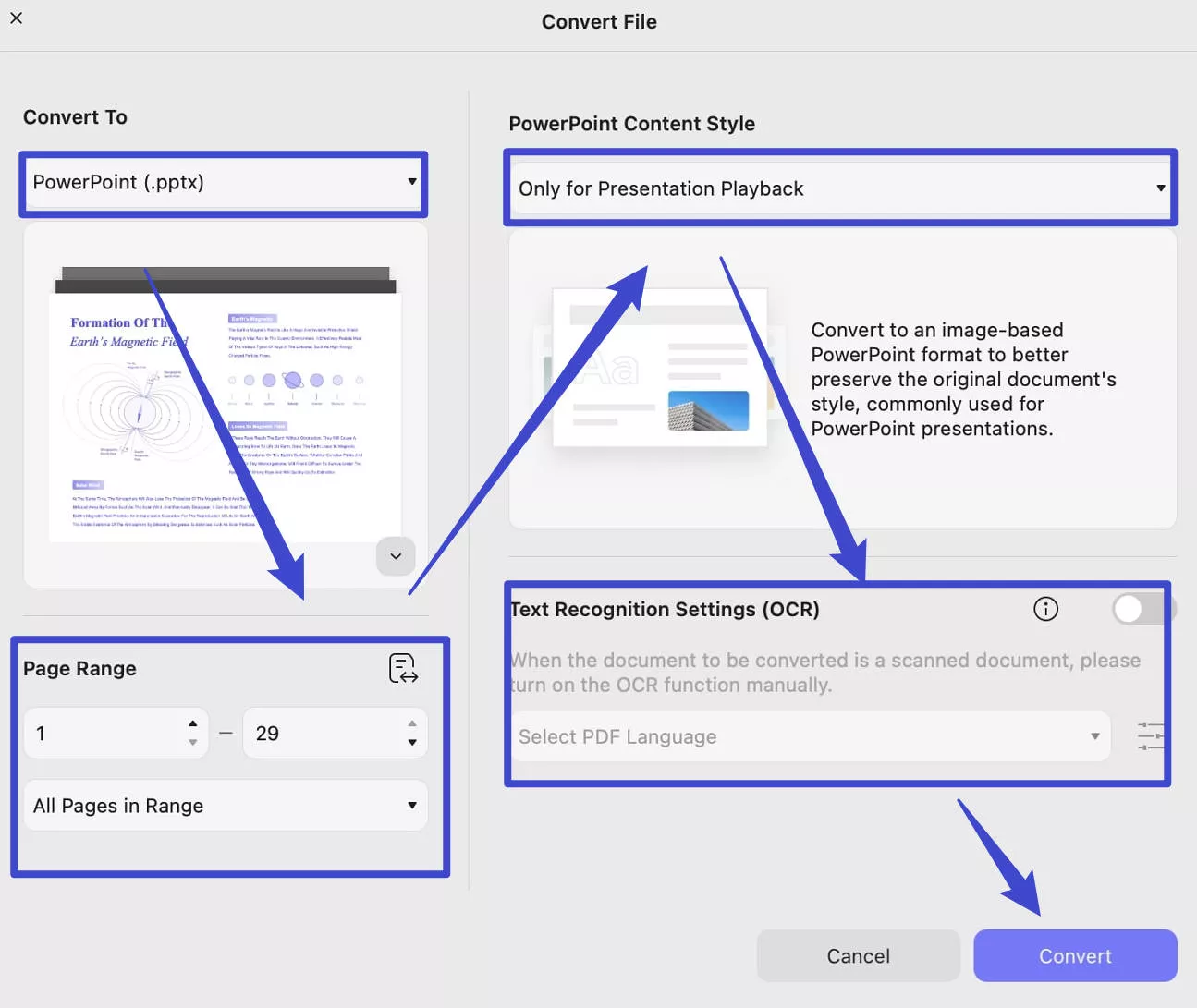
For Excel: When you want to convert your document into Excel, you can select the “Excel” in the “Convert To’ section. Customize the page range to convert, select “Create single Worksheet for the Document”, “Create Wordsheet for each Table”, or “Create Worksheet for each Table” in the “Excel Worksheet Settings”. You can also enable the OCR if needed. Then, click on the “Convert” to convert PDF to Excel
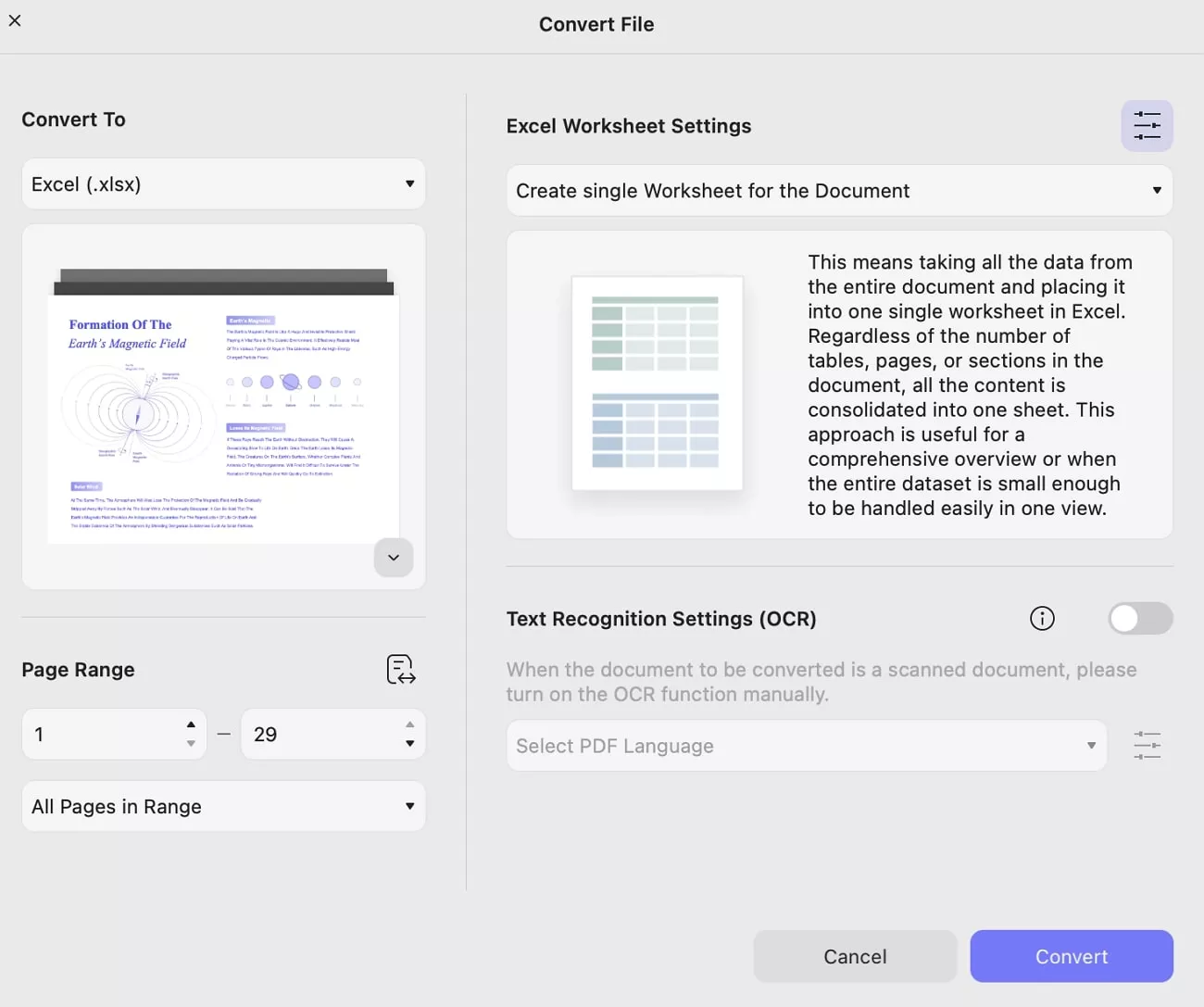
For Image: If you wish to convert your document into image, select the “Image” in the “Convert To” part. Now, select the page range. Go to choose the Image Format. Here, you have PNG, JPEG, TIFF, and GIF options. Then, you can choose to convert each page as an image, combine multiple pages into a single long image, or extract all images in the PDF. When you finish setting, you can click on the “Convert” to apply the conversion.
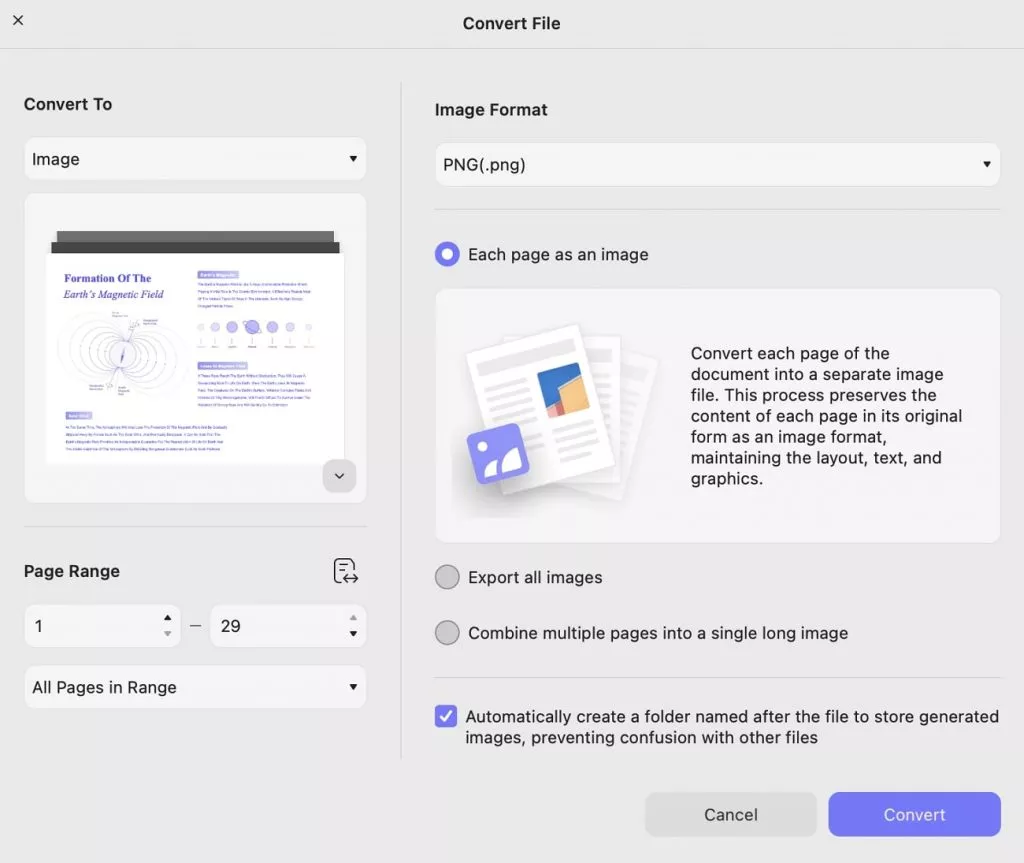
For conversion into Text, XML, Rich Text Format, CSV, and HTML, select the related formats in the “Convert To”, then, click on the “Convert’ to do the conversion.
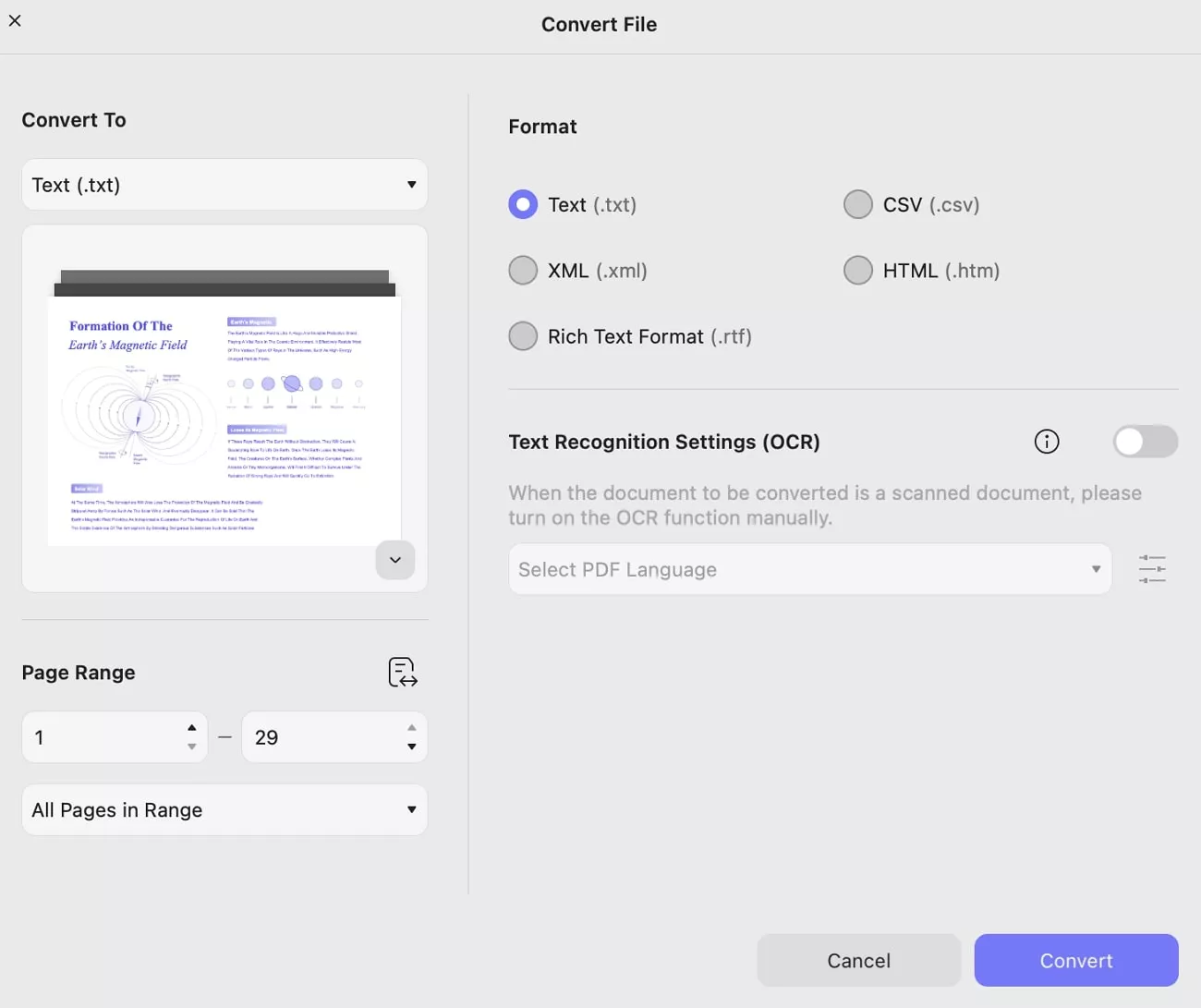
 UPDF
UPDF
 UPDF for Windows
UPDF for Windows UPDF for Mac
UPDF for Mac UPDF for iPhone/iPad
UPDF for iPhone/iPad UPDF for Android
UPDF for Android UPDF AI Online
UPDF AI Online UPDF Sign
UPDF Sign Read PDF
Read PDF Annotate PDF
Annotate PDF Edit PDF
Edit PDF Convert PDF
Convert PDF Create PDF
Create PDF Compress PDF
Compress PDF Organize PDF
Organize PDF Merge PDF
Merge PDF Split PDF
Split PDF Crop PDF
Crop PDF Delete PDF pages
Delete PDF pages Rotate PDF
Rotate PDF Sign PDF
Sign PDF PDF Form
PDF Form Compare PDFs
Compare PDFs Protect PDF
Protect PDF Print PDF
Print PDF Batch Process
Batch Process OCR
OCR UPDF Cloud
UPDF Cloud About UPDF AI
About UPDF AI UPDF AI Solutions
UPDF AI Solutions FAQ about UPDF AI
FAQ about UPDF AI Summarize PDF
Summarize PDF Translate PDF
Translate PDF Explain PDF
Explain PDF Chat with PDF
Chat with PDF Chat with image
Chat with image PDF to Mind Map
PDF to Mind Map Chat with AI
Chat with AI User Guide
User Guide Tech Spec
Tech Spec Updates
Updates FAQs
FAQs UPDF Tricks
UPDF Tricks Blog
Blog Newsroom
Newsroom UPDF Reviews
UPDF Reviews Download Center
Download Center Contact Us
Contact Us