Create PDF on Mac with UPDF
UPDF, the all-in-one PDF editor, enables users to create PDFs from screen captures, clipboard, images, Word, Excel, PowerPoint, TXT, CAJ, scanner, and blank pages. So, if you are into converting your files into PDFs for convenient and secure sharing, you just have to download UPDF for Mac here or from Mac App Store and hop into the guides below to perform the easy steps to create your desired PDF.
Windows • macOS • iOS • Android 100% secure
Method 1. Creating a PDF from Other Files
Currently, UPDF supports the creation of PDFs from Word, Excel, PowerPoint, CAJ, TXT, and various image formats (PNG, JPG, JPEG, etc.). Let's proceed to the guide!
- Launch UPDF and navigate to the File menu.
- Hover your cursor over the "Create" option to unveil the list and choose the relevant option. If you opt for the "PDF from Files" option, you can generate a PDF from all supported file formats. Alternatively, you can also select "PDF from Word," "PDF from Excel," and so forth.
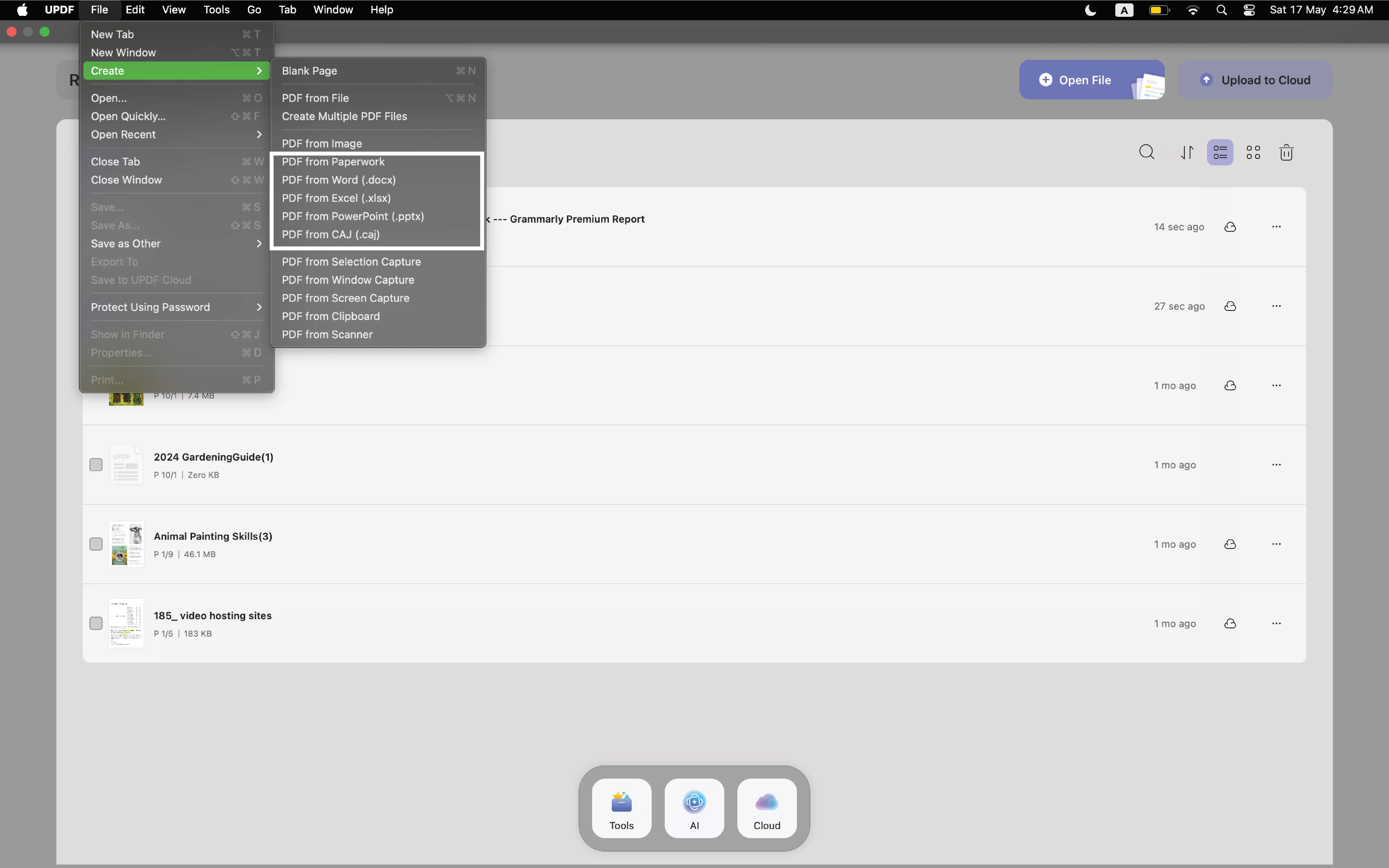
- You'll be asked to choose a document from your device. After selecting, press the "Open" button, and UPDF will automatically convert the chosen file into a PDF. Alternatively, you can drag and drop the file you want to convert directly into UPDF; this action will also convert it to a PDF.
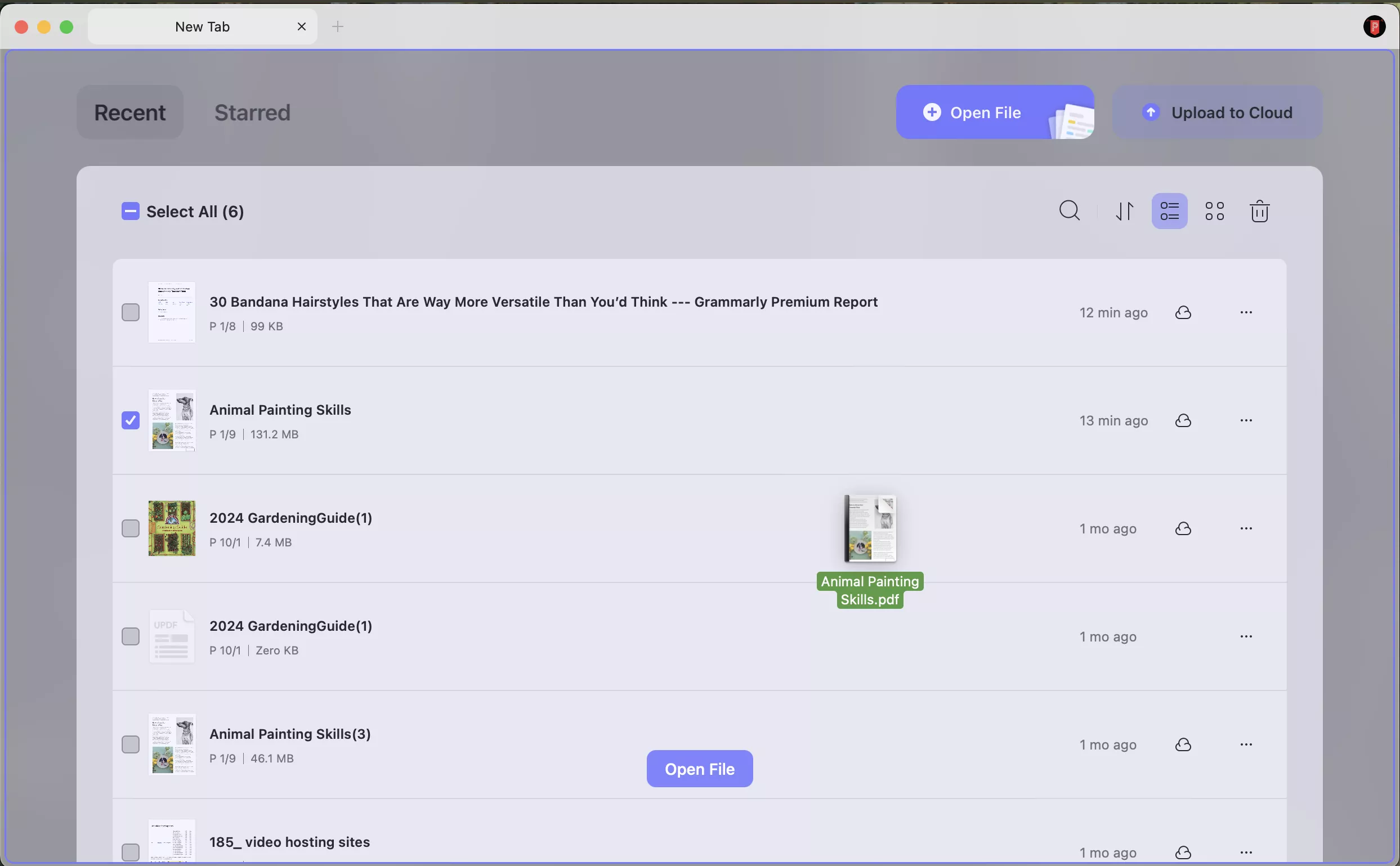
- You can also select and drag multiple files. UPDF will create several PDFs for you. If you need to create one PDF with multiple files, you need to click Tools on the homepage and select Create to use UPDF's batch create function.
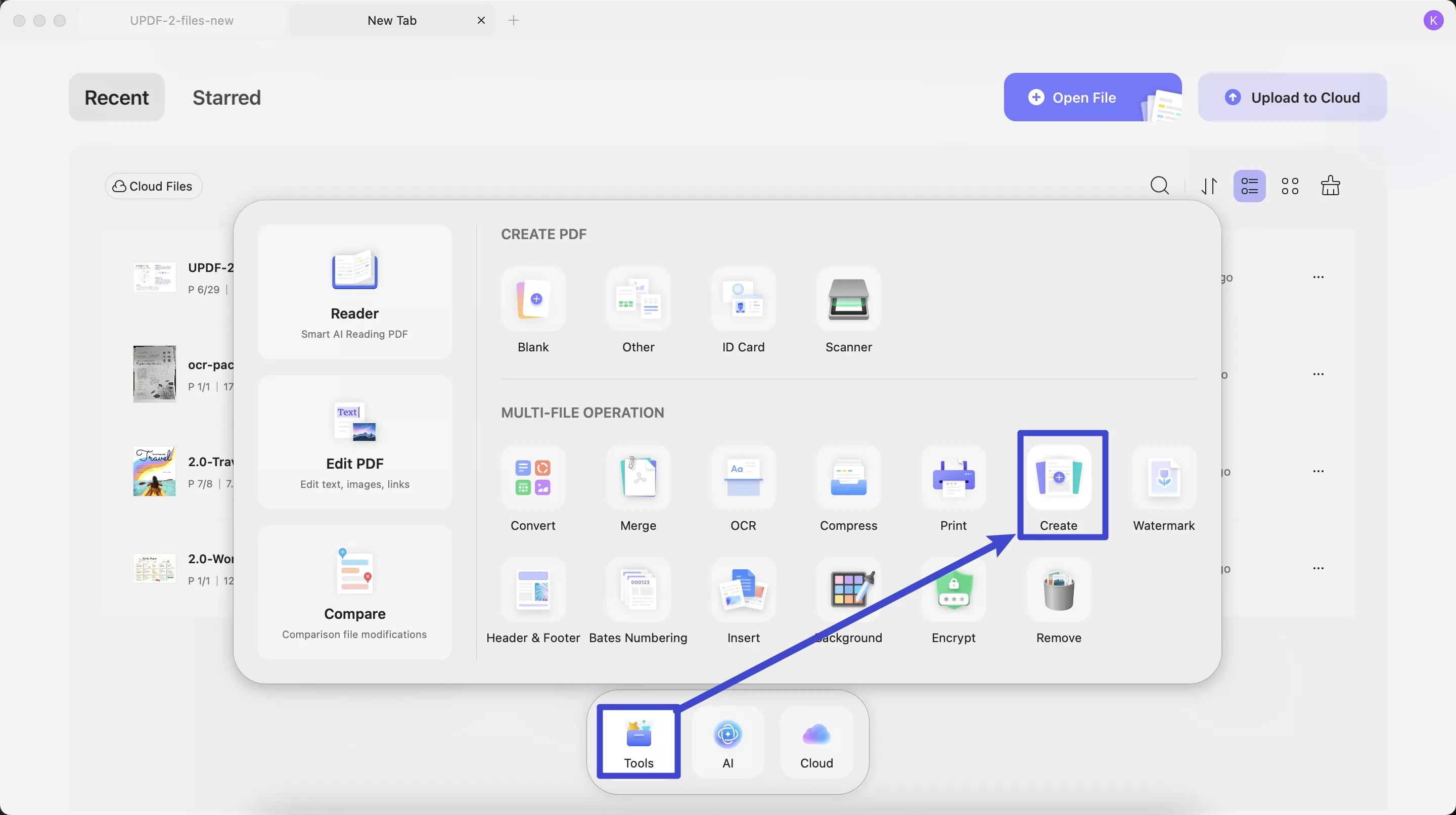
- Now, Simply click "File" > "Save" to pick a location to save it or them.
Method 2. Creating a PDF from Screen Captures or Clipboard
With UPDF for Mac, you can also create a PDF from screen captures or the clipboard. Follow the steps below to accomplish this:
Navigate to "File" and select the creation method from the provided options: "PDF from Selection Capture," "PDF from Windows Capture," "PDF from Screen Capture," or "PDF from Clipboard."
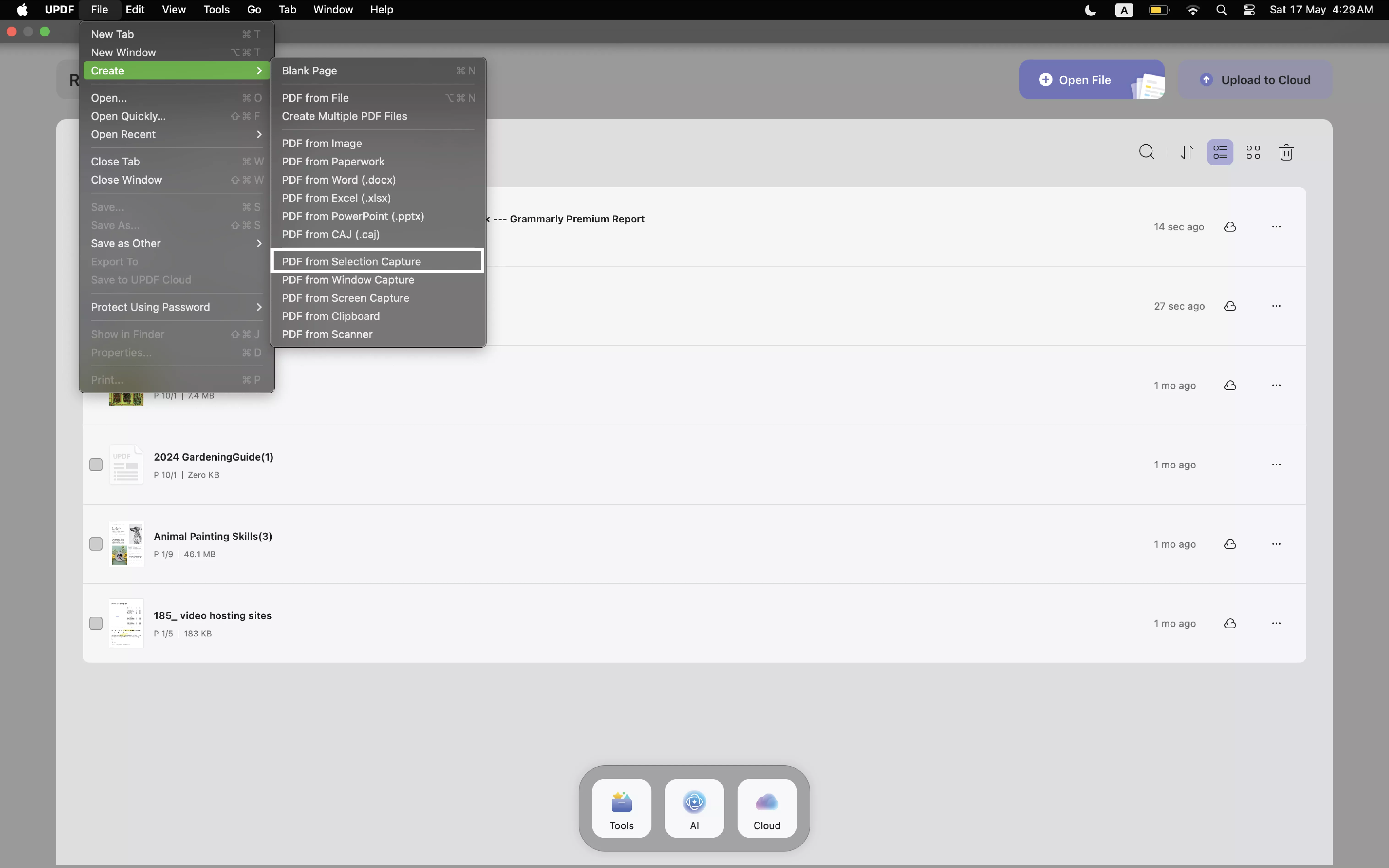
Note:
- If you opt for "PDF from Selection Capture," you can capture a screenshot with your selected part, and UPDF will automatically convert it into a PDF.
- If you choose "PDF from Windows Capture," UPDF will capture the current window's screen and transform it into a PDF.
- If you select "PDF from Screen Capture," UPDF will capture the whole screen and convert them into a PDF.
- If you select "PDF from Clipboard," UPDF will convert the last copied image into a PDF.
Once you have selected your desired option, UPDF will automatically create a PDF from your selection and open it.
To save it, click on the "File" > "Save" and select where you want to save the PDF.
Method 3. Creating a Blank PDF
Besides the above methods, you can create one blank PDF. Here is how you can create a PDF from a blank PDF with UPDF on Mac:
- Navigate to the top left corner and click on the File option.
- Select Create and then select Blank Page.
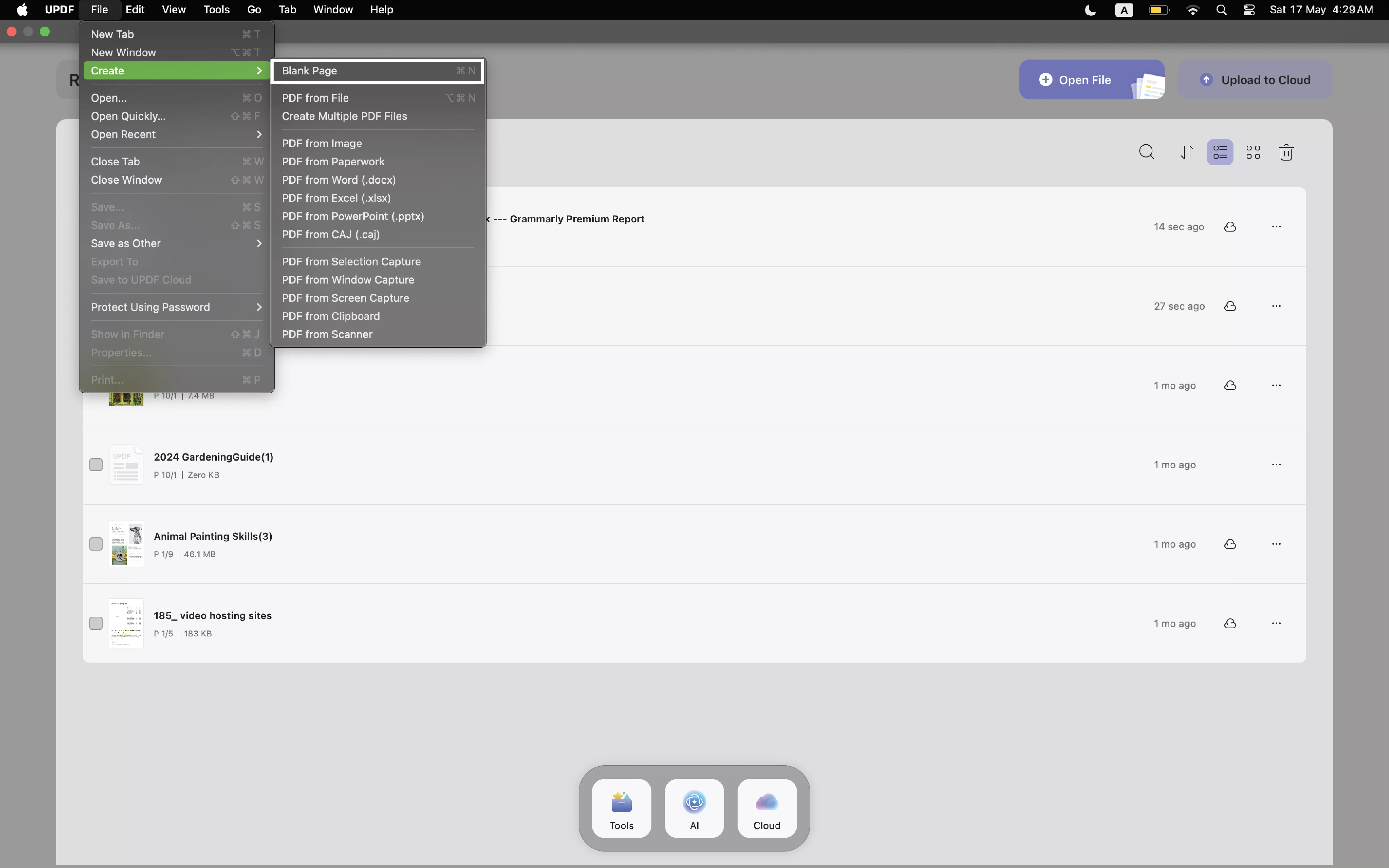
- Now, in the pop up window, you can name the blank PDF, enter how many pages you need, change the page size, orientation, and paper style. Then, click on the "Create".
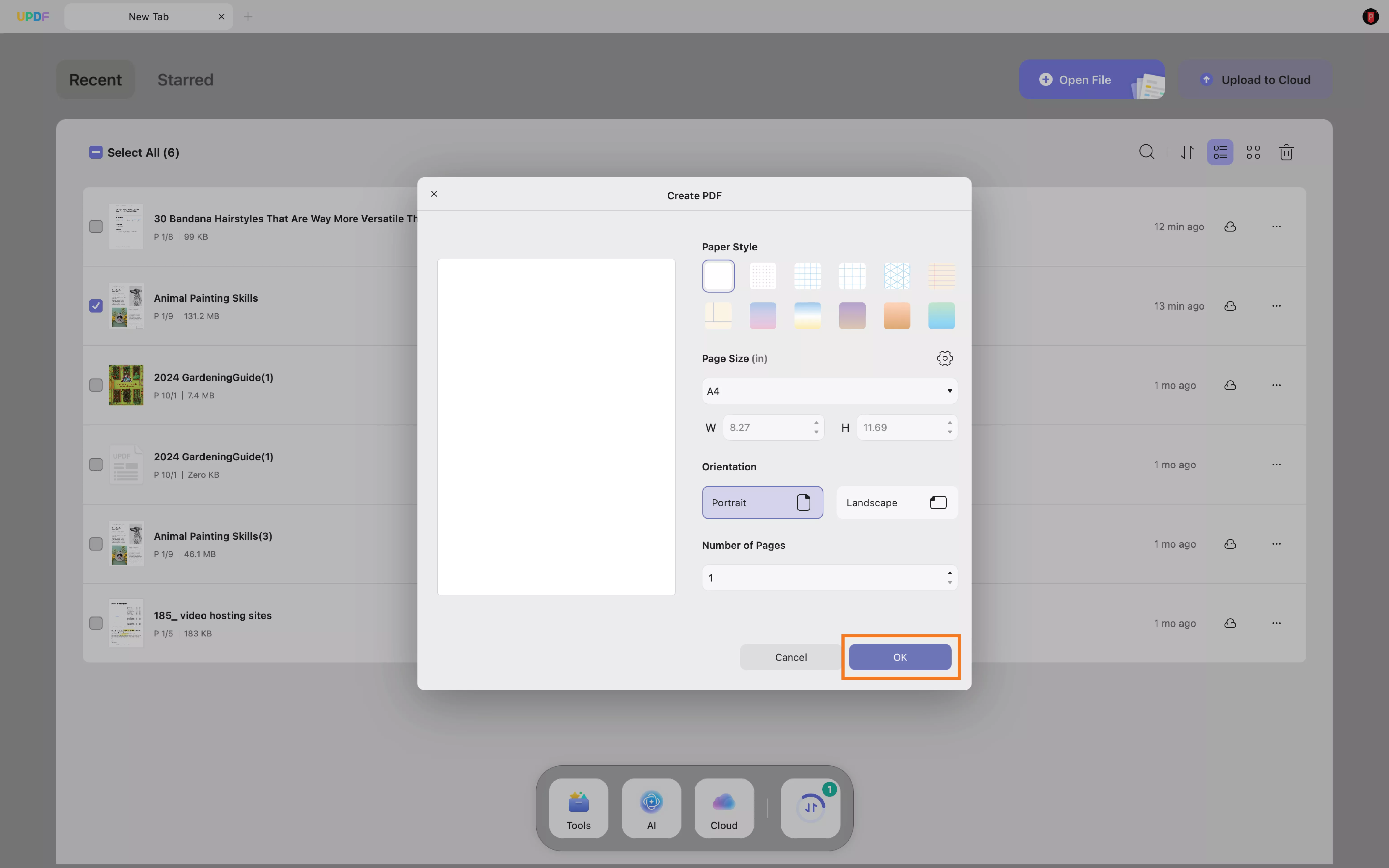
- Once created, you can play with different UPDF features to craft your desired PDF and save and share it with whomever you want.
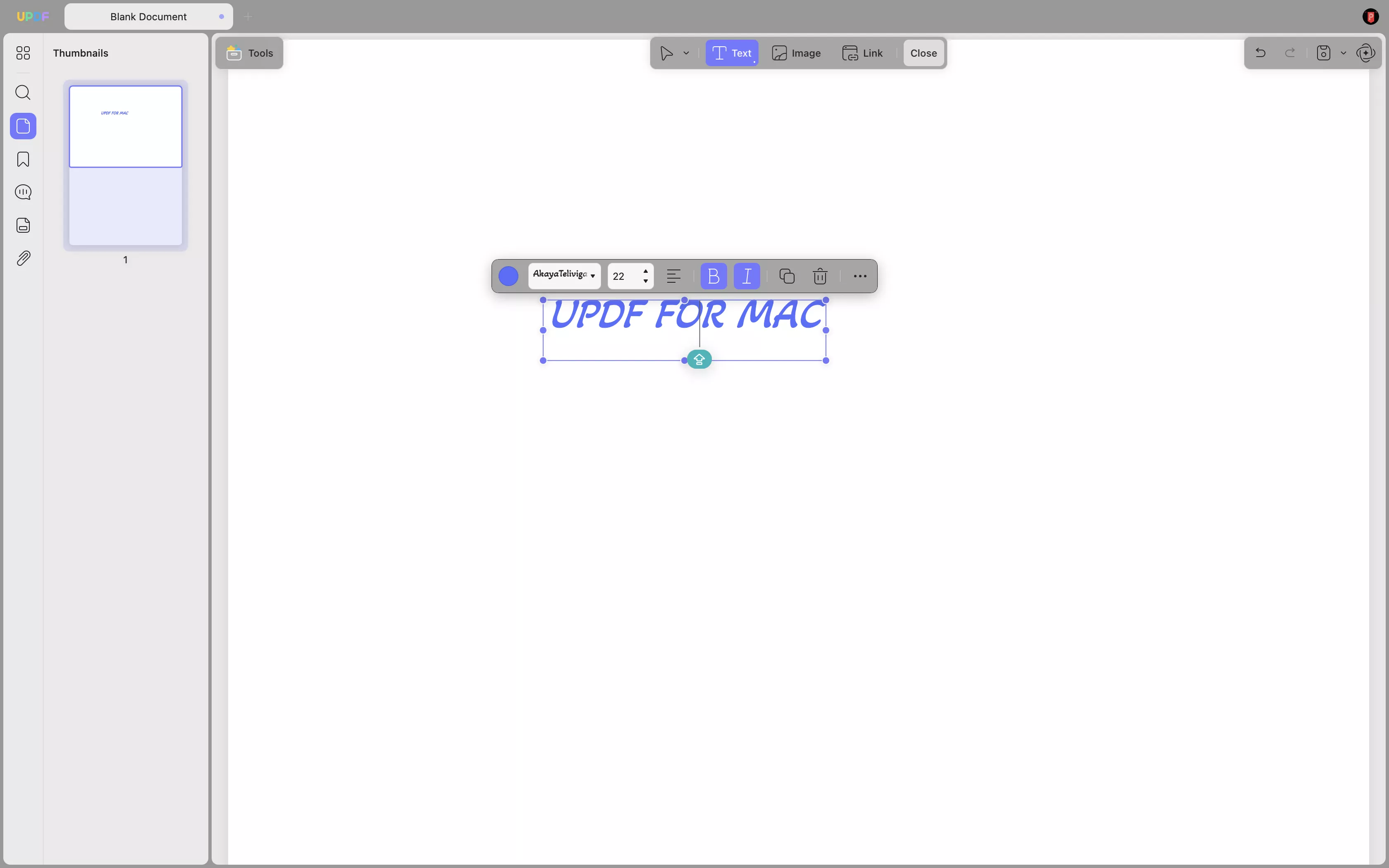
Method 4. Creating a PDF from Scanner
UPDF for Mac also supports creating PDFs from scanners. Want to know how to make one? Read this comprehensive guide to find out! Before hopping on, ensure that your computer is connected to the scanner.
Step 1: Open UPDF and go to the File tab. Select Create > PDF from Scanner.
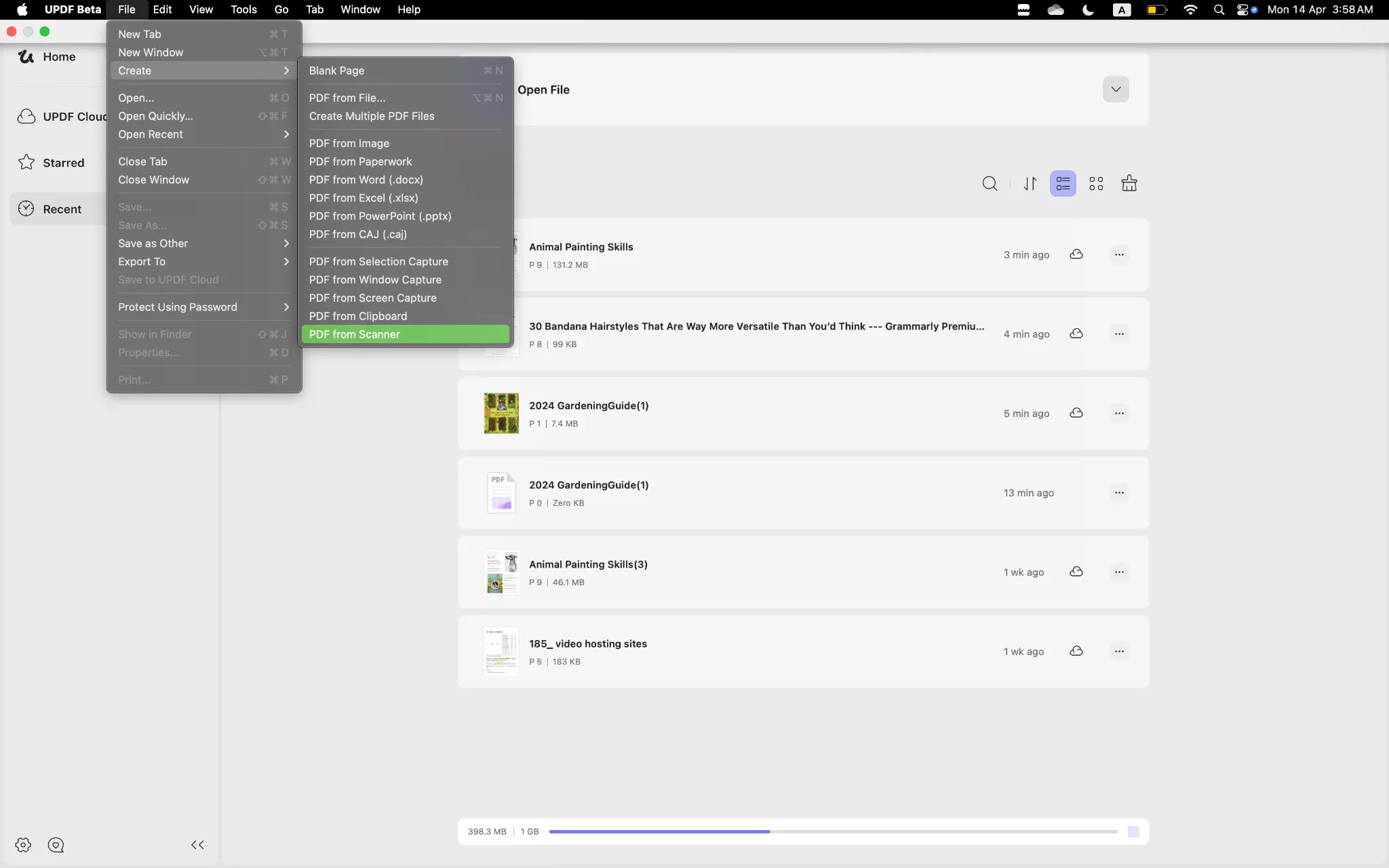
Step 2: UPDF will then prompt you to choose a scanner from the list on the left panel. If you have not connected to a scanner, please follow this Apple guide to connect one first.
Step 3: Customize the settings on the right panel of the following window. Following are the options that you can customize:
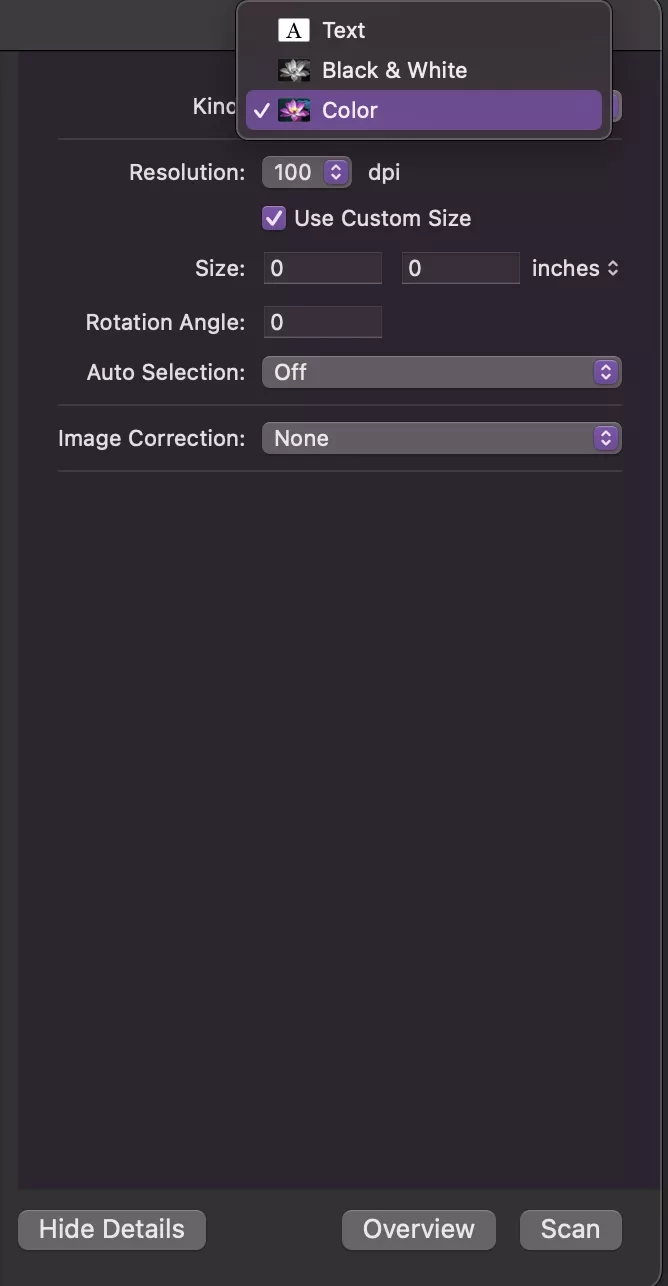
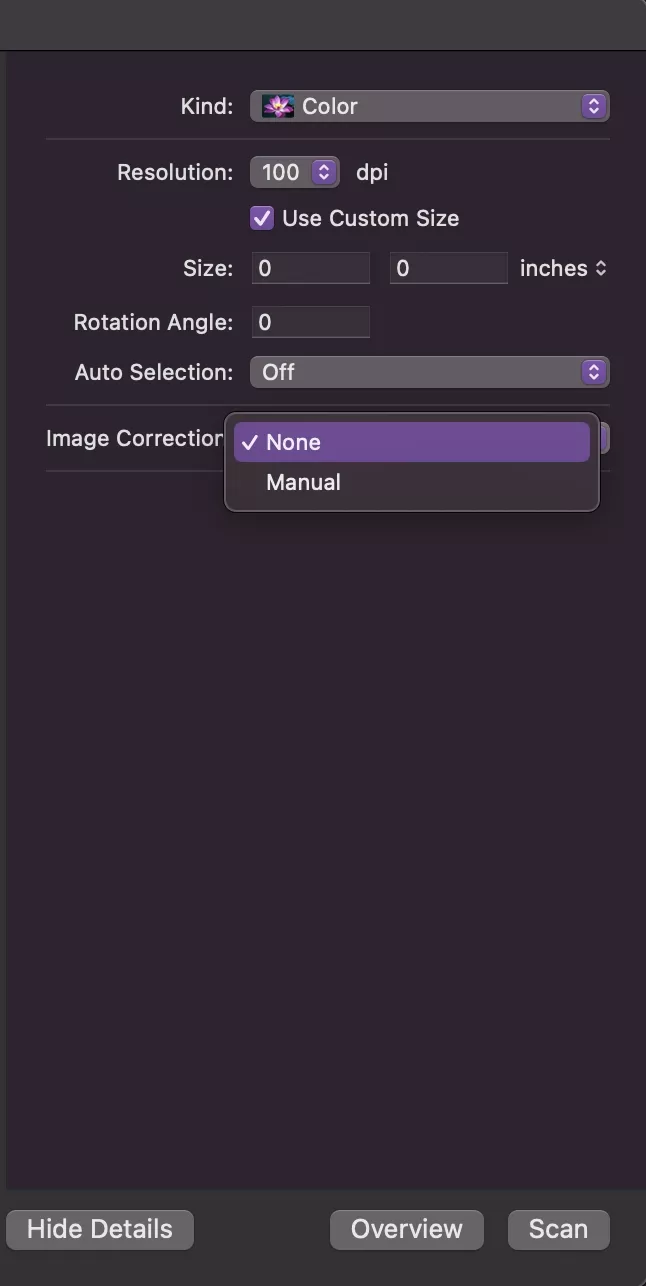
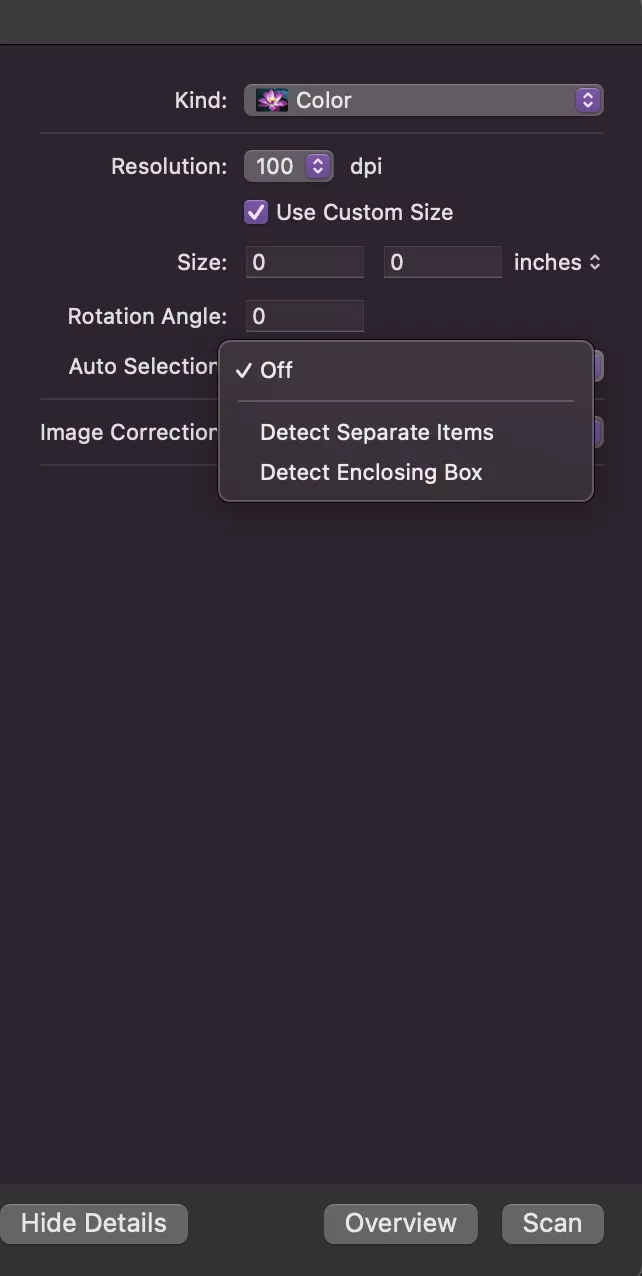
- Kind and DPI: Here, you can choose whether to create a colour, black-and-white, or text-based PDF. Additionally, you can adjust the resolution of the scanned document, measured in DPI (dots per inch), which affects the quality and clarity of the final PDF.
- Size: You can also enter your desired size, i.e., length and width in inches. You can also use the custom size.
- Rotation Angle: This feature allows you to adjust the orientation of your scanned document, ensuring that the final PDF appears correctly aligned, whether it needs to be rotated by 90, 180, or 270 degrees.
- Auto Selection: You can either set auto selection Off, Detect Separate Items, or Detect Enclosing Box. Detect Separate Items allows the scanner to automatically identify and scan multiple items placed on the bed as separate images. However, the Detect Enclosing Box enables the scanner to detect and scan content within a defined area.
- Image Correction: The Image Correction setting can be set to None or Manual. None leaves the image as it is, while Manual allows you to adjust the image's colour, brightness, and other aspects to correct any imperfections.
Step 3: Select the area that you want to scan. Either choose an automatic size or manually select it from the preview window. You can also choose Perform OCR in the bottom-left corner and select the document language. This will make the created PDF editable.
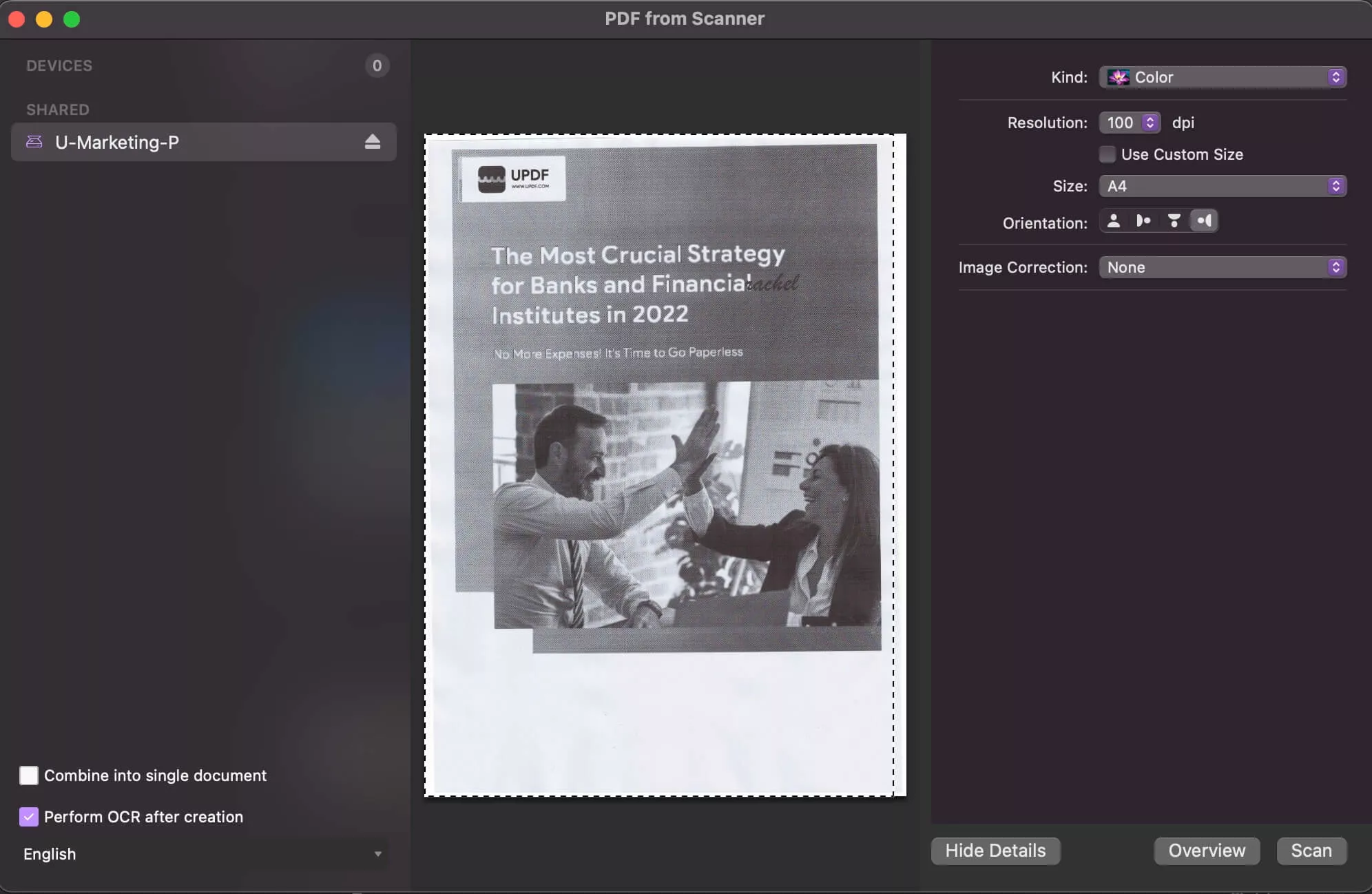
Step 4: Click on Scan, and UPDF will automatically complete the scan and open the created PDF. You can now edit, annotate, or perform any other action on your PDF.
It is super easy to create PDFs with UPDF on Mac, so why not upgrade to the pro version now?
 UPDF
UPDF
 UPDF for Windows
UPDF for Windows UPDF for Mac
UPDF for Mac UPDF for iPhone/iPad
UPDF for iPhone/iPad UPDF for Android
UPDF for Android UPDF AI Online
UPDF AI Online UPDF Sign
UPDF Sign Read PDF
Read PDF Annotate PDF
Annotate PDF Edit PDF
Edit PDF Convert PDF
Convert PDF Create PDF
Create PDF Compress PDF
Compress PDF Organize PDF
Organize PDF Merge PDF
Merge PDF Split PDF
Split PDF Crop PDF
Crop PDF Delete PDF pages
Delete PDF pages Rotate PDF
Rotate PDF Sign PDF
Sign PDF PDF Form
PDF Form Compare PDFs
Compare PDFs Protect PDF
Protect PDF Print PDF
Print PDF Batch Process
Batch Process OCR
OCR UPDF Cloud
UPDF Cloud About UPDF AI
About UPDF AI UPDF AI Solutions
UPDF AI Solutions FAQ about UPDF AI
FAQ about UPDF AI Summarize PDF
Summarize PDF Translate PDF
Translate PDF Explain PDF
Explain PDF Chat with PDF
Chat with PDF Chat with image
Chat with image PDF to Mind Map
PDF to Mind Map Chat with AI
Chat with AI User Guide
User Guide Tech Spec
Tech Spec Updates
Updates FAQs
FAQs UPDF Tricks
UPDF Tricks Blog
Blog Newsroom
Newsroom UPDF Reviews
UPDF Reviews Download Center
Download Center Contact Us
Contact Us