Create & Fill Forms with UPDF on Mac
No more filling out printed forms and scanning them to share with others. UPDF has solved this problem with its Ultimate Form Solution. You can now create, edit, fill, and even sign forms directly in the UPDF app for Mac.
All the features you need, such as text fields, checkboxes, dropdown menus, form field recognition, and more, are available. Creating one form and making multiple copies with options to customize according to your needs has never been easier.
This comprehensive step-by-step guide will teach you how to create, edit, and fill out forms in any PDF document.
If you still do not have UPDF on Mac, you can click the button below or go to the App Store to download UPDF.
Windows • macOS • iOS • Android 100% secure
And you can upgrade to the pro version at a very low price now.
1. How to Create Fillable PDF Forms from Scratch on Mac
You can easily create different fillable forms and adjust them as necessary by following the steps below:
Step 1. Go to “Tools ” at the home page, choose the Blank option under the “Create PDF”. After this, select the paper style, then click on the Create to create one blank PDF.
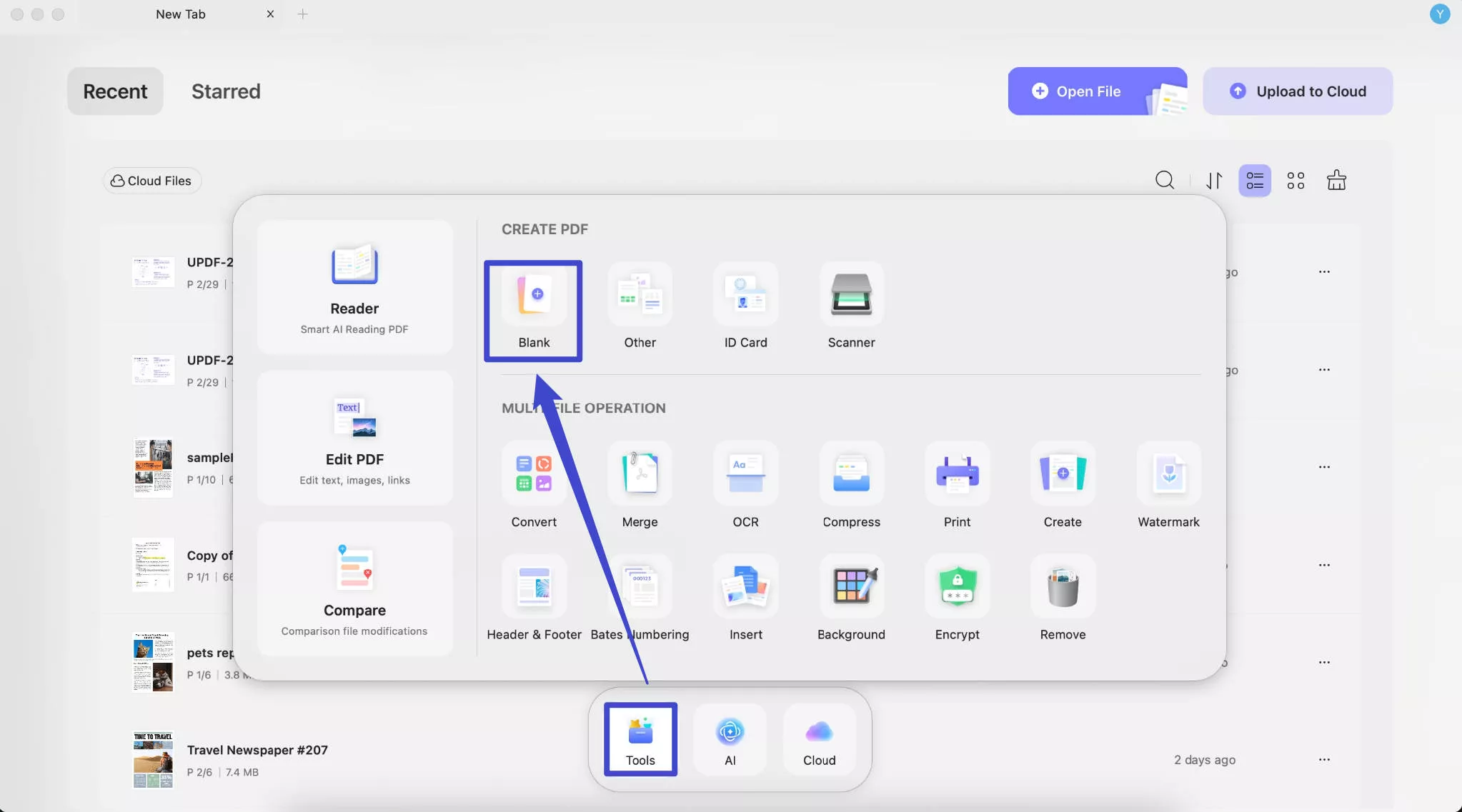
Tips:
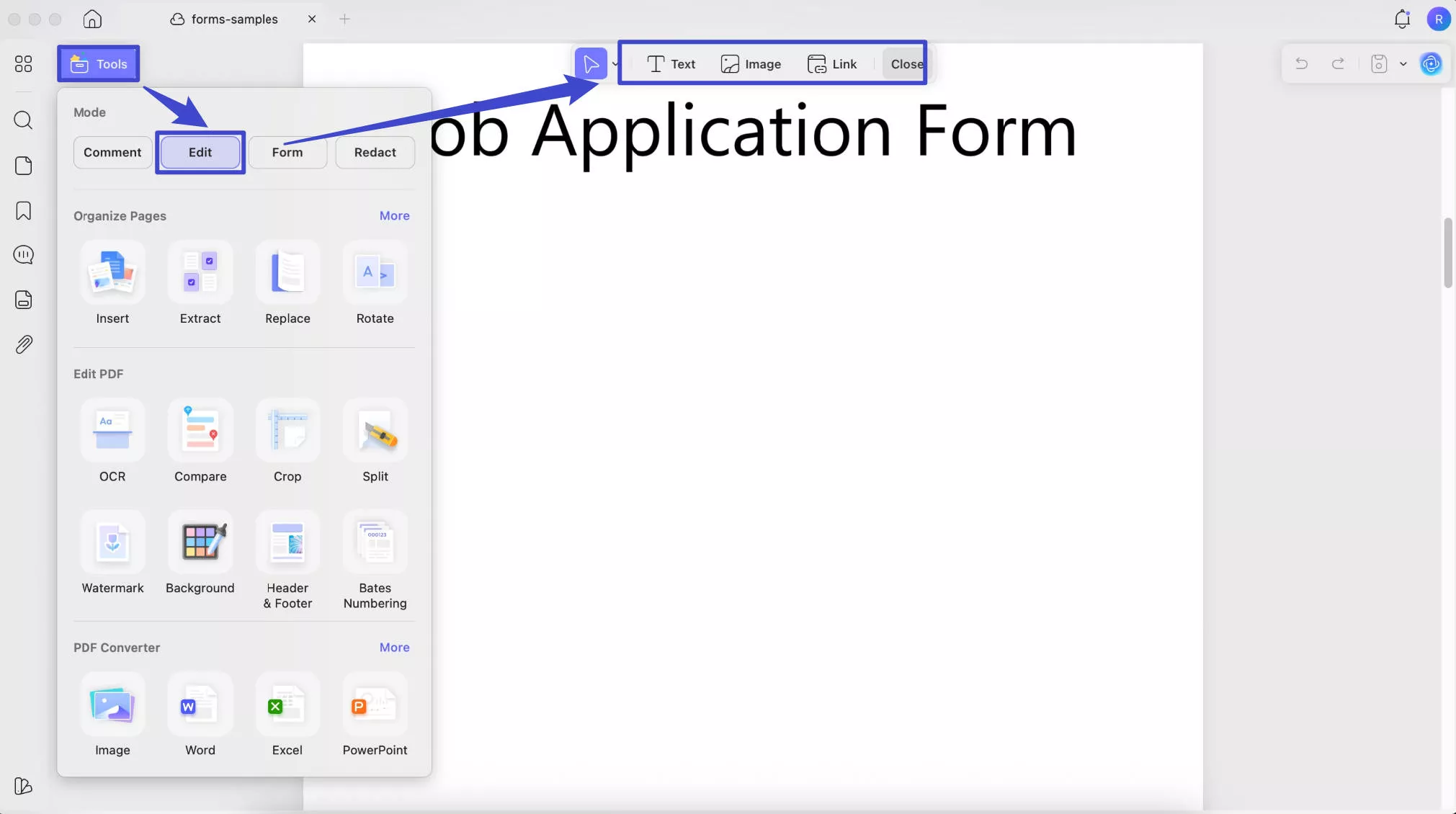
Step 2. Now, you can click the Form mode from the Tools menu at top left side. Now, the menu of PDF forms will appear.
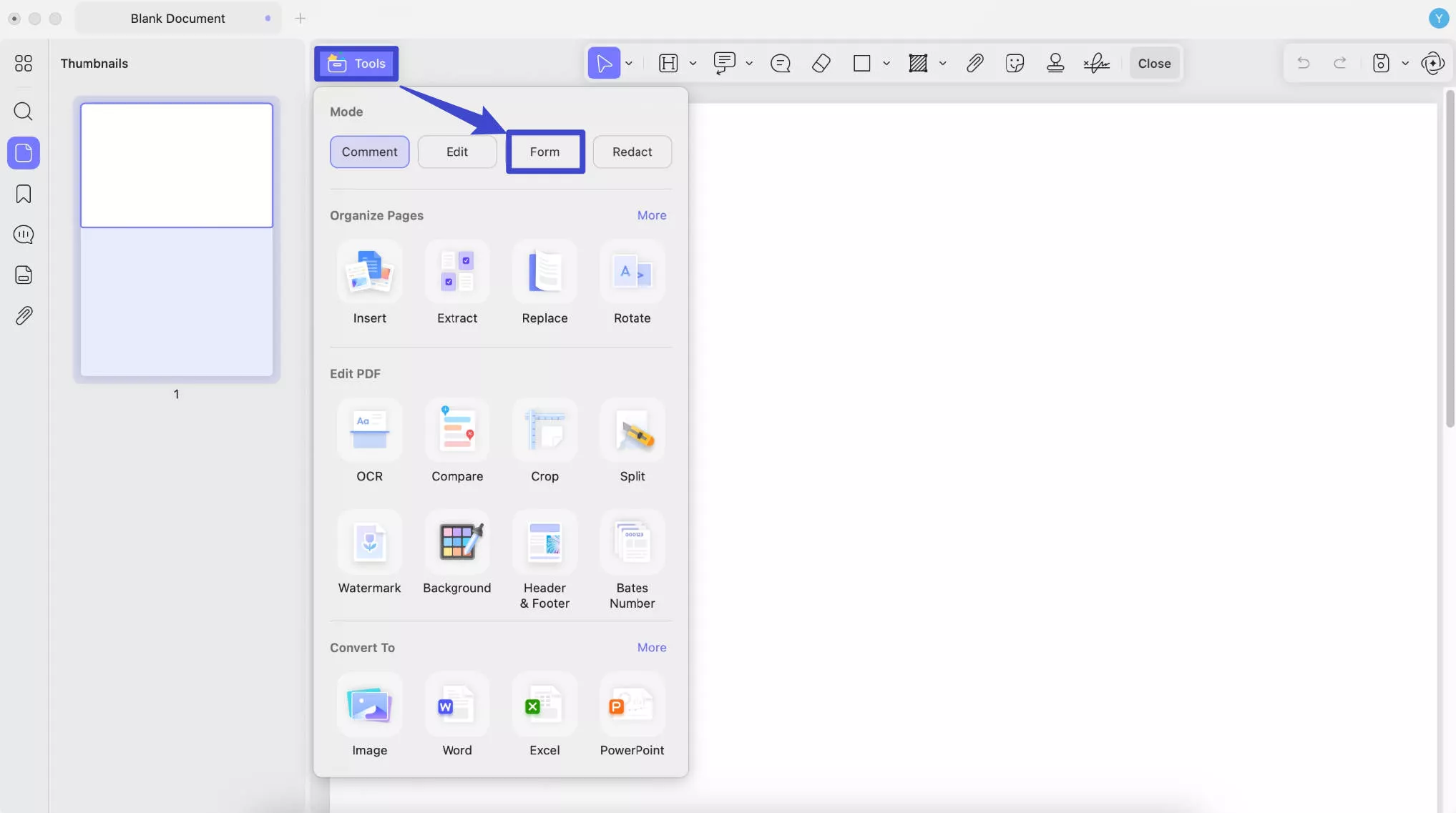
Text Field
Simply click the Text Field icon in the top menu, move to the desired location, click and hold the mouse to draw the field, then release to place it.
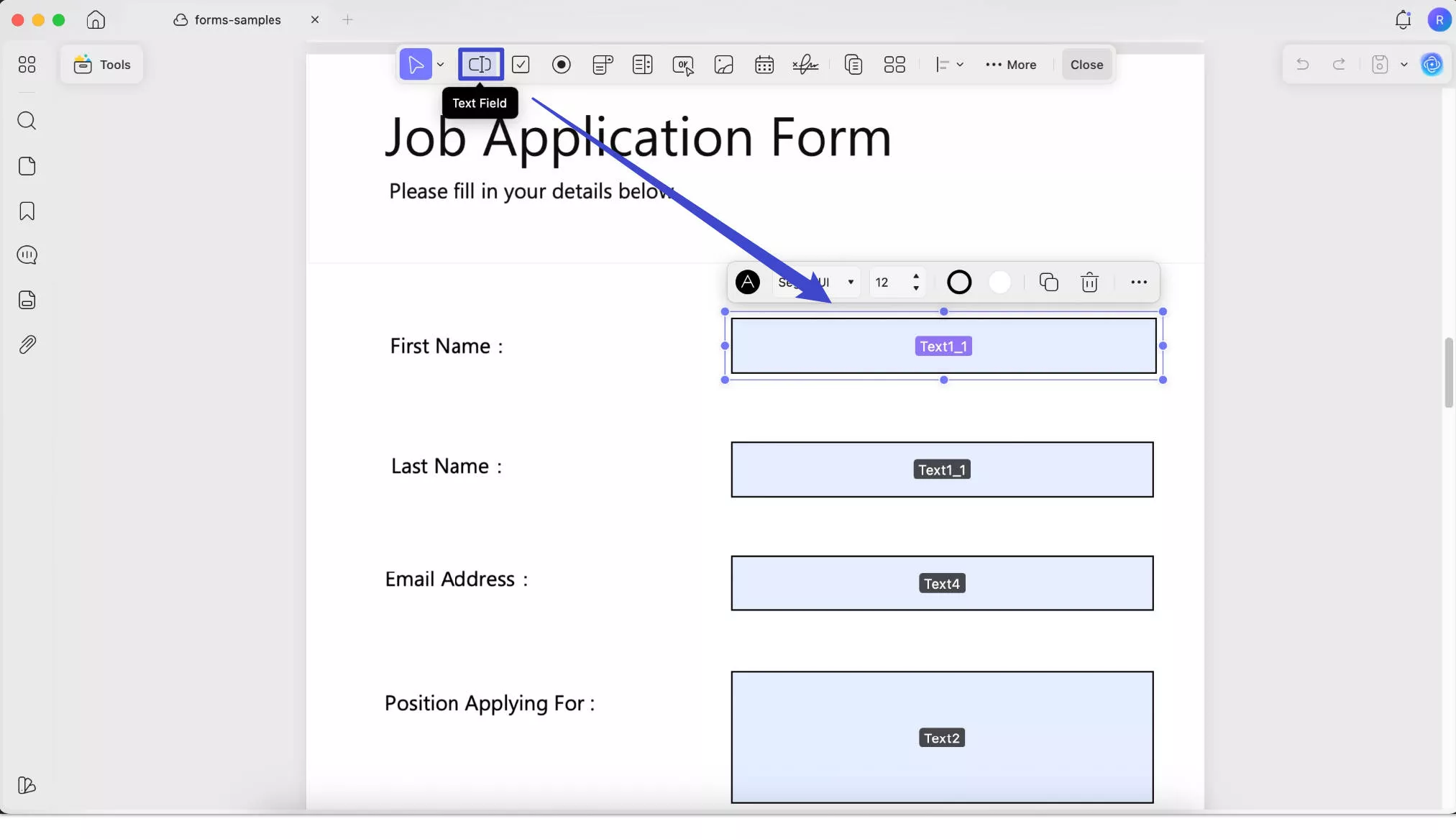
After placing a text field on your PDF, you can resize it using the dotted borders and drag it to reposition it anywhere on the form.
Double-clicking the text field opens the properties panel on the right, where you can customize its general settings, style, and actions.
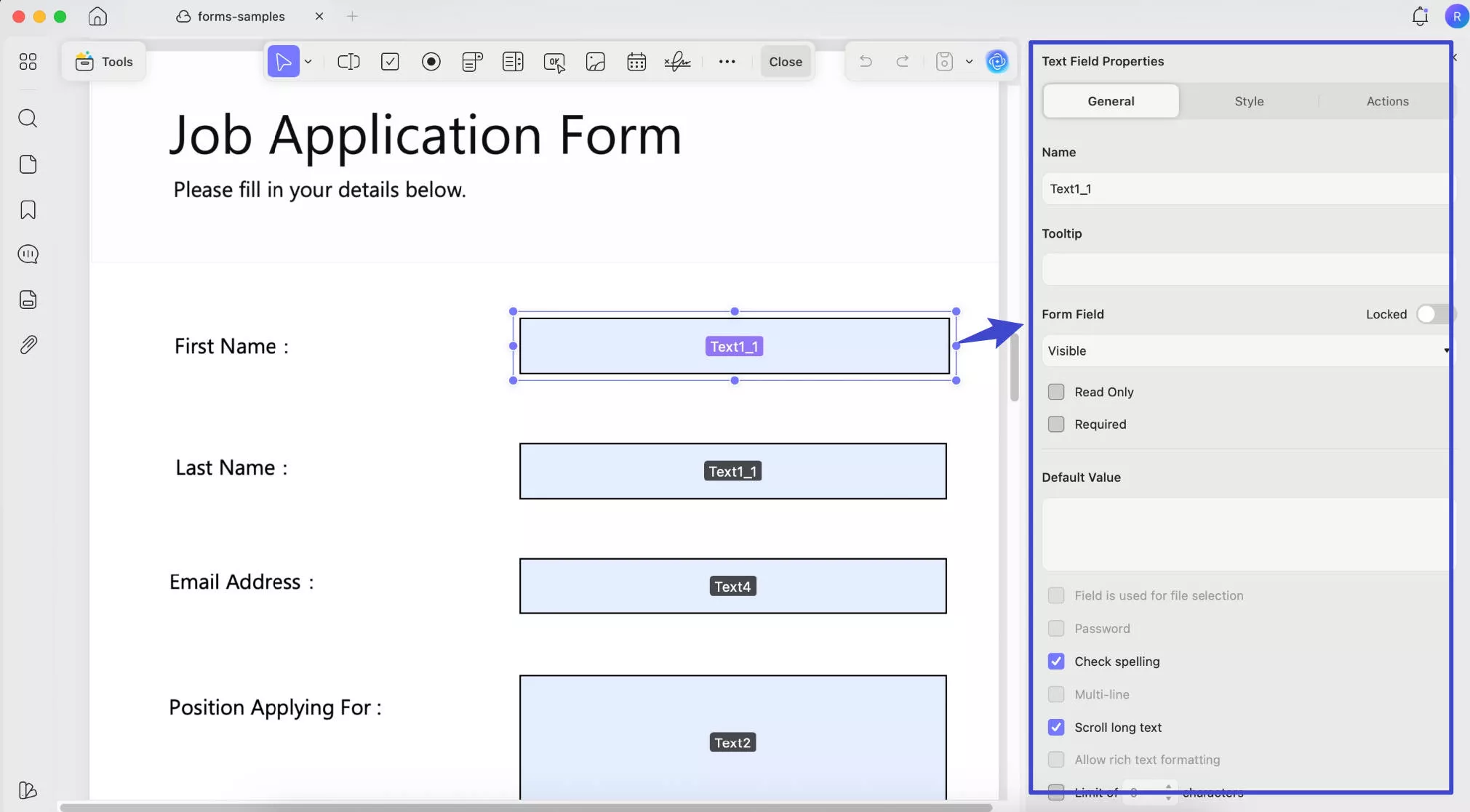
In the General Properties section, you can modify the following:
Name: Rename the selected text field. To auto-fill multiple fields with the same content, give them the same name. For example, if you name two fields "Text1," filling one will automatically update the other.
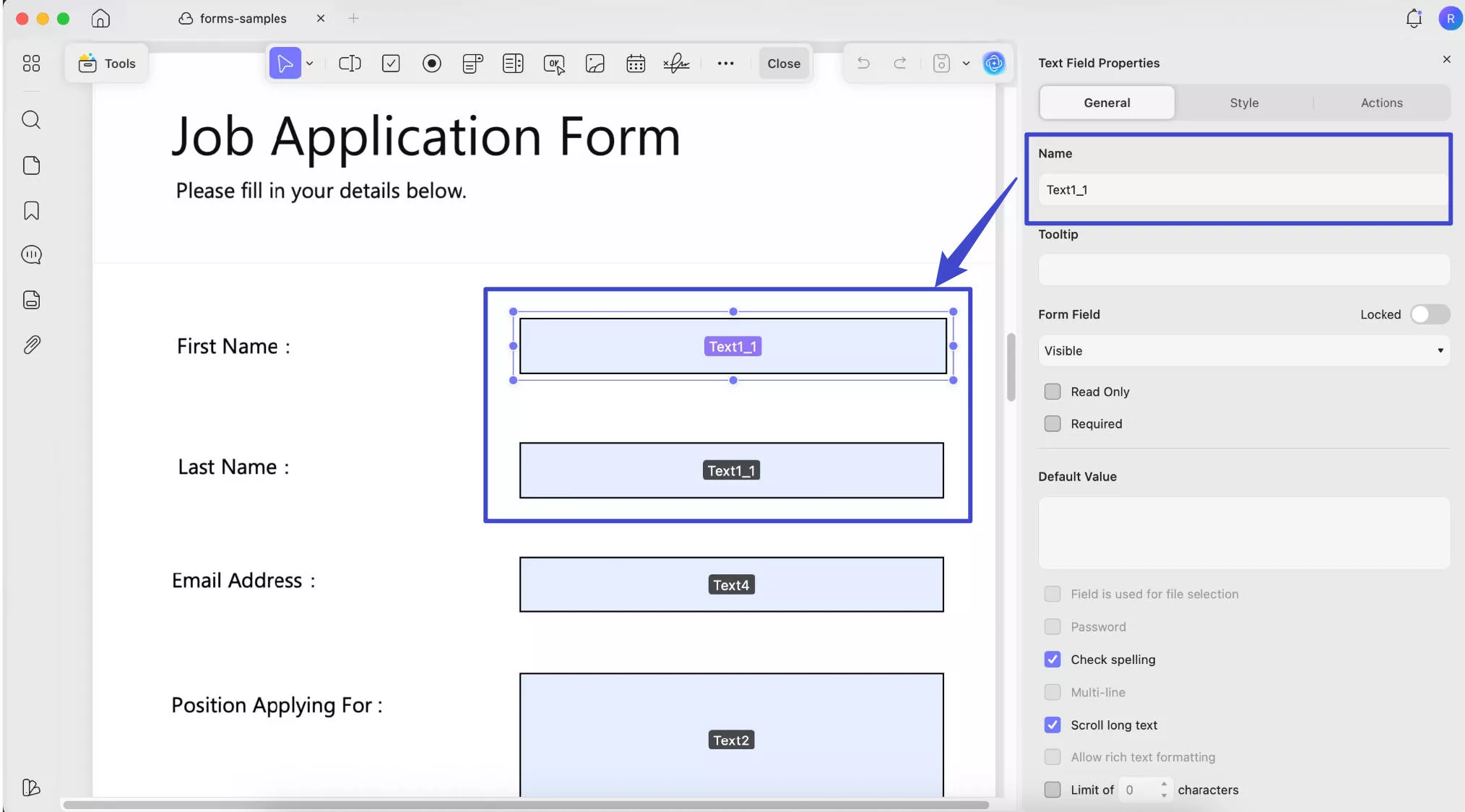
Tooltip: Displays helpful text when you hover over the field, guiding users on what to enter.
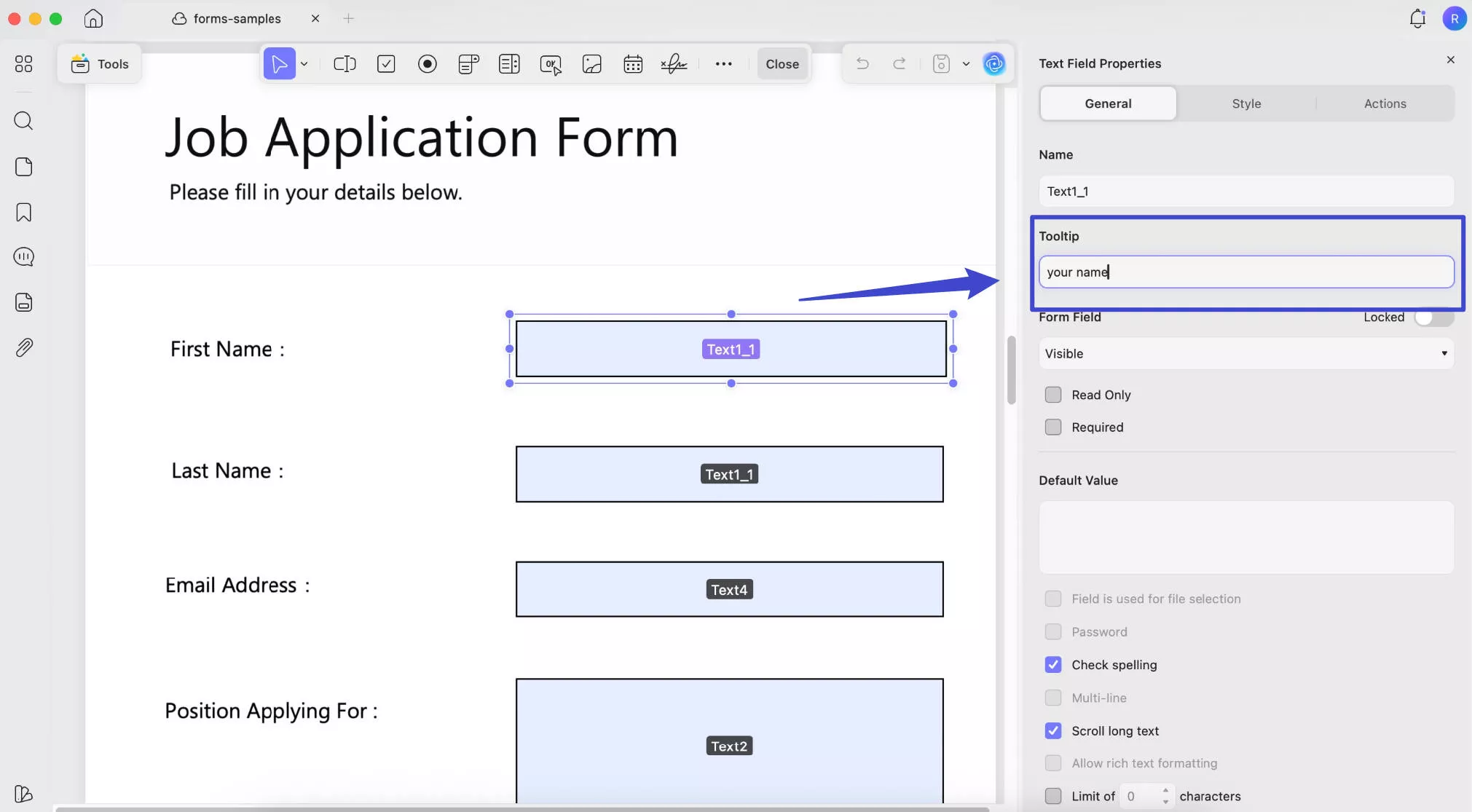
Form Field: You can enable the "Locked" icon to prevent edits to the field's size and position. You can also configure the following settings:
- Read Only: Users can't enter or edit information.
- Required: Users must complete the field before submitting.
- Visible: Field is viewable and fillable.
- Hidden: Field is invisible to users.
- Visible but does not print: Field appears on screen but won't show in print.
- Hidden but printable: Field is hidden on screen but will appear when printed.
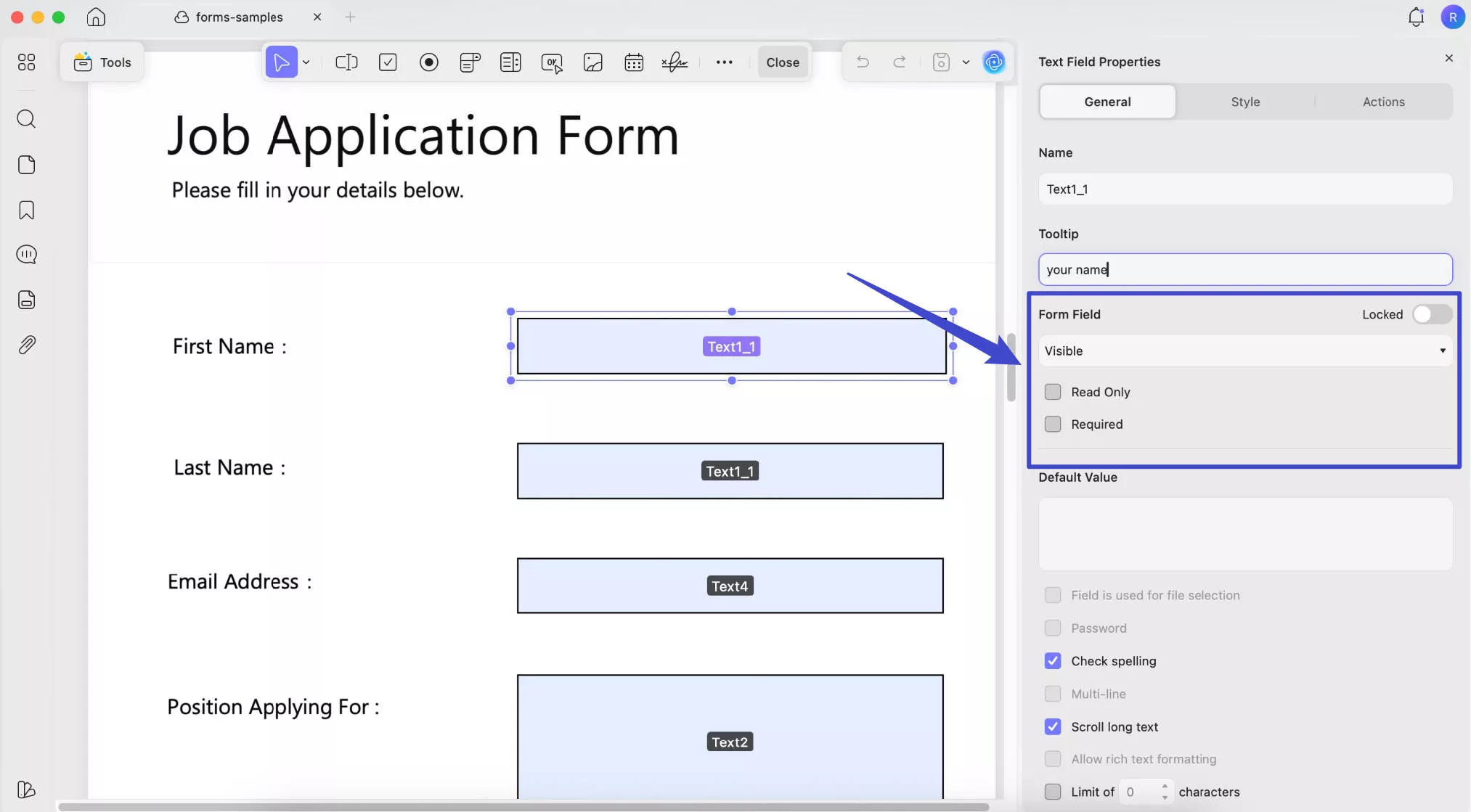
Default Value: Set a predefined value for the field if the content is fixed or commonly used. Users can still delete it and enter their own input if needed.
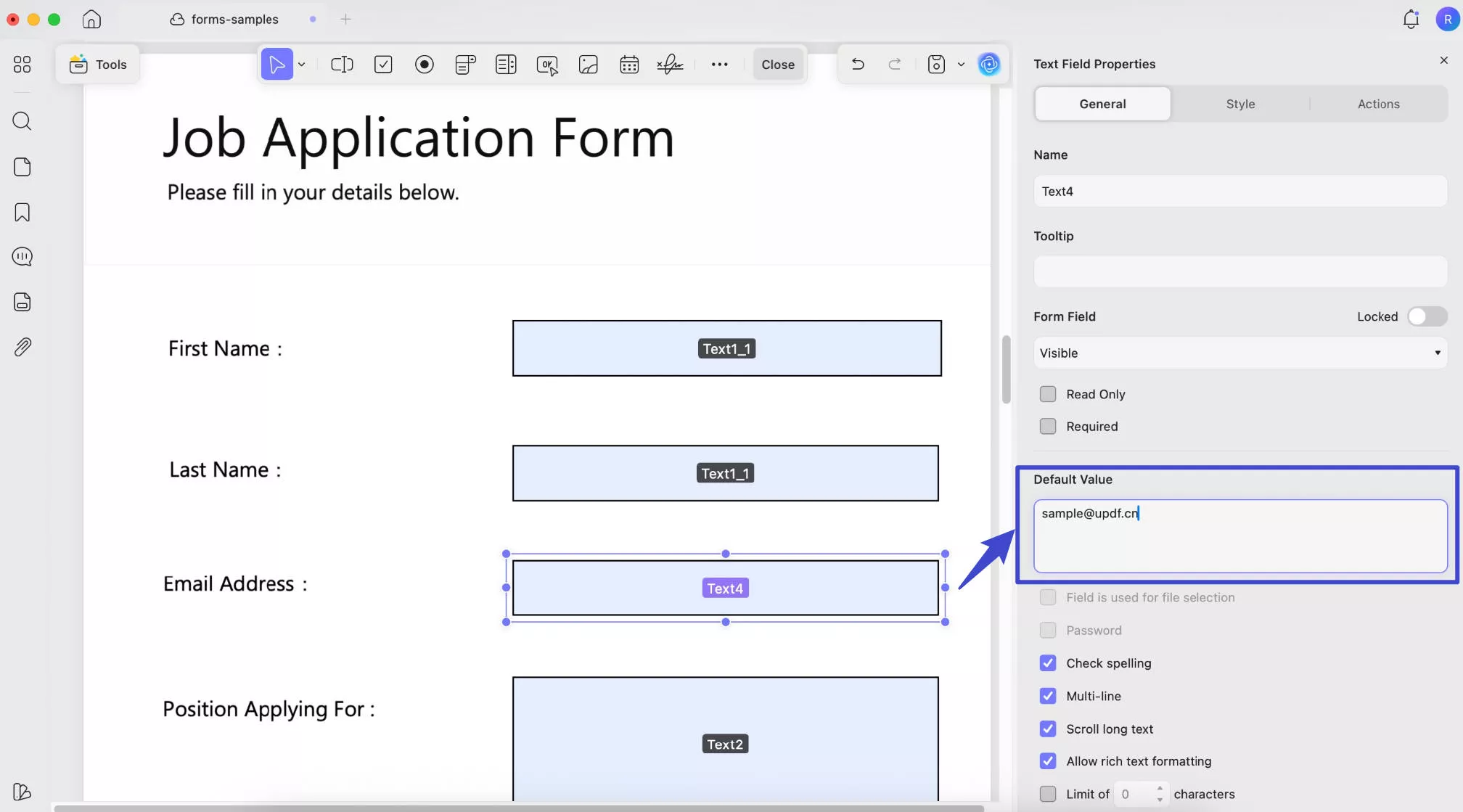
ou can also configure the following settings:
- Check Spelling: Enables spell check to validate the user’s input.
- Multi-line: Allows input to span multiple lines if the text is longer than the field.
- Scroll Long Text: Lets users scroll through text that exceeds the visible field area.
- Allow Rich Text Formatting: Lets users apply styles like bold or italic to their input.
- Limit of Characters: Sets a maximum number of characters the user can enter.
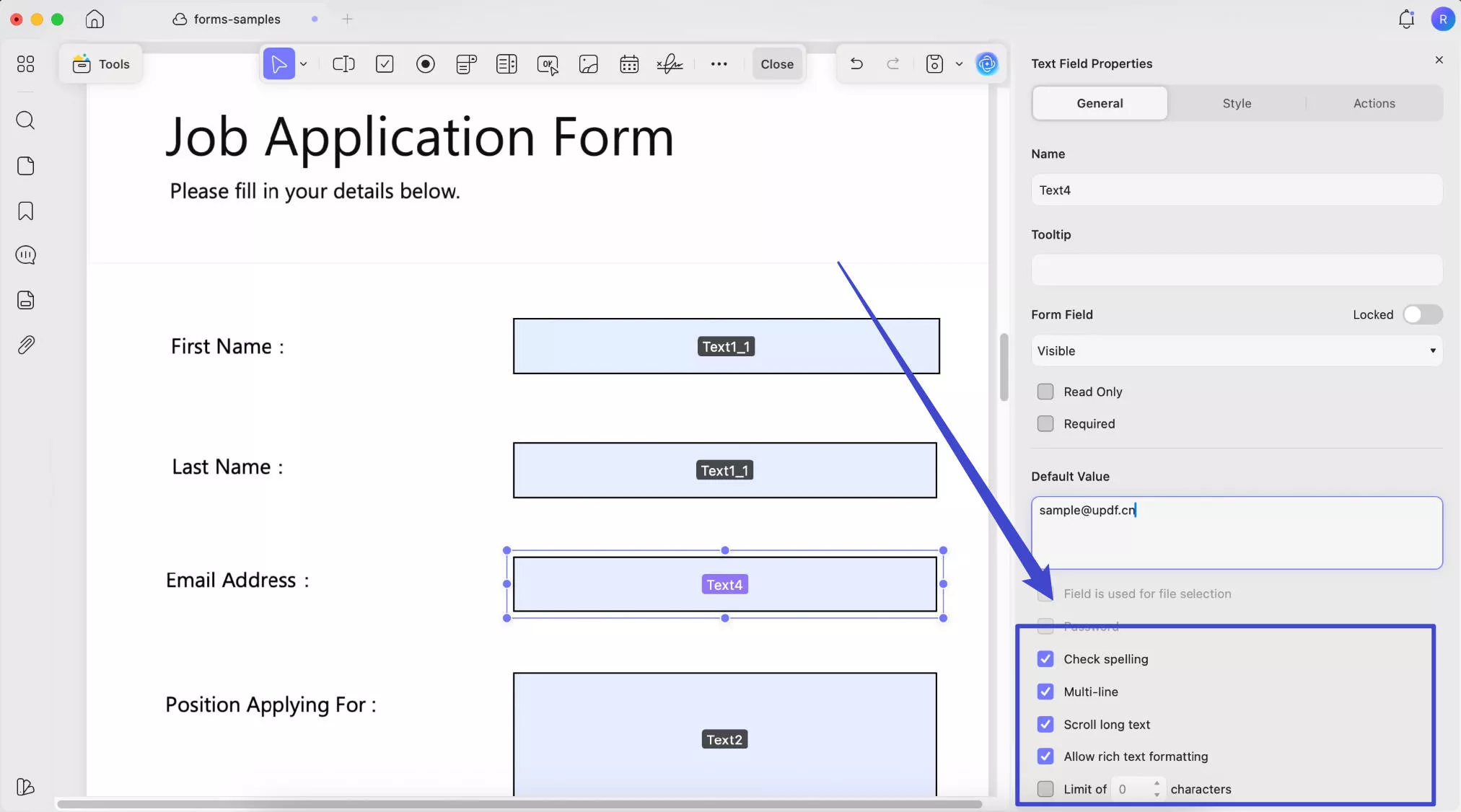
In the Style section, you can customize the text field’s background color, input text color, font style, font size, and text alignment. You can also adjust its width and height to resize the field as needed.
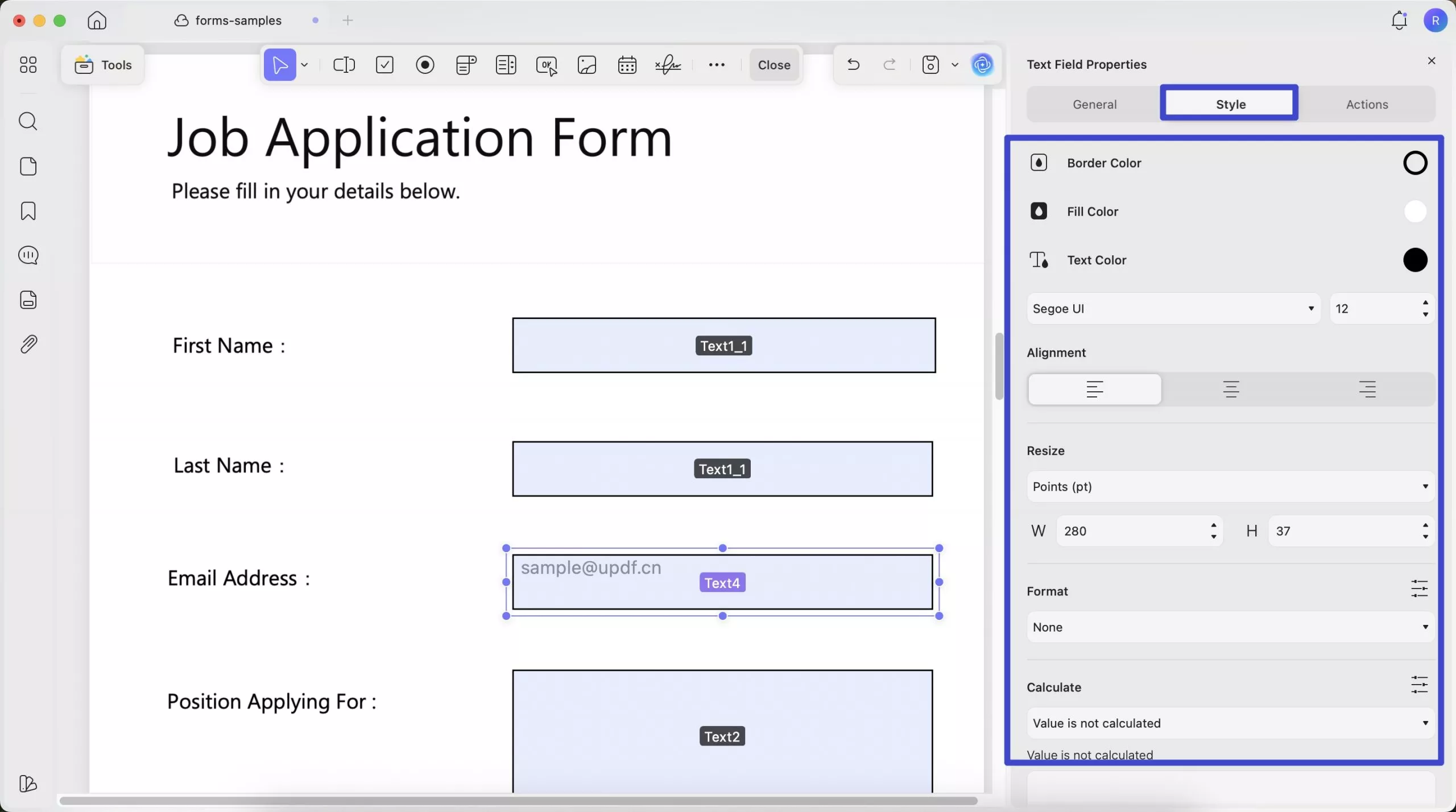
You can also apply a specific format to the text field, such as number, percentage, date, time, or other special types. Once a format is selected, you can further customize its properties. For instance, if you select "Number", you can adjust options like decimal places, separator style, currency symbol, symbol placement, and how negative numbers are displayed.
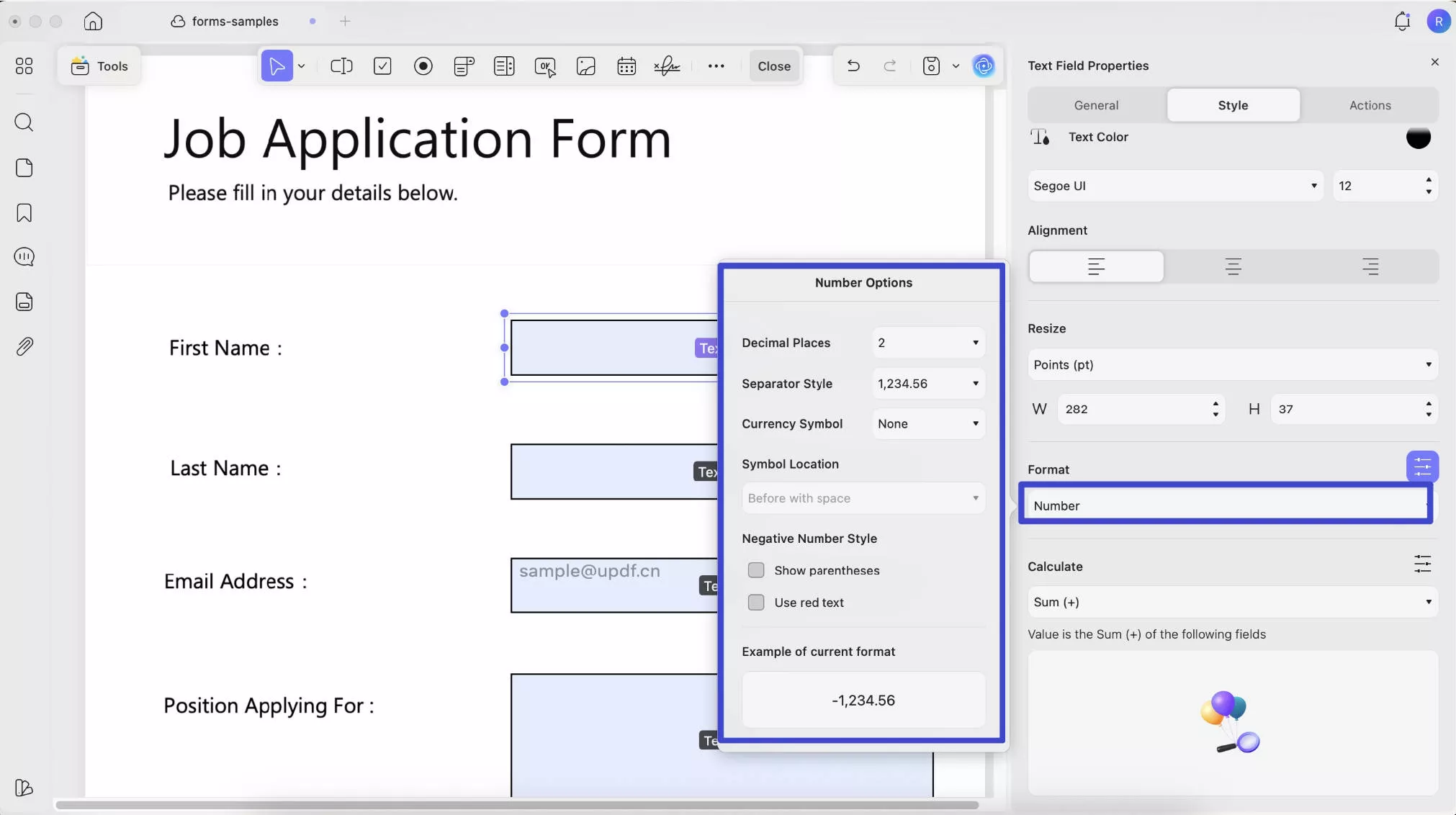
In some cases, especially with number-formatted fields, you may want to perform calculations. In the Calculate section, you can choose from five options: Sum (+), Product (×), Average, Minimum, and Maximum.
For example, to calculate "Price" by multiplying "Unit" and "Quantity," click the "Price" field, select Product (×), then choose "Unit" and "Quantity" from the popup list. Click outside the list to apply the settings.
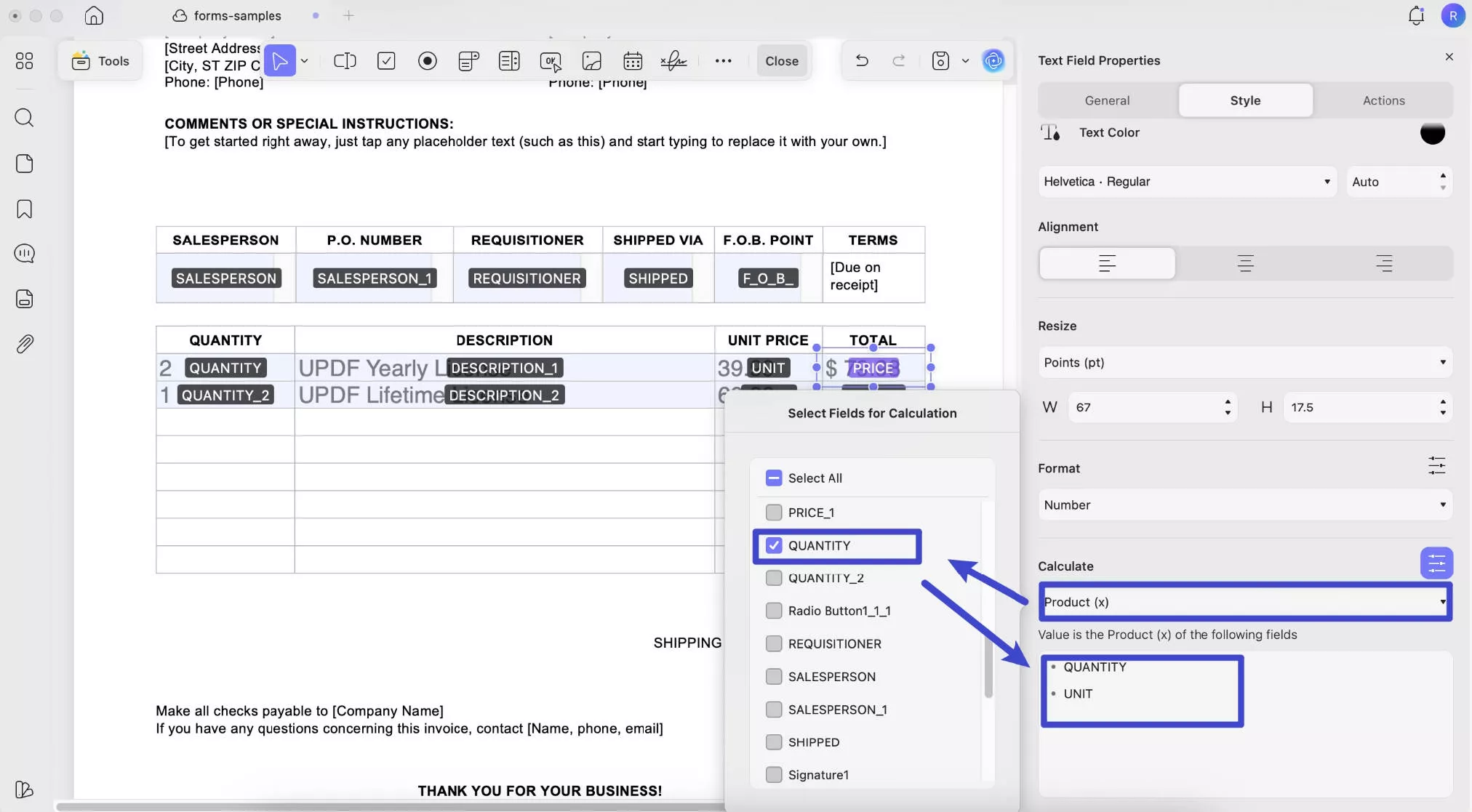
Now, when users enter the quantity and unit price, the total price will be automatically calculated and shown in the designated field according to your settings.
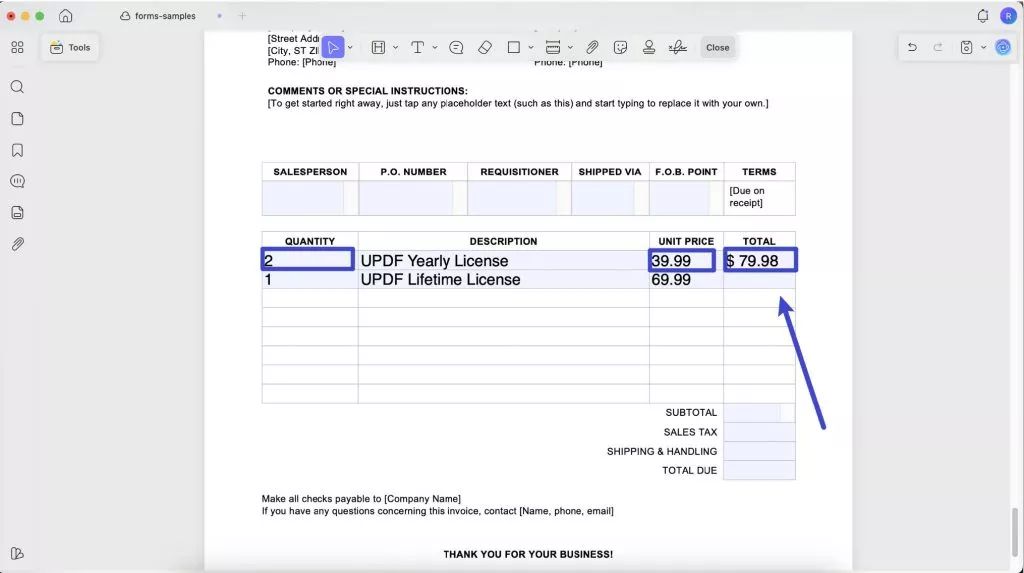
Check Box
A checkbox lets users select one or more options in a PDF form. To add a checkbox, select Check Box from the top toolbar and draw it on the form. Double-click it to open properties like Name, Tooltip, and Form Field settings. Similar to radio buttons, you can customize the button style and set an export value. You can also enable "Checked by default" to have it pre-selected.
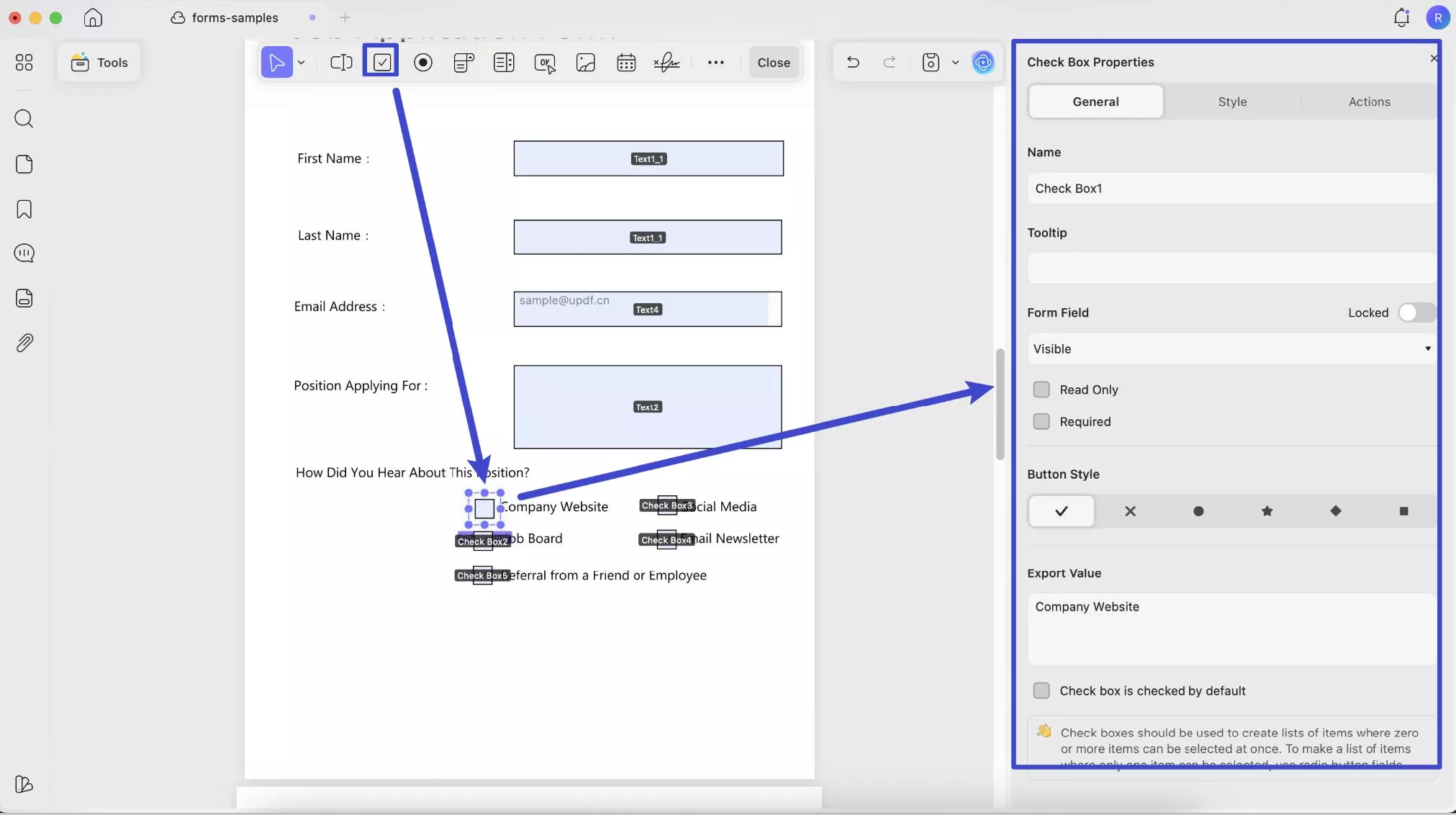
You can also customize its appearance in the Style section by adjusting the border color, background color, and size.
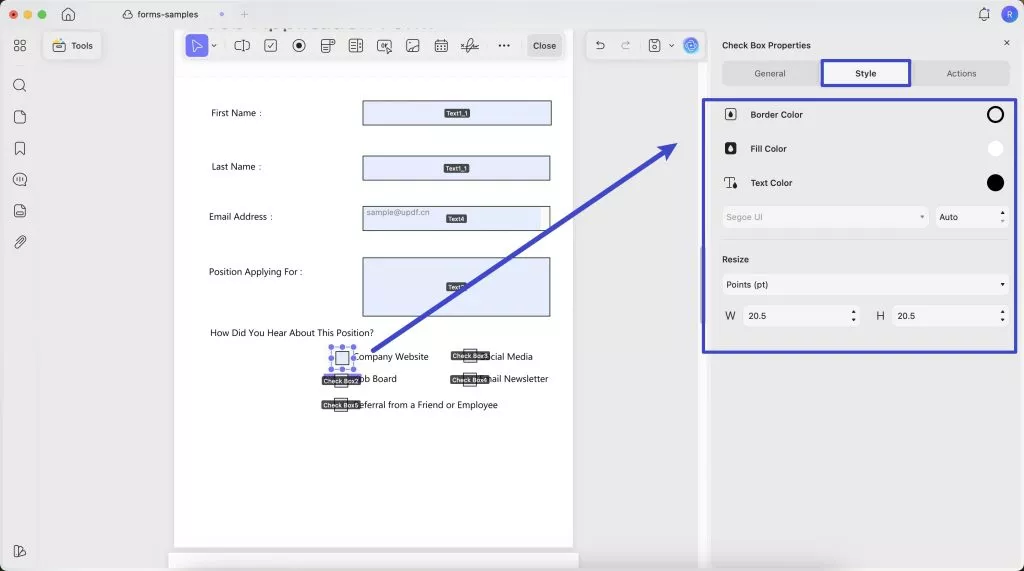
Radio Button
When you want users to select only one option from multiple choices, a radio button is ideal. To add one, select the Radio Button option from the top toolbar and place it on the PDF. For a group of radio buttons, assign the same name to all buttons to ensure only one can be selected at a time.
Double-clicking a button opens the Properties panel on the right, where you can customize various settings, including:
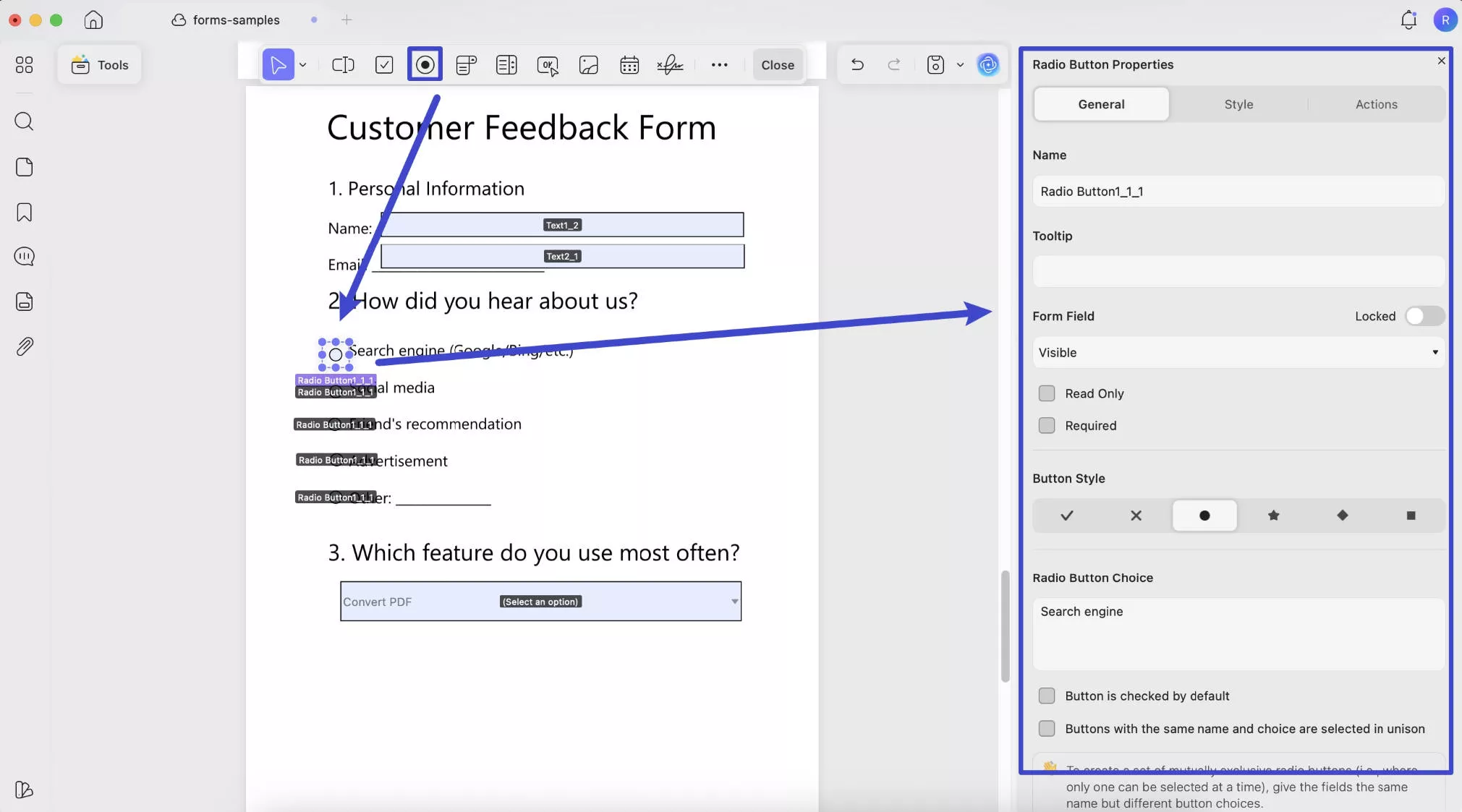
Like the text field, the radio button also includes Name, Tooltip, and Form Field settings with the same functions. The unique settings for radio buttons are:
- Radio Button Choice: Enter the choice value that will be recorded when the form is exported, ensuring accurate tracking of user selections.
- Button Style: Select from styles like “√”, “X”, “·”, and more to customize how the selection appears.
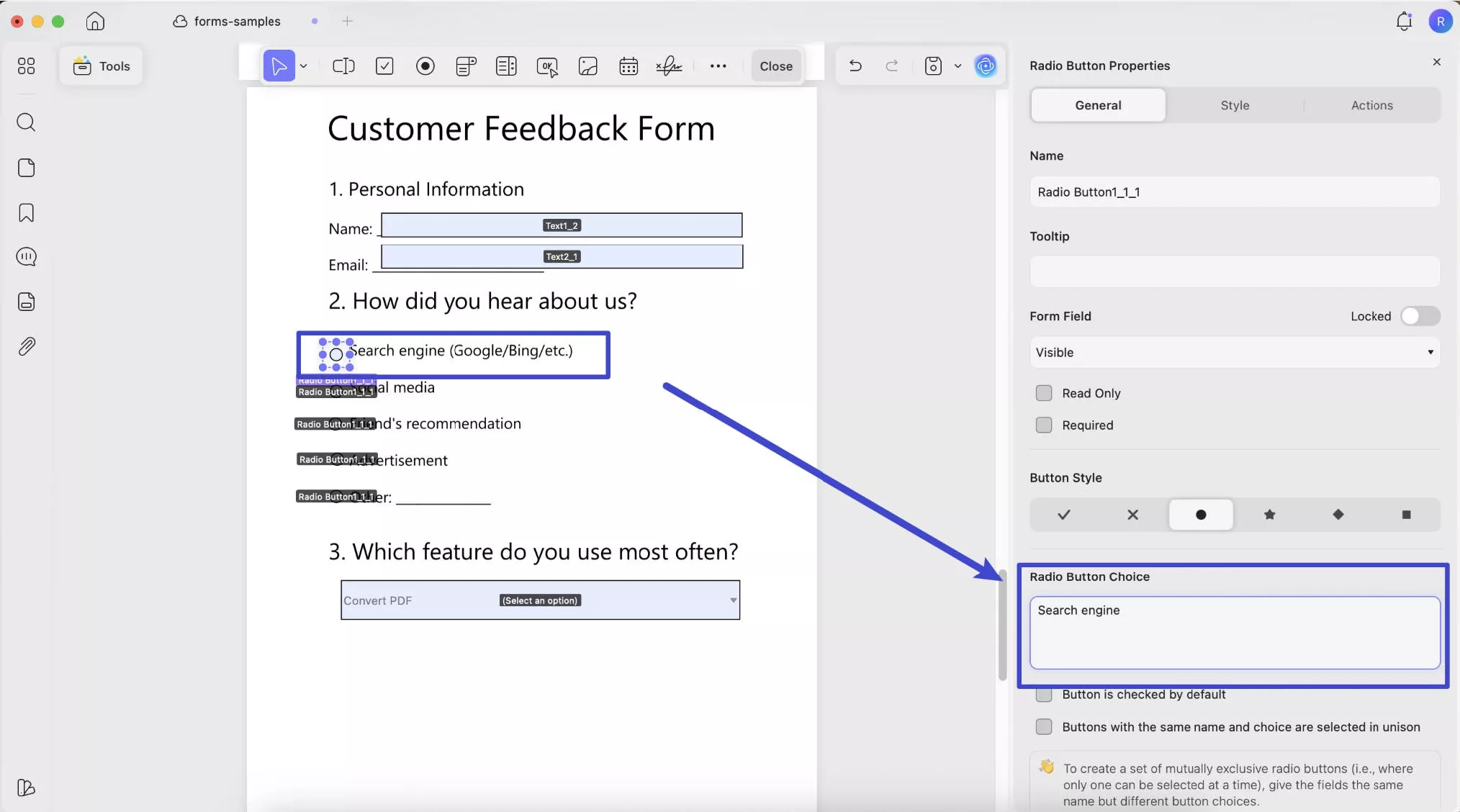
- Button is checked by default: The radio button is pre-selected when the form opens, but users can change their selection.
- Same name and choice selected in unison: Radio buttons sharing the same name and choice value are selected simultaneously, keeping them synchronized throughout the form.
You can also customize the radio button’s border color, background color, and size in the Style section.
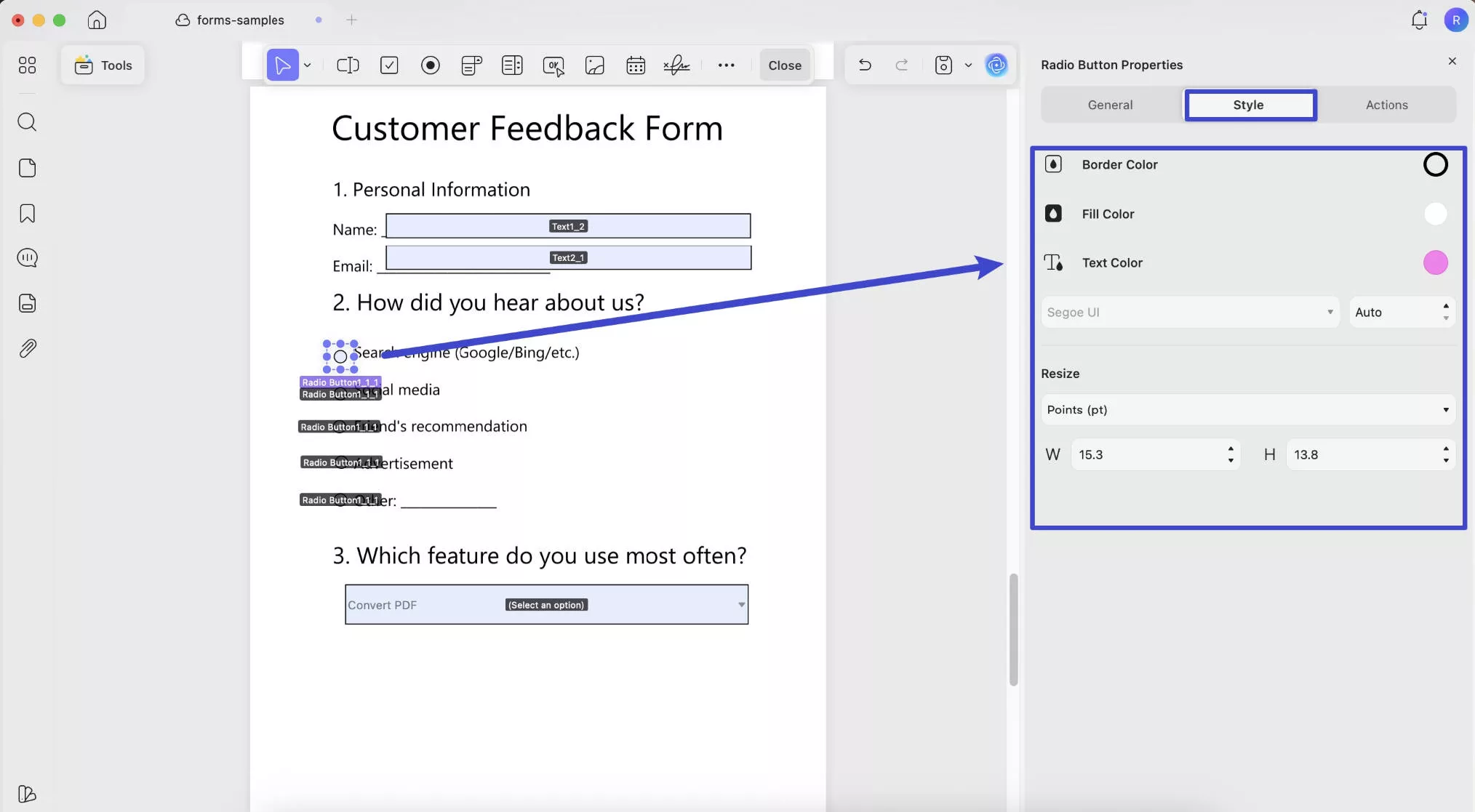
Dropdown
Use this option to create a dropdown menu in your form, allowing responders to choose from multiple options. Simply click the Dropdown icon at the top, draw the dropdown area on your PDF form, then double-click it to open the properties panel.
You can rename the field, add a tooltip, and adjust form field settings as needed.
To add items to the dropdown list, enter each option label under Item and provide an export value if necessary. Click "+ Add Item" to add it, and repeat for all desired options.
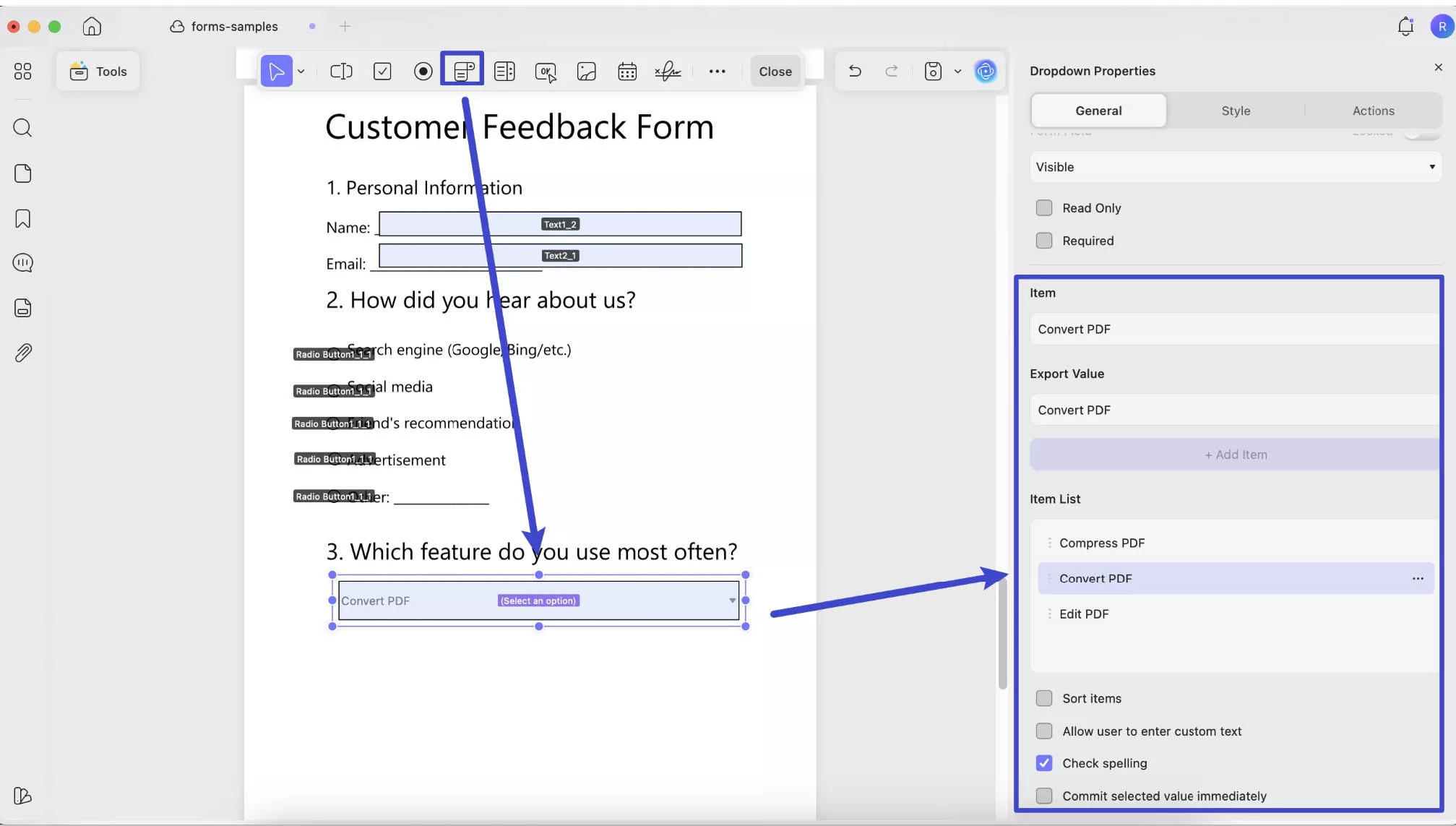
After adding all items, you can enable Sort Items to automatically sort the list alphabetically by the first letter. To sort manually, click the three dots next to each item and choose Move Up or Move Down to rearrange the order.
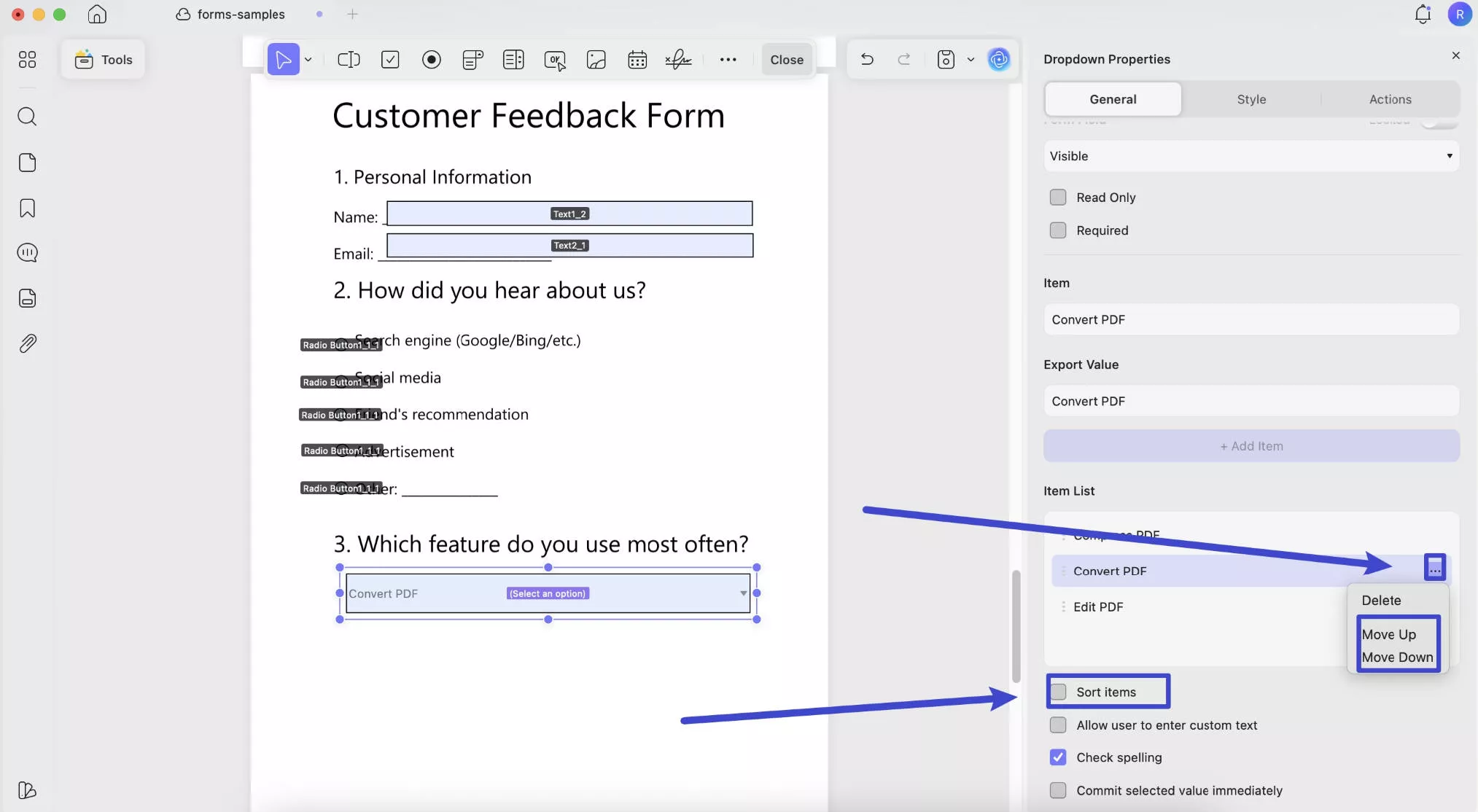
You also have these options:
- Allow user to enter custom text: Lets users type their own input instead of choosing from the predefined list.
- Check spelling: Enables spell checking for the user’s input.
- Commit selected value immediately: Applies the selected value instantly without needing the user to click outside the field.
Want to set a default selection? Click the desired item in the Item List section to set it as the default choice.

To customize the drop-down list style, click Style in the right-side panel. There, you can adjust the border color, background color, text color, font style, and font size, as well as resize the drop-down list. You can also set a format and add calculations if needed.
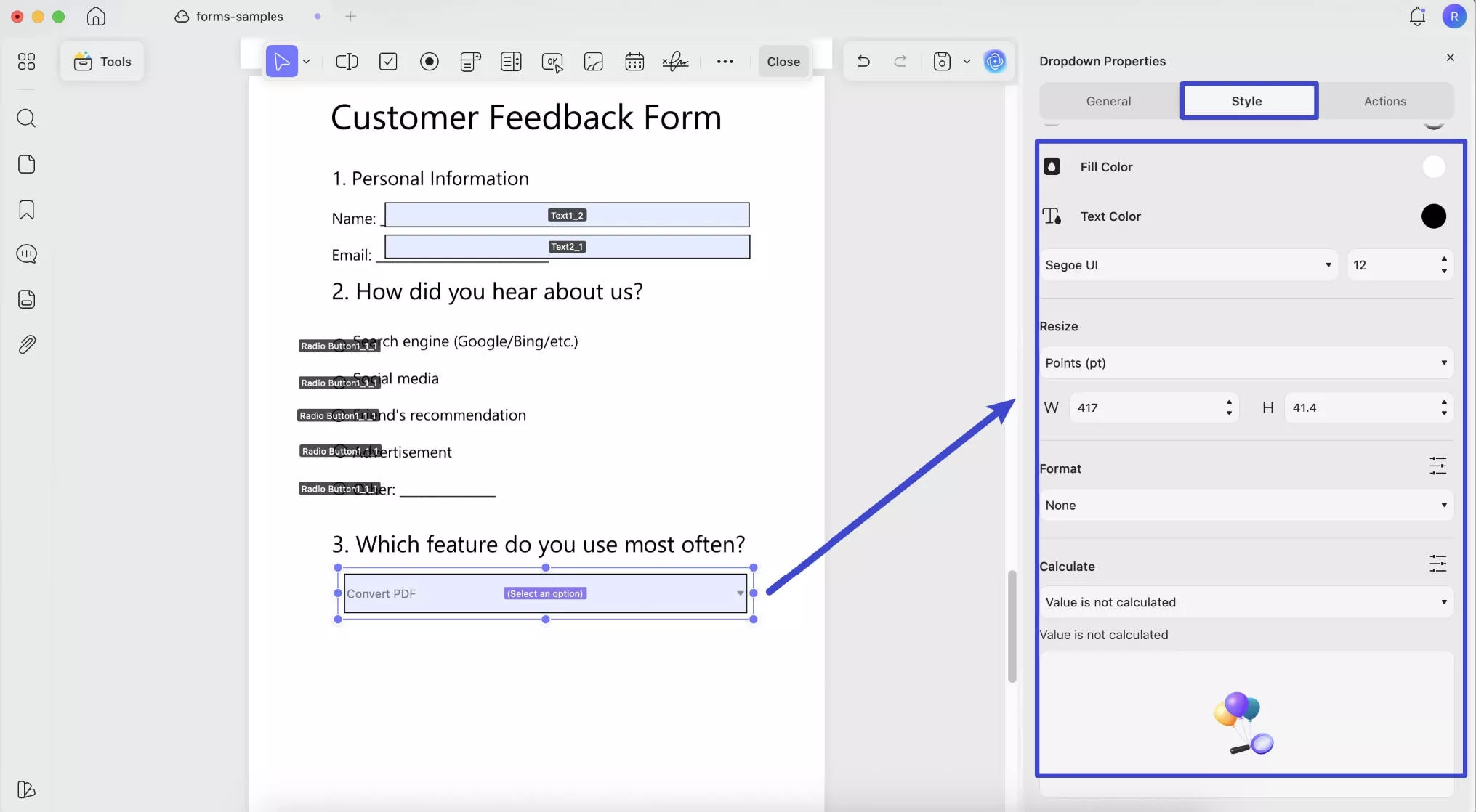
List Box
If your PDF form needs to display all options while letting responders select one or more, a List Box is ideal. Simply click List Box, draw it on the form, then double-click to open the properties panel. Here, you can set the name, add a tooltip, and adjust form field settings.
Like the dropdown, enter each item and its export value, then click "+ Add Item" to add your options.
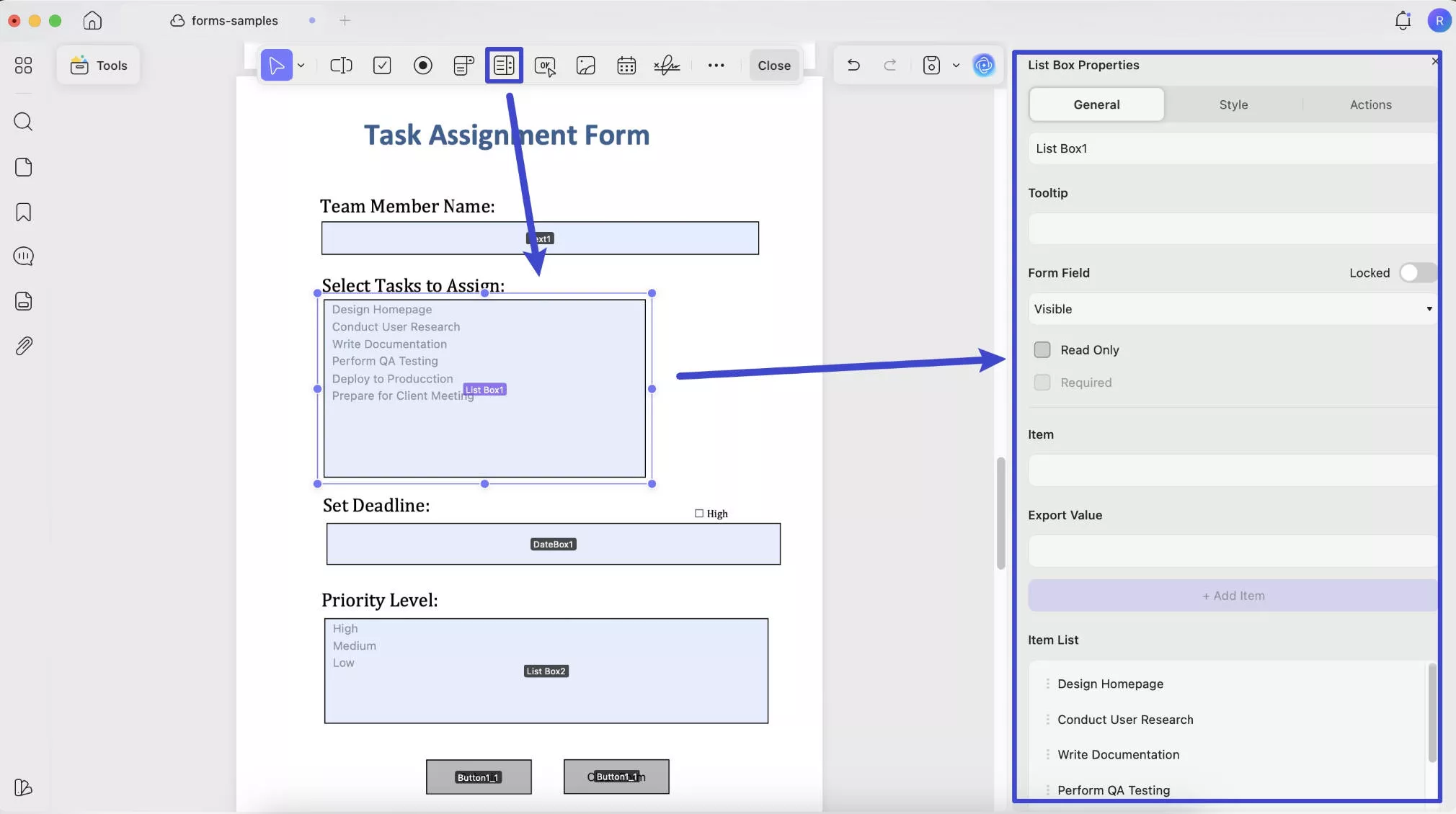
Here, you also have these options:
- Sort Items: Automatically sorts the list alphabetically by the first letter of each item.
- Multiple Selections: Lets users select more than one option from the list.
- Commit Selected Value Immediately: Applies the selected value instantly without needing to click outside the field.
You can customize the appearance in the Style section, where you can change the border color, background color, text color, font style, font size, and adjust the field size.
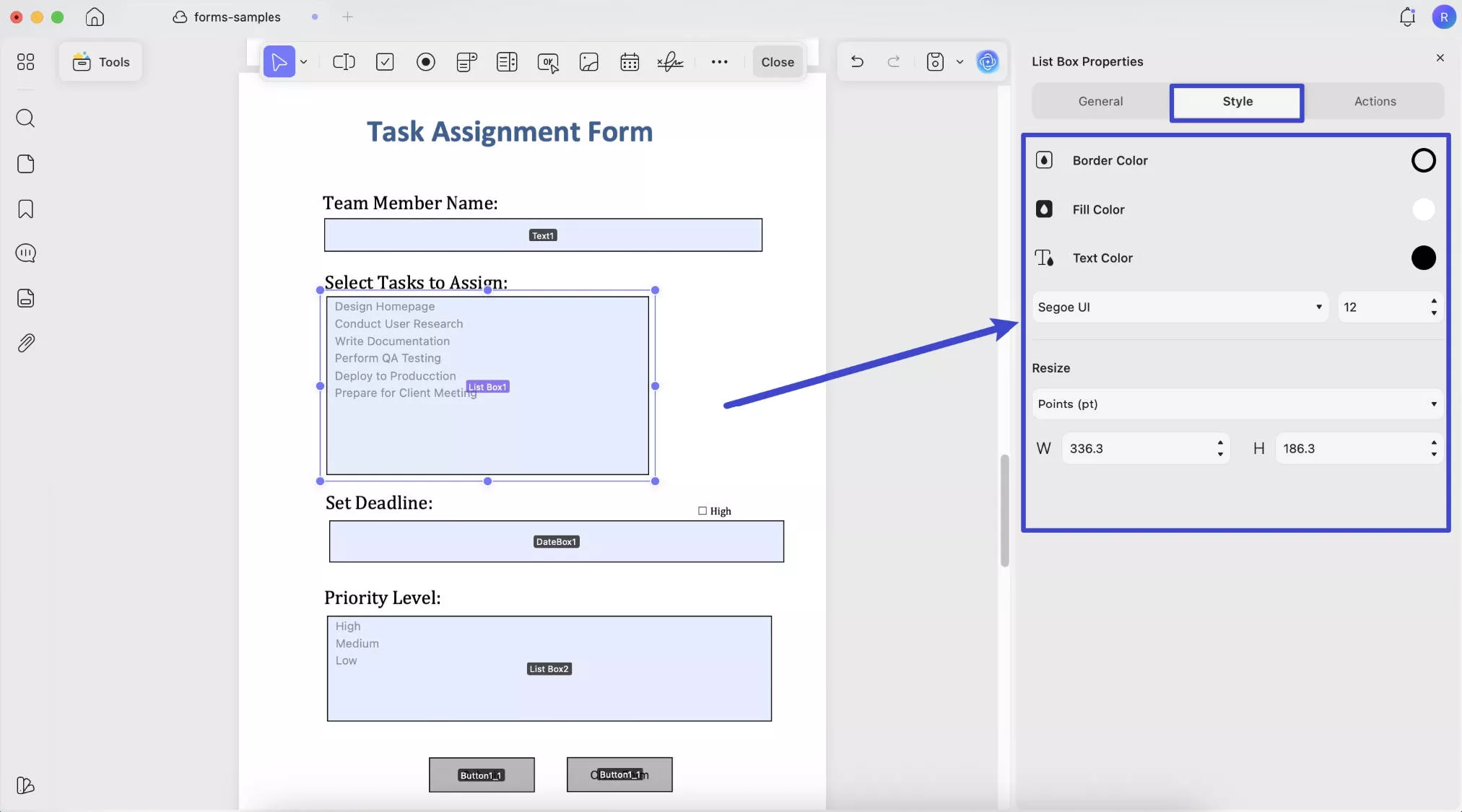
Button
You can use this OK button if you want any button added to your form that does a specific action.
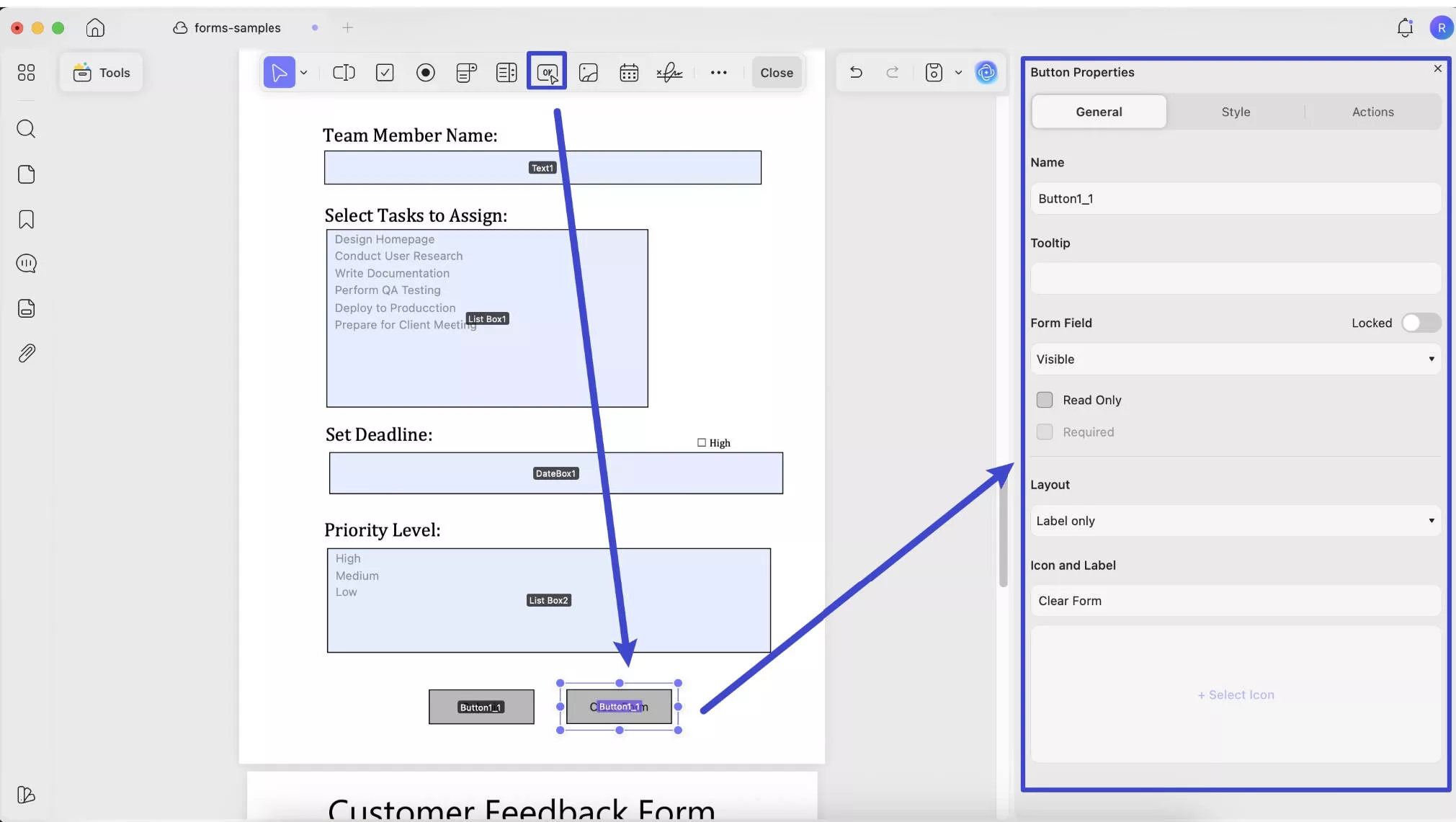
In the Layout section, you can select from options such as "Label Only", "Icon Only", "Icon Top, Label Bottom", "Label Top, Icon Bottom", "Icon Left, Label Right", "Label Left, Icon Right", and "Label Over Icon."
Here, label means the button text, and icon refers to the image you can upload later.
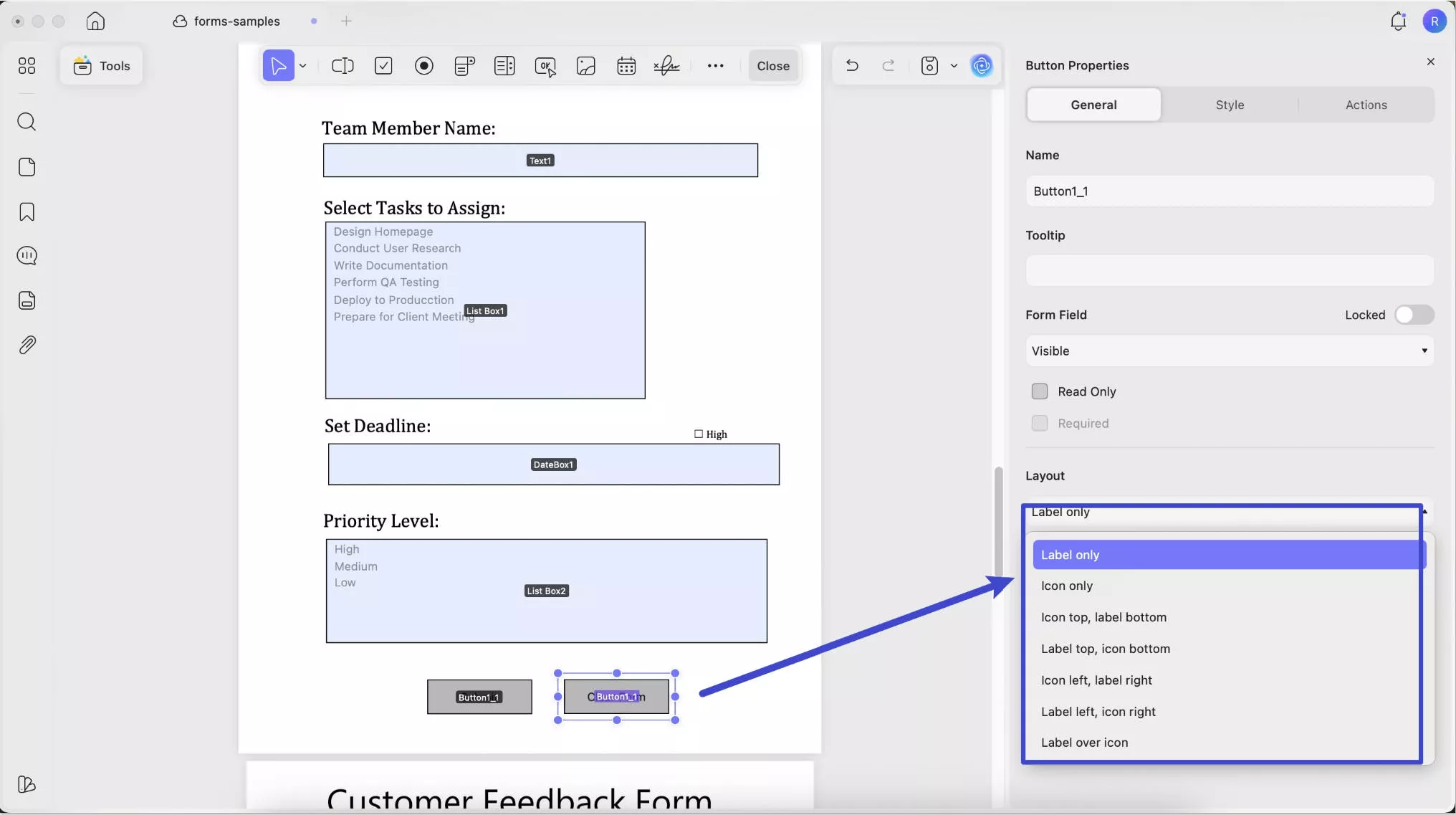
After choosing how the button text and icon will appear, customize them by entering the button text. If your layout includes an icon, click "+ Add Image" to upload the icon you want to use.
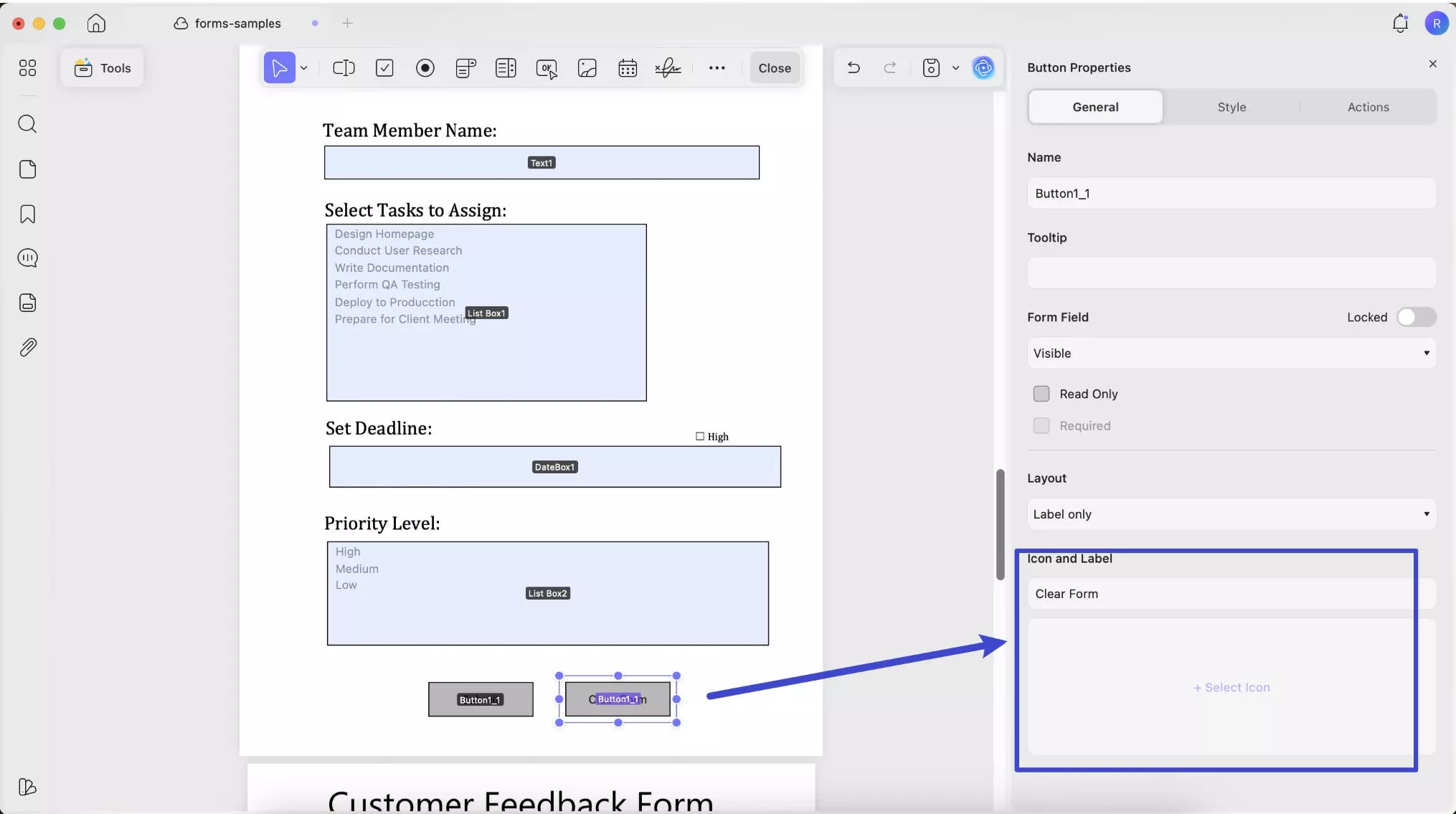
Like other options, you can customize its style by clicking the Style tab. There, you can adjust the color, font style, and resize the button.
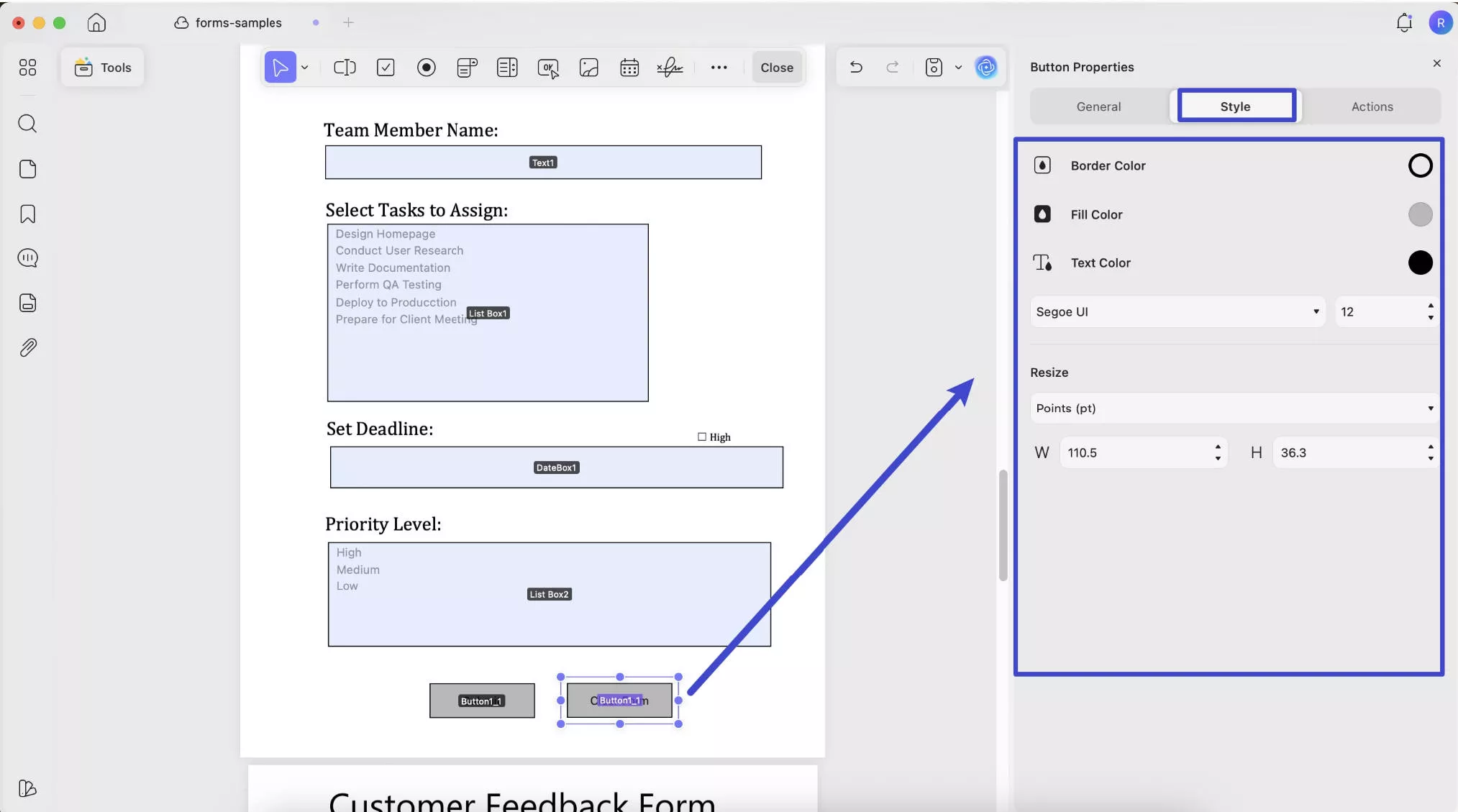
When creating an action button, setting the action is key. In the Actions tab, choose a trigger from these options:
- Mouse Down: When the mouse button is pressed down on the field.
- Mouse Up: When the mouse button is released after clicking the field.
- Mouse Enter: When the mouse pointer moves over the field.
- Mouse Exit: When the mouse pointer leaves the field.
- On Focus: When the field becomes active or selected.
- On Blur: When the field loses focus or the user clicks away.
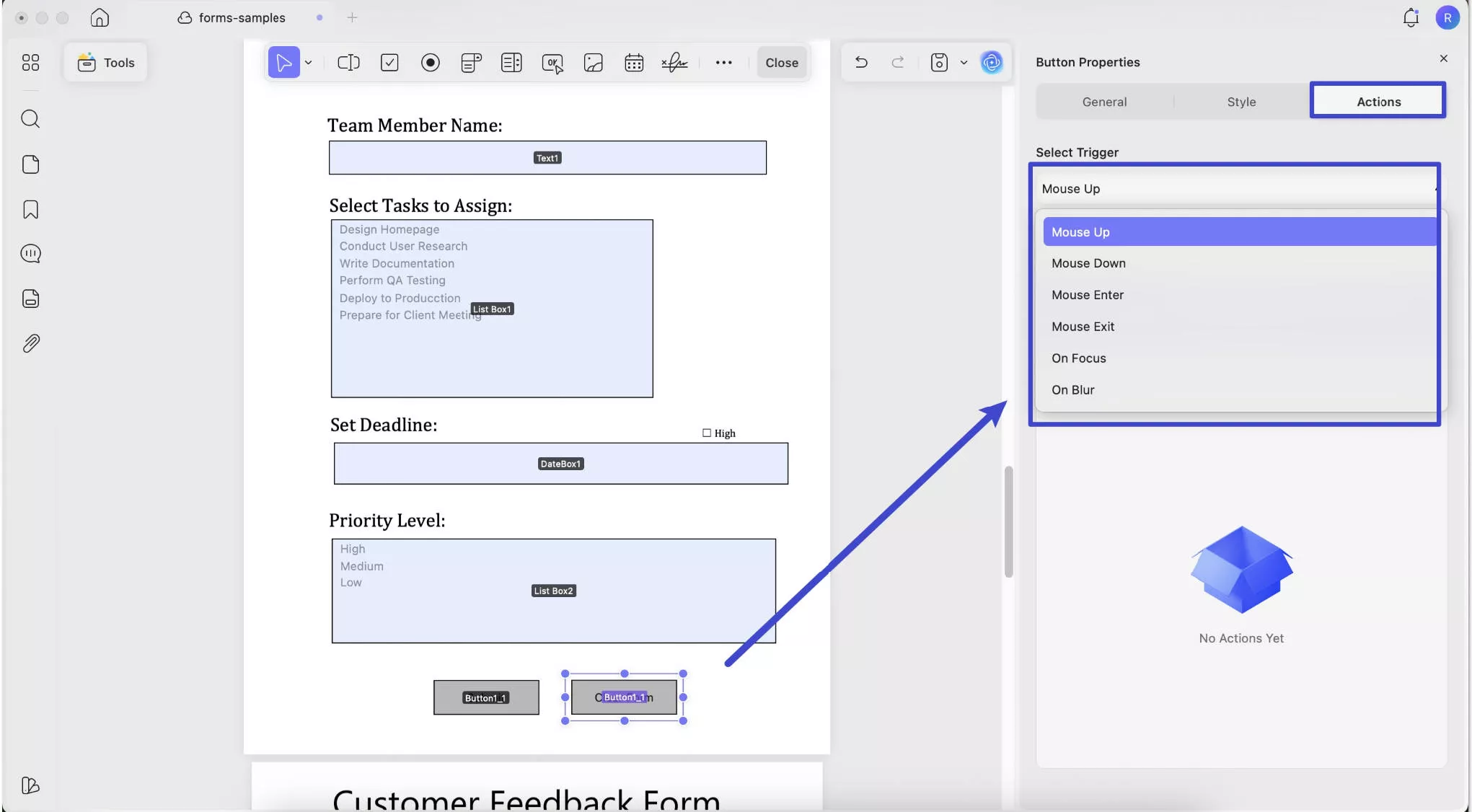
Next, choose an action from these options:
- Set Destination: Jump to a specific page within the PDF.
- Open a Web Link: Open a URL in the browser.
- Reset a Form: Clear all entered form data.
- Show/Hide a Field: Display or hide fields based on user interaction.
- Open a File: Open another file from your device.
- Import Form Data: Fill the form with data from an external file.
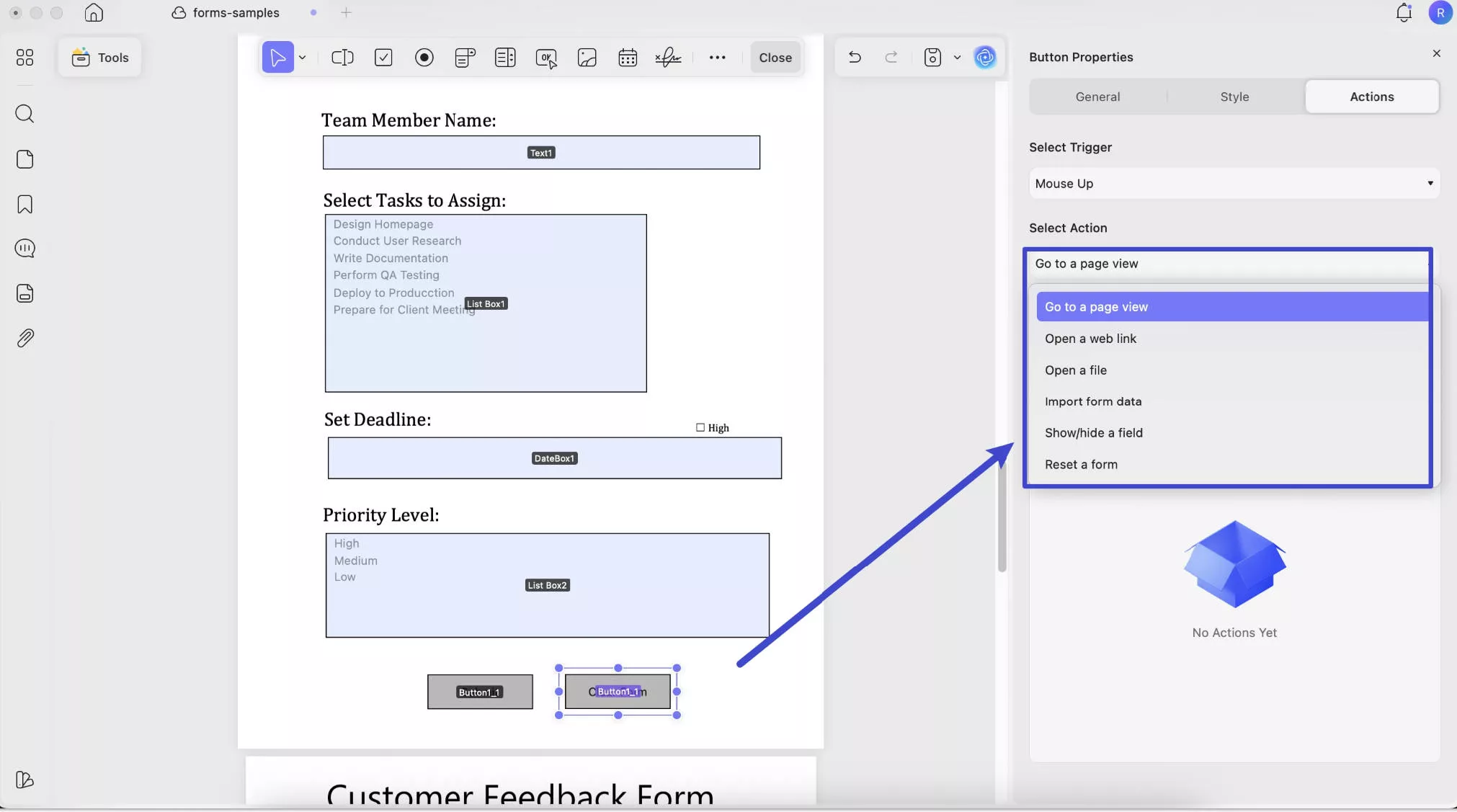
After selecting an action, click "Add an Action" to specify details like choosing fields, entering a webpage URL, setting a destination, or other options based on your selection.
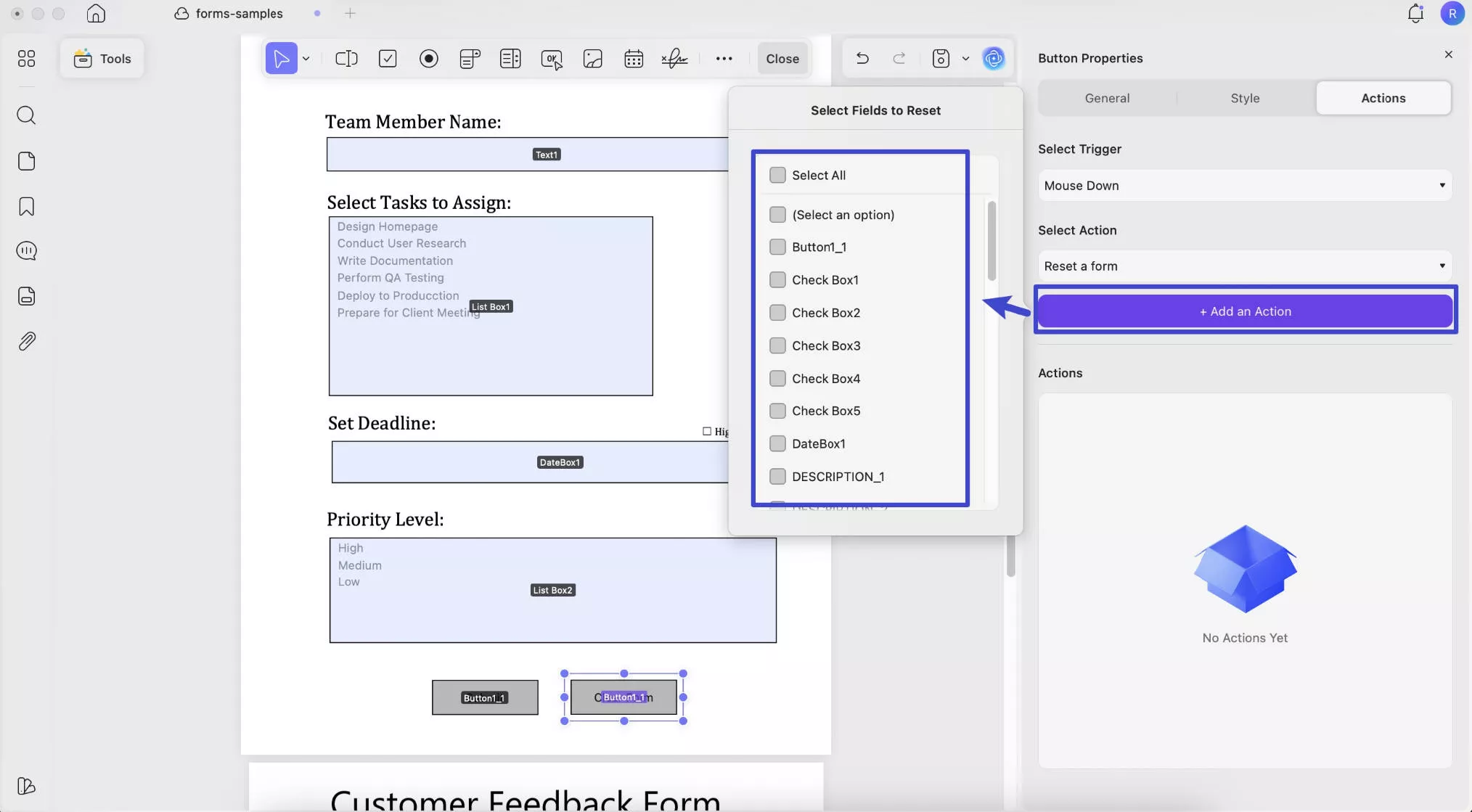
Image Field
You can also add an Image Field to let others upload the image here. What you need to do is click on the Image Field icon, draw to add the image field, and customize the properties if needed. As shown in the screenshot, you can change the General, Style, and Action properties of an image field.
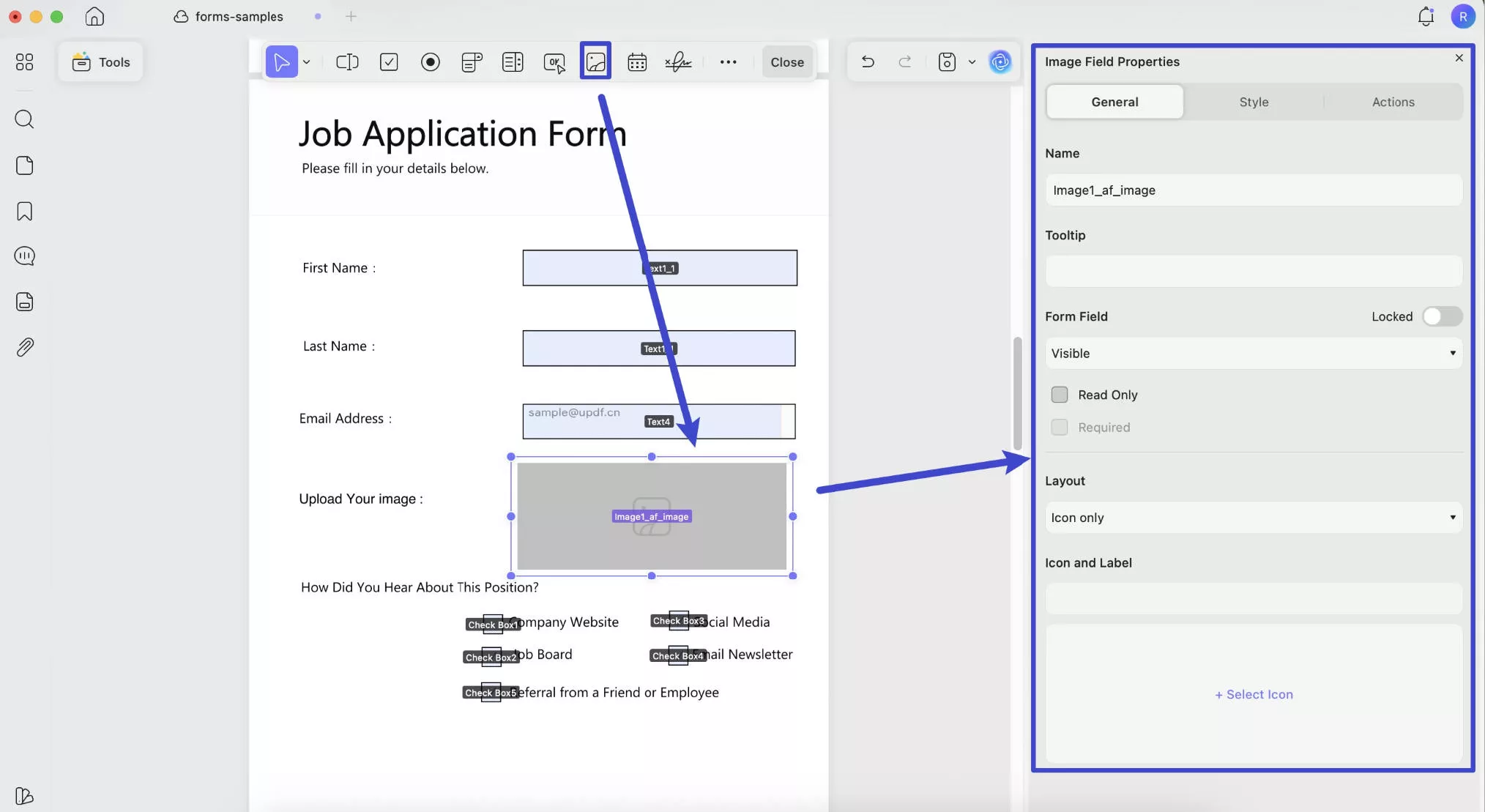
Date Field
To add a date field to the PDF, click on the Date Field and draw to add a date field to the PDF. You can go to General to change its name, tooltip, and more, and go to Style to change its date styles like its Format, Appearance, Alignment, etc.
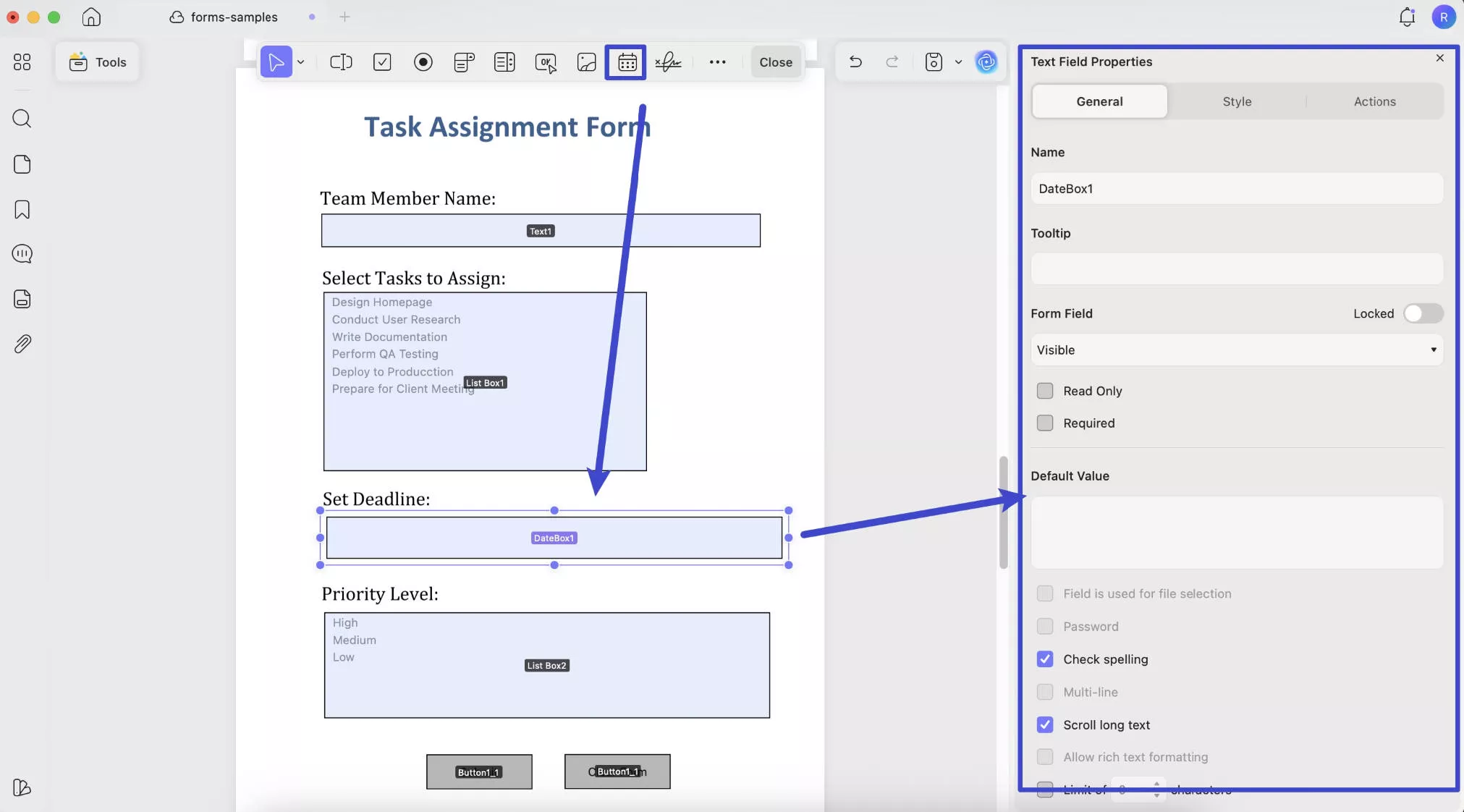
Digital Signature
You can also add a digital signature field to get it signed. Click on the Digital Signature, draw to add, and customize its properties accordingly.
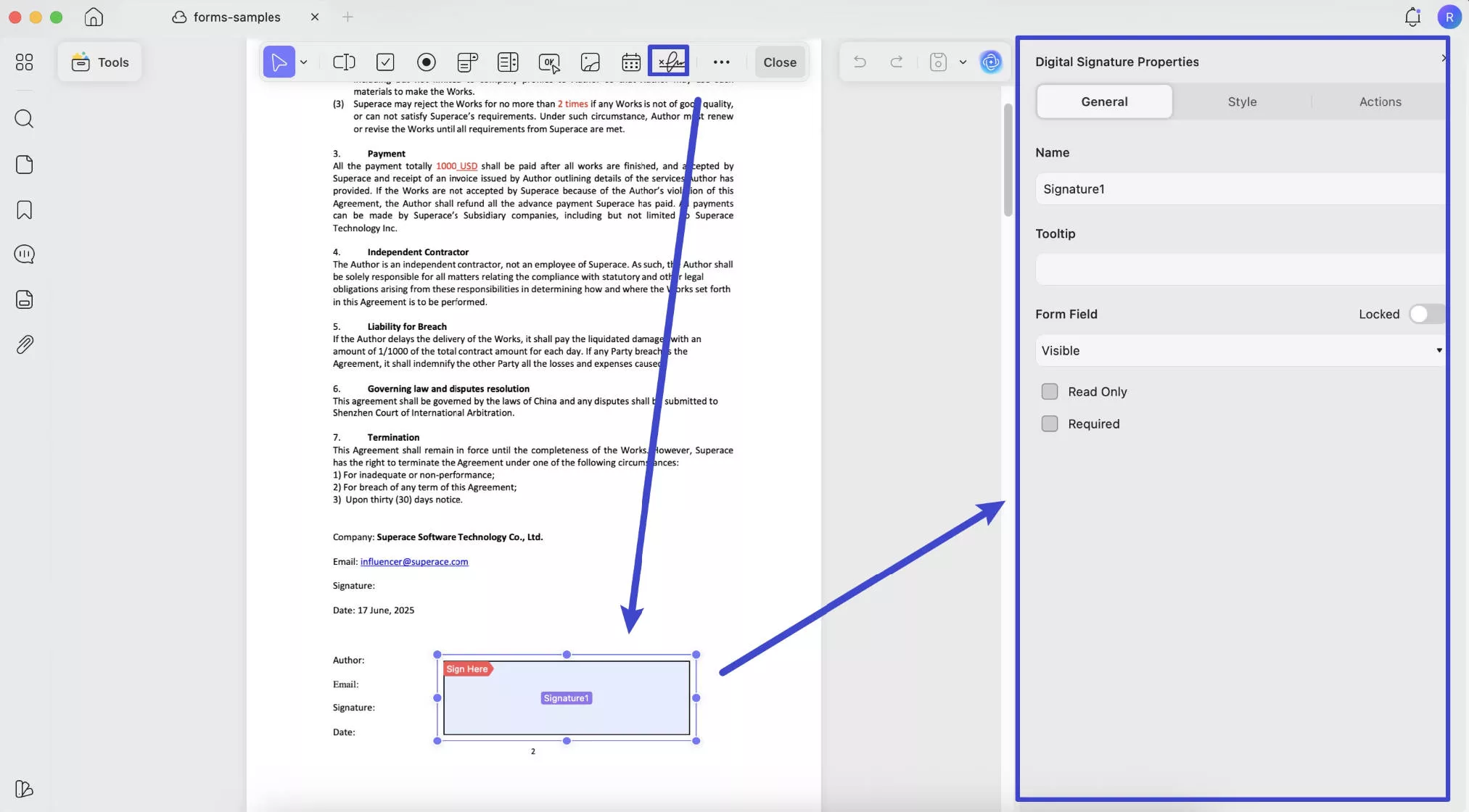
Step 2. When you finish customizing the PDF forms, you can go to the Save icon and choose the Save As option from the menu. Following this, you can save your prepared form on your device's specific location.
2. Create PDF Fillable PDF Forms Automatically
When you have one non-fillable PDF form and want to make it fillable in one click, you can use UPDF's Form Field Recognition to do it. Here is the guide.
Step 1. Open the PDF form with UPDF on Mac. Navigate to the Tools > Form > …More options> Form Field Recognition. Click on it, and UPDF will analyze the PDF form and convert your non-fillable PDF forms into fillable ones.
Step 2. You can click on the Save icon to save your fillable PDF form on your device.
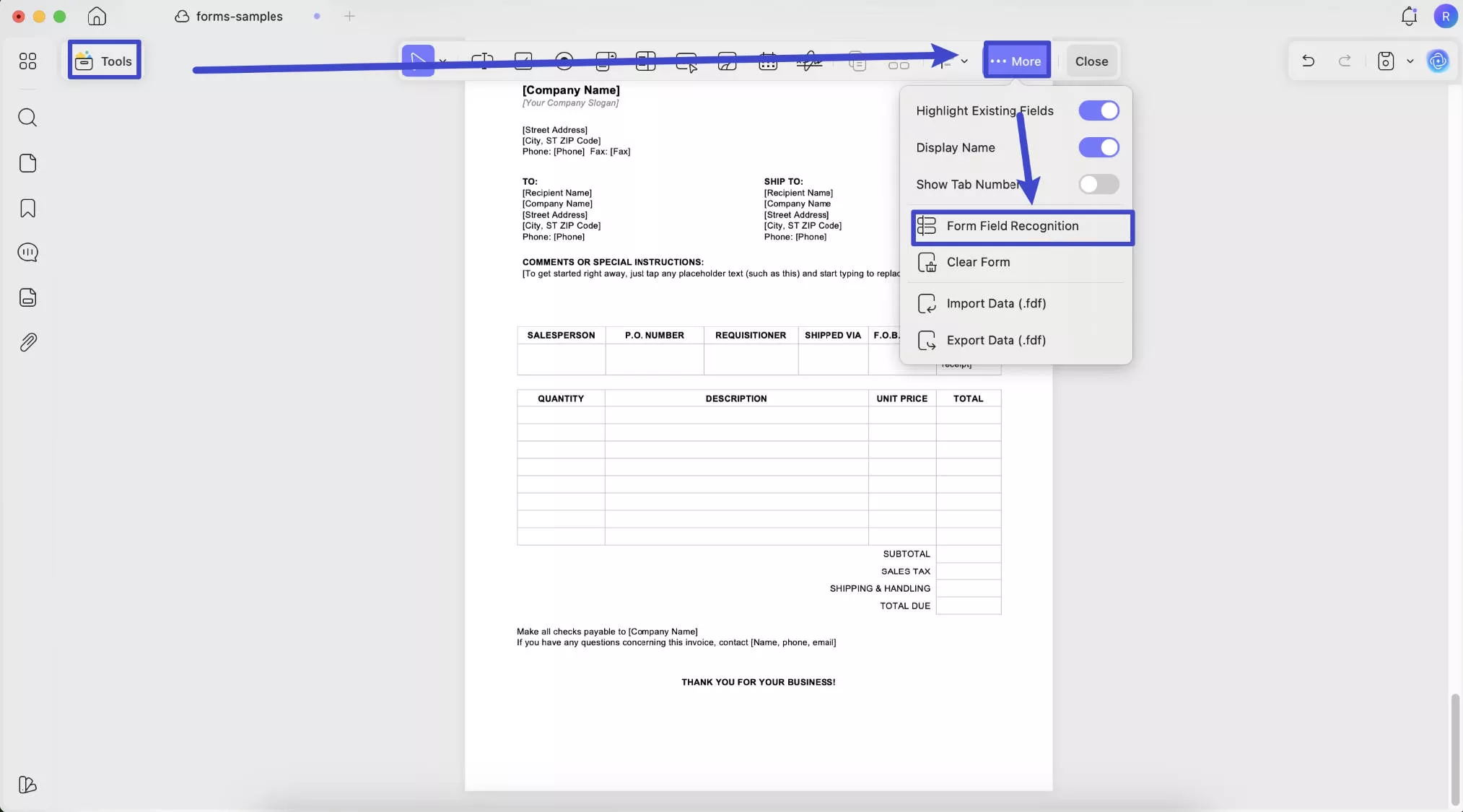
3. How to Fill Forms in PDF Documents
After creating the forms, you can fill them out on your own or ask others to fill out them. You can use UPDF on Mac to fill out them easily. Here is the guide.
- Just open the PDF. You can go to “Tools” > “Comment” mode.
- Now, you can click on the fillable form and enter the text to fill.
- Similarly, the checkboxes and radio buttons will fill up when you click them.
- The dropdown menus will work as intended, so you can see different options and select as needed.
- Select the Save option once you make all the necessary changes, and choose Save As to save it in another format or file.
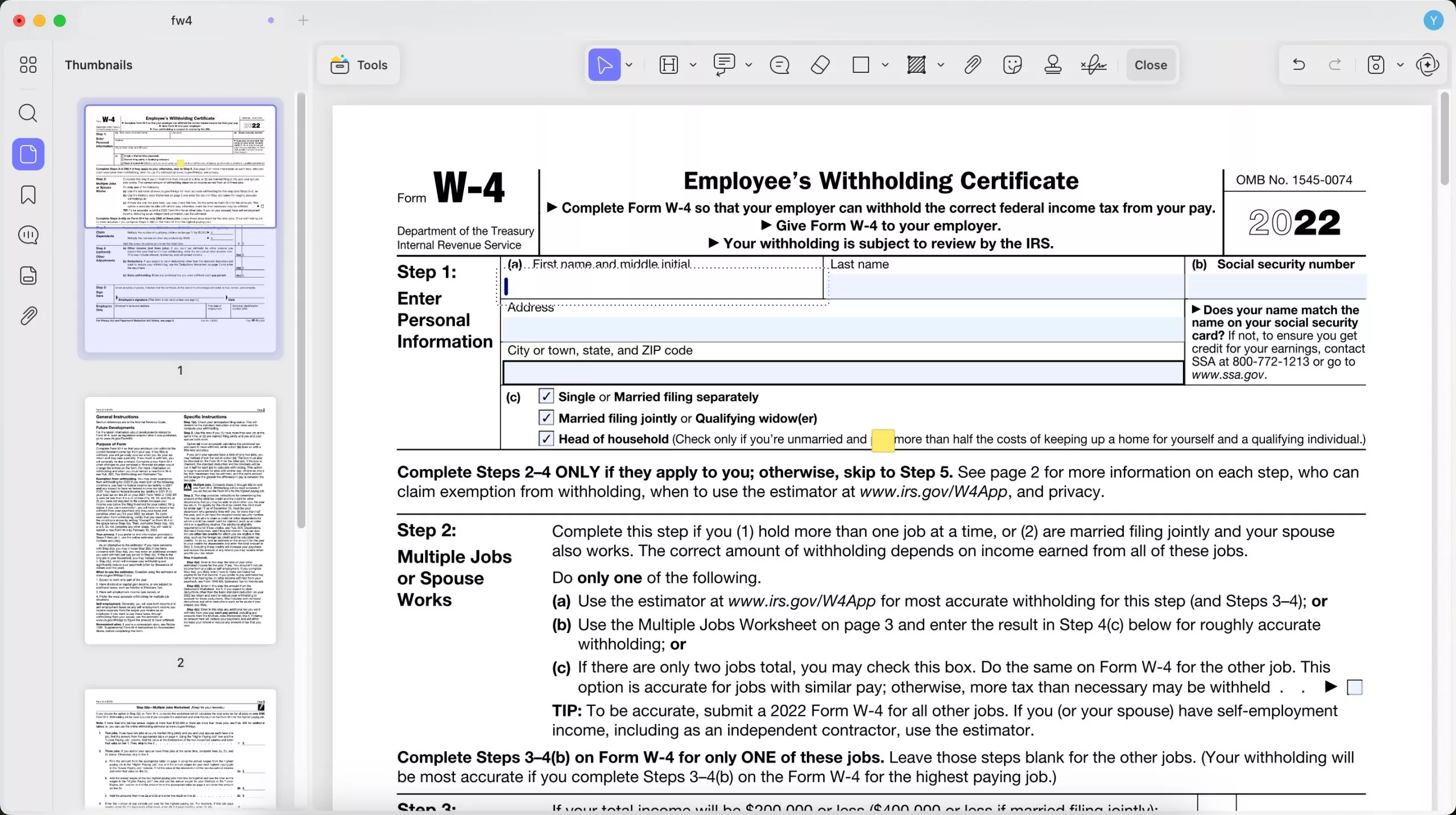
4. Tips to Create and Fill Your Fillable PDF Forms
UPDF for Mac has more than the features mentioned above. We will list all the tips with some excellent features to help you create and fill PDF forms better.
Duplicate Across Pages
If you need to duplicate the fields in one page to several pages, you can choose the textbox, field, etc., select the Duplicate Across Pages option, choose the pages you want to duplicate the elements, and apply it by clicking OK. Save the document to save all the changes you have made.
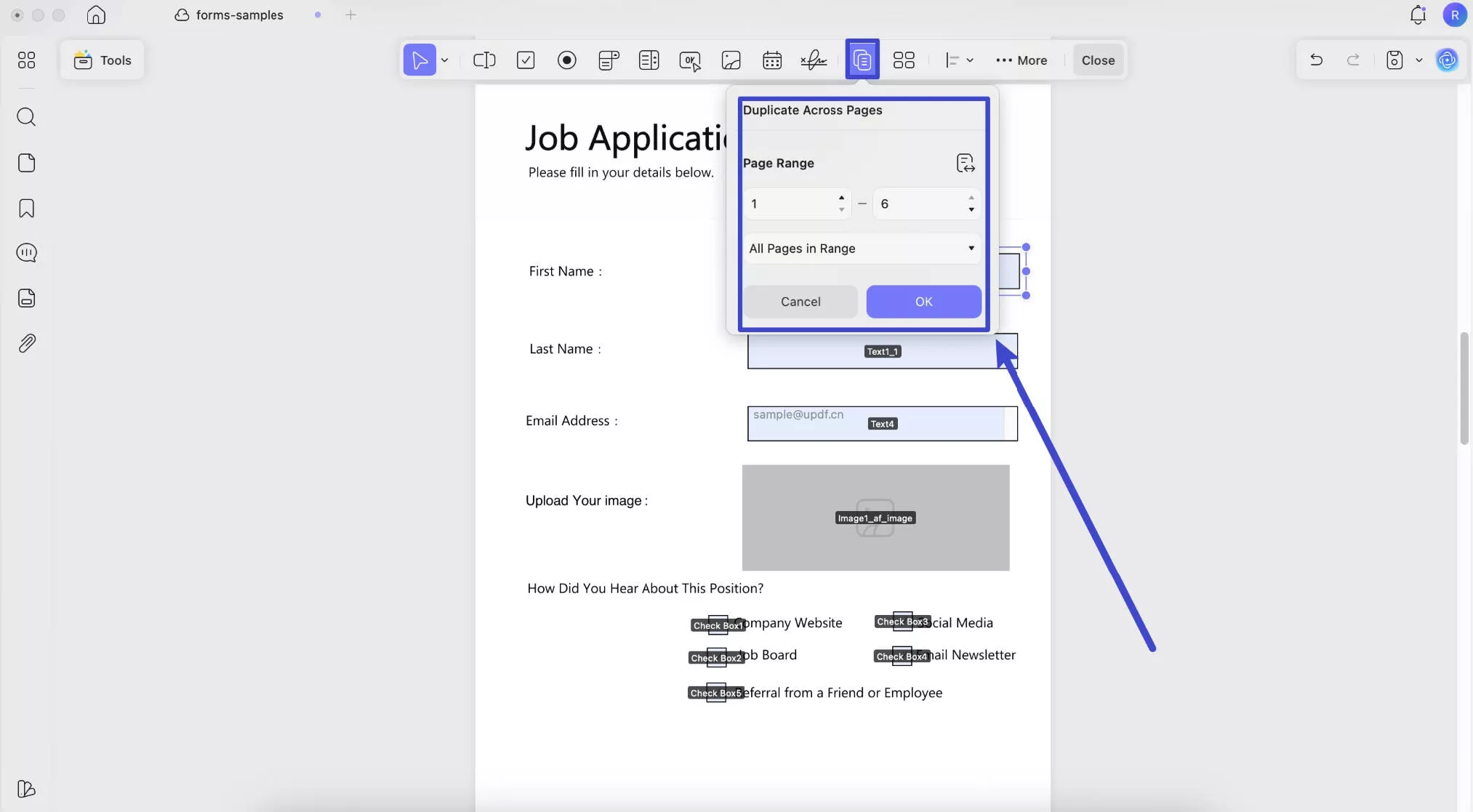
Create Multiple Form Copies
After you have added one field like a dropdown menu or a checkbox, you can use the Create Multiple Copies to duplicate them. Just select the field you need to create copies, click on Create Multiple Copies, enter the Numbers of Fields, and customize other settings as shown below, click on OK lastly.
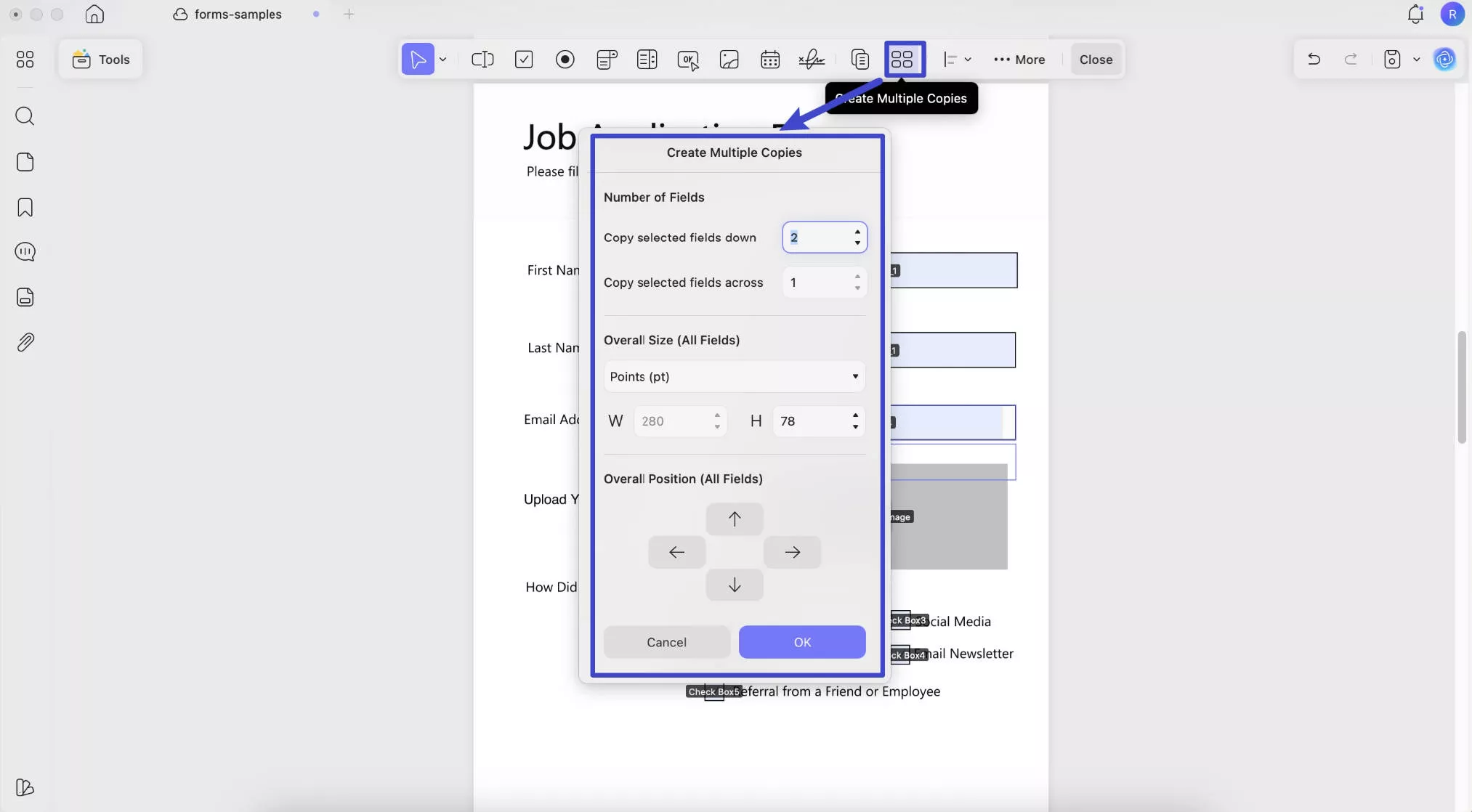
Align Fields
You can change the alignment of your forms or elements using this feature, like aligning in six different directions or changing distributions. You need to select all the fields by holding the CMD keyboard plus clicking, then click on the Align and select the option you need.
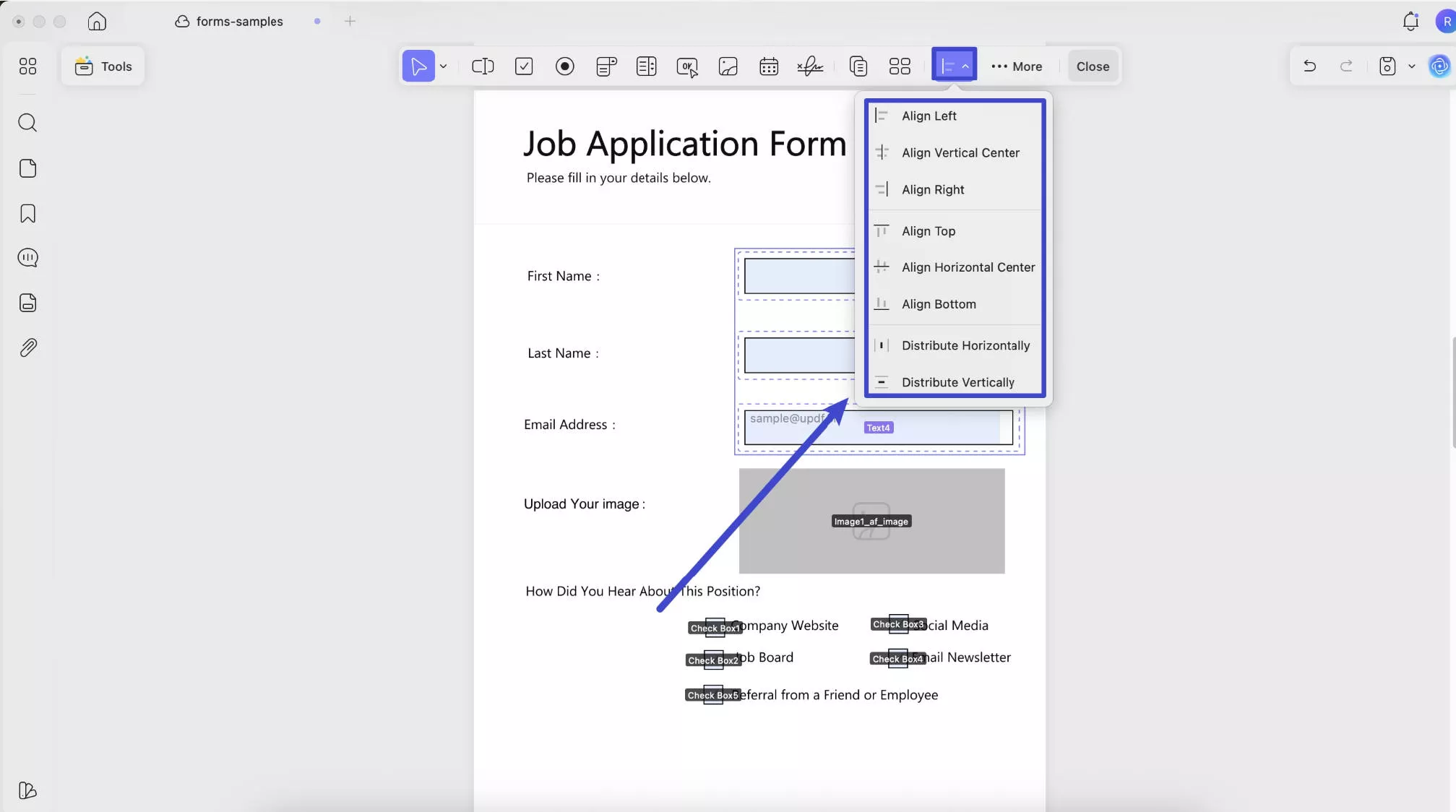
Clear Form
If your forms are filled with wrong contents and want to clear them all, you can open the form with UPDF and click on Clear Form in UPDF to clear them in one click. For this, access the menu for …More and choose the Clear Form option from the drop-down menu.
Import and Export Data
To import and export data, you can go to the Tools > Form > …More > Import or Export Data.
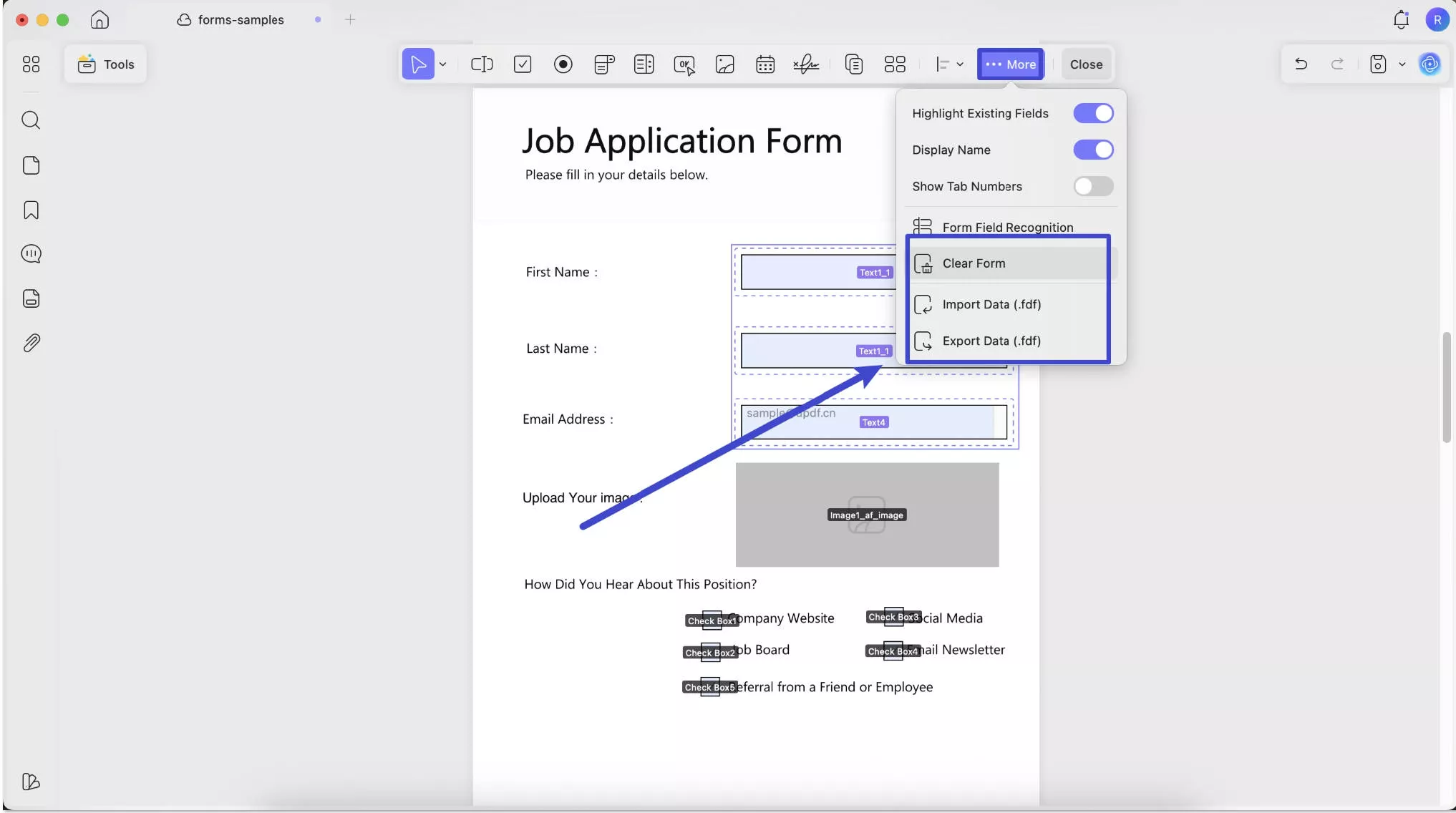
Hope you can create and fill your fillable PDF forms with no effort with this guide.
 UPDF
UPDF
 UPDF for Windows
UPDF for Windows UPDF for Mac
UPDF for Mac UPDF for iPhone/iPad
UPDF for iPhone/iPad UPDF for Android
UPDF for Android UPDF AI Online
UPDF AI Online UPDF Sign
UPDF Sign Read PDF
Read PDF Annotate PDF
Annotate PDF Edit PDF
Edit PDF Convert PDF
Convert PDF Create PDF
Create PDF Compress PDF
Compress PDF Organize PDF
Organize PDF Merge PDF
Merge PDF Split PDF
Split PDF Crop PDF
Crop PDF Delete PDF pages
Delete PDF pages Rotate PDF
Rotate PDF Sign PDF
Sign PDF PDF Form
PDF Form Compare PDFs
Compare PDFs Protect PDF
Protect PDF Print PDF
Print PDF Batch Process
Batch Process OCR
OCR UPDF Cloud
UPDF Cloud About UPDF AI
About UPDF AI UPDF AI Solutions
UPDF AI Solutions FAQ about UPDF AI
FAQ about UPDF AI Summarize PDF
Summarize PDF Translate PDF
Translate PDF Explain PDF
Explain PDF Chat with PDF
Chat with PDF Chat with image
Chat with image PDF to Mind Map
PDF to Mind Map Chat with AI
Chat with AI User Guide
User Guide Tech Spec
Tech Spec Updates
Updates FAQs
FAQs UPDF Tricks
UPDF Tricks Blog
Blog Newsroom
Newsroom UPDF Reviews
UPDF Reviews Download Center
Download Center Contact Us
Contact Us