Create & Fill Forms with UPDF on Mac
No more filling out printed forms and scanning them to share with others. UPDF has solved this problem with its Ultimate Form Solution. You can now create, edit, fill, and even sign forms directly in the UPDF app for Mac.
All the features you need, such as text fields, checkboxes, dropdown menus, form field recognition, and more, are available. Creating one form and making multiple copies with options to customize according to your needs has never been easier.
This comprehensive step-by-step guide will teach you how to create, edit, and fill out forms in any PDF document. Alternatively, you can watch the video guide below to learn more about these features.
If you still do not have UPDF on Mac, you can click the button below or go to the App Store to download UPDF.
Windows • macOS • iOS • Android 100% secure
And you can upgrade to the pro version at a very low price now.
1. How to Create Fillable PDF Forms from Scratch on Mac
You can easily create different fillable forms and adjust them as necessary by following the steps below:
Step 1. Go to “Tools ” at the home page, choose the Blank option under the “Create PDF”. After this, select the paper style, then click on the Create to create one blank PDF.
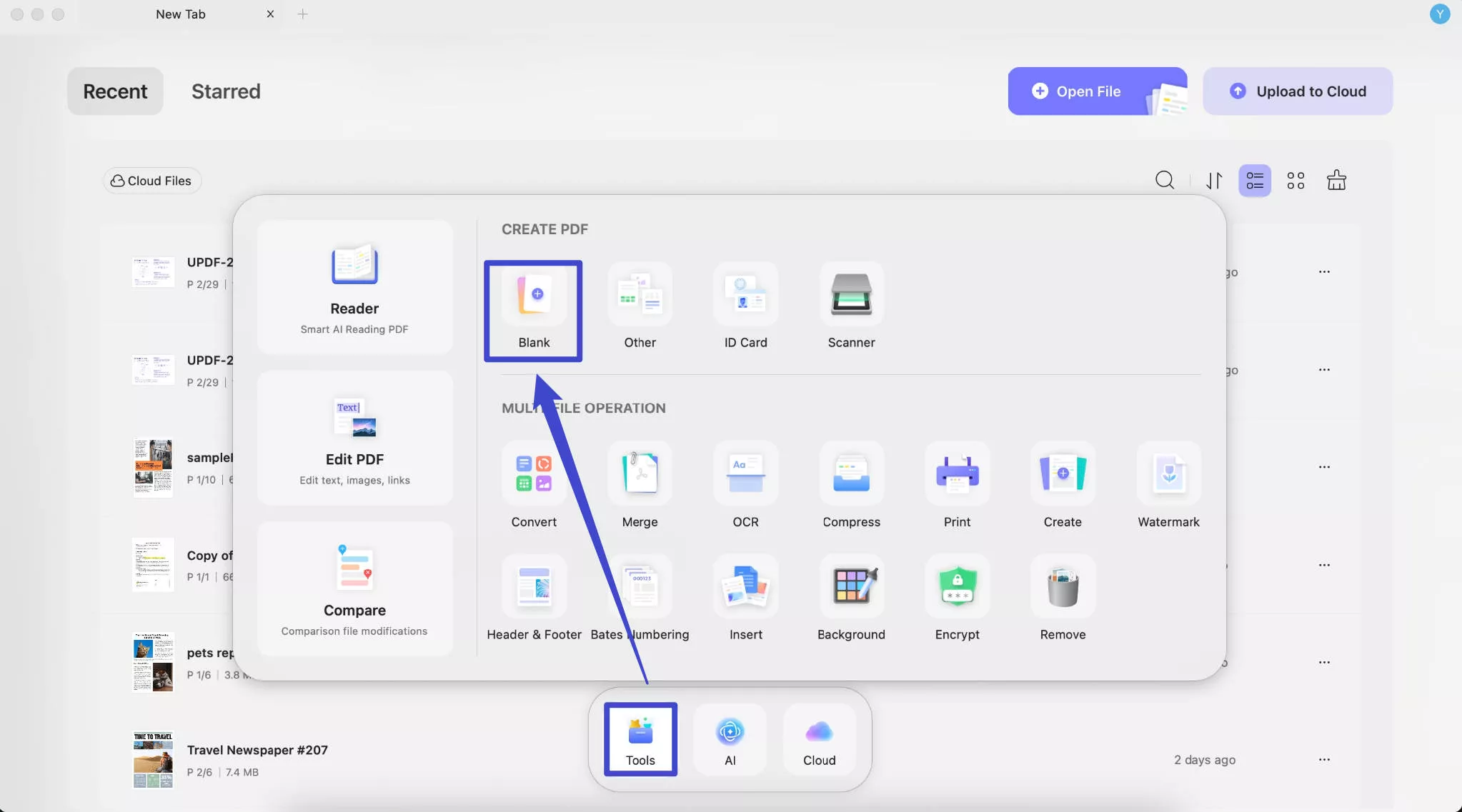
Step 2. Now, you can click the Form mode from the Tools menu at top left side. Now, the menu of PDF forms will appear.
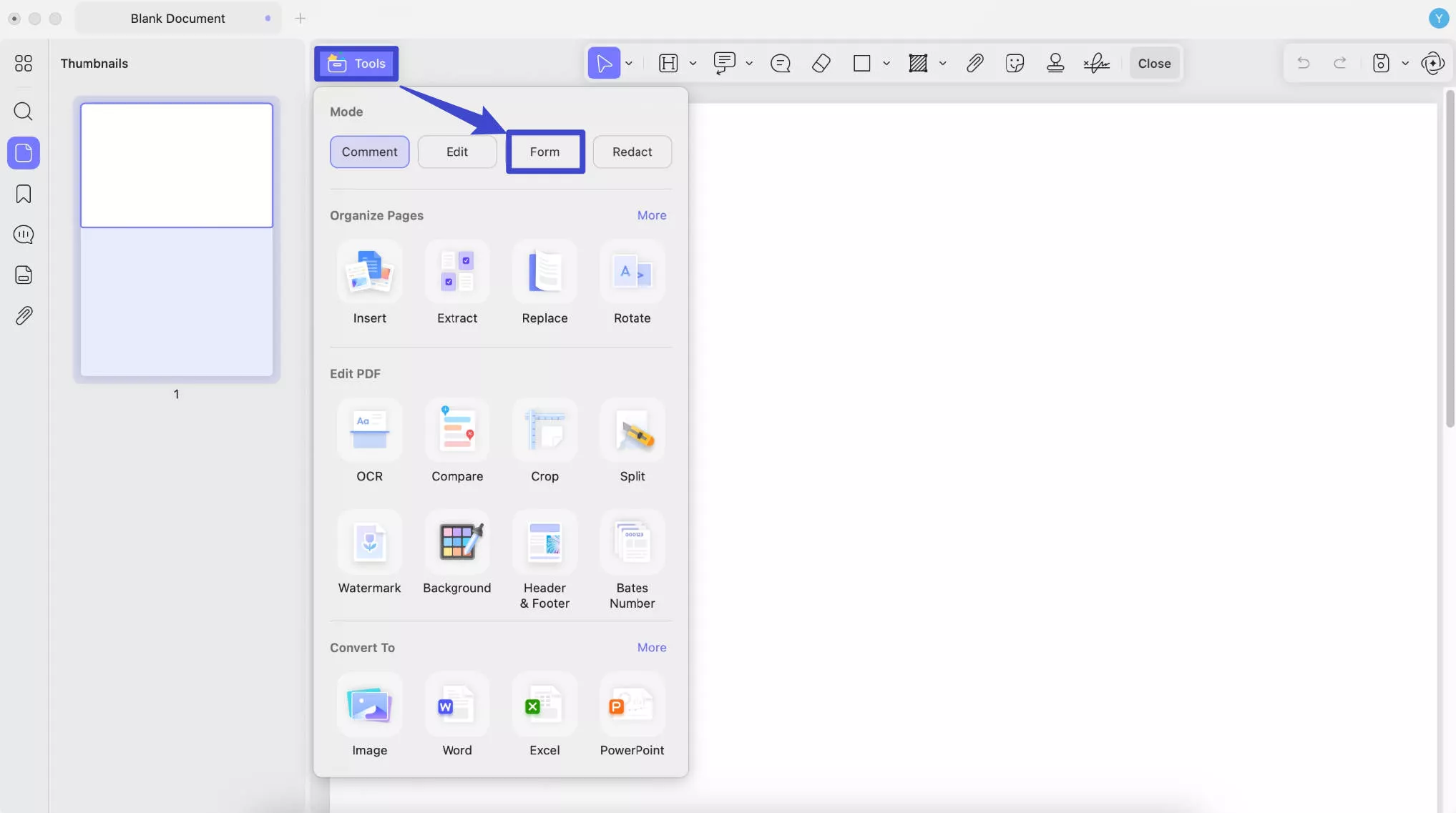
Text Field
Click on this button and draw it on the place where you want to add. You can easily add a text field/box anywhere on the PDF document where you want the form filler to enter information.
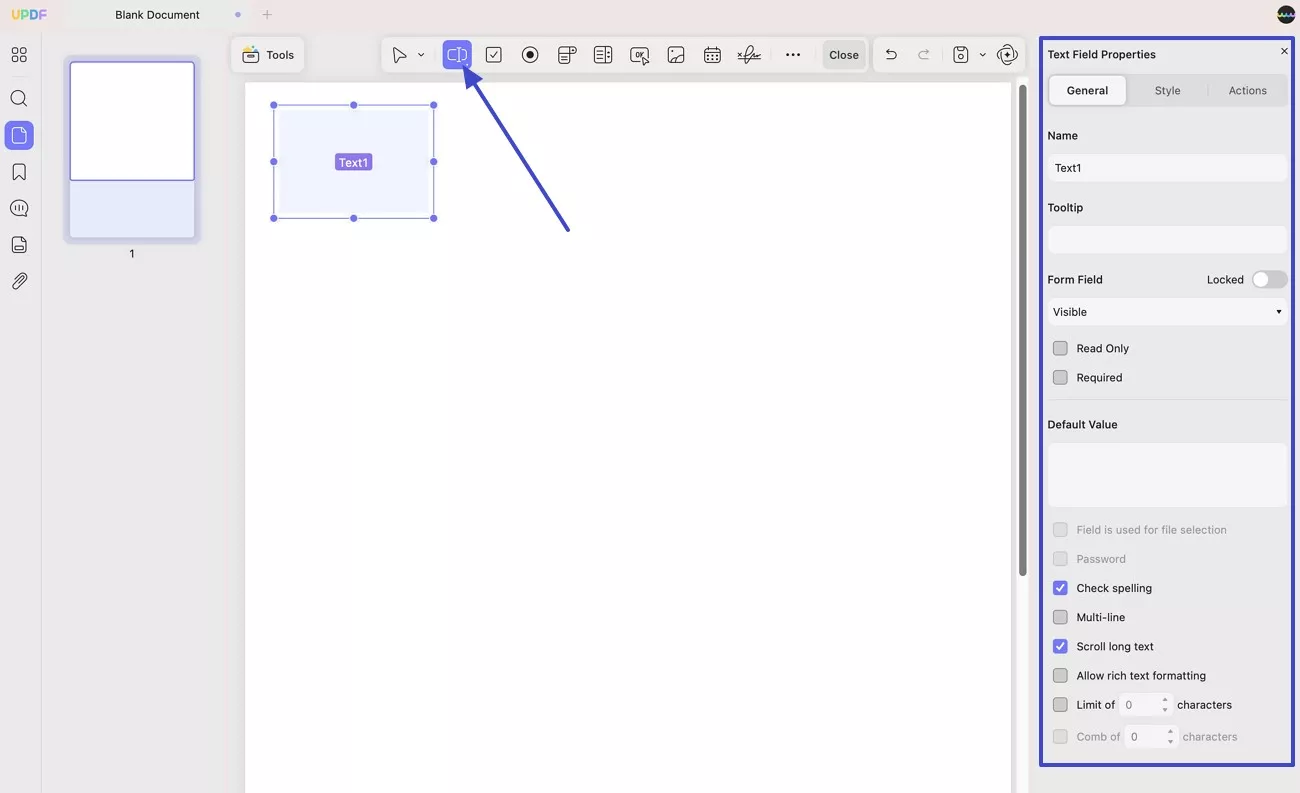
You can click to select it. Here, you can increase or decrease the text box size by dragging the side of the box, and change the position by dragging and dropping.
Moreover, you can double-click on the text field to change its properties. Here you can change its general information like name, tooltip, default value, etc, its style, and actions if needed.
Check Box
If need to select one or more options from a question, you can add check box to PDF forms. Just click on the Check Box. Draw to add it to the PDF. Same as a Text Field, you can also change its position, size, and properties as shown in the screenshot below.
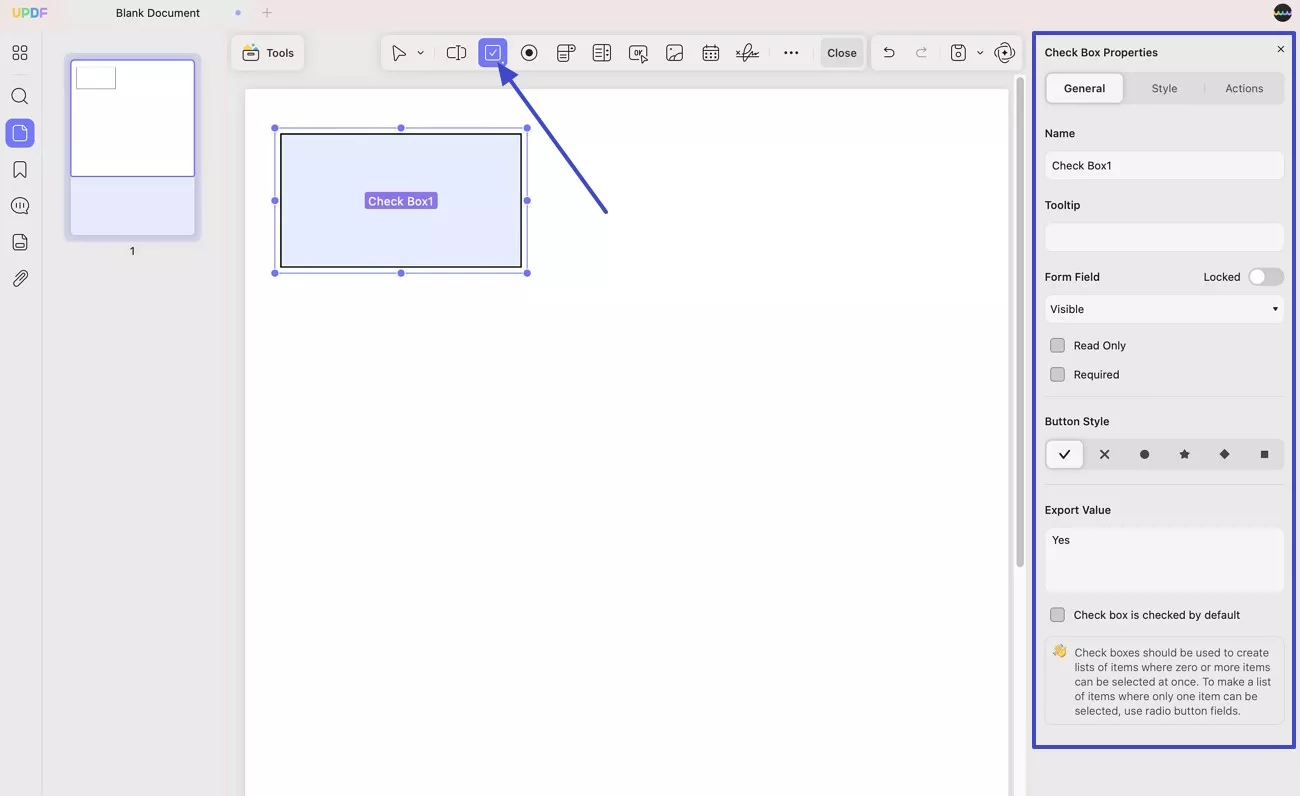
Radio Button
When you need to select only one option from a group of options, you can use the Radio Button. Double-click it to reveal its properties panel on the right-hand side, as displayed below after adding it to your PDF.
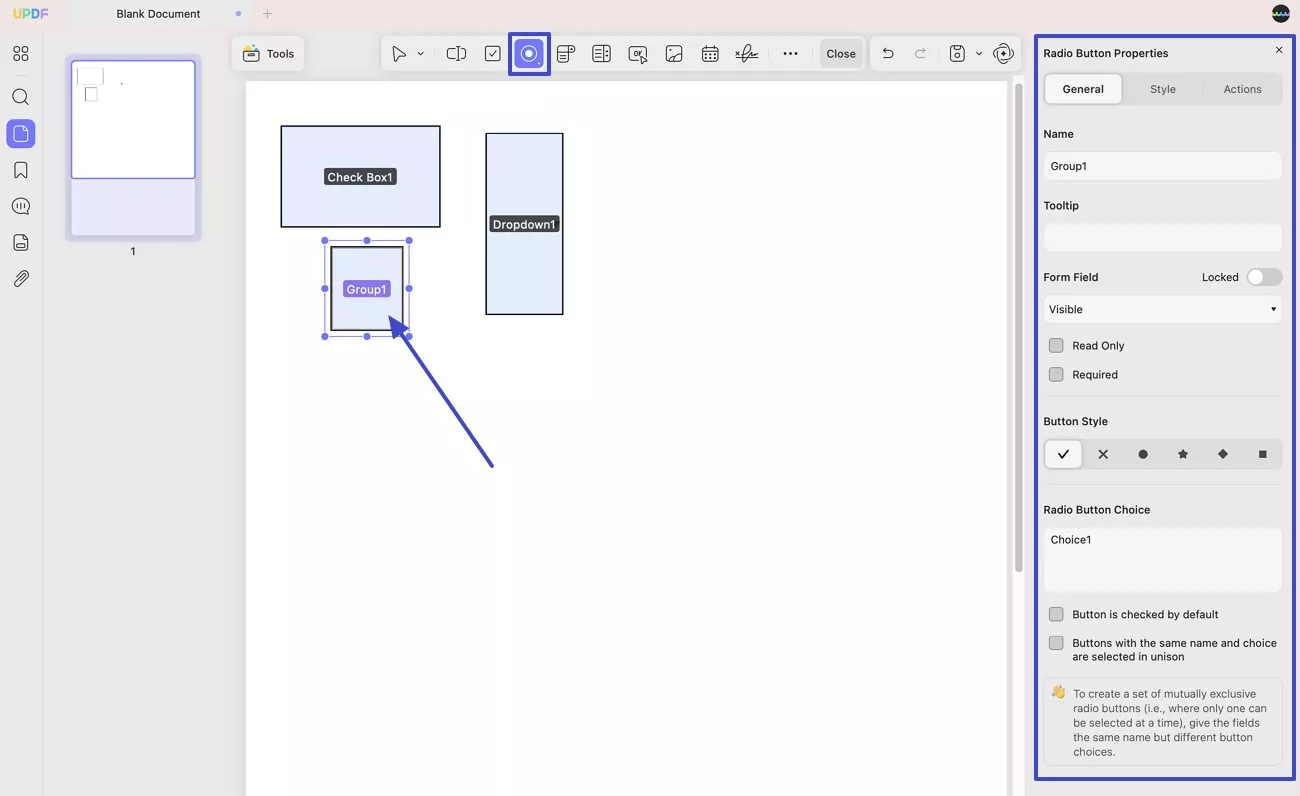
To create one group of radio buttons, you need to make sure the names for the different radio buttons are the same and sort the Radio Button Choice like Choice1, Choice2, and Choice3... for each radio button.
Dropdown
With this option, you can create a dropdown menu in the form from which your fillers can select the most appropriate option. You can change its properties by adding a name, add tooltip, add the selectable items, allow user to enter custom text, and more by double clicking on the added dropdown menu.
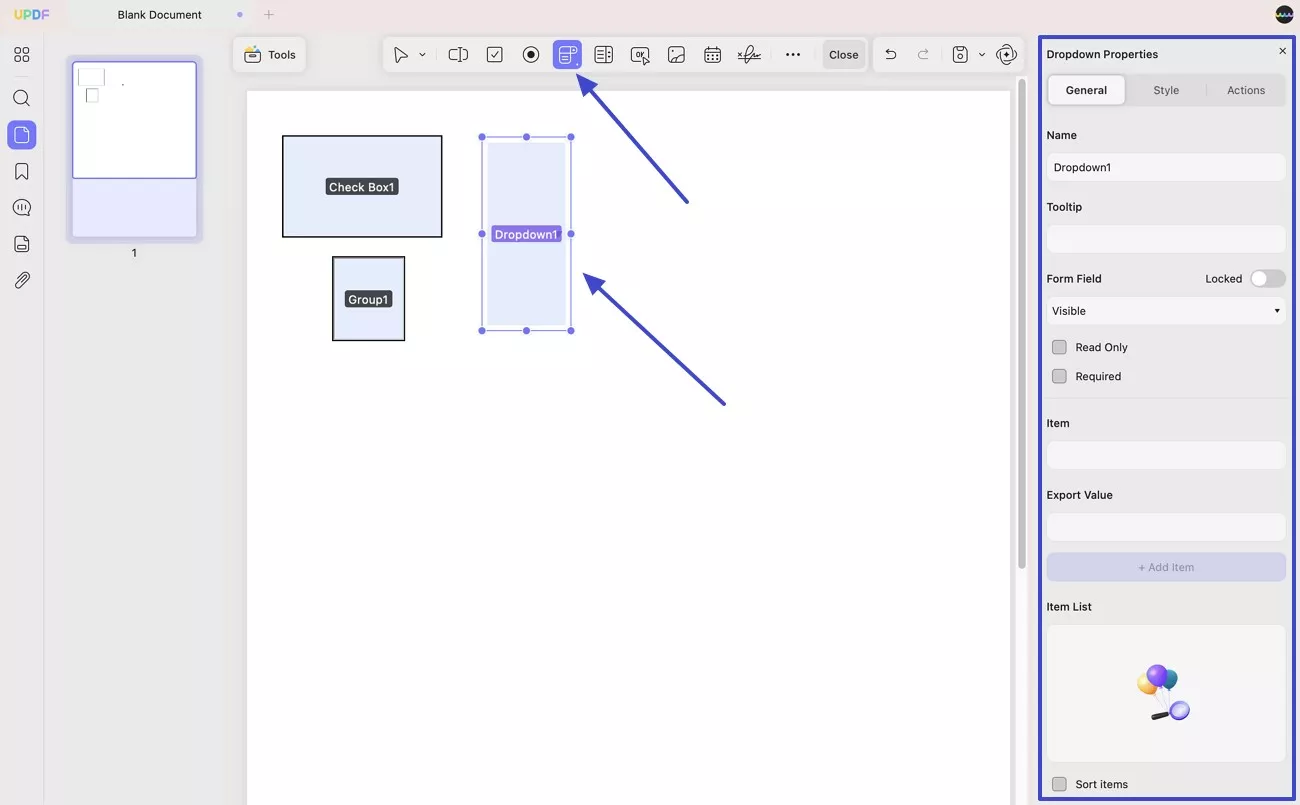
List Box
The list box allows you to list out all the options and select one or more options from it. You can also customize its properties like name, tooltip, items, multiple selections, and more (according to the screenshot below).
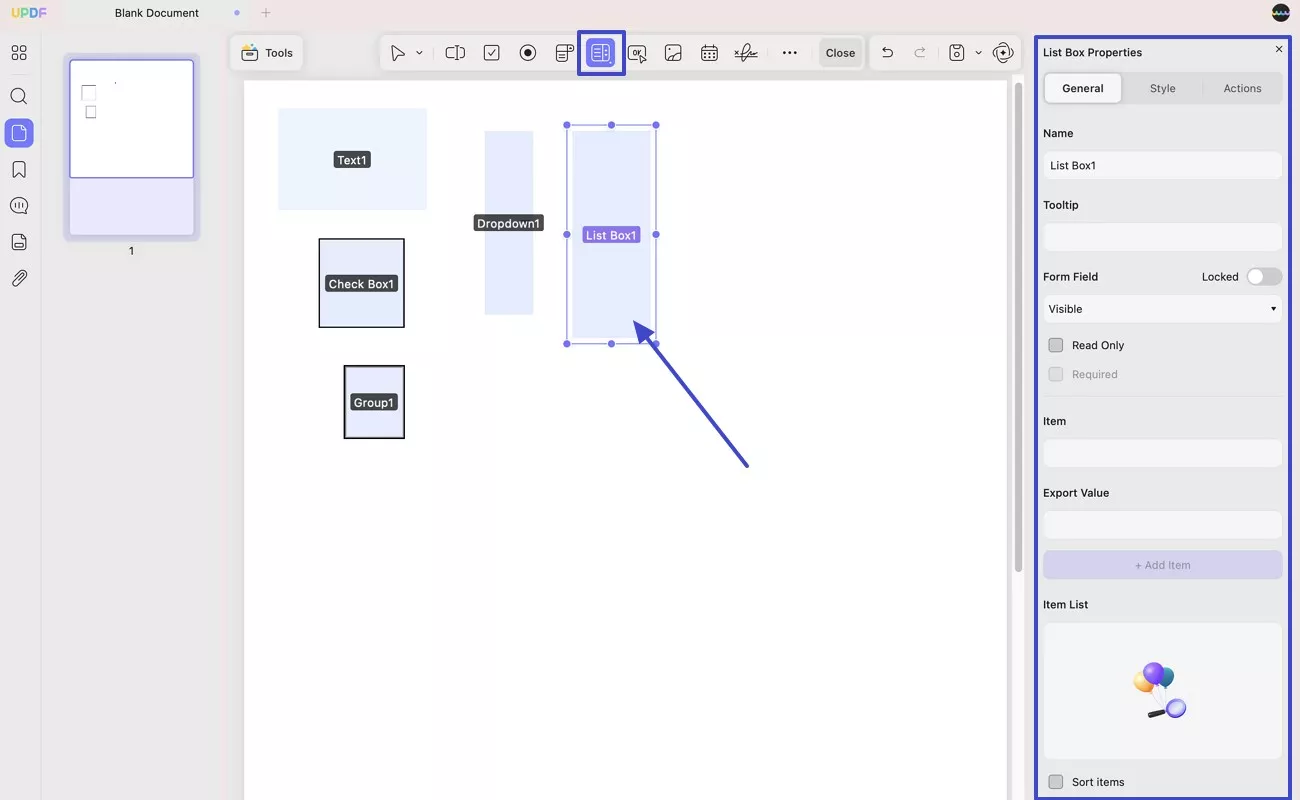
Button
You can use this OK button if you want any button added to your form that does a specific action. You can choose the layout for the button, like Label Only, Icon Only, Label Over Icon, and more. Then, enter the label text and select the icon if needed to create the button.
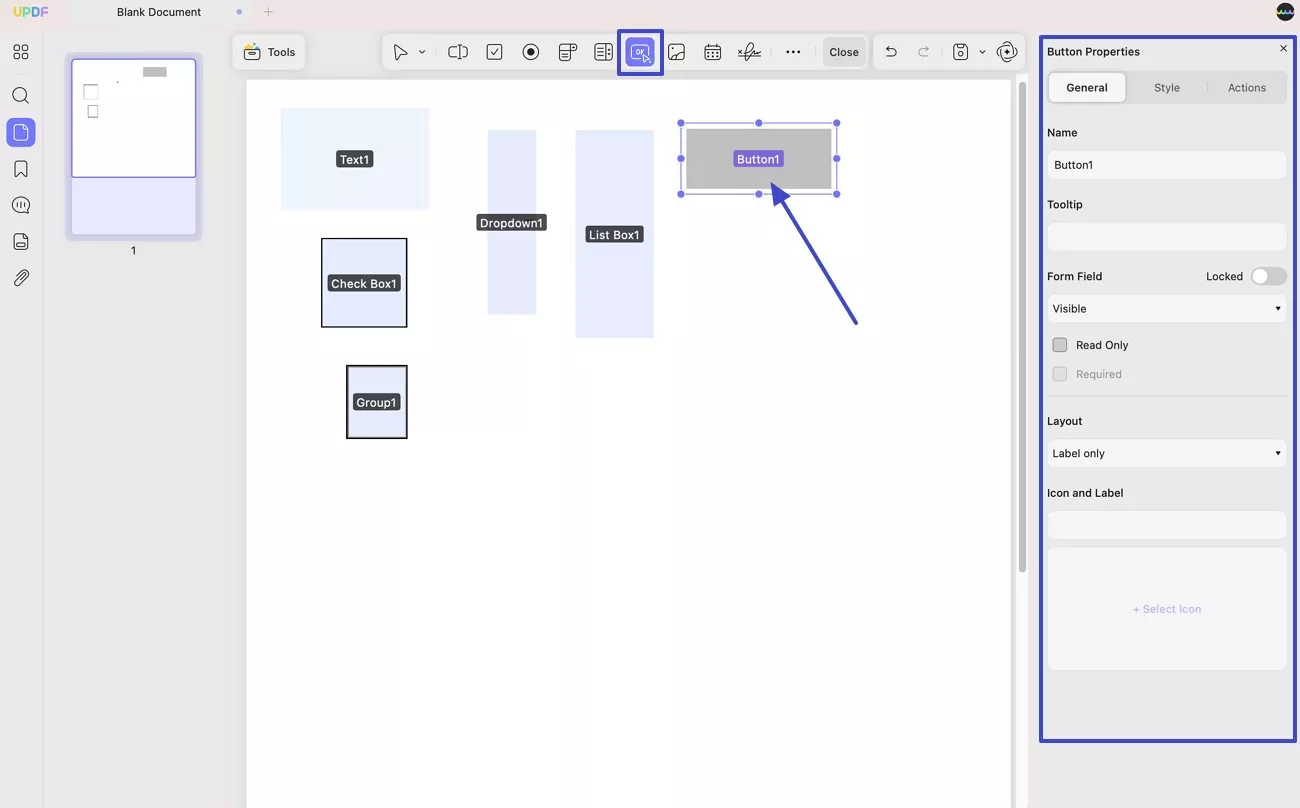
If you need to create an action button, you can click on the Actions, select the trigger, action, and add an action to it.
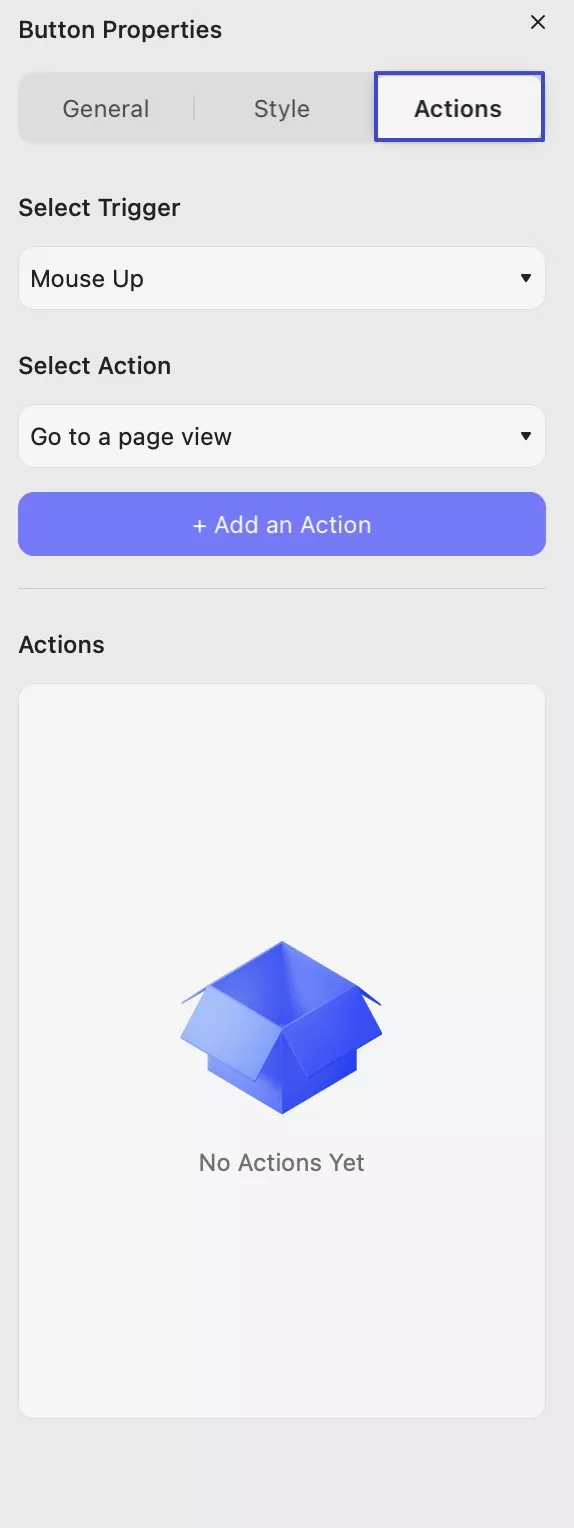
Image Field
You can also add an Image Field to let others upload the image here. What you need to do is click on the Image Field icon, draw to add the image field, and customize the properties if needed. As shown in the screenshot, you can change the General, Style, and Action properties of an image field.
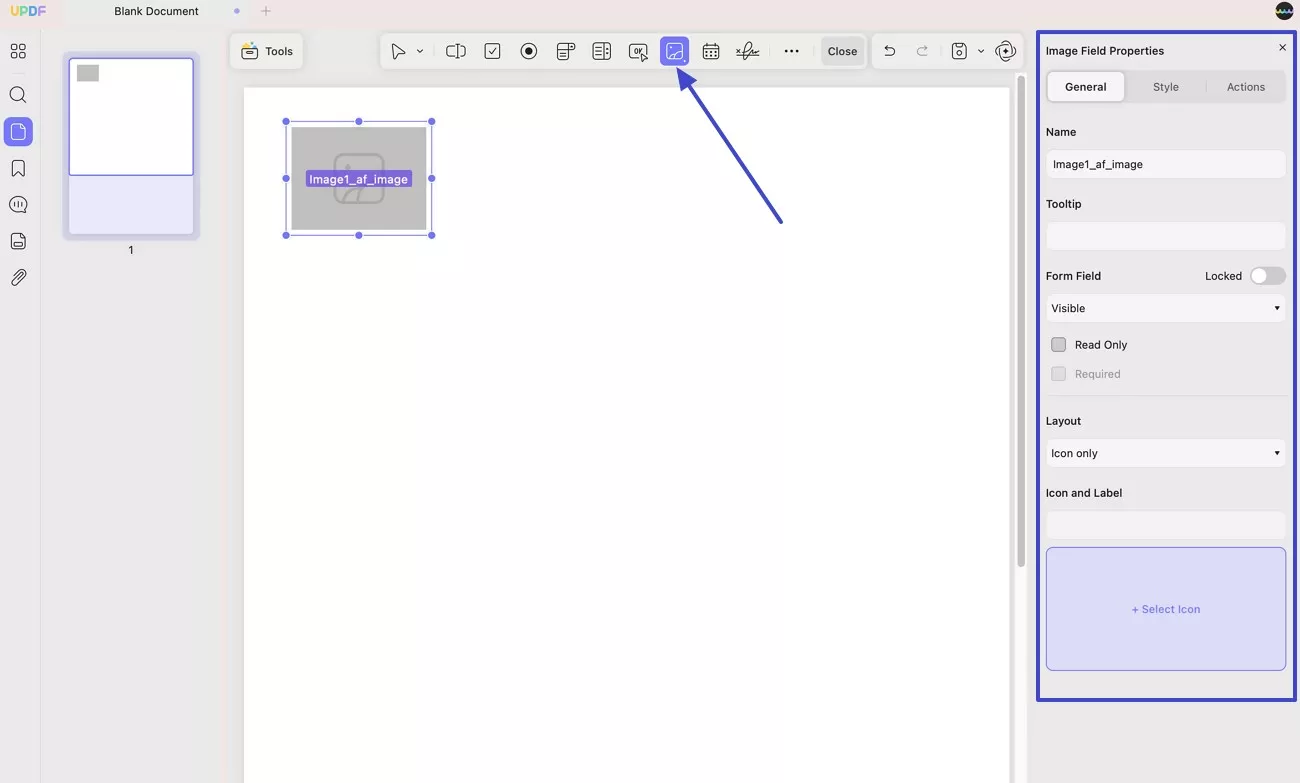
Date Field
To add a date field to the PDF, click on the Date Field and draw to add a date field to the PDF. You can go to General to change its name, tooltip, and more, and go to Style to change its date styles like its Format, Appearance, Alignment, etc.
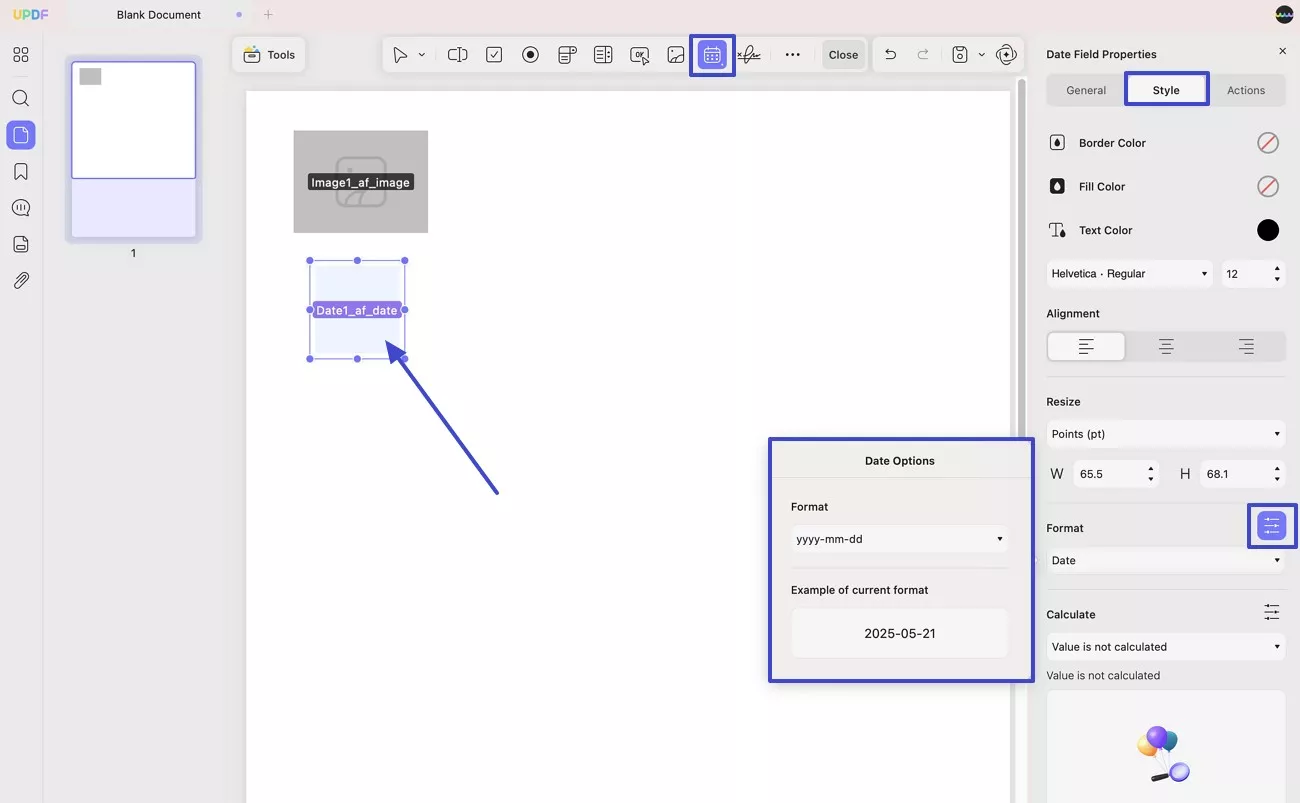
Digital Signature
You can also add a digital signature field to get it signed. Click on the Digital Signature, draw to add, and customize its properties accordingly.
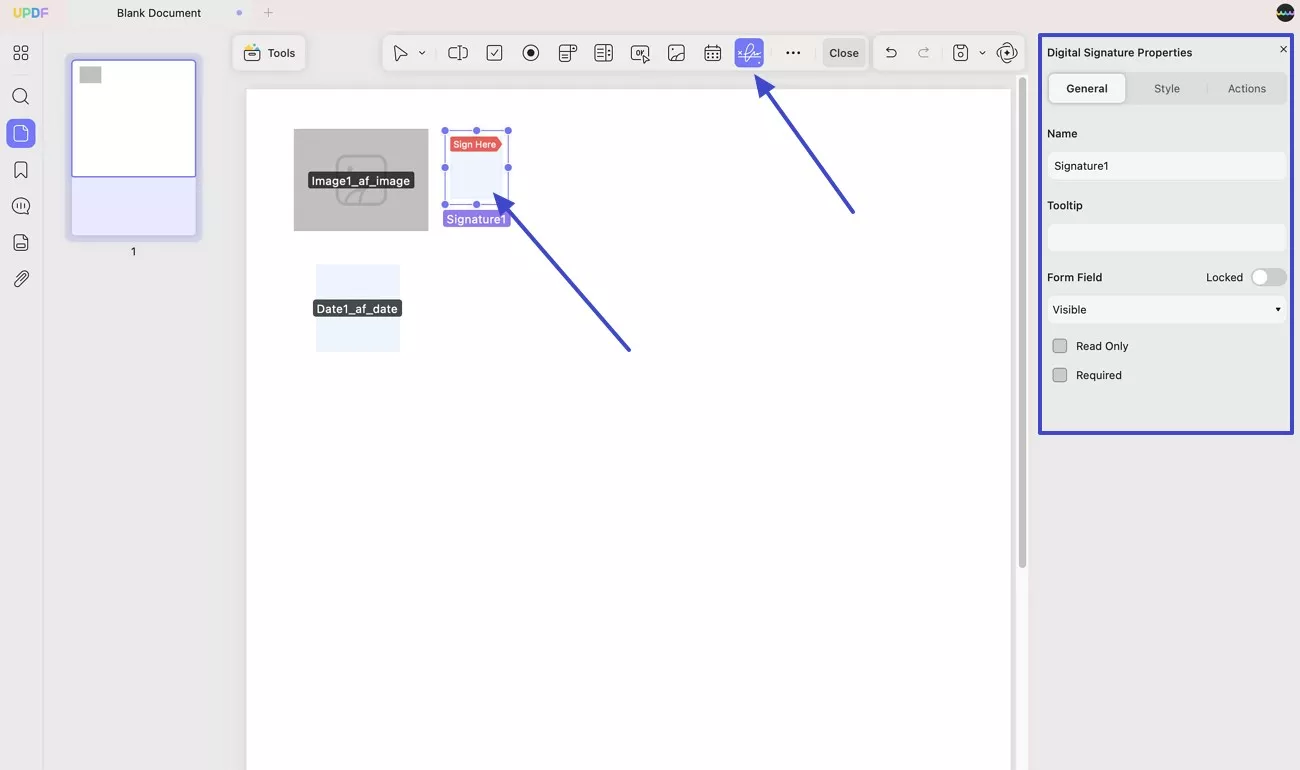
Step 2. When you finish customizing the PDF forms, you can go to the Save icon and choose the Save As option from the menu. Following this, you can save your prepared form on your device's specific location.
2. Create PDF Fillable PDF Forms Automatically
When you have one non-fillable PDF form and want to make it fillable in one click, you can use UPDF's Form Field Recognition to do it. Here is the guide.
Step 1. Open the PDF form with UPDF on Mac. Navigate to the Tools > Form > …More options> Form Field Recognition. Click on it, and UPDF will analyze the PDF form and convert your non-fillable PDF forms into fillable ones.
Step 2. You can click on the Save icon to save your fillable PDF form on your device.
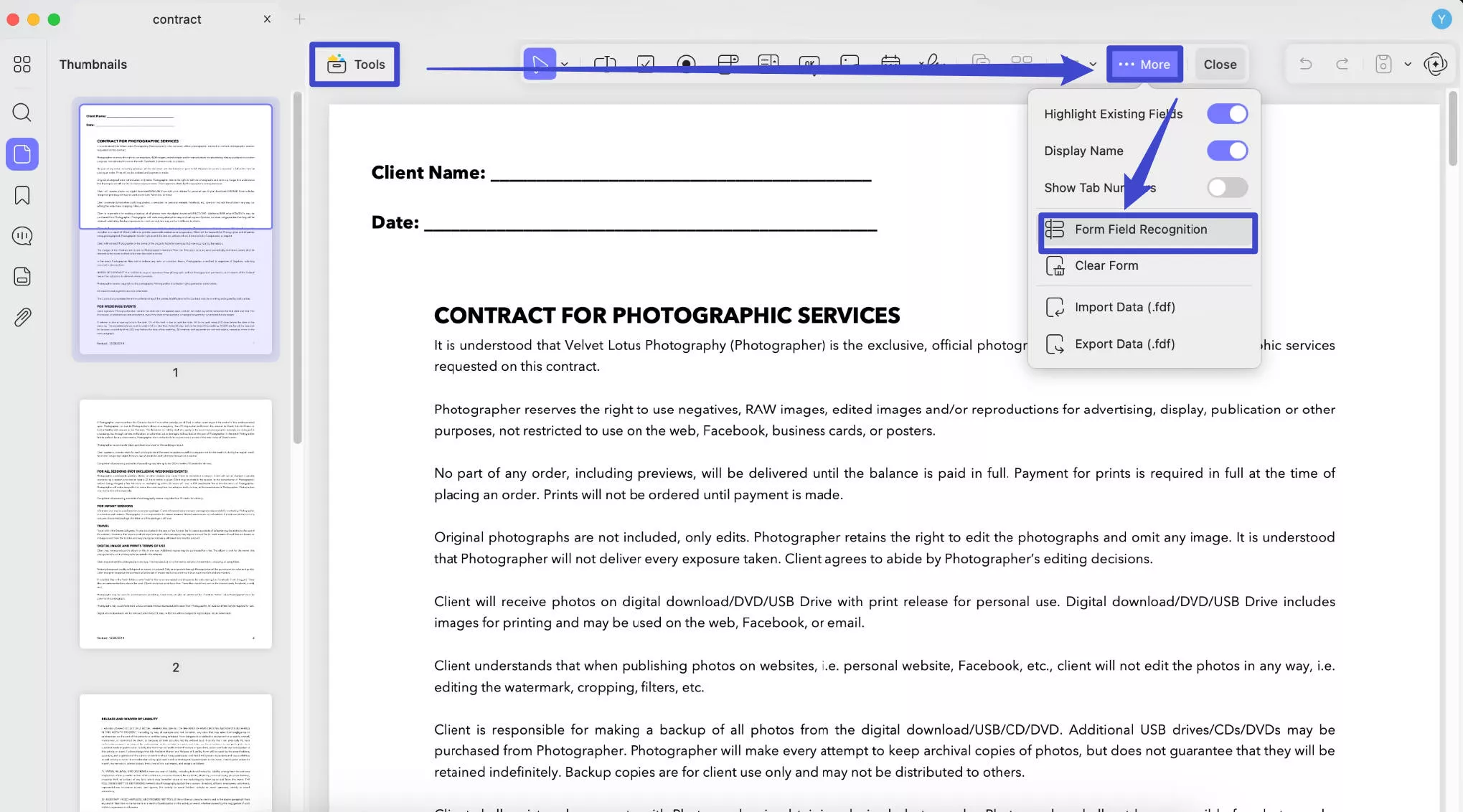
3. How to Fill Forms in PDF Documents
After creating the forms, you can fill them out on your own or ask others to fill out them. You can use UPDF on Mac to fill out them easily. Here is the guide.
- Just open the PDF. You can go to “Tools” > “Comment” mode.
- Now, you can click on the fillable form and enter the text to fill.
- Similarly, the checkboxes and radio buttons will fill up when you click them.
- The dropdown menus will work as intended, so you can see different options and select as needed.
- Select the Save option once you make all the necessary changes, and choose Save As to save it in another format or file.
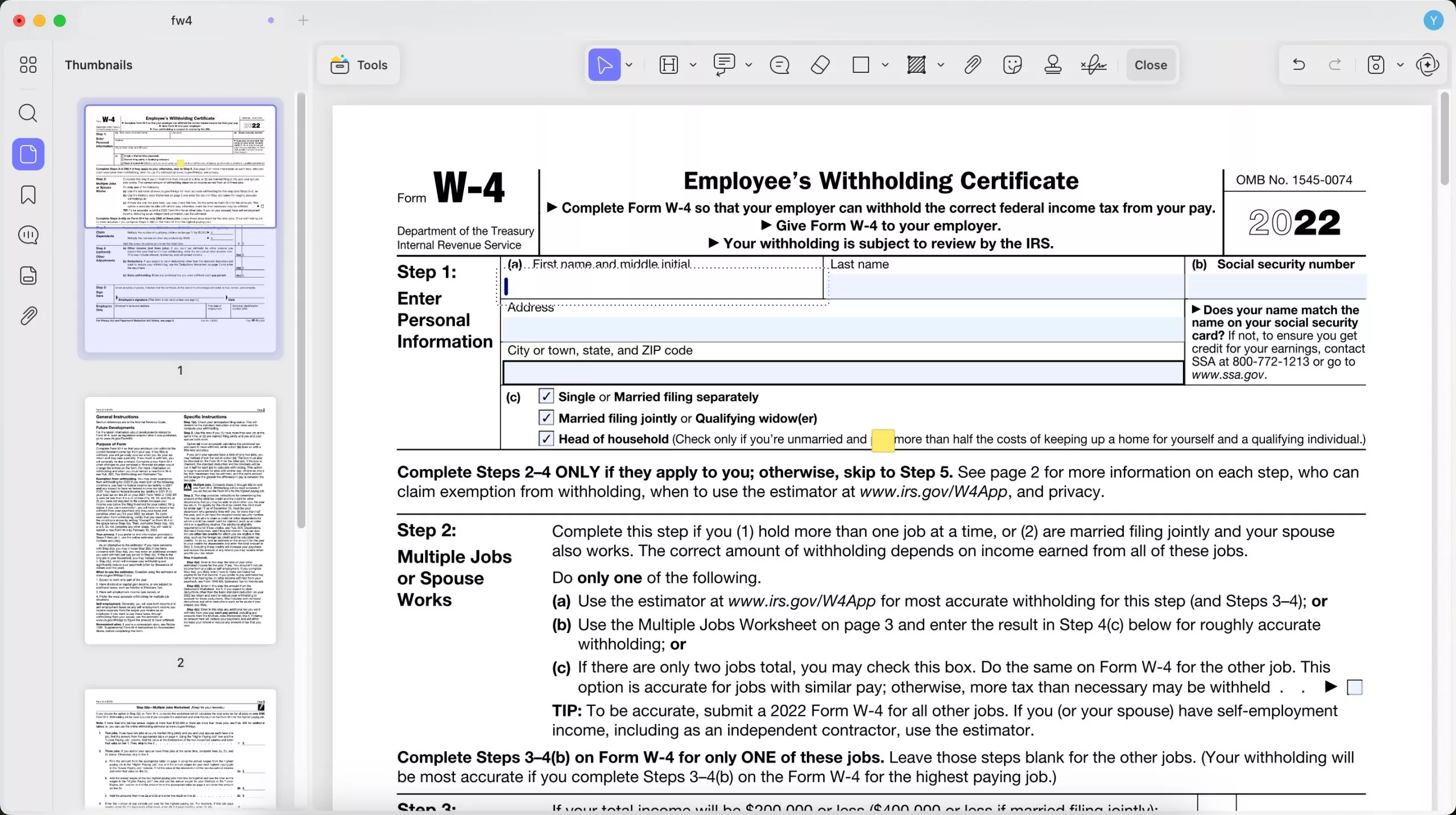
4. Tips to Create and Fill Your Fillable PDF Forms
UPDF for Mac has more than the features mentioned above. We will list all the tips with some excellent features to help you create and fill PDF forms better.
Duplicate Across Pages
If you need to duplicate the fields in one page to several pages, you can choose the textbox, field, etc., select the Duplicate Across Pages option, choose the pages you want to duplicate the elements, and apply it by clicking OK. Save the document to save all the changes you have made.
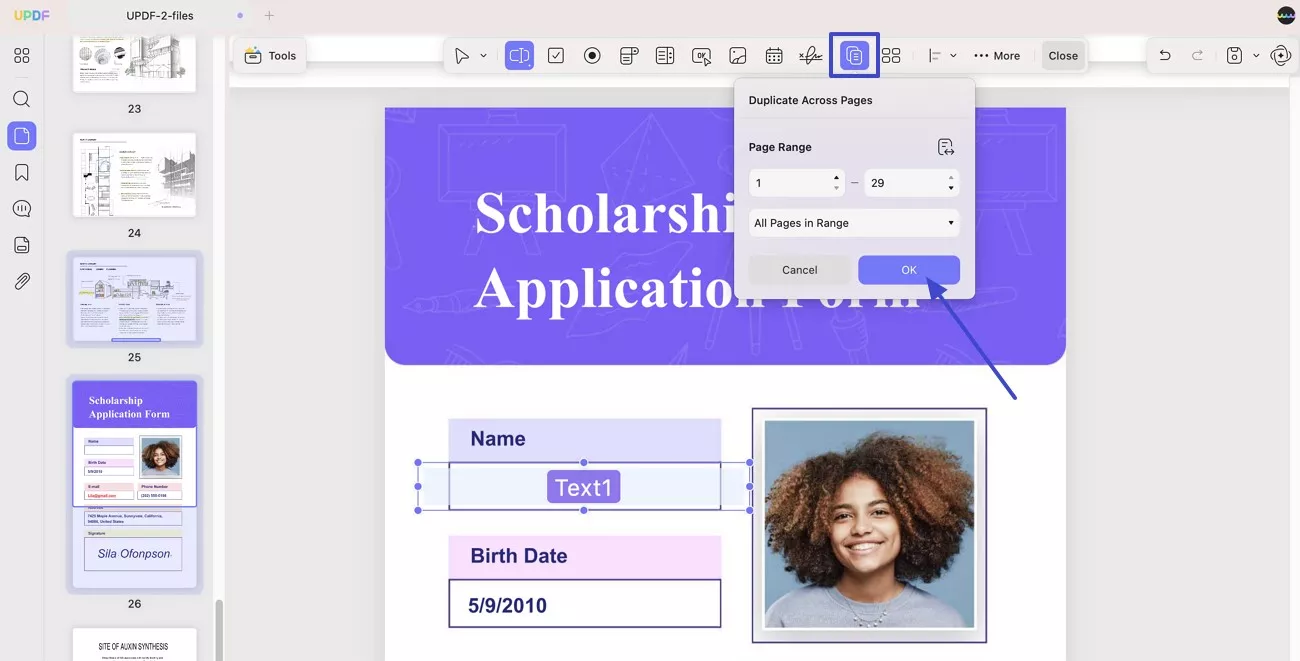
Create Multiple Form Copies
After you have added one field like a dropdown menu or a checkbox, you can use the Create Multiple Copies to duplicate them. Just select the field you need to create copies, click on Create Multiple Copies, enter the Numbers of Fields, and customize other settings as shown below, click on OK lastly.
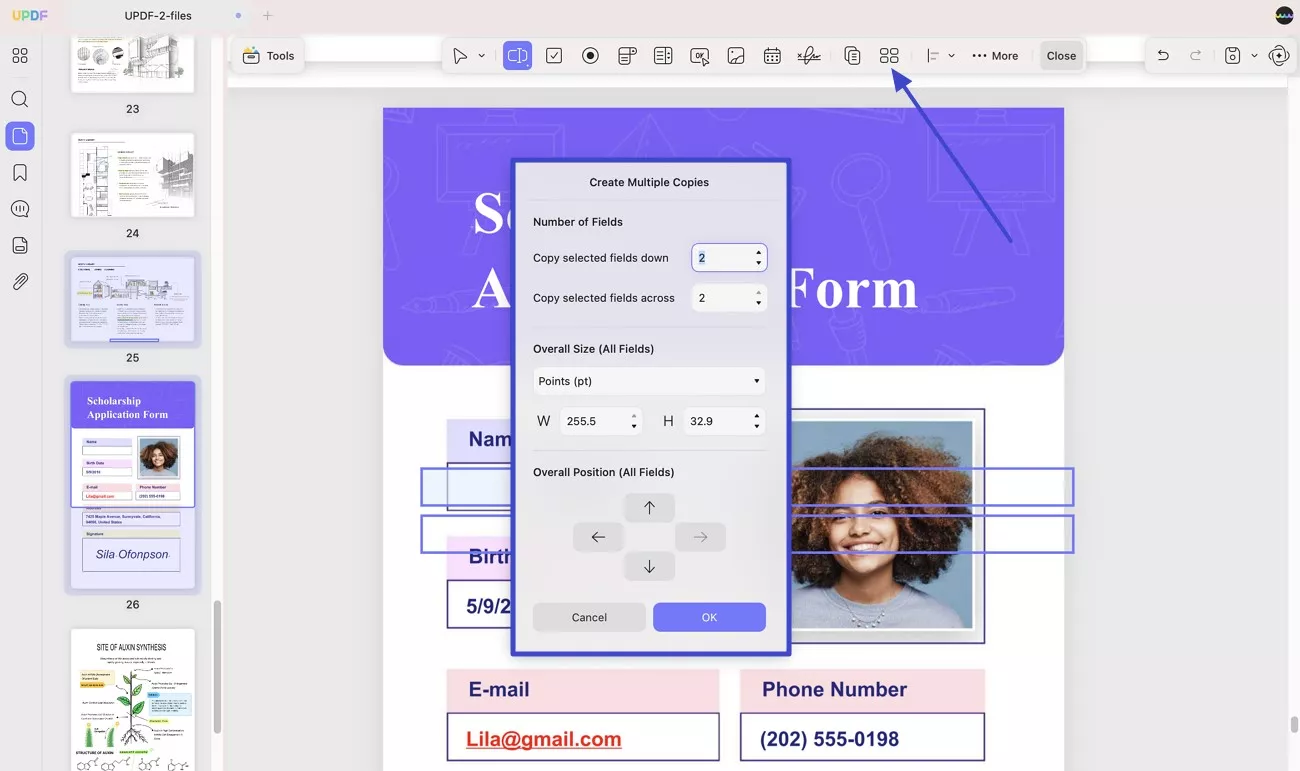
Align Fields
You can change the alignment of your forms or elements using this feature, like aligning in six different directions or changing distributions. You need to select all the fields by holding the CMD keyboard plus clicking, then click on the Align and select the option you need.
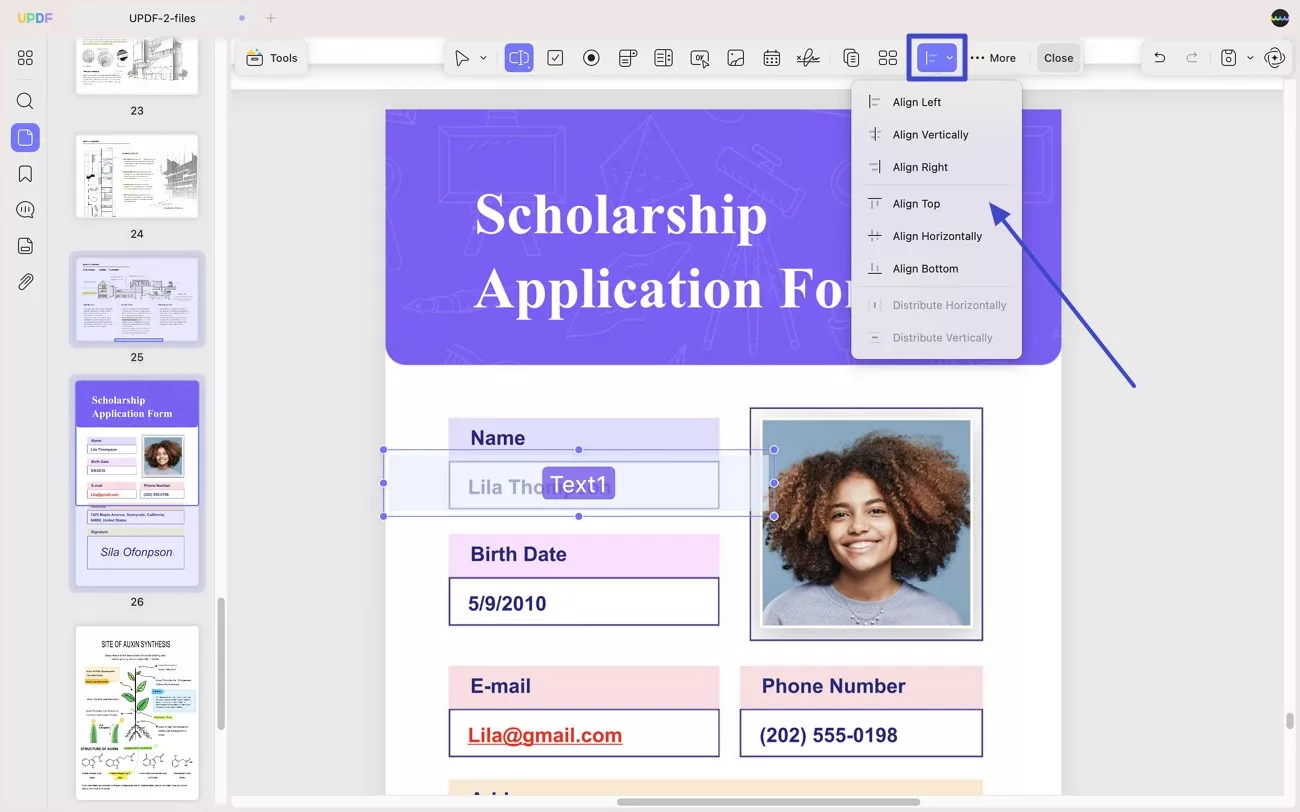
Clear Form
If your forms are filled with wrong contents and want to clear them all, you can open the form with UPDF and click on Clear Form in UPDF to clear them in one click. For this, access the menu for …More and choose the Clear Form option from the drop-down menu.
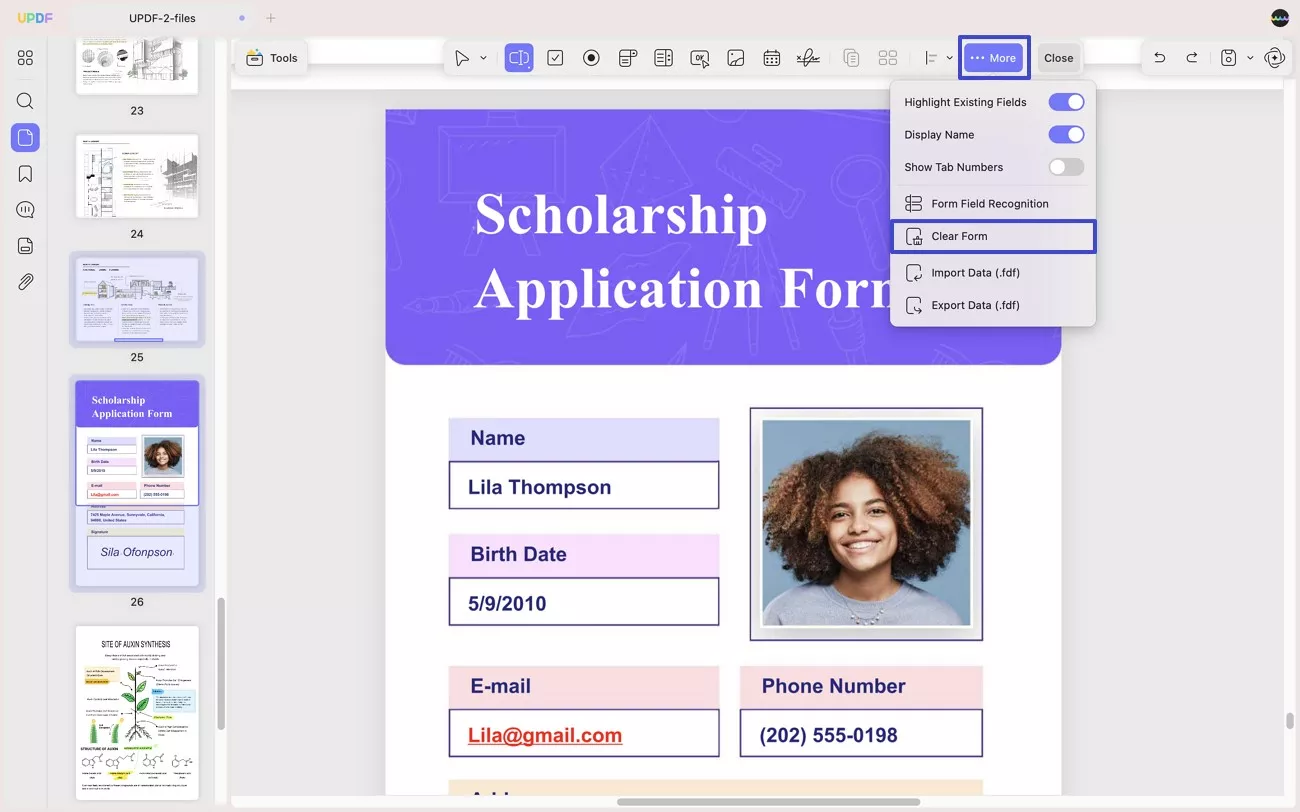
Import and Export Data
To import and export data, you can go to the Tools > Form > …More > Import or Export Data.
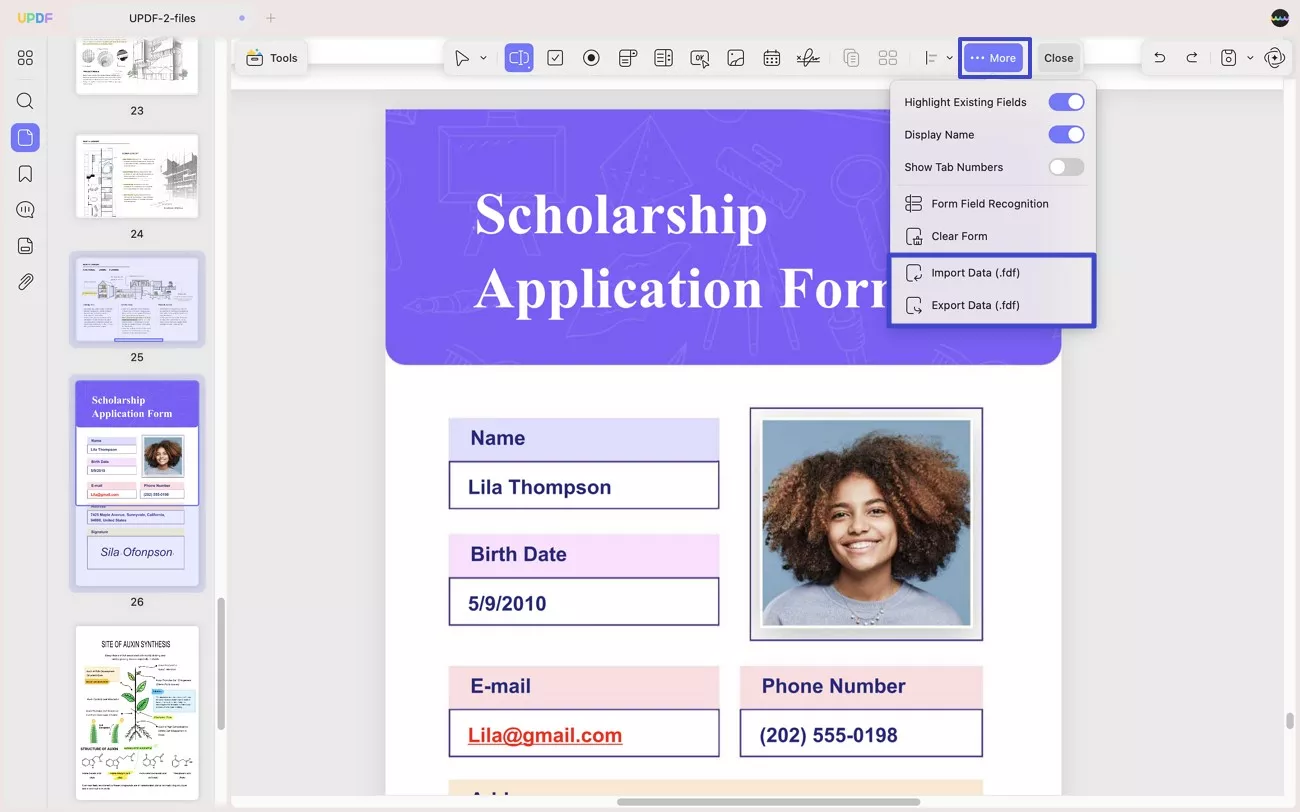
Hope you can create and fill your fillable PDF forms with no effort with this guide.
 UPDF
UPDF
 UPDF for Windows
UPDF for Windows UPDF for Mac
UPDF for Mac UPDF for iPhone/iPad
UPDF for iPhone/iPad UPDF for Android
UPDF for Android UPDF AI Online
UPDF AI Online UPDF Sign
UPDF Sign Read PDF
Read PDF Annotate PDF
Annotate PDF Edit PDF
Edit PDF Convert PDF
Convert PDF Create PDF
Create PDF Compress PDF
Compress PDF Organize PDF
Organize PDF Merge PDF
Merge PDF Split PDF
Split PDF Crop PDF
Crop PDF Delete PDF pages
Delete PDF pages Rotate PDF
Rotate PDF Sign PDF
Sign PDF PDF Form
PDF Form Compare PDFs
Compare PDFs Protect PDF
Protect PDF Print PDF
Print PDF Batch Process
Batch Process OCR
OCR UPDF Cloud
UPDF Cloud About UPDF AI
About UPDF AI UPDF AI Solutions
UPDF AI Solutions FAQ about UPDF AI
FAQ about UPDF AI Summarize PDF
Summarize PDF Translate PDF
Translate PDF Explain PDF
Explain PDF Chat with PDF
Chat with PDF Chat with image
Chat with image PDF to Mind Map
PDF to Mind Map Chat with AI
Chat with AI User Guide
User Guide Tech Spec
Tech Spec Updates
Updates FAQs
FAQs UPDF Tricks
UPDF Tricks Blog
Blog Newsroom
Newsroom UPDF Reviews
UPDF Reviews Download Center
Download Center Contact Us
Contact Us