Mac microphone not working? You're speaking, but nothing's picking up? Yeah, it's frustrating and surprisingly common, especially after an update or app glitch.
But don't worry. In this guide, we'll cover all the possible ways to fix it. Nothing technical, just clear, simple instructions that actually work.
Also, if you spend a lot of time working with documents, having the right tools helps. UPDF for Mac makes managing PDFs fast, clean, and super easy.
Download UPDF for Mac if you haven't already via the button below or App Store.
Windows • macOS • iOS • Android 100% secure
Now, let's sort out that mic.
Part 1. Why is My Microphone Suddenly Not Working?
There could be several reasons for your Mac microphone not working. Here are some of the common ones:
● Sound Settings:
Your Mac might be using the wrong input. Or the mic volume is way too low. Sometimes, these settings switch by themselves, especially after updates. If the system isn't listening to the right mic, it won't hear anything. This is one of the most common reasons people lose mic function.
● Privacy Settings:
macOS controls which apps can access your microphone. If that permission is turned off, the mic won't work in certain apps, even if everything else looks fine. This can happen after an update or the first time you use a new app.
● Software or System Issues:
Sometimes it's not the mic, it's your Mac. A system glitch, frozen app, or recent update might be interfering with how the mic works. You might notice this after installing new software or when your Mac starts acting slower than usual.
● Hardware Connection Issues:
This only applies if you're using an external microphone. A loose or damaged cable can easily break the connection. Sometimes, the port isn't reading the mic correctly, or the mic itself has a fault. If your Mac doesn't even seem to notice the mic is there, this could be why.
Part 2. How to Fix MacBook Microphone Not Working?
Here are some simple solutions to fix the MacBook microphone not working issue:
Fix 1. Check the Input Settings
If you are facing the Mac mic not working issue, the input settings are the first thing to check. Your Mac might be using the wrong input, or the input volume could be set too low. In both cases, the mic won't pick up your voice at all. A quick tweak here often solves the problem right away. Here is how you can change the input settings of your MacBook:
- Open "System Settings" from the Apple menu.
- Click on "Sound" from the left-hand sidebar.
- Under the "Input" section, choose the correct microphone from the list.
- Make sure the input volume is turned up, slide it to the middle or higher.
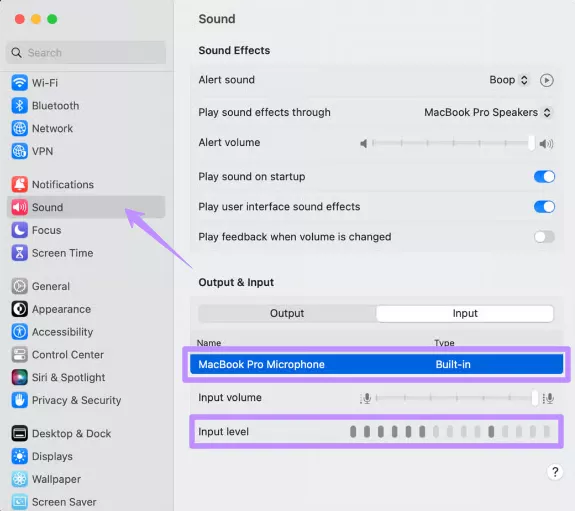
- Speak into the mic and watch the input level bar move to confirm it's working.
Fix 2. Change the Privacy Setting
Some apps use your microphone for voice chats and calls. But they cannot directly use it. You need to grant permission for that, and it usually happens when you install the app for the first time and open it.
However, if your Mac's mic has suddenly stopped working, there is a chance that the permission has been revoked. Here is how you can check your microphone settings:
- Click the "Apple menu" and open "System Settings."
- Scroll down and click "Privacy & Security."
- On the right, find and click "Microphone."
- You'll see a list of apps. Check that the mic is turned on for the ones you use.
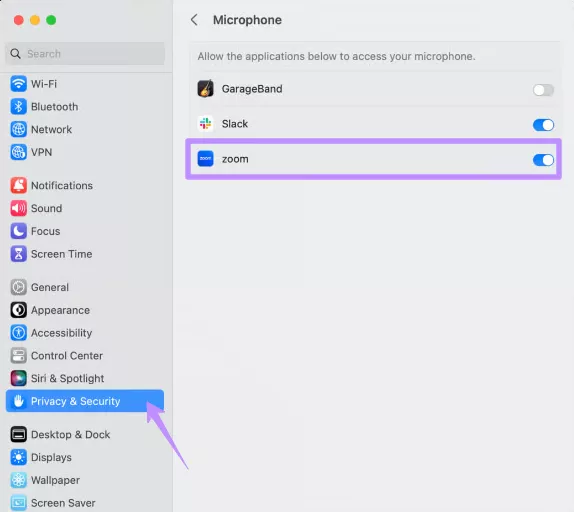
Fix 3. Use Another External Mic to Try Again
Sometimes, the mic isn't the problem; it's the hardware. Maybe the cable's worn out, or the mic just isn't responding anymore. It happens. Before you assume your Mac is acting up, it's a good idea to test with a different mic. Just plug another one in and see if it works. That little test can save you a lot of guessing.
Fix 4. Force Quit All Apps and Open Again
Every now and then, apps just stop playing nice. They freeze, glitch, or simply don't respond the way they should. If your mic was working earlier and suddenly stopped, the app using it might be stuck in the background. Force quitting everything and starting fresh can clear out those small bugs and get things working again. It only takes a minute.
Here's what to do:
- Press "Command + Option + Esc," which opens the Force Quit window. You can also go to "Finder" and select the "Force Quit" option.
- Look for the app you were using (say, Google Chrome) in the list.
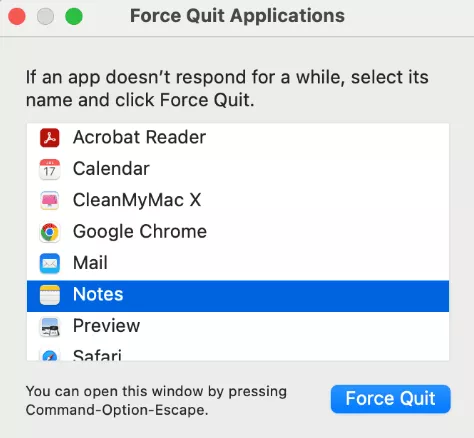
- Click on it, then hit "Force Quit."
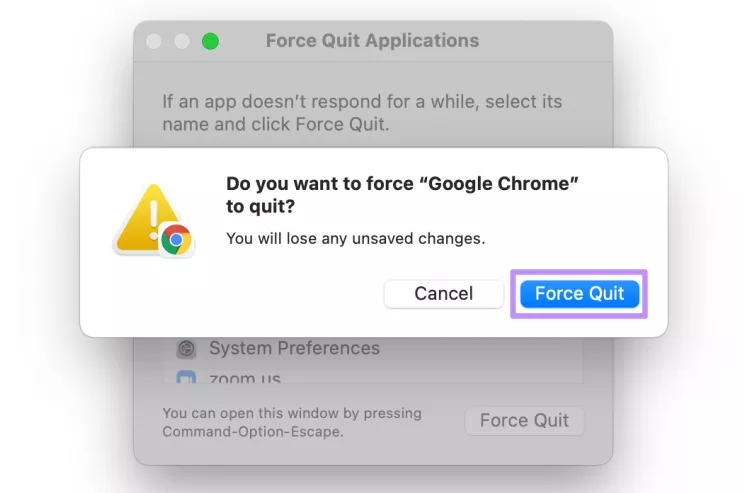
- Give it a second, then open the app again and see if the mic works this time.
Fix 5. Reset the NVRAM, PRAM, and SMC on Mac
If none of the usual stuff works, don't worry, you've still got a few more tricks. Macs store tiny bits of info in places like NVRAM, PRAM, and SMC. Things like volume settings, mic input, or hardware behaviour can get messed up over time.
Resetting these doesn't take long, and it can fix weird issues that don't seem to have a clear cause. It's kind of like giving your Mac a gentle refresh.
- First, shut down your Mac completely.
- Turn it back on and immediately press and hold these keys: "Option + Command + P + R"
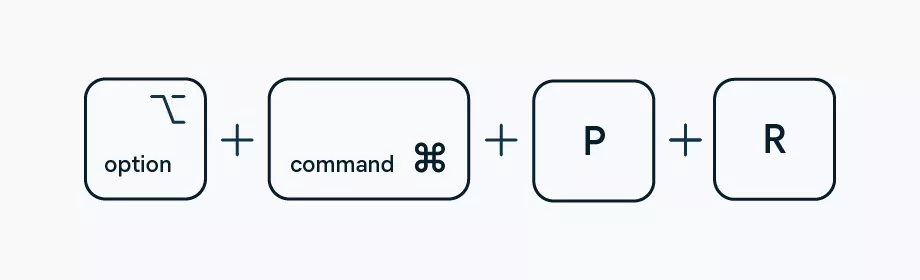
- Keep holding for about 20 seconds.
- Let go when you hear the startup sound for the second time, or when you see the Apple logo appear and disappear again.
Fix 6. Update macOS to the Latest Version
macOS updates often include small bug fixes that can make a big difference. If your Mac mic not working, there's a chance a recent update addresses the issue. Keeping your system up to date is a simple step that's easy to miss, but it might be all you need.
Here is how to update your macOS to the latest version:
- In "System Settings," scroll down and hit "General."
- Then click "Software Update," and if there is any update, you will see the "Update Now" button.
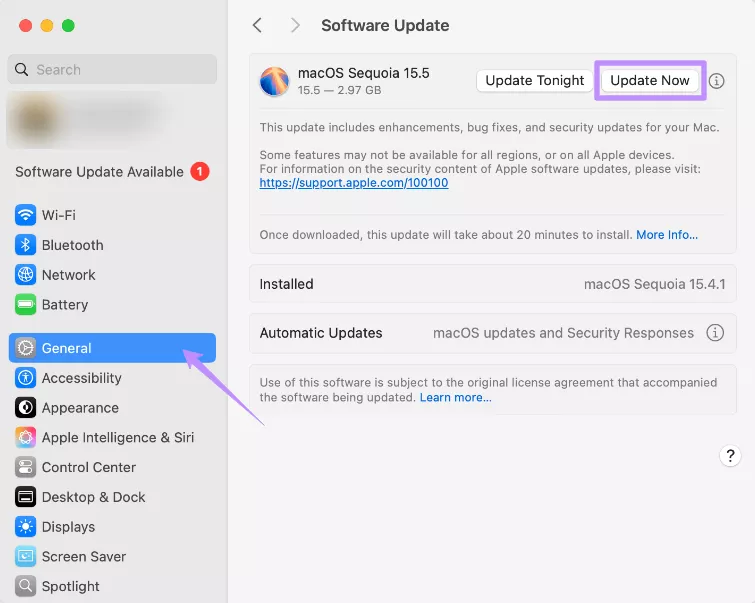
- Click it and your Mac will start updating.
- Once it is done, restart it and try the mic again.
Fix 7. Restart Mac
Sometimes, just restarting your Mac can fix a lot of small issues, including the Mac mic not working. It could be possible that things get stuck in the background. However, a quick reboot clears it all. To restart your MacBook:
- Go to the "Apple Menu" and click "Restart."
- When you see the pop-up, click Restart again.
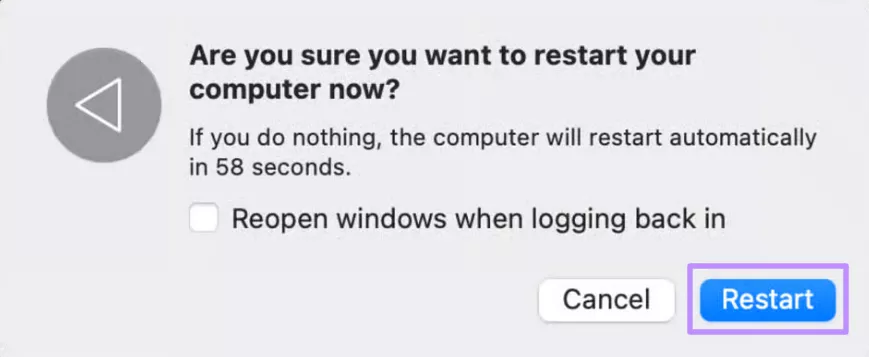
- Wait for your Mac to reboot. Then, test your mic once again.
Part 3. Bonus Tip: The Best PDF Editor for Mac
If you are one of those people who get to deal with PDF often, then you must try UPDF for Mac. No matter if you are reviewing documents, editing text, adding comments, or just trying to keep things organized, UPDF has got you covered.
It is AI-powered, reliable, and an easy-to-use PDF editor. UPDF is made for people who want all the features, without the high price. Compared to tools like Adobe or PDF Expert, UPDF gives you more for less. Cleaner interface, smart tools, and no clutter. If you haven't tried it yet, now's a good time.
Download UPDF and make handling PDFs on Mac way easier.
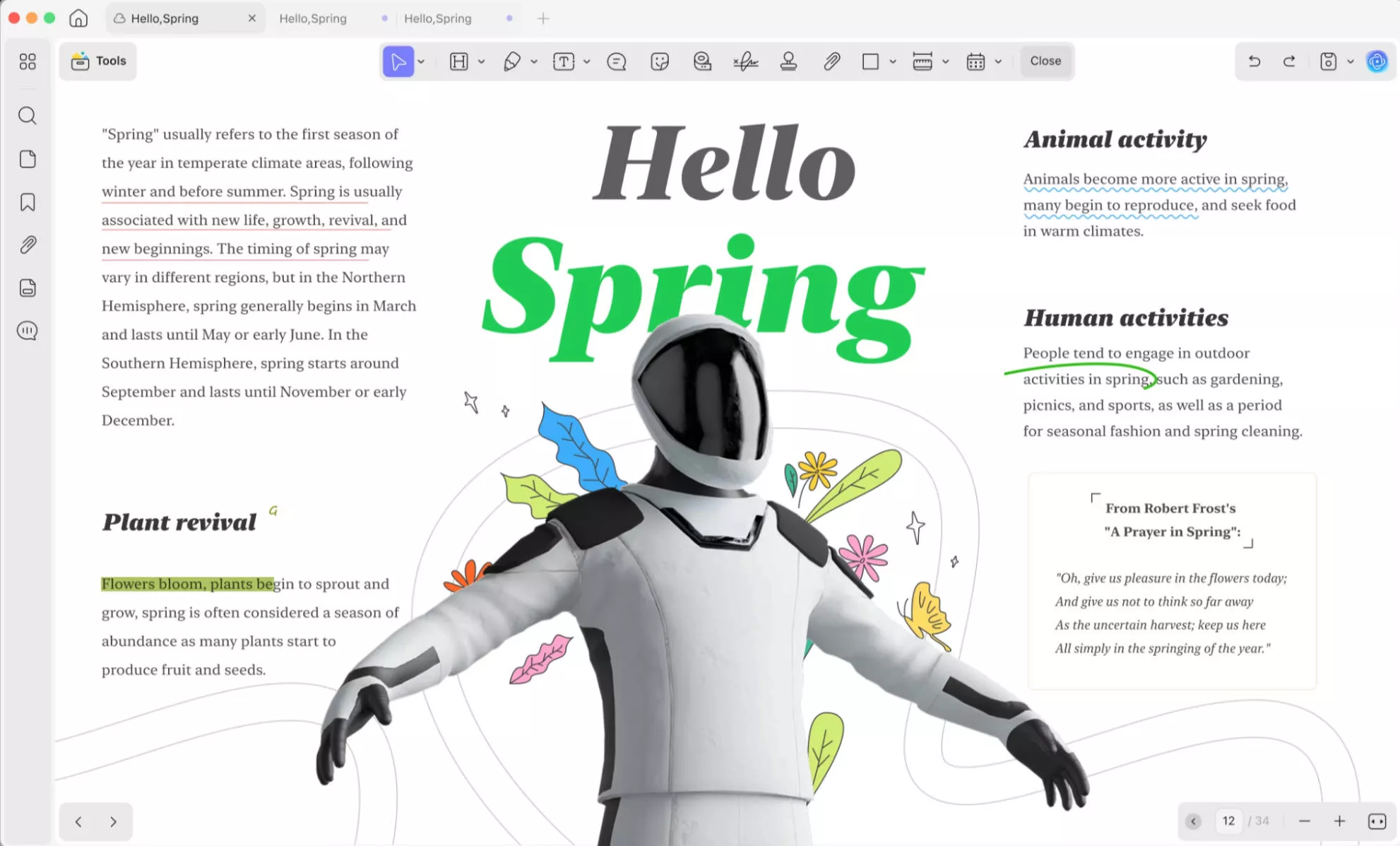
Key Features of UPDF
Here are some of the features people love:
- Edit PDFs easily: Change text, update images, or fix formatting, just like a Word doc.
- Add comments and highlights: Mark up your files with notes, highlights, and shapes. Great for reviewing.
- Convert to other formats: Turn PDFs into Word, Excel, PowerPoint, images, and more with just a click.
- Organize pages: Rotate, rearrange, delete, or split pages without any hassle.
- Fill and sign forms: Fill out PDF forms and add your signature without printing anything.
- Built-in AI tools: Summarize PDFs, translate content, and ask questions about your file using smart AI.
If you want to know more about UPDF, you can read this review on Cult of Mac to see what others think. Or just watch the video here for a quick walkthrough of what it can do.
It will give you a better feel for how it works, and why it's worth a try.
Final Words
Mic troubles can be frustrating, but most of the time, they're easy to fix. Whether it's your settings, a privacy issue, or a small system glitch, the steps in this guide should help get your sound back. So if you are facing the Mac microphone not working issue, take a few minutes to go through each fix. We kept everything simple and clear. And while you are doing that, don't forget about your documents, too. UPDF for Mac is a great tool for editing and organizing PDFs.
Download UPDF for Mac and keep your workflow smooth, from sound to files.
Windows • macOS • iOS • Android 100% secure
 UPDF
UPDF
 UPDF for Windows
UPDF for Windows UPDF for Mac
UPDF for Mac UPDF for iPhone/iPad
UPDF for iPhone/iPad UPDF for Android
UPDF for Android UPDF AI Online
UPDF AI Online UPDF Sign
UPDF Sign Read PDF
Read PDF Annotate PDF
Annotate PDF Edit PDF
Edit PDF Convert PDF
Convert PDF Create PDF
Create PDF Compress PDF
Compress PDF Organize PDF
Organize PDF Merge PDF
Merge PDF Split PDF
Split PDF Crop PDF
Crop PDF Delete PDF pages
Delete PDF pages Rotate PDF
Rotate PDF Sign PDF
Sign PDF PDF Form
PDF Form Compare PDFs
Compare PDFs Protect PDF
Protect PDF Print PDF
Print PDF Batch Process
Batch Process OCR
OCR UPDF Cloud
UPDF Cloud About UPDF AI
About UPDF AI UPDF AI Solutions
UPDF AI Solutions FAQ about UPDF AI
FAQ about UPDF AI Summarize PDF
Summarize PDF Translate PDF
Translate PDF Explain PDF
Explain PDF Chat with PDF
Chat with PDF Chat with image
Chat with image PDF to Mind Map
PDF to Mind Map Chat with AI
Chat with AI User Guide
User Guide Tech Spec
Tech Spec Updates
Updates FAQs
FAQs UPDF Tricks
UPDF Tricks Blog
Blog Newsroom
Newsroom UPDF Reviews
UPDF Reviews Download Center
Download Center Contact Us
Contact Us

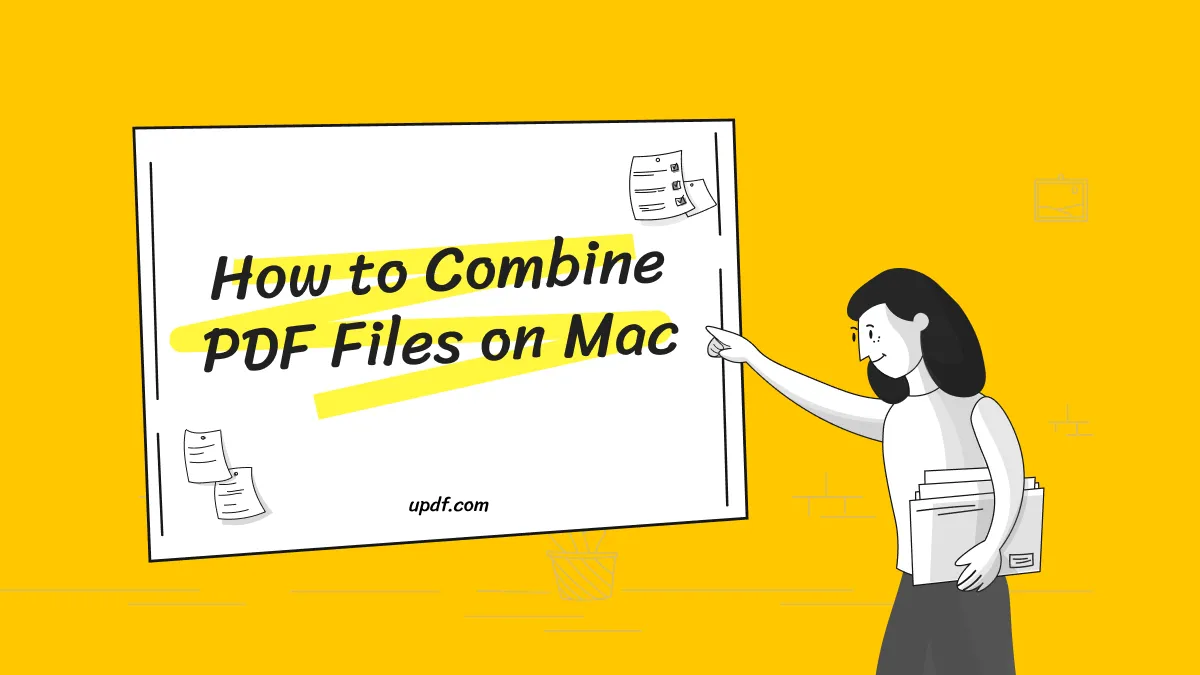





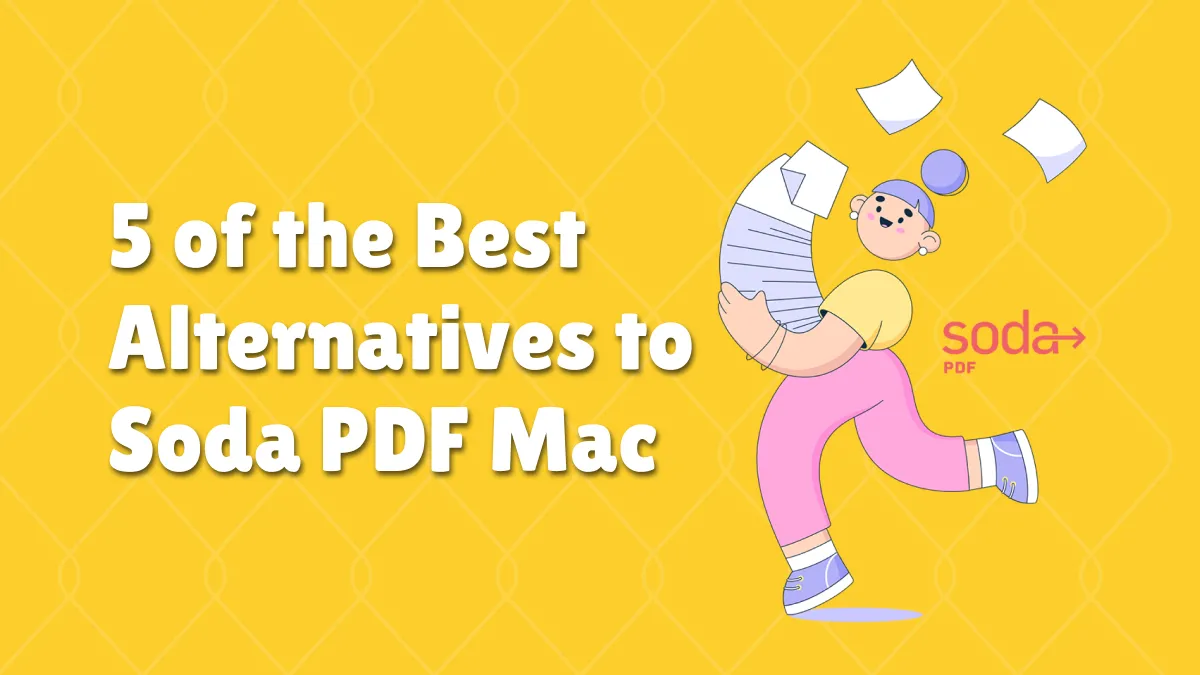
 Donnie Chavez
Donnie Chavez 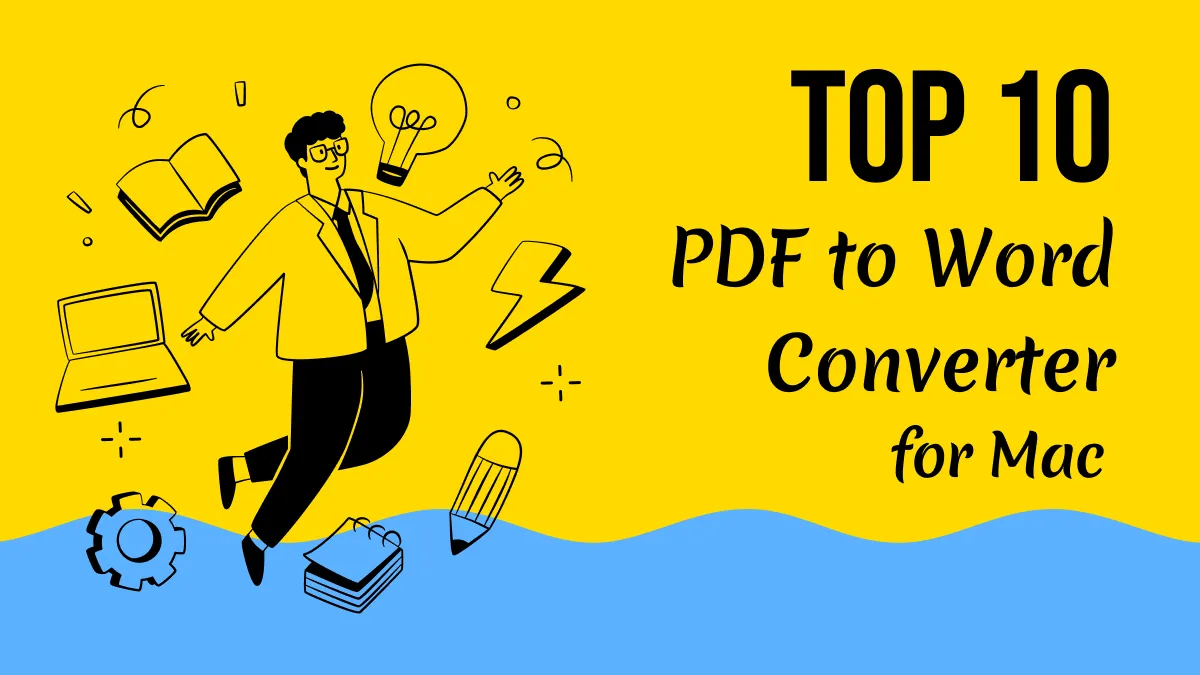

 Lizzy Lozano
Lizzy Lozano 
