If you want to extract text from images, the long process of manual typing is no longer required. There are new technologies called Optical Character Recognition (OCR.) and AI.
Image to text converters use these technologies and save time and mental energy. They have become an excellent helper for anyone dealing with text-laden images.
This article will show five of the best image to text converters. From AI tools with advanced features to free options, we’ll break down what makes each unique. Finally, we’ll compare every tool so you can easily decide what to use.
Let's get started.
Part 1. 5 Best Image to Text Converters
We’ve handpicked five exceptional image to text converters here. Each option brings something unique to the table. Check out every single one, and you’ll be bound to find one that aligns with your preferences.
1. UPDF - The Best Image to Text Converters (OCR and AI)
The top spot on our list goes to UPDF. This software leads the pack with its extraordinary features. UPDF is equipped with powerful OCR technology to convert images into editable text formats in mere moments. It supports over 38 languages. You can extract text from images, edit images, save them in other formats, and even reconvert the edited documents into images. Isn't that amazing?
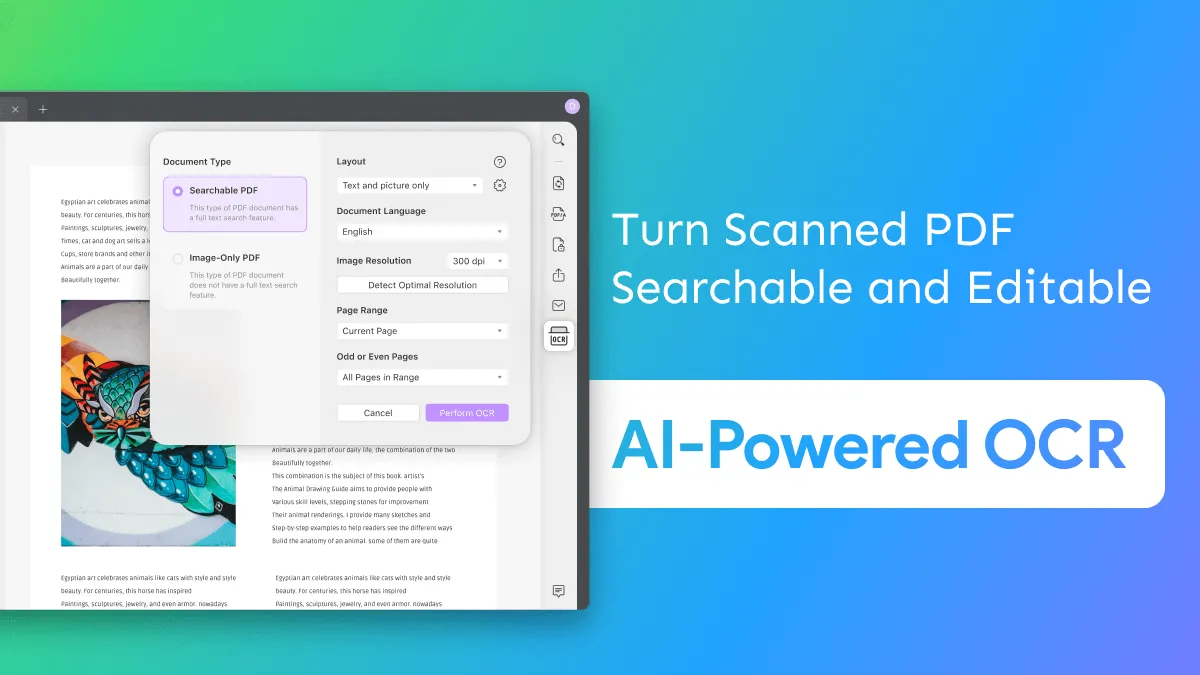
If OCR does not fit your needs or doesn't have the required language, there's still an option for you. Use AI-powered Chat with Images. Just upload your image, extract the text immediately, and export it to a text file. It's perfect for small-scale work at no cost, with up to 100 free prompts.
Download UPDF now and check out these fantastic features for yourself!
Remember, UPDF is more than a one-trick tool. It’s a full-fledged PDF editor. With UPDF, you can also:
- Edit PDFs: Alter the text, images, or layouts without trouble.
- Annotate PDFs: Comment, highlight, or write notes to collaborate better.
- Convert PDFs: Convert PDF files into Word, Excel, PowerPoint, and much more.
- Protect PDFs: Harden your files with advanced password encryption.
- Compress PDF: Compress the file size without removing any quality.
It's incredible, right? Download UPDF now for free and get the full version.
If you want to know more about the features, watch this video or read this article now.
2. UPDF AI Online - The Best Free Image to Text Converter Online
The second tool in our list is UPDF AI online. It's the best image to text converter online. No download is required to extract text from the image. You can extract text from your browser anytime, anywhere!
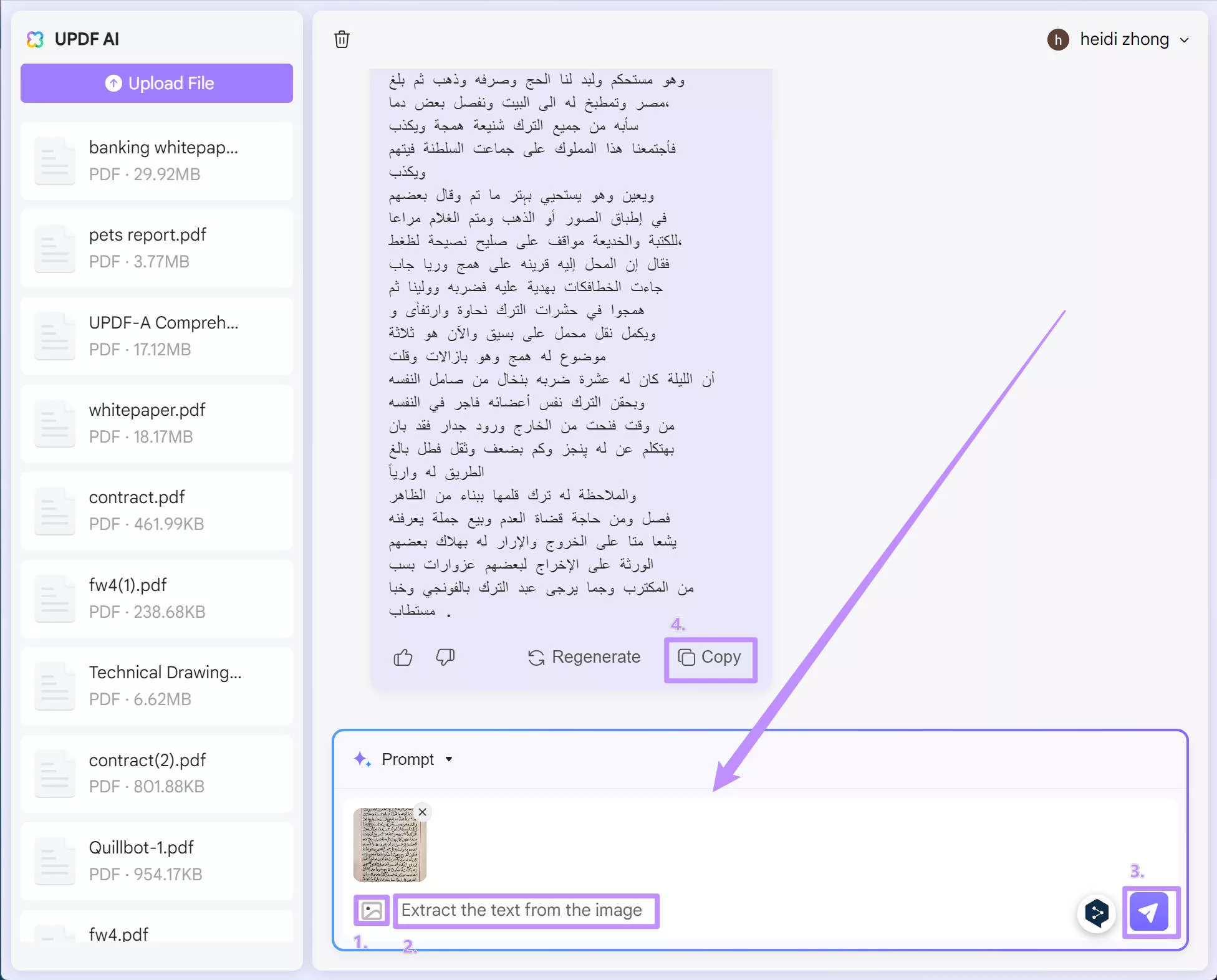
UPDF AI image to text converter is very innovative. It uses the latest AI technology and is very easy to use. You just upload your image and ask it to extract the text. That's it! After extraction, you can copy and paste the results into any text-based software. Best of all, UPDF Online AI has 100 free prompts. You can avail of these free prompts with just your email ID. It is the perfect choice for small-scale projects or quick, casual use.
The Pro version unlocks the extended usage limits in the program at a highly affordable price.
Try UPDF AI Online today by clicking the button below.
3. Adobe Acrobat
The next scanned image to text converter on our list is Adobe Acrobat. If you work with PDFs, you must have heard about software.
It's a trusted powerhouse with advanced OCR that automatically converts PDFs into fully editable text. You can convert your image into a PDF and use this feature. The converted text will almost identically mirror the source and maintain even the original font styles.
It also has an online OCR PDF tool which provides a quick response for more straightforward tasks. However, you can only extract text from PDFs. And to use this tool, you need to purchase the full version and convert images into PDF to use image files.
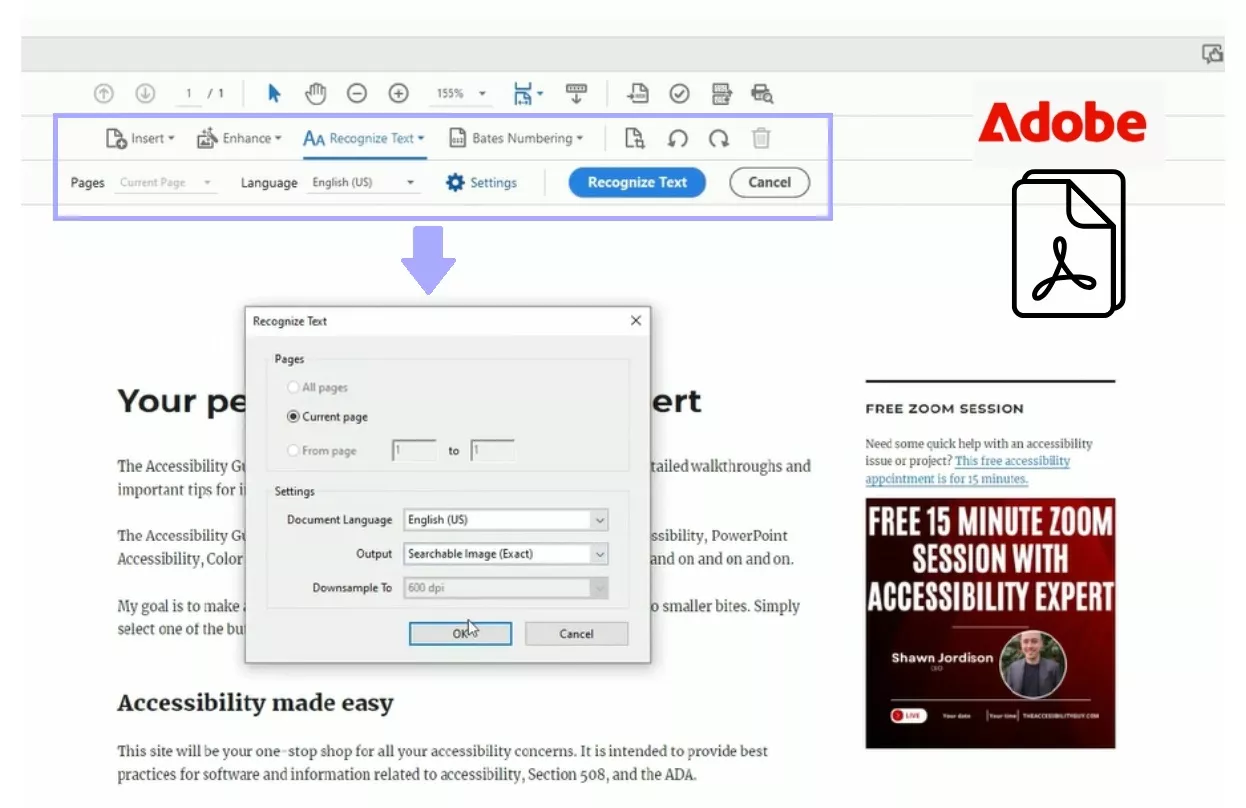
4. Nitro
The following tool is Nitro. It's also a complete PDF editing toolkit with many features, including OCR. You have two options: You can either make your image searchable only or searchable and editable.
However, Nitro lacks an integrated AI for advanced text extraction, it can't understand context or handwriting. This distinction sets it apart from UPDF and Adobe Acrobat. Other than that, Nitro's feature set lies in e-signatures.
Nitro's pricing is slightly lower than Adobe Acrobat's, but it's still much more expensive than UPDF. It also doesn't provide a free version. However, you can get a 14-day free trial to try this tool.
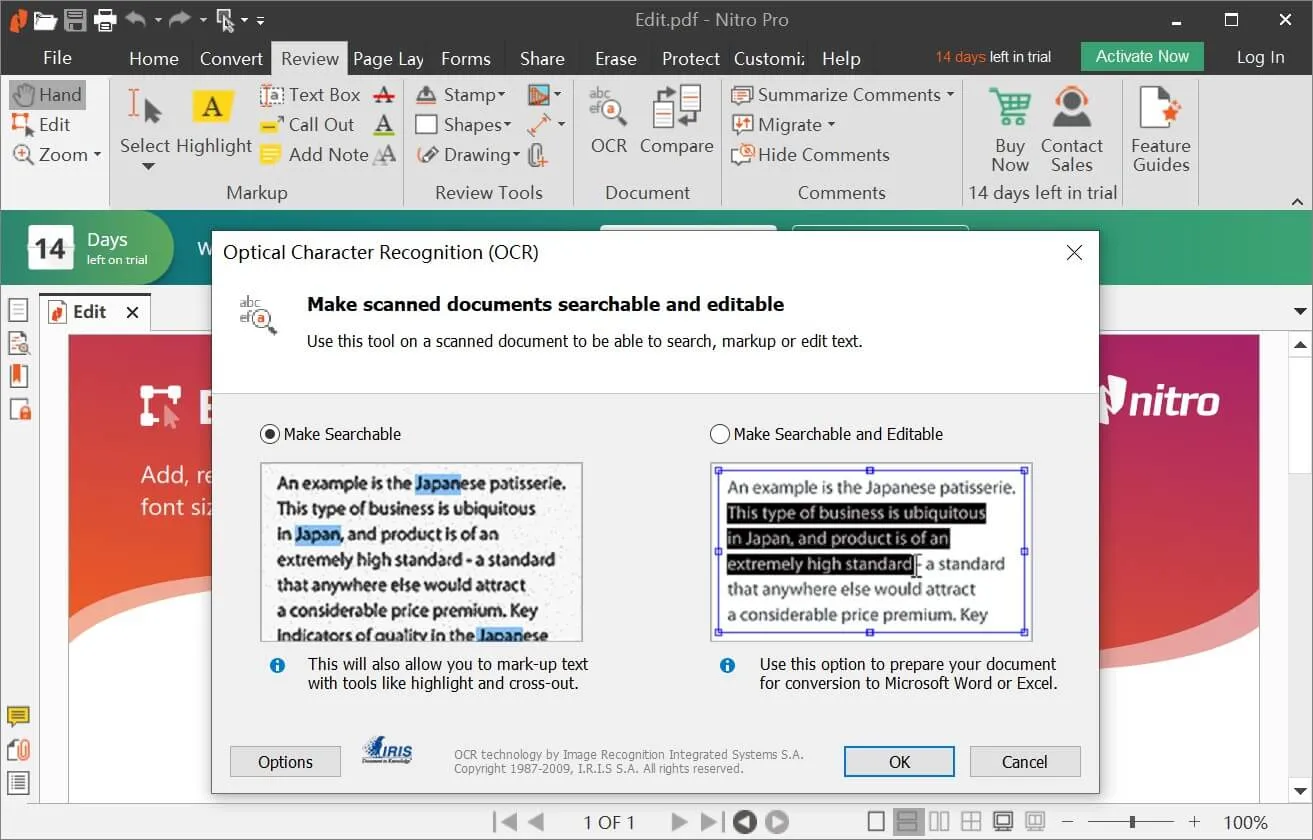
5. Foxit
The last cursive image to text converter we have is Foxit PDF Editor. It’s also a complete PDF editing toolkit. The platform is well-acknowledged for converting scanned documents and photographs into easily editable text files.
Similar to Adobe and Nitro, users need to convert images to PDF within Foxit before using OCR. This adds an extra step compared to UPDF, which has a direct AI image-to-text converter.
However, Foxit does have an AI assistant. Although you can't upload images, you can use it to summarize documents, translate text, and enhance editing.
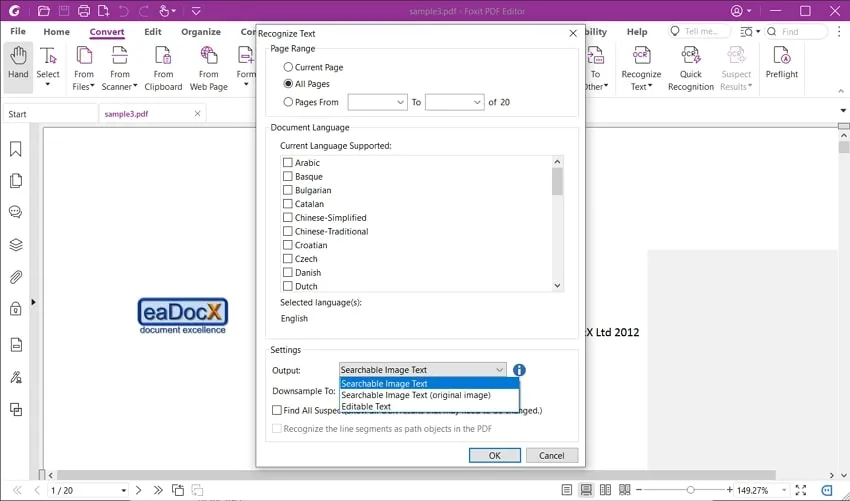
Have you decided already which software you’ll be using?
No?
Then let's make it easier for you and give you a single-line statement!
Part 2. Which Tool is the Best Image to Text Converter
Let's compare the five tools before we tell you about the best image to text converter. It's always best to have them side by side for a better decision.
| Features | UPDF | UPDF AI Online | Adobe Acrobat | Nitro | Foxit |
| OCR to convert image to text | Yes | Yes | Yes | Yes | Yes |
| AI to convert images to text | Yes | Yes | No | No | No |
| Other features | Edit, annotate, organize PDFs, Convert PDFs, Fill forms, Sign PDFs, Strong security features | AI-powered summarization, AI-powered translation, AI-powered writing assistance | Extensive editing, Advanced security, Collaboration features, Integration with Adobe Creative Cloud | Comprehensive editing tools, eSigning capabilities, Integration with Microsoft Office | Wide range of editing and annotation, Security features, Collaboration tools, convert PDF |
| Free Version | Yes (limited features) | Yes (free 100 prompts) | Yes (Only Acrobat Reader - very limited features) | No | Yes (Only Foxit Reader - minimal features) |
| Paid Version | $39.99/year or $69.99 lifetime (one-time purchase) | $79.00/Yearly OR $29.00/Quarterly (after free 100 prompts) | Adobe Acrobat Pro: $239.88/year | Nitro PDF Pro: $179.99 lifetime (one-time purchase) | Foxit PDF Editor: $149/year |
Now it's clear that UPDF and UPDF AI Online are the best image to text converters. It's because:
- It’s fast, simple, and accessible anywhere, anytime.
- UPDF AI offers a free version that provides 100 prompts. The paid version is also very affordable.
- UPDF combines OCR and advanced AI technologies to give text with unbelievable accuracy.
- UPDF supports over 38 languages.
- The AI Chat with Image feature is available for instant text extraction.
Conclusion
We have shown you five different Image to Text Converters. All of them can do the job and give accurate results.
However, UPDF and UPDF AI Online perform the best. UPDF is not only simple to use but also provides 100 free prompts for every user. It also has multilingual capabilities, diverse file format support, and a user-friendly interface. It will surely make you more productive. You can download UPDF via the below button or visit UPDF AI Online to test them.
Windows • macOS • iOS • Android 100% secure
 UPDF
UPDF UPDF for Windows
UPDF for Windows UPDF for Mac
UPDF for Mac UPDF for iPhone/iPad
UPDF for iPhone/iPad UPDF for Android
UPDF for Android UPDF AI Online
UPDF AI Online UPDF Sign
UPDF Sign Read PDF
Read PDF Annotate PDF
Annotate PDF Edit PDF
Edit PDF Convert PDF
Convert PDF Create PDF
Create PDF Compress PDF
Compress PDF Organize PDF
Organize PDF Merge PDF
Merge PDF Split PDF
Split PDF Crop PDF
Crop PDF Delete PDF pages
Delete PDF pages Rotate PDF
Rotate PDF Sign PDF
Sign PDF PDF Form
PDF Form Compare PDFs
Compare PDFs Protect PDF
Protect PDF Print PDF
Print PDF Batch Process
Batch Process OCR
OCR UPDF Cloud
UPDF Cloud About UPDF AI
About UPDF AI UPDF AI Solutions
UPDF AI Solutions FAQ about UPDF AI
FAQ about UPDF AI Summarize PDF
Summarize PDF Translate PDF
Translate PDF Explain PDF
Explain PDF Chat with PDF
Chat with PDF Chat with image
Chat with image PDF to Mind Map
PDF to Mind Map Chat with AI
Chat with AI User Guide
User Guide Tech Spec
Tech Spec Updates
Updates FAQs
FAQs UPDF Tricks
UPDF Tricks Blog
Blog Newsroom
Newsroom UPDF Reviews
UPDF Reviews Download Center
Download Center Contact Us
Contact Us





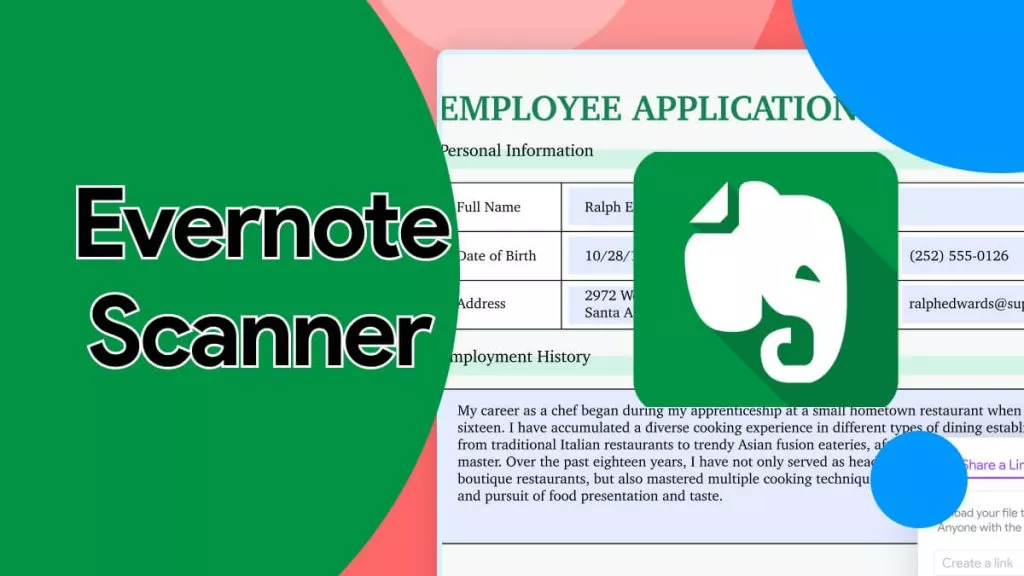

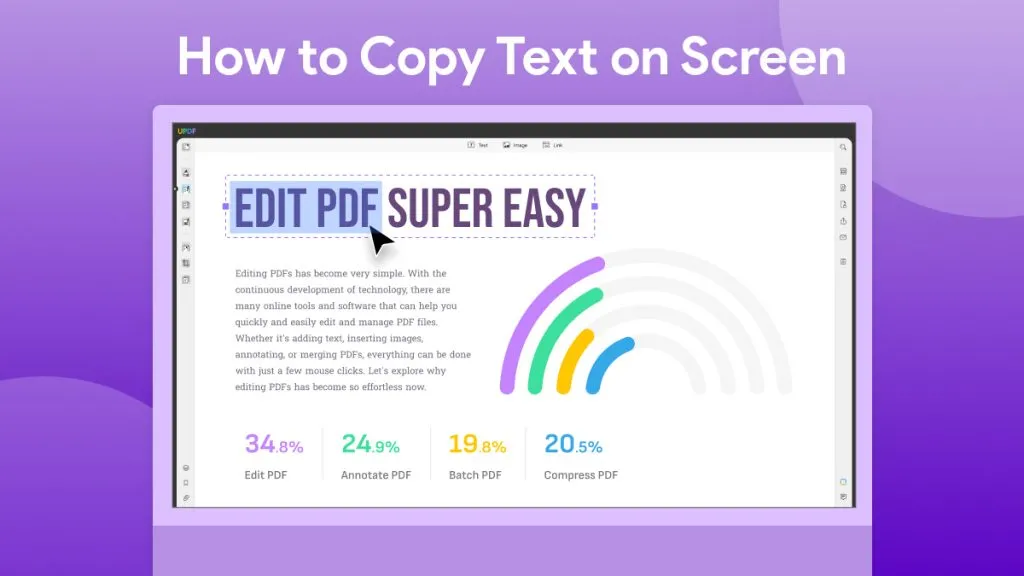
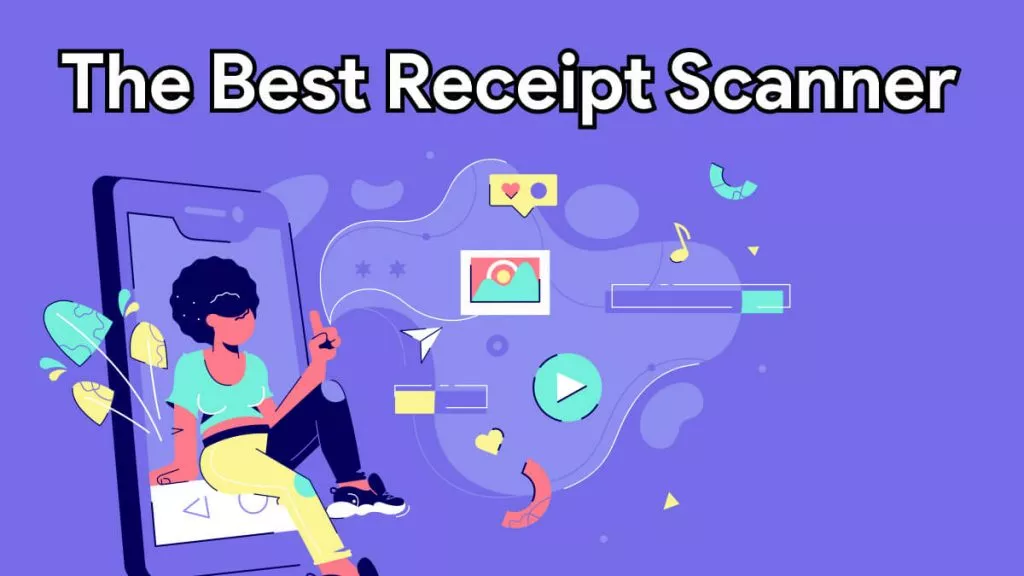
 Katherine Brown
Katherine Brown 
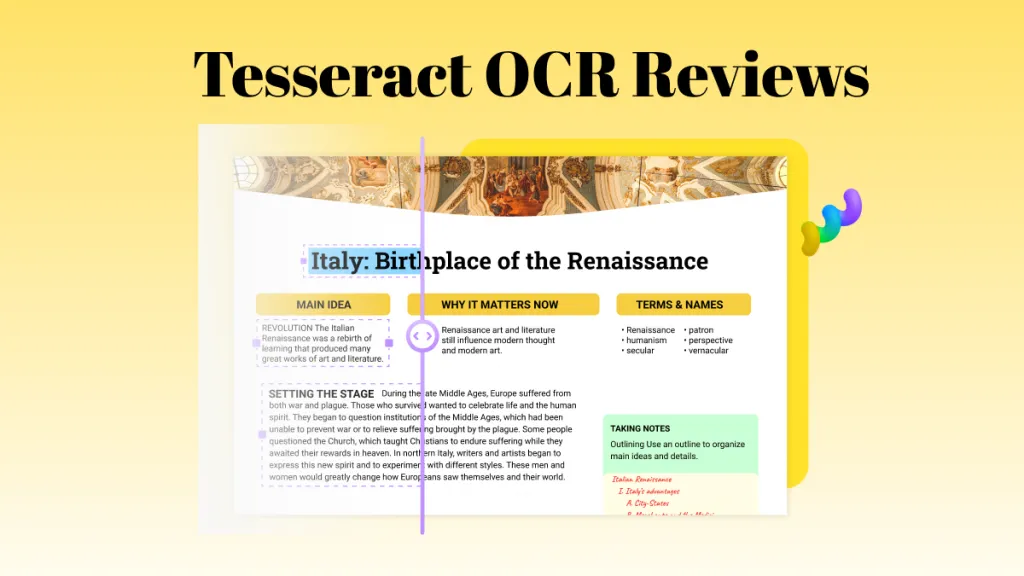
 Lizzy Lozano
Lizzy Lozano 
 Bertha Tate
Bertha Tate 

