When you look for online and free OCR tools that offer great security and reliability then Google Drive OCR will be among your top choices. While it comes with Google's reliability, it has some issues that you may not like. Things like limited smart features or inability to retain the formatting of original content can make you skip this option. Hence, you must know all the good and bad things about this tool before picking it.
If the problems of Drive's OCR outweigh the benefits then you must pick an alternative instead and UPDF makes a great choice in this case. Download UPDF on all your devices for free to experience its OCR features along with many other PDF features.
Windows • macOS • iOS • Android 100% secure
Part 1. Does Google Drive Have OCR?
Yes, Google Drive supports OCR (Optical Character Recognition). OCR is a technique that converts many types of documents, such as scanned PDF files or images containing text into editable and searchable text. This function in Google Drive is very useful for transforming non-editable documents instead of manually typing the whole text documents.
Part 2. What Is Google Drive OCR?
Google Drive OCR is a technology included into Google Drive that recognizes and converts text in pictures and PDF files into editable text formats. It is a feature that extracts text from photos and scanned PDFs and converts it to a digital version that can be edited, searched and saved more quickly. Advanced algorithms are used in this technology to recognize characters and words in an image, regardless of font or handwriting style.
When the content is detected, it is translated into a normal digital text format, usually within a Google Docs file. It enables editing and interaction with previously un-editable content, such as altering text, searching for specific phrases, or copying and pasting content into other documents.
Combining the OCR feature in Google Drive with editing functions of Google Docs allows users to edit that content or translate it into the target language. Moreover, it supports saving the document offline by converting it to format of your choice.
Part 3. What Features Does Google Drive OCR Have?
Google Drive OCR includes several capabilities that make it an effective text recognition and conversion tool.
- It can recognize and convert text in over 200 different languages which is useful for those that work with international papers.
- The converted content is saved as a Google Docs file making it easy to edit and share.
- When text is recognized, it becomes searchable making it easier to search specific information inside a document.
- It can extract text from images in a variety of formats including JPG, PNG and GIF.
- Google Drive OCR can also extract text from PDF files whether they are scanned or digitally made flatten PDFs.
- The method is simple and perfectly incorporated into the Google Drive interface making it accessible to even new users.
However, Google Drive's OCR has certain limitations. For instance, when converting a scanned document into editable text, it does not retain the original layout and formatting. Fortunately, UPDF offers a solution. As a professional tool for converting scanned documents, UPDF preserves the original layout, ensuring a seamless experience. Users can download and try it out for themselves.
Windows • macOS • iOS • Android 100% secure
Part 4. How to OCR in Google Drive?
Performing OCR is very simple in Google Drive and the experience is almost the same regardless of the device you are using. Even if you are using mobile app or web version of Google Drive, the experience and performance of OCR will be pretty much the same. Below are the detailed steps to perform OCR on any scanned PDF or image with Google Drive.
Step 1: Open Google Drive app or log into Google Drive on a browser. You need to upload a file by clicking "+ New" button then selecting that file for performing OCR in file-explorer popup window. Once that file starts uploading you must wait until upload is complete and you can see that file in "Recent" tab.
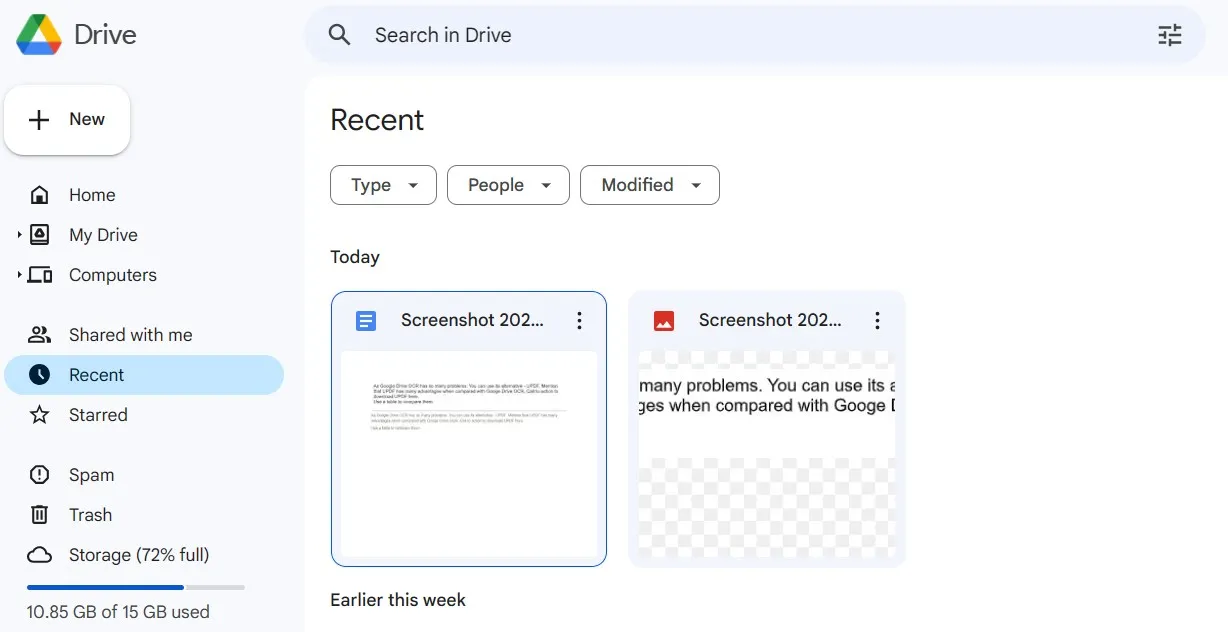
Step 2: Go to "Recent" tab and click "Options (3-dots)" button on thumbnail of that file. Click "Open With" > "Google Docs". Now Google Drive will process your file and open it in Google Docs. When file opens in Google Docs, it will have text from scanned PDF/image automatically converted to editable text and pasted in Google Docs document. Here you can use Google Docs tools for editing, converting, or translating the content.
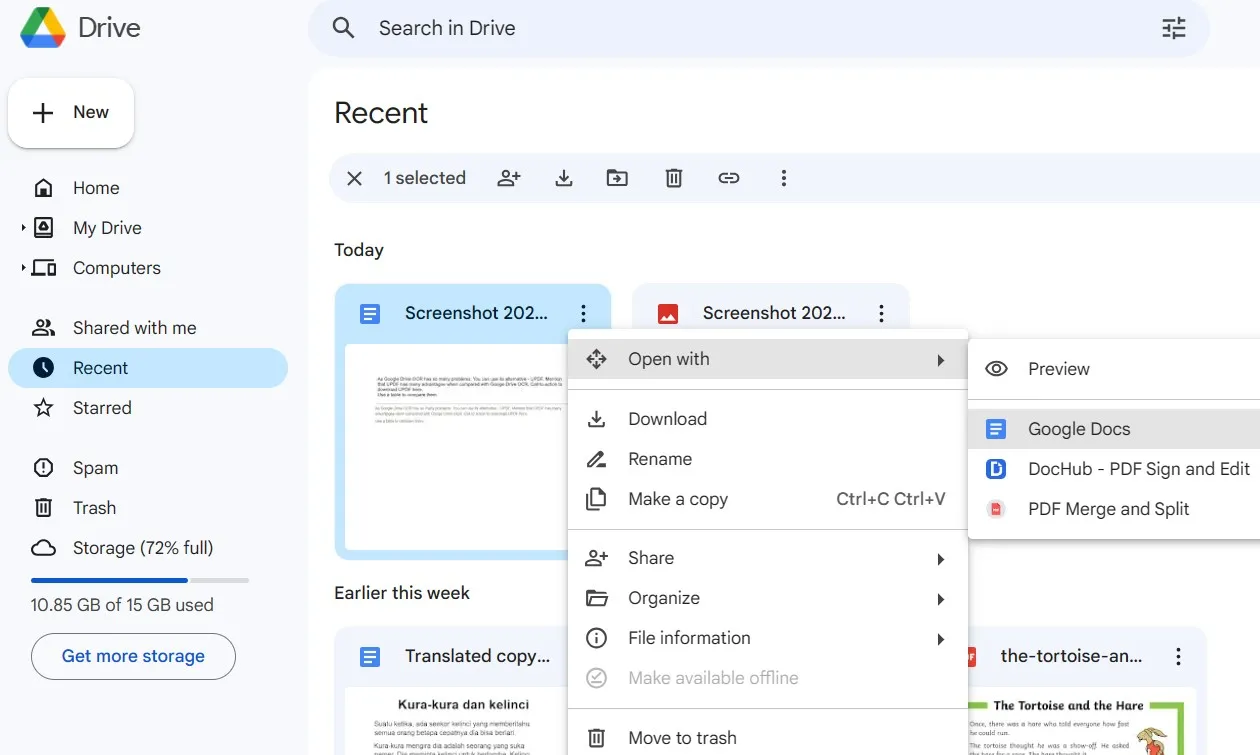
Step 3: After making all edits you must save that scanned PDF as an editable PDF and to do that you will click "File" > "Download" > "PDF". By following this step, you can pick from other available formats to save your document in that specific format on your device for offline usage.
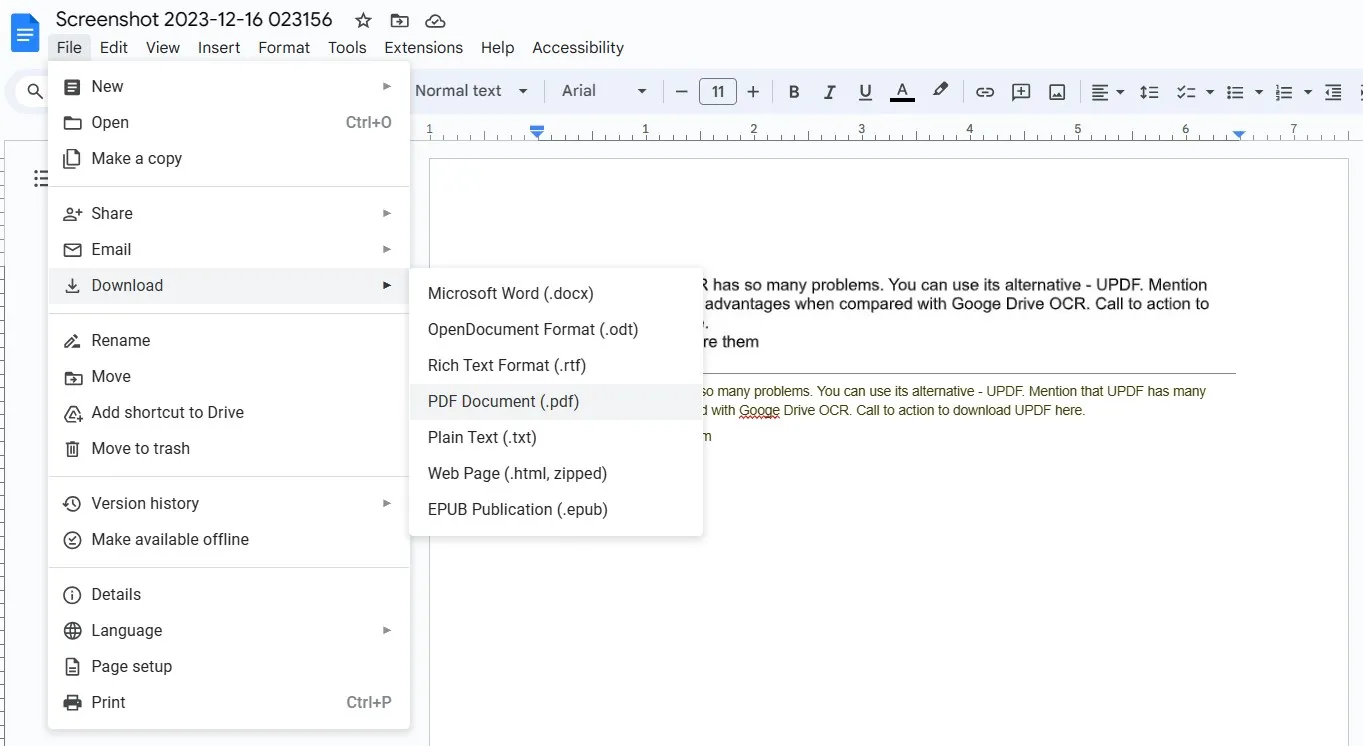
Part 5. What Problems Does Google Drive OCR Have?
While Google Drive's OCR technology is creative and valuable, it is not perfect. These shortcomings can have an impact on the efficiency and accuracy of the text recognition process causing difficulties for users that rely on it for document conversion. Understanding these constraints is critical for users to set reasonable expectations and pick the right alternatives:
- While Google Drive OCR makes every effort to preserve the original structure it frequently fails with complex layouts tables or unique fonts. It can result in considerable formatting loss in the transferred document which will require manual correction.
- Because the technology is primarily built for printed text it frequently has difficulty effectively identifying handwritten text especially if it is cursive or not clear.
- Converting huge documents or files with a lot of text can take time because the OCR process isn't quick and may require additional time for review and correction.
- Because Google Drive OCR does not offer batch processing users must convert documents one at a time which is impractical and wastes a lot of time.
- OCR transforms text but typically excludes other features such as photos or graphs that may be important for understanding the context of the document.
- There are limitations to the amount and type of data that may be processed therefore users may need to convert or split files before using OCR.
- Google Drive OCR is a cloud-based tool that requires a stable internet connection which can be a huge problem in locations with bad connectivity.
- Uploading sensitive or secret documents to Google Drive for OCR processing may cause some users to be concerned about data privacy and cloud storage.
Part 6. The Best Google Drive OCR Alternative
With so many problems present in Drive's OCR, it will not be a good pick for some users. If that's the case with you then you must try an alternative – UPDF. UPDF is a comprehensive PDF editing suite that comes with multiple features and advantages over Google Drive's OCR. These advantages include amazing accuracy in retaining original format and media in the documents. Moreover, UPDF has UPDF AI which can help you summarize, translate, explain the scanned/image document. You can download UPDF via the button below.
Windows • macOS • iOS • Android 100% secure
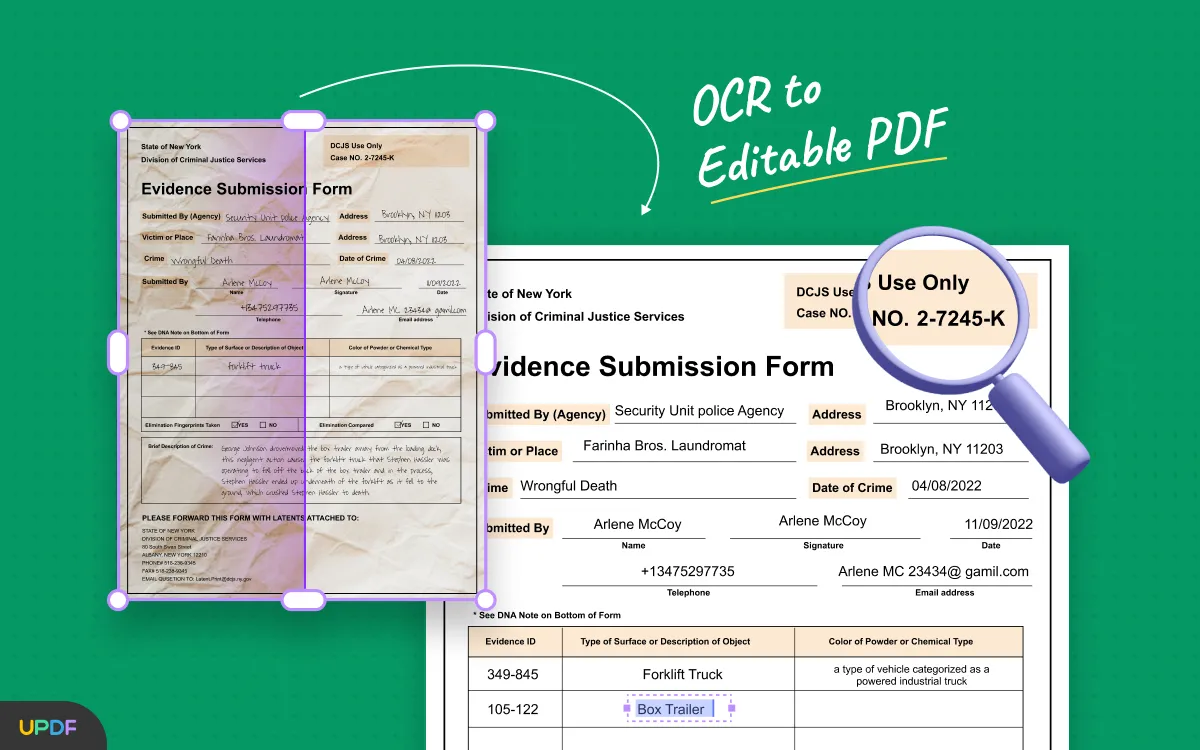
Since both OCR options serve the same purpose, there are lots of overlapping qualities and features among them. This overlapping can make it a bit confusing for you when you need to select one. So, we have compiled this table that compares all the important things you must consider when picking an OCR tool between UPDF and Google Drive.
| Metrics | UPDF | Google Drive OCR |
| OCR PDFs/Images | ||
| Retain the Format | ||
| Languages Supported | 38 | 200+ |
| Translate OCRed PDFs | ||
| Explain OCRed PDFs | ||
| Summarize OCRed PDFs | ||
| Edit OCRed PDFs | ||
| Annotate OCRed PDFs | ||
| Convert OCRed PDFs |
With this table, it is clear how UPDF offers better value to its users. There is no need to switch between different tools or software to use multiple features and it does not require an internet connection. The best part is that everything is processed under one user interface where you not only get OCR features but intuitive UPDF AI features along with conversion and editing features are also there.
Since UPDF works offline you don't need to worry about document security at all and you can use it on Mac, Windows computers, iPhones, iPads and Android devices as well. Read what Laptopmedia has to say about functionality and performance of UPDF in their detailed review. To get an in-depth understanding of how and where to use UPDF you can watch its video review. If UPDF seems to be the right tool that meets all your needs you must purchase UPDF Pro to try the premium experience.
Final Words
Google Drive OCR is a good choice for you when you need a solution on the go without any in-depth features. However, if you are looking for a premium OCR experience with all the security and safety then there is no better option than UPDF. UPDF not only meets your OCR requirements, but its other features ensure that you don't ever need any other tool for working on documents. Download UPDF to try its OCR capabilities on images and scanned PDFs.
Windows • macOS • iOS • Android 100% secure
 UPDF
UPDF
 UPDF for Windows
UPDF for Windows UPDF for Mac
UPDF for Mac UPDF for iPhone/iPad
UPDF for iPhone/iPad UPDF for Android
UPDF for Android UPDF AI Online
UPDF AI Online UPDF Sign
UPDF Sign Read PDF
Read PDF Annotate PDF
Annotate PDF Edit PDF
Edit PDF Convert PDF
Convert PDF Create PDF
Create PDF Compress PDF
Compress PDF Organize PDF
Organize PDF Merge PDF
Merge PDF Split PDF
Split PDF Crop PDF
Crop PDF Delete PDF pages
Delete PDF pages Rotate PDF
Rotate PDF Sign PDF
Sign PDF PDF Form
PDF Form Compare PDFs
Compare PDFs Protect PDF
Protect PDF Print PDF
Print PDF Batch Process
Batch Process OCR
OCR UPDF Cloud
UPDF Cloud About UPDF AI
About UPDF AI UPDF AI Solutions
UPDF AI Solutions FAQ about UPDF AI
FAQ about UPDF AI Summarize PDF
Summarize PDF Translate PDF
Translate PDF Explain PDF
Explain PDF Chat with PDF
Chat with PDF Chat with image
Chat with image PDF to Mind Map
PDF to Mind Map Chat with AI
Chat with AI User Guide
User Guide Tech Spec
Tech Spec Updates
Updates FAQs
FAQs UPDF Tricks
UPDF Tricks Blog
Blog Newsroom
Newsroom UPDF Reviews
UPDF Reviews Download Center
Download Center Contact Us
Contact Us








 Bertha Tate
Bertha Tate 
 Donnie Chavez
Donnie Chavez 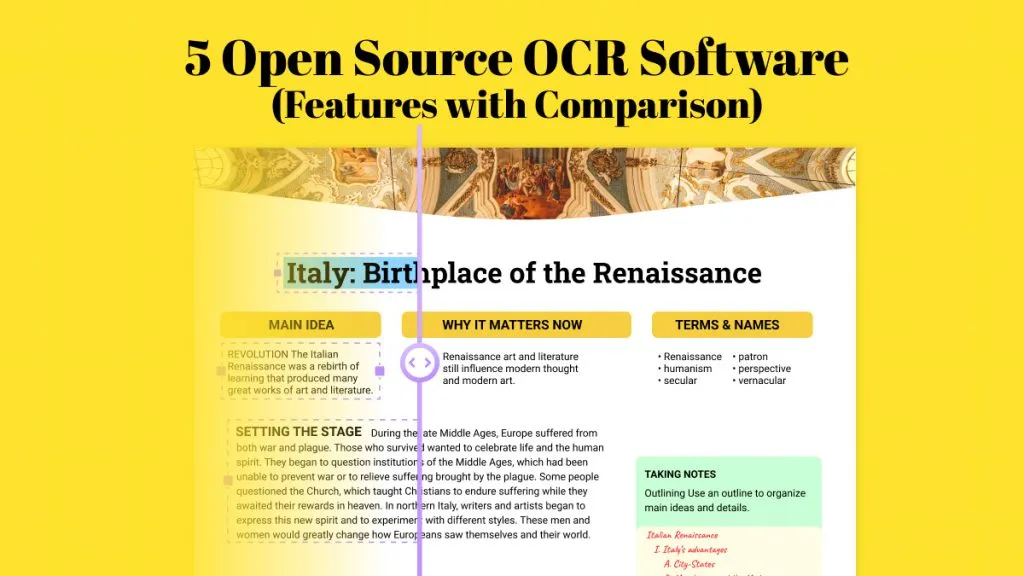
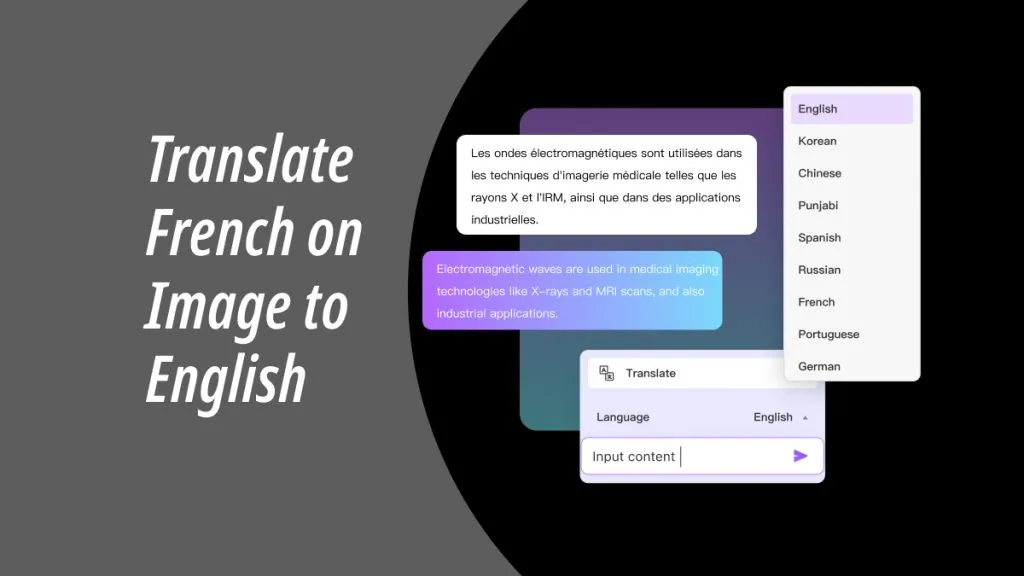
 Cathy Brown
Cathy Brown 
 Grace Curry
Grace Curry