Suppose you have a scanned Portuguese document, but you can't comprehend it. Now, you urgently need to extract that text and translate it into your language, but typing it will take a very long time. In this situation, an efficient tool can help you OCR Portuguese text on that scanned document and translate it. To help you find such a tool, this article has targeted one of the best, so keep reading.
Part 1. 2 Best Options for Portuguese OCR
Fortunately, you don't need any special skills to use Tesseract OCR for Portuguese. What you need is a tool that is accurate, fast, and user-friendly. This section introduces UPDF, an AI-powered PDF editor with advanced OCR capabilities that deliver highly accurate results. Its built-in AI assistant can extract Portuguese text from images and scanned documents with ease. Additionally, UPDF offers an online version of its AI, allowing you to extract text from Portuguese images without downloading any software. If you want to convert scanned Portuguese documents into editable formats, you can use the desktop version instead. Let's explore both options:
1. UPDF's Online AI Assistant
The online AI Assistant of UPDF is a versatile option to OCR Portuguese text from an image and translate it from your file. With its unique prompts, you can ask the Assistant to summarize it or make mind maps out of it. Featuring a very clean interface, it is easy to use for beginners, as you simply upload the PDF or image and ask questions using different prompts from AI.
Benefits of UPDF's Online AI Assistant
A few benefits provided by the UPDF's Online AI Assistant are given as follows:
- No download required – Extract Portuguese text directly online.
- Fast and accurate OCR – High precision in recognizing Portuguese characters.
- User-friendly interface – Easy to use, even for beginners.
- Accessible anywhere – Use on any device with an internet connection.
- Secure processing – Protects your data during text extraction.
- More than just Portuguese OCR – Powered by advanced GPT-4.1, it can also translate and summarize handwritten or printed Portuguese text from images.
Steps to Perform Portuguese OCR Using UPDF Online AI Assistant
If you want to perform OCR Portuguese for translating your contract, adhere to the following steps:
Step 1. Navigate to the Online Version of UPDF and Upload Image
Locate the official website of UPDF AI by clicking the button below and click the "Upload Image" icon to open the image you want to perform OCR on.
Step 2. Enter the Prompt and Send It
The file will appear on the top of chat bar when it is uploaded. Enter the prompt "Extract Text from the Image" and hit the "Send" button.
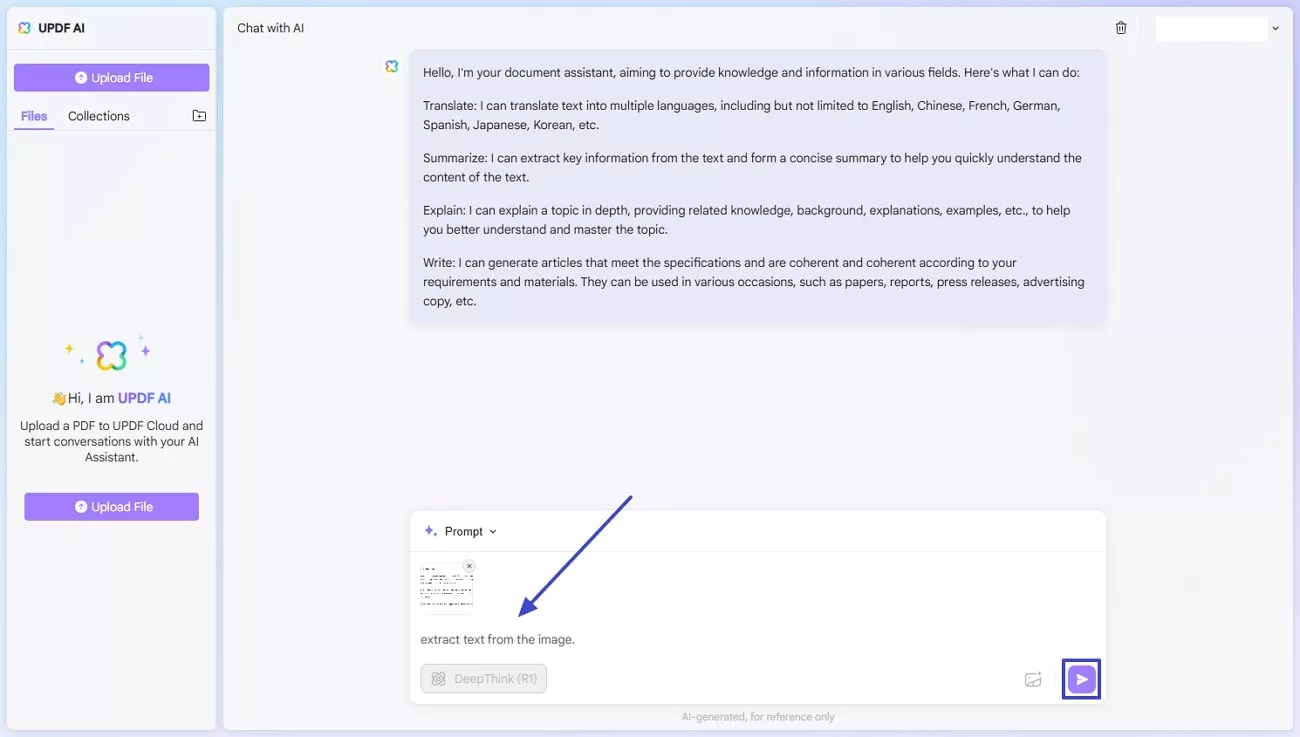
Step 3. Copy or Regenerate the Text
When you have the editable of Portuguese image, you can "Copy" it for further use, otherwise press the "Regenerate" icon for different results.
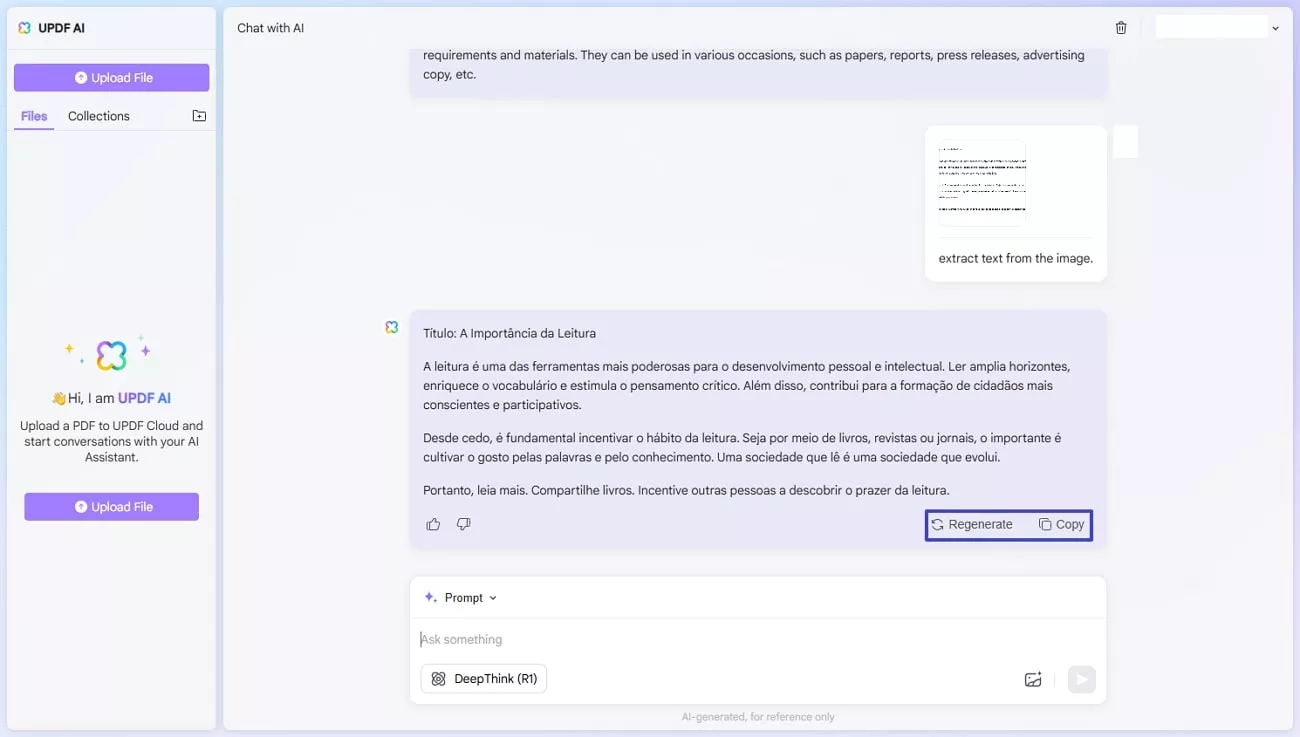
2. UPDF
The desktop application includes a powerful OCR feature that helps you turn your files into editable documents. UPDF supports the "Searchable PDF" option, which involves converting scanned text to editable form, and the "Image-only PDF" option, which keeps the original image without text editing. You can adjust image resolution and choose a specific page range during export. This is especially useful when working with Portuguese documents, as the app supports Tesseract OCR Portuguese for accurate text recognition.
Benefits of UPDF OCR
- Multilingual Text: As the tool supports 38 languages, you can extract Portuguese text from a scanned document that has more than one language.
- Efficient Processing: The feature in UPDF can accurately detect printed Portuguese text, even in lengthy documents with over 100 pages.
- Layout Options: UPDF offers 3 layout options for its OCR feature, allowing users to preserve the original formatting of their documents as needed.
- Multiple Platforms: As the tool is available on almost all popular platforms, including Mac and Windows, users can perform OCR from any device.
Detailed Guide to Do Portuguese OCR on Scanned Document Using UPDF
After learning the benefits of this amazing tool, let us learn the process to perform the OCR Portuguese:
Step 1. Launch the Tool and Add a File
Download and launch UPDF and open a document by pressing the "Open File" box from the screen.
Windows • macOS • iOS • Android 100% secure
Step 2. Perform the OCR Feature on Your File
Carry on with the process by pressing the "OCR" icon from the right sidebar. Then, you need to pick the "Searchable PDF," option as the document type, and select from the three "Layout" options. Then, select the Document Language as "Portuguese". To execute the process, click the "Perform OCR" button from the bottom of the screen.

Step 3. View Editable Text to Further Edit
This will allow you to save the file to device and start the OCR process. As it is performed, it will be opened in new tab of UPDF and you can edit the PDF by just selecting the text. To do so, select the text to make changes like "Strikethrough" or "Underline" by pressing the respective icons on the floating menu.
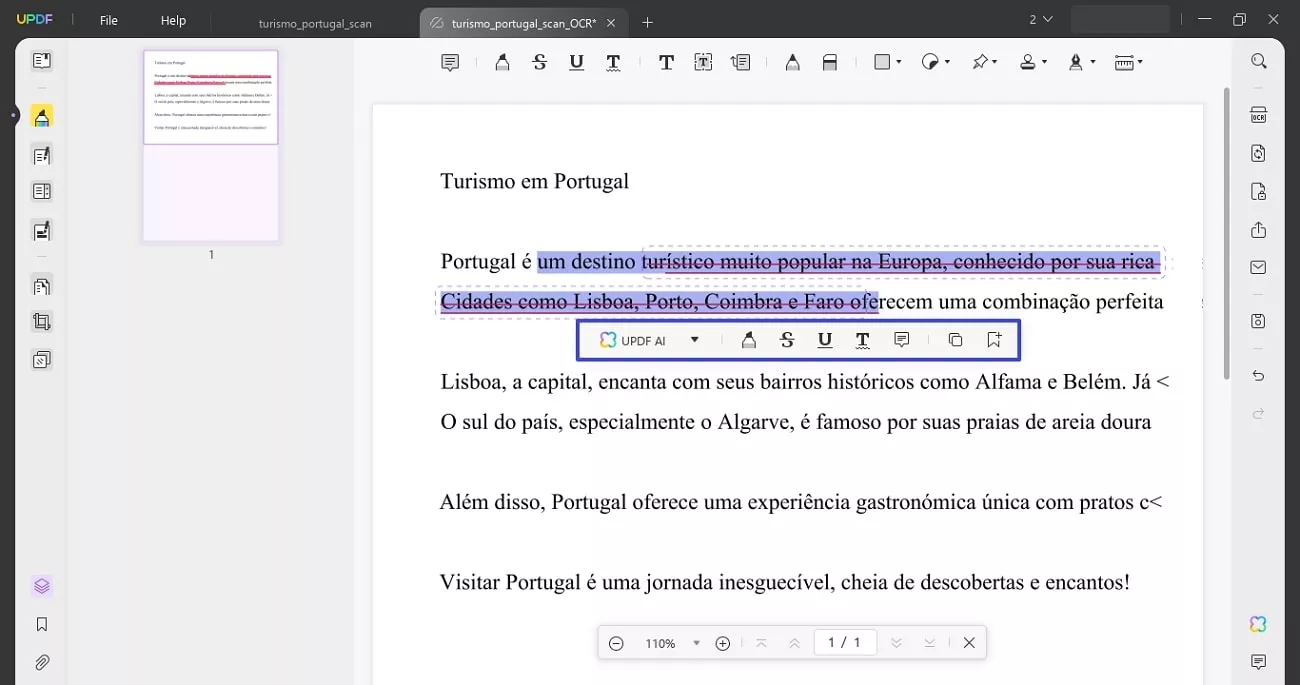
Moreover, if you need to translate the OCR-processed document, you can do so using the PDF translation feature available in the Reader mode. UPDF allows you to change the language of the document without affecting its original layout or formatting. It is a simple way to make the content available in different languages with the same look.
Part 2. Frequently Asked Questions
1. Can OCR recognize handwritten text in Portuguese?
Yes, OCR can convert handwritten to text. Some advanced OCR tools, like the AI assistant of UPDF, are able to perform this action, but the accuracy will depend on the clarity of the handwriting.
2. What languages can OCR support besides Portuguese?
This technology includes support for various languages, including French and English. UPDF stands out by offering coverage for 38 languages, reaching a wide and varied audience.
3. Can OCR handle Portuguese legal or technical documents?
Advanced Optical Character Recognition technology is designed to handle the complex layout and terminology found in legal or technical documents. You need to make sure the quality of scanned documents is high and select appropriate language settings.
Conclusion
In a nutshell, extracting and translating Portuguese content does not require you to spend a lot of time or effort anymore. Everything from scribbled notes to intricate legal documents can be easily handled with the correct equipment. With its robust desktop program and AI-powered online assistant, you can use UPDF to OCR Portuguese text effectively and accurately.
UPDF gives you the flexibility and intelligence you require, regardless of how many pages you're working on. Give it a try now to streamline your processes and save time.
Windows • macOS • iOS • Android 100% secure
 UPDF
UPDF
 UPDF for Windows
UPDF for Windows UPDF for Mac
UPDF for Mac UPDF for iPhone/iPad
UPDF for iPhone/iPad UPDF for Android
UPDF for Android UPDF AI Online
UPDF AI Online UPDF Sign
UPDF Sign Read PDF
Read PDF Annotate PDF
Annotate PDF Edit PDF
Edit PDF Convert PDF
Convert PDF Create PDF
Create PDF Compress PDF
Compress PDF Organize PDF
Organize PDF Merge PDF
Merge PDF Split PDF
Split PDF Crop PDF
Crop PDF Delete PDF pages
Delete PDF pages Rotate PDF
Rotate PDF Sign PDF
Sign PDF PDF Form
PDF Form Compare PDFs
Compare PDFs Protect PDF
Protect PDF Print PDF
Print PDF Batch Process
Batch Process OCR
OCR UPDF Cloud
UPDF Cloud About UPDF AI
About UPDF AI UPDF AI Solutions
UPDF AI Solutions FAQ about UPDF AI
FAQ about UPDF AI Summarize PDF
Summarize PDF Translate PDF
Translate PDF Explain PDF
Explain PDF Chat with PDF
Chat with PDF Chat with image
Chat with image PDF to Mind Map
PDF to Mind Map Chat with AI
Chat with AI User Guide
User Guide Tech Spec
Tech Spec Updates
Updates FAQs
FAQs UPDF Tricks
UPDF Tricks Blog
Blog Newsroom
Newsroom UPDF Reviews
UPDF Reviews Download Center
Download Center Contact Us
Contact Us





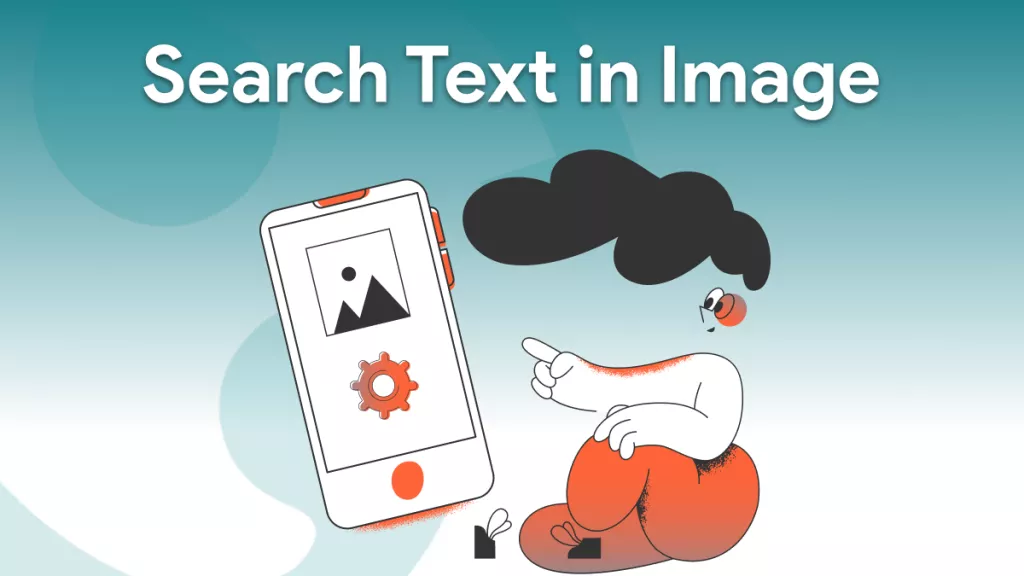


 Cathy Brown
Cathy Brown 

 Katherine Brown
Katherine Brown 
 Rachel Bontu
Rachel Bontu