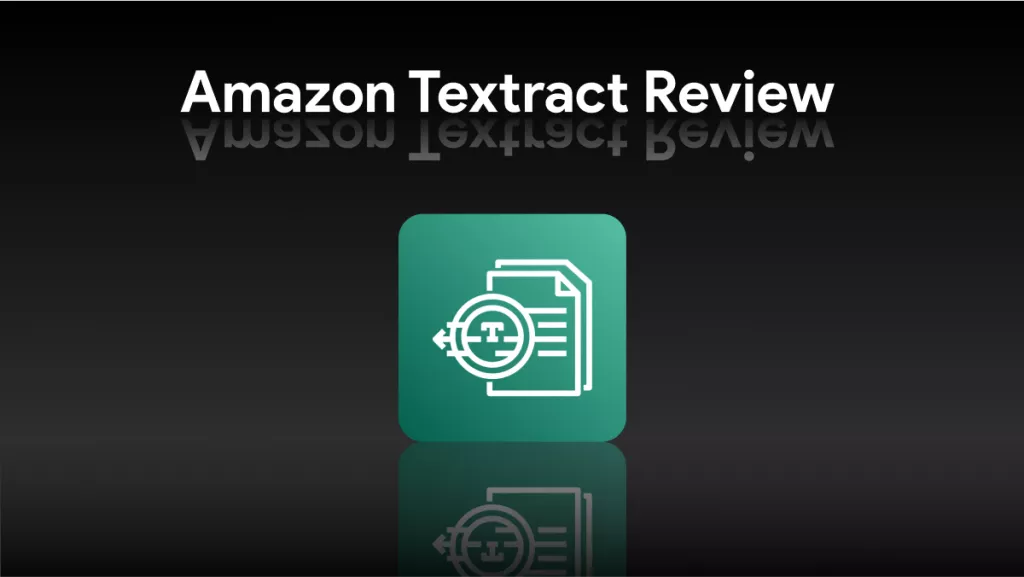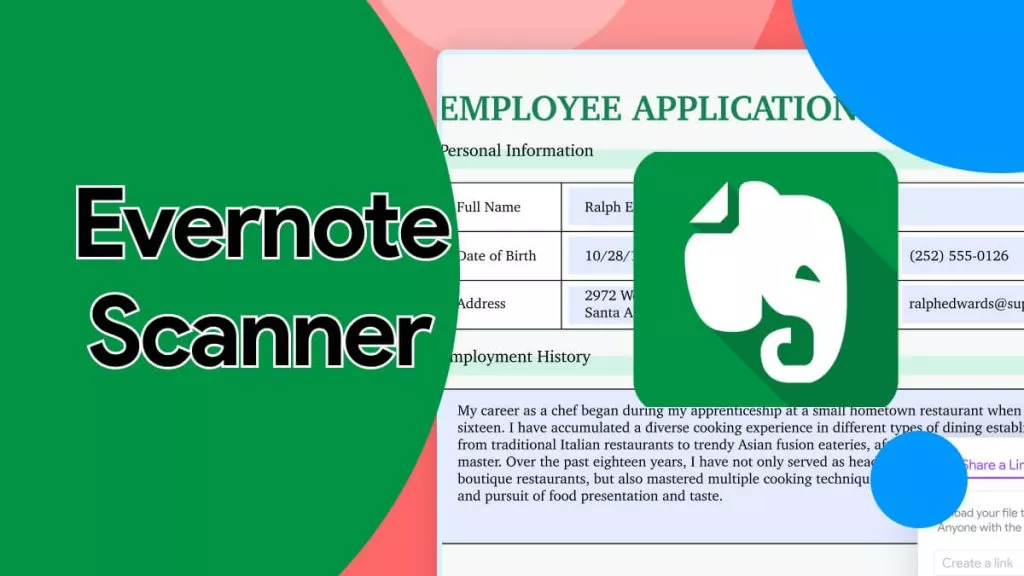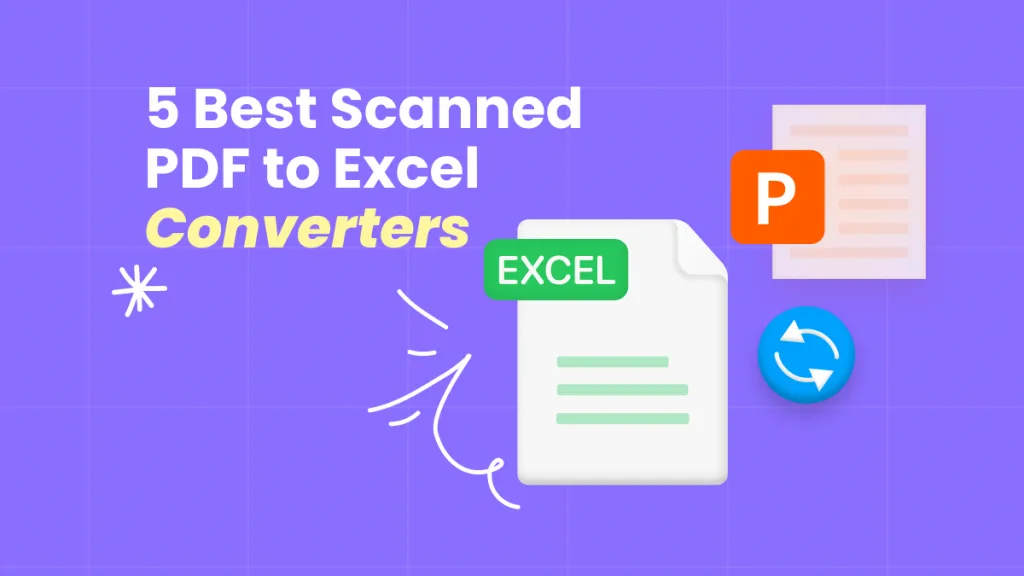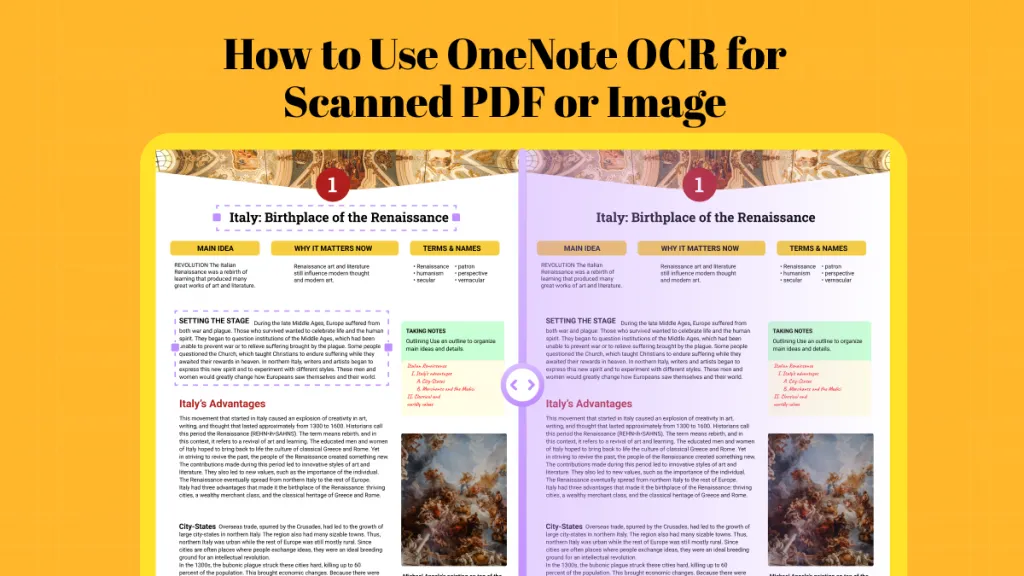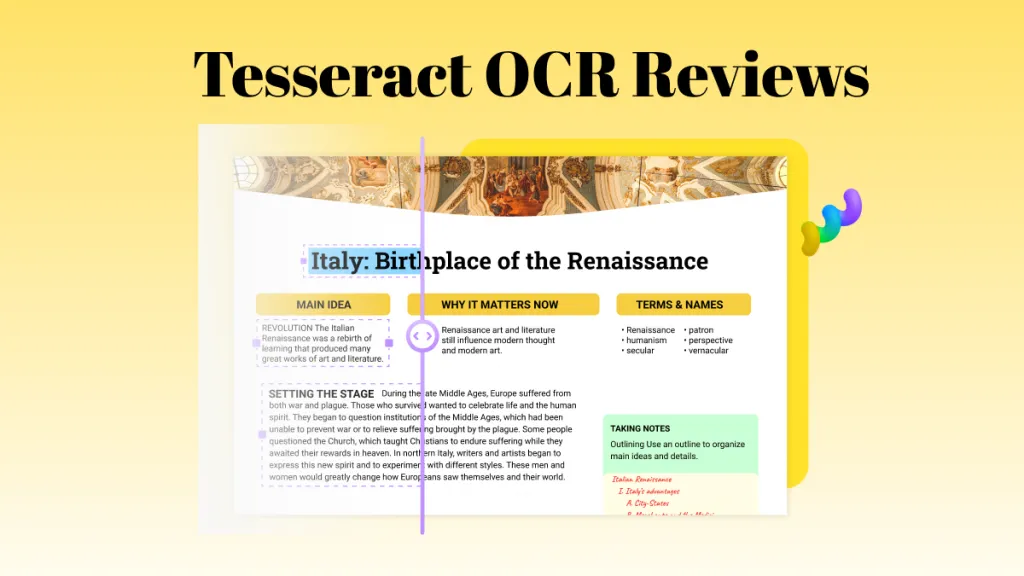The Russian OCR software options to specifically extract text from scanned files are not very diverse. And we tested several tools and choose the best ones from them. Here we have listed the 5 best Russian OCR software to extract text from scanned files in the Russian language. Each software has its pros and cons which will be discussed separately. At the end, we have a table to compare the five apps. This will help you determine which one is best for you.
Part 1. 5 Best Russian OCR Software
We have compiled a list of five tested Russian OCR software here. We will start with the first and the best one which offers every OCR feature you could think of and has outranked all the remaining ones.
1. UPDF - The Best Russian OCR Software on Windows and Mac
UPDF has the best OCR features which will give you more desirable results. The OCR settings in UPDF can be tailored to get the desired and accurate results and yet the interface is very user friendly. For instance, the “Layout” settings in the OCR tab have three different settings to choose from, depending on how you want to retain the original document format. This is just the beginning, there are other settings to play with to make the outcome even better like image resolution settings and language options, etc. And yes, you can choose specifically the “Russian” language, however, UPDF’s OCR feature can handle 38 languages and the whole software package is available in 20 languages.
And except OCR, UPDF has AI feature which has the features of the OCR tool like extracting text from the scanned PDF. And compared with OCR, it supports more languages as it can recognize all the languages and gets more accurate results.
UPDF also allows you to edit, convert, and translate OCRed PDFs.
You can click the below button to download UPDF. It will actually make your OCR jobs very easy and smooth.
Windows • macOS • iOS • Android 100% secure

Key Features:
Besides great OCR features, UPDF has amazing PDF editing and annotation tools like:
- The integrated artificial intelligence (AI) feature in UPDF is not found in many other PDF editors. It is like having ChatGPT in a PDF editor or rather an enhanced version. It does have the basic chat option. But it can also do much more. You can ask the UPDF-AI to summarize, translate, or explain the scanned PDF you just did the OCR on.
- Also, after OCR, you can edit the PDF text or images, add links, merge PDF files, stamp, sign, protect, or annotate using various “Drawboard” tools.
- With the OCRed files you can organize pages, crop multiple pages together, add a multilanguage header or footer, crop several pages simultaneously, and combine multiple PDFs.
- Also, if your scanned files are occupying a lot of your memory space because they are heavy or too many, UPDF also offers cloud space which you can use to save documents and then access them anytime.
The list goes on and on. Here are the major pros and cons of this app-
Pros:
- Dedicated Russian language OCR tool
- Customizable OCR settings for better accuracy
- Recognize handwritten text
- AI can help recognize text and extract it from the scanned PDF
- More tools to edit PDF after text extraction
- Cost is low without compromising accuracy
- Cloud storage
Cons:
- Need an internet connection for timely updating of the software
The UPDF can be used on any platform- Windows, Android, Mac, and iOS. You can download UPDF via the below button to test all its features, have an overall understanding of UPDF with this Laptopmedia review of UPDF or watch the below video review.
Windows • macOS • iOS • Android 100% secure
2. Adobe Acrobat - The Most Expensive Russian OCR Software on Windows and Mac
If you are already using Adobe Acrobat for your PDF documents, you can also use it to OCR your scanned pages in Russian. However, purchasing this software just to use OCR tools may not be a good idea. Its cost is almost 10 times UPDF's, and the features are the same.
Nevertheless, the OCR tools in Adobe Acrobat also have a dedicated Russian language option. Owing to this, the accuracy is high. It can do text recognition in multiple files simultaneously. You can enhance the scanned file and image for better results. It can also correct any incorrections in text after text recognition. It also allows you to crop, delete, or rotate pages after OCR.

Key Features:
Despite the high cost, Adobe Acrobat has many features besides Russian OCR:
- Create PDFs from other file formats, for instance, scanned image files
- Edit any text, or images, add header and footers, watermarks, and links
- Redact a PDF to protect any information, secure the PDF, stamp it, or sign it
- Add comments, sticky notes, bookmarks, and alter page settings
- Combine multiple PDFs, compress any PDF, and export PDF to other file formats
- Offers cloud storage
Some of the pros and cons of Adobe Acrobat in terms of Russian OCR are:
Pros:
- Dedicated Russian language OCR tools
- 42 OCR languages supported
- Recognize handwritten text
- High accuracy
- Several editing tools to edit the PDF document after text recognition
- Cloud storage
Cons:
- It is the most expensive Russian OCR software.
3. I2ocr - The Best Online Russian OCR software
The “i2OCR” is one of the best online Russian OCR software. It can be used to extract text from scanned images or PDF files. The extracted file can be downloaded as PDF or text, doc, or HTML format. You also add the converted text to “Google Docs” and translate the text using “Google or Bing”.

Key Features:
Besides OCR tools it has other features to offer:
- You can split or merge PDF files as per your requirement
- You can convert the image to PDF format and vice versa if you prefer one format over the other to work with
- Copy emoticons, symbols, and memes for your document
Some major pros and cons of i2OCR are:
Pros:
- It is a free online tool
- Devoted Russian language OCR app
- Accepts major image formats as well as PDF
- Output format can be chosen based on suitability
- User privacy is protected online
Cons:
- An active internet connection is required at all times
- The original layout does not get preserved
- Accuracy is not high
- Does not recognize handwritten text
4. Convertio - The Best Online Converter with Russian OCR
Another browser-based Russian OCR tool is “Convertio”. The input file can be an image or PDF and the output file format (PDF, txt, docx, ppt, rtf, csv, xls, epub, fb2) can be chosen depending on requirements. It does allow additional language recognition besides the primary one.

Key Features:
Besides Russian OCR, Convertio offers many other features:
- As the name suggests it is an ultimate online file converter for instance audio, video, image, document, archive, presentation, font, and eBook
- Compatible with most platforms- Windows, Mac, Android, and iOS
- Also offers an application programming interface (API) feature
Convertio has its own pros and cons
Pros:
- Accuracy is generally good owing to the built-in Russian language option
- OCRed files can be converted to different formats if needed
- Original file formatting can be preserved
Cons:
- The OCR tool is free for the first 10 pages without registration and after that, you have to register and pay USD 7.99 per 100 pages
- An Internet connection is required to run OCR and download the file
- Handwritten text not recognized
5. 2OCR - The Easy-to-Use Online Russian OCR Software
The last web-based OCR software we have in line is “2OCR”. It is a free online tool to extract text from files of any format (.jpg, png, tiff, bmp, heic, webp, pdf, doc, xls) and the result file can be downloaded in “txt or PDF” format. It supports 37 different languages including Russian.

Key Features:
Some of the key features of 2OCR are:
- Several file formats are supported
- The extracted text can be saved or just copied and used without downloading
- 37 Languages supported
The pros and cons of 2OCR are as follows:
Pros:
- Free to use for an unlimited number of pages
- The original format can be retained if downloaded as a PDF
- Security is assured
- No registration required
Cons:
- Accuracy not guaranteed
- After OCR, PDF editing tools are not available
- Handwritten text is not supported
- Cannot work without internet
Part 2. Which Russian OCR Software is Better?
Going through all five software features and deciding which one is best can be mind-boggling. The table below compares the five software for different features side-by-side. This can help you decide which one to pick.
| Items | UPDF | Adobe Acrobat | I2OCR | Convertio | 2OCR |
| Price | 25.99Annually | 239.88 Annually | Free | First 10 pages free | Free |
| OCR | |||||
| OCR Accuracy | 99% | 97-99% | Fair | >90% | Accuracy not guaranteed |
| OCR Languages Supported | 38 | 42 | >100 | 74 | 37 |
| Interface Languages Supported | 20 | 34 | >100 | 74 | 37 |
| Edit OCRed PDF/Images | |||||
| Convert OCRed PDF/Images to Editable Formats | |||||
| Translate OCRed PDF/Images | With Google | ||||
| Summarize OCRed PDF/Images | |||||
| Annotate OCRed PDF/Images | |||||
| Make OCRed PDF/Images Back to Non-Editable |
The comparison between these five software made it clear that the best option is the UPDF. It is inexpensive in comparison to Adobe Acrobat. However, offers similar OCR services and rather more by also facilitating text summary, translation, and explanation owing to integrated AI. Unlike most online software which is free, you can use UPDF offline at your discretion, the accuracy is higher, and the file can be edited and annotated within the same app.
Final Words
Now you are familiar with five different software options with Russian OCR. You can see yourself going through all the key features, pros and cons of each one of them, and the tabular comparison that the best option is the UPDF. If you have not yet downloaded UPDF you can do it right now by clicking the below button now.
Windows • macOS • iOS • Android 100% secure
 UPDF
UPDF
 UPDF for Windows
UPDF for Windows UPDF for Mac
UPDF for Mac UPDF for iPhone/iPad
UPDF for iPhone/iPad UPDF for Android
UPDF for Android UPDF AI Online
UPDF AI Online UPDF Sign
UPDF Sign Read PDF
Read PDF Annotate PDF
Annotate PDF Edit PDF
Edit PDF Convert PDF
Convert PDF Create PDF
Create PDF Compress PDF
Compress PDF Organize PDF
Organize PDF Merge PDF
Merge PDF Split PDF
Split PDF Crop PDF
Crop PDF Delete PDF pages
Delete PDF pages Rotate PDF
Rotate PDF Sign PDF
Sign PDF PDF Form
PDF Form Compare PDFs
Compare PDFs Protect PDF
Protect PDF Print PDF
Print PDF Batch Process
Batch Process OCR
OCR UPDF Cloud
UPDF Cloud About UPDF AI
About UPDF AI UPDF AI Solutions
UPDF AI Solutions FAQ about UPDF AI
FAQ about UPDF AI Summarize PDF
Summarize PDF Translate PDF
Translate PDF Explain PDF
Explain PDF Chat with PDF
Chat with PDF Chat with image
Chat with image PDF to Mind Map
PDF to Mind Map Chat with AI
Chat with AI User Guide
User Guide Tech Spec
Tech Spec Updates
Updates FAQs
FAQs UPDF Tricks
UPDF Tricks Blog
Blog Newsroom
Newsroom UPDF Reviews
UPDF Reviews Download Center
Download Center Contact Us
Contact Us