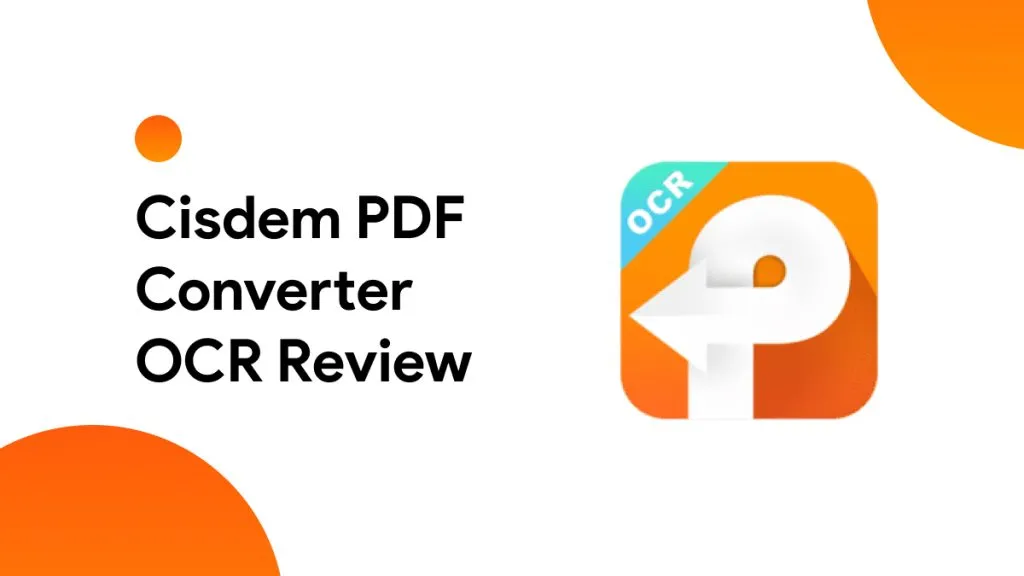Upon searching for OCR software online you will come across a lot of options. If you specifically search for free and open-source ones, then Tesseract OCR will be a recommended option in many places. Most of the time, a user picks an OCR tool after reading an online recommendation without knowing technical details about the tool. Later on, they find out that the tool is not good enough for them.
So, if you are planning to start using Tesseract for OCR requirements, you will learn about all the problems you may face like CLI usage and other drawbacks. Moreover, if by the end of this review, you find that Tesseract may not be the best pick for you and we will show you a better alternative, UPDF. You can download it for free and jump to part 6 to learn more about it.
Windows • macOS • iOS • Android 100% secure
Part 1. What is Tesseract OCR?
Tesseract OCR (Optical Character Recognition) is a free and open-source software that detects text in images. It's one of the most extensively used OCR tools and it is utilized for a variety of applications. It is well-known for identifying written text in several languages with excellent accuracy. Tesseract supports over 100 languages, making it extremely adaptable for international use.
It is updated regularly to increase its recognizing capabilities. Tesseract OCR is a powerful tool for turning text images into machine-readable text suited for a wide range of applications ranging from simple document scanning to extensive document analysis and data extraction. Some of its key features include:
- It can recognize text layout in photographs such as the arrangement of paragraphs columns and other formatting aspects.
- Tesseract can handle photos in a variety of formats including TIFF JPEG and PNG.
- Users may train Tesseract to identify new fonts or even handwritten text but this takes time and expertise.
- Through bindings or wrappers Tesseract can be combined with common programming languages such as Python, Java, C++ and others.
- Tesseract not only supports normal Latin characters but also Cyrillic, Arabic and Asian letter sets.
- Tesseract supports numerous page segmentation options to maximize text recognition based on image layout.
Part 2. Is Tesseract OCR Free?
Tesseract OCR is completely free forever. It is free software distributed under the Apache License 2.0. This implies that it can be used, updated and distributed freely in both personal and commercial applications. Tesseract's open-source nature also invites contributions from developers all over the world which aids in its constant growth and evolution. However, this contribution can sometimes also cause stability or reliable performance concerns.
Part 3. How to Download Tesseract OCR?
Downloading Tesseract is not as simple as downloading some other user-friendly OCR tools. However, here we have explained the whole process for you in the step-by-step guide below:
Step 1: Go to browser and search for "Tesseract OCR GitHub" then open the GitHub project link for this tool. Now you must scroll down to "Installing Tesseract" section and click "pre-built binary package" link download option.
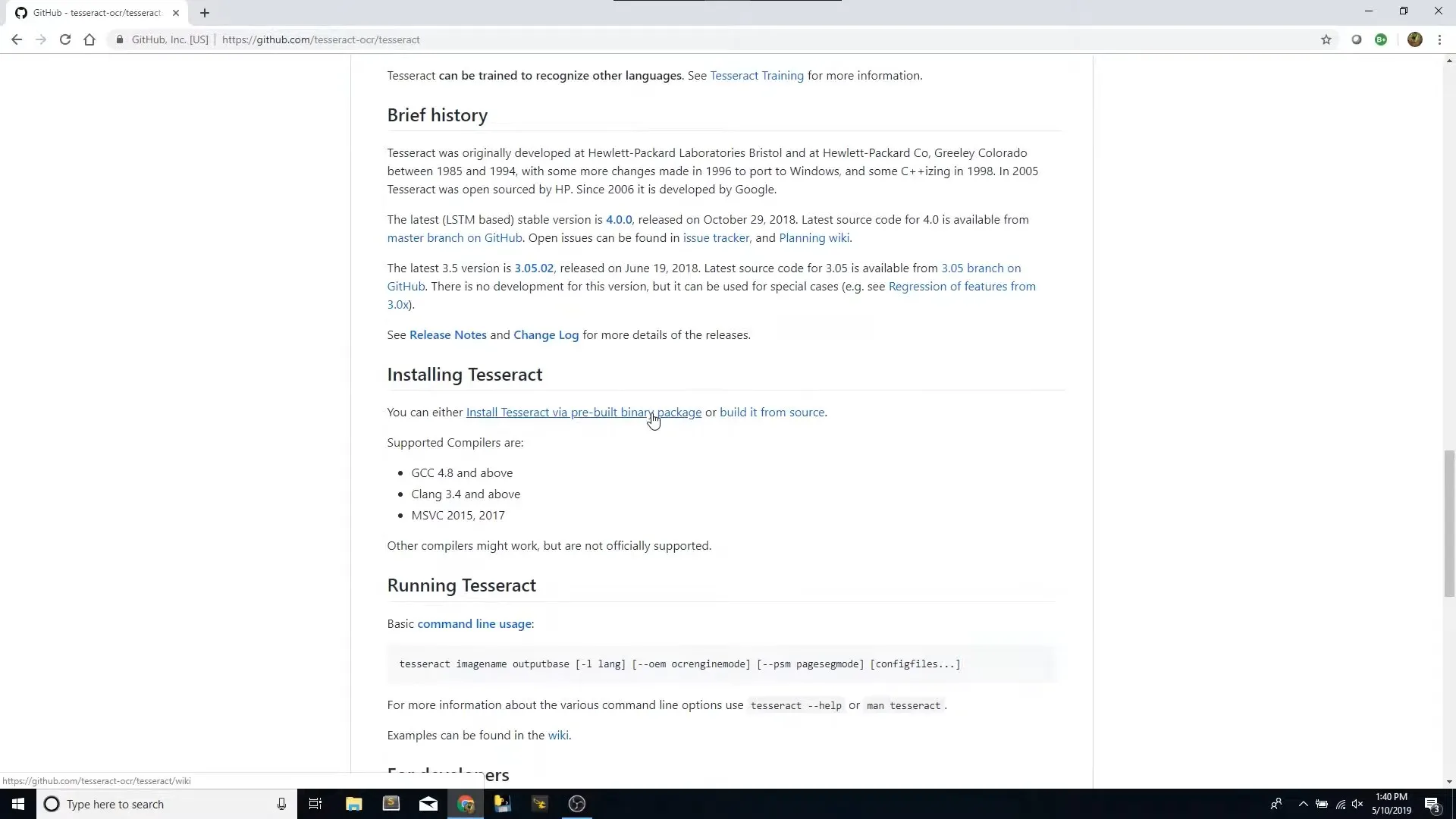
Step 2: Scroll down to your OS version and in this case we will pick Windows OS. Click "Tesseract at UB Mannheim" link.
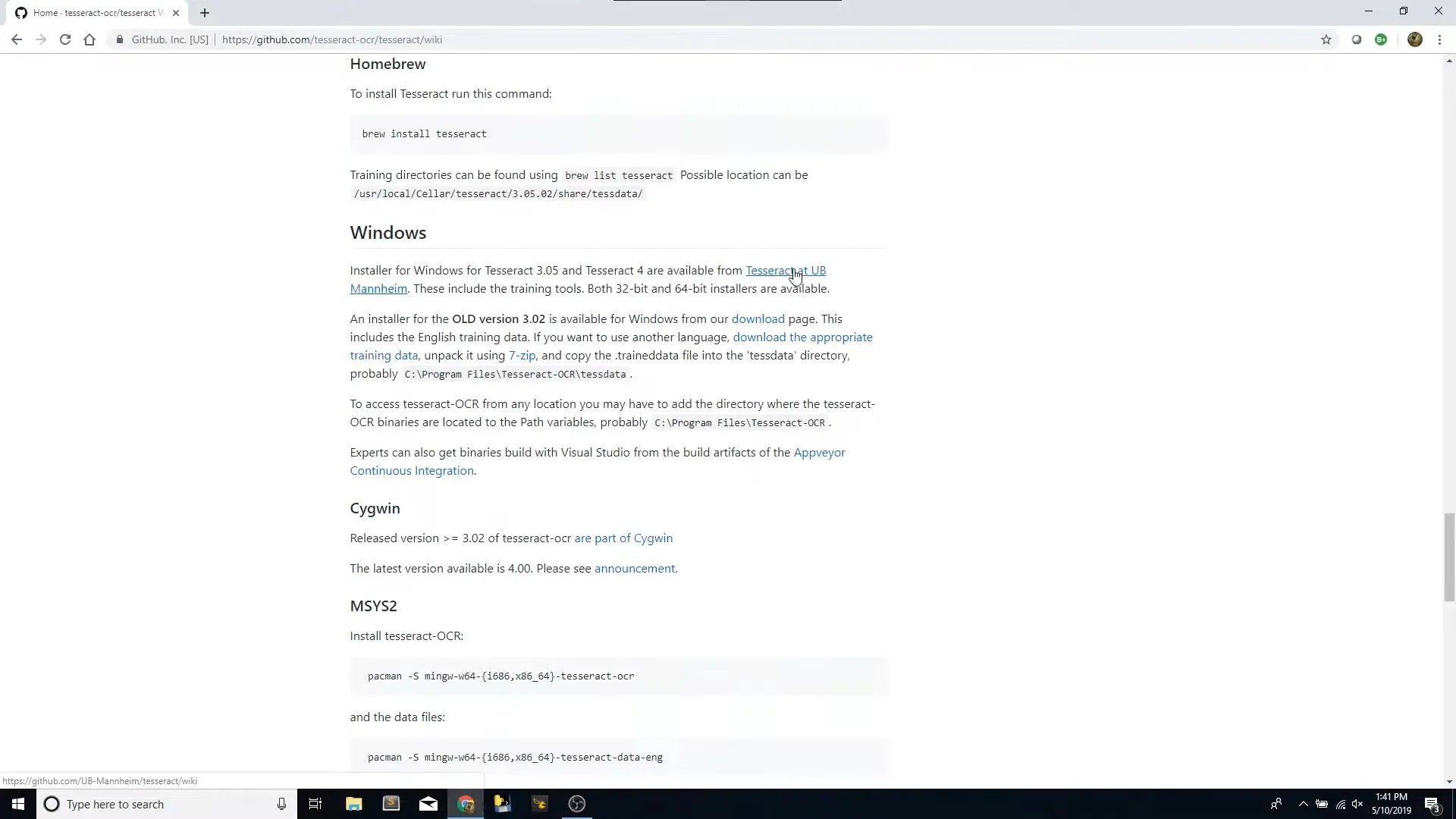
Step 3: Now you will see different packages for 32 and 64 bit OS versions and you can click the one that you are using. Downloading will initiate upon clicking and once the download is complete you can install it by using the installer setup like other software.
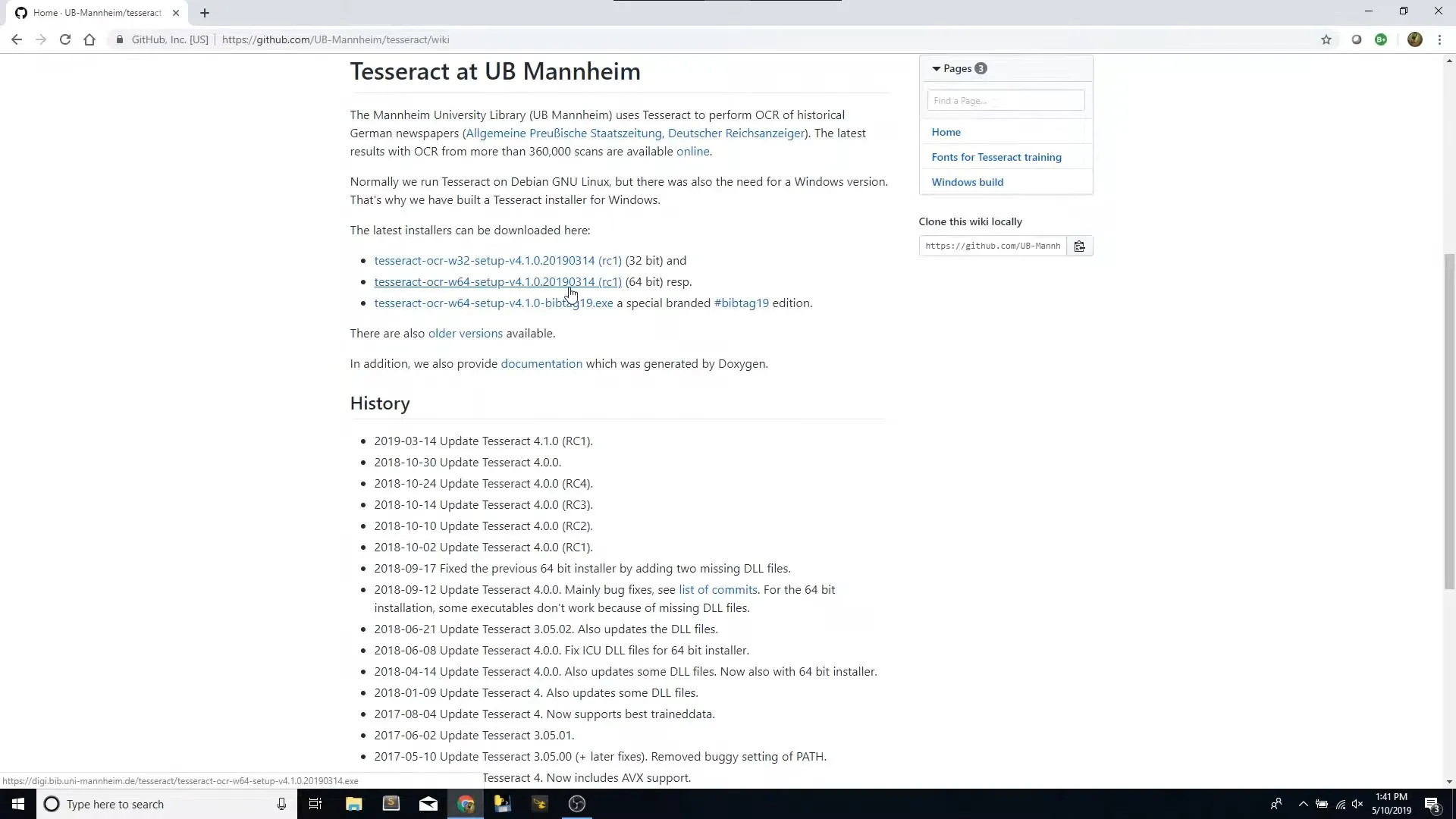
Part 4. How to Use Tesseract OCR?
Just like the downloading experience, the usage experience is complex than it seems. You have the use CMD to use the tool and when using it for the first time you must do some setup steps. We will cover everything in the guide below:
Step 1: Open "This PC" > "C" > "Program Files" > "Tesseract-OCR" and look for "Tesseract.exe" file. If the file is present in this folder, you will copy path of this folder from top by selecting it and pressing "Ctrl + C".
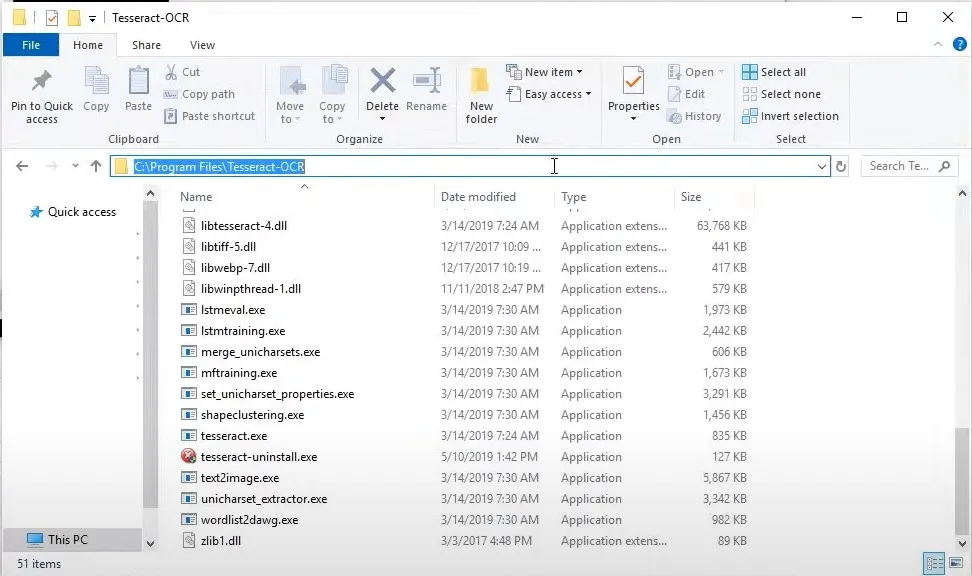
Step 2: Search for "System Properties" in Windows search and open it then click "Environment Variables". Click to select "Path" then click "Edit".
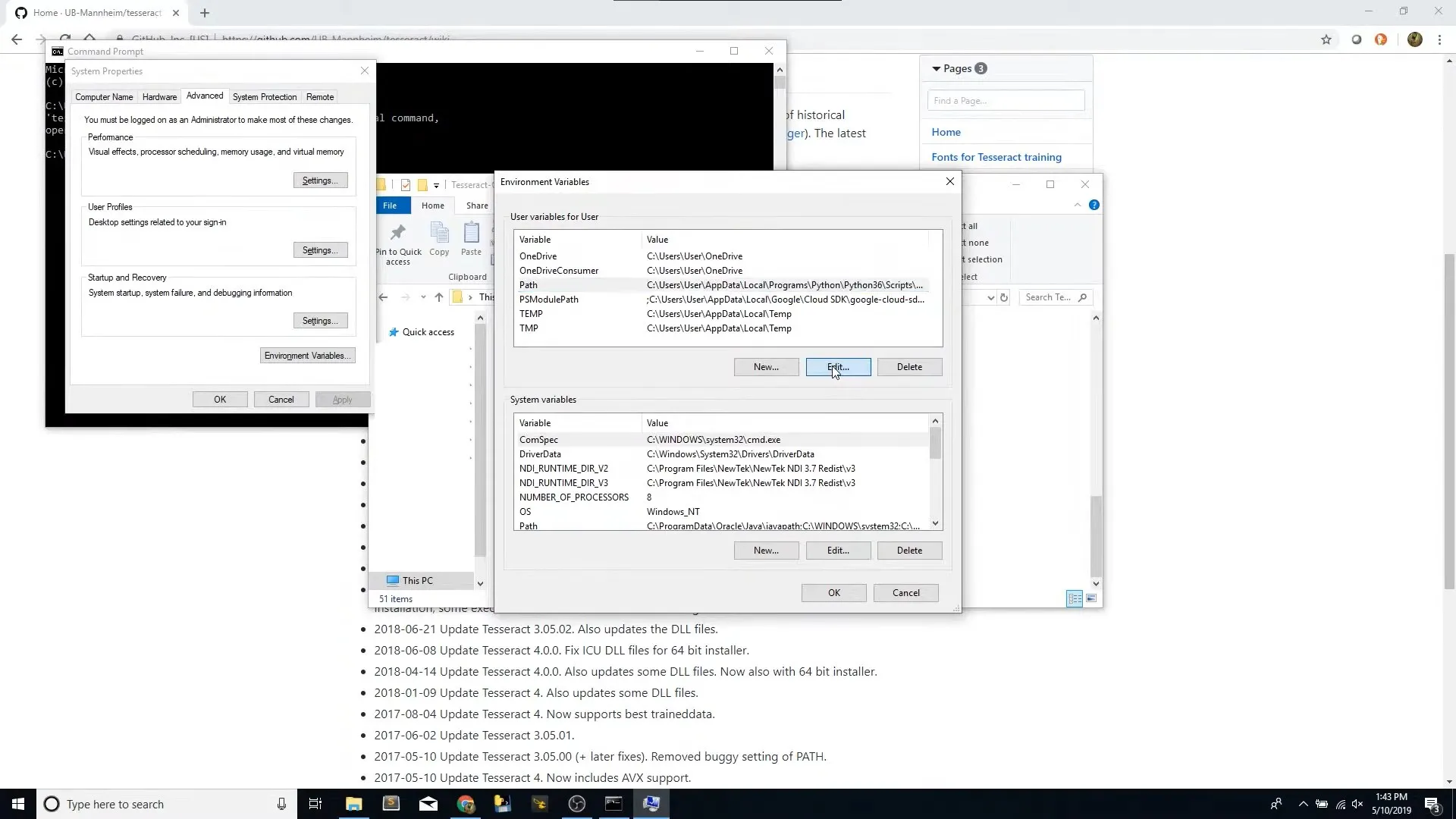
Step 3: In the popup window you will click "New" and press "Ctrl + V" to paste path of "Tesseract.exe" file folder then click "OK". These first 3 steps are only needed for first-time setup and you will not need them for every time you need OCR.
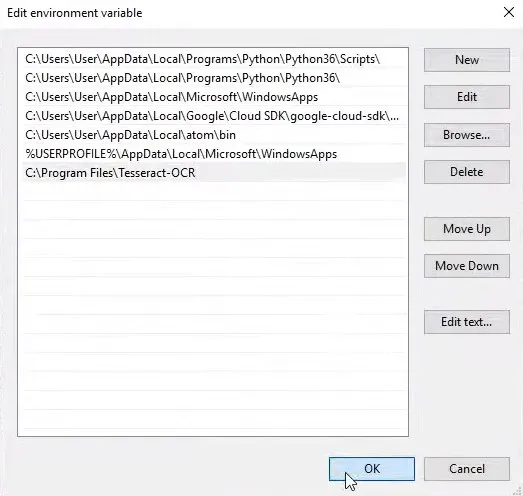
Step 4: Check availability of Tesseract by opening CMD Prompt and using one of these commands "tesseract --help" or "tesseract --help-extra" these will show you all commands that you can use for this OCR tool. Use "cd pictures" command to change directory to folder where you have saved picture in this case that is "Pictures" folder in "This PC". Next you need to give command to perform OCR by using original picture name like this "tesseract ocr-test.png tesseract-result". In this case "ocr-test.png" is the name of picture while "tesseract-result" is name of resultant/output file that Tesseract will create in same folder where picture is located.
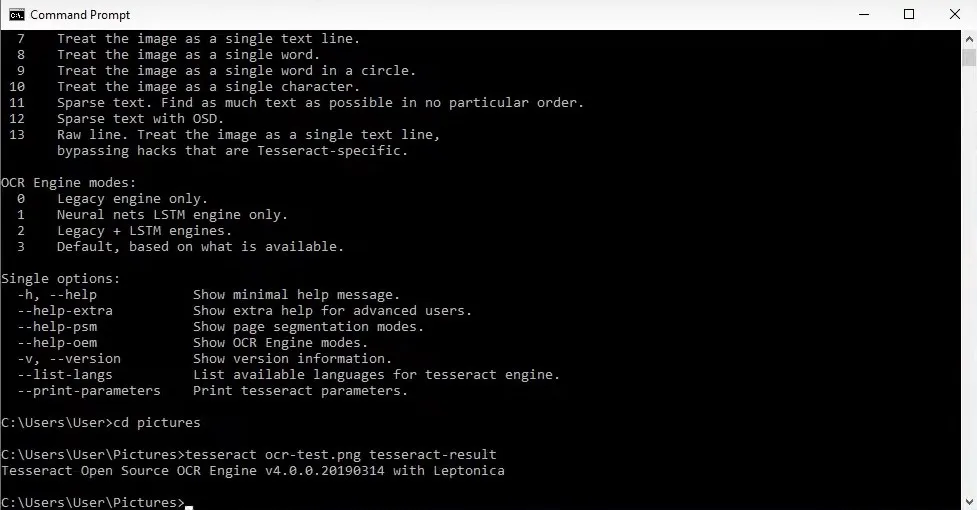
Step 5: Go to source folder where picture was located and open tesseract file. You can compare it with original image to check if OCR has worked correctly or not.
Part 5. The Good and The Bad of Tesseract OCR
Before starting with Tesseract, you must know if this OCR has any pros and cons. So in this section we will list all the pros and cons that you must know about it for a better experience:
The Good
- It provides high accuracy when image quality is good and text is written in standard/common fonts.
- You can convert graphics to editable text in over 100 languages with this OCR
- It is free and open source which allows developers to edit and customize the tool according to their needs.
- Tesseract has a good active community with frequent contributions and regular updates.
- It is a flexible tool whether you consider programming language support or image format for input.
The Bad
- It only works for pictures.
- Custom training sounds attractive but it is not the easiest feature to implement
- The performance can significantly drop if the image quality is bad or text is not uncommon fonts.
- It is not a great tool for performing OCR on handwritten text
- It lacks in documentation segment which makes it further complex
- The user interface is not user-friendly at all since there is no built-in graphical user interface and users must use command line interface.
- Most images will require preprocessing for better results which can decrease productivity and increase OCR time.
While there are some obvious benefits of this software it may not be a perfect choice for everyone. That's why you must look for an alternative that brings all the benefits for you and you don't have to face any complexities or disadvantages when using it.
Part 6. The Best Alternative to Tesseract OCR
UPDF is a versatile PDF editing and management application with a wide range of functionality that improves user experience making it a good alternative to Tesseract OCR in many ways. Unlike Tesseract, UPDF has a user-friendly interface that makes dealing with PDFs and scanned documents easier. It supports OCR in 38 languages to cover a vast range of users. UPDF's OCR accuracy is outstanding ensuring consistent text recognition from scanned documents and photos.
One of UPDF's primary advantages is the integration of UPDF AI features. Users can use them extract, translate, summarize, explain and rewrite information or handwritten text in scanned documents or photos significantly increasing the software's utility in educational and professional settings. Furthermore, UPDF distinguishes itself with its editing features, allowing users to directly change the information in scanned or image files, which Tesseract OCR does not offer.
Download UPDF if you want a complete experience of using it.
Windows • macOS • iOS • Android 100% secure

Beyond OCR, UPDF boasts several other features that improve its value and experience for users. Some of its key features include:
- Edit PDF existing texts, images, links and add new elements to PDF files.
- Annotations add comments, highlight text, or draw in PDFs with different tools.
- UPDF AI lets you translate explain review rewrite and write content in PDF
- UPDF Cloud stores and organizes your PDFs and syncs them across your devices
- Batch Process lets you work on PDFs in bulk to improve productivity
- Protect PDF by adding secure password encryption on opening and editing
- PDF Form creation and editing along with fill and sign options and many more.
- UPDF AI allows you to generate mind maps, helping you clarify your thoughts, and enhance your learning and productivity.
- UPDF AI lets you chat with images, enabling interactive discussions, detailed analysis, and enhanced understanding of visual content.
Read the Laptopmedia review article about UPDF or watch a video review to gain a more in-depth understanding of its capabilities. These may help you get an insight into how UPDF works in real-world circumstances and assist users in determining if it is the suitable tool for your needs. If you are interested in trying UPDF then you should download UPDF or consider purchasing UPDF Pro to use numerous premium features.
Final Words
Hopefully this Tesseract OCR has unveiled all the dark and bright aspects of the tool. If you are a developer who needs to implement some customized features or train the OCR model, then it might be a good choice for you. However, if you are just an average user who needs OCR for scanned documents then Tesseract will be overwhelming and complex. That's where UPDF makes a great choice for you. You can download it for free trial here and it provides a great user experience.
Windows • macOS • iOS • Android 100% secure
 UPDF
UPDF
 UPDF for Windows
UPDF for Windows UPDF for Mac
UPDF for Mac UPDF for iPhone/iPad
UPDF for iPhone/iPad UPDF for Android
UPDF for Android UPDF AI Online
UPDF AI Online UPDF Sign
UPDF Sign Read PDF
Read PDF Annotate PDF
Annotate PDF Edit PDF
Edit PDF Convert PDF
Convert PDF Create PDF
Create PDF Compress PDF
Compress PDF Organize PDF
Organize PDF Merge PDF
Merge PDF Split PDF
Split PDF Crop PDF
Crop PDF Delete PDF pages
Delete PDF pages Rotate PDF
Rotate PDF Sign PDF
Sign PDF PDF Form
PDF Form Compare PDFs
Compare PDFs Protect PDF
Protect PDF Print PDF
Print PDF Batch Process
Batch Process OCR
OCR UPDF Cloud
UPDF Cloud About UPDF AI
About UPDF AI UPDF AI Solutions
UPDF AI Solutions FAQ about UPDF AI
FAQ about UPDF AI Summarize PDF
Summarize PDF Translate PDF
Translate PDF Explain PDF
Explain PDF Chat with PDF
Chat with PDF Chat with image
Chat with image PDF to Mind Map
PDF to Mind Map Chat with AI
Chat with AI User Guide
User Guide Tech Spec
Tech Spec Updates
Updates FAQs
FAQs UPDF Tricks
UPDF Tricks Blog
Blog Newsroom
Newsroom UPDF Reviews
UPDF Reviews Download Center
Download Center Contact Us
Contact Us

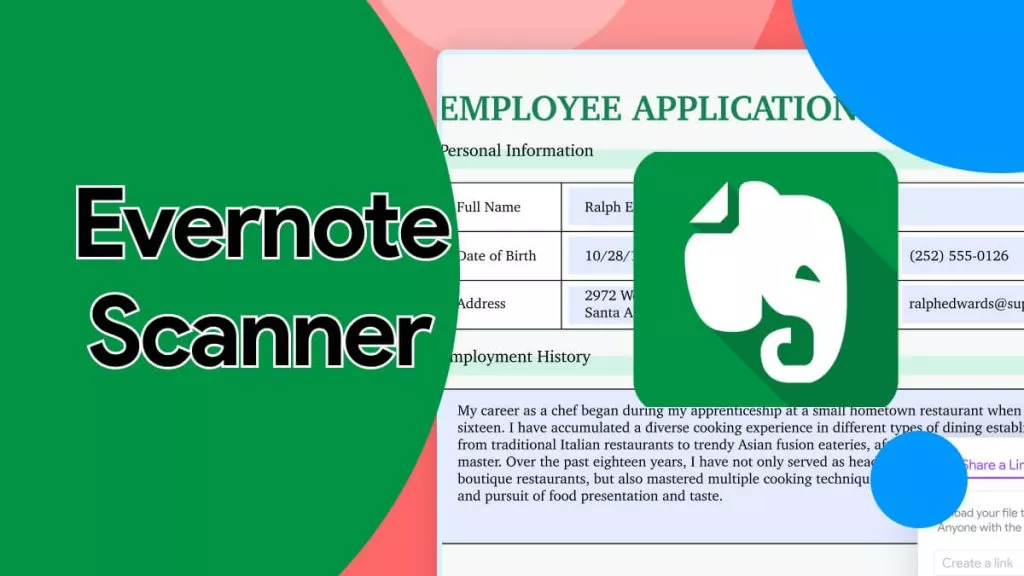

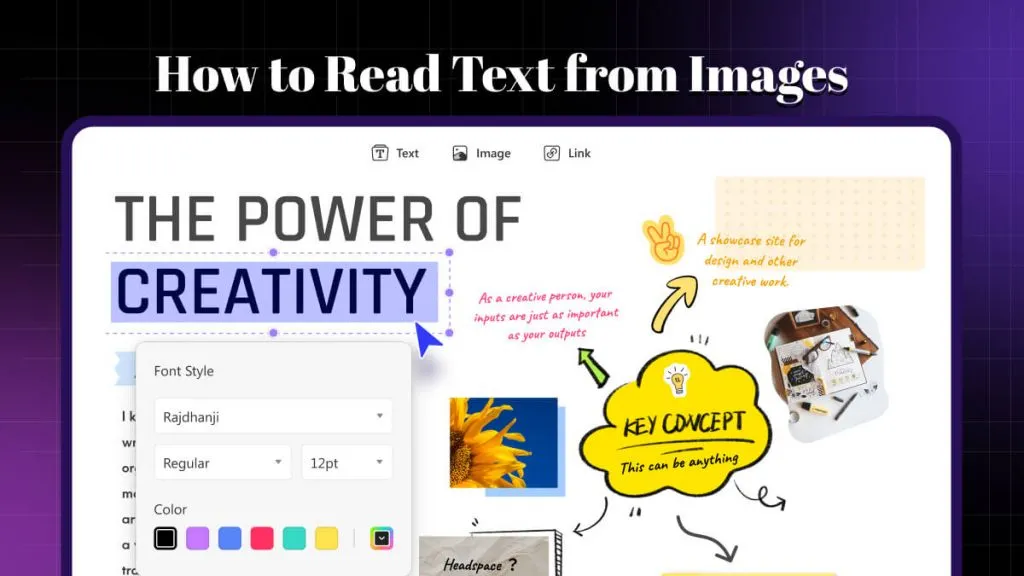



 Enid Brown
Enid Brown 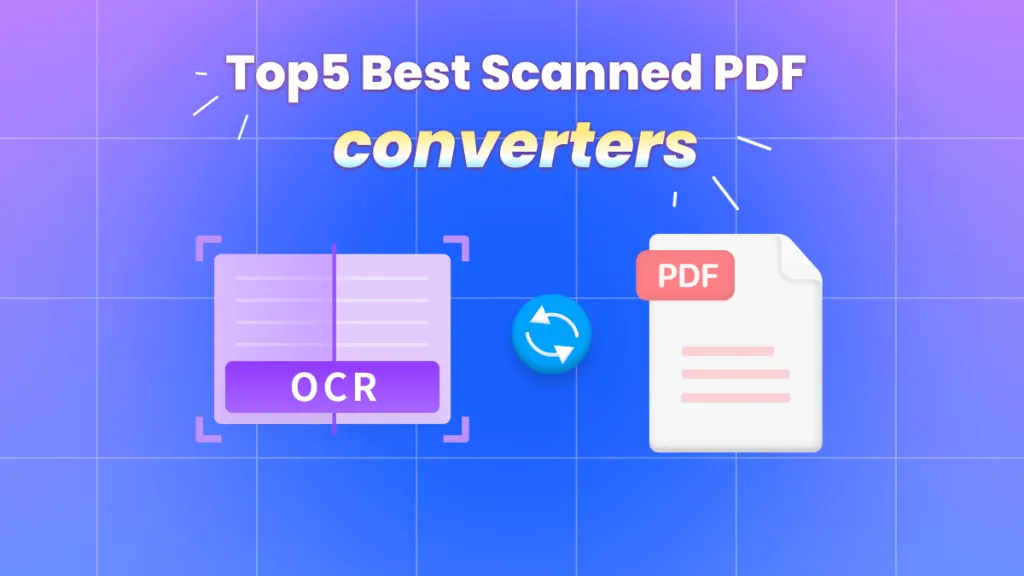
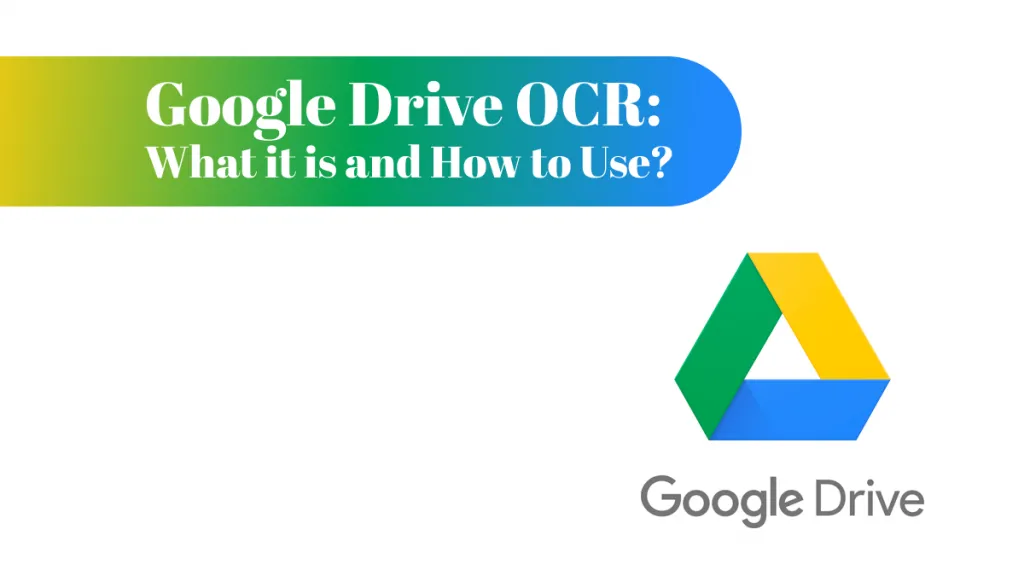

 Cathy Brown
Cathy Brown