As the need for efficient document scanning grows, Optical Character Recognition (OCR) has become crucial for digital document management. OCR converts scanned documents and images into editable and searchable text. Whether you're digitizing old documents or creating electronic copies of important papers, a reliable OCR tool is essential. Among the many options available, Kofax OCR stands out for its capabilities. In this article, we'll explore Kofax OCR's functionality, usage, pricing, pros and cons, and introduce a strong alternative: UPDF OCR. Download UPDF and try it for free today.
Windows • macOS • iOS • Android 100% secure
Comparison of a scanned PDF before and after using UPDF's OCR feature:
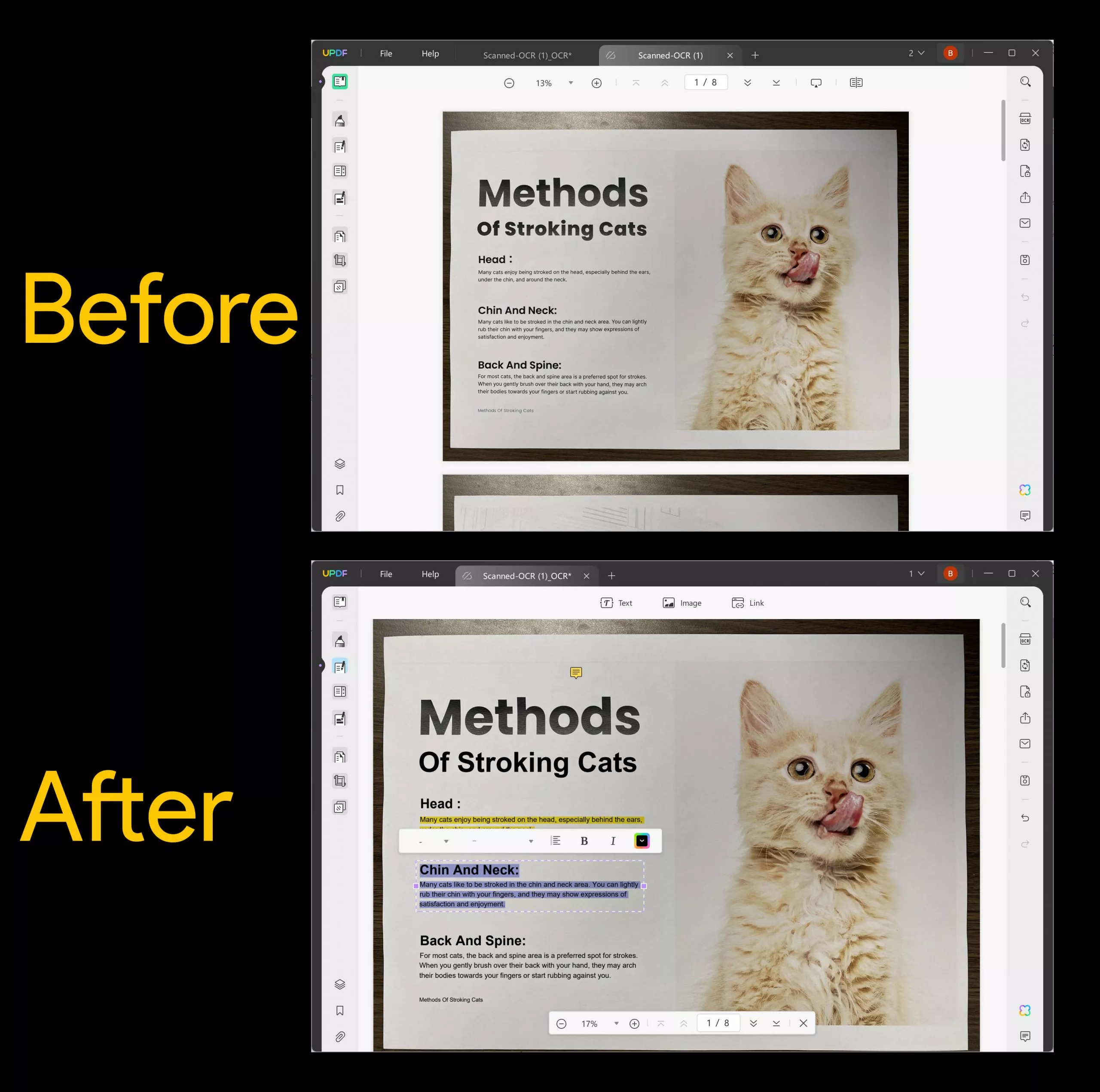
What is Kofax OCR (Now Tungsten Automation)?
Kofax OCR is an advanced optical character recognition software that is designed to extract text from scanned documents, images, and PDF files. It accurately converts your scanned documents into editable formats such as Word, Excel, or searchable PDF files; this allows for seamless document digitization and can enhance your productivity by getting rid of repetitive manual data entry tasks. It also has great features available for editing your PDF files. Therefore, Kofax OCR can make your life a whole lot easier when it comes to document management.
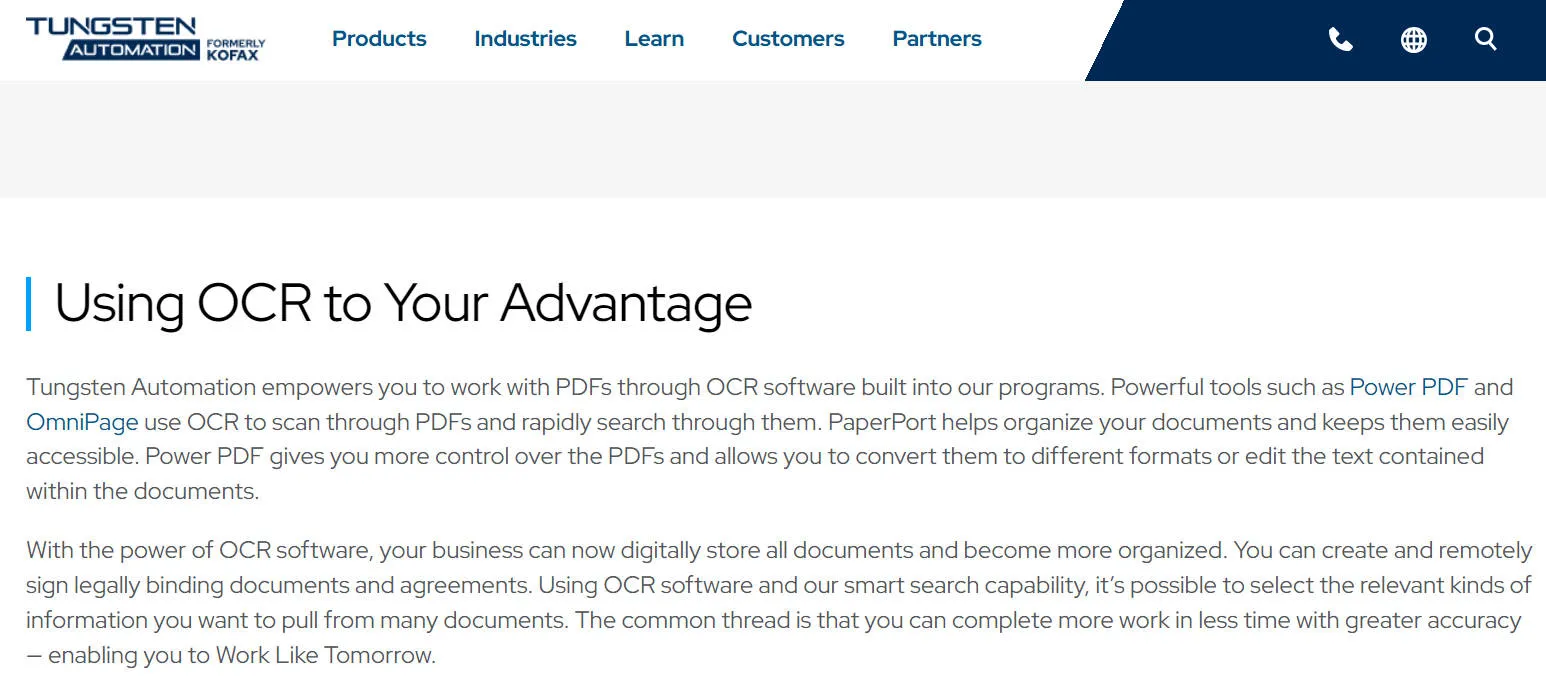
How to Use Kofax OCR
Using Kofax OCR is relatively straightforward; users can simply upload their scanned documents or images into the software interface in order to start the OCR process. The software will then automatically identify any text elements and convert them into editable and searchable content. Kofax OCR also offers customization options which can help to enhance recognition accuracy and to be able to tailor output formats according to your specific requirements.
In order to use Kofax OCR, there are a couple of options that you can choose from:
Automatic OCR
- After scanning your document, open the PDF file in Kofax Power PDF
- Next, you'll see a pop-up menu offering three options:
- "Cancel" - no OCR will be performed
- "OCR Page" - OCR will be performed on the current page
- "OCR Document" - OCR will be performed on the entire document.
- Choose your preferred option, and let the software work its magic.
Manual OCR
You can also choose to perform OCR manually. To do this, click "Edit" then "OCR Page". Kofax Power PDF will then begin to perform the OCR process and you'll see a progress bar appear on your screen.
Tips to Improve the OCR Results of Kofax
- Make sure you are using a crisp and clean document, as clear and legible text will produce much more accurate results.
- Place your physical document on the scanner as straight as you possibly can. If you have scanned a document that wasn't 100% straight, you will be able to edit this within the Kofax Power PDF software.
- Make the background of your scanned document as white as possible by using the "Deskew and Adjust Image" tool; a document that is highly contrasted is more likely to provide more accurate results.
Pricing of Kofax OCR (Kofax Power PDF)
Kofax OCR, included with Kofax Power PDF, offers a 15-day free trial and flexible pricing for individuals and businesses. You can choose between a standard version at $129 per year or an advanced version at $179 per year, with options for a subscription or a one-time payment.
However, these prices can be high for a PDF tool with OCR—and without an AI assistant to help read PDFs. A better alternative is UPDF, which provides two OCR options (AI OCR image and a traditional OCR tool), along with AI integration for analyzing PDFs—all at half the price of Kofax OCR. To learn more, check out part 5 or click the button below for a free trial.
Windows • macOS • iOS • Android 100% secure
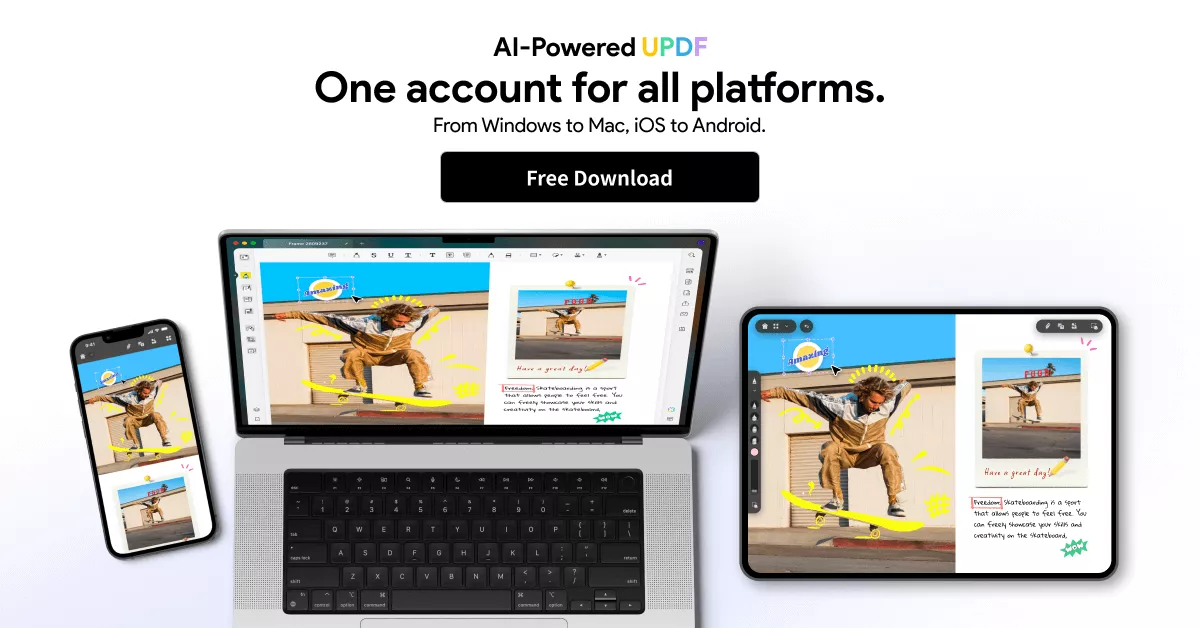
Pros, Cons, and User Reviews of Kofax OCR
Like any form of technology or software on the market, Kofax OCR has its own set of positive and negative aspects. We've researched what real users are saying about Kofax OCR and which of its features they do and don't like. Read on to be able to weigh up the pros and cons of using this OCR software.
Pros of Kofax OCR:
- Clean interface and easy-to-navigate
- High accuracy in text recognition
- Seamless integration with existing document management systems
- An extensive set of features for editing and annotating PDF files
- Has an encryption tool that allows the user to add passwords to individual documents
- No sign-up or payment details are required for free trial usage
Cons of Kofax OCR:
- Not suited to those looking to carry out simple tasks like reading a PDF file
- Some features are not currently available in the standard PC version
- Higher pricing compared to some alternatives on the market
- There can occasionally be some compatibility issues with certain file formats
- The installation process is challenging and time-consuming due to the large 1.8GB package size
The Best Kofax OCR Alternative - More Accurate & Cost-Effective
While Kofax OCR is a viable solution, it has notable drawbacks, including a high price. An excellent alternative is UPDF OCR, which offers reliable OCR technology supporting 38 languages. You can also integrate it with PDF scanning and store your PDFs in your UPDF account for easy access. Try it for free now.
Windows • macOS • iOS • Android 100% secure
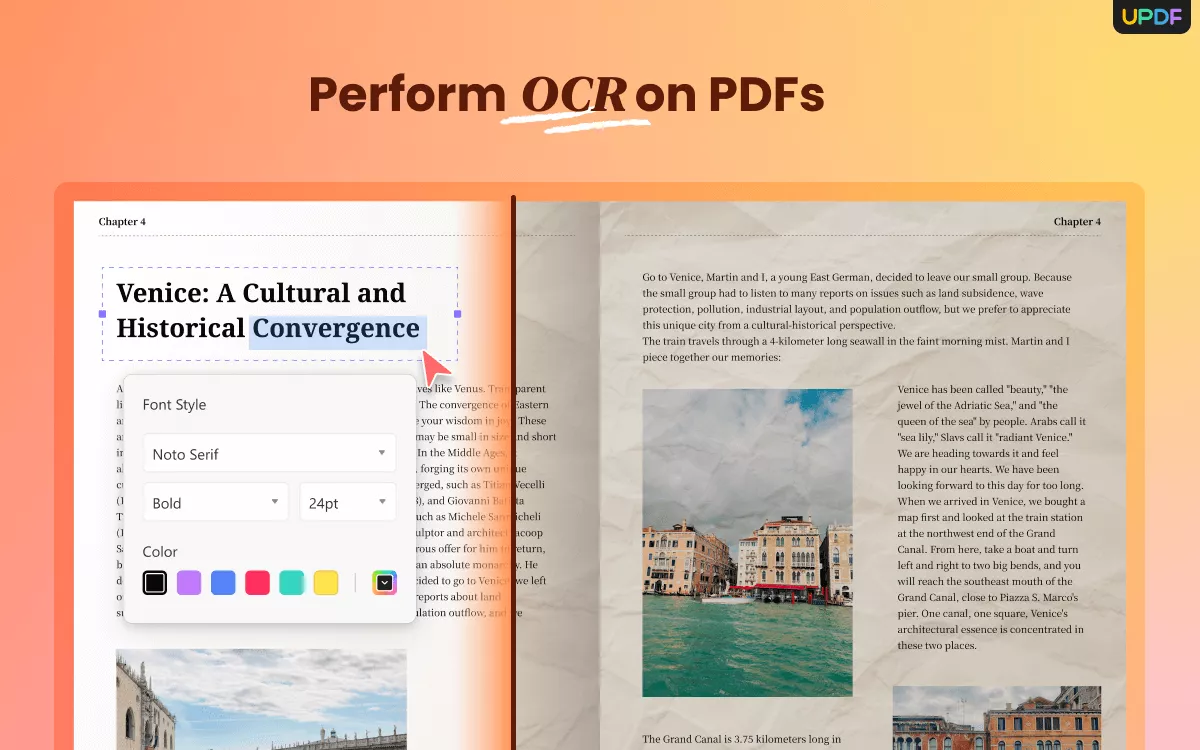
UPDF OCR is a lot more competitively priced than Kofax OCR, too - and it's currently on sale, offering you a huge discount! There couldn't be a more perfect time to purchase this innovative OCR software. After purchasing, you can use UPDF on all browsers and platforms such as Windows, Mac, iOS, and Android all at the same time (The OCR feature is available on the Windows and Mac versions). It doesn't charge separately for using it on different platforms and can be used on up to four devices simultaneously.
Additionally, the AI assistant in UPDF can function as an OCR tool. Simply upload or paste an image or screenshot of the PDF and ask the AI to extract the text. You can even request a translation or have it explain the content! This is far more convenient than traditional OCR.
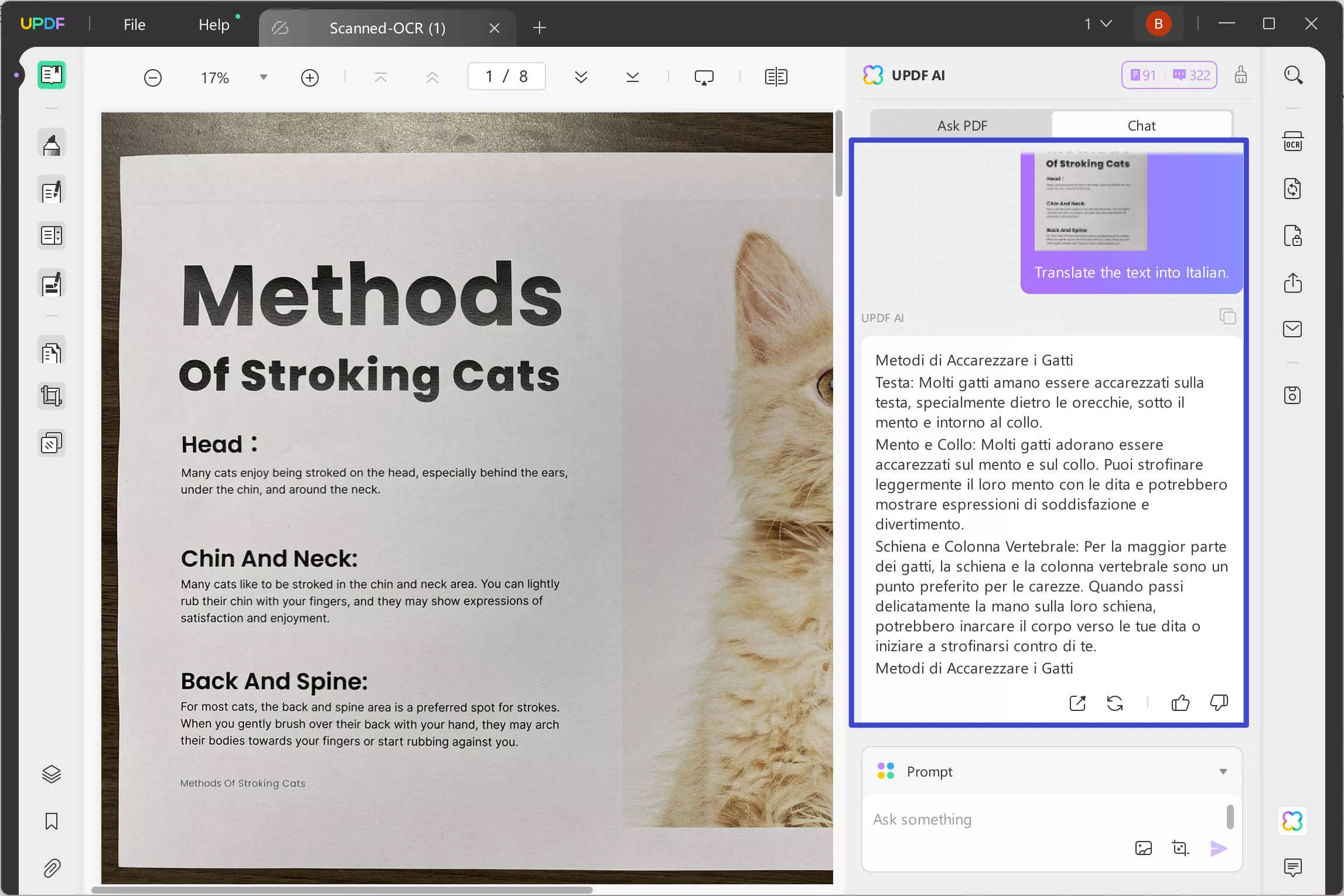
1. How to Use the Traditional OCR Tool
Next, we'll guide you on how to use UPDF's traditional OCR tool—ideal for converting multi-page scanned PDFs into editable formats.
Step 1: First, you will need to download the UPDF software. To do this, click the "Free Download" button.
Windows • macOS • iOS • Android 100% secure
Step 2: Once installed, open up your chosen document in UPDF, and choose "Recognise text using OCR" from the panel on the right-hand side. (You may need to download this feature as a plugin; click "Download if the pop-up appears.)
Step 3: If you have had to download the plugin, go back into the UPDF window and select the same button as before. Choose from the two options that populate; the first of the two is "Searchable PDF" which means that your documents will be scanned and then converted into searchable and editable documents.
Step 4: If you've chosen "Searchable", you'll be asked to choose a layout for your document as well as select the language required, image resolution, and page range.
Step 5. Finally, click the "Perform OCR" button and you can convert your scanned PDF into editable now.
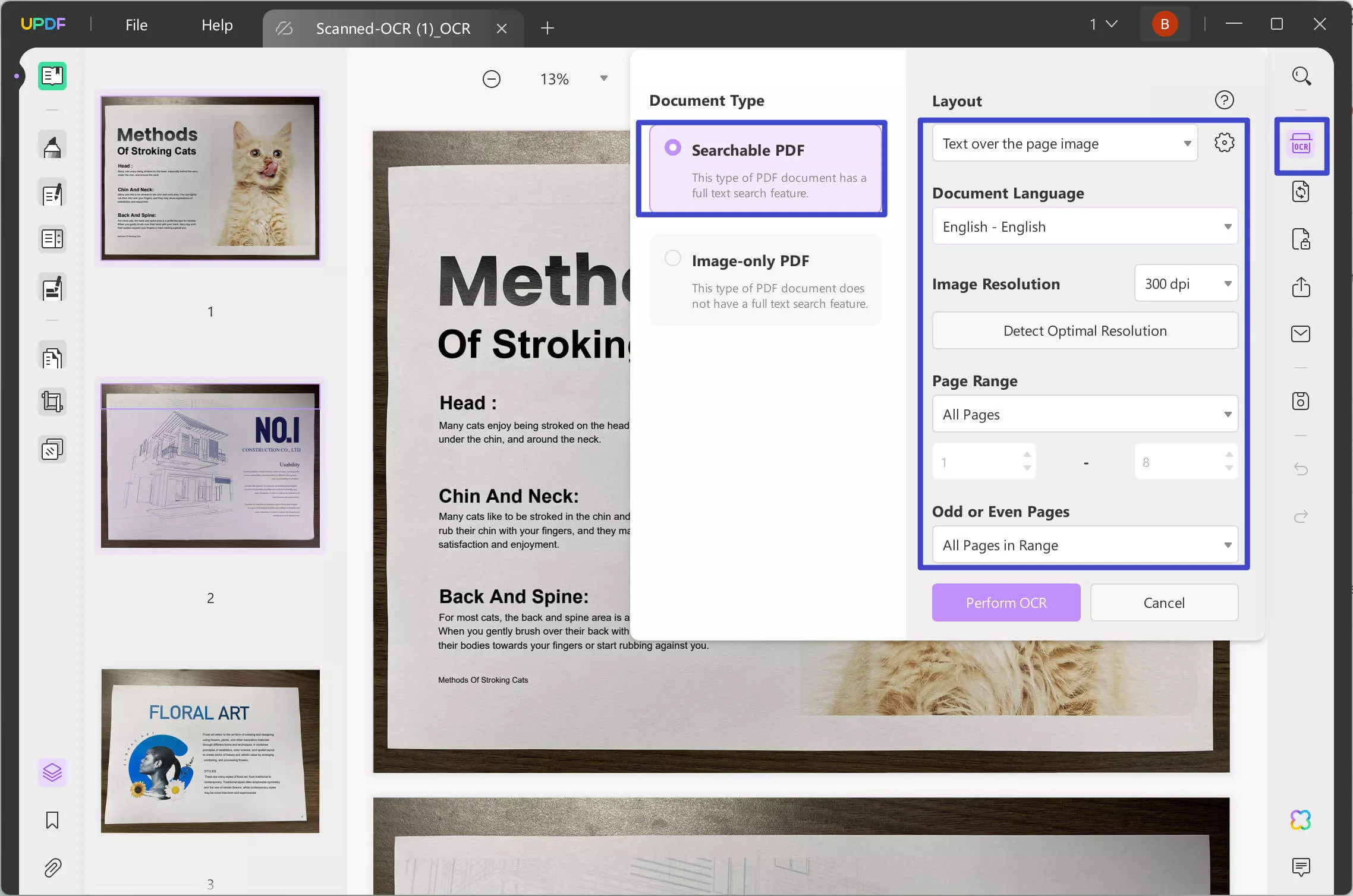
If you'd like to learn more about UPDF OCR and its wide range of capabilities for your document scanning needs, watch the video below or visit HowToGeek for an impartial and detailed review.
2. How to Use the AI OCR Tool
Within the UPDF desktop app, you can extract, translate, summarize, and explain text from images (note: this feature is not available on the mobile apps). In this section, we'll guide you on how to use the AI OCR tool in UPDF.
Step 1: Download UPDF on your computer. Alternatively, you can use the online version of UPDF AI, which offers the same features.
Windows • macOS • iOS • Android 100% secure
Step 2: Open a PDF or create a new blank PDF. Activate the AI by clicking the AI icon in the bottom-right corner.
Step 3: Switch to Chat mode, paste the screenshot of the PDF in the chat box, and enter the prompt: "Extract the text from it." The AI will then extract and display the text instantly."
FAQs about Kofax OCR
1. Does Kofax have OCR?
Yes, Kofax offers robust OCR capabilities within its Power PDF solution. Users can easily upload their scanned documents or images into the software interface to get started; Kofax OCR also offers a great set of features for amending or annotating their PDF files.
2. Is Kofax OCR free?
No, Kofax OCR is not free - although it does offer an initial 15-day free trial. It is typically bundled within the Kofax Power PDF suite, which requires purchasing. As mentioned, the standard paid version is priced at $129 per year, and the advanced version is $179 per year.
3. What's the function of Kofax OCR?
The primary function of Kofax OCR is to extract text from scanned documents, images, or PDF files, converting them into editable formats to prepare them for further processing or to make digital document management easier.
Conclusion
If you're looking for a reliable solution for document digitization and text extraction, Kofax OCR can definitely be a great option. However, for those seeking a more cost-effective and user-friendly alternative, UPDF OCR is a huge competitor with lots of innovative features. UPDF OCR not only offers OCR technology but also provides additional features like recognition of multiple languages, as well as seamless integration with PDF scanning and editing capabilities. But that's not all - its competitive pricing and multi-platform compatibility make it an extremely attractive option for users who are looking for efficiency and affordability, whether it's for personal or professional use. Try it for free now and you won't regret it.
Windows • macOS • iOS • Android 100% secure
 UPDF
UPDF UPDF for Windows
UPDF for Windows UPDF for Mac
UPDF for Mac UPDF for iPhone/iPad
UPDF for iPhone/iPad UPDF for Android
UPDF for Android UPDF AI Online
UPDF AI Online UPDF Sign
UPDF Sign Read PDF
Read PDF Annotate PDF
Annotate PDF Edit PDF
Edit PDF Convert PDF
Convert PDF Create PDF
Create PDF Compress PDF
Compress PDF Organize PDF
Organize PDF Merge PDF
Merge PDF Split PDF
Split PDF Crop PDF
Crop PDF Delete PDF pages
Delete PDF pages Rotate PDF
Rotate PDF Sign PDF
Sign PDF PDF Form
PDF Form Compare PDFs
Compare PDFs Protect PDF
Protect PDF Print PDF
Print PDF Batch Process
Batch Process OCR
OCR UPDF Cloud
UPDF Cloud About UPDF AI
About UPDF AI UPDF AI Solutions
UPDF AI Solutions FAQ about UPDF AI
FAQ about UPDF AI Summarize PDF
Summarize PDF Translate PDF
Translate PDF Explain PDF
Explain PDF Chat with PDF
Chat with PDF Chat with image
Chat with image PDF to Mind Map
PDF to Mind Map Chat with AI
Chat with AI User Guide
User Guide Tech Spec
Tech Spec Updates
Updates FAQs
FAQs UPDF Tricks
UPDF Tricks Blog
Blog Newsroom
Newsroom UPDF Reviews
UPDF Reviews Download Center
Download Center Contact Us
Contact Us




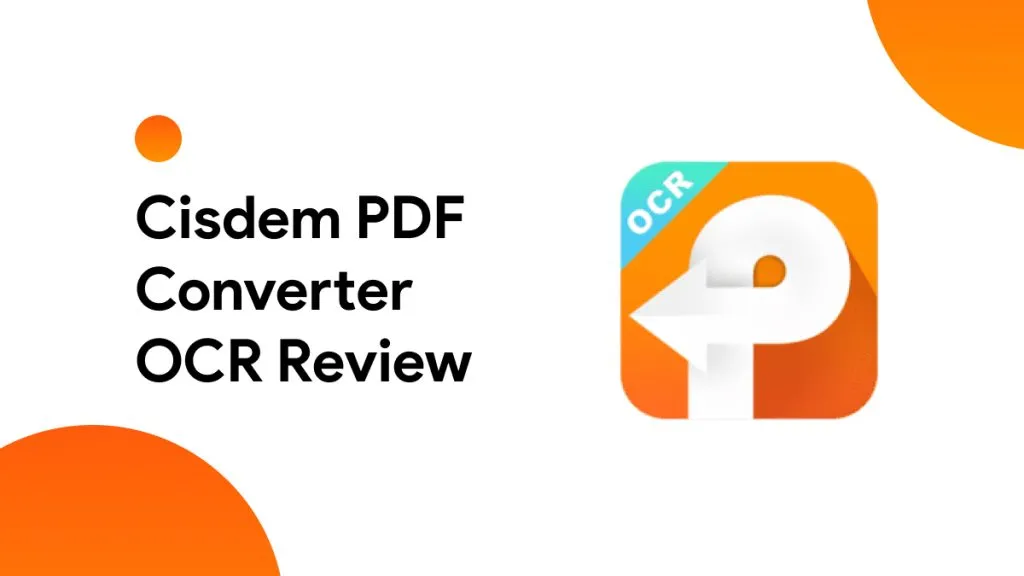


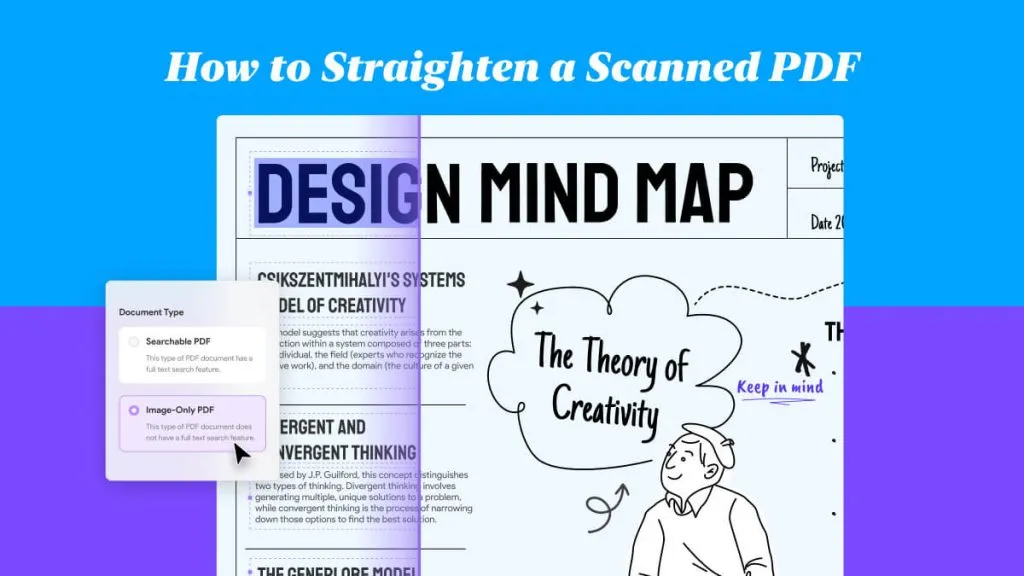


 Katherine Brown
Katherine Brown 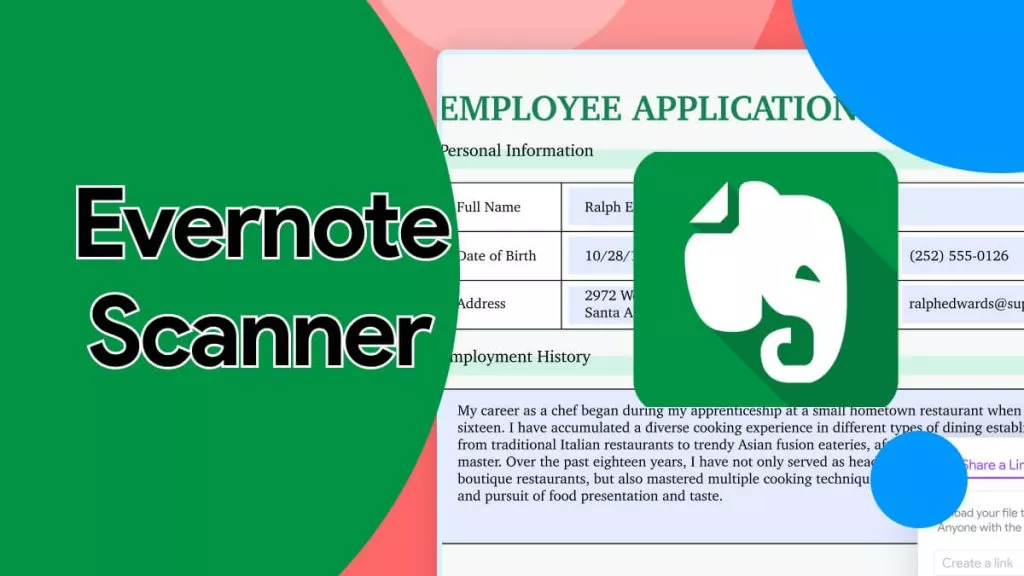

 Lizzy Lozano
Lizzy Lozano 

