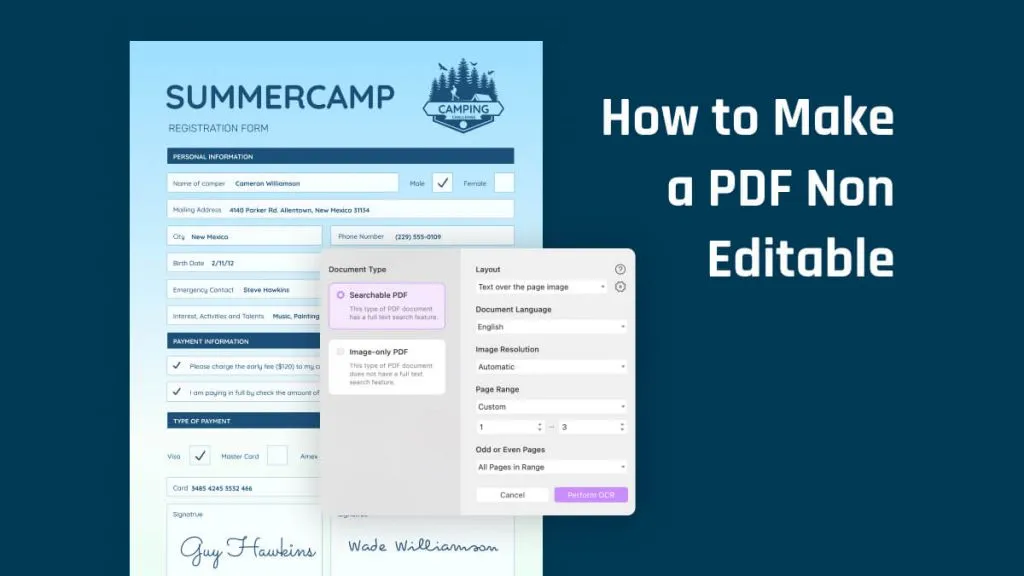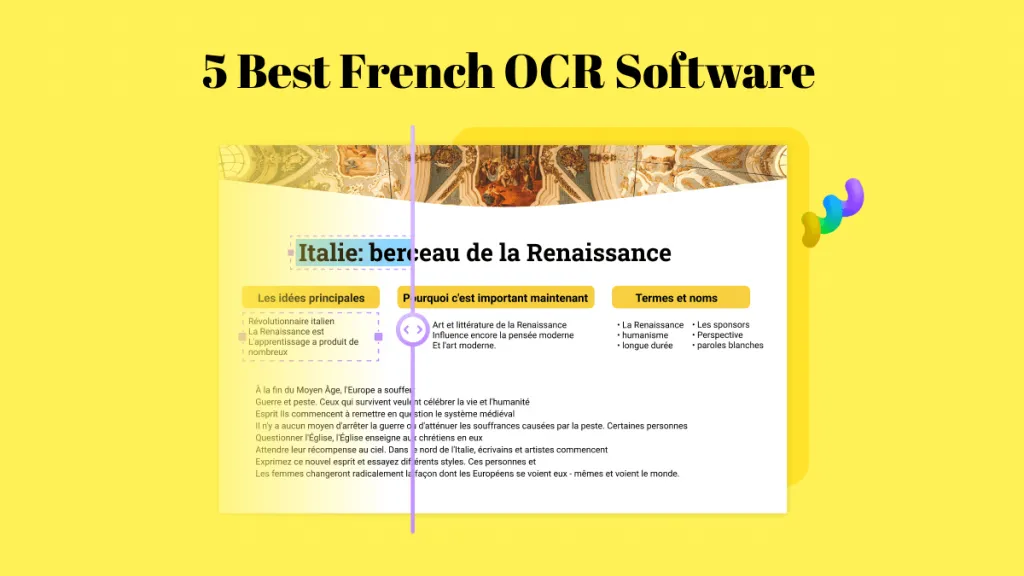Do you want to turn your scanned images or text pictures into editable PDF documents on Linux? Are you finding the best OCR for Linux? If so, you’re in the right place!
OCR (Optical Character Recognition) tools can make your life easier. They can convert images and scanned documents into text you can edit. However, with so many Linux OCR tools, knowing which one to choose can be tough.
But don’t worry! This article will explore the five best Linux OCR tools. We will review their features and help you find the one that suits your needs.
In case you are a Windows and Mac user, we also introduce one tool – UPDF to you. You can click the below button to download it.
Windows • macOS • iOS • Android 100% secure
Let’s get started!
Part 1. 5 Best Linux OCR Program
There are many options available when it comes to Linux OCR programs. Here are the best five that are popular for their features and performance:
1. Tesseract OCR - The Best Open Source OCR Software for Linux
Tesseract OCR is one of the most famous names in the world of OCR tools. It helps you extract scanned or written text from the images. This tool will not cost you anything. It is an open-source program, so you can customize it. You also get support from the community.
This tool was developed by HP (Hewlett-Packard). However, Google later took over the development process. Since then, it has been known as "Google Tesseract OCR."
Tesseract performs well with clear and well-formatted documents. It may not be the absolute best in accuracy, but it is reliable.
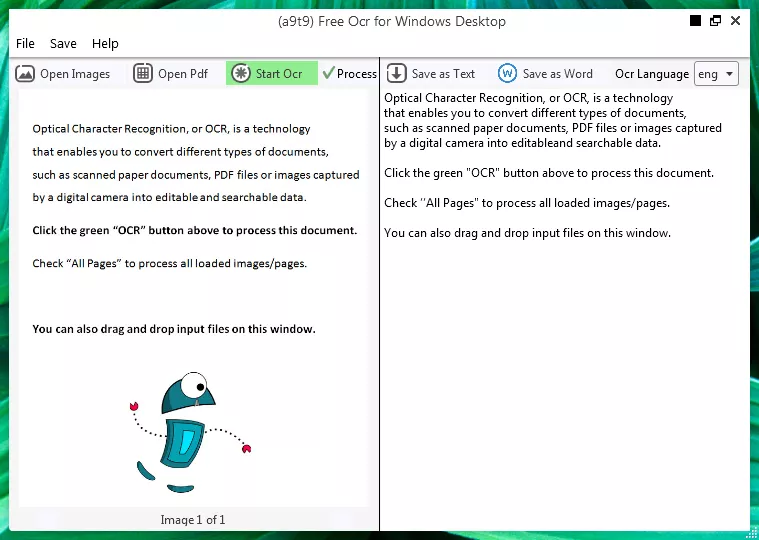
Key Features:
The key features of Tesseract OCR are as follows:
- Supports Multiple Languages: Tesseract recognizes 116 languages right out of the box. You can train it to recognize even more if you need to.
- Command-Line Tool: Tesseract works from the command line. This makes it powerful and flexible for scripting and automation.
- Various Output Formats: You can save the extracted text in plain text, PDF, and other formats. This makes it easy to integrate with your workflow.
We'll explore some alternatives later, so keep reading!
2. ABBYY FineReader Linux OCR
ABBYY FineReader is also an OCR app developed by ABBYY. Unlike Tesseract, it is commercial software that can be downloaded and used on different platforms. This tool can directly capture and scan documents with its built-in camera.
ABBYY FineReader is known for its highly accurate outputs. It works well even with complex layouts, low-quality scans, and handwritten text. It is an excellent option for those looking for advanced features and accuracy in a Linux OCR.
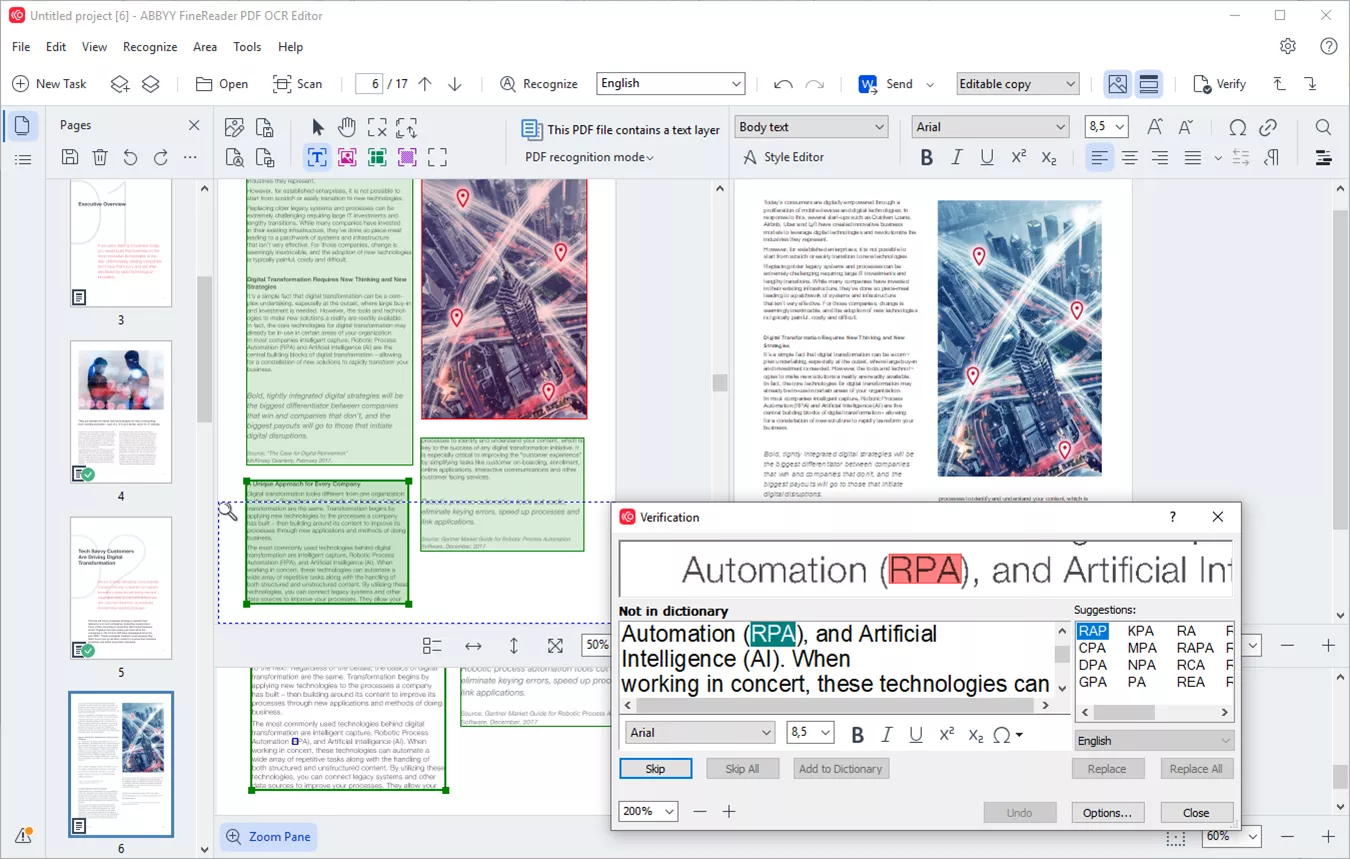
Key Features:
The key features of ABBYY FineReader are as follows:
- Multilingual Support: This tool recognizes 201 languages. It ensures your documents are handled efficiently.
- Integration Options: FineReader can integrate with other applications. This makes it a seamless part of your workflow.
- Advanced Tools: It does more than basic OCR. It preserves document formatting, recognizes tables, and handles batch processing for high-volume tasks.
That's not it! Let's move forward and explore another Linux OCR software.
3. Gscan2PDF Linux OCR
It is a convenient solution for those who want scanning and OCR in one software. Gscan2PDF is also an open-source Linux OCR program.
It is an easy-to-use and powerful tool for producing multi-PDF pages and DjVu files for multiple scanned documents. Beginners will find scanning and OCR easy. You can preview pages, crop, and rotate to fine-tune scans before OCR.
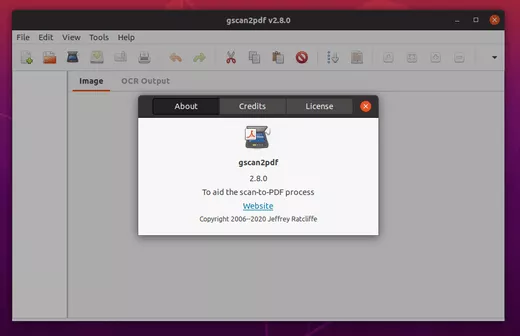
Key Features:
The key features of Gscan2PDF are as follows:
- Built-in Scanning: Gscan2PDF simplifies your workflow. You can scan documents directly in the app and then perform OCR on the scanned images.
- SANE Scanner Compatibility: It is also compatible with the SANE standard scanners. This ensures it is compatible with most Linux-supported scanners.
- Multiple Output Formats: Gscan2PDF offers flexibility. You can save scanned documents with OCR results in various formats like PDF, DjVu, and multipage TIFF.
Well, there is one more Linux OCR program to explore. Let’s get to it!
4. OCRmyPDF
If you're a Linux user who enjoys scripting and automation, OCRmyPDF is a tool you won't want to miss. It uses multiple CPU cores for faster OCR processing. This is especially helpful for large and bulk documents. This powerful command-line utility goes beyond basic OCR. It also offers a ton of features for customizing and optimizing your OCR processing.
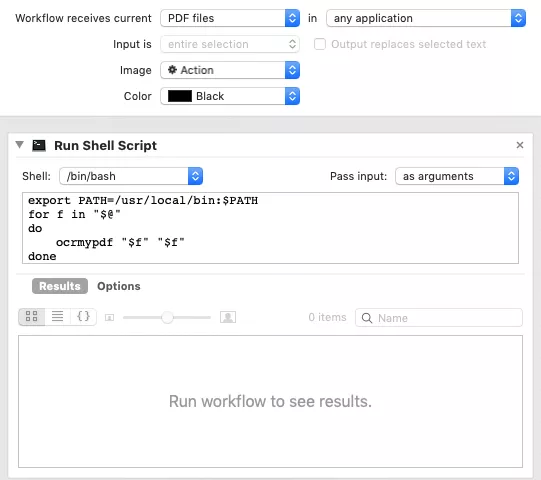
Key Features:
The key features of OCRmyPDF are as follows:
- Advanced Processing Options: It offers many options for pre-processing scanned documents. It can straighten crooked scans, remove noise, and analyze layouts to improve OCR accuracy.
- Output Customization: You can control the output format of your OCR results. Choose from searchable PDF/A for archiving, plain text for easy editing, or other formats to suit your needs.
- Language Packs: OCRmyPDF supports more than 100 languages through downloadable language packs. This ensures accurate OCR for your specific document languages.
Let’s move forward and explore the fifth-best OCR for Linux.
5. Online OCR - The Online OCR Software for Linux
Apart from Linux OCR programs and software, there is one more option: Online OCR. It’s a web-based OCR tool, which means no need to download or configure software. It is perfect for quick tasks, or when working on a machine, you don't have admin rights on.
It’s very easy to use. Just upload your scanned document or picture with text, and it will convert it into an editable PDF.
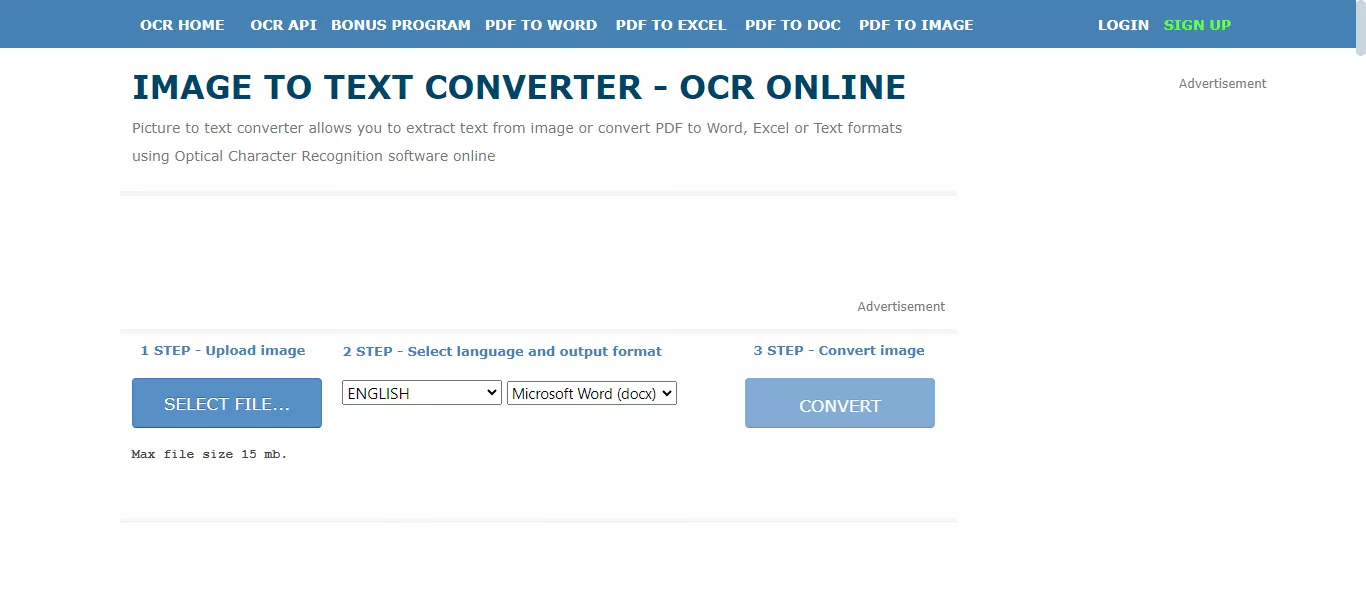
Key Features:
The key features of Online OCR are as follows:
- Web-based: Use it anywhere, anytime! All you need is a web browser and an internet connection.
- Multi-format Support: It handles various input formats like images, scanned PDFs, and photos taken with a digital camera.
So these are the five best OCRs for Linux. We have discussed each one along with its features. If you also use Windows or Mac, don’t skip the next section. We have something amazing for you. Let’s explore it together!
Part 2. Bonus Tip: The Best OCR Software for Windows and Mac
If you use Windows or Mac, we have an all-in-one tool for you: UPDF. It has amazing features, including OCR. You can easily convert scanned or image-only PDFs into editable and searchable texts.
Moreover, UPDF also lets you convert editable PDFs back to image-only format. With this powerful tool, you can edit scanned PDFs, convert OCRed PDFs, translate them into various languages, and much more.
Here are some of the features of UPDF OCR:
- It produces scanned PDF files with high-quality output after running OCR on PDF.
- You can quickly convert scanned PDFs of any size with just a click.
- UPDF uses MCR technology to decrease the file size without reducing the quality.
- It can recognize 38 languages and also help you translate them using AI.
- Its AI can help you recognize the handwriting accurately without using OCR and extract them from scanned PDF or images in seconds.
So, are you ready to get your hands on a tool with these amazing features? Download and purchase UPDF today to enhance your OCR experience!
Windows • macOS • iOS • Android 100% secure
If you want to know how to use UPDF’s OCR, you can watch the videos on UPDF’s official YouTube Channel:
However, UPDF is not limited to OCR. It has various other useful features that can make your workflow smooth. Are you wondering what they are?
Why don't you see them yourself?
Key Features:
The key features of UPDF are as follows:
- Scan Documents: UPDF can turn paper documents into digital files.
- Edit PDFs: It lets you change text, images, and other elements in your PDF files.
- Annotate PDFs: With UPDF, you can add comments, highlights, and notes to your PDFs.
- Convert PDFs: It can change PDFs into formats like Word, Excel, and PowerPoint.
- Merge Documents: UPDF allows you to combine several PDF files into one document.
- Secure PDFs: It protects your files with passwords and sets permissions.
- Organize Pages: UPDF helps you rearrange, delete, or add pages in your PDF.
- Cloud Integration: Cloud storage allows you to sync and access documents on multiple devices.
- UPDF AI: You can chat with PDF and ask for anything.
Final Words
Finding the right OCR tool for your Linux system can make a big difference in how you handle documents. The five Linux OCR tools we discussed are all excellent choices, each with unique features.
If you also work on Windows or Mac, UPDF is a great option. It offers many OCR features, like converting scanned PDFs to editable text and translating OCRed PDFs. With UPDF, managing your documents becomes easy and efficient. Don't miss out on this powerful tool. Download UPDF and start transforming your documents today.
Windows • macOS • iOS • Android 100% secure
 UPDF
UPDF
 UPDF for Windows
UPDF for Windows UPDF for Mac
UPDF for Mac UPDF for iPhone/iPad
UPDF for iPhone/iPad UPDF for Android
UPDF for Android UPDF AI Online
UPDF AI Online UPDF Sign
UPDF Sign Read PDF
Read PDF Annotate PDF
Annotate PDF Edit PDF
Edit PDF Convert PDF
Convert PDF Create PDF
Create PDF Compress PDF
Compress PDF Organize PDF
Organize PDF Merge PDF
Merge PDF Split PDF
Split PDF Crop PDF
Crop PDF Delete PDF pages
Delete PDF pages Rotate PDF
Rotate PDF Sign PDF
Sign PDF PDF Form
PDF Form Compare PDFs
Compare PDFs Protect PDF
Protect PDF Print PDF
Print PDF Batch Process
Batch Process OCR
OCR UPDF Cloud
UPDF Cloud About UPDF AI
About UPDF AI UPDF AI Solutions
UPDF AI Solutions FAQ about UPDF AI
FAQ about UPDF AI Summarize PDF
Summarize PDF Translate PDF
Translate PDF Explain PDF
Explain PDF Chat with PDF
Chat with PDF Chat with image
Chat with image PDF to Mind Map
PDF to Mind Map Chat with AI
Chat with AI User Guide
User Guide Tech Spec
Tech Spec Updates
Updates FAQs
FAQs UPDF Tricks
UPDF Tricks Blog
Blog Newsroom
Newsroom UPDF Reviews
UPDF Reviews Download Center
Download Center Contact Us
Contact Us


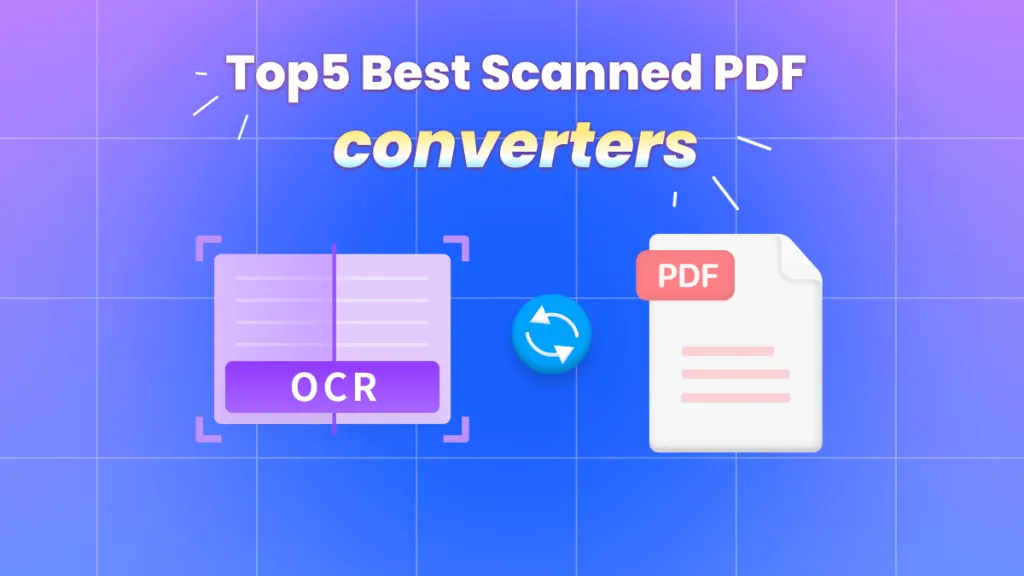

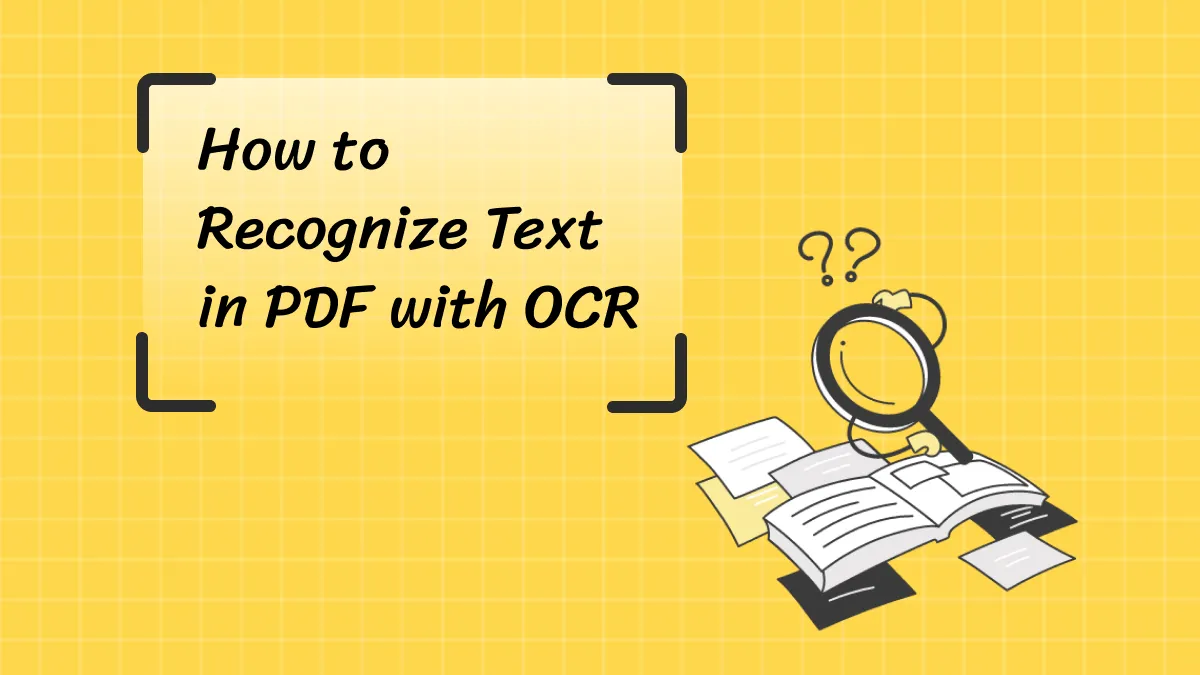




 Donnie Chavez
Donnie Chavez 
 Cathy Brown
Cathy Brown 
 Delia Meyer
Delia Meyer