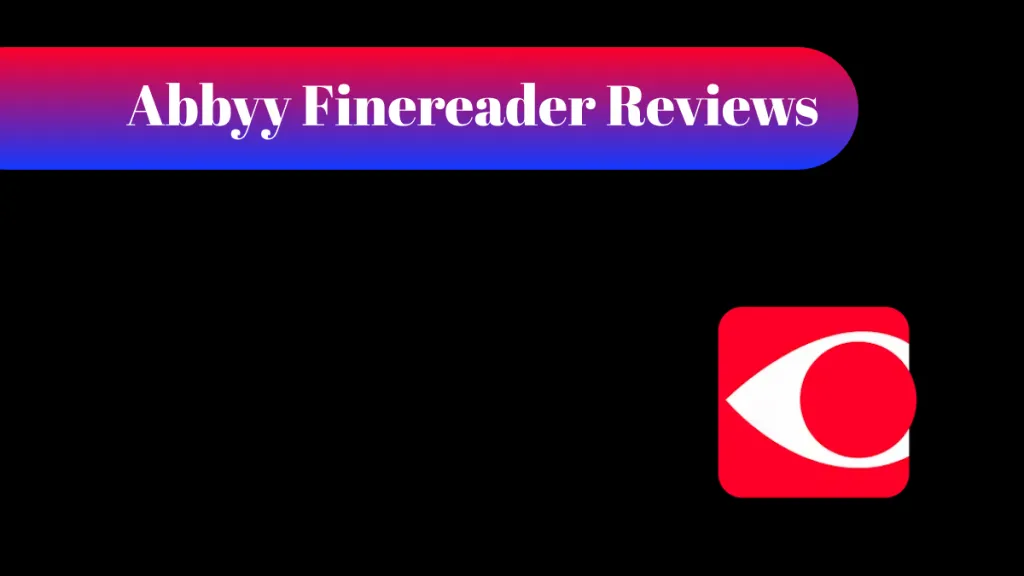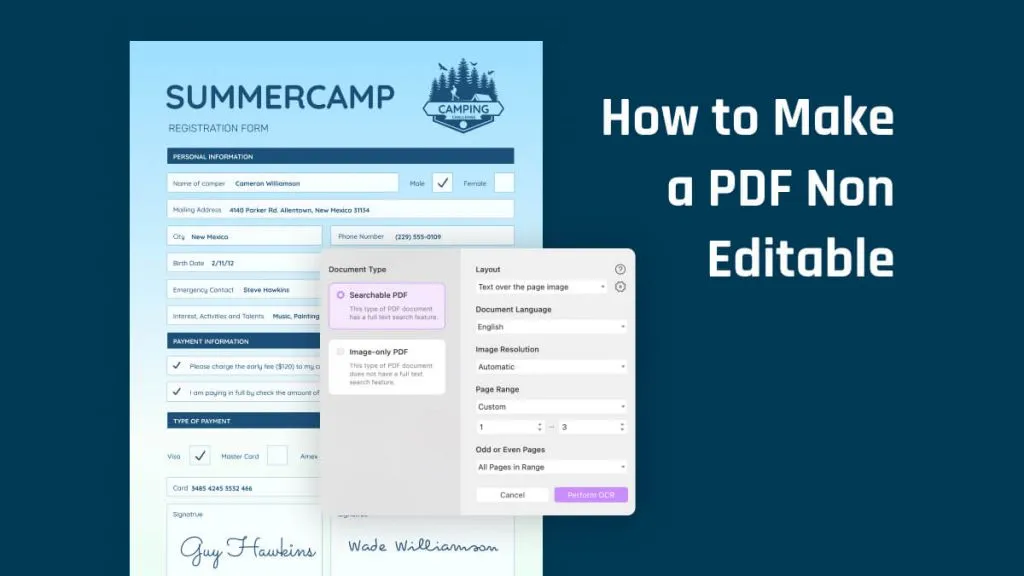In today's world, maintaining data security and integrity is essential for a strong community. Everyone must ensure their PDF files, whether schoolwork, contracts, or confidential documents, remain unaltered by others. There are several ways to protect PDFs from tampering. Today, we'll cover 5 easy methods to make a PDF not editable that you should definitely try out. Taking these steps safeguards your information's authenticity.
Method 1. How to Make a PDF Non-Editable by Turning It into an Image-Only PDF
Now you might be asking yourself "How do I make a PDF non editable?". The best move is converting it into an image-only PDF format, rendering all that content uneditable. You can use UPDF, your one-stop PDF wizard, packing some seriously powerful AI tech that lets you effortlessly make a PDF not editable in minutes, even if you have no experience doing it at all. The user-friendly interface and straightforward tools make the whole process a total breeze. So download UPDF now!
Windows • macOS • iOS • Android 100% secure
Without further ado, here's a step-by-step walkthrough on how to make a PDF non editable by turning it into an image-only PDF:
- Open the PDF file you want to convert in UPDF.
- Select the "Recognize Text Using OCR" button which you can find on the right side panel.
- However, if this is the first time you are using OCR, you have to download it before the process can start.
- Once the OCR feature is installed, click on the "Recognize Text Using OCR" button again.
- In the OCR settings window, select "Image-only PDF" under the "Document Type" option. This will convert your searchable and editable PDF into a non-editable, image-based PDF.
- Under the "Keep Pictures" section, select the desired image quality (Low, Balanced, or High) for the converted PDF.
- Optionally, you can choose to compress the images using MRC by checking the "Compress Images Using MRC" option.
- Specify the page range you want to convert in the "Page Range" field.
- Click on the "Perform OCR" button to start the conversion process.
- Select the folder where you want to save the converted, image-only PDF file.
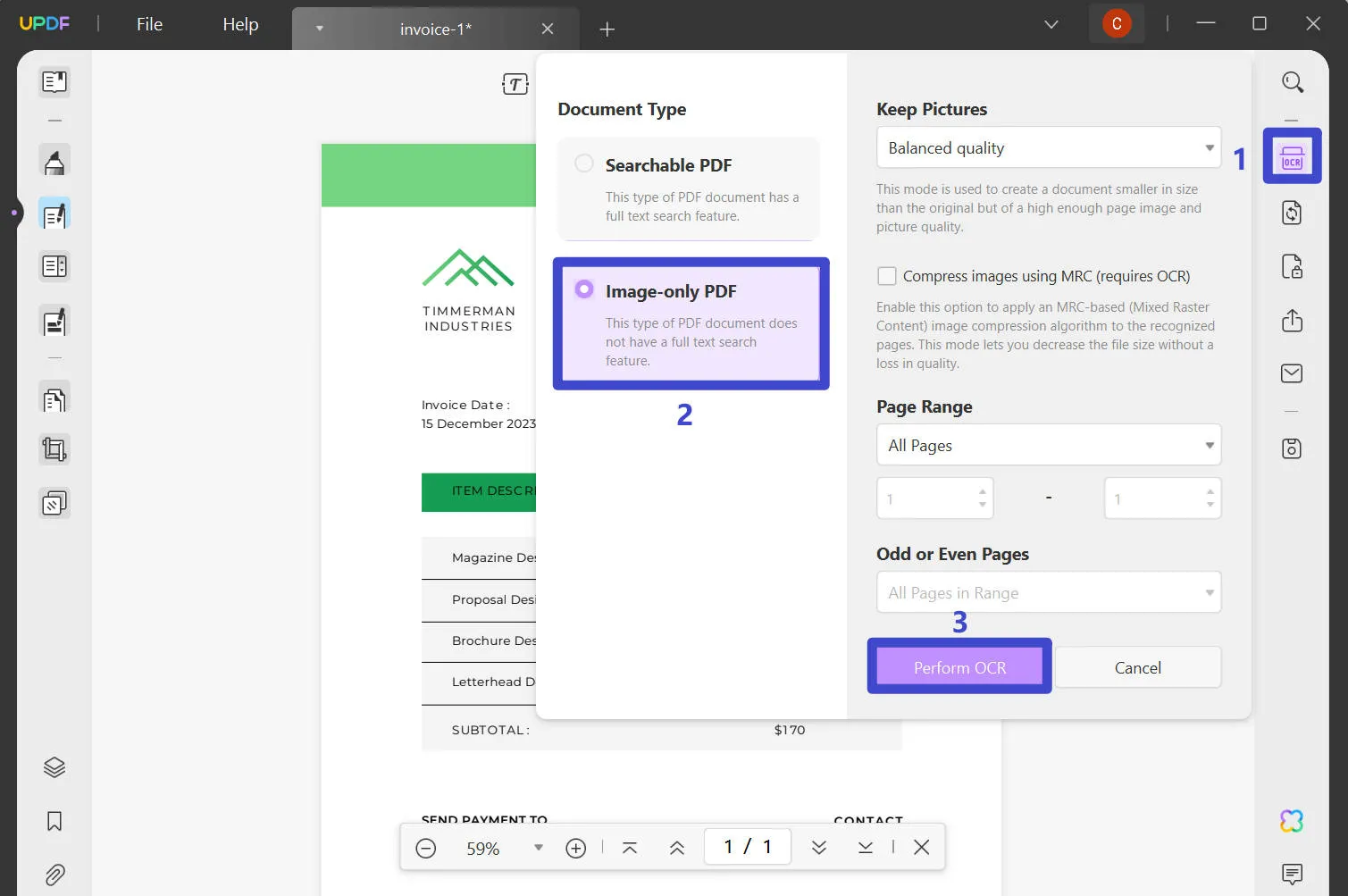
By converting to an image-only PDF using UPDF's OCR, that PDF gets put on permanent lockdown and nobody can modify text, pics, and anything else inside it. It's an untouchable, unchangeable snapshot. This means it's perfect for sharing sensitive data without encryption headaches. Those who have been given authorization can view it properly, but illegal visitors can't edit the file and manipulate the information inside it. This method is simple yet an effective security measure.
However, UPDF doesn't only convert PDFs but can also edit, annotate, and compress PDFs. It even has its very own AI assistant called UPDF AI that can summarize, translate, and even let you chat with your PDF files. Download and try it now.
Windows • macOS • iOS • Android 100% secure
Bonus
Method 2. How to Make a PDF Non-Editable by Printing As an Image
You can also use the print-as-image feature to make a PDF non-editable. However, this method can only make sure that the content cannot be edited. You still can edit the images. However, this method is free and you can make PDF files noneditable in batch. Just the guide below.
Way 1. Open the PDF file, click on the "File" > "Print" > select "Microsoft Print to PDF" as printer > check "Print as Image" > "Print" to save the printed PDF on your computer. Now, you open the PDF and go to "Edit PDF" and will find its content cannot be edited.
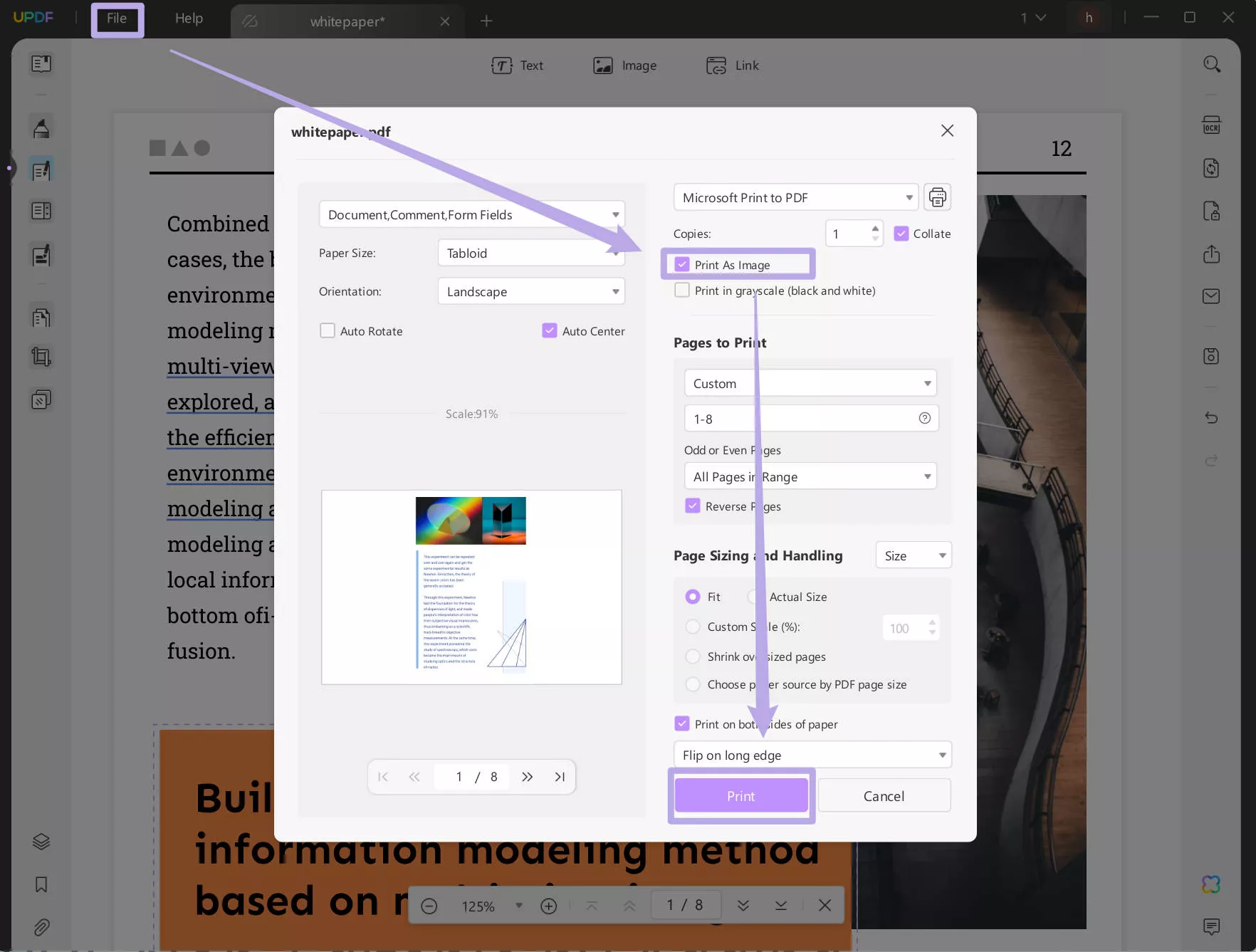
Way 2. To print PDF as image in batch, you can click on the "Batch PDFs" after launching the UPDF, select "Print PDF", upload all the PDF files, choose "Microsoft Print to PDF", check "Print as Image", and click on the "Apply" to print PDF as image in batch.
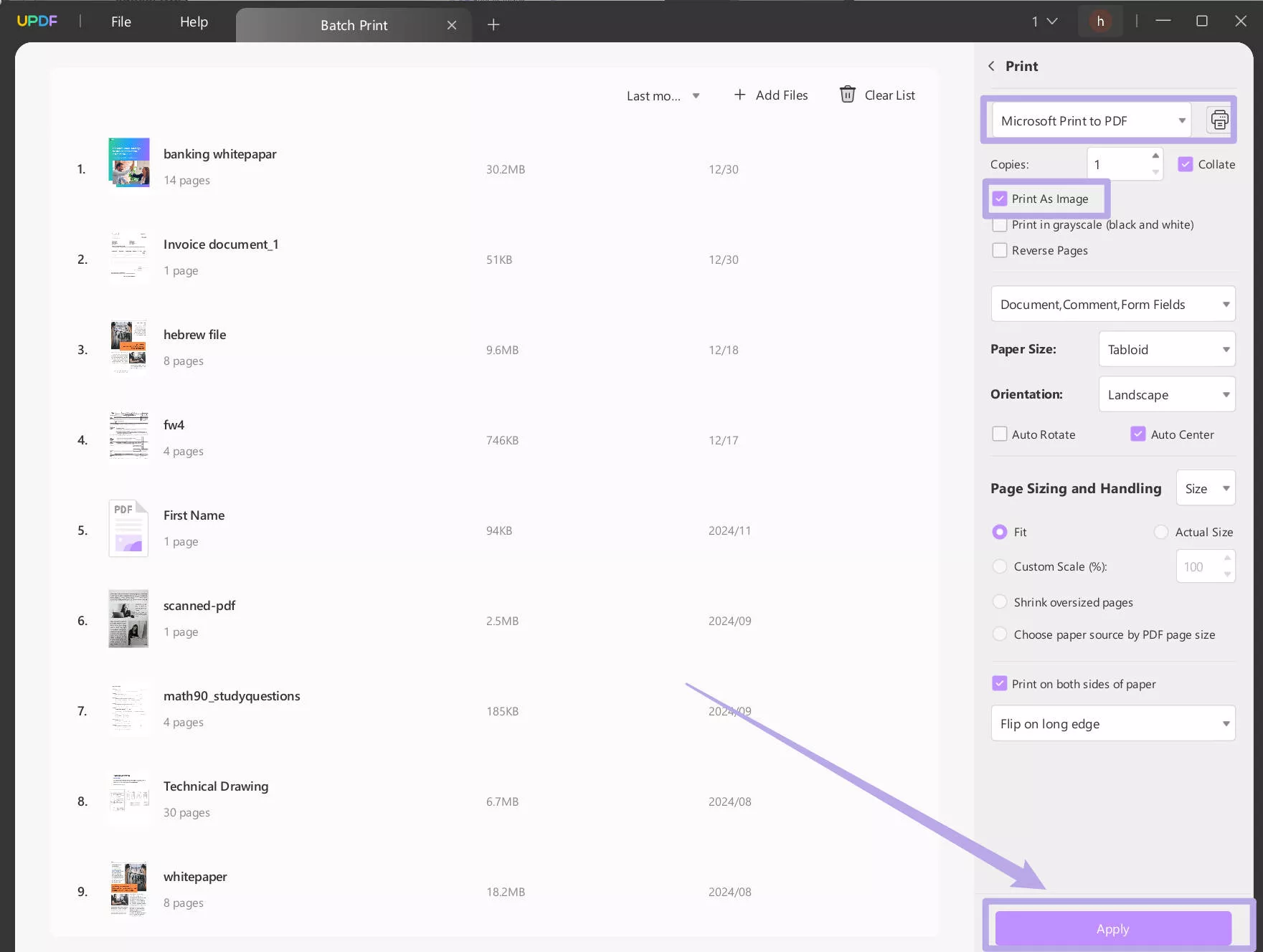
Method 3. How to Make a PDF Non-Editable by Adding Permissions Password
Another effective method on how to make a non editable PDF and protect it from unauthorized users is by adding passwords that restrict those without permission to view or copy your files. Not to mention, with this method, you can allow specific people to view the files BUT restrict them from printing and editing the original document.
UPDF creates a simple method of setting a password for all the permissions you wish to apply for PDFs, making them available only after the user gives the correct passcode. Here's how you can add a permissions password using UPDF, step-by-step:
- Open your UPDF application and open your desired PDF file via "Open File" or File and then Open.
- With the PDF loaded, click "Protect Using Password" on the right panel.
- After you've selected that option, choose "Permissions" from that dropdown menu.
- A "Permissions Password" window will pop up. Enter your desired password but keep in mind it needs to be strong and secure.
- Click "More Options" to tweak and customize access restrictions if needed.
- Once you've confirmed everything, click "Apply" to save all those changes.
- Another window will ask where to save the password-protected file. Select your desired file location on your computer.
- After setting the name and location, click "Save" to finally apply a password to your PDF.
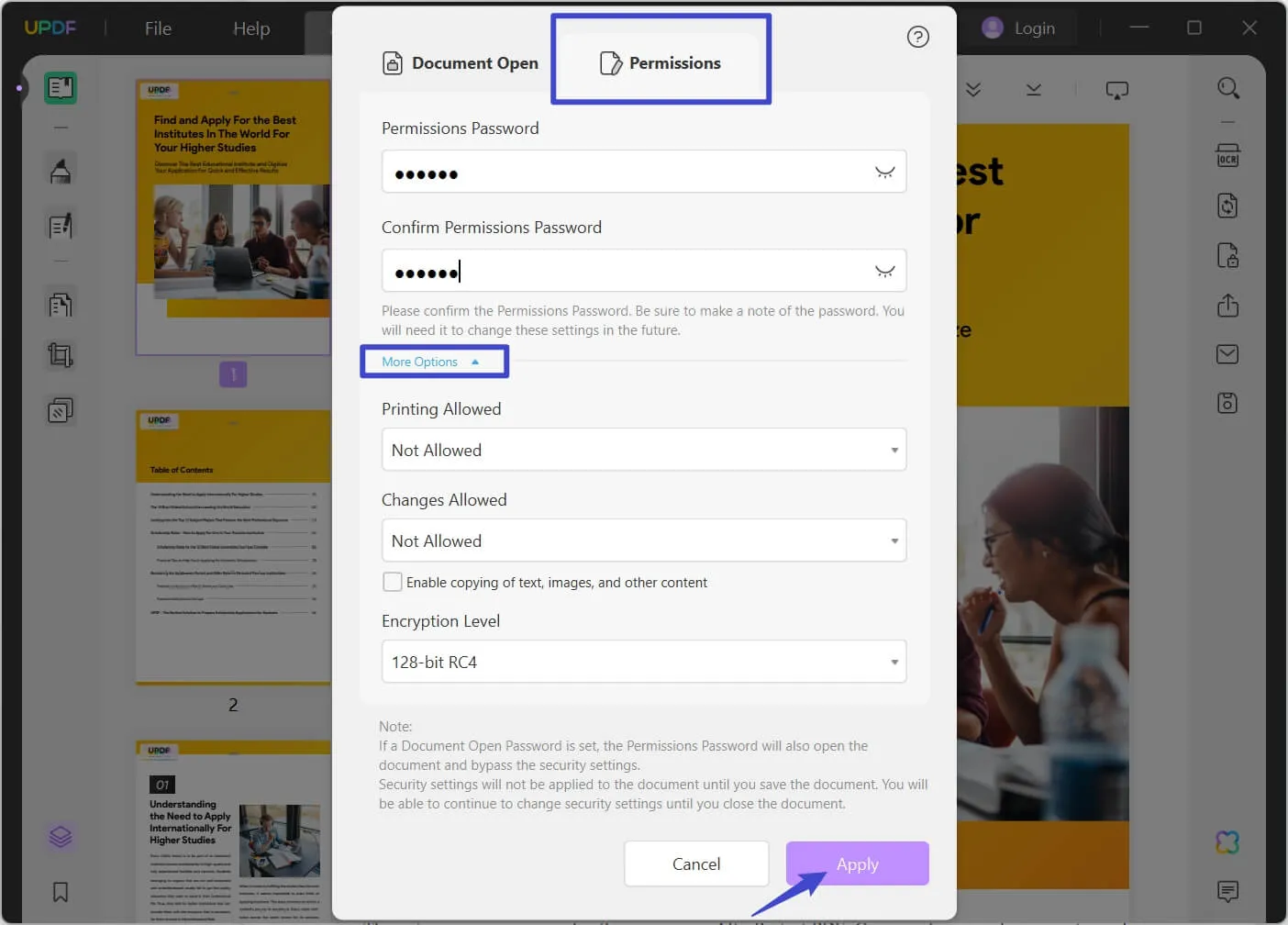
Now, after all this, you can effectively make your files uneditable for unauthorized users all the while allowing authorized ones to view the contents of your files. The permissions password serves as a gatekeeper, ensuring that only those with the correct credentials can make changes to the PDF's content.
Method 4. How to Save a Fillable PDF Non-Editable
In addition, another situation where you want to learn how to make a PDF file non editable is if you have a fillable PDF document that you want to distribute without allowing any tampering, you're lucky because UPDF offers a convenient solution using its "Flattening" feature. By flattening a PDF file you can merge all layers, including form fields, annotations, and other editable elements into a single non-editable layer. Below you can find the step-by-step Flattening Guide:
- Access your fillable PDF form through UPDF by clicking "Open File" or by going to File then Open.
- Once you've opened your fillable PDF, locate "Save as Other" on the right panel and click it.
- After that, select "Save as Flatten" from that dropdown menu.
- In the "Flatten Settings" window, select your desired flattening options. You can select multiple options if needed.
- Click the "Save as" button at the bottom.
- Browse and pick where to save that flattened uneditable file.
- Click "Save" to initiate that flattening process.

By flattening your fillable PDF form you can ensure that the file will become uneditable and the information stated in the document will remain untampered by the recipients. This method is particularly useful when distributing completed forms or when you want to prevent further modifications to a document that has vital information inputted inside it.
Method 5. How to Make a PDF Non Editable without Password
If you don't like the hassle of typing your password to open and ensure the safety of your PDF files, UPDF provides an amazing solution for you by converting your documents into uneditable images. This is the best method you could use on how to make an editable PDF non editable. With this, the contents of your document become static making it impossible for other users to tamper with your PDF files.
Here's a comprehensive step-by-step on how you can use UPDF applications to convert your documents into uneditable images:
- Open UPDF and click "Open file" to load that PDF.
- With it open, locate and click "Export PDF" on the right panel.
- From the dropdown, select your desired image format (PNG, JPEG, TIFF, BMP).
- A new window called "Export to Image" will appear and from there, you can adjust any other settings you want.
- Click "Export" once you've finished customizing your preferences.
- Browse or create the folder to store those image files.
- Click "Save" to kick off the conversion process.
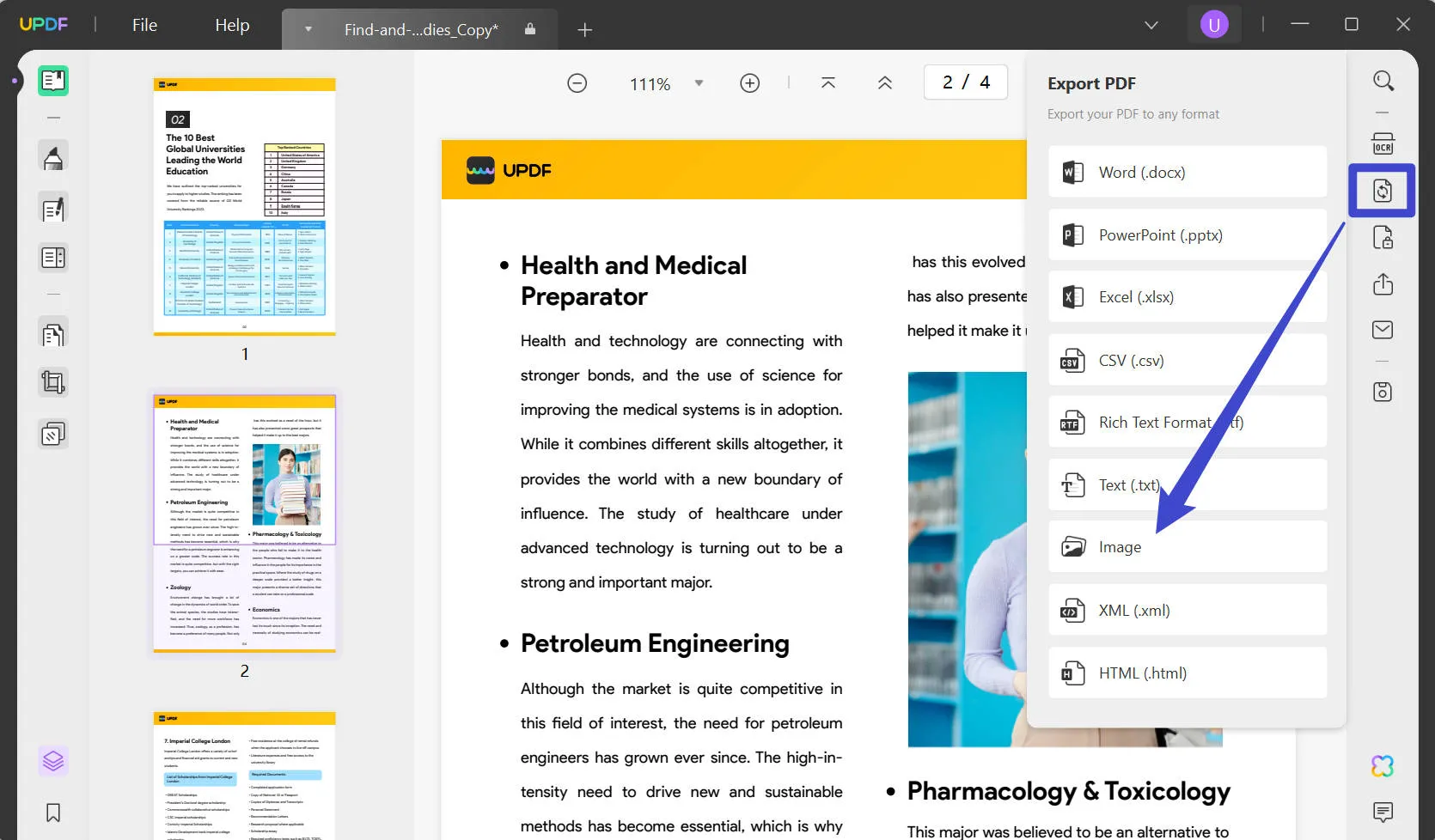
When you convert a PDF into an image, no matter what the recipient does, they can't change the content, may it be text or pictures. Essentially, your document is frozen and it's very advantageous especially when you want to share sensitive information but don't want to risk any unauthorized changes. It also removes the hassle of having to put in passwords and is a very straightforward approach and you have the power to instantly create non editable PDFs.
The legitimate recipient can directly see the content and at the same time, it's non-editable and protected from any unnecessary changes. So what are you waiting for? If you want a secure and safe PDF file, choose and download UPDF!
Windows • macOS • iOS • Android 100% secure
Why Do You Need to Make a PDF Non-Editable
Now that you know how to turn normal PDFs to non editable PDFs, there are tons of compelling reasons to lock down a PDF and make that content untouchable.
Security
Perhaps the most obvious reason is security. If you're dealing with sensitive legal contracts, finance reports, or confidential company data - you have to protect that at all costs. Making it uneditable ensures that info stays 100% as intended, and no shady backdoor tweaks are allowed.
Maintain Accuracy
For crucial fields like law, medicine, and science - even tiny accidental changes could completely mess up the accuracy and reliability of those critical documents. It's not something you can risk at all. Locking it down keeps those life-saving or life-threatening data from being tampered with and in turn, you can ensure that it's 100% accurate.
Complying With Regulatory Requirements
Government agencies, major banks, big corporations and the such often require official files distributed as locked uneditable PDFs too. That's specifically to prevent any unauthorized changes that could enable fraud or other illegal and shady actions.
Secure Intellectual Property
Another reason is that what if you're sharing your own creative work like manuscripts, design portfolios, and artworks? Locking that PDF protects your intellectual property from plagiarism and unwanted modifications.
Distributing Final Versions
There are also situations when you finalize something major like a contract or report, and just want to circulate that perfect completed version without any risk of accidental changes messing up your hard work. One random rogue edit could change the formatting, and wording, and undo all that effort. You can prevent those fumbles by making your PDF non-editable.
Collaboration and Review
Lastly, even for team collaborations during review rounds, sometimes it's wise to lock files temporarily. That way you avoid a mess of conflicting edits from different people unintentionally creating confusion. It's one of the best ways to have a controlled and smooth workflow.
Conclusion
The bottom line is, that making a PDF uneditable gives you full authority over your documents and content. It protects sensitive data, ensures 100% accuracy, keeps you compliant with regulations, safeguards your intellectual property rights, and lets you dictate exactly how that final version should look. In today's nonstop digital sharing era, having that lockdown ability is absolutely essential.
So choose UPDF, the AI-powered PDF editor that makes locking PDFs easy. That way you never stress about important files getting corrupted or someone changing your files' content behind your back. What are you waiting for? Download UPDF and experience the best PDF software in the market! If you want to learn more about UPDF, you can read the UPDF review on the high-authority website howtogeek.
Windows • macOS • iOS • Android 100% secure
 UPDF
UPDF
 UPDF for Windows
UPDF for Windows UPDF for Mac
UPDF for Mac UPDF for iPhone/iPad
UPDF for iPhone/iPad UPDF for Android
UPDF for Android UPDF AI Online
UPDF AI Online UPDF Sign
UPDF Sign Read PDF
Read PDF Annotate PDF
Annotate PDF Edit PDF
Edit PDF Convert PDF
Convert PDF Create PDF
Create PDF Compress PDF
Compress PDF Organize PDF
Organize PDF Merge PDF
Merge PDF Split PDF
Split PDF Crop PDF
Crop PDF Delete PDF pages
Delete PDF pages Rotate PDF
Rotate PDF Sign PDF
Sign PDF PDF Form
PDF Form Compare PDFs
Compare PDFs Protect PDF
Protect PDF Print PDF
Print PDF Batch Process
Batch Process OCR
OCR UPDF Cloud
UPDF Cloud About UPDF AI
About UPDF AI UPDF AI Solutions
UPDF AI Solutions FAQ about UPDF AI
FAQ about UPDF AI Summarize PDF
Summarize PDF Translate PDF
Translate PDF Explain PDF
Explain PDF Chat with PDF
Chat with PDF Chat with image
Chat with image PDF to Mind Map
PDF to Mind Map Chat with AI
Chat with AI User Guide
User Guide Tech Spec
Tech Spec Updates
Updates FAQs
FAQs UPDF Tricks
UPDF Tricks Blog
Blog Newsroom
Newsroom UPDF Reviews
UPDF Reviews Download Center
Download Center Contact Us
Contact Us






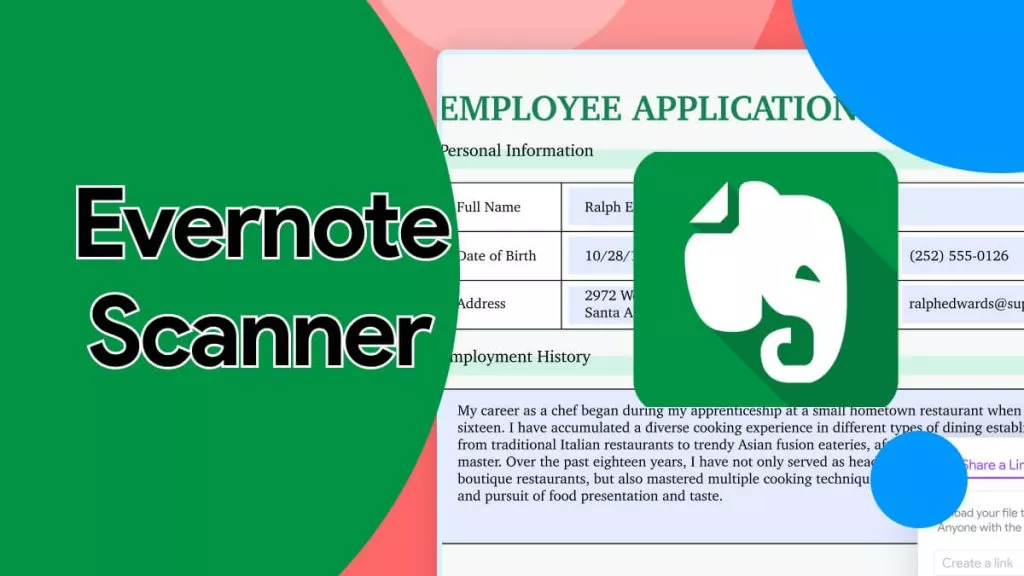


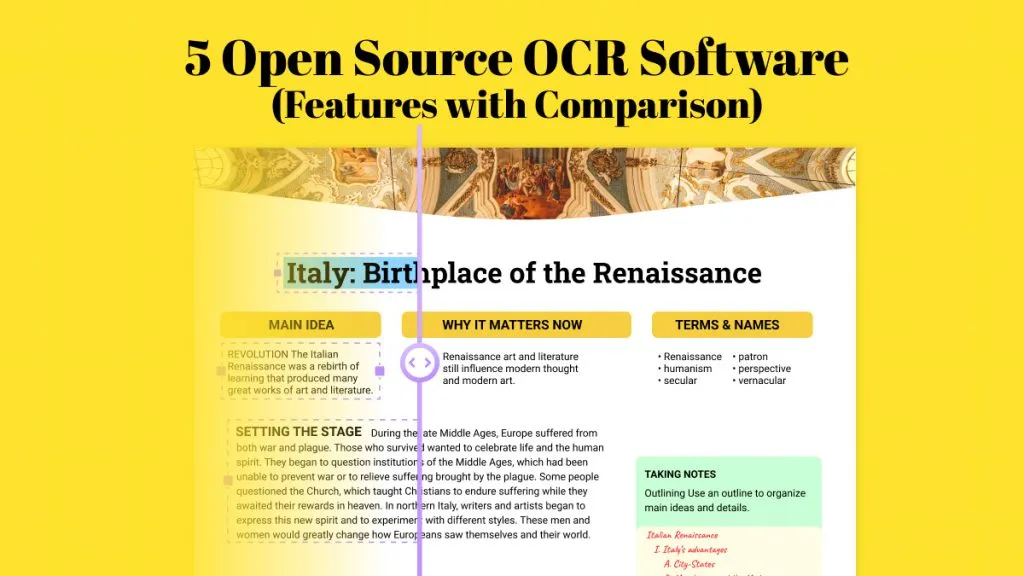
 Lizzy Lozano
Lizzy Lozano 
 Delia Meyer
Delia Meyer