Printed copies of receipts are misplaced easily or fade over time. However, we sometimes need them for a longer period, such as track expenses, tax audits, etc. Receipt OCR is a technology that can help extract data from receipts and make them editable and searchable.
There are many receipt OCR software that can perform optical character recognition, but not all of them guarantee accurate scans. You need software that can perform OCR on all sorts of receipts, no matter if they are wrinkly, don't have perfectly aligned text, are rotated, etc.
This guide presents in detail how to perform OCR on receipts using the best AI-backed OCR tool called UPDF. Keep reading to learn how UPDF can offer accurate data extraction.
Part 1. Can I OCR a Receipt to Extract Text from It?
Yes, optical character recognition (OCR) can extract all the text from a receipt. It can convert a physical or digital receipt image into editable and searchable digital data, which lets you easily extract useful information, such as dates, items purchased, total amounts, etc.
A reliable OCR software for receipts can even preserve the layout of the receipts, which helps maintain the original structure and organization of the data. In short, you can easily perform OCR of receipts and automate data entry and analytics activities.
Part 2. How to OCR a Receipt?
You can perform optical character recognition (OCR) of a receipt by using a dedicated receipt OCR software that can scan the receipt and pull out all the data. This is where UPDF steps in.
UPDF is an advanced AI-powered PDF editor and OCR software that performs accurate text extraction from physical or digital receipts. It can scan a receipt in 38 languages and create an editable and searchable PDF by extracting all the receipt content. Its advanced technology ensures up to 99% accuracy.
Other than the built-in OCR feature, UPDF also offers another way to extract text. You can use its AI assistant and ask to extract entire or specific text from the receipt. For example, if you only want to extract the list of items, you can ask AI to extract just the item names and their corresponding prices.
Try UPDF today and OCR your receipts within seconds!
Windows • macOS • iOS • Android 100% secure
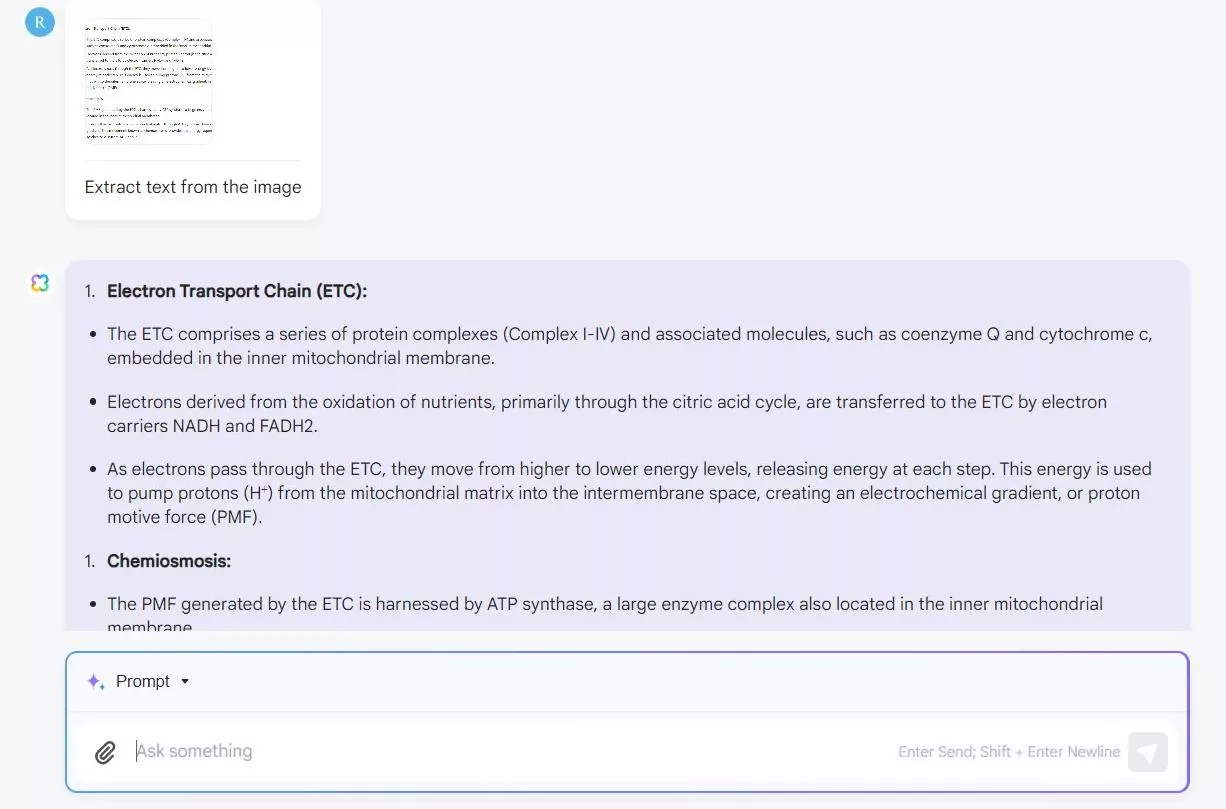
Why Use UPDF for Receipt OCR?
UPDF is an all-in-one tool that fulfills the scanning process for almost any type of receipt. Here are the key features you can access with UPDF:
- AI-Powered OCR: Perform AI-backed OCR of receipts in 38 languages and generate accurate editable and searchable PDFs.
- Preserve Layout: Preserve the layout and graphics of the receipt while performing OCR.
- Fast OCR Speed: Easily and quickly perform OCRs to any size file.
- OCR Multiple Receipts: Merge multiple receipts into a single PDF and then perform OCR simultaneously.
- OCR through AI Chat: Built-in AI assistant that can extract entire or specific text from the receipt.
- Convert to Other Formats: Convert receipts to other editable forms, such as Word, Excel, PPT, text, HTML, etc.
- Compatibility: Dedicated apps for Windows, macOS, iOS, and the web (AI chat feature only).
Feel impressed with UPDF's exceptional capabilities as a receipt OCR software? Below are the two methods and their detailed steps to use UPDF for receipt OCR:
Method 1. Use UPDF's OCR Feature
On Desktop (Windows/Mac)
Step 1. Install and launch UPDF on your computer (Windows/Mac). Click File > Create > PDF from Image and select the single or multiple receipts.
Step 2. After generating the PDF, click the "OCR" option from the right panel and customize the following settings:
- Select "Searchable PDF" under the Document Type.
- Adjust the layout settings as per your preference, such as Text over the page image, Text under the page image, etc.
- Specify the document language and image resolution.
Once done, click "Perform OCR".
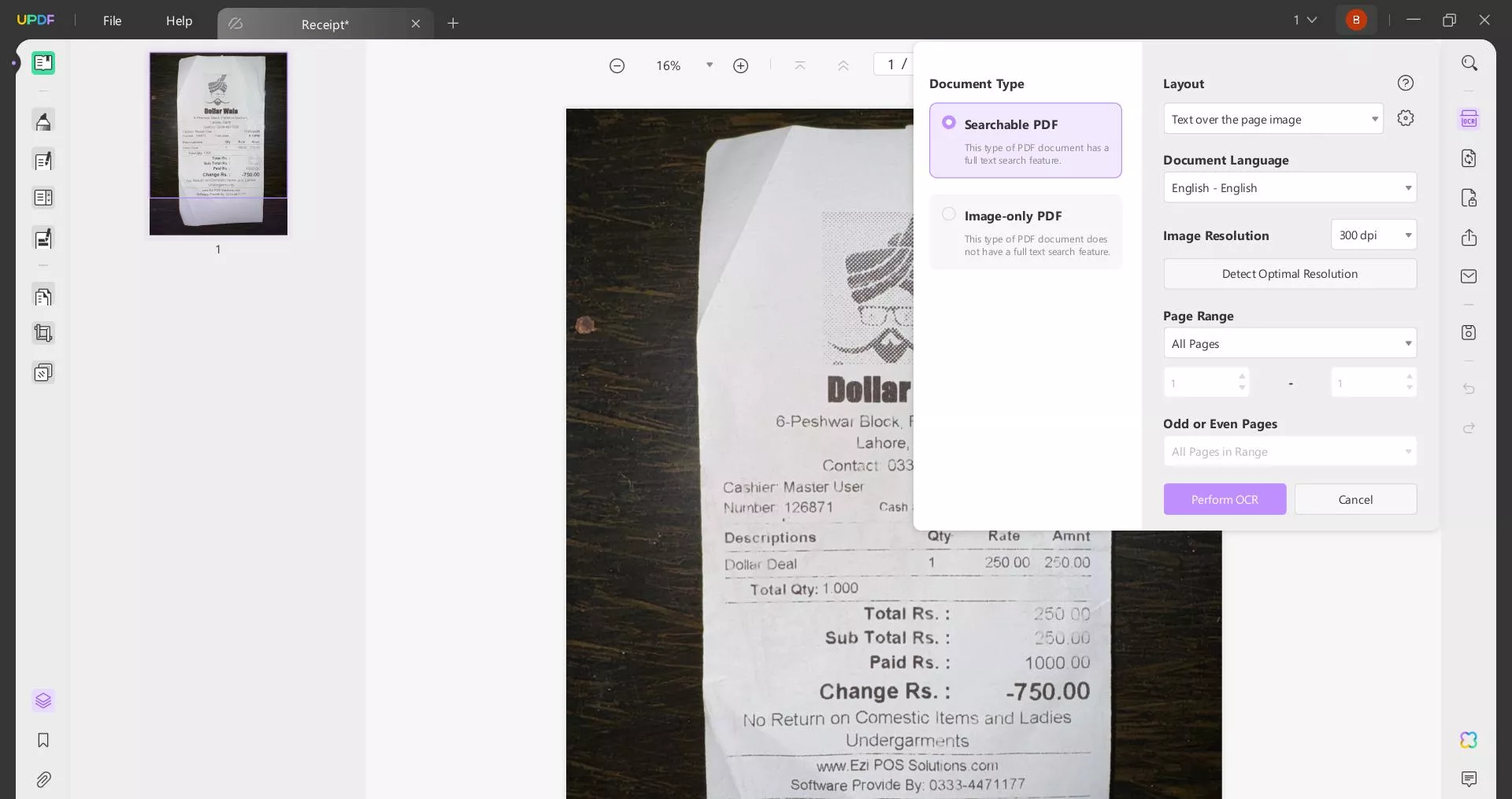
Within seconds, UPDF will generate a new PDF that includes editable and searchable receipts text.
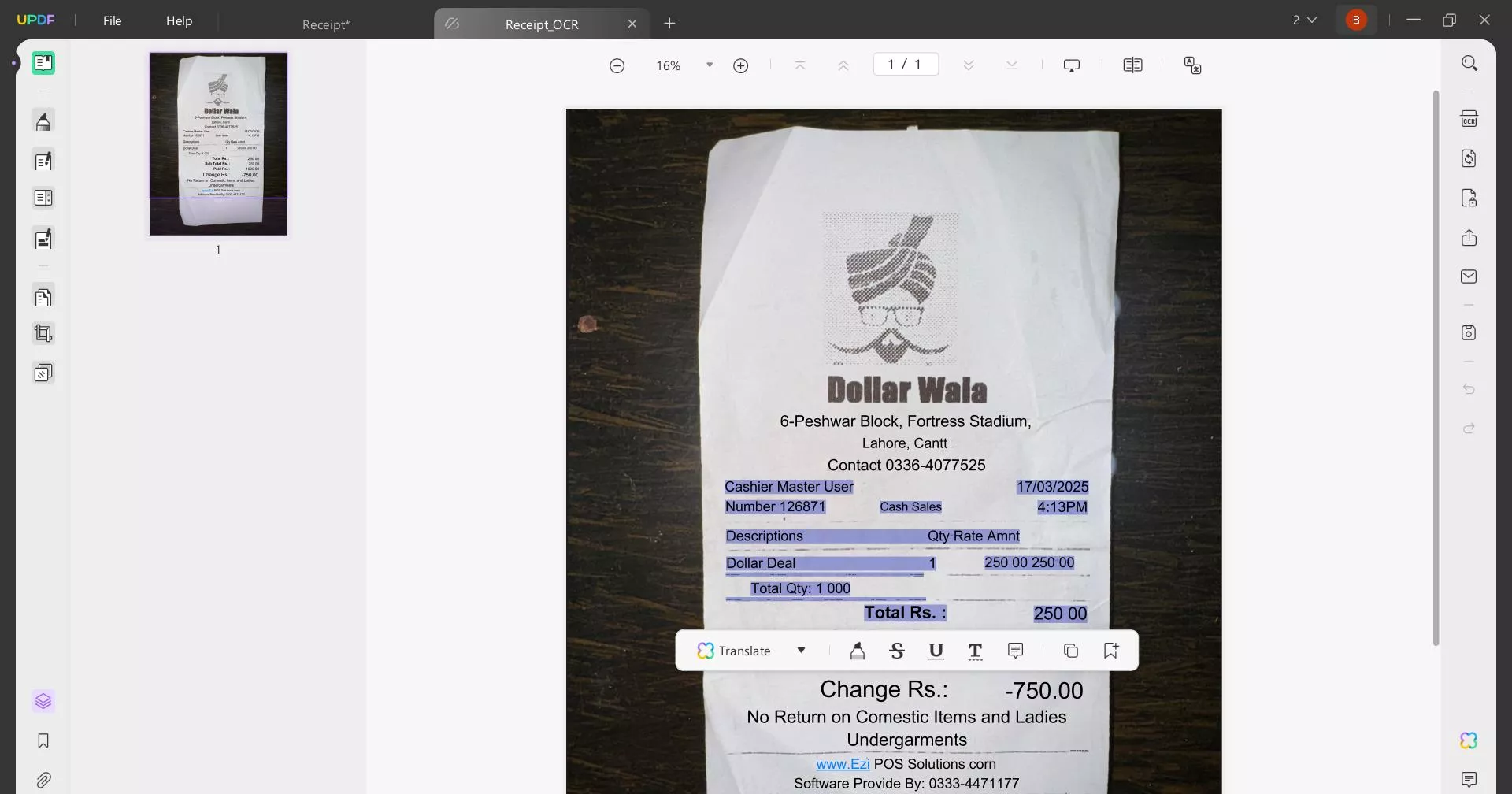
On iPhone
Step 1. Install and launch UPDF for iOS app from App Store. Select "Scanner" and then choose "Document mode".
Windows • macOS • iOS • Android 100% secure

Step 2. Use your camera to capture the image of the receipt. The app will automatically capture and crop the image when the camera is placed over the receipt.

Step 3. In the next window, you can manually rotate, crop, resize, and do other edits. Afterward, click the "Download" icon from the top-right corner to save the document.

Step 4. When you return to the Scanner interface, click the three dots next to the file and tap "Convert to PDF" to get a PDF.
Step 5. Open the newly generated PDF, long-press on the opened file, and click "OCR".
Once the OCR is completed, you can easily select and copy any text from the receipt.
Method 2. Use UPDF's AI Chat Feature
Step 1. Launch UPDF and drag and drop the receipt into the tool to create a PDF.
Step 2. Click the "UPDF AI" icon from the bottom right corner and then tap the "Chat" tab.
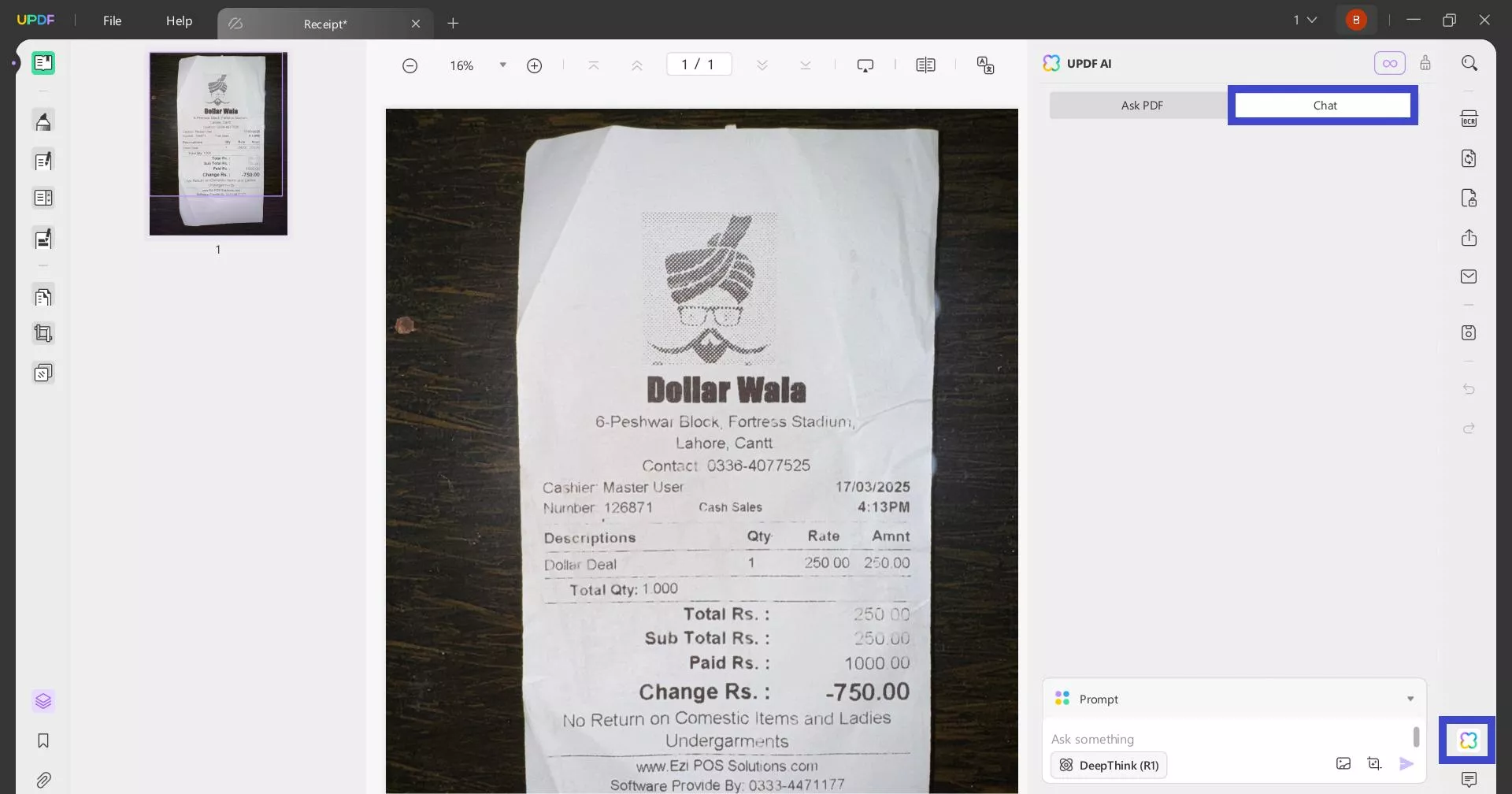
Step 3. Use the image icon in the chat box to upload the image and then enter the prompt asking the AI to extract text, such as "Extract the entire text from the receipt" or "Extract only the list of purchased items and their prices". The AI assistant will intelligently pull the required information.
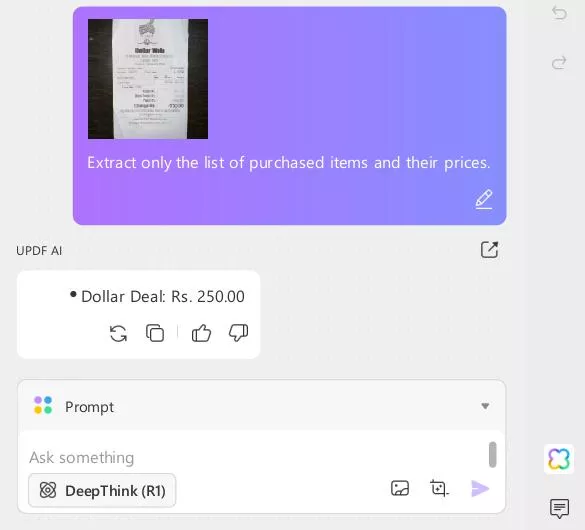
This way, UPDF's receipt OCR software provides multiple easy and fast ways to perform OCR on receipts and get editable files or pull the text. Download UPDF and give its AI assistant a try yourself.
Windows • macOS • iOS • Android 100% secure
Also Read: How to Edit a Receipt >>
Part 3. FAQs About Receipt OCR
Q1. Can you scan and edit a receipt?
Yes, you can easily scan and edit a receipt with a reliable receipt scanner. For example, UPDF allows you to capture a receipt image, and then it automatically performs an AI-backed OCR scan and extracts all the text. Afterward, you can easily edit the receipt text.
Q2. What is the easiest way to digitize receipts?
The easiest and quickest way to digitize receipts is to use a receipts OCR software. It can automatically perform optical character recognition to convert the receipt image into an editable and searchable digital file.
Q3. How do I change the date in a scanned receipt?
You need to convert the scanned receipt to an editable digital file using a receipt OCR software in order to change the date. For example, you can use UPDF mobile app to capture the image of the scanned receipt and perform OCR to make it editable. Afterward, you can use its Edit mode to change the date.
Conclusion
Receipt OCR is a perfect way to extract text from receipts and automate data entry, analysis, and other activities. Above, we have learned how UPDF's OCR and AI assistant provides a convenient and reliable way to pull out text from receipts with high accuracy and different customization options. Therefore, it's time for action! Install the UPDF's desktop or mobile app and perform OCR on receipts with simple clicks.
 UPDF
UPDF
 UPDF for Windows
UPDF for Windows UPDF for Mac
UPDF for Mac UPDF for iPhone/iPad
UPDF for iPhone/iPad UPDF for Android
UPDF for Android UPDF AI Online
UPDF AI Online UPDF Sign
UPDF Sign Read PDF
Read PDF Annotate PDF
Annotate PDF Edit PDF
Edit PDF Convert PDF
Convert PDF Create PDF
Create PDF Compress PDF
Compress PDF Organize PDF
Organize PDF Merge PDF
Merge PDF Split PDF
Split PDF Crop PDF
Crop PDF Delete PDF pages
Delete PDF pages Rotate PDF
Rotate PDF Sign PDF
Sign PDF PDF Form
PDF Form Compare PDFs
Compare PDFs Protect PDF
Protect PDF Print PDF
Print PDF Batch Process
Batch Process OCR
OCR UPDF Cloud
UPDF Cloud About UPDF AI
About UPDF AI UPDF AI Solutions
UPDF AI Solutions AI User Guide
AI User Guide FAQ about UPDF AI
FAQ about UPDF AI Summarize PDF
Summarize PDF Translate PDF
Translate PDF Explain PDF
Explain PDF Chat with PDF
Chat with PDF Chat with image
Chat with image PDF to Mind Map
PDF to Mind Map Chat with AI
Chat with AI User Guide
User Guide Tech Spec
Tech Spec Updates
Updates FAQs
FAQs UPDF Tricks
UPDF Tricks Blog
Blog Newsroom
Newsroom UPDF Reviews
UPDF Reviews Download Center
Download Center Contact Us
Contact Us








 Donnie Chavez
Donnie Chavez 
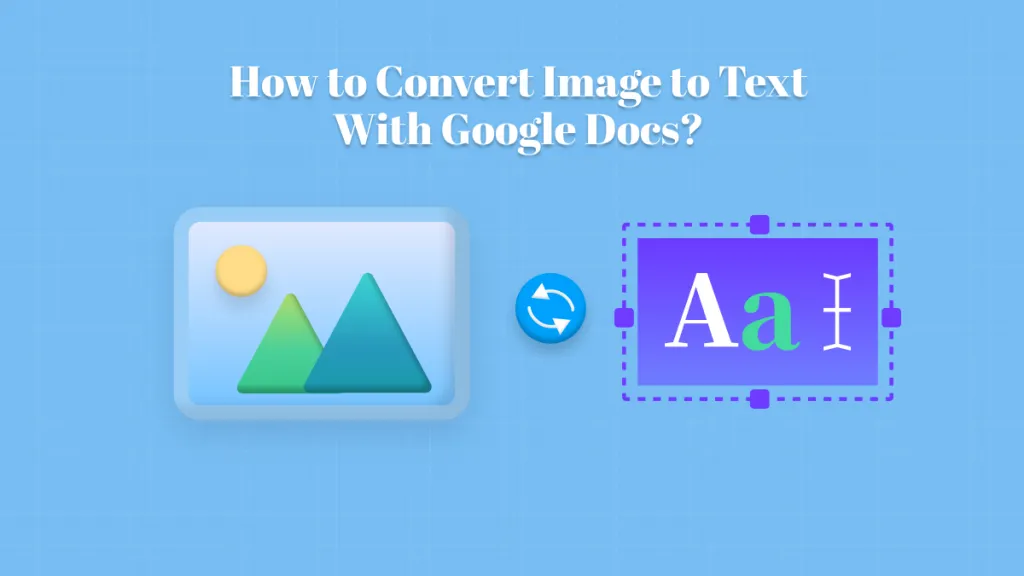
 Grace Curry
Grace Curry