Capturing and converting handwritten content into editable text has become an industry staple— when dealing with documents, work notes, or personal paperwork. The right handwriting OCR (Optical Character Recognition) tools can save you time and increase productivity.
But with so many tools available, how do you know which is best for you? In this blog, we’ll cover the 5 best OCR software for handwriting recognition— testing each for accuracy and ease of use— complete with step-by-step guides!
Part 1: Can OCR Detect Handwriting?
OCR tools are well known for their ability to scan printed text and convert it into digital formats. But what about handwriting? Can OCR detect handwriting and convert it into editable text with the same level of accuracy? The short answer is yes, but many tools may face challenges when interpreting handwriting.
Part 2: 5 Best Handwriting OCR Tools
From desktop software to mobile apps, OCR tools are designed to satisfy the needs of their users. Streamlining the digitization notes, handwritten documents, or forms with complex handwriting.
Each one of the tools featured in this section has been tested for accuracy and ease of use— allowing you to find the best tool that best suits your needs.
1. UPDF - No.1 AI OCR Handwriting Tool
UPDF stands out as one of the best handwriting OCR tools. UPDF for iOS is an excellent OCR tool that allows you to easily scan handwritten documents and extract all the handwritten text with its OCR. To get started with UPDF for iOS click the download button below or go to App Store!
Windows • macOS • iOS • Android 100% secure
If, however, you’re unable to extract your handwriting correctly using UPDF for iOS, there’s another tool available. UPDF AI Online is a versatile tool that functions on all devices and platforms as it’s entirely online-based. What’s more, UPDF AI Online supports chatting with images and extracting text directly from a handwritten image. Both UPDF for iOS and UPDF AI Online feature multi-language support, so no matter the language, these tools can convert it.
Download UPDF for iOS now to start converting your handwritten documents easily, or use UPDF AI Online to streamline your workflow today!
How to Use this AI OCR Handwriting Tool?
UPDFs handwriting OCR tool is easy to use and provides results quickly. Below, we’ll guide you through converting handwritten content into editable text using UPDF for iOS.
Step 1: Scanning the Text (iOS)
Open UPDF for iOS, then, tap on the “+” icon. Import the handwritten image via “Photos” or “Files”, or capture it with your camera by tapping “Scan.”
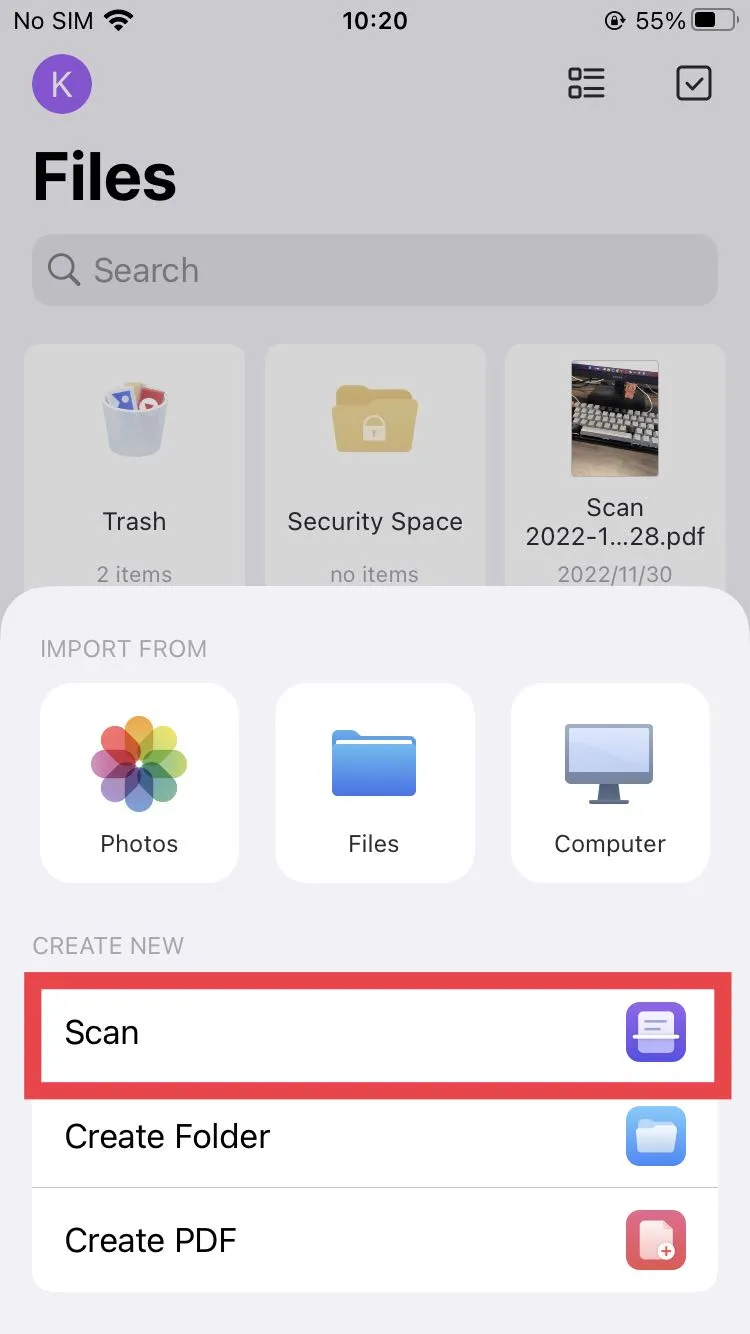
Step 2: Extracting the Text (iOS)
Once your handwritten text is open, long-press and select “OCR” from the options. Next, highlight the text you need, select “Copy” and paste the required content as you need.
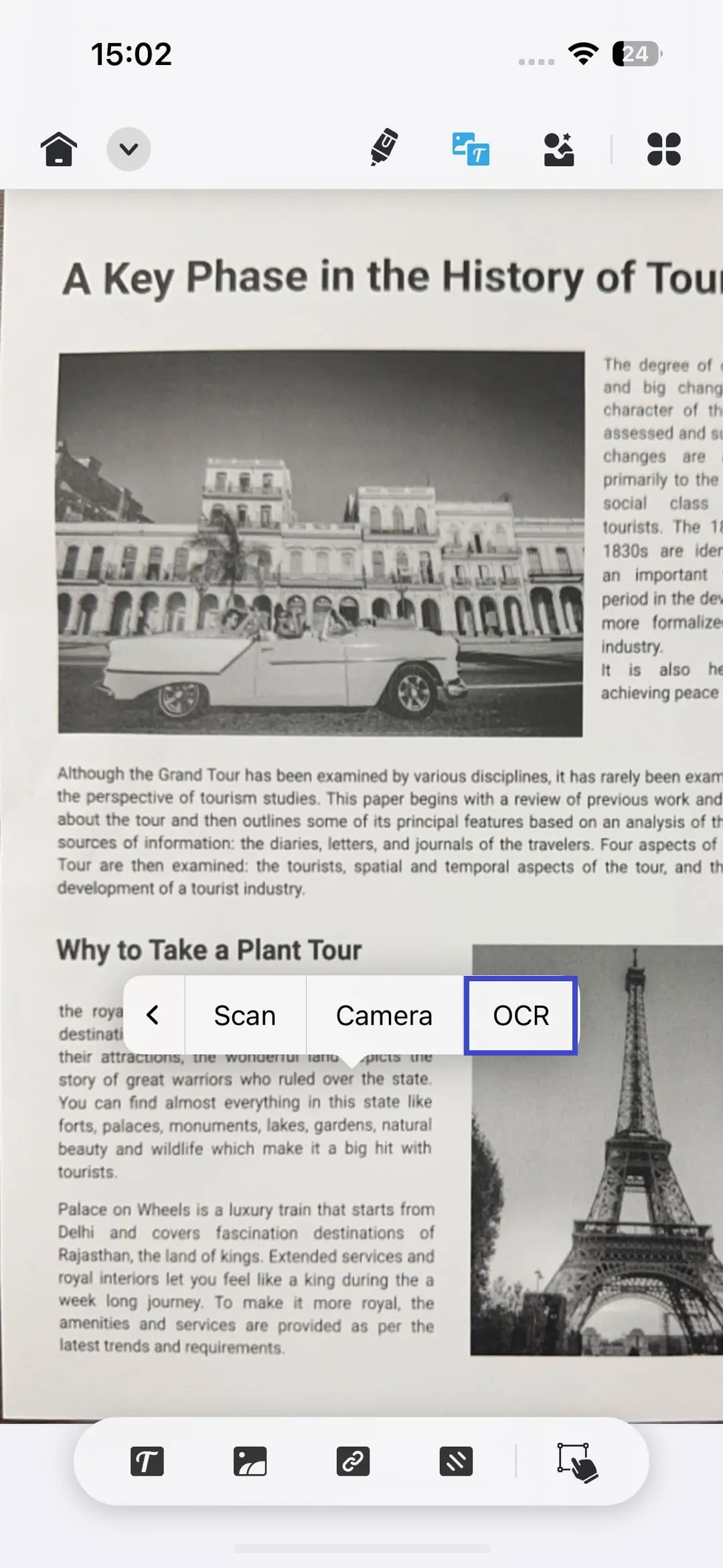
It is super easy to use UPDF for iOS to detect handwritten texts with its OCR feature.
If you’d like to learn more about the many amazing features UPDF for iOS has to offer, you can read this comprehensive review. Or if you’d prefer— check out the video below for a full breakdown of the capability of UPDF on iOS.
How to Use UPDF AI Online?
If you’re unable to use UPDF for iOS, another option is UPDF AI Online, which is available on all devices. Follow our guide below to begin converting handwritten content into digital text.
Step 1: Upload the Handwritten Image
Head to ai.updf.com, log in or create an account, and click the image icon on the bottom left of the message box to upload the handwritten image.
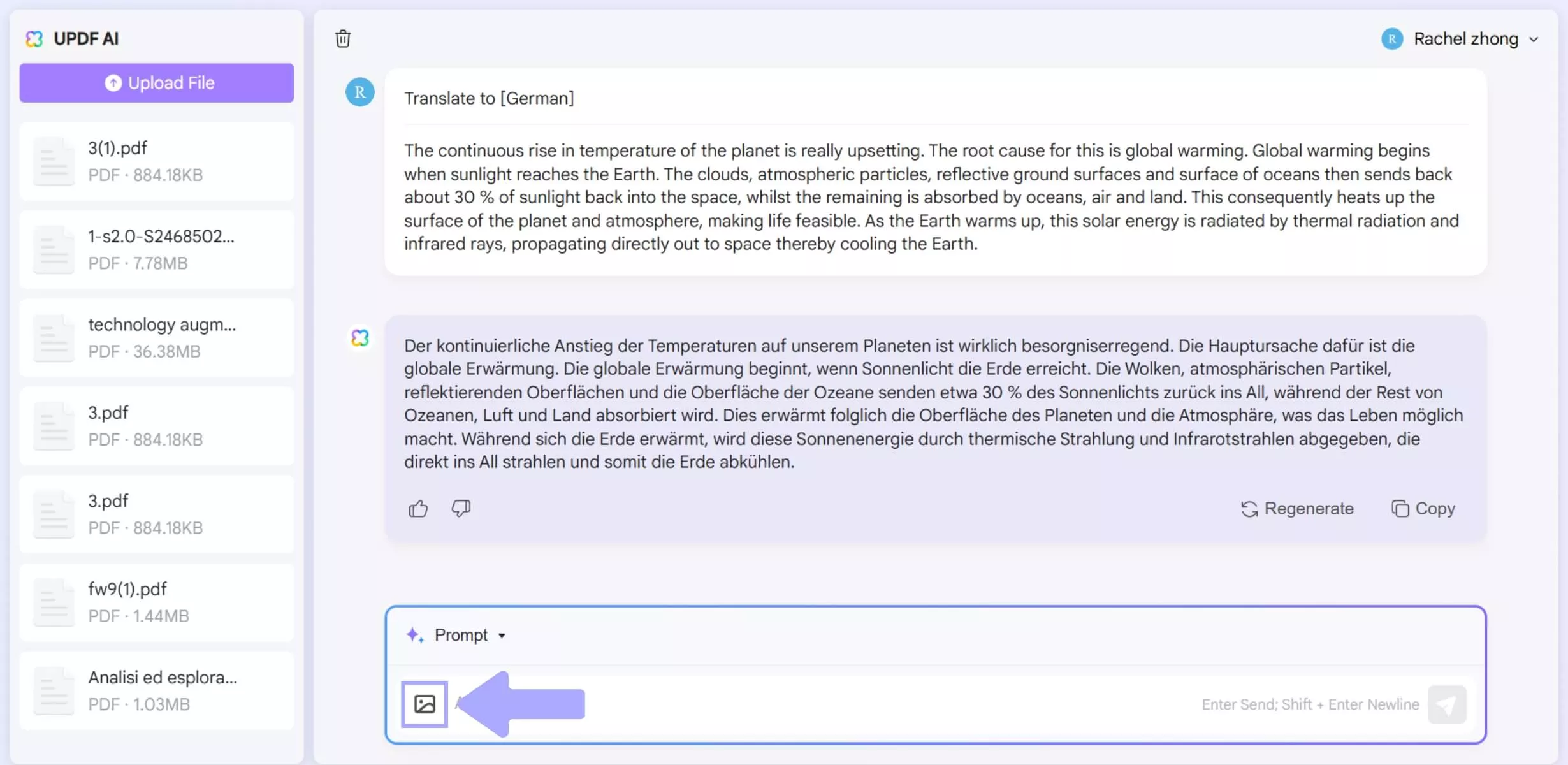
Step 2: Converting the Handwritten Image
Input the prompt “Extract text from image” and hit send. UPDF AI will convert your handwritten text instantly, allowing you to copy your content and paste it to another document as needed.
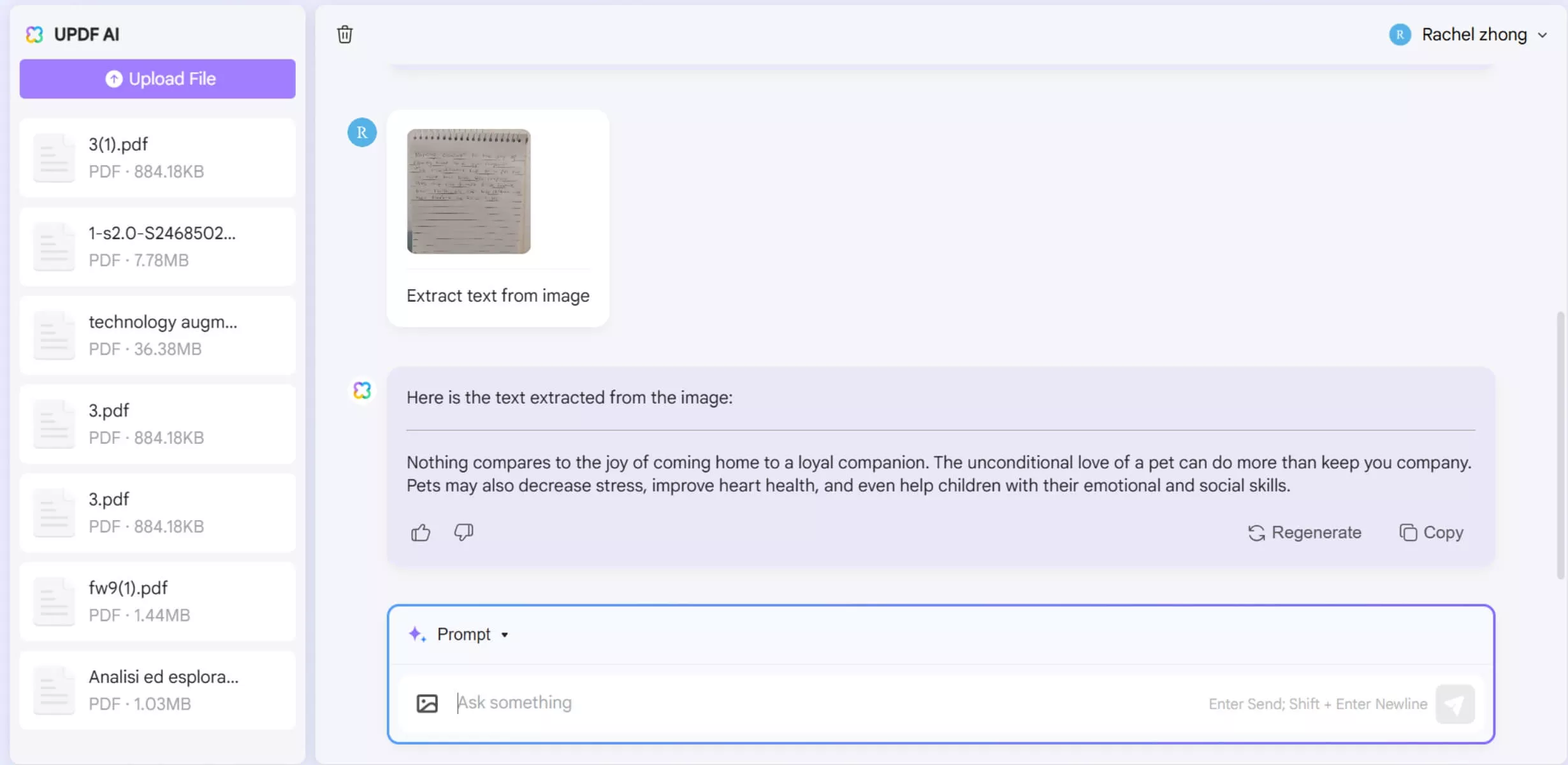
Following the two methods above, you can use UPDF to quickly and efficiently convert your handwritten notes into digital text. In addition to its OCR features, UPDF offers a variety of additional AI features, all at a budget-friendly price. Purchase UPDF today by clicking here!
2. Adobe Acrobat for Mobile
Adobe Scan can capture handwritten content with your phone’s camera and convert it into editable text. However, Adobe Scan's ability to convert handwritten text that isn’t clear or written neatly is very limited.
How to Use this AI OCR Handwriting Tool?
Converting handwritten text into digital content with Adobe Scan is simple but often won’t give accurate results. Follow the steps below to convert your handwriting into editable text using Adobe Scan.
Converting a Handwritten Image using Adobe Scan
Launch the Adobe Scan app, and using your phone's camera scan the handwritten text. Once the process is done, click the button in the top right corner, followed by “Copy Text.” Now, you’re free to paste the text into a digital document.
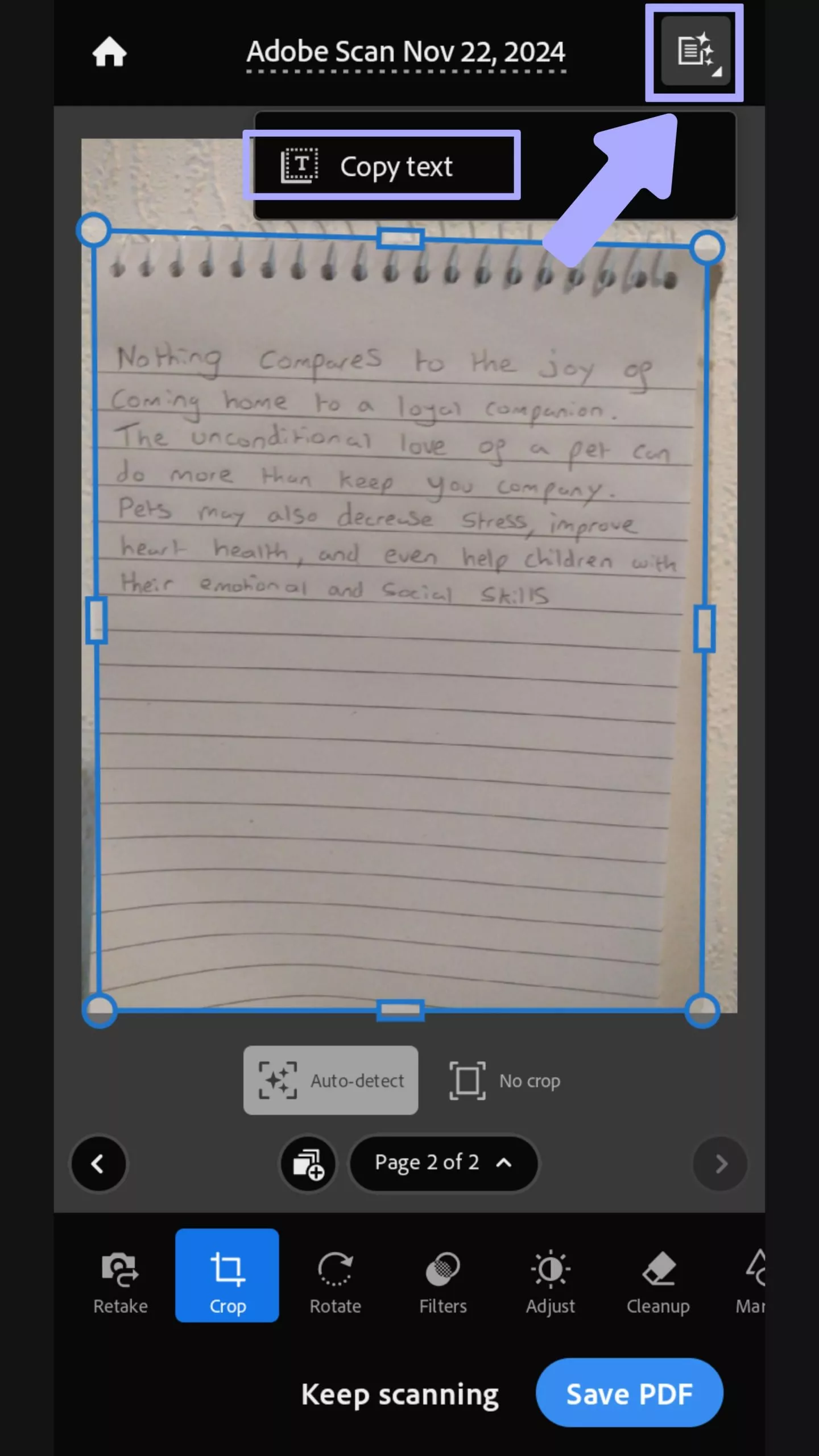
3. Evernote OCR Handwriting
While primarily a note-taking app, Evernote also includes a handwriting OCR feature, allowing you to scan handwritten notes, and convert them into editable text.
How to Use this AI OCR Handwriting Tool?
Evernote makes it easy to convert handwritten notes with its OCR feature allowing you to digitize your text.
Converting a Handwritten Image using Evernote
Open the Evernote app, tap the “Camera” button, and capture the handwritten note using your phone’s camera. Next, click “Transcribe” at the top right of your screen. This will convert and allow you to copy your text.
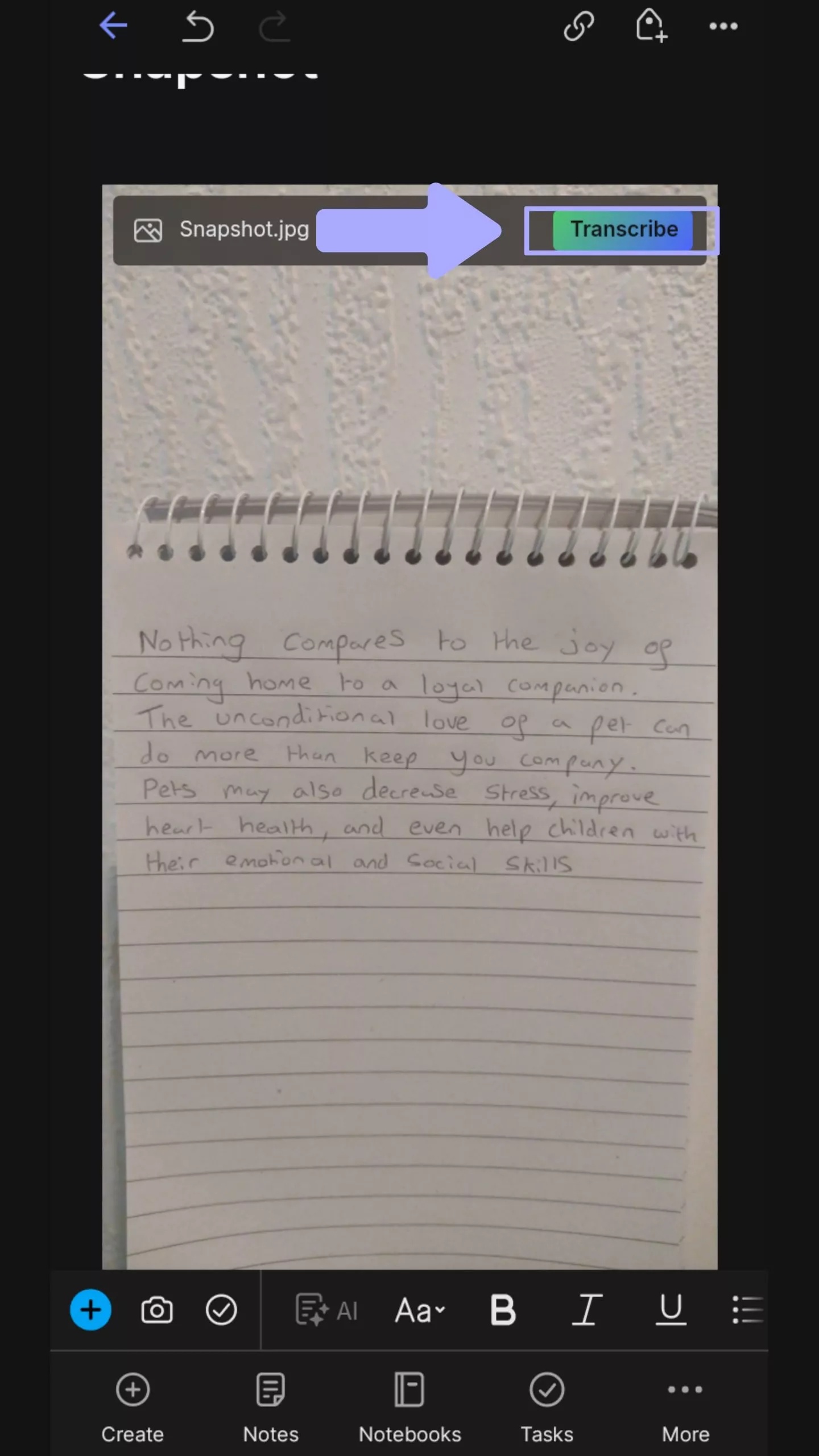
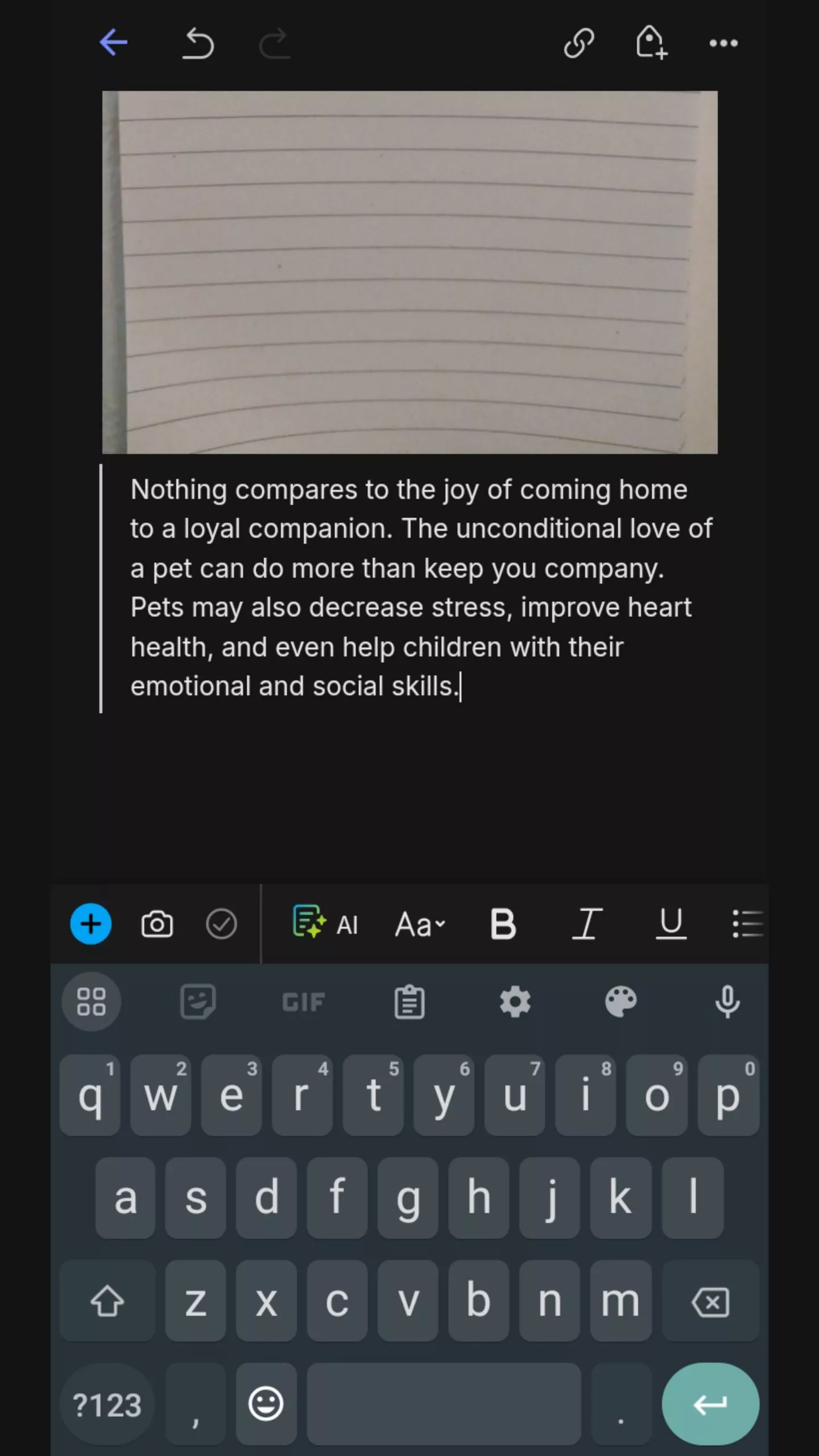
4. Google Docs OCR Handwriting
Widely known for its cloud-based document editing— Google Docs also includes an OCR handwriting tool that extracts text from handwritten documents. While Google Docs is ideal for printed text, its accuracy is questionable when converting handwritten text.
How to Use this AI OCR Handwriting Tool?
Google Docs’ handwriting OCR feature is straightforward and free to use when converting your content into digital format.
Converting a Handwritten Image using Google Docs
Ensure you’ve uploaded your scanned handwritten text to your Google Drive. Next, right-click the image and select “Open With” followed by “Google Docs.” The converted will be inside the new Google Doc that opens.
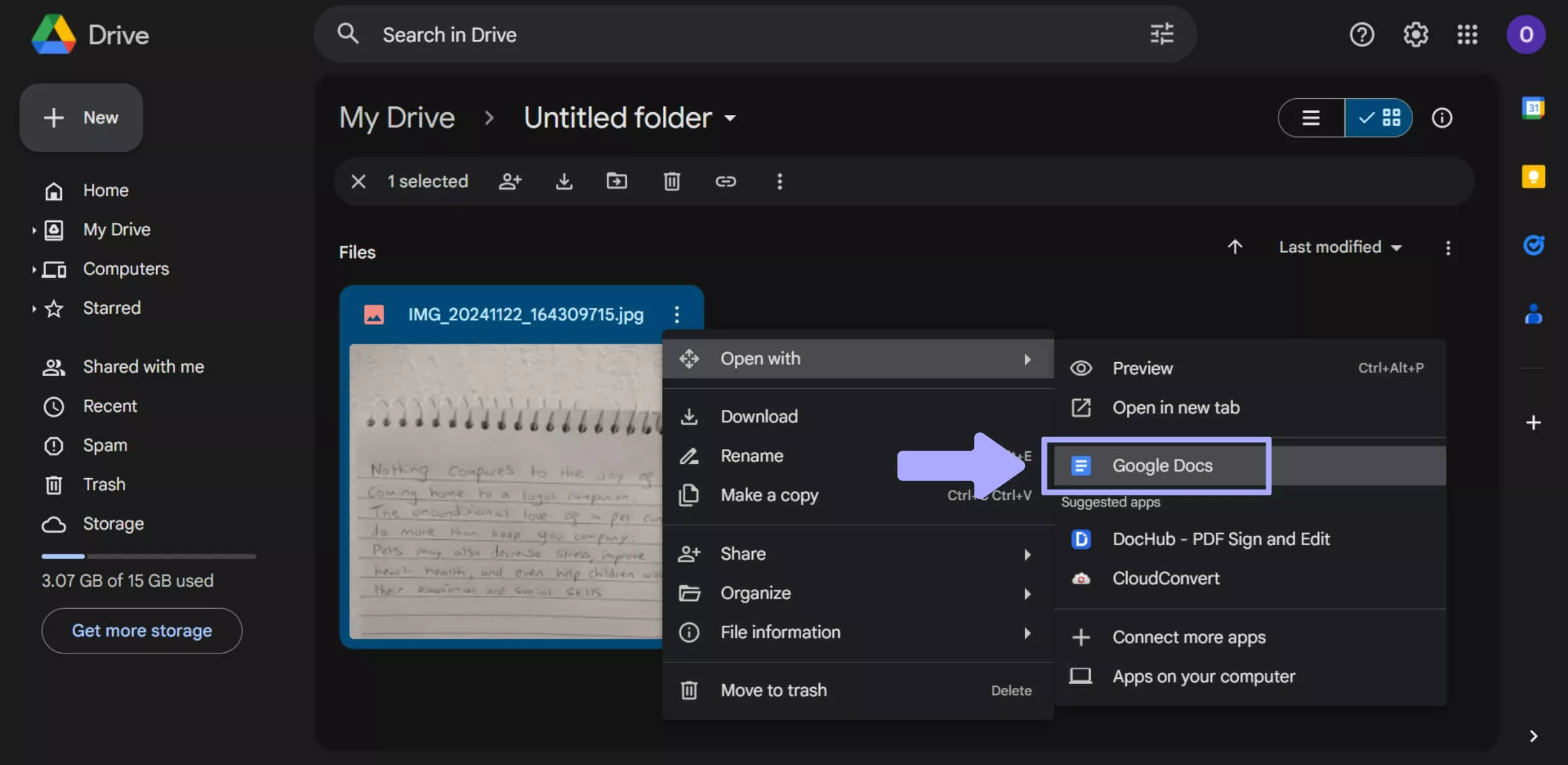
5. Notability Handwriting OCR
Known for combining text, audio, and images in one place— Notability also features an OCR tool. You can scan your handwritten notes directly within the app and convert them into editable text.
How to Use this AI OCR Handwriting Tool?
Using Notability’s OCR feature is simple following the steps for converting handwritten text we have provided below.
Converting a Handwritten Image Using Notability
Open a scanned note in Notability, tap the “Cut” icon in the toolbox, and highlight the area you’d like to convert. Next, tap “Convert to Text” and finally “Copy Text.”
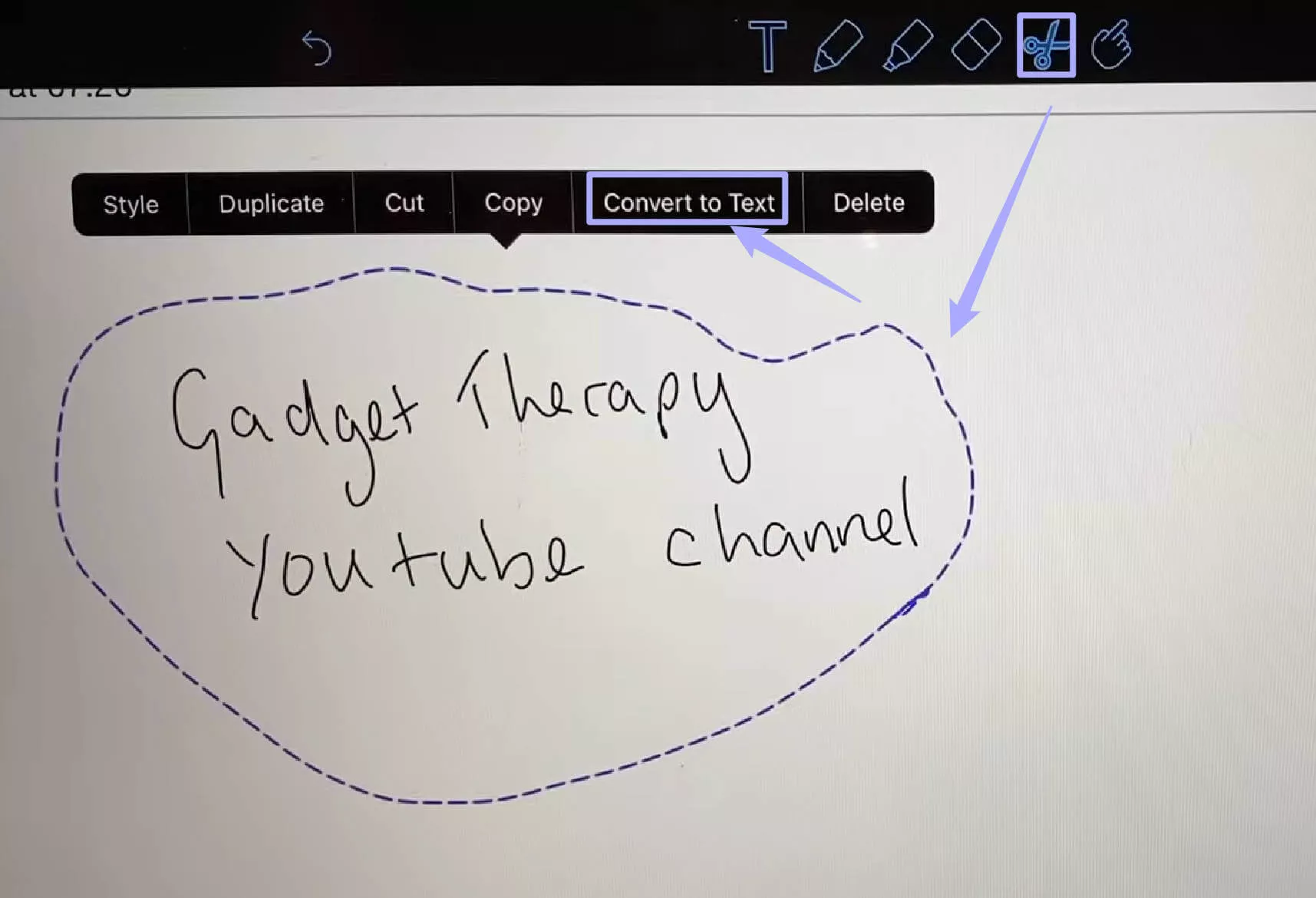
Final Words
In summary, we’ve explored some of the best handwriting OCR tools available on the market today. Each offers features to assist you in digitizing your handwritten content. From mobile apps to online tools, each is designed to streamline your workflow and improve productivity.
Among the tools we looked at today, UPDF is the standout choice for its powerful AI-driven OCR capability and versatility across all devices and platforms. Using UPDF, you can scan handwritten content, and extract the text accurately, and it supports multiple languages, making it an excellent choice for users worldwide.
UPDF is the best tool on the market when it comes to handwriting OCR. For a fast and reliable experience when scanning your handwritten documents, with many additional features and a budget-friendly price, download UPDF today!
Windows • macOS • iOS • Android 100% secure
 UPDF
UPDF
 UPDF for Windows
UPDF for Windows UPDF for Mac
UPDF for Mac UPDF for iPhone/iPad
UPDF for iPhone/iPad UPDF for Android
UPDF for Android UPDF AI Online
UPDF AI Online UPDF Sign
UPDF Sign Read PDF
Read PDF Annotate PDF
Annotate PDF Edit PDF
Edit PDF Convert PDF
Convert PDF Create PDF
Create PDF Compress PDF
Compress PDF Organize PDF
Organize PDF Merge PDF
Merge PDF Split PDF
Split PDF Crop PDF
Crop PDF Delete PDF pages
Delete PDF pages Rotate PDF
Rotate PDF Sign PDF
Sign PDF PDF Form
PDF Form Compare PDFs
Compare PDFs Protect PDF
Protect PDF Print PDF
Print PDF Batch Process
Batch Process OCR
OCR UPDF Cloud
UPDF Cloud About UPDF AI
About UPDF AI UPDF AI Solutions
UPDF AI Solutions FAQ about UPDF AI
FAQ about UPDF AI Summarize PDF
Summarize PDF Translate PDF
Translate PDF Explain PDF
Explain PDF Chat with PDF
Chat with PDF Chat with image
Chat with image PDF to Mind Map
PDF to Mind Map Chat with AI
Chat with AI User Guide
User Guide Tech Spec
Tech Spec Updates
Updates FAQs
FAQs UPDF Tricks
UPDF Tricks Blog
Blog Newsroom
Newsroom UPDF Reviews
UPDF Reviews Download Center
Download Center Contact Us
Contact Us







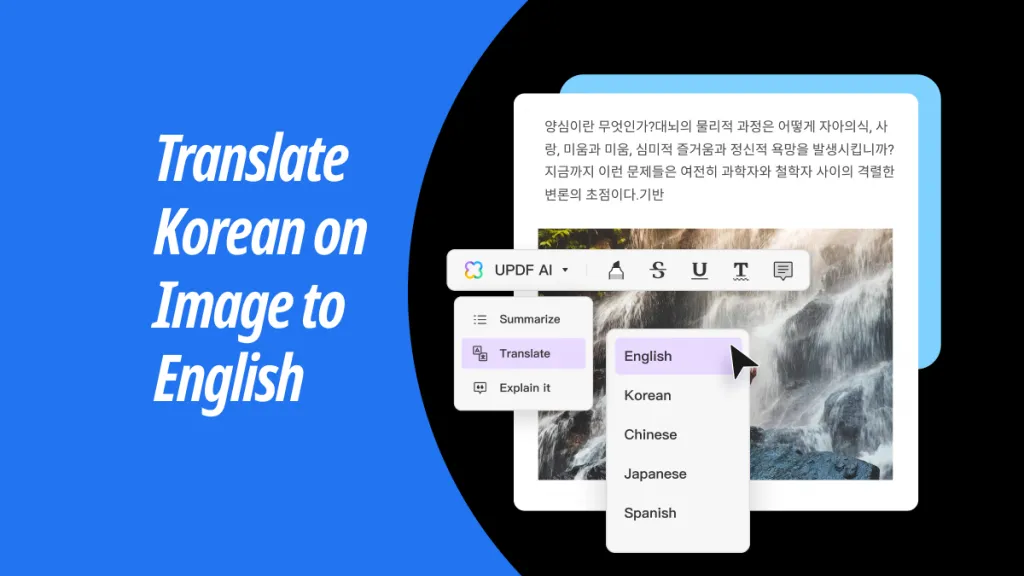
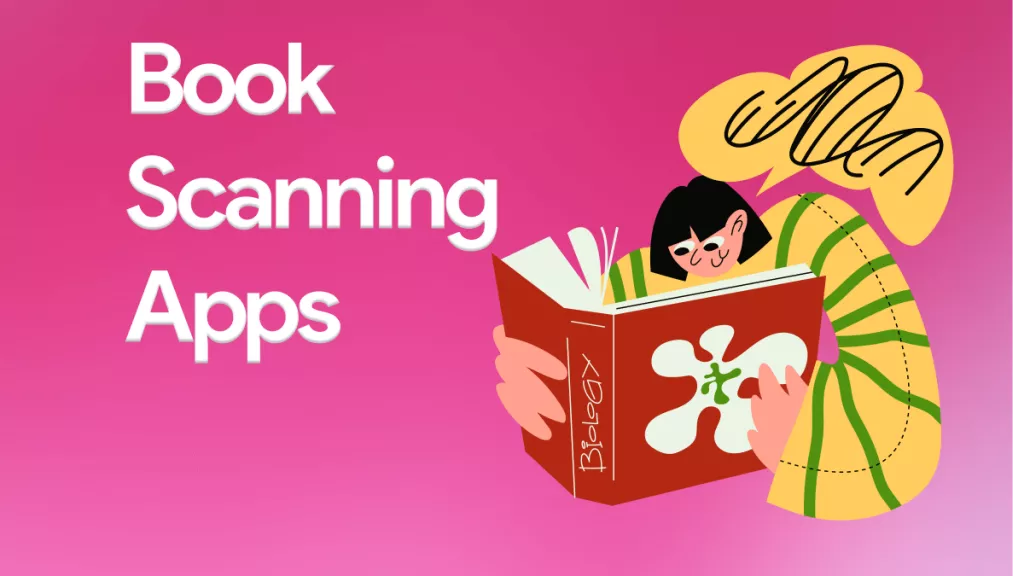
 Bertha Tate
Bertha Tate 

 Donnie Chavez
Donnie Chavez